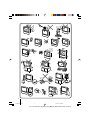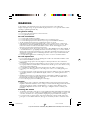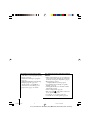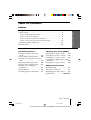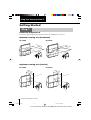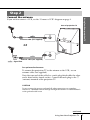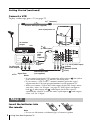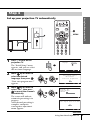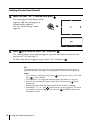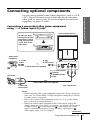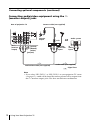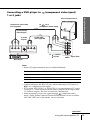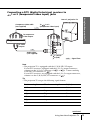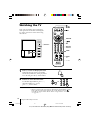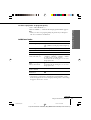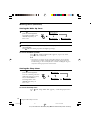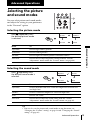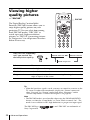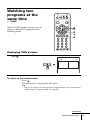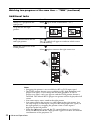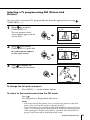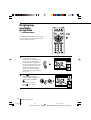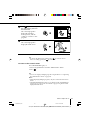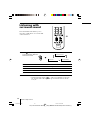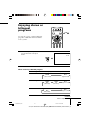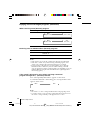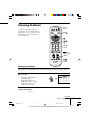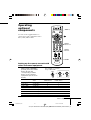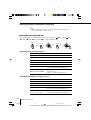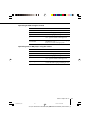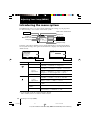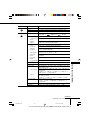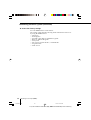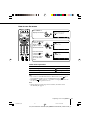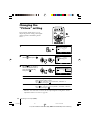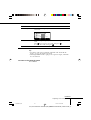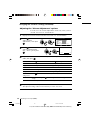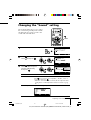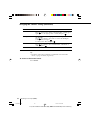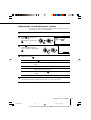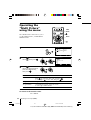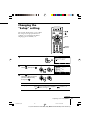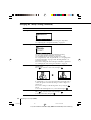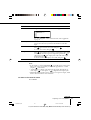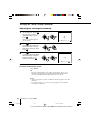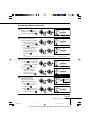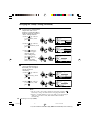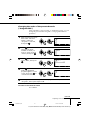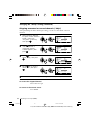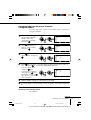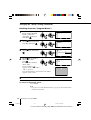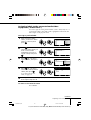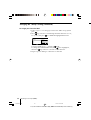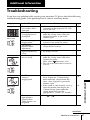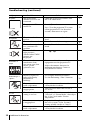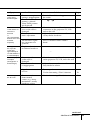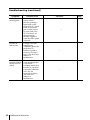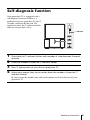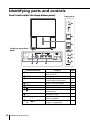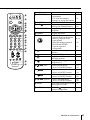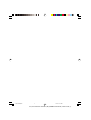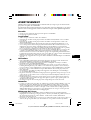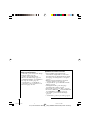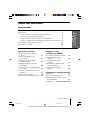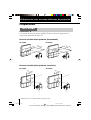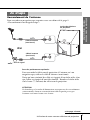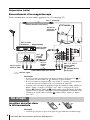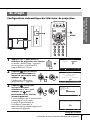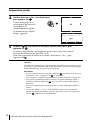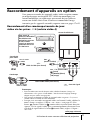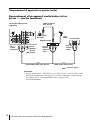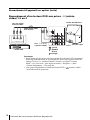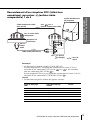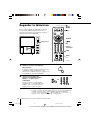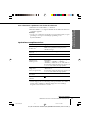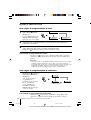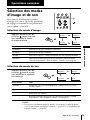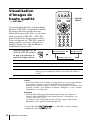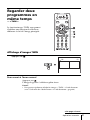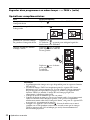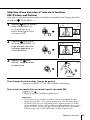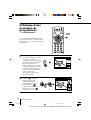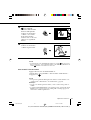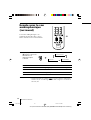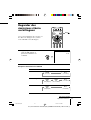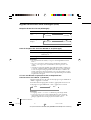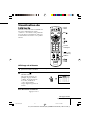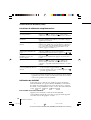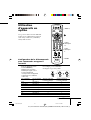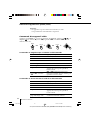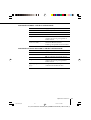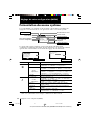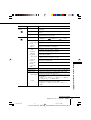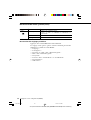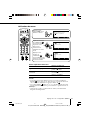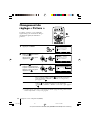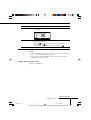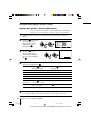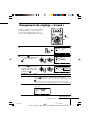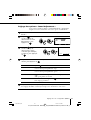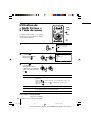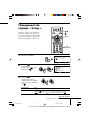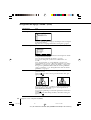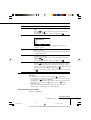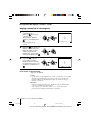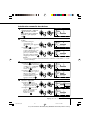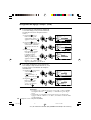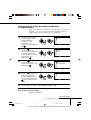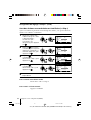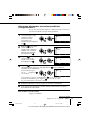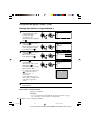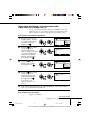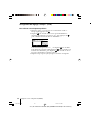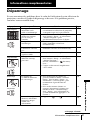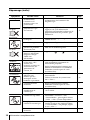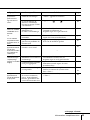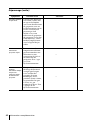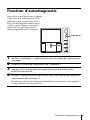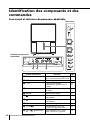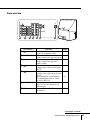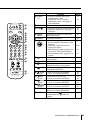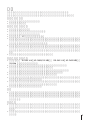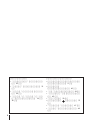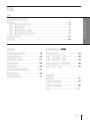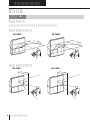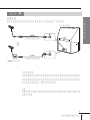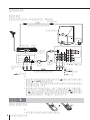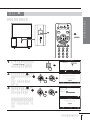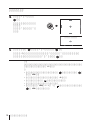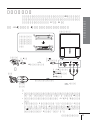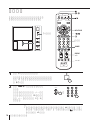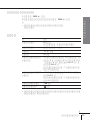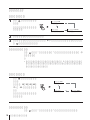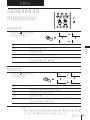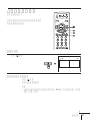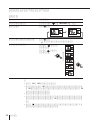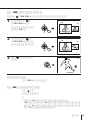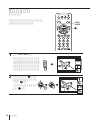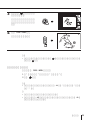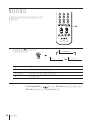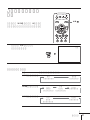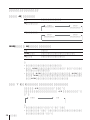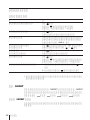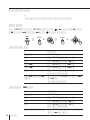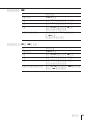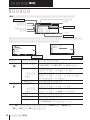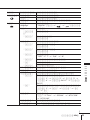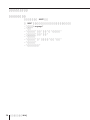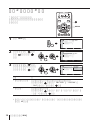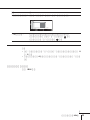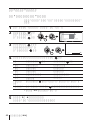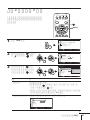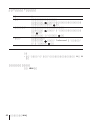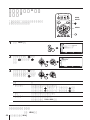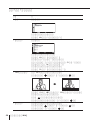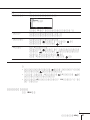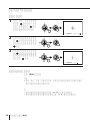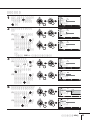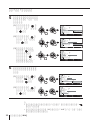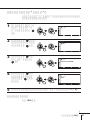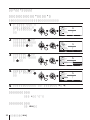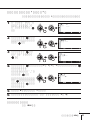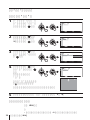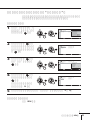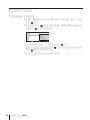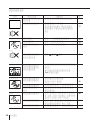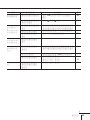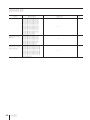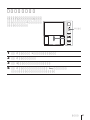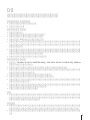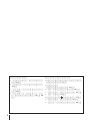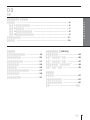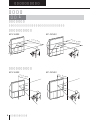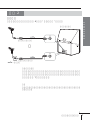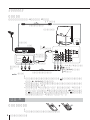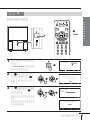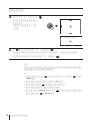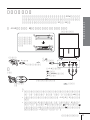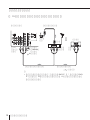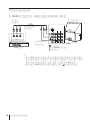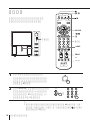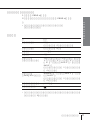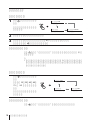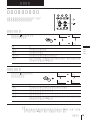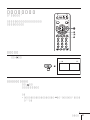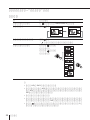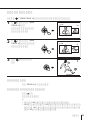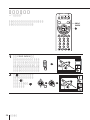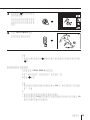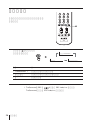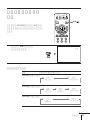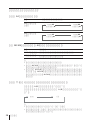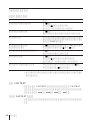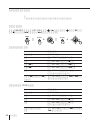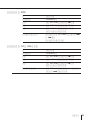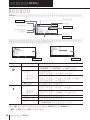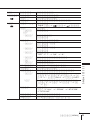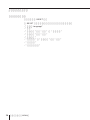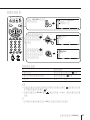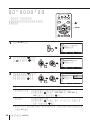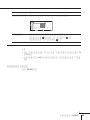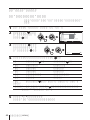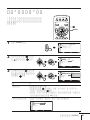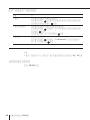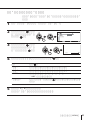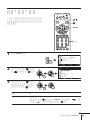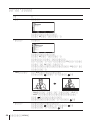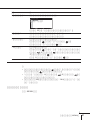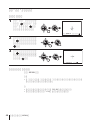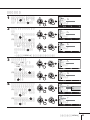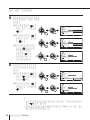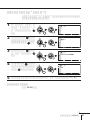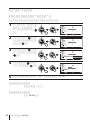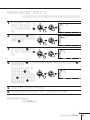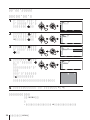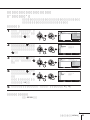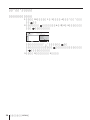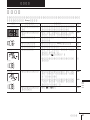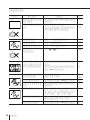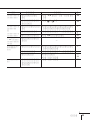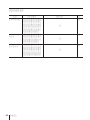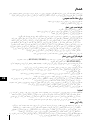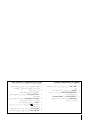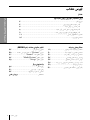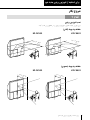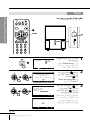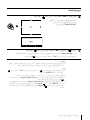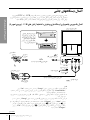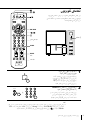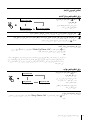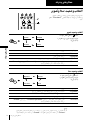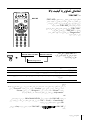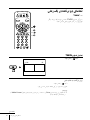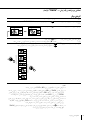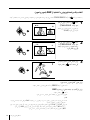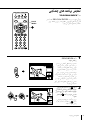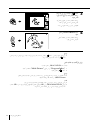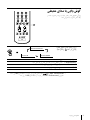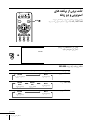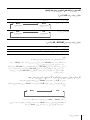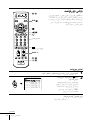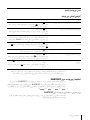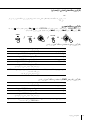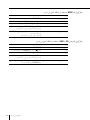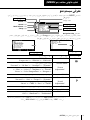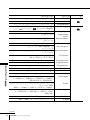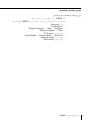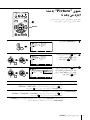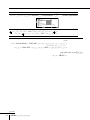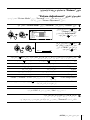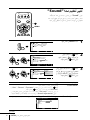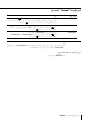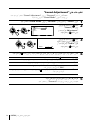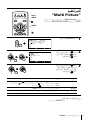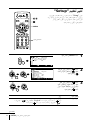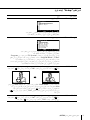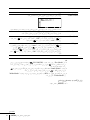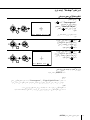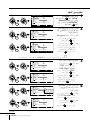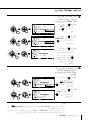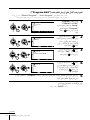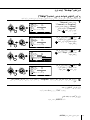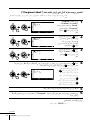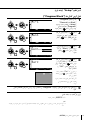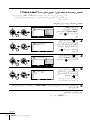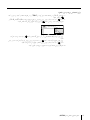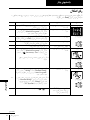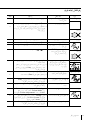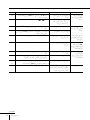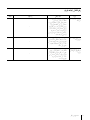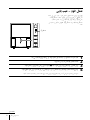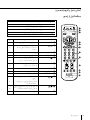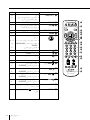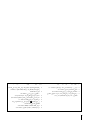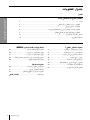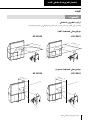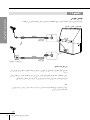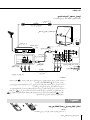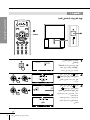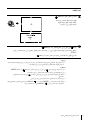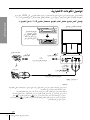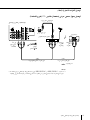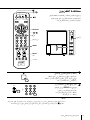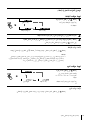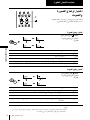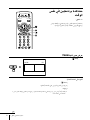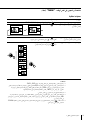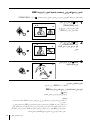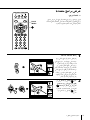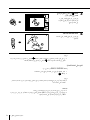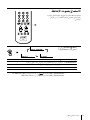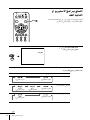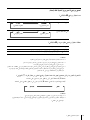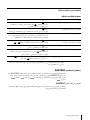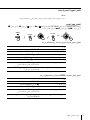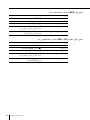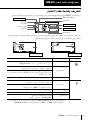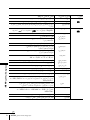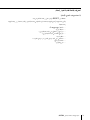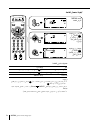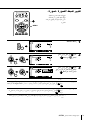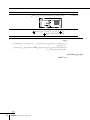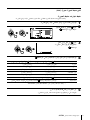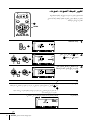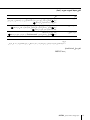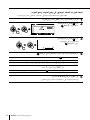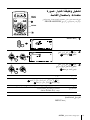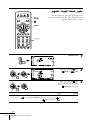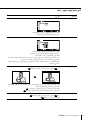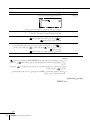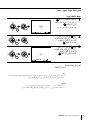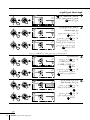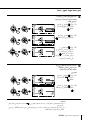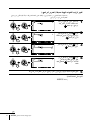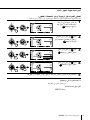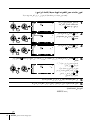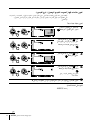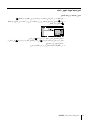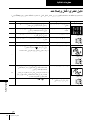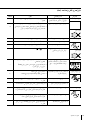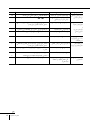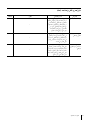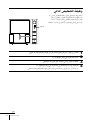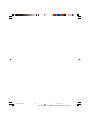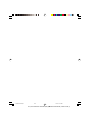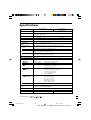Sony KP-FX432/532 M91/M31 (GE) (GB/FR/CT/CS/PR/AR) 4-097-473-21 (1)
Operating Instructions
• Before operating the unit, please read this manual thoroughly and retain it
for future reference.
Mode d’emploi
• Avant de faire fonctionner cet appareil, lisez attentivement le présent mode
d’emploi et conservez-le pour toute référence ultérieure.
Projection TV
© 2003 Sony Corporation
KP-FX432
KP-FX532
4-097-473-21 (1)
M91, M31
FR
GB
AR
PR
CT
CS
Projection TV
KP-FX432/FX532
01GB+&01COV.p65 10/8/03, 11:38 AM1

2
Sony KP-FX432/532 M91/M31 (GE) (GB/FR/CT/CS/PR/AR) 4-097-473-21 (1)
01GB02WAR.p65 10/8/03, 11:38 AM2

3
Sony KP-FX432/532 M91/M31 (GE) (GB/FR/CT/CS/PR/AR) 4-097-473-21 (1)
WARNING
To prevent fire or shock hazard, do not expose the projection TV to rain or moisture.
Dangerously high voltages are present inside the projection TV. Do not open the cabinet. Refer
servicing to qualified personnel only.
For general safety:
• Do not expose the projection TV to rain or moisture.
• Do not open the rear cover.
For safe installation:
• Do not block the ventilation openings.
• Do not install the projection TV in hot, humid or excessively dusty places.
• Do not install the projection TV where it may be exposed to mechanical vibrations.
• Avoid operating the projection TV at temperatures below 5°C (41°F).
• If the projection TV is transported directly from a cold to a warm location, or if the room
temperature has changed suddenly, the picture may be blurred or show poor color. This is
because moisture has condensed on the mirror or lenses inside. If this happens, let the
moisture evaporate before using the projection TV.
• To obtain the best picture, do not expose the screen to direct illumination or direct sunlight. It
is recommended to use spot lighting directed down from the ceiling or to cover the windows
that face the screen with opaque drapery. It is desirable to install the projection TV in a room
where the floor and walls are not of reflecting material. If necessary, cover them with dark
carpeting or wall paper.
• Do not install the appliance in a confined space, such as a bookcase or built-in cabinet.
For safe operations:
• Do not operate the projection TV on anything but 110-240 V AC (KP-FX432/532M91) or 220-
240 V AC (KP-FX432M31), 50/60 Hz.
• Do not operate the projection TV if any liquid or solid object falls in it—have it checked
immediately.
• Do not keep the projection TV plugged in if you are not going to use it for several days. Even
if your projection TV is turned off, it is still connected to the AC power source (mains) as long
as the power cord is plugged in.
• Do not pull the power cord to disconnect the projection TV. Pull it out by the plug.
• Do not plug in too many appliances to the same power socket. Do not damage the power
cord.
• Do not place any objects on the projection TV. The apparatus shall not be exposed to dripping
or splashing and that no objects filled with liquids, such as vases, shall be placed on the
apparatus.
• Install the projection TV on a stable projection TV stand and floor which can support the
projection TV set weight. Ensure that the projection TV stand surface is flat and its area is
larger than the bottom area of the projection TV.
• Do not carry the projection TV holding the screen edges.
Caution
• When using TV games, computers, and similar products with your projection TV, keep the
brightness and contrast functions at low settings. If a fixed (non-moving) pattern is left on the
screen for long periods of time at a high brightness or contrast setting, the image can be
permanently imprinted onto the screen. These types of imprints are not covered by your
warranty.
Cleaning the Screen
• To clean the screen with a cloth, please use the supplied cleaning cloth lightly moistened with
water. Do not use any type of abrasive pad, alkaline cleaner, scouring powder or solvent, such
as alcohol or benzine. As a safety precaution, unplug the projection TV before cleaning it.
• Do not rub, touch, or tap the surface of the screen with sharp or abrasive items, like a ball
point pen or a screw driver. Otherwise, this type or contact may result in a scratched screen.
01GB02WAR.p65 10/8/03, 11:38 AM3

4
Using Your New Projection TV
Sony KP-FX432/532 M91/M31 (GE) (GB/FR/CT/CS/PR/AR) 4-097-473-21 (1)
The features you will enjoy include:
• “DRC-MF” for viewing higher quality
pictures (page 20)
• “TWIN” for viewing two programs
(page 21)
• “PROGRAM INDEX“ for displaying
multiple programs (page 24)
• “Picture Mode”/“Sound Mode”/
“Surround” for customizing your
projection TV (pages 19 and 26)
Your projection TV also offers the following
features:
• Initial Setup function for on-screen language
selection, automatic channel presetting and
automatic convergence adjustment. (page 9)
• Menu language options
— English/Chinese/Arabic (page 45)
• “Program Block” for locking out specific
channels (page 54)
• “Intelligent Volume” for automatic volume
adjustment (page 42)
• “Fine” tuning feature (page 50)
• Button Joystick on the remote control for
easier operation (page 37)
• “Eco Mode” to save energy (page 47)
• “Game Mode” for video games (page 46)
01GB03TOC.p65 10/8/03, 11:38 AM4

5
Table of Contents
Using Your New projection TV
Sony KP-FX432/532 M91/M31 (GE) (GB/FR/CT/CS/PR/AR) 4-097-473-21 (1)
Table of Contents
WARNING
Using Your New Projection TV
Getting Started ............................................................................................. 6
Step 1 Install the projection TV............................................................ 6
Step 2 Connect the antenna .................................................................. 7
Step 3 Insert the batteries into the remote.......................................... 8
Step 4 Set up your projection TV automatically ............................... 9
Connecting optional components ........................................................... 11
Watching the TV ........................................................................................ 16
Advanced Operations
Selecting the picture and sound
modes ...............................................19
Viewing higher quality pictures ......20
Watching two programs at the same
time................................................... 21
Displaying multiple programs ........24
Listening with surround sound ....... 26
Enjoying stereo or bilingual
programs .........................................27
Viewing Teletext................................. 29
Operating optional components ......31
Adjusting Your Setup (MENU)
Introducing the menu system ..........34
Changing the “Picture” setting........ 38
Changing the “Sound” setting ......... 41
Operating the “Multi Picture” using
the Menu..........................................44
Changing the “Setup” setting ..........45
Additional Information
Troubleshooting ................................. 57
Self-diagnosis function......................61
Identifying parts and controls .........62
Specifications ....................... Backcover
01GB03TOC.p65 10/8/03, 11:38 AM5

6
Using Your New Projection TV
Sony KP-FX432/532 M91/M31 (GE) (GB/FR/CT/CS/PR/AR) 4-097-473-21 (1)
Using Your New projection TV
Install the projection TV
For the best picture quality, install the projection TV within the areas below.
Optimum viewing area (Horizontal)
KP-FX432 KP-FX532
Optimum viewing area (Vertical)
KP-FX432 KP-FX532
Getting Started
Step 1
min. 1.7 m
min. 1.7 m
(5.6 ft.)
(5.6 ft.)
60°
60°
min. 1.9 m
(6 ft.)
min. 2.4 m
(8 ft.)
60°
60°
min. 1.9 m
(6 ft.)
20°
20°
min. 2.4 m
(8 ft.)
20°
20°
01GB03TOC.p65 10/8/03, 11:38 AM6

7
Using Your New projection TV
Using Your New Projection TV
Step 2
Connect the antenna
If you wish to connect a VCR, see the “Connect a VCR” diagram on page 8.
For optimum Performance
To connect the projection TV to the antenna or the VCR, use an
antenna cable (not supplied).
Note that one end of the cable has a male plug fitted while the other
end is fitted with a female socket. Connect the male plug to the 8
(antenna) terminal of the projection TV.
CAUTION
Do not connect the power cord until all other connections are complete;
otherwise, a minimal current leakage through the antenna or other terminals
to the ground could occur.
: Signal flow
or
Rear of projection TV
continued
Antenna cable (not supplied)
Antenna cable (not supplied)

8
Using Your New Projection TV
Y
P
B
/
C
B
P
R
/
C
R
P
B
/
C
B
P
R
/
C
R
Y
R
L
R
L
R
L
(MONO)
1
1 2
2 3
G
B
HD
VD
SYNC
R
VIDEO
VIDEO IN
VIDEO OUT
AUDIO
R L
Connect a VCR
To play a video tape, press t (see page 17).
To video and
audio outputs
To S video
output
Audio/Video cable
(not supplied)
S video
cable
(not
supplied)
: Signal flow
To
(S video input)
VCR
Antenna cable (not supplied)
To antenna
output
To 8 (antenna)
Rear of projection TV
To t 1, 2 or 3 (video input)
(yellow)
-L (MONO) (white)
-R (red)
Getting Started (continued)
Notes
• If you connect a monaural VCR, connect the yellow plug to (the yellow
jack) and the black plug to -L (MONO) (the white jack).
• If you connect a VCR to the 8 (antenna) terminal, preset the signal
output from the VCR to the program number 0 on the projection TV.
• When you connect a VCR to the S video input, display the “Setup” menu
and select “Auto” for “S Input” (see page 47). If the signals are input to
both (S video input) and (video input), the S video signal is
automatically selected. To view the video signal input to (video input),
select “Off” for “S Input”.
Step 3
Insert the batteries into
the remote
Note
• Do not use old batteries or different types of batteries together.

9
Using Your New projection TV
Using Your New Projection TV
continued
Step 4
Set up your projection TV automatically
1
Press ! to turn on the
projection TV.
The “Initial Setup” menu
appears, and you can select
the on-screen language.
2
Move up or down to
select the desired
language, then press
.
“Start auto program now?”
appears.
3
Move up or down to
select “Yes”, then press
to preset the channels
automatically.
The screen will indicate
automatic presetting is in
progress.
After channel presetting is
complete, automatic
convergence adjustment
menu appears.
VIDEO
DRC-MF
HD/DVD
123
456
78
0
9
JUMP
A/B
PROG
INDEX
MENU
T
W
I
N
P
R
O
G
+
T
W
I
N
P
R
O
G
–
MENU
C o n f i r m : E n d :
L a n g u a g e :
E n g l i s h
I n i t i a l S e t u p
S e l e c t :
]
]
S e l e c t : C o n f i r m : E n d :
F i r s t p l e a s e
c a b l e / a n t e n n a
c o n n e c t
I n i t i a l S e t u p
Yes
No
S t a r t a u t o p r o g r a m n o w ?
T
W
I
N
P
R
O
G
+
T
W
I
N
P
R
O
G
–
T
W
I
N
P
R
O
G
+
T
W
I
N
P
R
O
G
–
S e l e c t :
C o n f i r m :
P r o g r a m :
T V S y s t e m :
0 9
A u t o
V H F L o w :
A u t o P r o g r a m
E n d :
T
W
I
N
P
R
O
G
+
T
W
I
N
P
R
O
G
–
T
W
I
N
P
R
O
G
+
T
W
I
N
P
R
O
G
–
S e l e c t : C o n f i r m : E n d :
S t a r t d i g i t a l q u i c k f o c u s n o w ?
Y e s
N o
I n i t i a l S e t u p

10
Using Your New Projection TV
4
Make sure that “Yes” is selected, then press .
The convergence adjustment screen
appears, and the convergence is
automatically adjusted.
The last “Initial Setup” menu
appears.
5
Move up or down to select “No”, then press .
The “Initial Setup” menu will not appear again the next time you turn on the
projection TV by pressing !.
To allow this menu to appear again, select “Yes”, then press
.
Tip
If your projection TV has preset an unwanted channel or cannot preset a
particular channel, then preset your projection TV manually (see page 49).
Notes
• If you want to cancel any setup, move up or down to select “No” and
press
, or press MENU.
• Convergence is also adjusted manually using the menu (see page 48).
•You can also perform the Digital Quick Focus feature using
on the
front panel.
• Sound will mute while the Digital Quick Focus feature is running.
• The MENU, 2 + or – and (Enter) buttons on the projection TV can be
also used for the above operations instead of and MENU buttons on
the remote control.
Getting Started (continued)
S e l e c t : C o n f i r m : E n d :
D i s p l a y t h i s m e n u n e x t t i m e ?
Y e s
N o
I n i t i a l S e t u p
T
W
I
N
P
R
O
G
+
T
W
I
N
P
R
O
G
–

11
Using Your New projection TV
Using Your New Projection TV
Connecting optional components
You can connect optional audio/video components, such as a VCR,
a DTV (Digital Television) receiver, multi disc player, camcorder,
video game, or stereo system. To watch and oprate the connected
equipment, see pages 17 and 31.
Connecting a camcorder/video game equipment
using t 4 (video input 4) jacks
Notes
• When connecting video game equipment, display the “Setup” menu and
select “On” for “Game Mode” to adjust the picture setting that is suitable
for video games (see page 46).
•You can also connect video equipment to the t 1, 2, or 3 (video input)
jacks at the rear of your projection TV.
• When you connect video equipment to the S video input, display the
“Setup” menu and select “Auto” for “S Input” (see page 47). If the signals
are input to both (S video input) and (video input), the S video
signal is automatically selected. To view the video signal input to
(video input), select “Off” for “S Input”.
L(MONO)
R
4
continued
: Signal flow
To S video
output
Camcorder
Video game
equipment
To
(S video input)
or
Audio/Video cable (not supplied)
S video cable (not supplied)
To video and
audio outputs
Front of projection TV
To t 4 (video input)
(yellow)
-L (MONO) (white)
-R (red)
L(MONO)
R
4
To open the drop-
down panel of your
projection TV, push
it up until you hear
a click, then it will
slide down.

12
Using Your New Projection TV
Connecting audio/video equipment using the T
(monitor output) jacks
Note
• If you select “HD/DVD 1” or “HD/DVD 2” on your projection TV screen
(see page 17), sound will be heard but and no picture will be output from
the T (monitor output) jacks. This does not indicate a malfunction.
Y
P
B
/
C
B
P
R
/
C
R
P
B
/
C
B
P
R
/
C
R
Y
R
L
R
L
R
L
(MONO)
1
1 2
2 3
G
B
HD
VD
SYNC
R
Connecting optional components (continued)
(yellow)
-L (MONO)
(white)
-R (red)
Rear of projection TV
To
antenna
output
To video
and audio
inputs
or
Audio system
To
audio
inputs
VCR
: Signal flow
To T
(monitor
output)
Antenna cable (not supplied)
Audio cable (not supplied)
Audio/Video cable (not supplied)

13
Using Your New projection TV
Using Your New Projection TV
Y
P
B
/
C
B
P
R
/
C
R
P
B
/
C
B
P
R
/
C
R
Y
R
L
R
L
12
G
B
R
VIDEO
R-AUDIO-L
LINE OUT
Y
COMPONENT VIDEO OUT
S VIDEO OUT
C
B
C
R
Connecting a DVD player to (component video input)
1 or 2 jacks
To component
video output
Component video cable
(not supplied)
DVD player
To -L (white)
-R (red)
To audio
outputs
Audio cable
(not supplied)
: Signal flow
To 1 or 2
(component video input)
Rear of projection TV
Notes
• Some DVD player terminals may be labeled differently:
Connect To (on the DVD player)
Y (green) Y
PB/CB (blue) Cb, B-Y or PB
PR/CR (red) Cr, R-Y or PR
• Connect nothing to the HD/VD jacks when connecting a DVD player to
1 or 2 (component video input).
• If you select “HD/DVD 1” or “HD/DVD 2” on your projection TV screen
(see page 17), sound will be heard but and no picture will be output from
T (monitor output). This does not indicate a malfunction.
• When receiving a progressive signal through (component video
input), TWIN pictures and PROGRAM INDEX features are not available,
and “DRC-MF” and “Game Mode” are not selectable.
continued

14
Using Your New Projection TV
R
L
(MONO)
1 2 3
VIDEO
R-AUDIO-L
LINE OUT
Connecting optional components (continued)
Connecting a DVD player to t (video input) 1, 2 or 3 jacks
To video and
audio outputs
(yellow)
-L (MONO) (white)
-R (red)
To t 1, 2, or 3
(video input)
: Signal flow
Audio/Video cable
(not supplied)
Notes
• Since the high quality pictures on a DVD disc contain a lot of information,
picture noise may appear. In this case, display the “Picture” menu and
select “Personal” for “Picture Mode”, then adjust the sharpness
(“Sharpness”) under “Picture Adjustment” (see page 40).
•You can also connect a DVD player to (S video input) on the projection
TV.
Rear of projection TV
DVD player

15
Using Your New projection TV
Using Your New Projection TV
P
B
/
C
B
P
R
/
C
R
Y
R
L
2
G
B
HD
VD
SYNC
R
Connecting a DTV (digital television) receiver to
1 or 2 (component video input) jacks
Component video cable
(not supplied)
Digital TV receiver
To -L (white)
-R (red)
To audio
outputs
Audio cable
(not supplied)
: Signal flow
To 1 or 2
(Component video input)
Rear of projection TV
To component
video output
Note
• The projection TV is equipped with the G/B/R/HD/VD inputs.
If your DTV receiver is equipped with the Y/PB/PR output connectors,
connect it to the Y/PB/PR connectors of 1 or 2. Connect nothing
to the HD/VD connectors of 2.
If your DTV receiver is not equipped with the Y/PB/PR output connectors,
connect it to the G/B/R/HD/VD connectors of 2.
Tip
• The projection TV accepts the following signal formats:
Total scanning line Effective scanning line fV (Hz)
1125i 1080i 50/60
750p 720p 50/60
625p 576p 50
625i 576i 50
525p 480p 60
525i 480i 60
continued

16
Using Your New Projection TV
Sony KP-FX432/532 M91/M31 (GE) (GB/FR/CT/CS/PR/AR) 4-097-473-21 (1)
1
Press ! to turn on the projection TV.
When the projection TV is in standby
mode (the 1 indicator on the projection
TV is lit red), press !/1 on the remote.
2
Press PROG +/– or the number
buttons to select the TV channel.
For double digit numbers, press -/--,
then the number (e.g., for 25,
press -/--, then 2 and 5).
Note
• When you turn on the projection TV, either the program number or video
mode is displayed for approximately 40 seconds. The Eco Mode ( )
icon will also appear if “Eco Mode” in the “Setup” menu is set to “On”
(see page 47).
PROG
123
456
78
0
9
TV
VIDEO
DRC-MF
HD/DVD
123
456
78
0
9
JUMP
PROG
OPTION RESET
A/B
PROG
INDEX
MENU
T
W
I
N
P
R
O
G
+
T
W
I
N
P
R
O
G
–
PROG
Watching the TV
This section explains various functions
and operations used while watching the
TV. Most operations can be done using
the remote.
HD/DVD
Number
buttons
JUMP
PROG
+/–
2 +/–
or
1 indicator
01GB05GET.p65 10/8/03, 11:39 AM16

17
Using Your New Projection TV
Using Your New Projection TV
Sony KP-FX432/532 M91/M31 (GE) (GB/FR/CT/CS/PR/AR) 4-097-473-21 (1)
To select a projection TV program quickly
1 Press and hold PROG +/–.
2 Release PROG +/– when the desired program number appears.
Note
• When you select a TV program quickly, the picture may be disrupted.
This does not indicate a malfunction.
Additional tasks
To Press
Turn off temporarily
Turn off completely
Adjust the volume
Mute the sound
Watch the video input
(VCR, camcorder, etc.)
Watch the component
input
(DVD, DTV receiver)
Jump back to the
previous channel
Display the on-screen
information*
* Some picture/sound settings, and either the program number or video
mode are displayed. The on-screen display for the picture/sound settings
disappears after about 3 seconds.
@/1.
The 1 indicator on the projection TV lights up
red.
! on the projection TV.
2 +/–.
%.
t (or t on the projection TV) to select
“VIDEO 1”, “VIDEO 2”, “VIDEO 3”, “VIDEO
4”, “HD/DVD 1” or “HD/DVD 2”.
To return to the TV screen, press a (or t on
the projection TV).
HD/DVD to select “HD/DVD 1” or “HD/DVD
2”.
To return to the TV screen, press a (or t on
the projection TV).
JUMP.
.
continued
01GB05GET.p65 10/8/03, 11:39 AM17

18
Using Your New Projection TV
Sony KP-FX432/532 M91/M31 (GE) (GB/FR/CT/CS/PR/AR) 4-097-473-21 (1)
Setting the Wake Up timer
1
Press until the desired
period of time appears.
The Wake Up timer starts
immediately after you
have set it.
2
Select the TV channel or video mode you want to wake up to.
3
Press !/1, or set the Sleep timer if you want the projection TV to turn off
automatically.
The
indicator on the projection TV lights up orange.
To cancel the Wake Up timer
Press until “Wake Up Timer: Off” appears, or press ! on the
projection TV to turn it off.
Note
• If no buttons or controls are pressed for more than two hours after the
projection TV is turned on using the Wake Up timer, the projection TV
automatically goes into standby mode. To resume watching the TV, press
any button on the projection TV or the remote.
Setting the Sleep timer
Press until the desired
period of time appears.
You can select the period of
time from among 15, 30, 45,
60, 75 and 90 minutes.
The Sleep timer starts
immediately after you
have set it.
To cancel the Sleep timer
Press until “Sleep Timer: Off” appears, or turn the projection TV
off.
Wake Up Timer:10M
Wake Up Timer:Off
Wake Up Timer:12H00M
After 10 minutes
No Wake Up Timer After 12 hours
Sleep Timer:15M
Sleep Timer:Off Sleep Timer:90M
After 15 minutes
No Sleep Timer
After 90 minutes
Watching the TV (continued)
01GB05GET.p65 10/8/03, 11:39 AM18

19
Advanced Operations
Selecting the picture
and sound modes
You can select picture and sound modes
and adjust the setting to your preference
in the “Personal” option.
Selecting the picture mode
Press repeatedly until
the desired picture mode
is selected.
Select To
“Dynamic” receive high contrast pictures.
“Standard” receive normal pictures.
“Hi-Fine” receive higher resolution pictures with mild contrast.
“Personal” receive the last adjusted picture setting from the “Picture
Adjustment” menu under the “Picture” menu (see page 40).
Selecting the sound mode
Press repeatedly until
the desired sound mode is
selected.
Select To
“Dynamic” listen to dynamic and clear sound that emphasizes both the low
and high tones.
“Drama” listen to sound that emphasizes voice and high tones.
“Soft” receive soft sound.
“Personal” receive the last adjusted sound setting from the “Sound
Adjustment” menu under the “Sound” menu (see page 43).
Tip
•You can also set the picture and sound modes using the menu (see
“Changing the “Picture” setting” on page 38 and “Changing the “Sound”
setting” on page 41).
9
Dynamic
9
Personal
9
Soft
9
Drama
Personal
Dynamic
Hi-Fine
Standard
0
JUMP
PROG
OPTION RESET
Advanced Operations
Advanced Operations

20
Advanced Operations
Viewing higher
quality pictures
— “DRC-MF”
The Digital Reality Creation-Multi
Function (DRC-MF) feature allows you to
enjoy higher quality pictures on your
projection TV. You can select from among
three DRC-MF modes: “DRC1250” to
watch super real (higher resolution)
pictures, or “DRC100” for moving pictures
or “Progressive” for still pictures to reduce
flicker if necessary.
Press DRC-MF repeatedly
until you receive the
desired picture quality.
Select To
“DRC1250” select higher resolution pictures.
“DRC100” reduce flicker on the screen.
“Progressive” reduce jitter of any small areas or scanning lines (e.g., letters or the
edge of objects) on the screen.
Tip
• When the broadcast signal is weak, you may see some dots or noise on the
TV screen. To reduce this interference, display the “Picture” menu and
select “Personal” for “Picture” mode, then adjust “Sharpness” under
“Picture Adjustment” to reduce the sharpness (see page 40).
Note
• The DRC-MF mode is not selectable when using the PROGRAM INDEX
feature, or when the “Game Mode” or “Twin” mode is turned “On”. The
mode is not available for HD (high-definition) or progressive input signal.
The DRC-MF logo ( ) and “DRC-MF” are trademarks of
Sony Corporation.
DRC-MF: DRC1250 DRC-MF: DRC100
DRC-MF: Progressive
DRC-MF
VIDEO
DRC-MF
HD/DVD
123
456
78
0
9
JUMP
A/B
PROG
INDEX
MENU
T
W
I
N
P
R
O
G
+
T
W
I
N
P
R
O
G
–
DRC-MF
La page est en cours de chargement...
La page est en cours de chargement...
La page est en cours de chargement...
La page est en cours de chargement...
La page est en cours de chargement...
La page est en cours de chargement...
La page est en cours de chargement...
La page est en cours de chargement...
La page est en cours de chargement...
La page est en cours de chargement...
La page est en cours de chargement...
La page est en cours de chargement...
La page est en cours de chargement...
La page est en cours de chargement...
La page est en cours de chargement...
La page est en cours de chargement...
La page est en cours de chargement...
La page est en cours de chargement...
La page est en cours de chargement...
La page est en cours de chargement...
La page est en cours de chargement...
La page est en cours de chargement...
La page est en cours de chargement...
La page est en cours de chargement...
La page est en cours de chargement...
La page est en cours de chargement...
La page est en cours de chargement...
La page est en cours de chargement...
La page est en cours de chargement...
La page est en cours de chargement...
La page est en cours de chargement...
La page est en cours de chargement...
La page est en cours de chargement...
La page est en cours de chargement...
La page est en cours de chargement...
La page est en cours de chargement...
La page est en cours de chargement...
La page est en cours de chargement...
La page est en cours de chargement...
La page est en cours de chargement...
La page est en cours de chargement...
La page est en cours de chargement...
La page est en cours de chargement...
La page est en cours de chargement...
La page est en cours de chargement...
La page est en cours de chargement...
La page est en cours de chargement...
La page est en cours de chargement...
La page est en cours de chargement...
La page est en cours de chargement...
La page est en cours de chargement...
La page est en cours de chargement...
La page est en cours de chargement...
La page est en cours de chargement...
La page est en cours de chargement...
La page est en cours de chargement...
La page est en cours de chargement...
La page est en cours de chargement...
La page est en cours de chargement...
La page est en cours de chargement...
La page est en cours de chargement...
La page est en cours de chargement...
La page est en cours de chargement...
La page est en cours de chargement...
La page est en cours de chargement...
La page est en cours de chargement...
La page est en cours de chargement...
La page est en cours de chargement...
La page est en cours de chargement...
La page est en cours de chargement...
La page est en cours de chargement...
La page est en cours de chargement...
La page est en cours de chargement...
La page est en cours de chargement...
La page est en cours de chargement...
La page est en cours de chargement...
La page est en cours de chargement...
La page est en cours de chargement...
La page est en cours de chargement...
La page est en cours de chargement...
La page est en cours de chargement...
La page est en cours de chargement...
La page est en cours de chargement...
La page est en cours de chargement...
La page est en cours de chargement...
La page est en cours de chargement...
La page est en cours de chargement...
La page est en cours de chargement...
La page est en cours de chargement...
La page est en cours de chargement...
La page est en cours de chargement...
La page est en cours de chargement...
La page est en cours de chargement...
La page est en cours de chargement...
La page est en cours de chargement...
La page est en cours de chargement...
La page est en cours de chargement...
La page est en cours de chargement...
La page est en cours de chargement...
La page est en cours de chargement...
La page est en cours de chargement...
La page est en cours de chargement...
La page est en cours de chargement...
La page est en cours de chargement...
La page est en cours de chargement...
La page est en cours de chargement...
La page est en cours de chargement...
La page est en cours de chargement...
La page est en cours de chargement...
La page est en cours de chargement...
La page est en cours de chargement...
La page est en cours de chargement...
La page est en cours de chargement...
La page est en cours de chargement...
La page est en cours de chargement...
La page est en cours de chargement...
La page est en cours de chargement...
La page est en cours de chargement...
La page est en cours de chargement...
La page est en cours de chargement...
La page est en cours de chargement...
La page est en cours de chargement...
La page est en cours de chargement...
La page est en cours de chargement...
La page est en cours de chargement...
La page est en cours de chargement...
La page est en cours de chargement...
La page est en cours de chargement...
La page est en cours de chargement...
La page est en cours de chargement...
La page est en cours de chargement...
La page est en cours de chargement...
La page est en cours de chargement...
La page est en cours de chargement...
La page est en cours de chargement...
La page est en cours de chargement...
La page est en cours de chargement...
La page est en cours de chargement...
La page est en cours de chargement...
La page est en cours de chargement...
La page est en cours de chargement...
La page est en cours de chargement...
La page est en cours de chargement...
La page est en cours de chargement...
La page est en cours de chargement...
La page est en cours de chargement...
La page est en cours de chargement...
La page est en cours de chargement...
La page est en cours de chargement...
La page est en cours de chargement...
La page est en cours de chargement...
La page est en cours de chargement...
La page est en cours de chargement...
La page est en cours de chargement...
La page est en cours de chargement...
La page est en cours de chargement...
La page est en cours de chargement...
La page est en cours de chargement...
La page est en cours de chargement...
La page est en cours de chargement...
La page est en cours de chargement...
La page est en cours de chargement...
La page est en cours de chargement...
La page est en cours de chargement...
La page est en cours de chargement...
La page est en cours de chargement...
La page est en cours de chargement...
La page est en cours de chargement...
La page est en cours de chargement...
La page est en cours de chargement...
La page est en cours de chargement...
La page est en cours de chargement...
La page est en cours de chargement...
La page est en cours de chargement...
La page est en cours de chargement...
La page est en cours de chargement...
La page est en cours de chargement...
La page est en cours de chargement...
La page est en cours de chargement...
La page est en cours de chargement...
La page est en cours de chargement...
La page est en cours de chargement...
La page est en cours de chargement...
La page est en cours de chargement...
La page est en cours de chargement...
La page est en cours de chargement...
La page est en cours de chargement...
La page est en cours de chargement...
La page est en cours de chargement...
La page est en cours de chargement...
La page est en cours de chargement...
La page est en cours de chargement...
La page est en cours de chargement...
La page est en cours de chargement...
La page est en cours de chargement...
La page est en cours de chargement...
La page est en cours de chargement...
La page est en cours de chargement...
La page est en cours de chargement...
La page est en cours de chargement...
La page est en cours de chargement...
La page est en cours de chargement...
La page est en cours de chargement...
La page est en cours de chargement...
La page est en cours de chargement...
La page est en cours de chargement...
La page est en cours de chargement...
La page est en cours de chargement...
La page est en cours de chargement...
La page est en cours de chargement...
La page est en cours de chargement...
La page est en cours de chargement...
La page est en cours de chargement...
La page est en cours de chargement...
La page est en cours de chargement...
La page est en cours de chargement...
La page est en cours de chargement...
La page est en cours de chargement...
La page est en cours de chargement...
La page est en cours de chargement...
La page est en cours de chargement...
La page est en cours de chargement...
La page est en cours de chargement...
La page est en cours de chargement...
La page est en cours de chargement...
La page est en cours de chargement...
La page est en cours de chargement...
La page est en cours de chargement...
La page est en cours de chargement...
La page est en cours de chargement...
La page est en cours de chargement...
La page est en cours de chargement...
La page est en cours de chargement...
La page est en cours de chargement...
La page est en cours de chargement...
La page est en cours de chargement...
La page est en cours de chargement...
La page est en cours de chargement...
La page est en cours de chargement...
La page est en cours de chargement...
La page est en cours de chargement...
La page est en cours de chargement...
La page est en cours de chargement...
La page est en cours de chargement...
La page est en cours de chargement...
La page est en cours de chargement...
La page est en cours de chargement...
La page est en cours de chargement...
La page est en cours de chargement...
La page est en cours de chargement...
La page est en cours de chargement...
La page est en cours de chargement...
La page est en cours de chargement...
La page est en cours de chargement...
La page est en cours de chargement...
La page est en cours de chargement...
La page est en cours de chargement...
La page est en cours de chargement...
La page est en cours de chargement...
La page est en cours de chargement...
La page est en cours de chargement...
La page est en cours de chargement...
La page est en cours de chargement...
La page est en cours de chargement...
La page est en cours de chargement...
La page est en cours de chargement...
La page est en cours de chargement...
La page est en cours de chargement...
La page est en cours de chargement...
La page est en cours de chargement...
La page est en cours de chargement...
La page est en cours de chargement...
La page est en cours de chargement...
La page est en cours de chargement...
La page est en cours de chargement...
La page est en cours de chargement...
La page est en cours de chargement...
La page est en cours de chargement...
La page est en cours de chargement...
La page est en cours de chargement...
La page est en cours de chargement...
La page est en cours de chargement...
La page est en cours de chargement...
La page est en cours de chargement...
La page est en cours de chargement...
La page est en cours de chargement...
La page est en cours de chargement...
La page est en cours de chargement...
La page est en cours de chargement...
La page est en cours de chargement...
La page est en cours de chargement...
La page est en cours de chargement...
La page est en cours de chargement...
La page est en cours de chargement...
La page est en cours de chargement...
La page est en cours de chargement...
La page est en cours de chargement...
La page est en cours de chargement...
La page est en cours de chargement...
La page est en cours de chargement...
La page est en cours de chargement...
La page est en cours de chargement...
La page est en cours de chargement...
La page est en cours de chargement...
La page est en cours de chargement...
La page est en cours de chargement...
La page est en cours de chargement...
La page est en cours de chargement...
La page est en cours de chargement...
La page est en cours de chargement...
La page est en cours de chargement...
La page est en cours de chargement...
La page est en cours de chargement...
La page est en cours de chargement...
La page est en cours de chargement...
La page est en cours de chargement...
La page est en cours de chargement...
La page est en cours de chargement...
La page est en cours de chargement...
La page est en cours de chargement...
La page est en cours de chargement...
La page est en cours de chargement...
La page est en cours de chargement...
La page est en cours de chargement...
La page est en cours de chargement...
La page est en cours de chargement...
La page est en cours de chargement...
La page est en cours de chargement...
La page est en cours de chargement...
La page est en cours de chargement...
La page est en cours de chargement...
La page est en cours de chargement...
La page est en cours de chargement...
La page est en cours de chargement...
La page est en cours de chargement...
La page est en cours de chargement...
La page est en cours de chargement...
La page est en cours de chargement...
La page est en cours de chargement...
La page est en cours de chargement...
La page est en cours de chargement...
La page est en cours de chargement...
La page est en cours de chargement...
La page est en cours de chargement...
La page est en cours de chargement...
La page est en cours de chargement...
La page est en cours de chargement...
La page est en cours de chargement...
La page est en cours de chargement...
La page est en cours de chargement...
La page est en cours de chargement...
La page est en cours de chargement...
La page est en cours de chargement...
La page est en cours de chargement...
La page est en cours de chargement...
La page est en cours de chargement...
La page est en cours de chargement...
La page est en cours de chargement...
La page est en cours de chargement...
La page est en cours de chargement...
La page est en cours de chargement...
La page est en cours de chargement...
La page est en cours de chargement...
La page est en cours de chargement...
La page est en cours de chargement...
La page est en cours de chargement...
La page est en cours de chargement...
La page est en cours de chargement...
-
 1
1
-
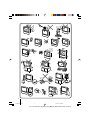 2
2
-
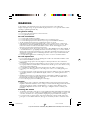 3
3
-
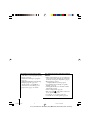 4
4
-
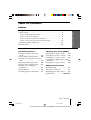 5
5
-
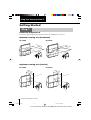 6
6
-
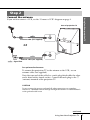 7
7
-
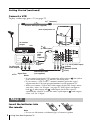 8
8
-
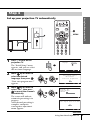 9
9
-
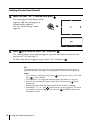 10
10
-
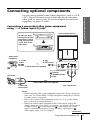 11
11
-
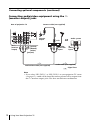 12
12
-
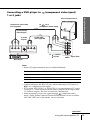 13
13
-
 14
14
-
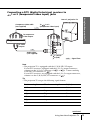 15
15
-
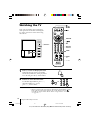 16
16
-
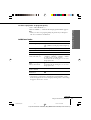 17
17
-
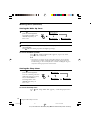 18
18
-
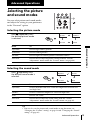 19
19
-
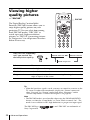 20
20
-
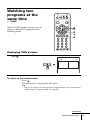 21
21
-
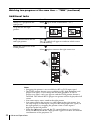 22
22
-
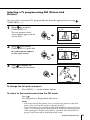 23
23
-
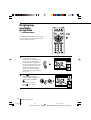 24
24
-
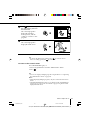 25
25
-
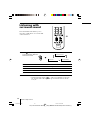 26
26
-
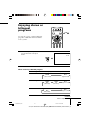 27
27
-
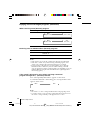 28
28
-
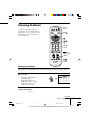 29
29
-
 30
30
-
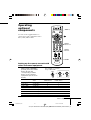 31
31
-
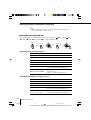 32
32
-
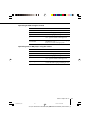 33
33
-
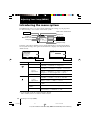 34
34
-
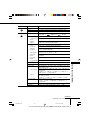 35
35
-
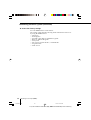 36
36
-
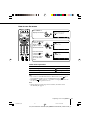 37
37
-
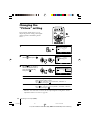 38
38
-
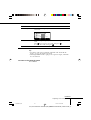 39
39
-
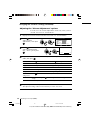 40
40
-
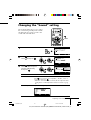 41
41
-
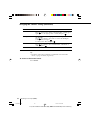 42
42
-
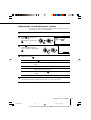 43
43
-
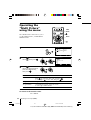 44
44
-
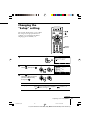 45
45
-
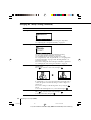 46
46
-
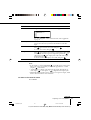 47
47
-
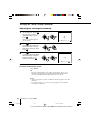 48
48
-
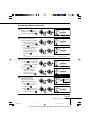 49
49
-
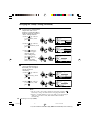 50
50
-
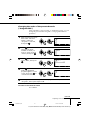 51
51
-
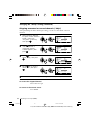 52
52
-
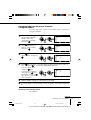 53
53
-
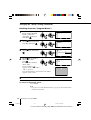 54
54
-
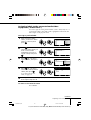 55
55
-
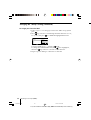 56
56
-
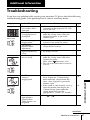 57
57
-
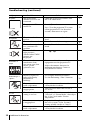 58
58
-
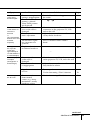 59
59
-
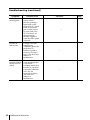 60
60
-
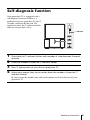 61
61
-
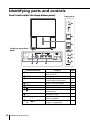 62
62
-
 63
63
-
 64
64
-
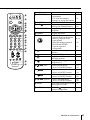 65
65
-
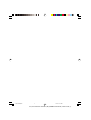 66
66
-
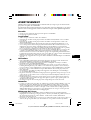 67
67
-
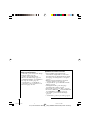 68
68
-
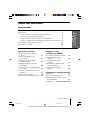 69
69
-
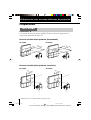 70
70
-
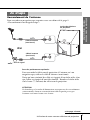 71
71
-
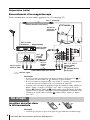 72
72
-
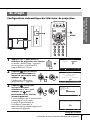 73
73
-
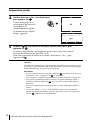 74
74
-
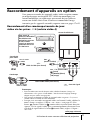 75
75
-
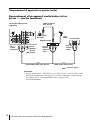 76
76
-
 77
77
-
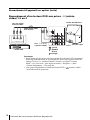 78
78
-
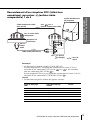 79
79
-
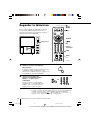 80
80
-
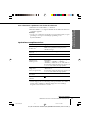 81
81
-
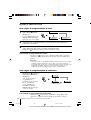 82
82
-
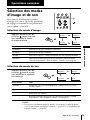 83
83
-
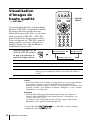 84
84
-
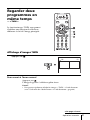 85
85
-
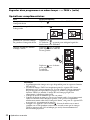 86
86
-
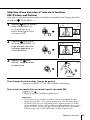 87
87
-
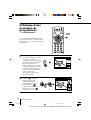 88
88
-
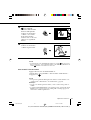 89
89
-
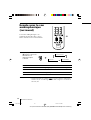 90
90
-
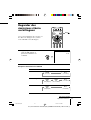 91
91
-
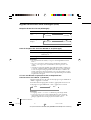 92
92
-
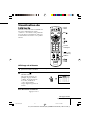 93
93
-
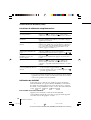 94
94
-
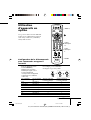 95
95
-
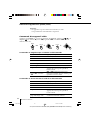 96
96
-
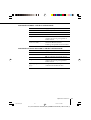 97
97
-
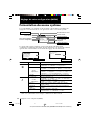 98
98
-
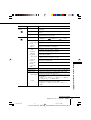 99
99
-
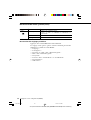 100
100
-
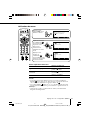 101
101
-
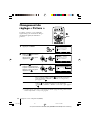 102
102
-
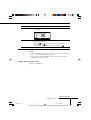 103
103
-
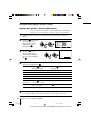 104
104
-
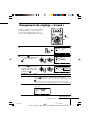 105
105
-
 106
106
-
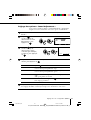 107
107
-
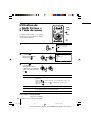 108
108
-
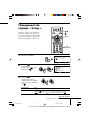 109
109
-
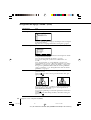 110
110
-
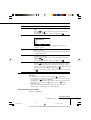 111
111
-
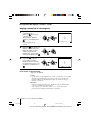 112
112
-
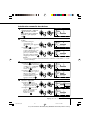 113
113
-
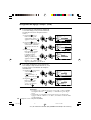 114
114
-
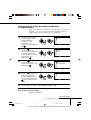 115
115
-
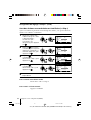 116
116
-
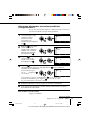 117
117
-
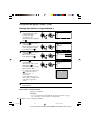 118
118
-
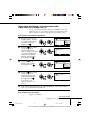 119
119
-
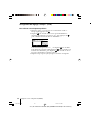 120
120
-
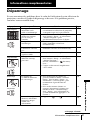 121
121
-
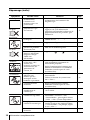 122
122
-
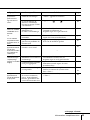 123
123
-
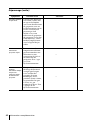 124
124
-
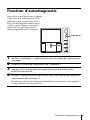 125
125
-
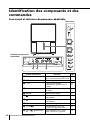 126
126
-
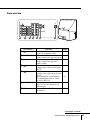 127
127
-
 128
128
-
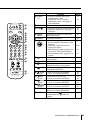 129
129
-
 130
130
-
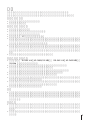 131
131
-
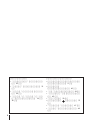 132
132
-
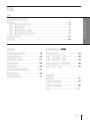 133
133
-
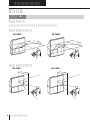 134
134
-
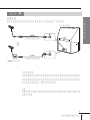 135
135
-
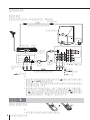 136
136
-
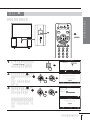 137
137
-
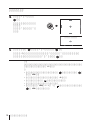 138
138
-
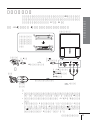 139
139
-
 140
140
-
 141
141
-
 142
142
-
 143
143
-
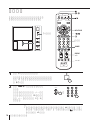 144
144
-
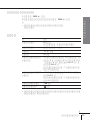 145
145
-
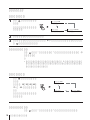 146
146
-
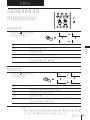 147
147
-
 148
148
-
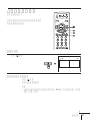 149
149
-
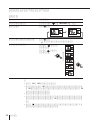 150
150
-
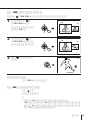 151
151
-
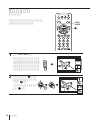 152
152
-
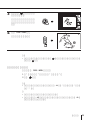 153
153
-
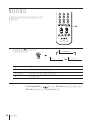 154
154
-
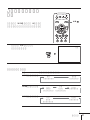 155
155
-
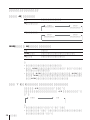 156
156
-
 157
157
-
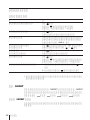 158
158
-
 159
159
-
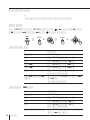 160
160
-
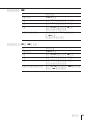 161
161
-
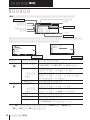 162
162
-
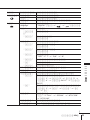 163
163
-
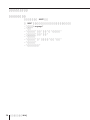 164
164
-
 165
165
-
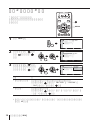 166
166
-
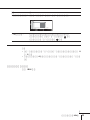 167
167
-
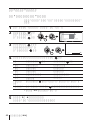 168
168
-
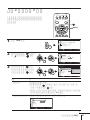 169
169
-
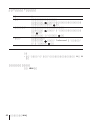 170
170
-
 171
171
-
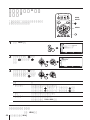 172
172
-
 173
173
-
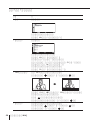 174
174
-
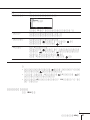 175
175
-
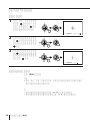 176
176
-
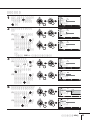 177
177
-
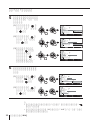 178
178
-
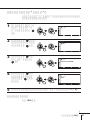 179
179
-
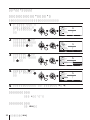 180
180
-
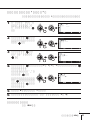 181
181
-
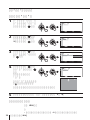 182
182
-
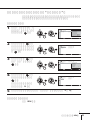 183
183
-
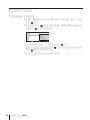 184
184
-
 185
185
-
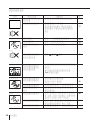 186
186
-
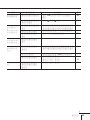 187
187
-
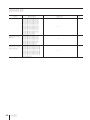 188
188
-
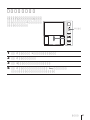 189
189
-
 190
190
-
 191
191
-
 192
192
-
 193
193
-
 194
194
-
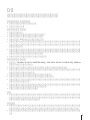 195
195
-
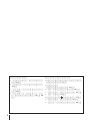 196
196
-
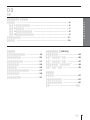 197
197
-
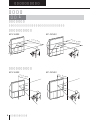 198
198
-
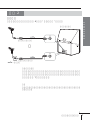 199
199
-
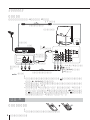 200
200
-
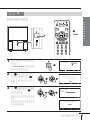 201
201
-
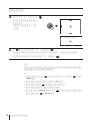 202
202
-
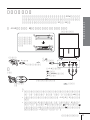 203
203
-
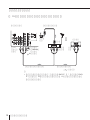 204
204
-
 205
205
-
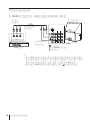 206
206
-
 207
207
-
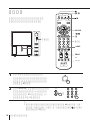 208
208
-
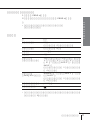 209
209
-
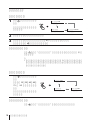 210
210
-
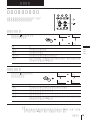 211
211
-
 212
212
-
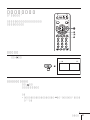 213
213
-
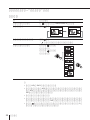 214
214
-
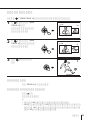 215
215
-
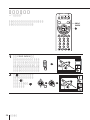 216
216
-
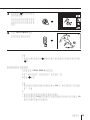 217
217
-
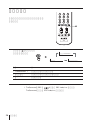 218
218
-
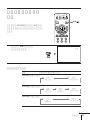 219
219
-
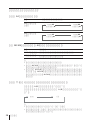 220
220
-
 221
221
-
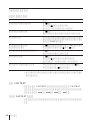 222
222
-
 223
223
-
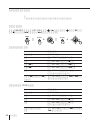 224
224
-
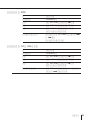 225
225
-
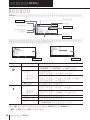 226
226
-
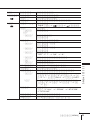 227
227
-
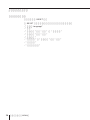 228
228
-
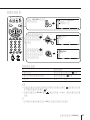 229
229
-
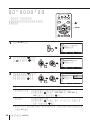 230
230
-
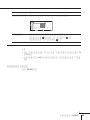 231
231
-
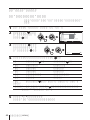 232
232
-
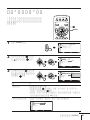 233
233
-
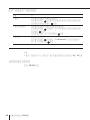 234
234
-
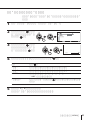 235
235
-
 236
236
-
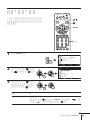 237
237
-
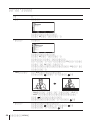 238
238
-
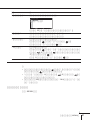 239
239
-
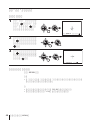 240
240
-
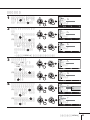 241
241
-
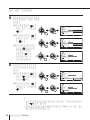 242
242
-
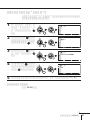 243
243
-
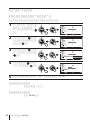 244
244
-
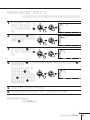 245
245
-
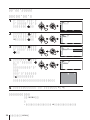 246
246
-
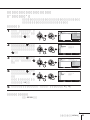 247
247
-
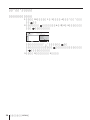 248
248
-
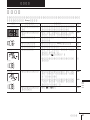 249
249
-
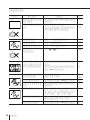 250
250
-
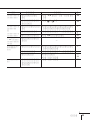 251
251
-
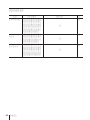 252
252
-
 253
253
-
 254
254
-
 255
255
-
 256
256
-
 257
257
-
 258
258
-
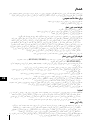 259
259
-
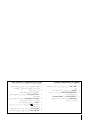 260
260
-
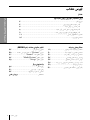 261
261
-
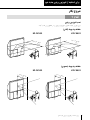 262
262
-
 263
263
-
 264
264
-
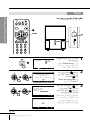 265
265
-
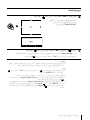 266
266
-
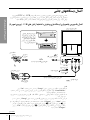 267
267
-
 268
268
-
 269
269
-
 270
270
-
 271
271
-
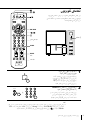 272
272
-
 273
273
-
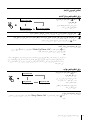 274
274
-
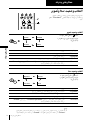 275
275
-
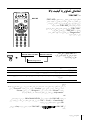 276
276
-
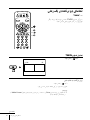 277
277
-
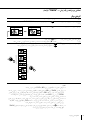 278
278
-
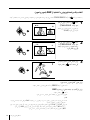 279
279
-
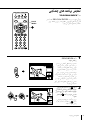 280
280
-
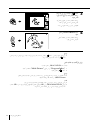 281
281
-
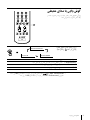 282
282
-
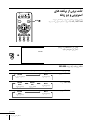 283
283
-
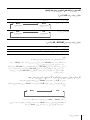 284
284
-
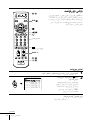 285
285
-
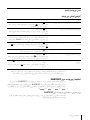 286
286
-
 287
287
-
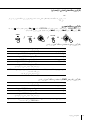 288
288
-
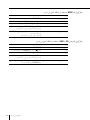 289
289
-
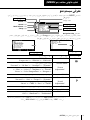 290
290
-
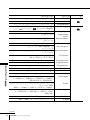 291
291
-
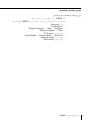 292
292
-
 293
293
-
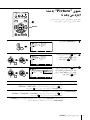 294
294
-
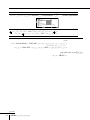 295
295
-
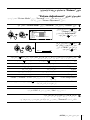 296
296
-
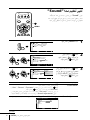 297
297
-
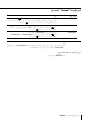 298
298
-
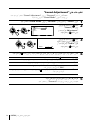 299
299
-
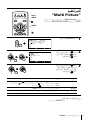 300
300
-
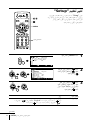 301
301
-
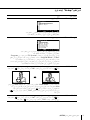 302
302
-
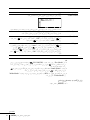 303
303
-
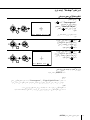 304
304
-
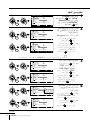 305
305
-
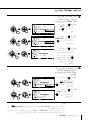 306
306
-
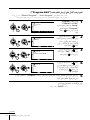 307
307
-
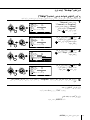 308
308
-
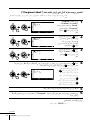 309
309
-
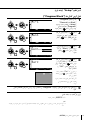 310
310
-
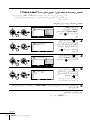 311
311
-
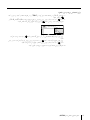 312
312
-
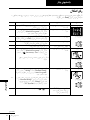 313
313
-
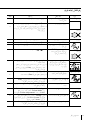 314
314
-
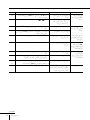 315
315
-
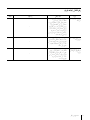 316
316
-
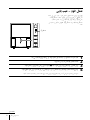 317
317
-
 318
318
-
 319
319
-
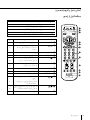 320
320
-
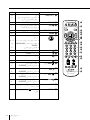 321
321
-
 322
322
-
 323
323
-
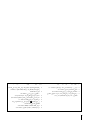 324
324
-
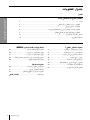 325
325
-
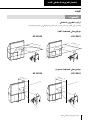 326
326
-
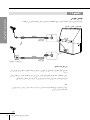 327
327
-
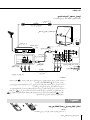 328
328
-
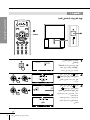 329
329
-
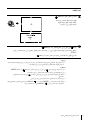 330
330
-
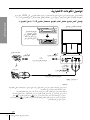 331
331
-
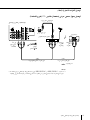 332
332
-
 333
333
-
 334
334
-
 335
335
-
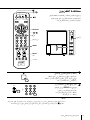 336
336
-
 337
337
-
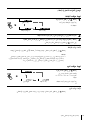 338
338
-
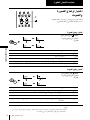 339
339
-
 340
340
-
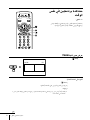 341
341
-
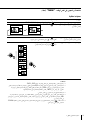 342
342
-
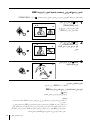 343
343
-
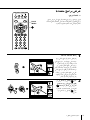 344
344
-
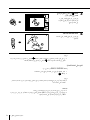 345
345
-
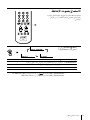 346
346
-
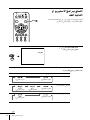 347
347
-
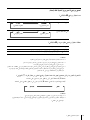 348
348
-
 349
349
-
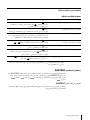 350
350
-
 351
351
-
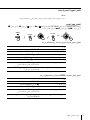 352
352
-
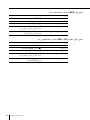 353
353
-
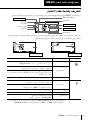 354
354
-
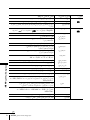 355
355
-
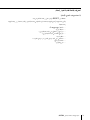 356
356
-
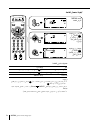 357
357
-
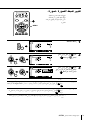 358
358
-
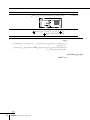 359
359
-
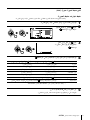 360
360
-
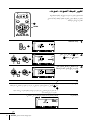 361
361
-
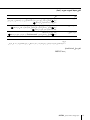 362
362
-
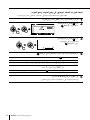 363
363
-
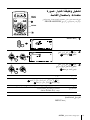 364
364
-
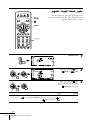 365
365
-
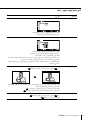 366
366
-
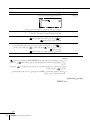 367
367
-
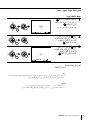 368
368
-
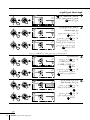 369
369
-
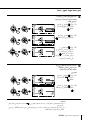 370
370
-
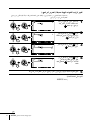 371
371
-
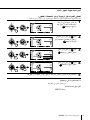 372
372
-
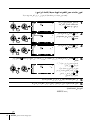 373
373
-
 374
374
-
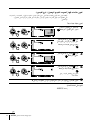 375
375
-
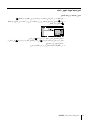 376
376
-
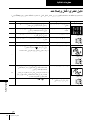 377
377
-
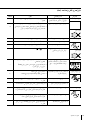 378
378
-
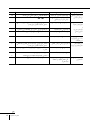 379
379
-
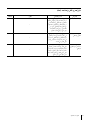 380
380
-
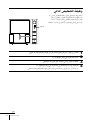 381
381
-
 382
382
-
 383
383
-
 384
384
-
 385
385
-
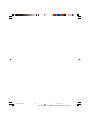 386
386
-
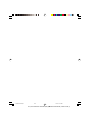 387
387
-
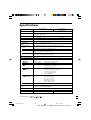 388
388
Sony KP-FX532M91 Manuel utilisateur
- Taper
- Manuel utilisateur
- Ce manuel convient également à
dans d''autres langues
- English: Sony KP-FX532M91 User manual
Documents connexes
-
Sony KP-FX43 Manuel utilisateur
-
Sony KP-FS53 Manuel utilisateur
-
Sony KP-ES53 Manuel utilisateur
-
Sony KP-XA43 Manuel utilisateur
-
Sony KP-57WS500 Manuel utilisateur
-
Sony KDS-70R2000 Manuel utilisateur
-
Sony Hi-Scan KP-51WS500 Manuel utilisateur
-
Sony KP-EF61 Manuel utilisateur
-
Sony KP-XA43M91 Le manuel du propriétaire
-
Sony DCR-DVD608E Guide de référence