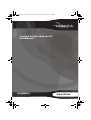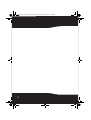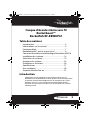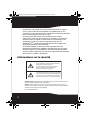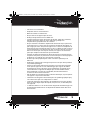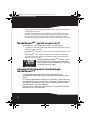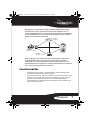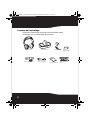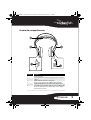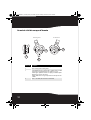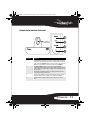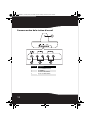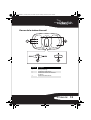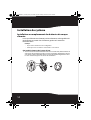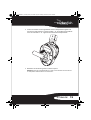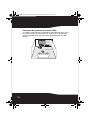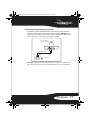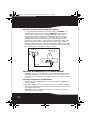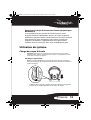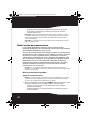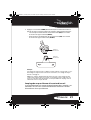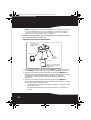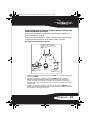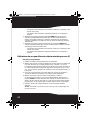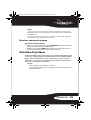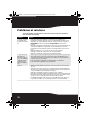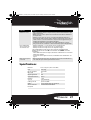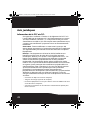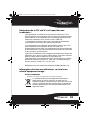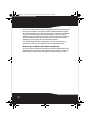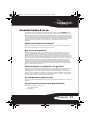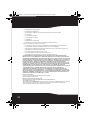RocketFish RF-RBWHP01 Manuel utilisateur
- Catégorie
- Écouteurs
- Taper
- Manuel utilisateur

Casque d’écoute stéréo sans fil
Rocketboost
MC
RF-RBWHP01
Guide de l'utilisateur
RF-RBWHP01_11-0883_MAN_V2 FR.fm Page 1 Monday, October 24, 2011 2:39 PM

2
RF-RBWHP01_11-0883_MAN_V2 FR.fm Page 2 Monday, October 24, 2011 2:39 PM

3
RF-RBWHP01
Casque d’écoute stéréo sans fil
Rocketboost
MC
Rocketfish RF-RBWHP01
Table des matières
Introduction ...................................................................... 3
Informations sur la sécurité ......................................... 4
Fonctionnalités................................................................. 7
RocketboostMC, qu’est-ce que c’est? ...................... 6
Comment fonctionne la technologie RocketboostMC?6
Installation du système ...............................................14
Utilisation du système .................................................19
Entretien du système ...................................................25
Problèmes et solutions................................................26
Spécifications..................................................................27
Avis juridiques ................................................................28
Garantie limitée d’un an .............................................31
Introduction
Félicitations d’avoir acheté ce casque d’écoute stéréo sans fil
Rocketboost
MC
de Rocketfish de haute qualité. Ce produit représente
la dernière avancée technologique dans la conception de casque
d’écoute sans fil à 2,4 GHz qui permet une totale liberté tout en
écoutant de la musique ou un film sans les limitations des casques
d’écoute avec fil.
RF-RBWHP01_11-0883_MAN_V2 FR.fm Page 3 Monday, October 24, 2011 2:39 PM

4
Ce produit a une portée de transmission maximale de 115 pieds
(35 m), ainsi qu’une forte insensibilité aux interférences et aux
parasites. Il est possible d’utiliser la station d’accueil pour recharger le
casque d’écoute quand il n'est pas utilisé.
Ce produit peut être utilisé avec un téléviseur ou d’autres
composants audio, tels qu’un lecteur CD ou DVD, un système de
cinéma maison ou même la sortie audio d’un ordinateur ou un
lecteur MP3. L’utilisation d’autres appareils audio sans fil
Rocketboost
MC
permet de configurer plusieurs flux audio et de
disposer de plusieurs pièces d’écoute.
Ce manuel explique comment installer correctement, faire
fonctionner et obtenir les meilleures performances de ce casque
d’écoute stéréo sans fil Rocketboost. Lire attentivement ce guide
avant d'installer ce produit et le conserver à proximité de ce dernier
pour pouvoir s’y référer rapidement.
Informations sur la sécurité
Avertissement : Afin de réduire le risque d’incendie et de choc électrique, ne pas
exposer cet appareil à la pluie ou à l’humidité.
Attention : Afin de réduire le risque de choc électrique, ne pas enlever les vis, les
couvercles ou le boîtier. Aucune pièce interne ne peut être réparée par l'utilisateur.
Confier l’entretien à un personnel qualifié.
• Lire ces instructions.
Le symbole représentant un éclair dans un
triangle équilatéral a pour but d'avertir l'utilisateur
du danger présenté par des pièces
non isolées à l'intérieur de l'appareil et dont la
tension est suffisante pour provoquer des
décharges électriques dangereuses.
Le point d'exclamation dans un triangle équilatéral
a pour but d'avertir l'utilisateur que des instructions
importantes relatives à l'utilisation et à l'entretien se
trouvent dans le manuel accompagnant l'appareil.
RF-RBWHP01_11-0883_MAN_V2 FR.fm Page 4 Monday, October 24, 2011 2:39 PM

5
RF-RBWHP01
•Conserver ces instructions.
•Respecter tous les avertissements.
•Observer toutes les instructions.
•Ne pas utiliser cet appareil près de l’eau.
•Nettoyer uniquement avec un chiffon sec.
•Installer l’appareil à l’écart de sources de chaleur, telles que radiateurs,
bouches de chaleur, fours ou autres appareils (
y compris les
amplificateurs) qui produisent de la chaleur.
•Ne pas chercher à modifier le dispositif de sécurité de la prise polarisée
ou de type mise à la terre. Une prise polarisée comporte deux plots, un
plus large que l'autre. Une prise de
type mise à la terre est composée de
deux plots et d’un troisième de mise à la terre. La broche la plus large ou
la troisième broche a été prévue pour des raisons de sécurité. Si la prise
fournie ne rentre pas dans la prise secteur, f
aire appel à un électricien
pour qu’il remplace cette dernière qui est obsolète.
•Protéger le cordon d’alimentation afin d’éviter qu’on ne marche dessus
ou qu’il ne soit pincé, en particulier au niveau des prises secteur, plaques
multiprises et
à l’endroit où il est rattaché à l’appareil.
•N’utiliser que des périphériques et des accessoires spécifiés par le
fabricant.
•Débrancher l’appareil lors d’orages ou quand il n’est pas utilisé pendant
une période prolongée.
•Toutes les réparations doivent être réalisées par un personne
l qualifié.
Faire réparer l’appareil s’il a été endommagé, qu’il s’agisse du cordon
d’alimentation ou de la prise qui seraient détériorés, de liquide qui se
serait infiltré dans l’appareil ou d ’objets qui seraient tombés dessus,
d’une exposition à la
pluie ou à l’humidité, d’un fonctionnement
anormal ou d’une chute éventuelle.
•Afin de réduire le risque d’incendie et de choc électrique, ne pas exposer
cet appareil à la pluie ou l’humidité.
• L’indication de danger de choc électrique et le symbole
graphique qui y
est associé sont repris sur l’adaptateur c.a. fourni.
• L’appareil ne doit pas être exposé à des éclaboussures ou à des gouttes
d’eau et aucun objet rempli de liquide, tel qu’un vase, ne doit être posé
sur l’appareil.
• La fiche du cordon
c.a. ou un connecteur d’appareil électroménager sert
de dispositif de déconnexion. Ce dispositif de déconnexion doit rester
facile d’accès.
RF-RBWHP01_11-0883_MAN_V2 FR.fm Page 5 Monday, October 24, 2011 2:39 PM

6
•De puissants volumes sonores émis par le casque d’écoute peuvent être
source de perte de l’ouïe.
• Les batteries (bloc-batterie et batteries installées) ne doivent pas être
exposées à une chaleur excessive telle que la chaleur solaire ou un feu.
•Ne
pas mettre de matériau conducteur dans le berceau de la station
d’accueil pour éviter les courts-circuits au niveau des broches de charge.
Rocketboost
MC
, qu’est-ce que c’est?
Rocketboost
MC
, c’est l’audio numérique sans fil extensible.
• Les produits à technologie Rocketboost
MC
permettent d’étendre la zone
d’écoute à toute la maison.
•Rocketboost
MC
n’interfère pas avec les autres produits domestiques sans
fil.
•Rocketboost
MC
, c’est l’audio numérique non compressé, compatible
avec tous les formats audio tels que Dolby TrueHD et DTS-HD Master
Audio utilisés avec Blu-Ray .
Quand le logo Rocketboost
MC
est repris sur un
produit, celui-ci a été conçu pour fonctionner
avec d’autres produits Rocketboost
MC
, quel que
soit le fabricant du produit.
Comment fonctionne la technologie
Rocketboost
MC
?
La technologie Rocketboost permet de connecter tous les
périphériques audio répartis dans la maison afin de créer un réseau
audio.
Les produits Rocketboost incluent des « émetteurs » qui envoient ou
transmettent les signaux audio et des « récepteurs » qui les reçoivent.
Ceci permet d’écouter de la
musique transmise de l’émetteur dans
d’autres pièces à partir du récepteur .
Pour ce produit, l’émetteur est intégré dans la station d’accueil et le
récepteur est le casque d’écoute.
RF-RBWHP01_11-0883_MAN_V2 FR.fm Page 6 Monday, October 24, 2011 2:39 PM

7
RF-RBWHP01
Rocketboost est extensible. Chaque récepteur Rocketboost peut
sélectionner l’audio à partir de n’importe quel émetteur dans le
réseau audio Rocketboost. L’illustration suivante offre un ex emple de
réseau Rocketboost. Il est possible de configurer le réseau selon les
besoins personnels de l’utilisateur.
Nous souhaitons que l'utilisateur tire tout le profit possible de ce
système Rocketboost. Cet appareil est conçu pour permettre
l'évolution d'un système de divertissement à la maison, car il est
extrêmement facile d'ajouter un nouveau
périphérique au réseau au
fur et à mesure de l’évolution du système.
Fonctionnalités
•Haute per formance audio : son de qualité CD audio numérique non
compressé, commande du volume réglable
•Signal sans fil puissant : portée sans fil de 115 pi (maximale, dans la ligne
de mire), son excellent, aucun parasite, n’interfère pas avec les autres
produits sans fil,
compatible avec tous les produits Rocketboost
•Facile d’utilisation : configuration simple, batteries rechargeables avec
station d’accueil pratique
RF-RBWHP01
(émetteur-récepteur)
RF-RBWS02
(récepteur)
RF-RBKIT
(émetteur)
RF-RBAUX
(émetteur-récepteur)
RF-RBWHP01_11-0883_MAN_V2 FR.fm Page 7 Monday, October 24, 2011 2:39 PM

8
Contenu de l’emballage
Inspecter le contenu de la boîte du casque d’écoute stéréo
numérique sans fil. L’emballage doit contenir :
RF-RBWHP01 Rocketboost Wireless Stereo Headphones
QUICK SETUP GUIDE
Connecting the AC adapter to the docking station
Caution
headphones. Make sure that the power supply outlet matches the AC adapter’s 120V before making the
connection.
1Connect the AC adapter connector to the docking station’s DC IN jack.
2Connect the AC adapter plug to an AC power outlet. The STANDBY indicator lights red steadily
when the docking station is plugged in.
Caution: Plug the AC adapter into the power outlet only after all other connections are completed.
Installing headphone batteries
The headphones are powered by two AA rechargeable batteries. Each earpiece houses
one battery.
Notes:
• Do not install non-rechargeable batteries.
• Make sure that all batteries are installed correctly.
1 With an earpiece cushion facing you, unlock and remove
left and right earpiece cushions by slightly rotating them
clockwise, then pulling them away from the headphones.
2 Insert one AA rechargeable battery into each battery
compartment. Make sure to align
the + and - symbols on the batteries with
the symbols in the battery compartments.
3 Replace left and right cushions.
Package contents
Headphones
User Guide
3.5 mm-to-RCA
adapter cable
AC power adapter
RCA audio cables (2)
Quick Setup Guide
Rocketboost network notes:
Every Rocketboost network must contain
at least one hub device, which helps
devices join the network. The network can
have only one hub, which you can enable
using the hub switch on the back of all
Rocketboost senders and
Rocketboost product, you should make
this device the hub, if you already have
Rocketboost products, you should disable
hub mode on this device.
Important: Hub devices must always have
power for your network to operate. The
hub device can be
in standby (power-
saving) mode, but must stay plugged in.
USA 55423-3645
ENGLISH 10-0801
Charging the headphones
Important
make sure the batteries are fully charged for at least 16 hours. This
will guarantee a longer operating lifetime for the batteries.
1 Place the headphones onto the docking station. Make
sure that the headphone charging contacts and the
docking station charging pins make contact.
• The docking station charging indicator turns red to
indicate the headphones are charging.
• When the headphones are fully charged (which
Notes:
(depending on the volume level you choose).
Caution
connections.
Turning on and pairing the headphones and the docking station
1 Set the POWER switch on the left earpiece of headphones to ON. The HUBswitch on the docking
station should be set to ENABLE, so the power indicator should turn green.
2 Press the POWER button on the docking station. The HUBswitch
on the docking station should
be set to ENABLE, so the power indicator should turn green.
3 Connect the AC power adapter to the sender/receiver and plug into an AC power outlet.
The sender/receiver automatically turns on and the power
indicator turns green.
Notes:
• If the headphones’ charge is low, the indicator turns red. Ifthis happens, the headphones should be charged.
• When the docking station is turned on, the TX indicator lights blue steadily.
Connecting the system to an audio source
In a typical user installation, the docking station is connected to the audio output of a TV. Other
devices with audio outputs could be used as well.
Note: Before you listen to the system after all connections
To connect the docking station to your audio
source:
Using the supplied RCA audio cable, connect the
audio output jacks of your audio source to the AUX
INPUT jacks of the docking station. Make sure that
Docking station
Rechargeable
batteries (2)
Rocketboost sen
d
sender/receivers.
Rocketboost pro
d
this device the
hu
Rocketboost pro
d
hub mode on thi
s
Imp
ortant
: Hub
d
power for your
ne
hub device can
b
saving) mode, b
u
L
L
R
Headphone
charging
contact
Docking station charging pin
you connect the same color jacks together (the white to the white and the red to the red).
Note: If your audio source has only a 3.5 mm “phones” or “line out” jack, use the supplied 3.5 mm-to-RCA adapter
cable.
The audio input signal from the AUX INPUT jacks is
connected to the AUX OUTPUT jacks. This is helpful if
your audio source component only has one audio
output and you want to connect it to both the
headphone and another component, like an audio
To do this, follow the steps in “To connect the docking
station to your audio source:,” then connect the second
supplied RCA audio cable from the aux output jacks of
sure that you connect the same color jacks together (the white to the white and the red to the red).
Listening through the headphones
1 Set the headphones’ volume level to the minimum.
2 Turn on the headphones and docking station. Make sure that your docking station and
headphones are wirelessly “joined.”
The power indicators light steadily if the docking station and headphones are joined and
blink
slowly if they are not. If they are not joined, see “Establishing Communication” in the User Guide.
3 Put your headphones on your head. Adjust the angles of the left and right ear pieces until you feel
comfortable.
4 Turn on your audio
source and begin playback.
If there are multiple sources in the Rocketboost network, press the SOURCEbutton on the
is a hub) blinks several times, indicating that the current audio source is changing.
5 Adjust the headphone volume to your normal listening level.
Caution: Continuous use at high volume may permanently damage your hearing.
Note
1 Set the POWER ON/OFF switch located on the headphones’ left earpiece to OFF.
2 Press and hold the POWER button on the docking station. The power indicator on the docking
Audio source
RCA cable (supplied)
Docking station
back panel
Audio cable
Docking station
back panel
Casque d’écoute
Station d’accueil
Adaptateur c.a.
Batteries
rechargeables
(2)
Guide de l'utilisateur
Câble adaptateur
de 3,5 mm à RCA
Câble audio RCA (1)
Guide d’installation
rapide
RF-RBWHP01_11-0883_MAN_V2 FR.fm Page 8 Monday, October 24, 2011 2:39 PM

9
RF-RBWHP01
Arrière du casque d’écoute
Élément Description
1 Serre-tête autoréglable
2 Charnière pivotante pour le réglage de l’angle (sur la gauche et la droite des
écouteurs)
3 Commutateur Marche/Arrêt (sur l’écouteur gauche)
4 Indicateur de la source (sur le bouton SOURCE). Clignote plusieurs fois
lorsqu'un flux audio différent est sélectionné sur le réseau Rocketboost.
5 Bouton SOURCE (sur l’écouteur droit). Permet de sélectionner différents flux
audio sur le réseau Rocketboost. Pour alterner entre les sources, appuyer à
plusieurs reprises sur ce bouton.
RF-RBWHP01_11-0883_MAN_V2 FR.fm Page 9 Monday, October 24, 2011 2:39 PM

10
Avant et côté du casque d’écoute
Élément Description
1 Bouton de connexion manuelle (sur l’écouteur gauche)
2 Contacts de charge (sur l’écouteur gauche)
3 Témoin d’alimentation (sur l’écouteur gauche). S’allume en bleu en continu
lorsque la liaison au réseau Rocketboost a été réalisée avec succès.
Le témoin clignote rapidement en mode de couplage et lentement quand
l'appareil n'est pas connecté à un réseau.
Ce témoin s’allume aussi en rouge lorsque les batteries du casque d’écoute
sont faibles.
4 Bouton +/- de volume (sur le dessus de l’écouteur droit)
3
2
1
4
Écouteur gauche
Écouteur droit
RF-RBWHP01_11-0883_MAN_V2 FR.fm Page 10 Monday, October 24, 2011 2:39 PM

11
RF-RBWHP01
Avant de la station d’accueil
Élément Description
1 Témoin ATTENTE. Lorsque l’appareil est éteint, cette DEL s’allume en rouge en
continu lorsque la station d’accueil est branchée et que l'état du concentrateur
est réglé sur désactivé (Disable). Clignote en rouge lorsque la station d’accueil
est branchée et que l'état du concentrateur est réglé sur activé (Enable).
2 Témoin MARCHE-ARRÊT. S’allume en vert lorsque le commutateur du
concentrateur de la station d’accueil est activé et s'allume en bleu lorsqu’il est
désactivé. S’allume en continu lorsque le couplage au réseau Rocketboost a été
réalisé avec succès.
Le témoin clignote rapidement en mode de couplage et lentement quand
l'appareil n'est pas connecté à un réseau.
3 Témoin de charge. S’allume en rouge lorsque les batteries du casque d’écoute se
rechargent et s’allume en vert lorsqu’elles sont complètement chargées.
4 Témoin TX (émission). S’allume en bleu lorsque la station d’accueil est en
marche.
RF-RBWHP01_11-0883_MAN_V2 FR.fm Page 11 Monday, October 24, 2011 2:39 PM

12
Panneau arrière de la station d’accueil
Élément Description
1 Bouton de CONNEXION manuelle
2 Prise d’ENTRÉE c.c.
3 Prises d’entrée AUX (auxiliaire)
4 Prises de sortie AUX (auxiliaire)
RF-RBWHP01_11-0883_MAN_V2 FR.fm Page 12 Monday, October 24, 2011 2:39 PM

13
RF-RBWHP01
Dessus de la station d’accueil
Élément Description
1Contacts pour la charge
2 Berceaux pour le casque d’écoute
3 Commutateur d’activation/désactivation du
concentrateur
4 Commutateur de Marche/Attente
RF-RBWHP01_11-0883_MAN_V2 FR.fm Page 13 Monday, October 24, 2011 2:39 PM

14
Installation du système
Installation ou remplacement des batteries du casque
d’écoute
Le casque d’écoute est alimenté par deux batteries rechargeables AA.
Une batterie est située dans l’écouteur gauche et l’autre dans
l’écouteur droit.
Remarques :
• Ne pas utiliser de batteries non rechargeables.
• Vérifier que toutes les batteries sont installées correctement.
Pour installer les batteries dans le casque d’écoute :
1 Avec le coussinet de l’écouteur faisant face à l’utilisateur, déverrouiller les
coussinets de l’écouteur gauche en le faisant pivoter légèrement dans le
sens horaire et de l’écouteur droit en le faisant pivoter légèrement dans
le sens anti-horaire, puis les retirer des écouteurs.
RF-RBWHP01_11-0883_MAN_V2 FR.fm Page 14 Monday, October 24, 2011 2:39 PM

15
RF-RBWHP01
2 Insérer une batterie rechargeable AA dans le compartiment gauche et
une dans le droit. Veiller à ce que les pôles + et – des batteries coïncident
avec les indications + et – figurant à l'intérieur du compartiment.
3 Remettre les coussinets gauche et droit en place.
Attention : Pour éviter d’endommager le système, veiller à mettre hors tension tous
les composants avant d’effectuer les connexions.
+
_
RF-RBWHP01_11-0883_MAN_V2 FR.fm Page 15 Monday, October 24, 2011 2:39 PM

16
Connexion du système à une source audio
Le schéma suivant illustre l’installation la plus courante. Dans ce cas,
la station d’accueil est connectée à la sortie audio d’un téléviseur.
D’autres périphériques avec des sorties audio peuvent aussi être
utilisés.
Télé
Récepteur A/V
(connexion
optionnelle)
Station d’accueil
Casque d’écoute
RF-RBWHP01_11-0883_MAN_V2 FR.fm Page 16 Monday, October 24, 2011 2:39 PM

17
RF-RBWHP01
Pour connecter la station d’accueil à la source audio :
•En utilisant le câble audio RCA fourni, connecter les prises de sortie
audio de la source audio aux prises d’entrée auxiliaire (AUX INPUT) de la
station d’accueil. Veiller à connecter les prises de même couleur entre
elles (la blanche à l
a blanche et la rouge à la rouge).
Remarque : Si la source audio a seulement une prise « phones » (casque) ou « line
out » (sortie ligne) de 3,5 mm, utiliser le câble adaptateur de 3,5 mm à RCA fourni.
Panneau arrière de
la station d’accueil
Source audio
Blanc
Blanc
Rouge
Rouge
Câble RCA (fourni)
RF-RBWHP01_11-0883_MAN_V2 FR.fm Page 17 Monday, October 24, 2011 2:39 PM

18
Pour connecter la station d’accueil à un amplificateur (optionnel) :
• Le signal d’entrée audio des prises d’entrée auxiliaire (AUX INPUT) est
connecté aux prises de sortie auxiliaire (AUX OUTPUT). Ceci est utile si la
source audio à composantes a seulement une sortie audio et que
l’utilisateur souhaite la connecter à la station d’accuei
l et à un autre
périphérique, tel qu’un amplificateur audio. Pour ce faire, suivre les
étapes décrites ci-dessus dans la section «Pour connecter la station
d’accueil à la source audio :», puis connecter un deuxième câble audio
RCA (non fourni) à partir des prises de sortie
auxiliaire de la station
d'accueil aux prises d'entrée audio de l'amplificateur audio ou d’un autre
périphérique audio. Veiller à connecter les prises de même couleur entre
elles (la blanche à la blanche et la rouge à la rouge).
Connexion de l’adaptateur c.a. à la station d’accueil
Attention : Pour éviter le risque d'incendie et ne pas endommager l'appareil, utiliser
uniquement l'adaptateur c.a. fourni avec le casque d’écoute sans fil. Vérifier que la
prise secteur correspond à la tension de 120 V de l’adaptateur c.a. avant d’effectuer la
connexion.
Pour connecter l’adaptateur c.a. à la station d’accueil :
1 Connecter la prise de l’adaptateur c.a. à la prise d’entrée c.c. (DC IN) de la
station d’accueil.
2 Brancher l'adaptateur c.a. sur une prise secteur c.a. Le témoin ATTENTE
s’allume en rouge en continu lorsque la station d’accueil est branchée et
que l’appareil est éteint.
Attention : Ne brancher l’adaptateur c.a. sur la prise secteur que lorsque toutes les
autres connexions ont été réalisées.
Blanc
Rouge
Blanc
Rouge
Panneau arrière de la
station d’accueil
Câble audio
Prises d’entrée audio de
l’amplificateur
RF-RBWHP01_11-0883_MAN_V2 FR.fm Page 18 Monday, October 24, 2011 2:39 PM

19
RF-RBWHP01
Extension du casque d’écoute avec d’autres périphériques
Rocketboost
Le casque d’écoute peut recevoir de l’audio à partir d’autres
dispositifs émetteurs Rocketboost. De plus, les autres récepteurs
Rocketboost peuvent recevoir l’audio connecté à la station d’accueil.
Pour étendre les zones d’écoute à d’autres pièces, installer des
récepteurs et
émetteurs supplémentaires aux emplacements
souhaités. Pour en savoir plus, aller sur le site Rocketboost.com.
Utilisation du système
Charge du casque d’écoute
Important : Avant la première utilisation du casque d’écoute sans fil, charger
complètement les batteries pendant au moins 16 heures. Cela garantit une durée
d’utilisation prolongée des batteries.
Pour charger le casque d’écoute :
•Mettre le casque d’écoute sur la station d’accueil. Veiller à ce que les
contacts de charge du casque d ’écoute soient au contact de ceux de la
station d’accueil.
• Le témoin de charge de la station d’accueil s’allume en rouge pour
indiquer que le casque d’écoute est en cours de charge.
L
R
RF-RBWHP01_11-0883_MAN_V2 FR.fm Page 19 Monday, October 24, 2011 2:39 PM

20
•Quand le casque d’écoute est entièrement chargé (ce qui prend
environ huit à neuf heures), le témoin de charge de la station
d’accueil devient vert.
Remarque : Il faut environ huit à neuf heures pour charger les batteries. La durée
d’utilisation des batteries atteint 10 heures en continu (selon le niveau de volume
utilisé et de la distance du casque d’écoute de la station d’accueil ou d’un autre
émetteur Rocketboost).
Remarque : Le casque d’écoute peut être chargé même si la station d’accueil ou le
casque d’écoute est éteint.
Établir un lien de communication
Les produits Rocketboost créent un réseau audio et chaque
récepteur Rocketboost peut sélectionner l’audio à partir de n’importe
quel émetteur Rocketboost sur le réseau.
Chaque réseau Rocketboost doit intégrer au moins un concentrateur
qui permet aux autres appareils de se connecter au réseau. Le
réseau
ne peut avoir qu’un seul concentrateur, sélectionné à l’aide d’un
commutateur situé au dos de tous les émetteurs Rocketboost et de
tous les émetteurs-récepteurs. Si cet appareil est le premier produit
Rocketboost mis en service, l’utilisateur doit définir le dispositif
émetteur
de la station d’accueil comme concentrateur. Si d’autres
produits Rocketboost sont déjà en service, désactiver le mode
concentrateur sur cet appareil.
Important : Les concentrateurs doivent être alimentés pour que le réseau puisse
fonctionner. Le concentrateur peut être en mode attente (économie d’énergie); il doit
toutefois rester branché.
Mise sous tension du système
Pour mettre le système sous tension :
Remarque : Le casque d’écoute et la station d’accueil on été couplés en usine. Une fois
qu'une liaison active est établie entre eux, les témoins d’alimentation du casque
d’écoute et de la station d’accueil sont allumés en continu.
1
Mettre le commutateur marche/arrêt (POWER ) situé sur l’écouteur gauche
du casque d’écoute en marche (ON). Le témoin d’alimentation :
• s’allume en bleu en continu si le casque d’écoute et la station
d’accueil sont couplés;
• clignote lentement si l
e casque d’écoute et la station d’accueil ne
sont pas couplés.
RF-RBWHP01_11-0883_MAN_V2 FR.fm Page 20 Monday, October 24, 2011 2:39 PM
La page charge ...
La page charge ...
La page charge ...
La page charge ...
La page charge ...
La page charge ...
La page charge ...
La page charge ...
La page charge ...
La page charge ...
La page charge ...
La page charge ...
La page charge ...
-
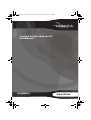 1
1
-
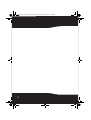 2
2
-
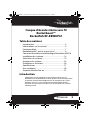 3
3
-
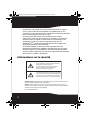 4
4
-
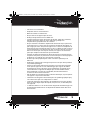 5
5
-
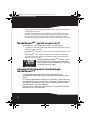 6
6
-
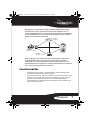 7
7
-
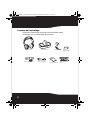 8
8
-
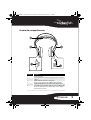 9
9
-
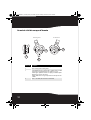 10
10
-
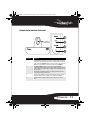 11
11
-
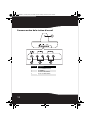 12
12
-
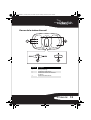 13
13
-
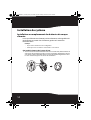 14
14
-
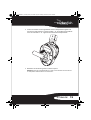 15
15
-
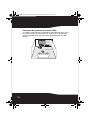 16
16
-
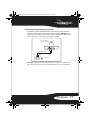 17
17
-
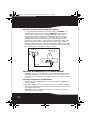 18
18
-
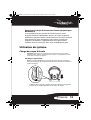 19
19
-
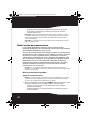 20
20
-
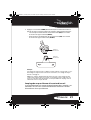 21
21
-
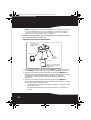 22
22
-
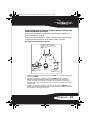 23
23
-
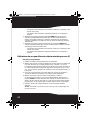 24
24
-
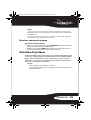 25
25
-
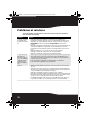 26
26
-
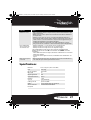 27
27
-
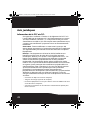 28
28
-
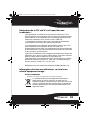 29
29
-
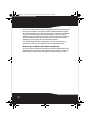 30
30
-
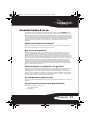 31
31
-
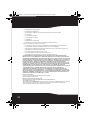 32
32
-
 33
33
RocketFish RF-RBWHP01 Manuel utilisateur
- Catégorie
- Écouteurs
- Taper
- Manuel utilisateur
Documents connexes
-
RocketFish RF-WHP212 Guide d'installation rapide
-
RocketFish RF-WHP212 Guide d'installation rapide
-
RocketFish RF-RBUSB Guide d'installation rapide
-
RocketFish RF-RBAUX Guide d'installation rapide
-
RocketFish RF-WHP212 Mode d'emploi
-
RocketFish RF-RBUSB Manuel utilisateur
-
RocketFish RF-RBWS02 Guide d'installation rapide
-
RocketFish RF-PH4101 Guide d'installation rapide
-
RocketFish RF-RBKIT Manuel utilisateur
-
RocketFish RF-BTSS01 Guide d'installation rapide
Autres documents
-
Insignia NS-HAWHP2 Guide d'installation rapide
-
Insignia NS-HAWHP2 Manuel utilisateur
-
Insignia NS-WHP314 Manuel utilisateur
-
Dynex DX-WBRDVD1 Manuel utilisateur
-
Insignia NSHT511 Manuel utilisateur
-
Insignia NS-RSW211 Manuel utilisateur
-
Insignia NS-SBAR Manuel utilisateur
-
Amazon RFH01 Manuel utilisateur