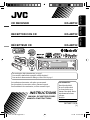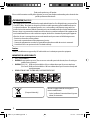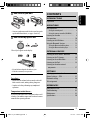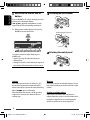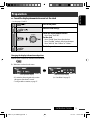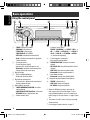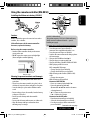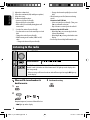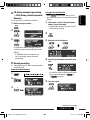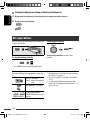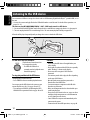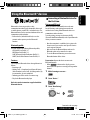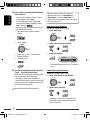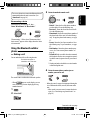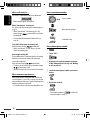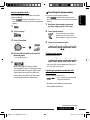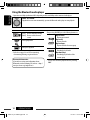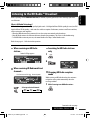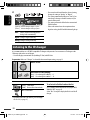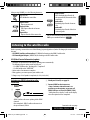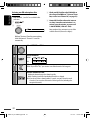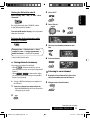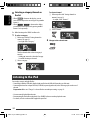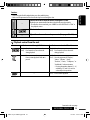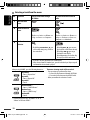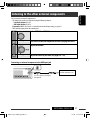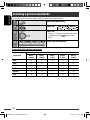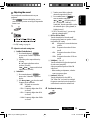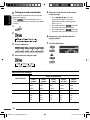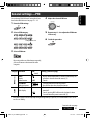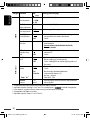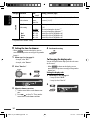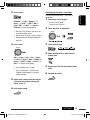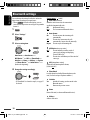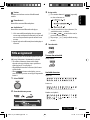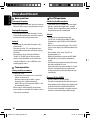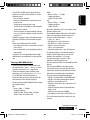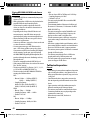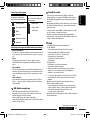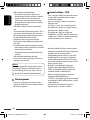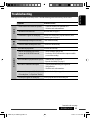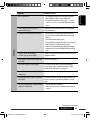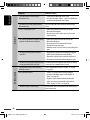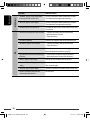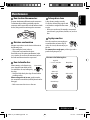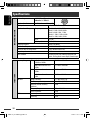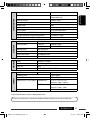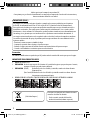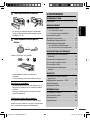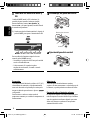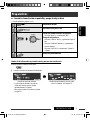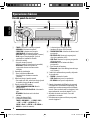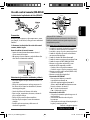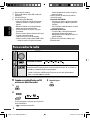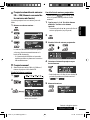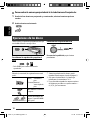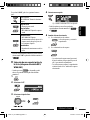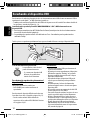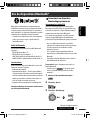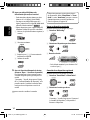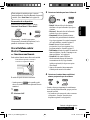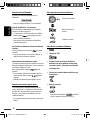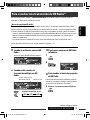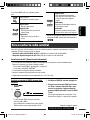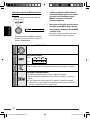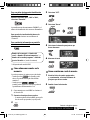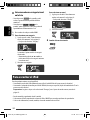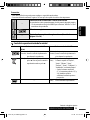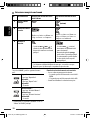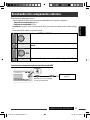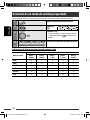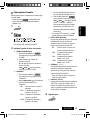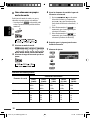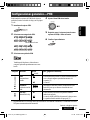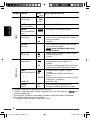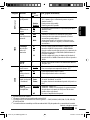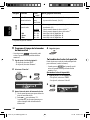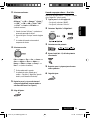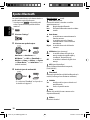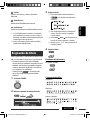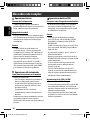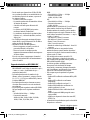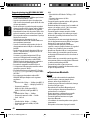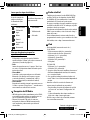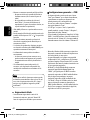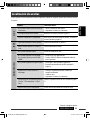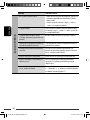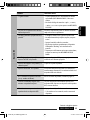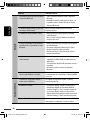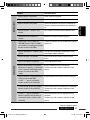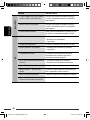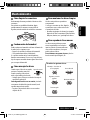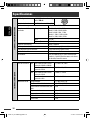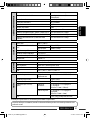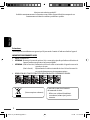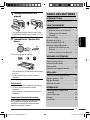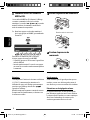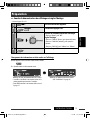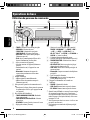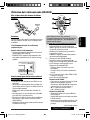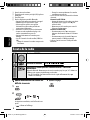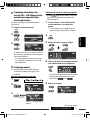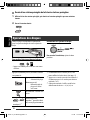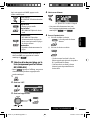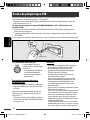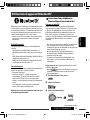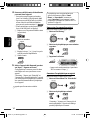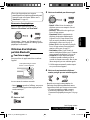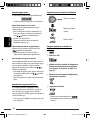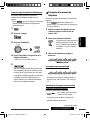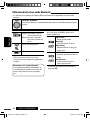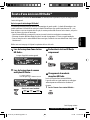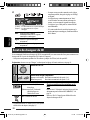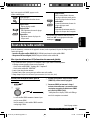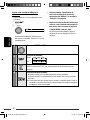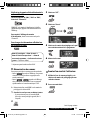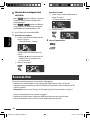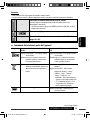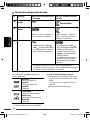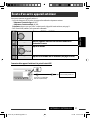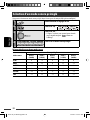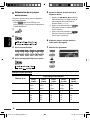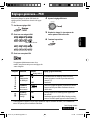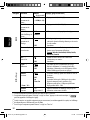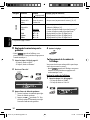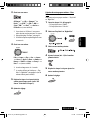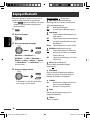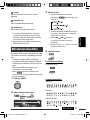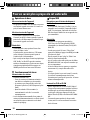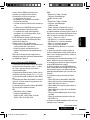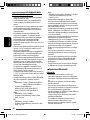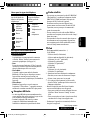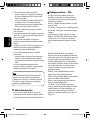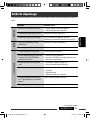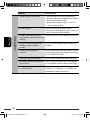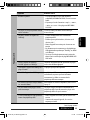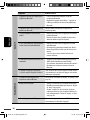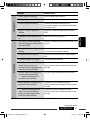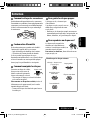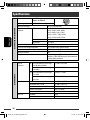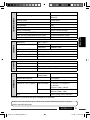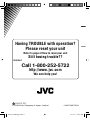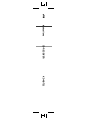JVC KD-ABT22 Manuel utilisateur
- Catégorie
- Récepteurs multimédia de voiture
- Taper
- Manuel utilisateur
Ce manuel convient également à

ENGLISHESPAÑOLFRANÇAIS
CD RECEIVER KD-ABT22
RECEPTOR CON CD KD-ABT22
RÉCEPTEUR CD KD-ABT22
For canceling the display demonstration, see page 5.
Para cancelar la demostración en pantalla, consulte la página 5.
Pour annuler la démonstration des affichages, référez-vous à la page 5.
For installation and connections, refer to the separate manual.
Para la instalación y las conexiones, refiérase al manual separado.
Pour l’installation et les raccordements, se référer au manuel séparé.
INSTRUCTIONS
MANUAL DE INSTRUCCIONES
MANUEL D’INSTRUCTIONS
GET0527-001B
[J]
For customer Use:
Enter below the Model
No. and Serial No. which
are located on the top or
bottom of the cabinet. Retain
this information for future
reference.
Model No.
Serial No.
Cover_KD-ABT22[J]ff.indd 1Cover_KD-ABT22[J]ff.indd 1 3/7/08 9:24:52 AM3/7/08 9:24:52 AM

ENGLISH
2
Thank you for purchasing a JVC product.
Please read all instructions carefully before operation, to ensure your complete understanding and to obtain the best
possible performance from the unit.
INFORMATION (For U.S.A.)
This equipment has been tested and found to comply with the limits for a Class B digital device, pursuant to Part
15 of the FCC Rules. These limits are designed to provide reasonable protection against harmful interference in
a residential installation. This equipment generates, uses, and can radiate radio frequency energy and, if not
installed and used in accordance with the instructions, may cause harmful interference to radio communications.
However, there is no guarantee that interference will not occur in a particular installation. If this equipment does
cause harmful interference to radio or television reception, which can be determined by turning the equipment
off and on, the user is encouraged to try to correct the interference by one or more of the following measures:
– Reorient or relocate the receiving antenna.
– Increase the separation between the equipment and receiver.
– Connect the equipment into an outlet on a circuit different from that to which the receiver is connected.
– Consult the dealer or an experienced radio/TV technician for help.
Caution:
Changes or modifications not approved by JVC could void the user’s authority to operate the equipment.
IMPORTANT FOR LASER PRODUCTS
1. CLASS 1 LASER PRODUCT
2. CAUTION: Do not open the top cover. There are no user serviceable parts inside the unit; leave all servicing to
qualified service personnel.
3. CAUTION: (For U.S.A.) Visible and/or invisible class II laser radiation when open. Do not stare into beam.
(For Canada) Visible and/or invisible class 1M laser radiation when open. Do not view directly with
optical instruments.
4. REPRODUCTION OF LABEL: CAUTION LABEL, PLACED OUTSIDE THE UNIT.
[European Union only]
This unit is equipped with the steering wheel
remote control function.
• See the Installation/Connection Manual (separate
volume) for connection.
EN02-07_KD-ABT22[J]3.indd 2EN02-07_KD-ABT22[J]3.indd 2 12/11/07 1:43:59 PM12/11/07 1:43:59 PM

ENGLISH
3
How to reset your unit
• Your preset adjustments will also be erased (except the
registered Bluetooth device, see pages 13 and 14).
How to forcibly eject a disc
“Please Eject” appears on the display.
• Be careful not to drop the disc when it ejects.
• If this does not work, reset your unit.
For safety...
• Do not raise the volume level too much, as this will
block outside sounds, making driving dangerous.
• Stop the car before performing any complicated
operations.
Temperature inside the car...
If you have parked the car for a long time in hot or cold
weather, wait until the temperature in the car becomes
normal before operating the unit.
CONTENTS
INTRODUCTIONS
Preparation .................................................. 5
OPERATIONS
Basic operations ........................................... 6
• Using the control panel ............................... 6
• Using the remote controller (RM-RK50) ...... 7
Listening to the radio ................................... 8
Disc operations ............................................. 10
Listening to the USB device .......................... 12
Using the Bluetooth
® devices ....................... 13
• Using the Bluetooth cellular phone ............ 15
• Using the Bluetooth audio player ............... 18
EXTERNAL DEVICES
Listening to the HD Radio ™ Broadcast ......... 19
Listening to the CD changer ......................... 20
Listening to the satellite radio ..................... 21
Listening to the iPod .................................... 24
Listening to the other external
components .............................................. 27
SETTINGS
Selecting a preset sound mode .................... 28
General settings — PSM .............................. 31
Bluetooth settings ....................................... 36
Title assignment .......................................... 37
REFERENCES
More about this unit .................................... 38
Troubleshooting ........................................... 43
Maintenance ................................................ 49
Specifications ............................................... 50
EN02-07_KD-ABT22[J]3.indd 3EN02-07_KD-ABT22[J]3.indd 3 12/11/07 1:44:01 PM12/11/07 1:44:01 PM

ENGLISH
4
Detaching the control panel
Attaching the control panel
Caution:
If the temperature inside the car is below 32°F (0°C),
the movement of animation and text scroll will be
halted on the display to prevent the display from being
blurred. appears on the display.
When the temperature increases, and the operating
temperature is resumed, these functions will start
working again.
Warning:
If you need to operate the unit while driving, be sure to
look around carefully or you may be involved in a traffic
accident.
Caution on volume setting:
Digital devices (CD/USB) produce very little noise
compared with other sources. Lower the volume before
playing these digital sources to avoid damaging the
speakers by sudden increase of the output level.
How to use the M MODE and SEL
buttons
If you use M MODE or SEL (select), the display and some
controls (such as the number buttons,
4 /¢ buttons, 5/∞ buttons, and the
control dial) enter the corresponding control mode.
Ex.: When you press number button 1 after pressing
M MODE, to operate the FM tuner.
To use these controls for original functions, press
M MODE again.
• However, pressing SEL makes the unit enters a
different mode.
• Waiting for about 15 seconds without pressing any of
these buttons will automatically cancels the control.
Avoid touching the connectors.
EN02-07_KD-ABT22[J]f.indd 4EN02-07_KD-ABT22[J]f.indd 4 1/2/08 9:47:47 AM1/2/08 9:47:47 AM

ENGLISH
5INTRODUCTIONS
Preparation
Cancel the display demonstration and set the clock
• See also pages 31 and 32.
1
Turn on the power.
2
Enter the PSM settings.
3
Cancel the display demonstrations
Select “Demo,” then “Off.”
Set the clock
Select “Clock Hr” (hour), then adjust the hour.
Select “Clock Min” (minute), then adjust the minute.
Select “24H/12H,” then “24Hours” or “12Hours.”
4
Finish the procedure.
Changing the display information and pattern
When the power is turned off: Check the current clock time
Ex.: When tuner is selected as the source
Source operation display
• If a station has been assigned a title, station
title appears after about 5 seconds.
• To assign a title to a station, see page 37.
Audio level meter display
(see “LevelMeter” on page 31)
EN02-07_KD-ABT22[J]3.indd 5EN02-07_KD-ABT22[J]3.indd 5 12/11/07 1:44:03 PM12/11/07 1:44:03 PM

ENGLISH
6
Basic operations
Using the control panel
• Select the source [Press] .
TUNER *
1
/HD RADIO *
2
= SIRIUS *
2
/XM *
2
=
CD *
2
= USB *
2
(or USB-iPod) *
2
= CD-CH *
2
/
iPod *
2
(or EXT IN) = BT-AUDIO = AUX IN
= (back to the beginning)
9 • Select/adjust the sound mode.
• Enter the PSM settings [Hold].
p • TUNER/SIRIUS/XM: Select preset station/
channel.
• CD/USB/CD-CH: Select folder/track/disc (for CD
changer).
• USB-iPod: Select preset top menu items.
• Bluetooth: Dial preset phone number *
3
.
q • Enter functions mode.
• Bluetooth: Activate Voice Dialing [Hold].
w Change the display information and pattern.
e • TUNER: Select the bands.
• USB-iPod: Start/pause playback.
• BT-AUDIO: Start/pause playback.
*
1
When the HD Radio tuner box is connected, the
built-in tuner of this unit will be disable. To listen
to the HD Radio broadcast, refer to “Listening to the
radio” on page 8. For more features, see pages 19 and
20.
*
2
You cannot select these sources if they are not ready
or not connected.
*
3
For storing preset phone number, see page 17.
1 • TUNER: Select preset station.
• HD RADIO: Select channel.
• SIRIUS/XM: Select category.
• CD/USB/CD-CH: Select folder.
• USB-iPod: Enter the main menu [Hold].
• iPod: Enter the main menu/Pause playback/
Confirm selection.
2 • Turn on the power.
• Turn off the power [Hold].
• Attenuate the sound (if the power is on).
• Bluetooth: Switch the conversation media
during a phone call conversation.
3 Display window
4 • Enter/exit Bluetooth menu.
• Display the dialed list [Hold].
5 Flip down the control panel.
• To eject the disc, flip down the control panel
then press 0 on the unit.
6 AUX (auxiliary) input jack
7 • TUNER/HD RADIO/SIRIUS/XM: Search for
station/channel.
• CD/USB/CD-CH/USB-iPod/iPod: Select track.
• BT-AUDIO: Reverse skip/forward skip.
8 • Volume control [Turn].
EN02-07_KD-ABT22[J]f.indd 6EN02-07_KD-ABT22[J]f.indd 6 1/2/08 9:48:45 AM1/2/08 9:48:45 AM

ENGLISH
7OPERATIONS
Installing the lithium coin battery (CR2025)
Caution:
Battery shall not be exposed to excessive heat such as
sunshine, fire, or the like.
If the effectiveness of the remote controller
decreases, replace the battery.
Before using the remote controller:
• Aim the remote controller directly at the remote
sensor on the unit.
• DO NOT expose the remote sensor to bright light
(direct sunlight or artificial lighting).
Warning (to prevent accidents and damage):
• Do not install any battery other than CR2025 or its
equivalent.
•
Do not leave the remote controller in a place (such as
dashboards) exposed to direct sunlight for a long time.
• Store the battery in a place where children cannot
reach.
• Do not recharge, short, disassemble, heat the battery,
or dispose of it in a fire.
• Do not leave the battery with other metallic
materials.
•
Do not poke the battery with tweezers or similar tools.
• Wrap the battery with tape and insulate when
throwing away or saving it.
Using the remote controller (RM-RK50)
Remote sensor
For USA-California Only:
This product contains a CR Coin Cell Lithium Battery
which contains Perchlorate Material—special
handling may apply.
See www.dtsc.ca.gov/hazardouswaste/perchlorate
1 • Turns the power on if pressed briefly or
attenuates the sound when the power is on.
• Turns the power off if pressed and held.
• Switches the conversation media during a phone
call conversation.
2 • Changes the FM/AM bands with 5 U.
• Changes the preset stations with D ∞.
• Changes the folder of the MP3/WMA/AAC/WAV.
• While playing an MP3 disc on an
MP3-compatible CD changer:
– Changes the disc if pressed briefly.
– Changes the folder if pressed and held.
• While listening to the satellite (SIRIUS or XM)
radio:
– Changes the categories.
• While listening to an Apple iPod:
Connected to KS-PD100:
– Pauses or resumes playback with D ∞.
– Enters the main menu with 5 U.
(Now 5 U/D ∞/2 R/F 3 work as the menu
selecting buttons.)*
* 5 U : Returns to the previous menu.
D ∞ : Confirms the selection.
Connected to the USB cable:
– Enter the main menu if pressed and held.
– Select the desired menu if pressed briefly.
– Fast skip in every layer of the main menu if
pressed and held.
Continued on the next page
EN02-07_KD-ABT22[J]f.indd 7EN02-07_KD-ABT22[J]f.indd 7 1/2/08 3:12:47 PM1/2/08 3:12:47 PM

ENGLISH
8
Listening to the radio
1
Select “TUNER.”
2
Select the bands.
3
Search for a station to listen—Auto Search.
Manual Search: Hold either one of the buttons until “M” lights up on the display, then
press it repeatedly.
• When receiving an FM stereo broadcast with sufficient signal strength, lights up
on the display.
3 Adjusts the volume level.
4 Selects the sound mode (iEQ: intelligent equalizer).
5 Selects the source.
6 For Bluetooth cellular phone:
– Answers calls if pressed briefly.
– Rejects calls if pressed and held.
– Holds calls if pressed briefly during phone call
conversation.
7 • Searches for stations if pressed briefly.
• Fast-forwards or reverses the track if pressed and
held.
• Changes the tracks if pressed briefly.
• While listening to the satellite (SIRIUS or XM)
radio:
– Changes the channels if pressed briefly.
3 Exit from the setting.
– Changes the channels rapidly if pressed and
held.
• While listening to an iPod (in menu selecting
mode):
Connected to KS-PD100:
– Selects an item if pressed briefly. (Then, press
D
∞ to confirm the selection.)
– Skips 10 items at a time if pressed and held.
Connected to the USB cable:
– By holding F 3, you can start play back the
selected item directly.
– By holding R 2, you can go back to the main
display.
• Reverse skip/forward skip for Bluetooth audio.
When an FM stereo broadcast is
hard to receive
1
2
Reception improves, but stereo effect will be lost.
• lights up on the display.
EN08-17_KD-ABT22[J]ff.indd 8EN08-17_KD-ABT22[J]ff.indd 8 1/31/08 11:38:53 AM1/31/08 11:38:53 AM

ENGLISH
9OPERATIONS
FM station automatic presetting
— SSM (Strong-station Sequential
Memory)
You can preset up to six stations for each band.
1 While listening to a station...
2
3
Local FM stations with the strongest signals are
searched and stored automatically in the selected
FM band.
• If an HD Radio tuner box is connected, you
can also search and store the AM station
automatically.
Manual presetting
Ex.: Storing FM station of 92.5 MHz into preset number
4 of the FM1 band.
Using the number buttons
1
2
3
Using the Preset Station list
• When is shown on the display, you can
move back to the previous screen by pressing number
button 3.
1 Follow steps 1 and 2 of “Using the number
buttons” on the left column.
• By holding
5 / ∞, the Preset Station List will
also appear (go to step 4).
2
3
Display the Preset Station List.
4 Select the preset number you want to store
into.
• You can move to the lists of the other FM bands
by pressing number button 5 ( ) or
6 ( ) repeatedly.
5 Store the station.
Preset number flashes for a while.
Continued on the next page
EN08-17_KD-ABT22[J]3.indd 9EN08-17_KD-ABT22[J]3.indd 9 12/11/07 1:43:38 PM12/11/07 1:43:38 PM

ENGLISH
10
Prohibiting disc ejection
To cancel the prohibition, repeat the same
procedure.
Listening to the preset station on the Preset Station List
1 Display the Preset Station List, then select the preset station you want to listen to.
2 Change to the selected station.
*
1
Disc operations
All tracks will be played repeatedly until you change the
source or eject the disc.
To stop play and eject the disc
• Press SOURCE to listen to another playback source.
Pressing (or holding) the following buttons allows you
to...
[Press] Select track
[Hold] Reverse/fast-forward
track
MP3/WMA/AAC: Select folder
(Number buttons) *
2
Locate particular folder *
3
(for MP3/WMA/AAC) or track
directly
*
1
By holding either one of the buttons, you can display
the Folder List (see page 11).
*
2
Press to select number 1 to 6; hold to select number
7 to 12.
*
3
It is required that folders be assigned with 2-digit
numbers at the beginning of their folder names—01,
02, 03, and so on.
EN08-17_KD-ABT22[J]3.indd 10EN08-17_KD-ABT22[J]3.indd 10 12/11/07 1:43:39 PM12/11/07 1:43:39 PM

ENGLISH
11OPERATIONS
4 Select an item.
• You can move to the other lists by pressing
number button 5 (
) or 6 ( )
repeatedly.
5 Change to the selected item.
A If File List is selected
The list disappears and playback
starts.
B If Folder List is selected
• If the current folder is selected, File List
appears, then repeat steps 4 and 5 A to
start playback.
• If another folder is selected, playback starts
from the 1st file of the selected folder.
Ex.: When “File” is selected in step 3
After pressing M MODE, press the following buttons to...
Skip 10 tracks
MP3/WMA/AAC: Within the same
folder
Repeat Track:
Repeat current track
Repeat Folder:
MP3/WMA/AAC: Repeat current
folder
Random Folder:
MP3/WMA/AAC: Randomly play all
tracks of current folder, then tracks
of next folders
Random Disc:
Randomly play all tracks
• You can also cancel the playback mode by selecting
“Off” or press number button 4 (
).
Selecting a folder/track on the list
(only for MP3/WMA/AAC file)
• When is shown on the display, you can
move back to the previous screen by pressing number
button 3.
1
2
Select “LIST.”
3 Select the list type.
EN08-17_KD-ABT22[J]ff.indd 11EN08-17_KD-ABT22[J]ff.indd 11 1/31/08 11:40:12 AM1/31/08 11:40:12 AM

ENGLISH
12
If a USB device has been attached...
Playback starts from where it has
been stopped previously.
• If a different USB device is
currently attached, playback starts
from the beginning.
To stop play and detach the USB device
Straightly pull it out from the unit.
• Press SOURCE to listen to another playback source.
You can operate the USB device in the same way you
operate the files on a disc. (See pages 10 and 11.)
• You can listen to WAV files by following the MP3/
WMA/AAC files operations listed on pages 10 and 11.
Cautions:
• Avoid using the USB device if it might hinder your
safety driving.
• Do not pull out and attach the USB device repeatedly
while “Reading” is shown on the display.
• Do not start the car engine if a USB device is
connected.
• This unit may not be able to play the files depending
on the type of USB device.
• Operation and power supply may not work as
intended for some USB devices.
• You cannot connect a computer to the USB cable
from the rear of the unit.
• Make sure all important data has been backed up to
avoid losing the data.
• Do not leave a USB device in the car, expose to direct
sunlight, or high temperature to avoid deformation
or cause damages to the device.
• Some USB devices may not work immediately after
you turn on the power.
• For more details about USB operations, see page 40.
Listening to the USB device
You can connect a USB mass storage class device such as a USB memory, Digital Audio Player *
1
, portable HDD, etc. to
the unit.
• You can also connect an Apple iPod to the USB cable from the rear of the unit. For details of the operations, see
pages 24 – 26.
This unit can play MP3/WMA/WMA-DRM10 *
1
/AAC *
2
/WAV tracks stored in a USB device.
*
1
You can connect both MTP (Media Transfer Protocol) devices and USB mass storage class devices. See also page 40.
*
2
This unit can play back AAC files encoded using iTunes. This unit cannot play back FairPlay-encrypted files.
All tracks will be played repeatedly until you change the source or detach the USB device.
USB cable from the rear of the unit.
USB memory
EN08-17_KD-ABT22[J]5.indd 12EN08-17_KD-ABT22[J]5.indd 12 12/18/07 9:28:07 AM12/18/07 9:28:07 AM

ENGLISH
13OPERATIONS
Using the Bluetooth ® devices
Bluetooth is a short-range wireless radio
communication technology for the mobile device such
as mobile phones, portable PCs, and other devices. The
Bluetooth devices can be connected without cables and
communicate with each other.
• Refer to the list (included in the box) to see the
countries where you may use the Bluetooth®
function.
Bluetooth profile
This unit supports the following Bluetooth profiles;
HFP (Hands-Free Profile) 1.5
OPP (Object Push Profile) 1.1
A2DP (Advanced Audio Distribution Profile) 1.2
AVRCP (Audio/Video Remote Control Profile) 1.3
Features
You can operate Bluetooth devices through the unit as
follows:
• Receiving a call
• Making a call—from phone book, from call history
(dialed number/received call), by dialing number, by
preset numbers, by voice command
• Informing you of the arrival of a text message
• Play back a Bluetooth audio player
Refer also to the instructions supplied with the
Bluetooth device.
Connecting a Bluetooth device for
the first time
Pairing and PIN code
When you connect a Bluetooth device to the unit
for the first time, make pairing between the unit
and the device. Pairing allows Bluetooth devices to
communicate with each other.
To make pairing, you may need to enter the PIN
(Personal Identification Number) code of your Bluetooth
device you want to connect.
• Once the connection is established, it is registered in
the unit even if you reset the unit. Up to five devices
can be registered in total.
• Only one device for Bluetooth phone and one for
Bluetooth audio can be connected at a time.
• To use the Bluetooth function, you need to turn on
Bluetooth function of the device.
Preparation: Operate the device to turn on its
Bluetooth function.
• When
is shown on the display, you can
move back to the previous screen by pressing number
button 3.
1 While listening to a source...
2 Select “Device.”
3 Select “New Pairing.”
Continued on the next page
EN08-17_KD-ABT22[J]f.indd 13EN08-17_KD-ABT22[J]f.indd 13 1/2/08 9:51:17 AM1/2/08 9:51:17 AM

ENGLISH
14
4 Enter a PIN (Personal Identification Number)
code to the unit.
• You can enter any number you like (1-digit to
16-digit number). [Initial: 0000]
• To enter a PIN code less than 4-digit, firstly
delete the initial PIN code (0000) by pressing
number button 5 (
) .
* Some devices have their own PIN code. Enter the
specified PIN code to the unit.
1 Move to the next (or previous) number
position.
2 Select a number.
3 Repeat steps 1 and 2 until you finish
entering a PIN code.
4 Confirm the entry.
5 Operate the target Bluetooth device, (while
“Open...” is flashing on the display).
On the device to be connected, enter the same PIN
code you have just entered for this unit.
“Connecting...” flashes, then “Pairing Ok” or
“Connected [Device Name]” appears on the display
when the connection is established. Now you can
use the device through the unit.
appears when the connection is established.
The device remains registered even after you
disconnect the device. Use “Cnnct Phone“ or
“Cnnct Audio” (or activate “Auto Cnnct”) to
connect the same device from next time on. (See the
following and page 36.)
Deleting a registered device
Perform steps 1 and 2 on page 13, then...
1 Select “Del Pairing.”
2 Select a device you want to delete.
3 Delete the selection.
• Press number button 3 to select “No” or return to
step 1.
Connecting a registered device
Perform steps 1 and 2 on page 13, then...
1 Select “Cnnct Phone” or “Cnnct Audio.”
2 Select a device you want.
“Connecting...” flashes, then “Connected (and
device name)” appears on the display when the
device is connected.
EN08-17_KD-ABT22[J]f.indd 14EN08-17_KD-ABT22[J]f.indd 14 1/2/08 9:51:19 AM1/2/08 9:51:19 AM

ENGLISH
15OPERATIONS
Continued on the next page
You can set the unit to connect the Bluetooth device
automatically when the unit is turned on. (See
“Auto Cnnct” on page 36.)
Disconnecting a device
Perform steps 1 and 2 on page 13, then...
Select “Discn Phone” or “Discn Audio.”
“Disconnecting...” flashes, then “Disconnected (and
device name)” appears on the display when the device
is disconnected.
Using the Bluetooth cellular
phone
Making a call
You can make hands-free calls using the unit.
The sounds comes out from the connected speakers.
• When appears on the display, you can
move back to the previous display by pressing
number button 3.
1
2 Select “Call.”
3 Select the method to make a call.
• Dialed *: Shows the list of the phone numbers
you have dialed. Go to the following step.
• Received *: Shows the list of the received calls.
Go to the following step.
• Phonebook: Shows the name/phone number of
the phone book of the unit. Go to the following
step. To copy the phone book memory, see page
17.
• Preset: Shows the list of preset numbers. Go to
the following step. To preset numbers, see page
17.
• Dial Number: Shows the phone number entry
screen. See “How to enter phone number” on
page 16.
• Voice Dial (Only accessible when the connected
cellular phone has the voice recognition system):
Speak the name (registered words) you want to
call.
* Displays only when the dialed or received number
is made through the unit.
4 Select the name/phone number/preset
number you want to call.
• When the sound is stopped or interrupted during the
use of a Bluetooth device, turn off, then turn on the
unit.
– If the sound is not yet restored, connect the device
again. (See “Connecting a registered device” on
page 14.)
The built-in microphone is
behind this corner of the unit.
EN08-17_KD-ABT22[J]f.indd 15EN08-17_KD-ABT22[J]f.indd 15 1/2/08 9:51:19 AM1/2/08 9:51:19 AM

ENGLISH
16
When a call comes in....
The source is automatically changed to “Bluetooth.”
• Phone number appears (if acquired).
When “Auto Answer” is activated....
The unit answers the incoming calls automatically, see
page 36.
• When “Auto Answer” is deactivated, press any
button (except
/control dial) to answer the
incoming call.
• You can adjust the microphone volume level (see
page 36).
To end the call or reject an incoming call
Hold any button (except /control dial).
• When “Auto Answer” is set to “Reject,” the unit
rejects any incoming calls.
Answering a waiting call
If your cellular phone is equipped with the call waiting
function, you can put the current call on hold and
answer the waiting call.
Press any button (except /control dial).
• To restore the on-hold call, press any button (except
/control dial) again.
• When you end one call, you can connect to the other.
When a text message comes in....
If the cellular phone is compatible with Text Message
and “MSG Notice” is set to “On” (see page 36), the unit
rings and “Received Message” appears on the display to
inform you of the message arrival.
• You cannot edit or send a message through the unit.
How to enter phone number
How to delete phone number
1
2 Select “Call.”
3 Display the list of phone numbers using one
of the dialing method (see step 3 of “Making
a call” on page 15).
4 Select the name/phone number you want to
delete.
5 Delete the selection.
• Press number button 6 ( ) to delete all
the listed numbers in step 3.
Select a number.
Move the entry position.
Confirm the entry.
EN08-17_KD-ABT22[J]f.indd 16EN08-17_KD-ABT22[J]f.indd 16 1/2/08 9:51:20 AM1/2/08 9:51:20 AM

ENGLISH
17OPERATIONS
How to copy phone book
You can copy the phone book memory of a cellular
phone into the unit.
• When is shown on the display, you can
move back to the previous screen by pressing number
button 3.
1
2 Select “Settings.”
3 Select “PhoneBook.”
4 Enter the PIN code both for this unit and
Bluetooth phone.
• See step 4 of page 14.
5
Operate the target cellular phone. (While
“Receiving 00/50” appears on the display.) Enter
the same PIN code (as entered in step 4) on the
cellular phone, then transfer the phone book
memory to the unit. (Refer to the Instructions
manual supplied with your cellular phone.)
Presetting the phone number
You can preset up to six phone numbers.
• When is shown on the display, you can
move back to the previous screen by pressing number
button 3.
1 Display the phone number you want to
preset by using one of the “Call” items.
2 Select a phone number.
You can also enter a new phone
number (see also “How to enter
phone number” on page 16) to store.
3 Select a preset number to store.
To call a preset number
While in Bluetooth audio....
• You can also call a preset number using “Preset” of
the “Call” items (see page 15).
Switching conversation media (the unit/
cellular phone)
During a phone call conversation....
Then, continue your conversation
using the other media.
• Operations may be different according to the
connected Bluetooth device.
Continued on the next page
EN08-17_KD-ABT22[J]ff.indd 17EN08-17_KD-ABT22[J]ff.indd 17 1/31/08 11:41:25 AM1/31/08 11:41:25 AM

ENGLISH
18 OPERATIONS
Using the Bluetooth audio player
• Operations and display indications differ depending on their availability on the connected audio player.
Select “BT-AUDIO.”
If playback does not start automatically, operate the Bluetooth audio player to start playback.
[Press] Reverse skip/forward skip
[Hold] Reverse search/forward
search
Select group/folder
Start/pause playback
• Refer also to pages 14 and 15 for connecting/
disconnecting/deleting a registered device.
Bluetooth Information:
If you wish to receive more information about
Bluetooth, visit the following JVC web site: <http://
www.jvc-victor.co.jp/english/car/>.
After pressing M MODE, press the following buttons to...
Repeat Track:
Repeat current track
Repeat All:
Repeat all tracks
Repeat Group:
Repeat all tracks of current group
Random All:
Randomly play all tracks
Random Group:
Randomly play all tracks of the
current group
• You can also cancel the playback mode by selecting
“Off.”
EN18-23_KD-ABT22[J]ff.indd 18EN18-23_KD-ABT22[J]ff.indd 18 1/31/08 11:42:39 AM1/31/08 11:42:39 AM

ENGLISH
19
EXTERNAL DEVICES
Searching for HD Radio stations
only
1
2
Changing HD Radio reception
mode
While receiving an HD Radio broadcast, the unit tunes
to digital or analog audio automatically due to the
receiving condition.
1 While listening to an HD Radio station...
Continued on the next page
Listening to the HD Radio ™ Broadcast
Before operating, connect HD Radio tuner box, KT-HD300 (separately purchased) to the CD changer jack on the
rear of the unit.
What is HD Radio Technology?
HD Radio Technology can deliver high-quality digital sound—AM digital will have FM-like quality (in stereo) and FM
digital will have CD-like quality—with static-free and clear reception. Furthermore, stations can offer text and data,
such as artist names and song titles.
• When the HD Radio tuner box is connected, it can also receive conventional analog broadcasts.
• Many HD Radio stations also offer more than one channel of programming. This service is called multicasting.
• To find HD Radio stations in your area, visit www.hdradio.com <http://www.hdradio.com/>.
Refer also to pages 8 – 10 for basic radio operations.
When receiving an HD Radio
station...
When receiving HD Radio multicast
channels...
Select your desired channel.
Station Call Sign appears.
Channel numberFirst four letters of Call Sign
EN18-23_KD-ABT22[J]4.indd 19EN18-23_KD-ABT22[J]4.indd 19 12/14/07 5:01:28 PM12/14/07 5:01:28 PM

ENGLISH
20
2
Auto: [Initial] Switch between digital and
analog audio automatically
Digital: Tuning to digital audio only
Analog: Tuning to analog audio only
[Lights up] When holding the digital reception
[Flashes] When holding the analog reception
Listening to the CD changer
It is recommended to use a JVC MP3-compatible CD changer with your unit. You can connect a CD changer to the
CD changer jack on the rear of the unit.
• You can only play conventional CDs (including CD Text) and MP3 discs.
Preparation: Make sure “Changer” is selected for the external input setting, see page 33.
1
Select “CD-CH.”
2
Select a disc to start playing.
[Press] For selecting disc number 1 – 6.
[Hold] For selecting disc number 7 – 12.
[Press] Select track
[Hold] Reverse/fast-forward track
MP3: Select folders
* By holding either one of the buttons, you can display
the Disc List (see page 11).
*
• If no sound can be heard from the selected setting,
change the setting to “Analog” or “Digital.”
• The setting automatically changes to “Auto” if you
tuned in to or change to another station, or if you
turned off the power.
• This setting cannot take effect for the conventional
FM/AM stations.
• If the radio station forces the reception mode to
digital or analog, the DIGI or ANA indicator lights up.
To select a disc/folder/track on the list
See “Selecting a folder/track on the list (only for MP3/
WMA/AAC file)” on page 11.
Select “Disc” in step 3 to display the Disc List of the CD
changer.
EN18-23_KD-ABT22[J]4.indd 20EN18-23_KD-ABT22[J]4.indd 20 12/14/07 5:01:30 PM12/14/07 5:01:30 PM
La page est en cours de chargement...
La page est en cours de chargement...
La page est en cours de chargement...
La page est en cours de chargement...
La page est en cours de chargement...
La page est en cours de chargement...
La page est en cours de chargement...
La page est en cours de chargement...
La page est en cours de chargement...
La page est en cours de chargement...
La page est en cours de chargement...
La page est en cours de chargement...
La page est en cours de chargement...
La page est en cours de chargement...
La page est en cours de chargement...
La page est en cours de chargement...
La page est en cours de chargement...
La page est en cours de chargement...
La page est en cours de chargement...
La page est en cours de chargement...
La page est en cours de chargement...
La page est en cours de chargement...
La page est en cours de chargement...
La page est en cours de chargement...
La page est en cours de chargement...
La page est en cours de chargement...
La page est en cours de chargement...
La page est en cours de chargement...
La page est en cours de chargement...
La page est en cours de chargement...
La page est en cours de chargement...
La page est en cours de chargement...
La page est en cours de chargement...
La page est en cours de chargement...
La page est en cours de chargement...
La page est en cours de chargement...
La page est en cours de chargement...
La page est en cours de chargement...
La page est en cours de chargement...
La page est en cours de chargement...
La page est en cours de chargement...
La page est en cours de chargement...
La page est en cours de chargement...
La page est en cours de chargement...
La page est en cours de chargement...
La page est en cours de chargement...
La page est en cours de chargement...
La page est en cours de chargement...
La page est en cours de chargement...
La page est en cours de chargement...
La page est en cours de chargement...
La page est en cours de chargement...
La page est en cours de chargement...
La page est en cours de chargement...
La page est en cours de chargement...
La page est en cours de chargement...
La page est en cours de chargement...
La page est en cours de chargement...
La page est en cours de chargement...
La page est en cours de chargement...
La page est en cours de chargement...
La page est en cours de chargement...
La page est en cours de chargement...
La page est en cours de chargement...
La page est en cours de chargement...
La page est en cours de chargement...
La page est en cours de chargement...
La page est en cours de chargement...
La page est en cours de chargement...
La page est en cours de chargement...
La page est en cours de chargement...
La page est en cours de chargement...
La page est en cours de chargement...
La page est en cours de chargement...
La page est en cours de chargement...
La page est en cours de chargement...
La page est en cours de chargement...
La page est en cours de chargement...
La page est en cours de chargement...
La page est en cours de chargement...
La page est en cours de chargement...
La page est en cours de chargement...
La page est en cours de chargement...
La page est en cours de chargement...
La page est en cours de chargement...
La page est en cours de chargement...
La page est en cours de chargement...
La page est en cours de chargement...
La page est en cours de chargement...
La page est en cours de chargement...
La page est en cours de chargement...
La page est en cours de chargement...
La page est en cours de chargement...
La page est en cours de chargement...
La page est en cours de chargement...
La page est en cours de chargement...
La page est en cours de chargement...
La page est en cours de chargement...
La page est en cours de chargement...
La page est en cours de chargement...
La page est en cours de chargement...
La page est en cours de chargement...
La page est en cours de chargement...
La page est en cours de chargement...
La page est en cours de chargement...
La page est en cours de chargement...
La page est en cours de chargement...
La page est en cours de chargement...
La page est en cours de chargement...
La page est en cours de chargement...
La page est en cours de chargement...
La page est en cours de chargement...
La page est en cours de chargement...
La page est en cours de chargement...
La page est en cours de chargement...
La page est en cours de chargement...
La page est en cours de chargement...
La page est en cours de chargement...
La page est en cours de chargement...
La page est en cours de chargement...
La page est en cours de chargement...
La page est en cours de chargement...
La page est en cours de chargement...
La page est en cours de chargement...
La page est en cours de chargement...
La page est en cours de chargement...
La page est en cours de chargement...
La page est en cours de chargement...
La page est en cours de chargement...
La page est en cours de chargement...
La page est en cours de chargement...
La page est en cours de chargement...
La page est en cours de chargement...
-
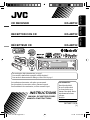 1
1
-
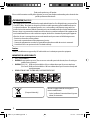 2
2
-
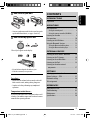 3
3
-
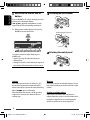 4
4
-
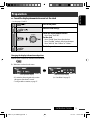 5
5
-
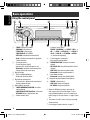 6
6
-
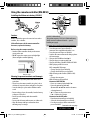 7
7
-
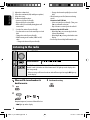 8
8
-
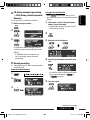 9
9
-
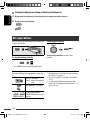 10
10
-
 11
11
-
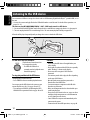 12
12
-
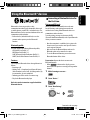 13
13
-
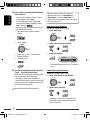 14
14
-
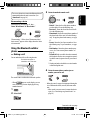 15
15
-
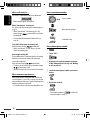 16
16
-
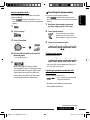 17
17
-
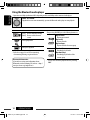 18
18
-
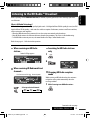 19
19
-
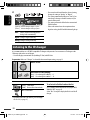 20
20
-
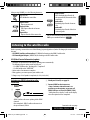 21
21
-
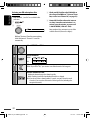 22
22
-
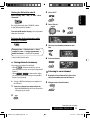 23
23
-
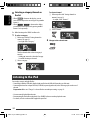 24
24
-
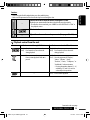 25
25
-
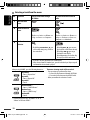 26
26
-
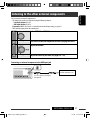 27
27
-
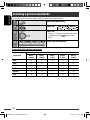 28
28
-
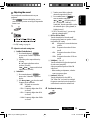 29
29
-
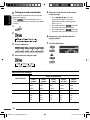 30
30
-
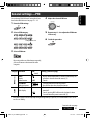 31
31
-
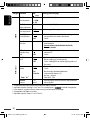 32
32
-
 33
33
-
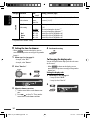 34
34
-
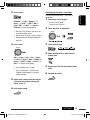 35
35
-
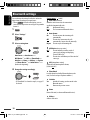 36
36
-
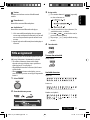 37
37
-
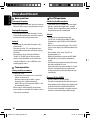 38
38
-
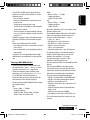 39
39
-
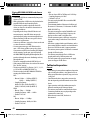 40
40
-
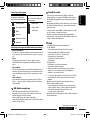 41
41
-
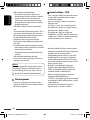 42
42
-
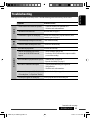 43
43
-
 44
44
-
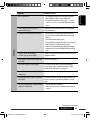 45
45
-
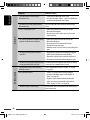 46
46
-
 47
47
-
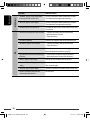 48
48
-
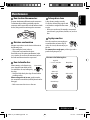 49
49
-
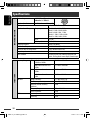 50
50
-
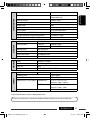 51
51
-
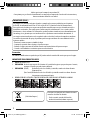 52
52
-
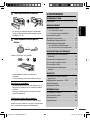 53
53
-
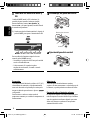 54
54
-
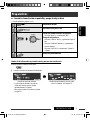 55
55
-
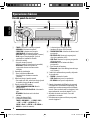 56
56
-
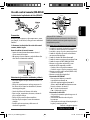 57
57
-
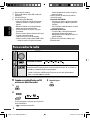 58
58
-
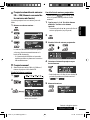 59
59
-
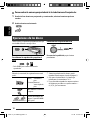 60
60
-
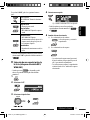 61
61
-
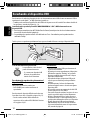 62
62
-
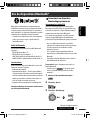 63
63
-
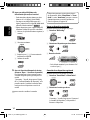 64
64
-
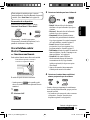 65
65
-
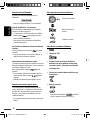 66
66
-
 67
67
-
 68
68
-
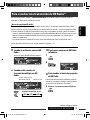 69
69
-
 70
70
-
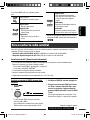 71
71
-
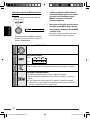 72
72
-
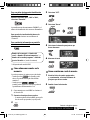 73
73
-
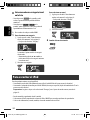 74
74
-
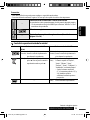 75
75
-
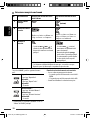 76
76
-
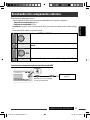 77
77
-
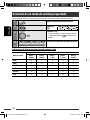 78
78
-
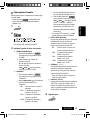 79
79
-
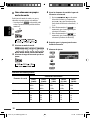 80
80
-
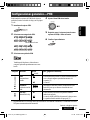 81
81
-
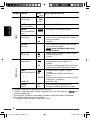 82
82
-
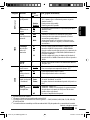 83
83
-
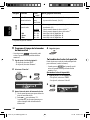 84
84
-
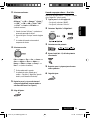 85
85
-
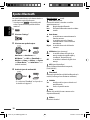 86
86
-
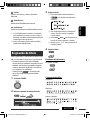 87
87
-
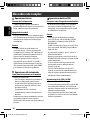 88
88
-
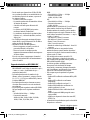 89
89
-
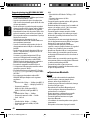 90
90
-
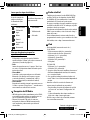 91
91
-
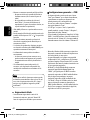 92
92
-
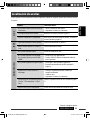 93
93
-
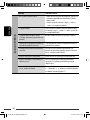 94
94
-
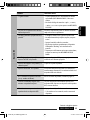 95
95
-
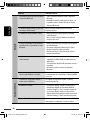 96
96
-
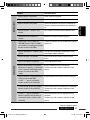 97
97
-
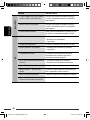 98
98
-
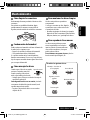 99
99
-
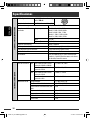 100
100
-
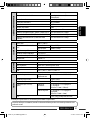 101
101
-
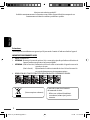 102
102
-
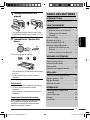 103
103
-
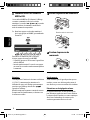 104
104
-
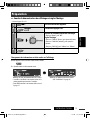 105
105
-
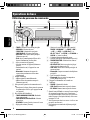 106
106
-
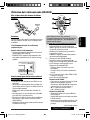 107
107
-
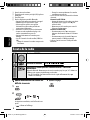 108
108
-
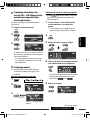 109
109
-
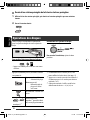 110
110
-
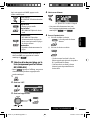 111
111
-
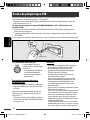 112
112
-
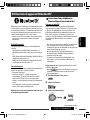 113
113
-
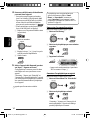 114
114
-
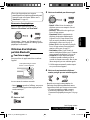 115
115
-
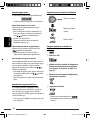 116
116
-
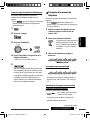 117
117
-
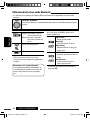 118
118
-
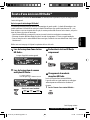 119
119
-
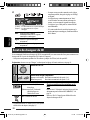 120
120
-
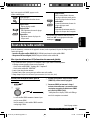 121
121
-
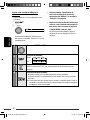 122
122
-
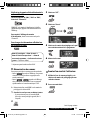 123
123
-
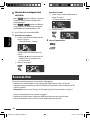 124
124
-
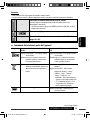 125
125
-
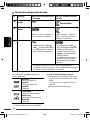 126
126
-
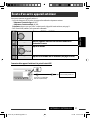 127
127
-
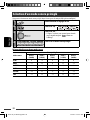 128
128
-
 129
129
-
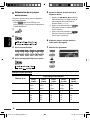 130
130
-
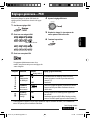 131
131
-
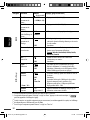 132
132
-
 133
133
-
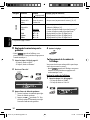 134
134
-
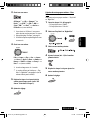 135
135
-
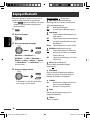 136
136
-
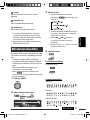 137
137
-
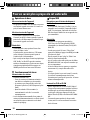 138
138
-
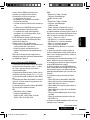 139
139
-
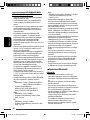 140
140
-
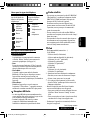 141
141
-
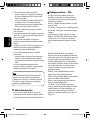 142
142
-
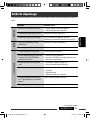 143
143
-
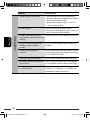 144
144
-
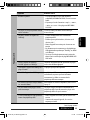 145
145
-
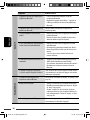 146
146
-
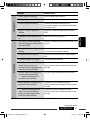 147
147
-
 148
148
-
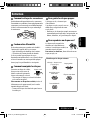 149
149
-
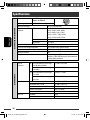 150
150
-
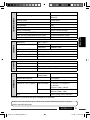 151
151
-
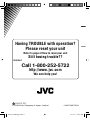 152
152
-
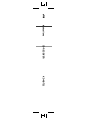 153
153
JVC KD-ABT22 Manuel utilisateur
- Catégorie
- Récepteurs multimédia de voiture
- Taper
- Manuel utilisateur
- Ce manuel convient également à
dans d''autres langues
- English: JVC KD-ABT22 User manual
- español: JVC KD-ABT22 Manual de usuario
Documents connexes
-
JVC KDBT1 - Radio / CD Instructions Manual
-
JVC KD-AR780J Manuel utilisateur
-
JVC KD-R921BT Le manuel du propriétaire
-
JVC KD-R821BTE Le manuel du propriétaire
-
JVC KD-BT22 Manuel utilisateur
-
JVC KD-BT11 - Radio / CD Manuel utilisateur
-
JVC KD-AR390 Manuel utilisateur
-
JVC KD-AR770 Manuel utilisateur
-
JVC Portable CD Player KD-ADV8490 Manuel utilisateur
-
TeleAdapt KD-G721 Manuel utilisateur