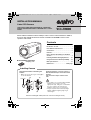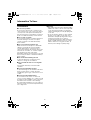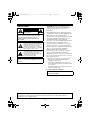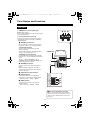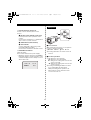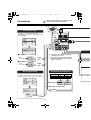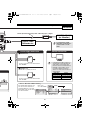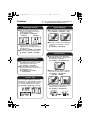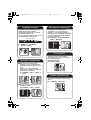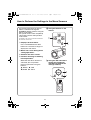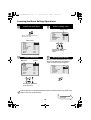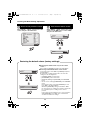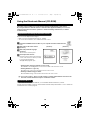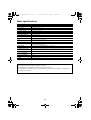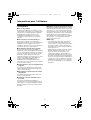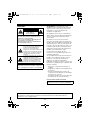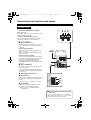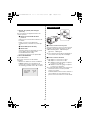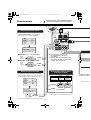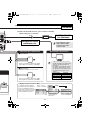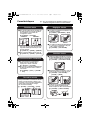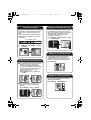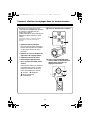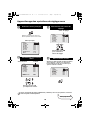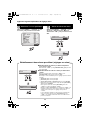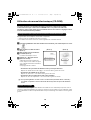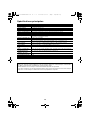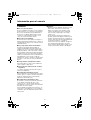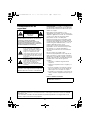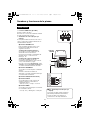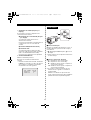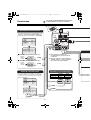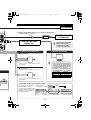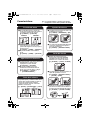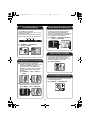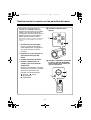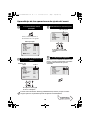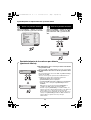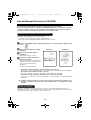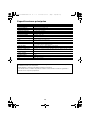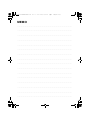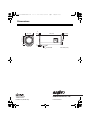Sanyo VCC-ZM600 Guide d'installation
- Catégorie
- Des caméras de sécurité
- Taper
- Guide d'installation

INSTALLATION MANUAL
Color CCD Camera
THIS INSTALLATION SHOULD BE MADE BY A QUALIFIED
SERVICE PERSON AND SHOULD CONFORM TO ALL LOCAL
CODES.
Please read this installation manual carefully in order to ensure correct installation. In addition,
be sure to read carefully the electronic manual contained in the CD-ROM to ensure correct
operation of the camera.
● Installation accessory
Contents
Information To User. . . . . . . . . . . . . . . . . . . . 1
Parts Names and Functions . . . . . . . . . . . . . 3
Connections. . . . . . . . . . . . . . . . . . . . . . . . . . 5
Features . . . . . . . . . . . . . . . . . . . . . . . . . . . . . 7
How to Perform the Settings in the Menu
Screens . . . . . . . . . . . . . . . . . . . . . . . . . . . . . 9
Learning the Menu Setting Operations . . . 10
Using the Electronic Manual (CD-ROM) . . 12
Main specifications . . . . . . . . . . . . . . . . . . . 13
Dimensions . . . . . . . . . . . . . . . . . . Back page
Clamping core
VCC-ZM600
EnglishFrançaisEspañol
Changing the Bracket for Mounting the
Camera
• Make sure to use the longer screws (A) to
secure the bracket.
Install the camera in a correct location so
that the intended object can be monitored
properly.
You should also adjust on the monitor
side.
• If you want to use a commercially available
platform for the camera, select an
appropriate type, taking into consideration
the gross weight of the camera and
platform, and secure it on a firm place.
• Images may blur under extremely bright
lighting; adjust the lighting angle to get
clear images.
(B)
(A)
(A)
(B)
✱
Lens cap
Installing Camera
✱ Hole for mounting the camera
(Remove the screw before mounting the camera.)
L5CB2_US(INSTALLATION).book 0 ページ 2008年1月23日 水曜日 午後5時15分

1
Information To User
Precautions
■ In case of a problem
Do not use the unit if smoke or a strange odor
comes from the unit, or if it seems not to function
correctly. Turn off the power immediately and
disconnect the power cord, and then consult your
dealer or an Authorized Sanyo Service Center.
■ Do not open or modify
Do not open the cabinet, as it may be dangerous
and cause damage to the unit. For repairs,
consult your dealer or an Authorized Sanyo
Service Center.
■ Do not put objects inside the unit
Make sure that no metal objects or flammable
substance get inside the unit. If used with a
foreign object inside, it could cause a fire, a
short-circuit or damage. Be careful to protect the
unit from rain, sea water, etc. If water or liquid
gets inside the unit, turn off the power
immediately and disconnect the power cord, and
then consult your dealer or an Authorized Sanyo
Service Center.
■ Be careful when handling the unit
To prevent damage, do not drop the unit or
subject it to strong shock or vibration.
■ Do not install this unit close to magnetic
fields
The magnetic fields may result in unstable
operation.
■ Protect from humidity and dust
To prevent damage, do not install the unit where
there is greasy smoke or steam, where the
humidity may get too high, or where there is a lot
of dust.
■ Protect from high temperatures
Do not install close to stoves, or other heat
sources, such as spotlights, etc., or where it could
be subject to direct sunlight, as this could cause
deformation, discoloration or other damage.
Be careful when installing close to the ceiling, in
a kitchen or boiler room, as the temperature may
rise to high levels.
■ Cleaning
• Dirt can be removed from the cabinet by wiping
it with a soft cloth. To remove stains, wipe with
a soft cloth moistened with a soft detergent
solution and wrung dry, then dry by wiping with
a soft cloth.
• Do not use benzine, thinner or other chemical
products on the cabinet, as this may cause
deformation and paint peeling. Before using a
chemical cloth, make sure to read all
accompanying instructions. Make sure that no
plastic or rubber material comes into contact
with the cabinet for a long period of time, as
this may cause damage or paint peeling.
L5CB2_US(INSTALLATION).book 1 ページ 2008年1月23日 水曜日 午後5時15分

2
Safety Guard
CAUTION: Changes or modifications not
expressly approved by the manufacturer may
void the user’s authority to operate this
equipment.
This equipment has been tested and found to
comply with the limits for a Class B digital device,
pursuant to Part 15 of the FCC Rules.
These limits are designed to provide reasonable
protection against harmful interference in a
residential installation. This equipment
generates, uses and can radiate radio frequency
energy and, if not installed and used in
accordance with the instructions, may cause
harmful interference to radio communications.
However, there is no guarantee that interference
will not occur in a particular installation.
If this equipment does cause harmful
interference to radio or television reception,
which can be determined by turning the
equipment off and on, the user is encouraged to
try to correct the interference by one or more of
the following measures.
• Reorient or relocate the receiving antenna.
• Increase the separation between the
equipment and receiver.
• Connect the equipment into an outlet on a
circuit different from that to which the receiver
is connected.
• Consult the dealer or an experienced radio/
TV technician for help.
For the customers in Canada
CAUTION
RISK OF ELECTRIC SHOCK
DO NOT OPEN
CAUTION:
TO REDUCE THE RISK OF ELECTRIC
SHOCK, DO NOT REMOVE COVER (OR BACK).
NO USER-SERVICEABLE PARTS INSIDE.
REFER SERVICING TO QUALIFIED SERVICE
PERSONNEL.
The lightning flash with arrowhead
symbol, within an equilateral triangle, is
intended to alert the user to the presence
of uninsulated “dangerous voltage”
within the product’s enclosure that may
be of sufficient magnitude to constitute a
risk of electric shock to persons.
The exclamation point within an
equilateral triangle is intended to alert the
user to the presence of important
operating and maintenance (servicing)
instructions in the literature
accompanying the product.
WARNING: To reduce a risk of fire or electric
shock, do not expose this appliance to rain or
moisture.
This class B digital apparatus complies with
Canadian ICES-003.
This installation manual and the electronic manual are copyrighted by SANYO Electric Co., Ltd.
No materials contained in these manuals may be reproduced in any format without the prior
permission of the copyright holder.
L5CB2_US(INSTALLATION).book 2 ページ 2008年1月23日 水曜日 午後5時15分

3
Parts Names and Functions
1 VIDEO OUT connector (BNC type)
Outputs video signal.
Connect this terminal to the video input terminal
of the external device.
2 Control terminals (Push-lock)
Used to perform the control functions such as
controlling the camera remotely or inputting/
outputting alarm.
1 ALARM IN 1/2 terminal
These terminals can be used as an input
terminal for either of the following functions.
<Alarm input terminal>
Used to connect the alarm device that
detects intruders.
Connect this terminal to an external alarm
switch or an infrared sensor, etc.
<Day/Night function terminal>
Used to switch the viewing mode manually
between the color mode and the black/white
mode.
To do so, select [DAY/NIGHT], choose
“COLOR”, and set the [EXT ALARM] to the
desired alarm input channel.
2 ALARM OUT terminal
Used to connect to an external buzzer or
lamp.
When an alarm is detected, the device
connected to the terminal notifies that an
alarm is detected.
3 COM terminal (earth terminal)
4 FOCUS terminal
Used to perform the focus adjustment
remotely by connecting an external switch.
• DC ± (6 - 12 V), +: FAR, –: NEAR
5 ZOOM terminal
Used to zoom in/out by connecting an
external switch.
• DC ± (6 - 12 V), +: WIDE, –: TELE
Rear panel
RS485
AB
POWER
VIDEO OUT
ALARM IN 2
ALARM IN 1
ALARM OUT
COM
FOCUS
ZOOM
UTP
COM
AC24V
DC12V
GND
ALARM IN 2
ALARM IN 1
ALARM OUT
COM
FOCUS
ZOOM
1
4
2
4
3
5
1
RS485
AB
UTP
COM
3
2
321
POWER lamp
b How to use the push-lock switch
When connecting the cable, press and hold
down the protrusion of the terminal, insert the
cable into the terminal, and then release the
protrusion.
L5CB2_US(INSTALLATION).book 3 ページ 2008年1月23日 水曜日 午後5時15分

4
3
System terminals (Push-lock)
Used to connect external system control
devices.
1 RS-485 control terminals (Push-lock)
Used to perform remote operations of the
camera.
Connect these terminals to a communication
device such as system controller.
2 COM terminal (earth terminal)
3 UTP terminals
Used to output video signal using a UTP
(Unshielded Twist Pair cable).
Connect these terminals to the NVT receiver.
4 AC24V/DC12V terminal
Inputs the power.
Connect this terminal to the power supply.
• When the camera is turned on, the POWER
lamp lights and the system information of the
camera is displayed on the startup screen for
about 10 seconds.
b For zoom/focus
While viewing the live image, you can perform
focusing or zooming operation.
1 c: Wide d: Tele j: Near l: Far
2 Pressing the button once starts auto-focus
function.
b For menu operations
1 j: Moves the cursor upward.
l: Moves the cursor downward.
c: Changes the setting value or moves the
cursor to the right.
d: Changes the setting value or moves the
cursor to the left.
2 Pressing and holding the button for about
3 seconds displays the main menu.
While performing menu operations, the
button may be used to switch the menu
screen to the next one.
CAMERA VER
PROTOCOL
ADDRESS
X.XX-XX
XXXX
X
SET
1
2
Side panel
L5CB2_US(INSTALLATION).book 4 ページ 2008年1月23日 水曜日 午後5時15分

5
✱2
RS485
AB
POWER
VIDEO OUT
ALARM IN 2
ALARM IN 1
ALARM OUT
COM
FOCUS
ZOOM
UTP
COM
AC24V
DC12V
GND
ALARM
y
y
1
SET
OFF
ALARM IN
ALARM OUT
ALARM DISPLAY
SYNC
CAMERA
LENS
ALARM
PRIVACY MASK
PASSWORD
LANGUAGE
OPTION
y
y
y
y
y
y
y
INT
1
SET
SET
SET
SET
SET
SET
ALARM
y
y
1
SET
OFF
ALARM IN
ALARM OUT
ALARM DISPLAY
SYNC
CAMERA
LENS
ALARM
PRIVACY MASK
PASSWORD
LANGUAGE
OPTION
y
y
y
y
y
y
y
INT
1
SET
SET
SET
SET
SET
SET
✱1
(COM)
(ZOOM)
(FOCUS)
(IN2)
(COM)
(IN1)
(COM)
(COM)
(AL OUT)
Connections
Do not connect the power cord until all other
connections have been completed.
✱1 To prevent electromagnetic interference
(Installation accessories)
✱2 All connection cables should be 24 AWG or
higher with a maximum length of no more
than 600 m (656 yds).
For details, see “Setting the Alarm Input
(ALARM IN)” in the electronic manual contained
in the CD-ROM.
b ALARM IN 1 (“1” is selected)
b ALARM IN 2 (“2” is selected)
Alarm
input signal
Alarm
input signal
Alarm Signal Input
If a lamp is connected to this cable, it will light
up when an alarm signal is received or when
the built-in motion sensor detects movement.
Alarm Signal Output
FOCUS ZOOM
DC+6V/+12V FAR WIDE
DC-6V/-12V NEAR TELE
Connection for Zoom/Focus
BNC type
L5CB2_US(INSTALLATION).book 5 ページ 2008年1月23日 水曜日 午後5時15分

6
GND
~
~
–
+
UTP
M
4
V
GND
GND
~
~
–
+
✱3
NVT
SYNC
CAMERA
LENS
ALARM
PRIVACY MASK
PASSWORD
LANGUAGE
OPTION
y
y
y
y
y
y
y
INT
1
SET
SET
SET
SET
SET
SET
GAMMA
MOTION
POSITION
DAY/NIGHT
PRESET
MENU
y
0.45
OFF
OFF
COLOR
OFF
BACK
D/N SETTING-COLOR
EXT ALARM
1
(ALARM IN 1 or 2)
(COM)
Controller
SYSTEM DEVICE
(ex. Monitor)
b With AC 24 V
Power Supply Connection
b With DC 12 V
Check that +/- polarity is correct.
For the connections, use cables thicker
than 18 AWG.
For the connections, use cables thicker
than 18 AWG.
Monitor Connection
To output video signal,
select the connection of a
coaxial cable or a UTP
cable.
Connection with a communication device for remote operation
Digital Video
Recorder etc.
• Using different cables from those
specified here may attenuate the
video and/or sync signals and
interfere with correct transmission.
• RG-59U coaxial cables can be
used when distance between
devices is short, but not in duct or
aerial routing.
Cable type Length
RG-59U (3C-2V)
250 m (273 yds) max.
RG-6U (5C-2V)
500 m (547 yds) max.
RG-11U (7C-2V)
600 m (656 yds) max.
✱3 UTP (Unshield Twist Pair) cable: LAN Category 5 or higher
Receiver
The alarm input terminals can
also be used as terminals for
switching between color and
black/white video modes using
an external switch.
Open: Color
Close: Black/White
Make sure that
COLOR is selected.
1: ALARM IN 1 terminal
2: ALARM IN 2 terminal
Color or Black-and-White Setting
L5CB2_US(INSTALLATION).book 6 ページ 2008年1月23日 水曜日 午後5時15分

7
Features
Zooming Function
b You can store the zoom and focus
settings of surveillance locations by
camera setting number.
& [CAMERA] ⇒ [POSITION]
b The electronic zooming function can be
used to zoom in the object at the
magnification power higher than that in
the optical zoom.
& [LENS] ⇒ [ZOOM] ⇒ [EL ZOOM]
b You can change the zooming speed.
& [LENS] ⇒ [ZOOM] ⇒ [SPEED]
y
POSITION
POSIT ION
POSITION
SET
x 3.0
x 3.0
x 3.0
y
POSITION
POSIT ION
POSITION
SET
x 1.0
CAMERA 1 CAMERA 2
Alarm Settings
b The camera has a built-in motion sensor.
& [CAMERA] ⇒ [MOTION] ⇒ [ON]
b The alarm condition can be detected by
connecting door switches or infrared
sensors.
& [ALARM] ⇒ [ALARM IN]
Not detected Detected
Remote Operations
b The camera can be controlled remotely
by establishing the RS-485 or coaxial
super imposed communication.
& [OPTION] ⇒ [SYSTEM]
b You can switch the viewing mode
manually between the color mode and
the black/white mode.
& [CAMERA] ⇒ [COLOR] ⇒
[EXT ALARM]
Camera Title
You can set and display the camera title.
This helps you confirm from which camera
the image is sent when multiple cameras
are connected. (Maximum 16 characters)
& [OPTION] ⇒ [DISPLAY] ⇒ [TITLE]
ROOM1
ROOM2
ROOM1 ROOM2
Alarm Notice
b The camera title you specified in the
[OPTION] menu blinks to notify that the
alarm condition is detected.
& [ALARM] ⇒ [ALARM DISPLAY]
b When the alarm condition is detected,
the object on the screen is zoomed in.
& [ALARM] ⇒ [ALARM IN] ⇒
[ACTION] ⇒ [ZOOM]
b A buzzer or lamp can be used to notify
you of detection of alarm when you are in
a distant place from the monitor.
& [ALARM] ⇒ [ALARM OUT]
DOOR1
DOOR1
DOOR1
& You can perform the settings on the camera by
navigating through the menu screens.
L5CB2_US(INSTALLATION).book 7 ページ 2008年1月23日 水曜日 午後5時15分

8
Day/Night Function
According to the luminance level, the
viewing mode will be switched
automatically between the color mode
and the black/white mode.
You can adjust the luminance threshold
for switching the viewing mode.
& [CAMERA] ⇒ [DAY/NIGHT] ⇒
[AUTO] ⇒ [LEVEL]
B/W
B/W
Color
Color
B/W Color
Switchover point
LOW MID HIGH
White Balance Adjustment
In addition to the white balance
adjustment, you can use the mask
patterns to cover extremely bright or
dark light source in the monitored image
so that the white balance adjustment is
properly configured.
& [CAMERA] ⇒ [WHITE BALANCE] ⇒
[ATW] ⇒ [MASKING]
Backlight Compensation
b The camera uses 48-part split
metering areas to compensate the
backlight condition by metering each
area.
You can also select 5-part split
metering areas (center, left, right, top
and bottom) for metering.
& [CAMERA] ⇒ [BLC] ⇒ [MULT] or
[CENT]
b You can mask a metering area you do
not want to meter.
& [CAMERA] ⇒ [BLC] ⇒ [MASK]
Privacy Masks
The privacy masks can be used to
protect privacy by hiding certain part of
the monitored image.
(Maximum 4 masks)
& [PRIVACY MASK]
Shutter Speed Settings
The camera can monitor a fast-moving
object.
& [CAMERA] ⇒ [SHUTTER]
L5CB2_US(INSTALLATION).book 8 ページ 2008年1月23日 水曜日 午後5時15分

9
How to Perform the Settings in the Menu Screens
This manual and the electronic manual
which is contained in the supplied
CD-ROM describe the operations using the
buttons on the camera.
The optional camera control unit (VAC-70)
can be used to perform same operations
as the camera.
For details, refer to the instruction manual for
the camera control unit.
1 Displays the main menu.
Press and hold down the SET
button for 3 seconds or longer to
display the main menu.
2 Moves the cursor during menu
setting operations.
3 Switches the menu screen.
4 Performs focusing or zooming
in/out operations.
While the auto-focus function is
activated, you can perform
focusing operations using the
buttons.
j: NEAR l: FAR
d: WIDE c: TELE
A Using the buttons on the
camera
B Using the VAC-70 camera
control unit (optionally
available) to perform the
settings remotely
SET
1
3
2
4
1
2
4
3
L5CB2_US(INSTALLATION).book 9 ページ 2008年1月23日 水曜日 午後5時15分

10
Continued to the
next page.
Learning the Menu Setting Operations
When you select the menu item with y mark
and press the SET button, the submenu
screen for advanced options appears.
After the expiration of a predetermined time interval (3 minutes) without any operation, the
menu screen goes off automatically.
1
Display the main menu.
2
Select a menu item.
SET
SYNC
CAMERA
LENS
ALARM
PRIVACY MASK
PASSWORD
LANGUAGE
OPTION
PRESET
MENU
y
y
y
y
y
y
y
INT
1
SET
SET
SET
SET
SET
SET
OFF
END
<Main menu>
Press and hold the button for
about 3 seconds.
SYNC
CAMERA
LENS
ALARM
PRIVACY MASK
PASSWORD
LANGUAGE
OPTION
PRESET
MENU
y
y
y
y
y
y
y
INT
1
SET
SET
SET
SET
SET
SET
OFF
END
Pressing the jl button
moves the cursor.
CursorMenu item
3
Select a setting value.
4
Go to the next screen.
SYNC
CAMERA
LENS
ALARM
PRIVACY MASK
PASSWORD
LANGUAGE
OPTION
y
y
y
y
y
y
y
INT
1
SET
SET
SET
SET
SET
SET
Setting value
Pressing the dc button
switches the setting
values.
SYNC
CAMERA
LENS
ALARM
PRIVACY MASK
PASSWORD
LANGUAGE
OPTION
INT
1
SET
SET
SET
SET
SET
SET
SET
y
y
y
y
y
y
y
L5CB2_US(INSTALLATION).book 10 ページ 2008年1月23日 水曜日 午後5時15分

Learning the Menu Setting Operations
11
Select [MENU] – “BACK” at the bottom of the
screen, and press the SET button.
Select [MENU] – “BACK” at the bottom of the
screen, use the dc button to select “END”,
and press the SET button.
5
Return to the previous screen.
IRIS
WHITE BALANCE
BLC
SHUTTER
APERTURE
AGC
GAMMA
MOTION
POSITION
DAY/NIGHT
PRESET
MENU
y
y
y
y
y
AUTO
ATW
OFF
OFF
ON
ON
0.45
OFF
OFF
AUTO
OFF
BACK
SET
6
Exit from the menu screen.
PRESET
MENU
OFF
BACK
PRESET
MENU
OFF
END
SET
PRESET
MENU
OFF
BACK
PRESET
MENU
ON
END
SET
● Restoring the default values only for the current
screen
Select “ON” for [PRESET] and press the SET button.
● Restoring all the default values on the camera
In the main menu, select “ON” for [PRESET] and press
the SET button.
Note that the resetting operation does not reset the
settings for the following items:
• [PRIVACY MASK] on main menu
• [PASSWORD] on the main menu
• [DISPLAY (TITLE)] and [SYSTEM] on the OPTION
menu
• Zoom or focus setting in [POSITION] on the CAMERA
menu
Note that the value of the item [POSITION] is reset
from “ON” to the default “OFF”.
When the [POSITION] setting is switched to “OFF”,
the zoom and focus settings stored in the camera will
be overwritten by those settings of the current
position.
In the same way, performing zoom or focus operation
with [POSITION] set to “OFF” also overwrites the
stored zoom and focus settings.
Restoring the default values (factory settings)
L5CB2_US(INSTALLATION).book 11 ページ 2008年1月23日 水曜日 午後5時15分

12
Using the Electronic Manual (CD-ROM)
The menu screens enable you to easily perform setting and adjustment of this camera.
By using the electronic manual which is contained in the supplied CD-ROM, you can access
extensive information from basic operation to advanced settings and functions, as well as
troubleshooting.
Browser: Internet Explorer 6.0 or higher
• Make sure that JavaScript and Cookie are enabled.
• To use the Search function, also enable the ActiveX control.
1
Insert the CD-ROM into the CD drive of your computer and then double-click the “ ”
icon.
2
Select the model of the camera
(Screen 1).
3
Select the preferred language
(Screen 2).
The electronic manual opens.
4
Click “Open this manual”.
From the menu located on the left of the
screen, click an item on which you want
to get relevant information.
An applicable page will open.
• Viewing menu setting procedures for each usage
Click “Guide to the Setting Menu” on the menu located on the left of the screen.
• Viewing definitions of glossary
Click “Glossary” on the menu located on the left of the screen.
• Viewing troubleshooting procedure
Click “Troubleshooting” on the menu located on the left of the screen.
& You can also refer to “How to use this manual” to better understand the structure of the
electronic manual and the description of individual screens.
To open and view the Installation Manual, you need Adobe Reader installed on your PC.
If it has not been installed on your PC, visit the Adobe website at http://www.adobe.co.com to download
and install the free software program.
Requirements for viewing the electronic manual
(Screen 2)(Screen 1)
Installation Manual
L5CB2_US(INSTALLATION).book 12 ページ 2008年1月23日 水曜日 午後5時15分

13
Main specifications
Television system NTSC color standards
Image sensor 1/4" interline transfer CCD
Effective pixels 768 (Horizontal) x 494 (Vertical)
Scanning system 2:1 interlaced, 525 lines
Synchronization method Internal synchronization/Line lock (with vertical phase adjustment)
Video output 1.0 V (p-p)/75Ω, BNC connector
Horizontal resolution 540 TV lines, typical
Lowest image illumination 0.8 lx (at F1.4, color mode, Gain: High)
0.04 lx (at F1.4, B/W mode, Gain: High)
Video S/N ratio 50 dB or more (AGC OFF)
Lens Motorized zoom (x30 optical zoom)
Auto-Focus, auto iris lens, f=3.5 - 105 mm (F1.4 - 3.7)
Electronic zoom Max. x16 (combined with optical zoom gives max. x480)
Alarm input Control terminal x 2, NO (Normal Open) or NC (Normal Close)
Also used for Day/Night switching.
Alarm output Control terminal x 1, NO/NC switching, open collector
Focus/Zoom control Control voltage: ± (6 - 12) V DC
Communication method System connection terminals (RS-485/Coaxial, UTP (NVT built-in), support of camera control
unit (VAC-70))
Operating ambient
temperature/humidity
-10 - +50°C/14 - 122°F, 90% RH max. (no condensation)
Power source 24 V AC ± 10% (60 Hz), 12 - 15 V DC
Power consumption 4.9 W
Dimensions (W x H x D) 56 x 64 x 150 mm/2.2 x 2.5 x 5.9 in.
Weight Approx. 540 g/17 oz.
Microsoft, ActiveX and Internet Explorer are registered trademarks or trademarks of Microsoft
Corporation in the United States and other countries.
Adobe Reader is a trademark of Adobe Systems Incorporated.
All other brands and product names in this manual are the registered trademarks or trademarks of
their respective owners.
L5CB2_US(INSTALLATION).book 13 ページ 2008年1月23日 水曜日 午後5時15分

MANUEL D’INSTALLATION
Caméra CCD couleurs
CETTE INSTALLATION DOIT ETRE EFFECTUEE PAR UNE
PERSONNE QUALIFIEE DU SERVICE TECHNIQUE ET DOIT
ETRE CONFORME A TOUS LES CODES LOCAUX.
Veuillez lire ce manuel d’installation très attentivement afin d’effectuer une installation correcte.
Veuillez également lire très attentivement le manuel électronique contenu dans le CD-ROM afin
de faire fonctionner la caméra correctement.
● Accessoire d’installation
Table des matières
Informations pour l’utilisateur . . . . . . . . . . . 1
Dénomination et fonctions des pièces . . . . 3
Branchements . . . . . . . . . . . . . . . . . . . . . . . . 5
Caractéristiques . . . . . . . . . . . . . . . . . . . . . . 7
Comment effectuer les réglages dans les
écrans de menu . . . . . . . . . . . . . . . . . . . . . . . 9
Apprentissage des opérations de réglage
menu. . . . . . . . . . . . . . . . . . . . . . . . . . . . . . . 10
Utilisation du manuel électronique
(CD-ROM) . . . . . . . . . . . . . . . . . . . . . . . . . . . 12
Spécifications principales . . . . . . . . . . . . . 13
Dimensions . . . . . . . . . . . . . . . . . . Page verso
Noyau de ferrite
VCC-ZM600
EnglishFrançaisEspañol
Installation de la caméra
Changement de la bride pour l’installation
de la caméra
• Veillez à utilisez les vis les plus longues
(A) pour fixer la bride.
Installez la caméra dans un endroit
approprié, de façon à ce que l’objet requis
puisse être adéquatement surveillé.
Vous devez réglez aussi le moniteur.
• Si vous désirez utiliser une plate-forme du
commerce, choisissez-la de type
approprié, en prenant en considération le
poids brut de la caméra et de la
plate-forme et fixe-la solidement.
• Les images peuvent être brouillées si
l’éclairage est trop fort ; réglez l’angle
d’éclairage pour obtenir d’images claires.
(B)
(A)
(A)
(B)
✱
Protège-objectif
✱ Trou de montage caméra (Retirez la vis avant de monter la caméra.)
L5CB2_US(INSTALLATION).book 0 ページ 2008年1月23日 水曜日 午後5時15分

1
Informations pour l’utilisateur
Précautions
■ En cas de problème
N’utilisez pas l’appareil si de la fumée ou une
odeur étrange s’en dégage, ou s’il semble ne pas
fonctionner correctement. Éteignez l’appareil
immédiatement et débranchez le cordon
d’alimentation, puis adressez-vous à votre
revendeur ou à un Centre de service Sanyo
autorisé.
■ Ne l’ouvrez pas et ne le modifiez pas
N’ouvrez pas le boîtier, car cela peut être
dangereux et risque de causer des dommages à
l’appareil. Pour les réglages internes et les
réparations, adressez-vous à votre revendeur ou
à un Centre de service Sanyo autorisé.
■ Ne mettez pas d’objets dans l’appareil
Assurez-vous qu’aucun objet métallique ou
inflammable n’entre dans l’appareil. S’il est utilisé
avec un objet étranger à l’intérieur, cela risque de
causer un incendie, des courts-circuits ou des
dommages. Faites attention pour protéger
l’appareil de la pluie, de l’eau de mer, etc. Si de
l’eau ou autre liquide entre dans l’appareil,
éteignez l’appareil immédiatement et
débranchez le cordon d’alimentation, puis
adressez-vous à votre revendeur ou à un Centre
de service Sanyo autorisé.
■ Faites attention lors de la manipulation de
l’appareil
Pour éviter de l’endommager, ne laissez pas
tomber l’appareil ou ne le soumettez pas à des
chocs ou à des vibrations.
■ N’installez pas l’appareil près de champs
magnétiques
Les champs magnétiques peuvent causer un
mauvais fonctionnement.
■ Gardez-le à l’abri de l’humidité et de la
poussière
Pour éviter d’endommager l’appareil, ne
l’installez pas là où il y a de la vapeur ou de la
fumée grasse, où le degré d’humidité risque de
devenir trop élevé ou là où il y a beaucoup de
poussière.
■ Gardez-le à l’abri des températures élevées
N’installez pas l’appareil près de fours, ou autres
appareils qui émettent de la chaleur, comme des
projecteurs, etc., ou là où il peut être sujet aux
rayons directs du soleil, car cela peut causer une
déformation, décoloration ou autres dommages.
Faites attention lors de l’installation près du
plafond, dans une cuisine ou dans une chambre
des machines, car la température risque de
monter à un niveau élevé.
■ Nettoyage
• La poussière peut être retirée du boîtier en
l’essuyant à l’aide d’un chiffon doux. Pour
retirer les taches, essuyez à l’aide d’un chiffon
doux humecté d’une solution de détergent
doux et bien essoré, puis séchez à l’aide d’un
chiffon doux et sec.
• N’utilisez pas de solvants, dissolvant ou autres
produits chimiques sur le boîtier, car cela
risque de causer une déformation et un
écaillage de la peinture. Avant d’utiliser un
chiffon traité chimiquement, assurez-vous de
lire toutes les instructions qui l’accompagnent.
Assurez-vous qu’aucune pièce en plastique ou
caoutchouc ne soit en contact avec le boîtier
pendant une longue période, car cela risque
de causer des dommages ou un écaillage de
la peinture.
L5CB2_US(INSTALLATION).book 1 ページ 2008年1月23日 水曜日 午後5時15分

2
Sécurité
ATTENTION: Des changements ou des
modifications qui n’ont pas été expressément
approuvées par le fabricant peuvent annuler
l’autorisation conférée à l’utilisateur de
manipuler cet équipement.
Cet équipement a été testé et a satisfait aux
limites définies pour un appareil numérique de
classe B, conformément à la partie 15 des
normes FCC.
Ces limites sont conçues pour offrir une
protection raisonnable contre les interférences
nuisibles dans une installation résidentielle. Cet
équipement génère, utilise et peut émettre de
l’énergie sous forme de fréquence radio et, s’il
n’est pas installé et utilisé conformément aux
instructions, peut provoquer des interférences
nuisibles aux communications radio.
Il n’est toutefois pas garanti que des
interférences ne se produiront pas dans une
installation particulière.
Si cet équipement provoque des interférences
nuisibles à la réception de la radio ou de la
télévision, ce qui peut être déterminé en
allumant et en éteignant l’équipement,
l’utilisateur est invité à essayer de corriger cette
interférence en appliquant une ou plusieurs des
mesures suivantes.
• Réorienter ou repositionner l’antenne de
réception.
• Augmenter la distance entre l’équipement et
le récepteur.
• Connecter l’équipement à une prise de
courant d’un circuit différent de celui auquel
le récepteur est connecté.
• Consulter le vendeur ou un technicien radio/
TV expérimenté pour obtenir de l’aide.
Pour les clients situés au Canada
ATTENTION
RISQUE DE CHOC
ÉLECTRIQUE
NE PAS OUVRIR
ATTENTION: POUR RÉDUIRE LE RISQUE
DE CHOC ÉLECTRIQUE, N’ENLEVEZ PAS LE
CAPOT (NI LA FACE ARRIÈRE).
IL N’Y A PAS D’ÉLÉMENTS RÉPARABLES PAR
L’UTILISATEUR À L’INTÉRIEUR.
ADRESSEZ-VOUS POUR LES DÉPANNAGES À
DU PERSONNEL QUALIFIÉ.
L’éclair de lumière avec le symbole de
flèche dans un triangle équilatéral est
destiné à avertir l’utilisateur de la
présence de “courant électrique
dangereux” sans isolation à l’intérieur du
produit, et qui peut être d’une puissance
suffisante pour constituer un risque de
choc électrique pour des personnes
humaines.
Le point d’exclamation dans un triangle
équilatéral est destiné à avertir
l’utilisateur de l’existence d’instructions
importantes pour la manipulation et la
maintenance (dépannage) dans les
documents accompagnant le produit.
AVERTISSEMENT: Pour réduire les risques
d’incendie ou de choc électrique, n’exposez
pas cet équipement à la pluie ou à l’humidité.
Cet appareil numérique de classe B est
conforme à la norme canadienne ICES-003.
This installation manual and the electronic manual are copyrighted by SANYO Electric Co., Ltd.
No materials contained in these manuals may be reproduced in any format without the prior
permission of the copyright holder.
L5CB2_US(INSTALLATION).book 2 ページ 2008年1月23日 水曜日 午後5時15分

3
Dénomination et fonctions des pièces
1 Connecteur VIDEO OUT (type BNC)
Émet signal vidéo.
Connectez cette connecteur à la borne d’entrée
vidéo de l’appareil externe.
2 Bornes de commande à poussoir
Pour les fonctions de commande comme la
commande à distance de la caméra ou la
entrée/sortie d’alarmes.
1 Borne ALARM IN 1/2
Ces bornes peuvent être utilisées comme
bornes d’entrée pour chacune des fonctions
suivantes.
<Borne d’entrée alarme>
Sert à connecter le dispositif d’alarme qui
détecte les intrus.
Sert à connecter le dispositif d’alarme qui
détecte les intrus.
<Borne fonction Jour/Nuit>
Sert à commuter manuellement le mode de
visionnement entre couleur et noir et blanc.
Pour cela, sélectionnez [JOUR/NUIT],
sélectionnez « COULEUR » et réglez
[ALARME EXT] sur le canal d’entrée alarme
souhaité.
2 Borne ALARM OUT
Utilisée pour la connexion à un vibreur ou à
un voyant externes.
En cas de détection d’alarme, le dispositif
connecté à la borne signale qu’une alarme a
été détectée.
3 Borne COM (borne de terre)
4 Borne FOCUS
Utilisée pour le réglage à distance de la mise
au point via la connexion d’un interrupteur
externe.
• CC ± (6 - 12 V), +: Éloignée, –: Proche
5 Borne ZOOM
Utilisée pour le zoom avant/arrière via la
connexion d’un interrupteur externe.
• CC ± (6 - 12 V), +: Grand-angulaire,
–: Téléobjectif
Panneau arrière
RS485
AB
POWER
VIDEO OUT
ALARM IN 2
ALARM IN 1
ALARM OUT
COM
FOCUS
ZOOM
UTP
COM
AC24V
DC12V
GND
ALARM IN 2
ALARM IN 1
ALARM OUT
COM
FOCUS
ZOOM
1
4
2
4
3
5
1
RS485
AB
UTP
COM
3
2
321
Voyant
POWER
b Comment utiliser l’interrupteur du type
à poussoir
Pour connecter le câble, pressez et maintenez
enfoncée la saillie de la borne ; insérez le câble
dans la borne puis relâchez la saillie.
L5CB2_US(INSTALLATION).book 3 ページ 2008年1月23日 水曜日 午後5時15分

4
3
Bornes de système (Verrouillage à
poussoir)
Sert à connecter des appareils externes de
contrôle système.
1 Bornes de commande RS-485 à
poussoir
Utilisé pour le fonctionnement à distance de
la caméra.
Reliez ces bornes à un appareil de
communication (contrôleur de système par
ex.).
2 Borne COM (borne de terre)
3 Bornes UTP
Servent à émettre un signal vidéo de sortie
via un câble à paire torsadée (UTP -
Unshielded Twist Pair cable).
Connectez ces bornes au récepteur NVT.
4 Borne AC24V/DC12V
Reçoit l’alimentation.
Connectez cette borne à l’alimentation
électrique.
• Quand vous allumez la caméra, l’indicateur
POWER s’allume et les informations de
système de la caméra s’affichent sur l’écran
de démarrage pendant environ 10 secondes.
b Pour le zoom et la mise au point
Vous pouvez utiliser le zoom ou la mise au point
pendant le visionnement de l’image en direct.
1 c: Grand-angulaire d: Téléobjectif
j: Proche l: Éloignée
2 Une seule pression du bouton fait démarrer
la fonction de mise au point automatique.
b Pour les fonctions de menu
1 j: Déplace le curseur vers le haut.
l: Déplace le curseur vers le bas.
c: Modifie la valeur de réglage ou déplace
le curseur vers la droite.
d: Modifie la valeur de réglage ou déplace
le curseur vers la gauche.
2 Le menu principal s’affiche en pressant et en
maintenant enfoncé le bouton pendant
environ 3 secondes.
Pendant l’utilisation des fonctions du menu, il
est possible de se servir du bouton pour
passer d’un écran de menu à l’écran suivant.
VER CAMERA
PROTOCOLE
ADRESSE
X.XX-XX
XXXX
X
SET
1
2
Panneau latéral
L5CB2_US(INSTALLATION).book 4 ページ 2008年1月23日 水曜日 午後5時15分

5
✱2
RS485
AB
POWER
VIDEO OUT
ALARM IN 2
ALARM IN 1
ALARM OUT
COM
FOCUS
ZOOM
UTP
COM
AC24V
DC12V
GND
ALARME
y
y
1
REG
ARR
ENT ALARME
SORTIE ALARME
AFFICHER ALARME
✱1
SYNC
CAMERA
LENTILLE
ALARME
MASQUE
M/PASSE
LANGUE
OPTION
y
y
y
y
y
y
y
INT
1
REG
REG
REG
REG
REG
REG
ALARME
y
y
1
REG
ARR
ENT ALARME
SORTIE ALARME
AFFICHER ALARME
SYNC
CAMERA
LENTILLE
ALARME
MASQUE
M/PASSE
LANGUE
OPTION
y
y
y
y
y
y
y
INT
1
REG
REG
REG
REG
REG
REG
(COM)
(ZOOM)
(FOCUS)
(IN2)
(COM)
(IN1)
(COM)
(COM)
(AL OUT)
Branchements
Ne branchez pas le cordon d’alimentation tant que
les autres branchements n’ont pas ete effectues.
Pour tout détail, consultez « Réglage de l’entrée
d’alarme (ENT ALARME) » dans le manuel
électronique contenu dans le CD-ROM.
Entrée du signal d’alarme
Si un témoin est relié à ce câble, il s’allume
lorsqu’un signal d’alarme est reçu ou lorsque
le capteur intégré détecte un mouvement.
Sortie du signal d’alarme
FOCUS ZOOM
CC+6V/+12V Éloignée
Grand-
angulaire
CC-6V/-12V Proche Téléobjectif
Branchement Pour le zoom
et la mise au point
Type BNC
✱1 Pour empêcher les interférences
électromagnétiques (Accessoire
d’installation)
✱2 Tous les câbles de branchement doivent
être au moins 24 AWG et d’une longueur
maximale de 600 m (656 yd).
b ALARM IN 1 (« 1 » est sélectionné)
b ALARM IN 2 (« 2 » est sélectionné)
Alarme
signal
d’entrée
Alarme
signal
d’entrée
L5CB2_US(INSTALLATION).book 5 ページ 2008年1月23日 水曜日 午後5時15分
La page est en cours de chargement...
La page est en cours de chargement...
La page est en cours de chargement...
La page est en cours de chargement...
La page est en cours de chargement...
La page est en cours de chargement...
La page est en cours de chargement...
La page est en cours de chargement...
La page est en cours de chargement...
La page est en cours de chargement...
La page est en cours de chargement...
La page est en cours de chargement...
La page est en cours de chargement...
La page est en cours de chargement...
La page est en cours de chargement...
La page est en cours de chargement...
La page est en cours de chargement...
La page est en cours de chargement...
La page est en cours de chargement...
La page est en cours de chargement...
La page est en cours de chargement...
La page est en cours de chargement...
La page est en cours de chargement...
La page est en cours de chargement...
-
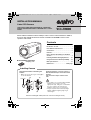 1
1
-
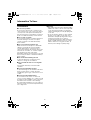 2
2
-
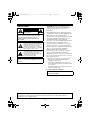 3
3
-
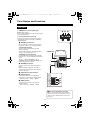 4
4
-
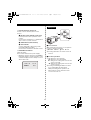 5
5
-
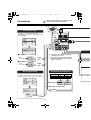 6
6
-
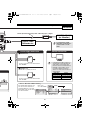 7
7
-
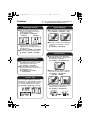 8
8
-
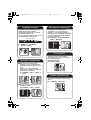 9
9
-
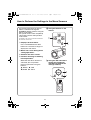 10
10
-
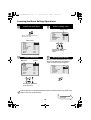 11
11
-
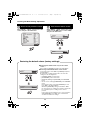 12
12
-
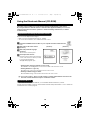 13
13
-
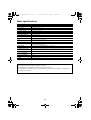 14
14
-
 15
15
-
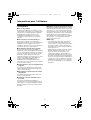 16
16
-
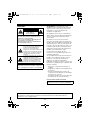 17
17
-
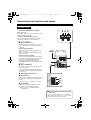 18
18
-
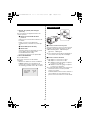 19
19
-
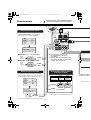 20
20
-
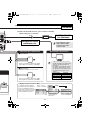 21
21
-
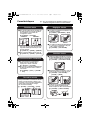 22
22
-
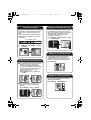 23
23
-
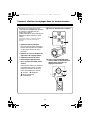 24
24
-
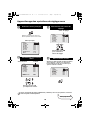 25
25
-
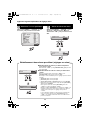 26
26
-
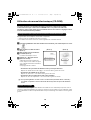 27
27
-
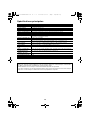 28
28
-
 29
29
-
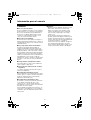 30
30
-
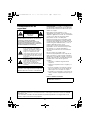 31
31
-
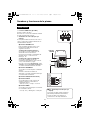 32
32
-
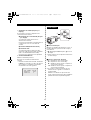 33
33
-
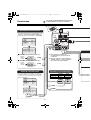 34
34
-
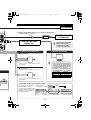 35
35
-
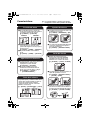 36
36
-
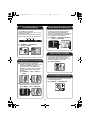 37
37
-
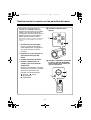 38
38
-
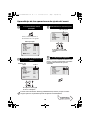 39
39
-
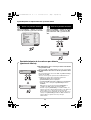 40
40
-
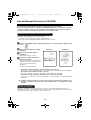 41
41
-
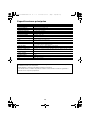 42
42
-
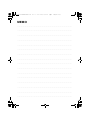 43
43
-
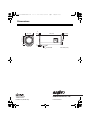 44
44
Sanyo VCC-ZM600 Guide d'installation
- Catégorie
- Des caméras de sécurité
- Taper
- Guide d'installation
dans d''autres langues
- English: Sanyo VCC-ZM600 Installation guide
- español: Sanyo VCC-ZM600 Guía de instalación
Documents connexes
-
Sanyo VCC-XZ600P Guide d'installation
-
Sanyo VCC-XZ600N - Network Camera - Weatherproof Guide d'installation
-
Sanyo VCC-XZ600 Guide d'installation
-
Sanyo VCC-ZMN600P Guide d'installation
-
Sanyo VCC-HD4000P Manuel utilisateur
-
Sanyo VCC-WD8574 Manuel utilisateur
-
Sanyo DP39843 Guide d'installation
-
Sanyo VCC-N6695P Manuel utilisateur
-
Sanyo VCC-P6784 Manuel utilisateur
-
Sanyo VDC-DP9585P Guide d'installation