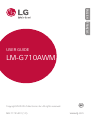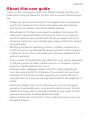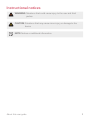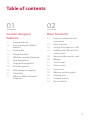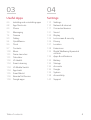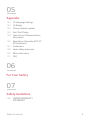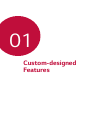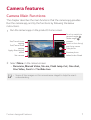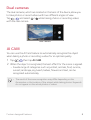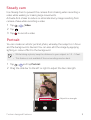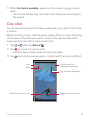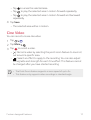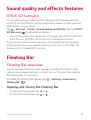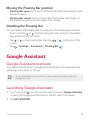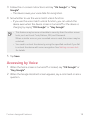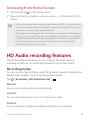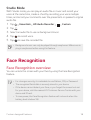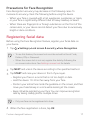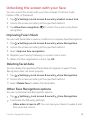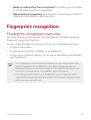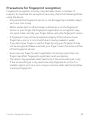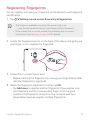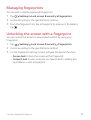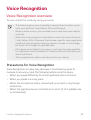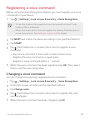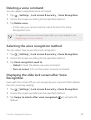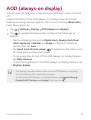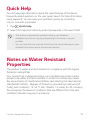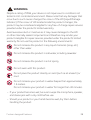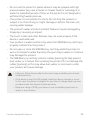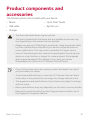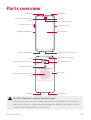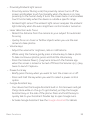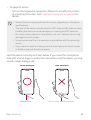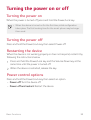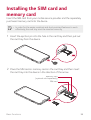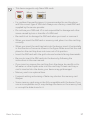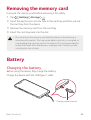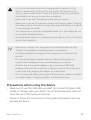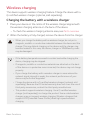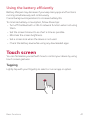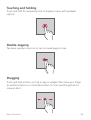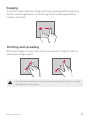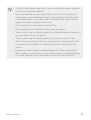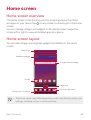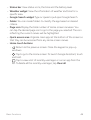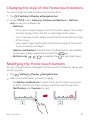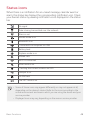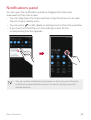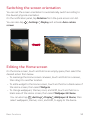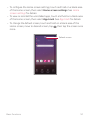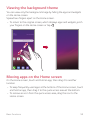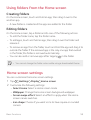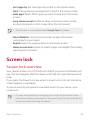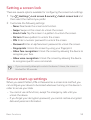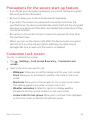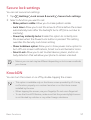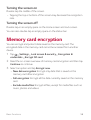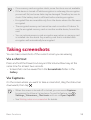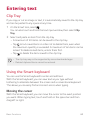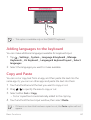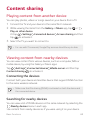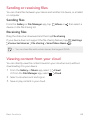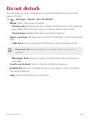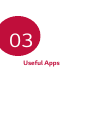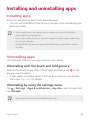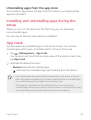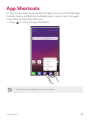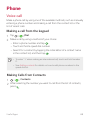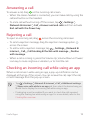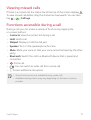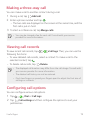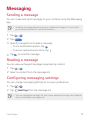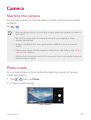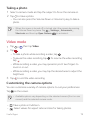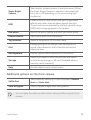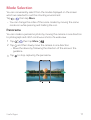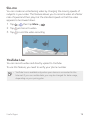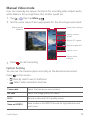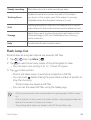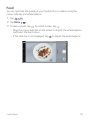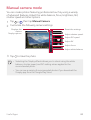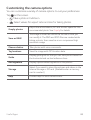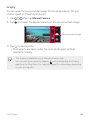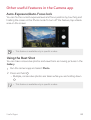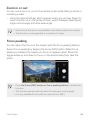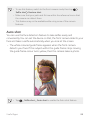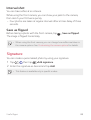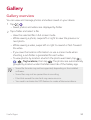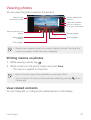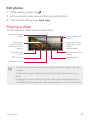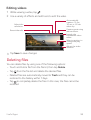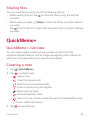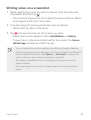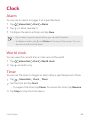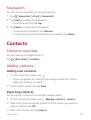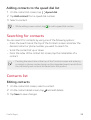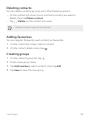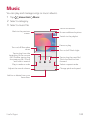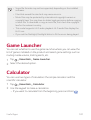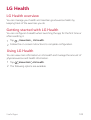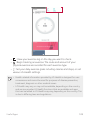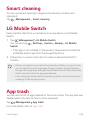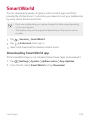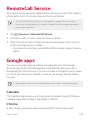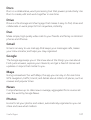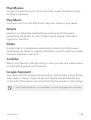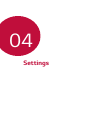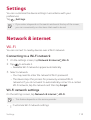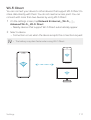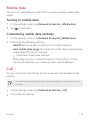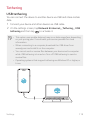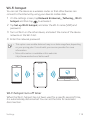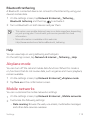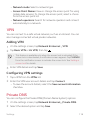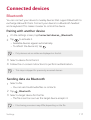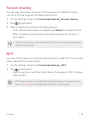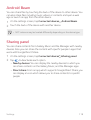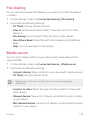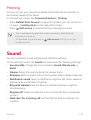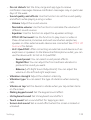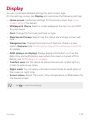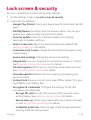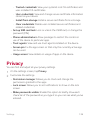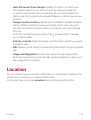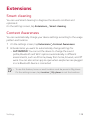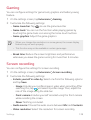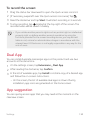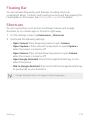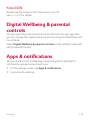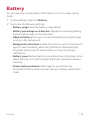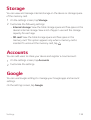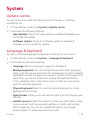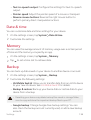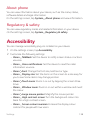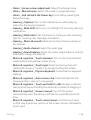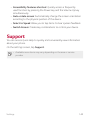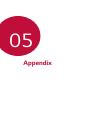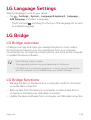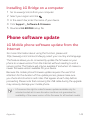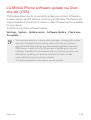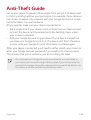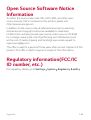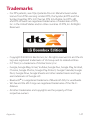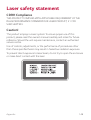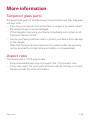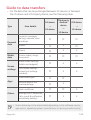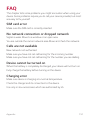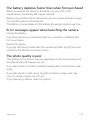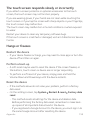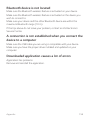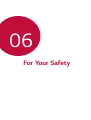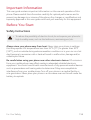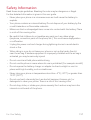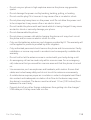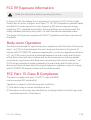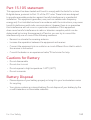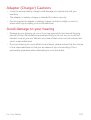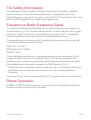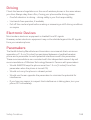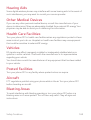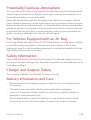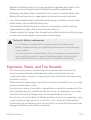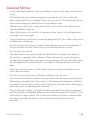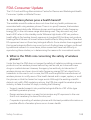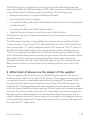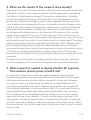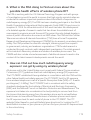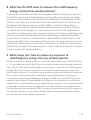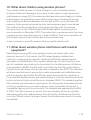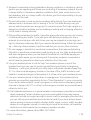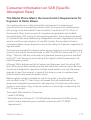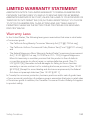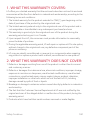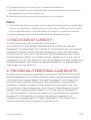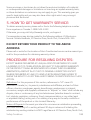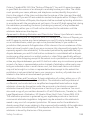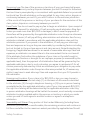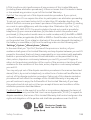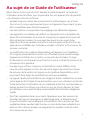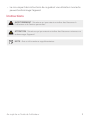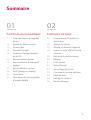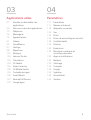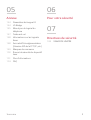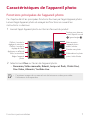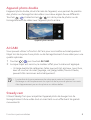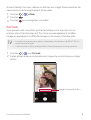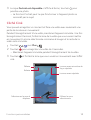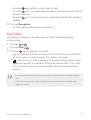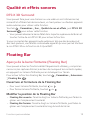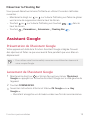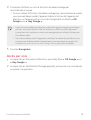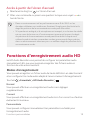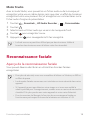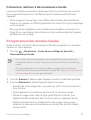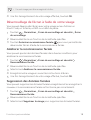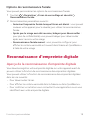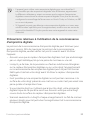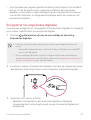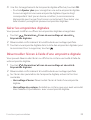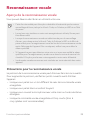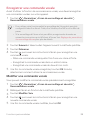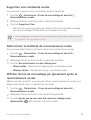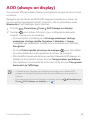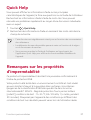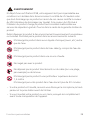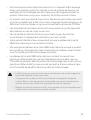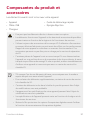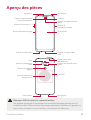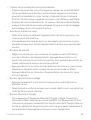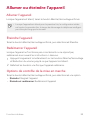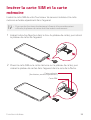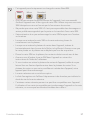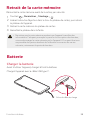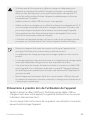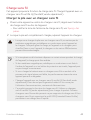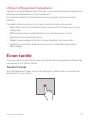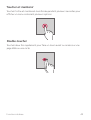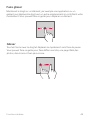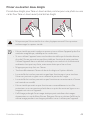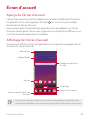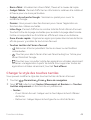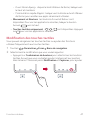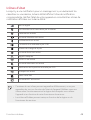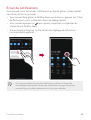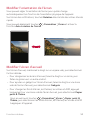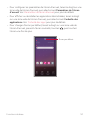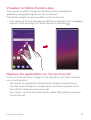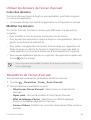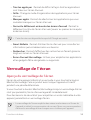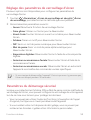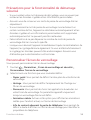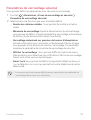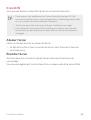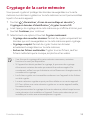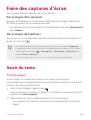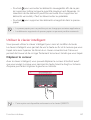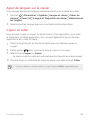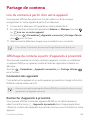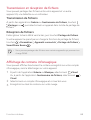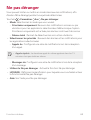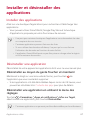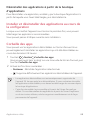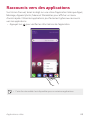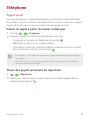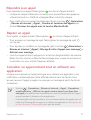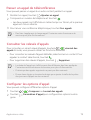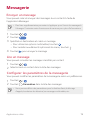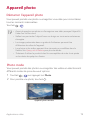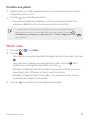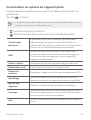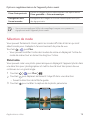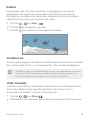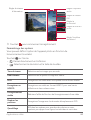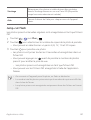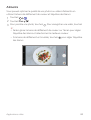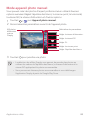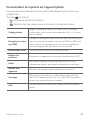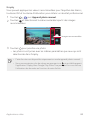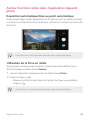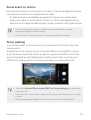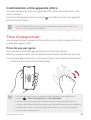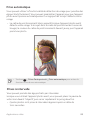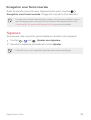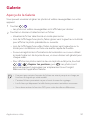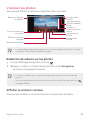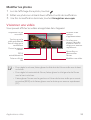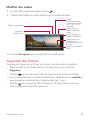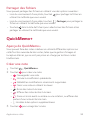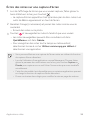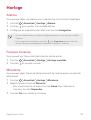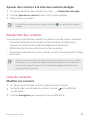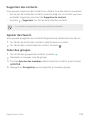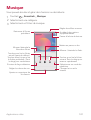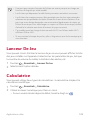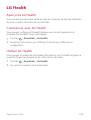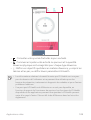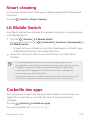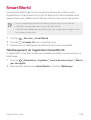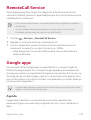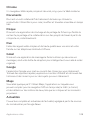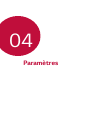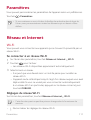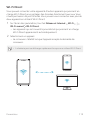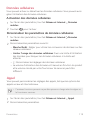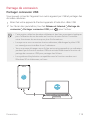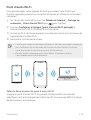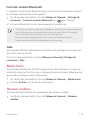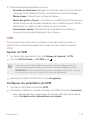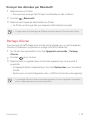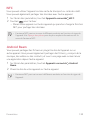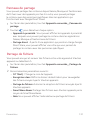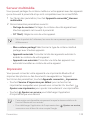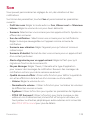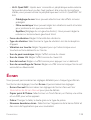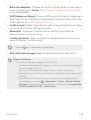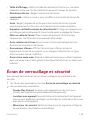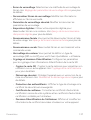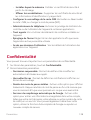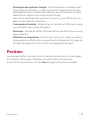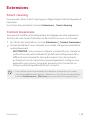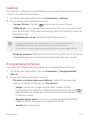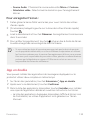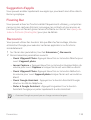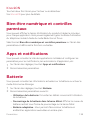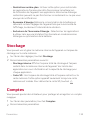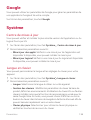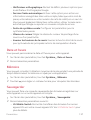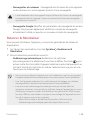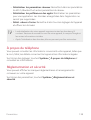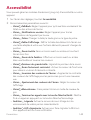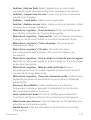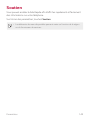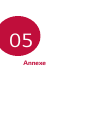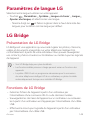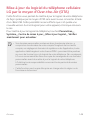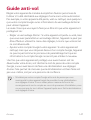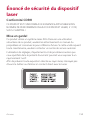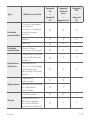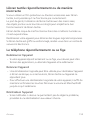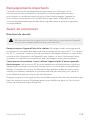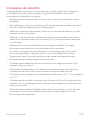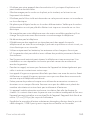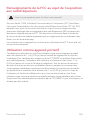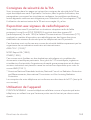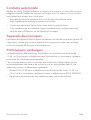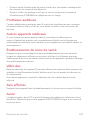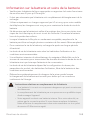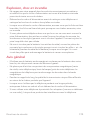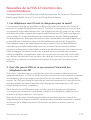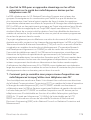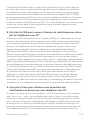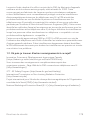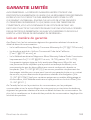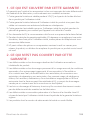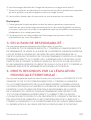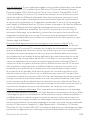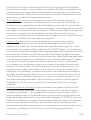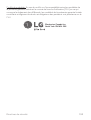LG LMG710AWM Le manuel du propriétaire
- Catégorie
- Téléphones portables
- Taper
- Le manuel du propriétaire
Ce manuel convient également à

MFL71735301 (1.0)
Copyright ©2020 LG Electronics Inc. All rights reserved.
www.lg.com
ENGLISH
USER GUIDE
LM-G710AWM
FRANÇAIS

1
About this user guide
Thank you for choosing this LG product. Please carefully read this user
guide before using the device for the first time to ensure safe and proper
use.
• Always use genuine LG accessories. The supplied items are designed
only for this device and may not be compatible with other devices.
• Descriptions are based on the device default settings.
• Default apps on the device are subject to updates, and support for
these apps may be withdrawn without prior notice. If you have any
questions about an app provided with the device, please contact an
LG Service Centre. For user-installed apps, please contact the relevant
service provider.
• Modifying the device’s operating system or installing software from
unofficial sources may damage the device and lead to data corruption
or data loss. Such actions will violate your LG licence agreement and
void your warranty.
• Some content and illustrations may differ from your device, depending
on the area, service provider, software version, or OS version, and are
subject to change without prior notice.
• Software, audio, wallpaper, images, and other media supplied with
your device are licenced for limited use. If you extract and use these
materials for commercial or other purposes, you may be infringing
copyright laws. As a user, you are fully responsible for the illegal use of
media.
• Additional charges may incur for data services, such as messaging,
uploading, downloading, auto-syncing and location services. To avoid
additional charges, select a data plan suitable to your needs. Contact
your service provider to obtain additional details.
• Failure to follow the instructions in this guide and improper use may
damage the device.
ENGLISH

2About this user guide
Instructional notices
WARNING: Situations that could cause injury to the user and third
parties.
CAUTION: Situations that may cause minor injury or damage to the
device.
NOTE: Notices or additional information.

3
Table of contents
01
Custom-designed
Features
7 Camera features
12 Sound quality and effects
features
12
Floating Bar
13 Google Assistant
15 HD Audio recording features
16 Face Recognition
19 Fingerprint recognition
23 Voice Recognition
26 AOD (always-on display)
27 Quick Help
27 Notes on Water Resistant
Properties
02
Basic Functions
31 Product components and
accessories
32
Parts overview
35 Turning the power on or off
36 Installing the SIM card and
memory card
38
Removing the memory card
38 Battery
41 Touch screen
45 Home screen
54 Screen lock
58 Memory card encryption
60 Entering text
62 Content sharing
64 Do not disturb

4Table of contents
03
Useful Apps
66 Installing and uninstalling apps
68 App Shortcuts
69 Phone
73 Messaging
74 Camera
90 Gallery
94 QuickMemo+
96 Clock
97 Contacts
100 Music
101 Game Launcher
101 Calculator
102 LG Health
104 Smart cleaning
104 LG Mobile Switch
104 App trash
105 SmartWorld
106 RemoteCall Service
106 Google apps
04
Settings
110 Settings
110 Network & internet
117 Connected devices
121 Sound
123 Display
125 Lock screen & security
126 Privacy
127 Location
128 Extensions
132 Digital Wellbeing & parental
controls
132
Apps & notifications
133 Battery
134 Storage
134 Accounts
134 Google
135 System
138 Accessibility
140 Support

5Table of contents
05
Appendix
142 LG Language Settings
142 LG Bridge
143 Phone software update
145 Anti-Theft Guide
146 Open Source Software Notice
Information
146
Regulatory information(FCC/IC
ID number, etc.)
147
Trademarks
148 Laser safety statement
149 More information
151 FAQ
06
For Your Safety
07
Safety Guidelines
180 LIMITED WARRANTY
STATEMENT

Custom-designed
Features
01

Custom-designed Features 7
Camera features
Camera Main Functions
This chapter describes the main functions that the camera app provides.
Run the camera app, and try the functions by following the below
instructions.
1
Run the camera app on the product’s home screen.
Preview photo
taken/video filmed
Touch to switch to
general-angle
/wide-angle
camera
Take photo
Switch to front-facing/
rear-facing camera
Set camera
Apply filter/sticker
effect
Set/Cancel flash
setting
Set/Cancel timer
setting
2
Select More on the camera screen.
• Panorama, Manual Video, Slo-mo, Flash Jump-Cut, Cine shot,
Cine Video, Food and YouTube Live.
• Some of the images on this manual were staged to help the user’s
understanding.

Custom-designed Features 8
Dual cameras
The dual cameras, which are located on the back of the device, allow you
to take photos or record videos with two different angles of view.
Tap
, and select / while taking photos or recording videos
with the rear camera.
Rear Camera
AI CAM
You can use the AI Cam feature to automatically recognize the object
when taking a photo or recording a video for an optimal quality.
1
Tap , then tap AI CAM.
2
When the object is recognized, the best effect for the scene is applied.
• A wide range of categories such as portrait, animals, food, sunrise,
sunset, landscape, sky, beach, babies, flowers and text, can be
recognized automatically.
• The result of the scene recognition may differ depending on the
illumination or the location of the subject while taking photos. Keywords
do not appear on the actual photos or videos.

Custom-designed Features 9
Steady cam
Use Steady Cam to prevent the camera from shaking when recording a
video while walking or making large movements.
Activate Anti-shake to reduce or eliminate blurry image resulting from
camera shake while recording a video.
1
Tap
Video.
2
Tap .
3
Tap to record a video.
Portrait
You can create an artistic portrait photo, whereby the subject is in focus
and the background is blurred. You can also edit the image by applying
lighting or colour effect to the background.
• While taking a photo, keep the distance to your subject to 1.3 ~ 5 feet.
• This feature is not available if the surroundings are too dark.
1
Tap , and tap Portrait.
2
Drag the slide bar to the left or right to adjust the blur strength.
Adjust blur strength.

Custom-designed Features 10
3
When Portrait is available. appears on the screen, tap to take a
photo.
• The Portrait feature may not work if the camera cannot recognize
the subject.
Cine shot
You can record a moment and make a video with only a part of the scene
in motion.
While recording a video, hold the device steady. After you finish recording,
rub the area in the video you want in motion. The selected area starts
moving and the rest of the video remains still.
1
Tap , then tap More .
2
Tap
to record a 3 second video.
• Hold the device steady while recording the video.
3
Tap and rub the area you want in motion with the cine shot effect.
Play forward and
backward repeatedly.
Play forward repeatedly.
Undo
Redo
Select the area to move. Erase the selected area.

Custom-designed Features 11
• Tap to erase the selected area.
• Tap to play the selected area in motion forward repeatedly.
• Tap
to play the selected area in motion forward and backward
repeatedly.
4
Tap Save.
• The selected area will be in motion.
Cine Video
You can record a movie-like video.
1
Tap .
2
Tap More .
3
Tap
to record a video.
•
: Record a video by selecting the point zoom feature to zoom in/
out around a specific area.
•
: Select an effect to apply to the recording. You can also adjust
the vignette and strength for each Cine effect. This feature cannot
be changed after you have started recording.
• The Point Zoom feature supports a zoom speed of up to 3x.
• This feature only supports video recordings in standard angle.

Custom-designed Features 12
Sound quality and effects features
DTS:X 3D Surround
You can play a song or video in three-dimensional, immersive and vivid
sound. To use this feature, connect earphones, speaker or other external
audio devices to your device.
Tap
Settings Sound Sound quality and effects, then tap DTS:X
3D Surround
to activate this feature.
• You can bring down the status bar in the upper part of the screen and
press the icon for DTS:X 3D Surround to activate the function.
If you connect external sound devices such as earphones and speakers
to the product, a pop-up appears where you can turn on the DTS:X 3D
Surround or Hi-Fi Quad DAC function.
Floating Bar
Floating Bar overview
You can activate frequently used features, including shortcuts, screen
capture, music player, and quick contacts, by touching and then swiping
the Floating Bar on the screen.
To enable the Floating Bar feature, tap
Settings Extensions
Floating Bar .
Opening and closing the Floating Bar
• To open the Floating Bar, tap or .
• To close the Floating Bar, tap or .

Custom-designed Features 13
Moving the Floating Bar position
• Floating Bar open: Touch and hold the Floating Bar, then drag it to the
desired location.
• Floating Bar closed: Touch and hold the Floating Bar, then drag it to
the desired location along the edge of the screen.
Disabling the Floating Bar
You can disable the Floating Bar by using one of the following methods:
• Touch and hold
or on the Floating Bar, then drag it to the delete
area at the top of the screen.
• Tap
or on the Floating Bar, then tap at the top of the
screen.
• Tap
Settings Extensions Floating Bar .
Google Assistant
Google Assistant overview
Your device has the built-in Google Assistant feature. Find answers and
get things done while on-the-go.
• To use this feature, first connect to the network and sign in to your
Google Account.
Launching Google Assistant
1
Touch and hold from the Home screen to launch Google Assistant
or press the Google Assistant key on the left side of the device.
2
Tap GET STARTED.

Custom-designed Features 14
3
Follow the on-screen instructions and say “Ok Google” or “Hey
Google”.
• The device saves your voice data for recognition.
4
Set whether to use the voice match unlock function.
• If you use the voice match unlock function, you can unlock the
device even when the device screen is turned off or the device is
charging by saying “OK Google” or “Hey Google”.
• This feature may be more vulnerable to security than the other screen
locks, such as Knock Code, Pattern, PIN, and Password.
When a similar voice or your recorded voice is used, the screen may be
unlocked.
• You need to unlock the device by using the specified method if you fail
to unlock the device with voice recognition. See
Setting a screen lock
for details.
5
Tap Save.
Accessing by Voice
1
When the home screen is turned off or locked, say “OK Google” or
“Hey Google”.
2
When the Google Assistant screen appears, say a command or ask a
question.

Custom-designed Features 15
Accessing from Home Screen
1
Touch and hold on the Home screen.
2
Say a command or question when you see on the bottom of the
screen.
• In an environment where wireless performance of Wi-Fi or mobile data
is poor, the Google Assistant function may be restricted and the speech
recognition accuracy rate may be lowered.
• If the speech is ambiguous, the microphone is covered, a media player is
playing, or the surrounding is loud, the speech recognition accuracy rate
may be lowered. When you are using the product via voice commands,
say with accurate pronunciation in a quiet environment for better
speech recognition accuracy rate.
HD Audio recording features
The HD Audio Recorder allows you to configure the audio settings
manually so that you can record audio based on your environment.
Recording modes
You can record a high definition audio file by selecting and configuring the
desired audio mode to suit the recording environment.
Tap
Essentials HD Audio Recorder .
Normal
You can record audio without extra settings.
Concert
You can record audio in a concert or other music event.
Custom
You can manually configure the desired settings to record audio.

Custom-designed Features 16
Studio Mode
With Studio mode, you can play an audio file or music and record your
voice at the same time, create a chord by recording your voice multiple
times, and record your comments over the presenter’s or speaker’s original
audio file.
1
Tap Essentials HD Audio Recorder Custom.
2
Tap .
3
Select an audio file to use as background music.
4
Tap to record voice.
5
Tap
to save the recorded file.
• Background music can only be played through earphones. Make sure to
plug in earphones before using this feature.
Face Recognition
Face Recognition overview
You can unlock the screen with your face by using the Face Recognition
feature.
• For stronger security, it is advisable to use Pattern, PIN, or Password.
• The recognized facial data is securely stored in your device.
• If the device cannot detect your face, or you forget the screen lock set
for your device, visit the nearest LG Customer Service Centre with your
device and ID card.
• To save power, the Face Recognition feature will not work when the
battery level is below 5%.

Custom-designed Features 17
Precautions for Face Recognition
Face Recognition accuracy may decrease in the following cases. To
increase its accuracy, check the following before using the device.
• When your face is covered with a hat, eyeglasses, sunglasses, or mask,
or your face is significantly different due to heavy makeup or beard.
• When there are fingerprints or foreign substances on the front of the
camera lens, or your device cannot detect your face due to excessively
bright or dark conditions.
Registering facial data
Before using the Face Recognition feature, register your facial data on
your device.
1
Tap Settings Lock screen & security Face Recognition.
• To use this feature, the screen lock must be set with a Knock Code,
Pattern, PIN, or Password.
• When the screen lock is not set, register the data by following the
on-screen instructions. See
Setting a screen lock
for details.
2
Tap NEXT and unlock the device according to the specified method.
3
Tap START and raise your device in front of your eyes.
• Register your face in a room that is not too bright or dark.
• Hold the device 10-20 inches away from your face.
• Position your entire face inside the guideline on the screen, and then
move your head slowly in a circle while looking at the screen.
• Keep still while registering your face. You can improve recognition
rate by taking steady photos multiple times.
• Only one face can be registered at a time.
4
When the face registration is done, tap OK.

Custom-designed Features 18
Unlocking the screen with your face
You can unlock the screen with your face instead of a Knock Code,
Pattern, PIN, or Password.
1
Tap Settings Lock screen & security Select screen lock.
2
Unlock the screen according to the specified method.
3
Tap Allow face recognition to unlock the screen using facial
recognition.
Improving Face Unlock
You can add facial data in various conditions to improve Face Recognition.
1
Tap Settings Lock screen & security Face Recognition.
2
Unlock the screen according to the specified method.
3
Select Improve face recognition.
4
Register your face by following on-screen instructions.
5
When the face registration is done, tap OK.
Deleting facial data
You can delete the registered facial data and register it again if Face
Recognition does not work properly.
1
Tap Settings Lock screen & security Face Recognition.
2
Unlock the screen according to the specified method.
3
Select Delete face to delete the facial data.
Other Face Recognition options
You can customize Face Recognition options.
1
Tap Settings Lock screen & security Face Recognition.
2
Customize the following settings:
• Allow when screen is off: You can raise your device to wake it and
then use Face Unlock.

Custom-designed Features 19
• Swipe to unlock after face recognized: For privacy, you can swipe
to unlock after your face is recognized.
• Advanced face recognition: You can set to show locked content in
Gallery and QuickMemo+ with your face.
Fingerprint recognition
Fingerprint recognition overview
You must register your fingerprint on your device first before using the
fingerprint recognition function.
You can use the fingerprint recognition function in the following cases:
• To unlock the screen.
• To view locked contents in Gallery or QuickMemo+.
• Confirm a purchase by signing in to an app or identifying yourself with
your fingerprint.
• Your fingerprint can be used by the device for user identification. Very
similar fingerprints from different users may be recognized by the
fingerprint sensor as the same fingerprint. For added security, set the
screen lock using a Knock Code, Pattern, PIN or Password.
• If the device cannot detect your fingerprint, or you forget the value
specified for registration, visit the nearest LG Customer Service Centre
with your device and ID card.
La page est en cours de chargement...
La page est en cours de chargement...
La page est en cours de chargement...
La page est en cours de chargement...
La page est en cours de chargement...
La page est en cours de chargement...
La page est en cours de chargement...
La page est en cours de chargement...
La page est en cours de chargement...
La page est en cours de chargement...
La page est en cours de chargement...
La page est en cours de chargement...
La page est en cours de chargement...
La page est en cours de chargement...
La page est en cours de chargement...
La page est en cours de chargement...
La page est en cours de chargement...
La page est en cours de chargement...
La page est en cours de chargement...
La page est en cours de chargement...
La page est en cours de chargement...
La page est en cours de chargement...
La page est en cours de chargement...
La page est en cours de chargement...
La page est en cours de chargement...
La page est en cours de chargement...
La page est en cours de chargement...
La page est en cours de chargement...
La page est en cours de chargement...
La page est en cours de chargement...
La page est en cours de chargement...
La page est en cours de chargement...
La page est en cours de chargement...
La page est en cours de chargement...
La page est en cours de chargement...
La page est en cours de chargement...
La page est en cours de chargement...
La page est en cours de chargement...
La page est en cours de chargement...
La page est en cours de chargement...
La page est en cours de chargement...
La page est en cours de chargement...
La page est en cours de chargement...
La page est en cours de chargement...
La page est en cours de chargement...
La page est en cours de chargement...
La page est en cours de chargement...
La page est en cours de chargement...
La page est en cours de chargement...
La page est en cours de chargement...
La page est en cours de chargement...
La page est en cours de chargement...
La page est en cours de chargement...
La page est en cours de chargement...
La page est en cours de chargement...
La page est en cours de chargement...
La page est en cours de chargement...
La page est en cours de chargement...
La page est en cours de chargement...
La page est en cours de chargement...
La page est en cours de chargement...
La page est en cours de chargement...
La page est en cours de chargement...
La page est en cours de chargement...
La page est en cours de chargement...
La page est en cours de chargement...
La page est en cours de chargement...
La page est en cours de chargement...
La page est en cours de chargement...
La page est en cours de chargement...
La page est en cours de chargement...
La page est en cours de chargement...
La page est en cours de chargement...
La page est en cours de chargement...
La page est en cours de chargement...
La page est en cours de chargement...
La page est en cours de chargement...
La page est en cours de chargement...
La page est en cours de chargement...
La page est en cours de chargement...
La page est en cours de chargement...
La page est en cours de chargement...
La page est en cours de chargement...
La page est en cours de chargement...
La page est en cours de chargement...
La page est en cours de chargement...
La page est en cours de chargement...
La page est en cours de chargement...
La page est en cours de chargement...
La page est en cours de chargement...
La page est en cours de chargement...
La page est en cours de chargement...
La page est en cours de chargement...
La page est en cours de chargement...
La page est en cours de chargement...
La page est en cours de chargement...
La page est en cours de chargement...
La page est en cours de chargement...
La page est en cours de chargement...
La page est en cours de chargement...
La page est en cours de chargement...
La page est en cours de chargement...
La page est en cours de chargement...
La page est en cours de chargement...
La page est en cours de chargement...
La page est en cours de chargement...
La page est en cours de chargement...
La page est en cours de chargement...
La page est en cours de chargement...
La page est en cours de chargement...
La page est en cours de chargement...
La page est en cours de chargement...
La page est en cours de chargement...
La page est en cours de chargement...
La page est en cours de chargement...
La page est en cours de chargement...
La page est en cours de chargement...
La page est en cours de chargement...
La page est en cours de chargement...
La page est en cours de chargement...
La page est en cours de chargement...
La page est en cours de chargement...
La page est en cours de chargement...
La page est en cours de chargement...
La page est en cours de chargement...
La page est en cours de chargement...
La page est en cours de chargement...
La page est en cours de chargement...
La page est en cours de chargement...
La page est en cours de chargement...
La page est en cours de chargement...
La page est en cours de chargement...
La page est en cours de chargement...
La page est en cours de chargement...
La page est en cours de chargement...
La page est en cours de chargement...
La page est en cours de chargement...
La page est en cours de chargement...
La page est en cours de chargement...
La page est en cours de chargement...
La page est en cours de chargement...
La page est en cours de chargement...
La page est en cours de chargement...
La page est en cours de chargement...
La page est en cours de chargement...
La page est en cours de chargement...
La page est en cours de chargement...
La page est en cours de chargement...
La page est en cours de chargement...
La page est en cours de chargement...
La page est en cours de chargement...
La page est en cours de chargement...
La page est en cours de chargement...
La page est en cours de chargement...
La page est en cours de chargement...
La page est en cours de chargement...
La page est en cours de chargement...
La page est en cours de chargement...
La page est en cours de chargement...
La page est en cours de chargement...
La page est en cours de chargement...
La page est en cours de chargement...
La page est en cours de chargement...
La page est en cours de chargement...
La page est en cours de chargement...
La page est en cours de chargement...
La page est en cours de chargement...
La page est en cours de chargement...
La page est en cours de chargement...
La page est en cours de chargement...
La page est en cours de chargement...
La page est en cours de chargement...
La page est en cours de chargement...
La page est en cours de chargement...
La page est en cours de chargement...
La page est en cours de chargement...
La page est en cours de chargement...
La page est en cours de chargement...
La page est en cours de chargement...
La page est en cours de chargement...
La page est en cours de chargement...
La page est en cours de chargement...
La page est en cours de chargement...
La page est en cours de chargement...
La page est en cours de chargement...
La page est en cours de chargement...
La page est en cours de chargement...
La page est en cours de chargement...
La page est en cours de chargement...
La page est en cours de chargement...
La page est en cours de chargement...
La page est en cours de chargement...
La page est en cours de chargement...
La page est en cours de chargement...
La page est en cours de chargement...
La page est en cours de chargement...
La page est en cours de chargement...
La page est en cours de chargement...
La page est en cours de chargement...
La page est en cours de chargement...
La page est en cours de chargement...
La page est en cours de chargement...
La page est en cours de chargement...
La page est en cours de chargement...
La page est en cours de chargement...
La page est en cours de chargement...
La page est en cours de chargement...
La page est en cours de chargement...
La page est en cours de chargement...
La page est en cours de chargement...
La page est en cours de chargement...
La page est en cours de chargement...
La page est en cours de chargement...
La page est en cours de chargement...
La page est en cours de chargement...
La page est en cours de chargement...
La page est en cours de chargement...
La page est en cours de chargement...
La page est en cours de chargement...
La page est en cours de chargement...
La page est en cours de chargement...
La page est en cours de chargement...
La page est en cours de chargement...
La page est en cours de chargement...
La page est en cours de chargement...
La page est en cours de chargement...
La page est en cours de chargement...
La page est en cours de chargement...
La page est en cours de chargement...
La page est en cours de chargement...
La page est en cours de chargement...
La page est en cours de chargement...
La page est en cours de chargement...
La page est en cours de chargement...
La page est en cours de chargement...
La page est en cours de chargement...
La page est en cours de chargement...
La page est en cours de chargement...
La page est en cours de chargement...
La page est en cours de chargement...
La page est en cours de chargement...
La page est en cours de chargement...
La page est en cours de chargement...
La page est en cours de chargement...
La page est en cours de chargement...
La page est en cours de chargement...
La page est en cours de chargement...
La page est en cours de chargement...
La page est en cours de chargement...
La page est en cours de chargement...
La page est en cours de chargement...
La page est en cours de chargement...
La page est en cours de chargement...
La page est en cours de chargement...
La page est en cours de chargement...
La page est en cours de chargement...
La page est en cours de chargement...
La page est en cours de chargement...
La page est en cours de chargement...
La page est en cours de chargement...
La page est en cours de chargement...
La page est en cours de chargement...
La page est en cours de chargement...
La page est en cours de chargement...
La page est en cours de chargement...
La page est en cours de chargement...
La page est en cours de chargement...
La page est en cours de chargement...
La page est en cours de chargement...
La page est en cours de chargement...
La page est en cours de chargement...
La page est en cours de chargement...
La page est en cours de chargement...
La page est en cours de chargement...
La page est en cours de chargement...
La page est en cours de chargement...
La page est en cours de chargement...
La page est en cours de chargement...
La page est en cours de chargement...
La page est en cours de chargement...
La page est en cours de chargement...
La page est en cours de chargement...
La page est en cours de chargement...
La page est en cours de chargement...
La page est en cours de chargement...
La page est en cours de chargement...
La page est en cours de chargement...
La page est en cours de chargement...
La page est en cours de chargement...
La page est en cours de chargement...
La page est en cours de chargement...
La page est en cours de chargement...
La page est en cours de chargement...
La page est en cours de chargement...
La page est en cours de chargement...
La page est en cours de chargement...
La page est en cours de chargement...
La page est en cours de chargement...
La page est en cours de chargement...
La page est en cours de chargement...
La page est en cours de chargement...
La page est en cours de chargement...
La page est en cours de chargement...
La page est en cours de chargement...
La page est en cours de chargement...
La page est en cours de chargement...
La page est en cours de chargement...
La page est en cours de chargement...
La page est en cours de chargement...
La page est en cours de chargement...
La page est en cours de chargement...
La page est en cours de chargement...
La page est en cours de chargement...
La page est en cours de chargement...
La page est en cours de chargement...
La page est en cours de chargement...
La page est en cours de chargement...
La page est en cours de chargement...
La page est en cours de chargement...
La page est en cours de chargement...
La page est en cours de chargement...
La page est en cours de chargement...
La page est en cours de chargement...
La page est en cours de chargement...
La page est en cours de chargement...
La page est en cours de chargement...
La page est en cours de chargement...
La page est en cours de chargement...
La page est en cours de chargement...
La page est en cours de chargement...
La page est en cours de chargement...
La page est en cours de chargement...
La page est en cours de chargement...
La page est en cours de chargement...
La page est en cours de chargement...
La page est en cours de chargement...
La page est en cours de chargement...
La page est en cours de chargement...
La page est en cours de chargement...
La page est en cours de chargement...
La page est en cours de chargement...
La page est en cours de chargement...
La page est en cours de chargement...
La page est en cours de chargement...
La page est en cours de chargement...
La page est en cours de chargement...
La page est en cours de chargement...
La page est en cours de chargement...
La page est en cours de chargement...
La page est en cours de chargement...
La page est en cours de chargement...
La page est en cours de chargement...
La page est en cours de chargement...
La page est en cours de chargement...
La page est en cours de chargement...
La page est en cours de chargement...
La page est en cours de chargement...
La page est en cours de chargement...
La page est en cours de chargement...
La page est en cours de chargement...
-
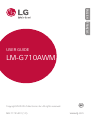 1
1
-
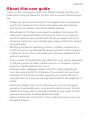 2
2
-
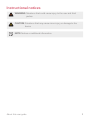 3
3
-
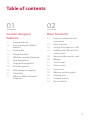 4
4
-
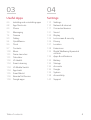 5
5
-
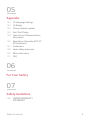 6
6
-
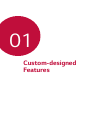 7
7
-
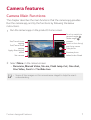 8
8
-
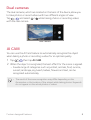 9
9
-
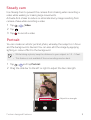 10
10
-
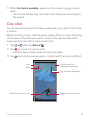 11
11
-
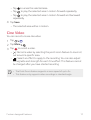 12
12
-
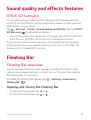 13
13
-
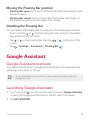 14
14
-
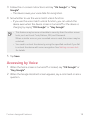 15
15
-
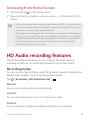 16
16
-
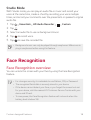 17
17
-
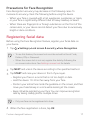 18
18
-
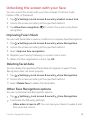 19
19
-
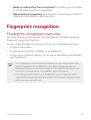 20
20
-
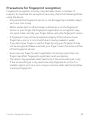 21
21
-
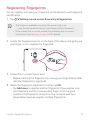 22
22
-
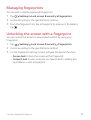 23
23
-
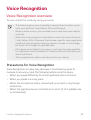 24
24
-
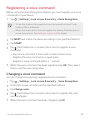 25
25
-
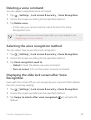 26
26
-
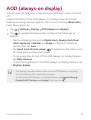 27
27
-
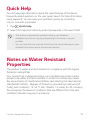 28
28
-
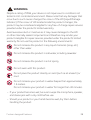 29
29
-
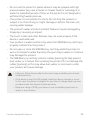 30
30
-
 31
31
-
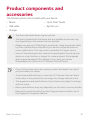 32
32
-
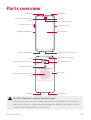 33
33
-
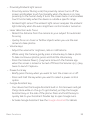 34
34
-
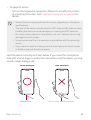 35
35
-
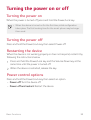 36
36
-
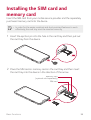 37
37
-
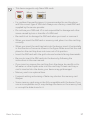 38
38
-
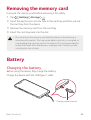 39
39
-
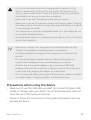 40
40
-
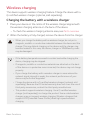 41
41
-
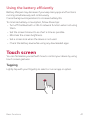 42
42
-
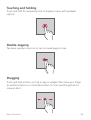 43
43
-
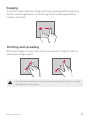 44
44
-
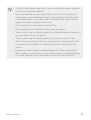 45
45
-
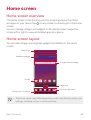 46
46
-
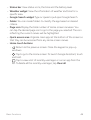 47
47
-
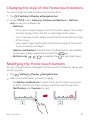 48
48
-
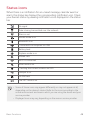 49
49
-
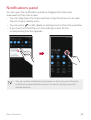 50
50
-
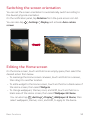 51
51
-
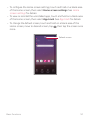 52
52
-
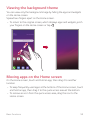 53
53
-
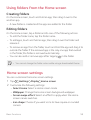 54
54
-
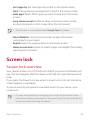 55
55
-
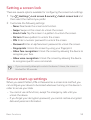 56
56
-
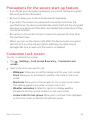 57
57
-
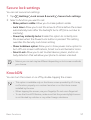 58
58
-
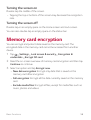 59
59
-
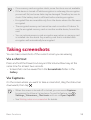 60
60
-
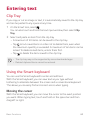 61
61
-
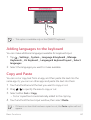 62
62
-
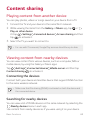 63
63
-
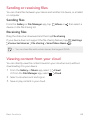 64
64
-
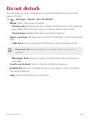 65
65
-
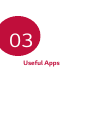 66
66
-
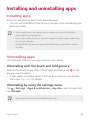 67
67
-
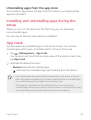 68
68
-
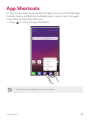 69
69
-
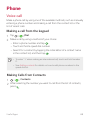 70
70
-
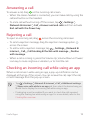 71
71
-
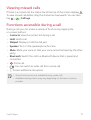 72
72
-
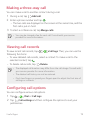 73
73
-
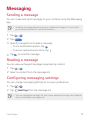 74
74
-
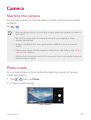 75
75
-
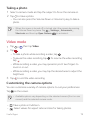 76
76
-
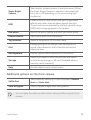 77
77
-
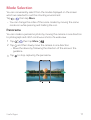 78
78
-
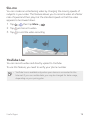 79
79
-
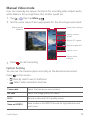 80
80
-
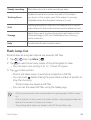 81
81
-
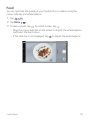 82
82
-
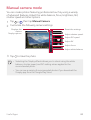 83
83
-
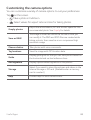 84
84
-
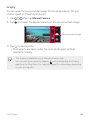 85
85
-
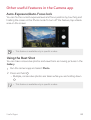 86
86
-
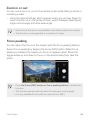 87
87
-
 88
88
-
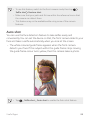 89
89
-
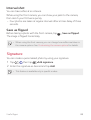 90
90
-
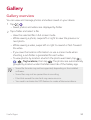 91
91
-
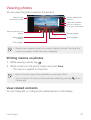 92
92
-
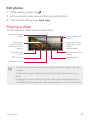 93
93
-
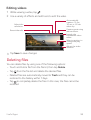 94
94
-
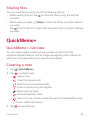 95
95
-
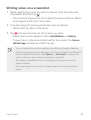 96
96
-
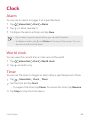 97
97
-
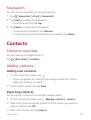 98
98
-
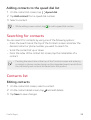 99
99
-
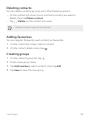 100
100
-
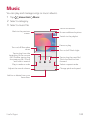 101
101
-
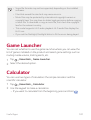 102
102
-
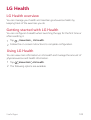 103
103
-
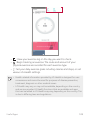 104
104
-
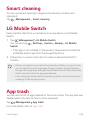 105
105
-
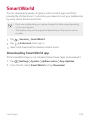 106
106
-
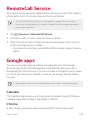 107
107
-
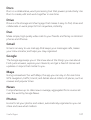 108
108
-
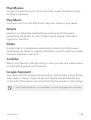 109
109
-
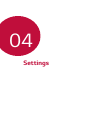 110
110
-
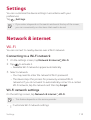 111
111
-
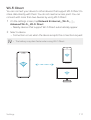 112
112
-
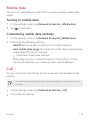 113
113
-
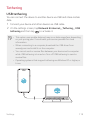 114
114
-
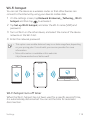 115
115
-
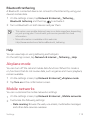 116
116
-
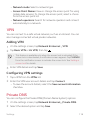 117
117
-
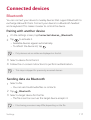 118
118
-
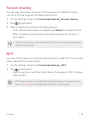 119
119
-
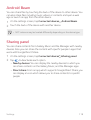 120
120
-
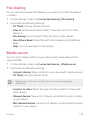 121
121
-
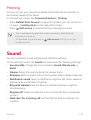 122
122
-
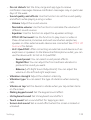 123
123
-
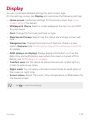 124
124
-
 125
125
-
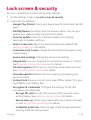 126
126
-
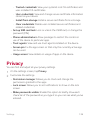 127
127
-
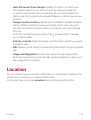 128
128
-
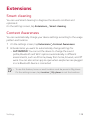 129
129
-
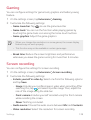 130
130
-
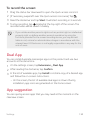 131
131
-
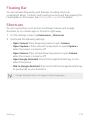 132
132
-
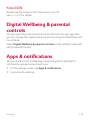 133
133
-
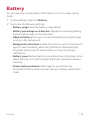 134
134
-
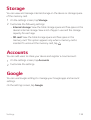 135
135
-
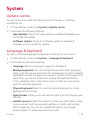 136
136
-
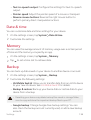 137
137
-
 138
138
-
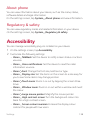 139
139
-
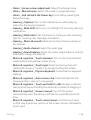 140
140
-
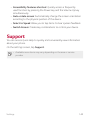 141
141
-
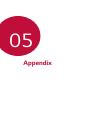 142
142
-
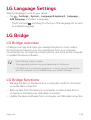 143
143
-
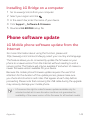 144
144
-
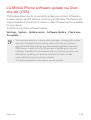 145
145
-
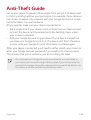 146
146
-
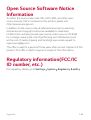 147
147
-
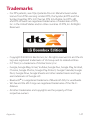 148
148
-
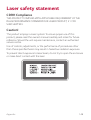 149
149
-
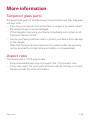 150
150
-
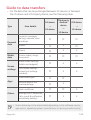 151
151
-
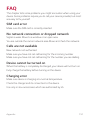 152
152
-
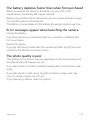 153
153
-
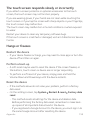 154
154
-
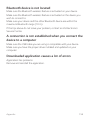 155
155
-
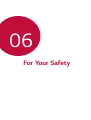 156
156
-
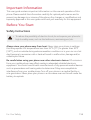 157
157
-
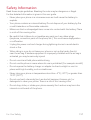 158
158
-
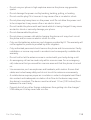 159
159
-
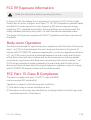 160
160
-
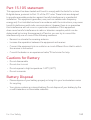 161
161
-
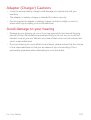 162
162
-
 163
163
-
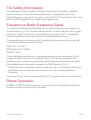 164
164
-
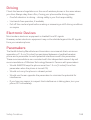 165
165
-
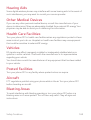 166
166
-
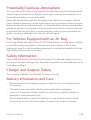 167
167
-
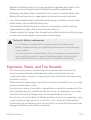 168
168
-
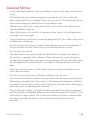 169
169
-
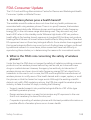 170
170
-
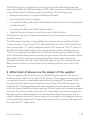 171
171
-
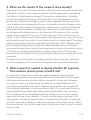 172
172
-
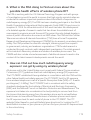 173
173
-
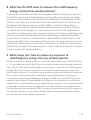 174
174
-
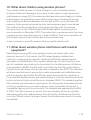 175
175
-
 176
176
-
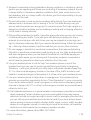 177
177
-
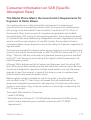 178
178
-
 179
179
-
 180
180
-
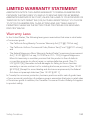 181
181
-
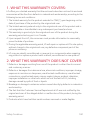 182
182
-
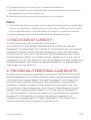 183
183
-
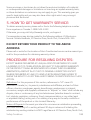 184
184
-
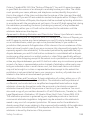 185
185
-
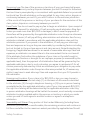 186
186
-
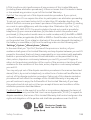 187
187
-
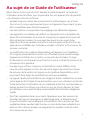 188
188
-
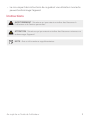 189
189
-
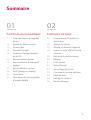 190
190
-
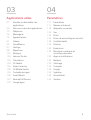 191
191
-
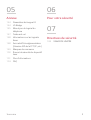 192
192
-
 193
193
-
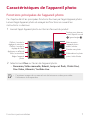 194
194
-
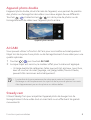 195
195
-
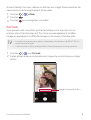 196
196
-
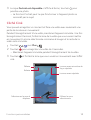 197
197
-
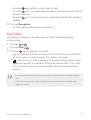 198
198
-
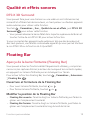 199
199
-
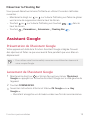 200
200
-
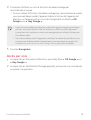 201
201
-
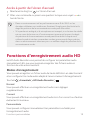 202
202
-
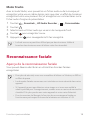 203
203
-
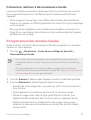 204
204
-
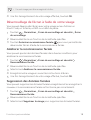 205
205
-
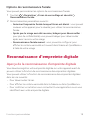 206
206
-
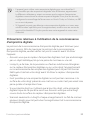 207
207
-
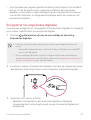 208
208
-
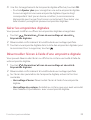 209
209
-
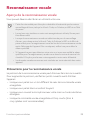 210
210
-
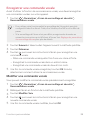 211
211
-
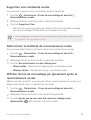 212
212
-
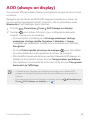 213
213
-
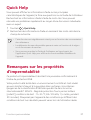 214
214
-
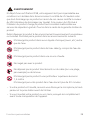 215
215
-
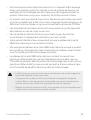 216
216
-
 217
217
-
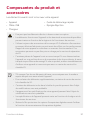 218
218
-
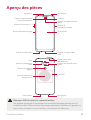 219
219
-
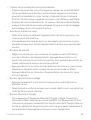 220
220
-
 221
221
-
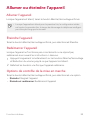 222
222
-
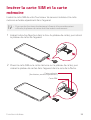 223
223
-
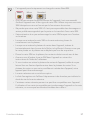 224
224
-
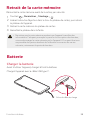 225
225
-
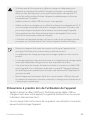 226
226
-
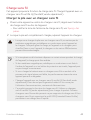 227
227
-
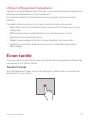 228
228
-
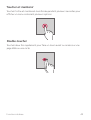 229
229
-
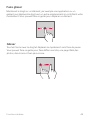 230
230
-
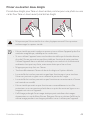 231
231
-
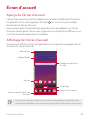 232
232
-
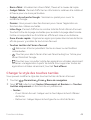 233
233
-
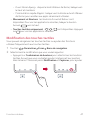 234
234
-
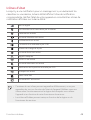 235
235
-
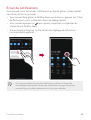 236
236
-
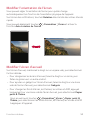 237
237
-
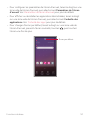 238
238
-
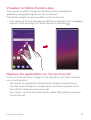 239
239
-
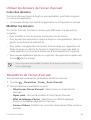 240
240
-
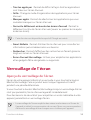 241
241
-
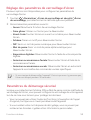 242
242
-
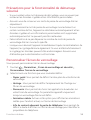 243
243
-
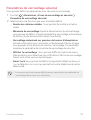 244
244
-
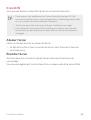 245
245
-
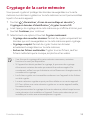 246
246
-
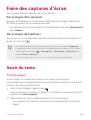 247
247
-
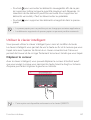 248
248
-
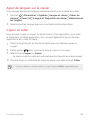 249
249
-
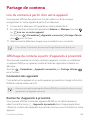 250
250
-
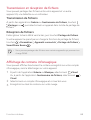 251
251
-
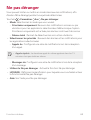 252
252
-
 253
253
-
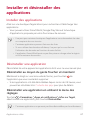 254
254
-
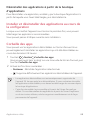 255
255
-
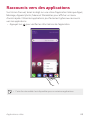 256
256
-
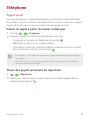 257
257
-
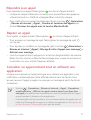 258
258
-
 259
259
-
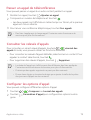 260
260
-
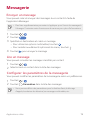 261
261
-
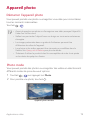 262
262
-
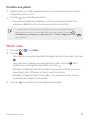 263
263
-
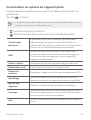 264
264
-
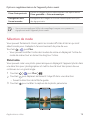 265
265
-
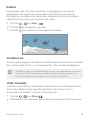 266
266
-
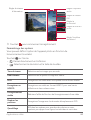 267
267
-
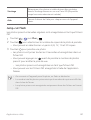 268
268
-
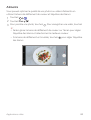 269
269
-
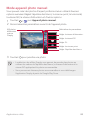 270
270
-
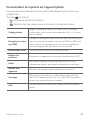 271
271
-
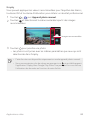 272
272
-
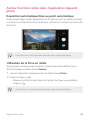 273
273
-
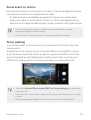 274
274
-
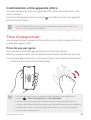 275
275
-
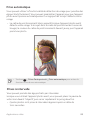 276
276
-
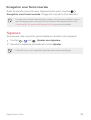 277
277
-
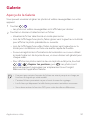 278
278
-
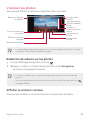 279
279
-
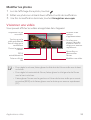 280
280
-
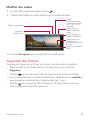 281
281
-
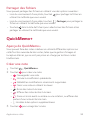 282
282
-
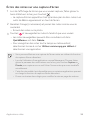 283
283
-
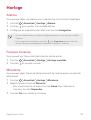 284
284
-
 285
285
-
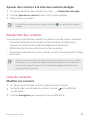 286
286
-
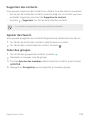 287
287
-
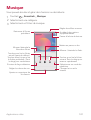 288
288
-
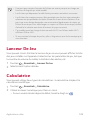 289
289
-
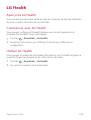 290
290
-
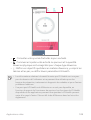 291
291
-
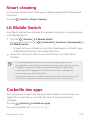 292
292
-
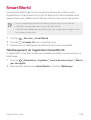 293
293
-
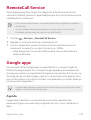 294
294
-
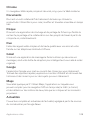 295
295
-
 296
296
-
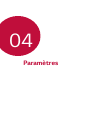 297
297
-
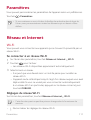 298
298
-
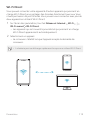 299
299
-
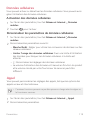 300
300
-
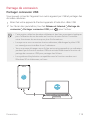 301
301
-
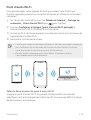 302
302
-
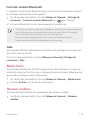 303
303
-
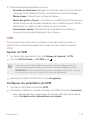 304
304
-
 305
305
-
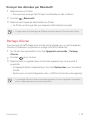 306
306
-
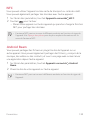 307
307
-
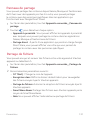 308
308
-
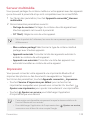 309
309
-
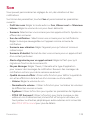 310
310
-
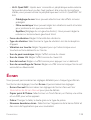 311
311
-
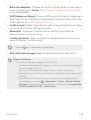 312
312
-
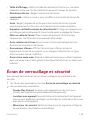 313
313
-
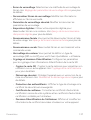 314
314
-
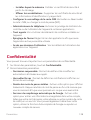 315
315
-
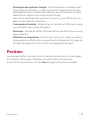 316
316
-
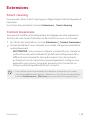 317
317
-
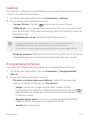 318
318
-
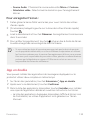 319
319
-
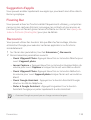 320
320
-
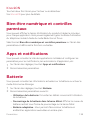 321
321
-
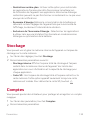 322
322
-
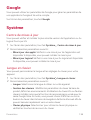 323
323
-
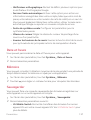 324
324
-
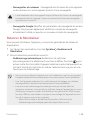 325
325
-
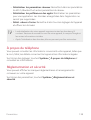 326
326
-
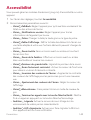 327
327
-
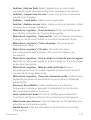 328
328
-
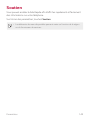 329
329
-
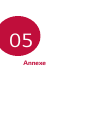 330
330
-
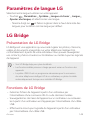 331
331
-
 332
332
-
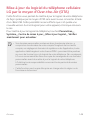 333
333
-
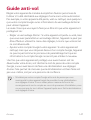 334
334
-
 335
335
-
 336
336
-
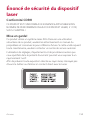 337
337
-
 338
338
-
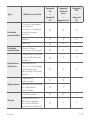 339
339
-
 340
340
-
 341
341
-
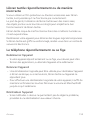 342
342
-
 343
343
-
 344
344
-
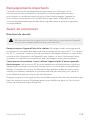 345
345
-
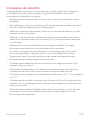 346
346
-
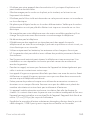 347
347
-
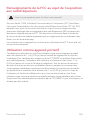 348
348
-
 349
349
-
 350
350
-
 351
351
-
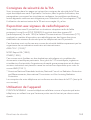 352
352
-
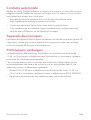 353
353
-
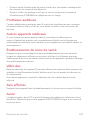 354
354
-
 355
355
-
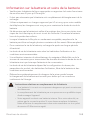 356
356
-
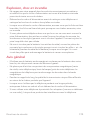 357
357
-
 358
358
-
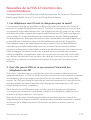 359
359
-
 360
360
-
 361
361
-
 362
362
-
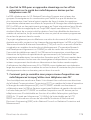 363
363
-
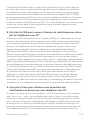 364
364
-
 365
365
-
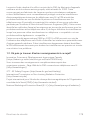 366
366
-
 367
367
-
 368
368
-
 369
369
-
 370
370
-
 371
371
-
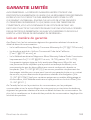 372
372
-
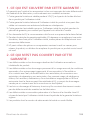 373
373
-
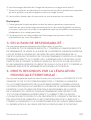 374
374
-
 375
375
-
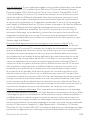 376
376
-
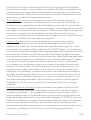 377
377
-
 378
378
-
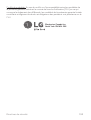 379
379
-
 380
380
LG LMG710AWM Le manuel du propriétaire
- Catégorie
- Téléphones portables
- Taper
- Le manuel du propriétaire
- Ce manuel convient également à
dans d''autres langues
- English: LG LMG710AWM Owner's manual
Documents connexes
-
LG Q6 Alpha Mode d'emploi
-
LG Q6 plus Mode d'emploi
-
LG LMQ620WA.ACANMB Le manuel du propriétaire
-
LG LMQ620WA.ACANMB Le manuel du propriétaire
-
LG LMK200QM.ACANTN Le manuel du propriétaire
-
LG LGH930.AFRABL Manuel utilisateur
-
LG LMG710AWM Le manuel du propriétaire
-
LG LMX120WM.ACANBK Le manuel du propriétaire
-
LG LGH873 Le manuel du propriétaire
-
LG LGH873U Le manuel du propriétaire