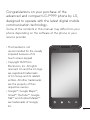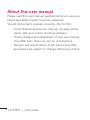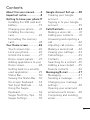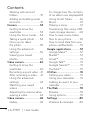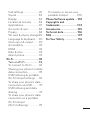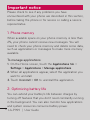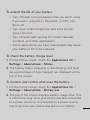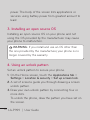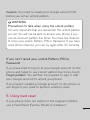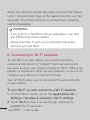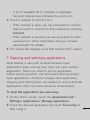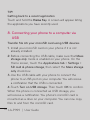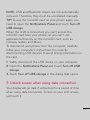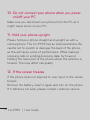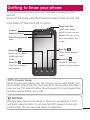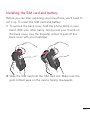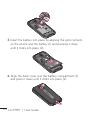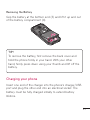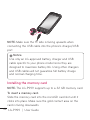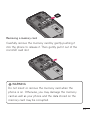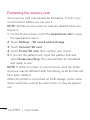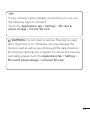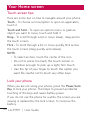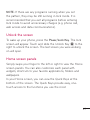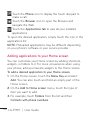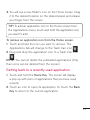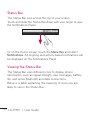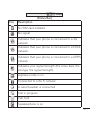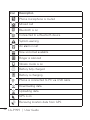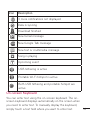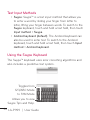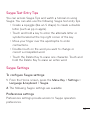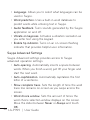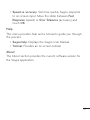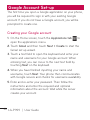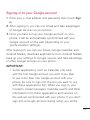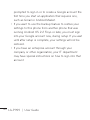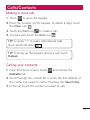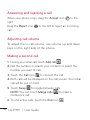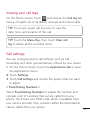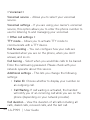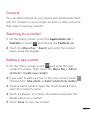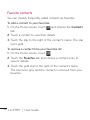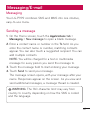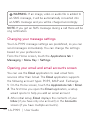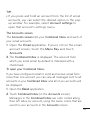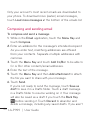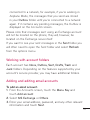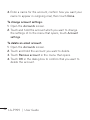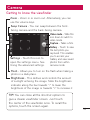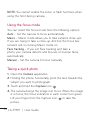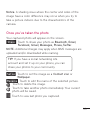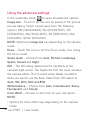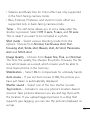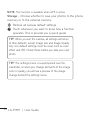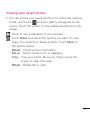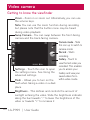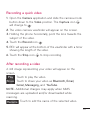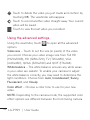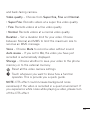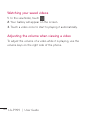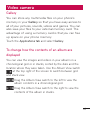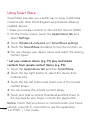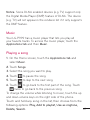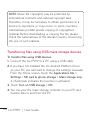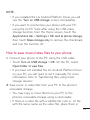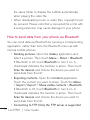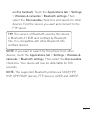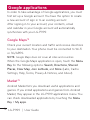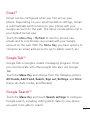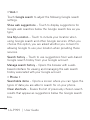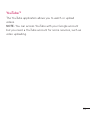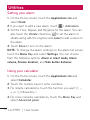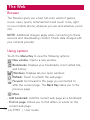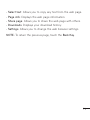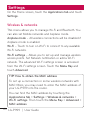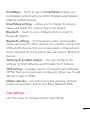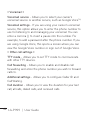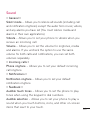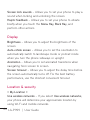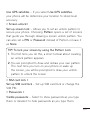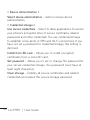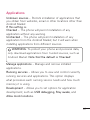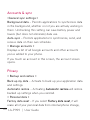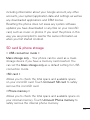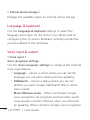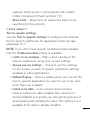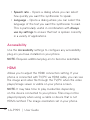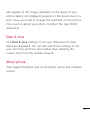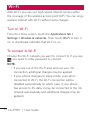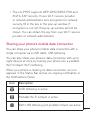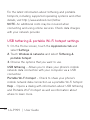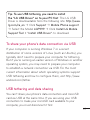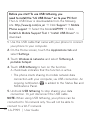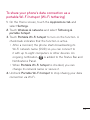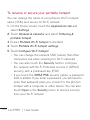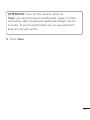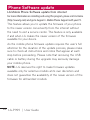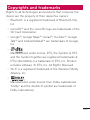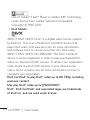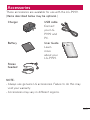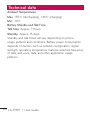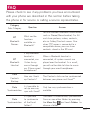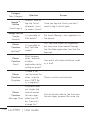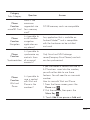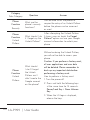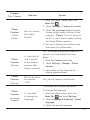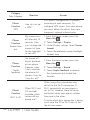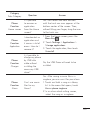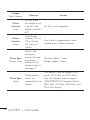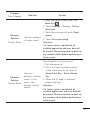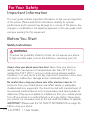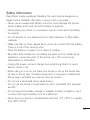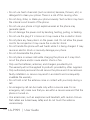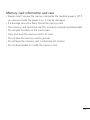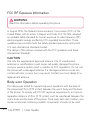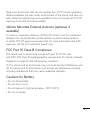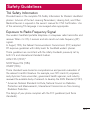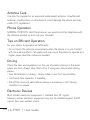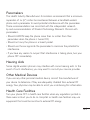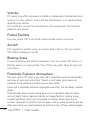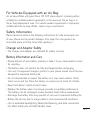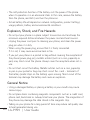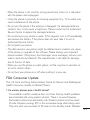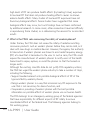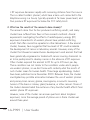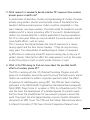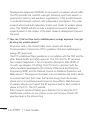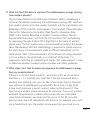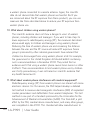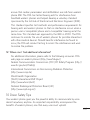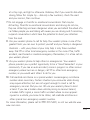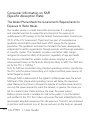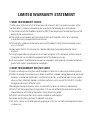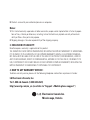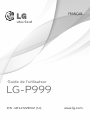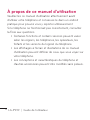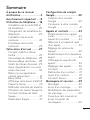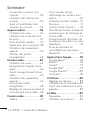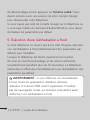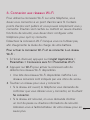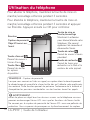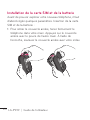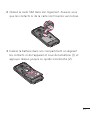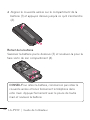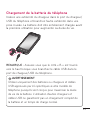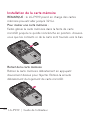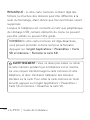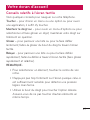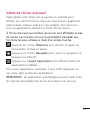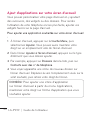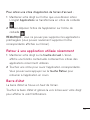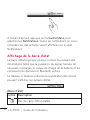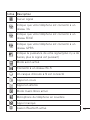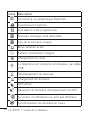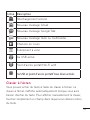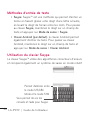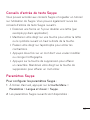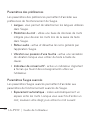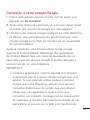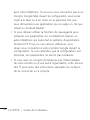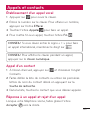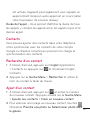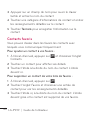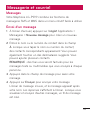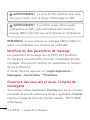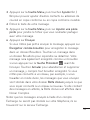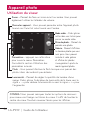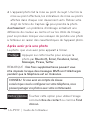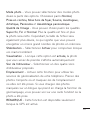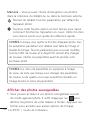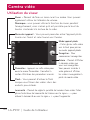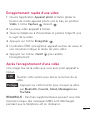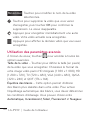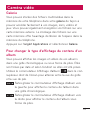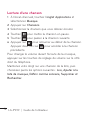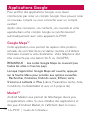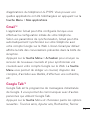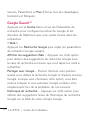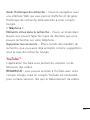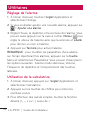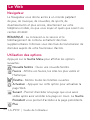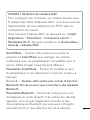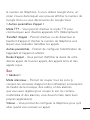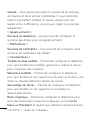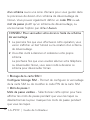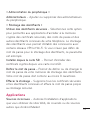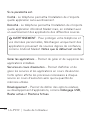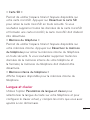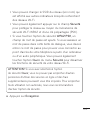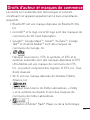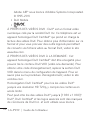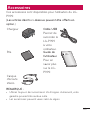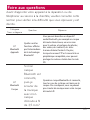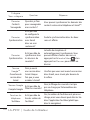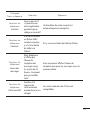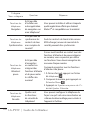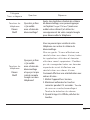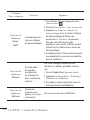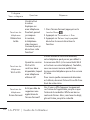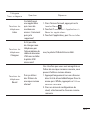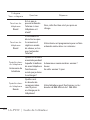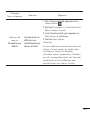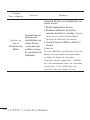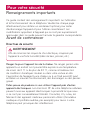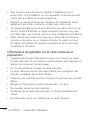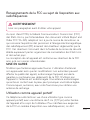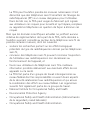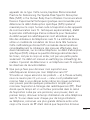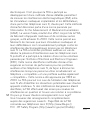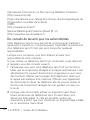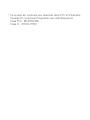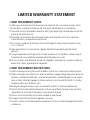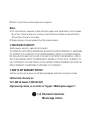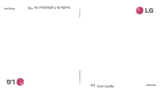LG LGP999.AAWCDW Manuel utilisateur
- Catégorie
- Téléphones portables
- Taper
- Manuel utilisateur
Ce manuel convient également à

User Guide
LG-P999
P/N : MFL67228102 (1.0)
www.lg.com
ENGLISH


3
Congratulations on your purchase of the
advanced and compact LG-P999 phone by LG,
designed to operate with the latest digital mobile
communication technology.
Some of the contents in this manual may differ from your
phone depending on the software of the phone or your
service provider.
• This handset is not
recommended for the visually
impaired because of its
touch-screen keypad.
• Copyright ©2011 LG
Electronics, Inc. All rights
reserved. LG and the LG logo
are registered trademarks
of LG Group and its related
entities. All other trademarks
are the property of their
respective owners.
• Google™, Google Maps™,
Gmail™, YouTube™, Google
Talk™ and Android Market™
are trademarks of Google,
Inc.

4
LG-P999 | User Guide
About this user manual
Please read this user manual carefully before you use your
phone and keep it handy for future reference.
Should phone fail to operate correctly, refer to FAQ.
Some features and service may vary by area, phone,
carrier, plan and version of phone software.
Screen displays and illustrations on this user manual
may differ from those you see on actual phone.
Designs and specifications of the phone and other
accessories are subject to change without any notice.
•
•
•

5
Contents
About this user manual ........ 4
Important notice ................... 8
Getting to know your phone 17
Installing the SIM card and
battery ...................................19
Charging your phone ........2 1
Installing the memory
card ....................................... 22
Formatting the memory
card ........................................24
Your Home screen ...............26
Touch-screen tips ............. 26
Lock your phone ................ 26
Unlock the screen ..............27
Home screen panels .........27
Adding applications to your
Home screen ...................... 28
Getting back to a recently
used application ................ 29
Status Bar............................30
Viewing the Status Bar .... 30
On-screen Keyboard ........ 33
Text Input Methods ........... 34
Using the Swype
Keyboard ............................. 34
Swype Text Entry Tips ...... 35
Swype Settings .................. 35
Google Account Set-up ......38
Creating your Google
account ................................ 38
Signing in to your Google
account ................................ 39
Calls/Contacts ..................... 4 1
Making a voice call .............41
Calling your contacts .........41
Answering and rejecting a
call ......................................... 42
Adjusting call volume ....... 42
Making a second call ....... 42
Viewing your call logs ....... 43
Call settings ........................ 43
Contacts .............................. 45
Searching for a contact ... 45
Adding a new contact ...... 45
Favorite contacts ............... 46
Messaging/E-mail ...............47
Messaging ........................... 47
Sending a message.......... 47
Changing your message
settings ................................ 48
Opening your email and
email accounts screen ..... 48
Composing and sending
email ..................................... 50

6
LG-P999 | User Guide
Contents
Working with account
folders ................................... 51
Adding and editing email
accounts ............................... 51
Camera .................................53
Getting to know the
viewfinder ............................ 53
Using the focus mode ..... 54
Taking a quick photo ....... 54
Once you’ve taken
the photo ............................. 55
Using the advanced
settings ................................ 56
Viewing your saved
photos .................................. 59
Video camera .......................60
Getting to know the
viewfinder ............................ 60
Recording a quick video ... 61
After recording a video ..... 61
Using the advanced
settings ................................ 62
Watching your saved
videos ................................... 64
Adjusting the volume when
viewing a video ................... 64
Video camera .......................65
Gallery .................................. 65
To change how the contents
of an album are displayed 65
Using Smart Share ............66
Music .....................................67
Playing a song.....................67
Transferring files using USB
mass storage devices....... 68
How to save music/video
files to your phone .............69
How to send data from your
phone via Bluetooth ..........70
Google applications ............72
Google Maps™ ....................72
Market™ ................................72
Gmail™ ..................................73
Google Talk™ .......................73
Google Search
™ ...............73
YouTube™ .............................75
Utilities ................................. 76
Setting your alarm .............76
Using your calculator.........76
Adding an event to your
calendar ................................77
The Web ...............................78
Browser .................................78
Using options ......................78
Settings ................................80
Wireless & networks ......... 80

7
Call settings .........................81
Sound ................................... 83
Display ................................ 84
Location & security ......... 84
Applications .........................87
Accounts & sync .............. 88
Privacy .................................. 88
SD card & phone storage 89
Language & keyboard ..... 90
Voice input & output ........ 90
Accessibility ........................ 92
HDMI .................................... 92
Date & time .........................93
About phone .......................93
Wi-Fi .....................................94
Turn on Wi-Fi ................... 94
To connect to Wi-Fi .......... 94
Sharing your phone’s mobile
data connection ................. 95
USB tethering & portable
Wi-Fi hotspot settings ......96
To share your phone’s data
connection via USB ...........97
USB tethering and data
sharing ..................................97
To share your phone’s data
connection as a portable
Wi-Fi hotspot
(Wi-Fi tethering) ................ 99
To rename or secure your
portable hotspot .............. 100
Phone Software update ....102
Copyrights and
trademarks ......................... 103
Accessories ........................ 105
Technical data .................... 106
FAQ ..................................... 107
For Your Safety ...................116
Safety Guidelines .............. 123

8
LG-P999 | User Guide
8
LG-P999 | User Guide
Please check to see if any problems you have
encountered with your phone are described in this section,
before taking the phone in for service or calling a service
representative.
1. Phone memory
When available space on your phone memory is less than
2%, your phone cannot receive new messages. You will
need to check your phone memory and delete some data,
such as applications or messages to make more memory
available.
To manage applications:
On the Home screen, touch the Applications tab >
Settings > Applications > Manage applications.
When all applications appear, select the application you
want to uninstall.
Touch Uninstall > OK to uninstall the application.
2. Optimizing battery life
You can extend your battery's life between charges by
turning off features that you don't need constantly running
in the background. You can also monitor how applications
and system resources consume battery power.
1.
2.
3.
Important notice

9
9
To extend the life of your battery:
Turn off radio communications that you aren't using.
If you aren't using Wi-Fi, Bluetooth, or GPS, turn
them off.
Turn down screen brightness and set a shorter
screen timeout.
Turn off automatic syncing for Gmail, Calendar,
Contacts, and other applications.
Some applications you have downloaded may cause
your battery’s life to be reduced.
To check the battery charge level:
On the Home screen, touch the Applications tab >
Settings > About phone > Status.
The battery status (charging or discharging) and level
(as a percentage of fully charged) are displayed at the
top of the screen.
To monitor and control what uses the battery:
On the Home screen, touch the Applications tab >
Settings > About phone > Battery use.
The top of the screen displays battery usage time. This
is either how long since your phone was last connected
to a power source or if connected to a power source,
how long since your phone was last run on battery
•
•
•
•
1.
2.
1.
2.

10
LG-P999 | User Guide
10
LG-P999 | User Guide
power. The body of the screen lists applications or
services using battery power from greatest amount to
least.
3. Installing an open source OS
Installing an open source OS on your phone and not
using the OS provided by the manufacturer may cause
your phone to malfunction.
WARNING:
If you install and use an OS other than
the one provided by the manufacturer, your phone is no
longer covered by the warranty.
4. Using an unlock pattern
Set an unlock pattern to secure your phone.
On the Home screen, touch the Applications tab >
Settings > Location & security > Set up screen lock.
A set of screens guide you through drawing a screen
unlock pattern.
Draw your own unlock pattern by connecting four or
more dots.
To unlock the phone, draw the pattern you have set on
the screen.
1.
2.
3.

11
11
Caution: You need to create your Google account first
before you set an unlock pattern.
WARNING:
Precautions to take when using the unlock pattern
It is very important that you remember the unlock pattern
you set. You will not be able to access your phone if you
use an incorrect pattern five times. You have five chances
to enter your unlock Pattern, PIN or Password. If you have
used all five chances, you can try again after 30 seconds.
If you can’t recall your unlock Pattern, PIN or
Password:
If you have tried to log on to your Google account on the
phone and failed to use correct pattern five times, touch
Forgot pattern? You will then be required to sign in with
your Google account to unlock your phone.
If you haven’t created a Google account on the phone or
you forgot it, you need to perform a factory reset.
5. Using hard reset
If your phone does not restore to the original condition,
use a Hard Reset (Factory Reset) to initialize it.

12
LG-P999 | User Guide
12
LG-P999 | User Guide
When the phone is turned off, press and hold the Power/
Lock + Volume Down Keys at the same time (for over ten
seconds). The phone will turn on and perform a factory
reset immediately.
WARNING:
If you perform a Hard Reset, all user applications, user data
and DRM licenses will be deleted.
Please remember to back up any important data before
performing a Hard Reset.
•
•
6. Connecting to Wi-Fi networks
To use Wi-Fi on your phone, you need to access a
wireless access point or “hotspot.” Some access points
are open and you can simply connect to them. Others are
hidden or implement other security features, so you must
configure your phone to connect to them.
Turn off Wi-Fi when you're not using it to extend the life
of your battery.
To turn Wi-Fi on and connect to a Wi-Fi network:
On the Home screen, touch the Applications tab >
Settings > Wireless & networks > Wi-Fi settings.
Touch Wi-Fi to turn it on and begin scanning for
available Wi-Fi networks.
1.
2.

13
13
A list of available Wi-Fi networks is displayed.
Secured networks are indicated by a lock icon.
Touch a network to connect to it.
If the network is open, you are prompted to confirm
that you want to connect to that network by touching
Connect.
If the network is secured, you are prompted to enter
a password or other credentials. Ask your network
administrator for details.
The Status Bar displays icons that indicate Wi-Fi status.
7. Opening and switching applications
Multi-tasking is easy with Android because open
applications keep running even when you open another
application. There’s no need to quit an application
before opening another. Use and switch among several
open applications. Android manages each application,
stopping and starting them as needed, to ensure that idle
applications don’t consume resources unnecessarily.
To stop the application you are using:
On the Home screen, touch the Applications tab >
Settings> Applications> Manage applications.
Touch the desired application and touch Force stop to
stop using it.
•
3.
•
•
4.
1.
2.

14
LG-P999 | User Guide
14
LG-P999 | User Guide
TIP!
Getting back to a recent application
Touch and hold the Home Key. A screen will appear listing
the applications you have recently used.
8. Connecting your phone to a computer via
USB
Transfer file on your microSD card using USB devices:
Install your microSD card on your phone if it is not
already installed.
Before connecting the USB cable, make sure that Mass
storage only mode is enabled on your phone. On the
Home screen, touch the Applications tab > Settings >
SD card & phone storage, then select the Mass storage
only check box.
Use the USB cable with your phone to connect the
phone to a USB port on your computer. You will receive
a notification that the USB is connected.
Touch Turn on USB storage. Then touch OK to confirm.
When the phone is connected as USB storage, you
will receive a notification. You phone’s microSD card is
mounted as a drive on your computer. You can now copy
files to and from the microSD card.
1.
2.
3.
4.

15
15
NOTE: USB and Bluetooth drivers are not automatically
removed. Therefore, they must be uninstalled manually.
TIP! To use the microSD card on your phone again, you
need to open the Notifications Panel and touch Turn off
USB storage.
When the USB is connected, you can’t access the
microSD card from your phone, so you can’t use
applications that rely on the microSD card, such as
Camera, Gallery and Music.
To disconnect your phone from the computer, carefully
follow your computer’s instructions for correctly
disconnecting USB devices to avoid losing information on
the card.
Safely disconnect the USB device on your computer.
Open the Notifications Panel and touch Turn off USB
storage.
Touch Turn off USB storage in the dialog that opens.
9. Unlock screen when using data connection
Your display will go dark if untouched for a period of time
when using data connection. To turn on your LCD screen,
just touch it.
1.
2.
3.

16
LG-P999 | User Guide
16
LG-P999 | User Guide
10. Do not connect your phone when you power
on/off your PC
Make sure you disconnect your phone from the PC as it
might cause errors on your PC.
11. Hold your phone upright
Please hold your phone straight and upright, as with a
normal phone. The LG-P999 has an internal antenna. Be
careful not to scratch or damage the back of the phone,
as this will cause a loss of performance. While making/
receiving calls or sending/receiving data, try to avoid
holding the lower part of the phone where the antenna is
located. This may affect call quality.
12. If the screen freezes
If the phone does not respond to user input or the screen
freezes:
Remove the battery, insert it again and turn on the phone.
If it still does not work, please contact customer service.

17
To turn on the phone, press and hold the Power/Lock Key for three
seconds.
To turn off the phone, press the Power/Lock Key for three seconds and
touch Power off. Then touch OK to confirm.
Home Key
Return to the Home
screen from any
screen.
Menu Key
Check what options
are available.
Earpiece
Proximity Sensor
Front-facing Camera
Lens
Back Key
Return to the previous
screen.
Search Key
Search the web and
contents in your phone.
Power/Lock Key
Switch your phone
on/off by pressing and
holding this key. It also
locks and unlocks the
screen.
NOTE: Proximity Sensor
When receiving and making calls, the proximity sensor automatically turns
the backlight off and locks the touch keypad by sensing when the phone is
near your ear. This extends battery life and prevents the touch keypad from
activating unintentionally during calls.
WARNING:
Placing a heavy object on the phone or sitting on it can damage its LCD
and touch screen functions. Do not cover the LCD‘s proximity sensor with
protective film. This may cause the sensor to malfunction.
Getting to know your phone

18
LG-P999 | User Guide
Back Cover
Charger/USB Port
Volume Keys
• On the Home
screen: Controls the
ringer volume.
• During a call:
Controls your
earpiece volume.
• When playing a
song: Controls
volume continuously.
Earphone Jack
Power/Lock Key
Battery
SIM Card Slot
microSD
Card Slot
Back-facing
Camera Lens
HDMI Cable
Port
Flash
Microphone
Internal Antenna
Speaker

19
Installing the SIM card and battery
Before you can start exploring your new phone, you’ll need to
set it up. To insert the SIM card and battery:
To remove the back cover, hold the phone firmly in your
hand. With your other hand, firmly press your thumb on
the back cover. Use the fingertip cutout to pull off the
back cover with your forefinger.
Slide the SIM card into the SIM card slot. Make sure the
gold contact area on the card is facing downwards.
1.
2.

20
LG-P999 | User Guide
Insert the battery into place by aligning the gold contacts
on the phone and the battery (1) and pressing it down
until it clicks into place (2).
Align the back cover over the battery compartment (1)
and press it down until it clicks into place (2).
3.
4.
La page est en cours de chargement...
La page est en cours de chargement...
La page est en cours de chargement...
La page est en cours de chargement...
La page est en cours de chargement...
La page est en cours de chargement...
La page est en cours de chargement...
La page est en cours de chargement...
La page est en cours de chargement...
La page est en cours de chargement...
La page est en cours de chargement...
La page est en cours de chargement...
La page est en cours de chargement...
La page est en cours de chargement...
La page est en cours de chargement...
La page est en cours de chargement...
La page est en cours de chargement...
La page est en cours de chargement...
La page est en cours de chargement...
La page est en cours de chargement...
La page est en cours de chargement...
La page est en cours de chargement...
La page est en cours de chargement...
La page est en cours de chargement...
La page est en cours de chargement...
La page est en cours de chargement...
La page est en cours de chargement...
La page est en cours de chargement...
La page est en cours de chargement...
La page est en cours de chargement...
La page est en cours de chargement...
La page est en cours de chargement...
La page est en cours de chargement...
La page est en cours de chargement...
La page est en cours de chargement...
La page est en cours de chargement...
La page est en cours de chargement...
La page est en cours de chargement...
La page est en cours de chargement...
La page est en cours de chargement...
La page est en cours de chargement...
La page est en cours de chargement...
La page est en cours de chargement...
La page est en cours de chargement...
La page est en cours de chargement...
La page est en cours de chargement...
La page est en cours de chargement...
La page est en cours de chargement...
La page est en cours de chargement...
La page est en cours de chargement...
La page est en cours de chargement...
La page est en cours de chargement...
La page est en cours de chargement...
La page est en cours de chargement...
La page est en cours de chargement...
La page est en cours de chargement...
La page est en cours de chargement...
La page est en cours de chargement...
La page est en cours de chargement...
La page est en cours de chargement...
La page est en cours de chargement...
La page est en cours de chargement...
La page est en cours de chargement...
La page est en cours de chargement...
La page est en cours de chargement...
La page est en cours de chargement...
La page est en cours de chargement...
La page est en cours de chargement...
La page est en cours de chargement...
La page est en cours de chargement...
La page est en cours de chargement...
La page est en cours de chargement...
La page est en cours de chargement...
La page est en cours de chargement...
La page est en cours de chargement...
La page est en cours de chargement...
La page est en cours de chargement...
La page est en cours de chargement...
La page est en cours de chargement...
La page est en cours de chargement...
La page est en cours de chargement...
La page est en cours de chargement...
La page est en cours de chargement...
La page est en cours de chargement...
La page est en cours de chargement...
La page est en cours de chargement...
La page est en cours de chargement...
La page est en cours de chargement...
La page est en cours de chargement...
La page est en cours de chargement...
La page est en cours de chargement...
La page est en cours de chargement...
La page est en cours de chargement...
La page est en cours de chargement...
La page est en cours de chargement...
La page est en cours de chargement...
La page est en cours de chargement...
La page est en cours de chargement...
La page est en cours de chargement...
La page est en cours de chargement...
La page est en cours de chargement...
La page est en cours de chargement...
La page est en cours de chargement...
La page est en cours de chargement...
La page est en cours de chargement...
La page est en cours de chargement...
La page est en cours de chargement...
La page est en cours de chargement...
La page est en cours de chargement...
La page est en cours de chargement...
La page est en cours de chargement...
La page est en cours de chargement...
La page est en cours de chargement...
La page est en cours de chargement...
La page est en cours de chargement...
La page est en cours de chargement...
La page est en cours de chargement...
La page est en cours de chargement...
La page est en cours de chargement...
La page est en cours de chargement...
La page est en cours de chargement...
La page est en cours de chargement...
La page est en cours de chargement...
La page est en cours de chargement...
La page est en cours de chargement...
La page est en cours de chargement...
La page est en cours de chargement...
La page est en cours de chargement...
La page est en cours de chargement...
La page est en cours de chargement...
La page est en cours de chargement...
La page est en cours de chargement...
La page est en cours de chargement...
La page est en cours de chargement...
La page est en cours de chargement...
La page est en cours de chargement...
La page est en cours de chargement...
La page est en cours de chargement...
La page est en cours de chargement...
La page est en cours de chargement...
La page est en cours de chargement...
La page est en cours de chargement...
La page est en cours de chargement...
La page est en cours de chargement...
La page est en cours de chargement...
La page est en cours de chargement...
La page est en cours de chargement...
La page est en cours de chargement...
La page est en cours de chargement...
La page est en cours de chargement...
La page est en cours de chargement...
La page est en cours de chargement...
La page est en cours de chargement...
La page est en cours de chargement...
La page est en cours de chargement...
La page est en cours de chargement...
La page est en cours de chargement...
La page est en cours de chargement...
La page est en cours de chargement...
La page est en cours de chargement...
La page est en cours de chargement...
La page est en cours de chargement...
La page est en cours de chargement...
La page est en cours de chargement...
La page est en cours de chargement...
La page est en cours de chargement...
La page est en cours de chargement...
La page est en cours de chargement...
La page est en cours de chargement...
La page est en cours de chargement...
La page est en cours de chargement...
La page est en cours de chargement...
La page est en cours de chargement...
La page est en cours de chargement...
La page est en cours de chargement...
La page est en cours de chargement...
La page est en cours de chargement...
La page est en cours de chargement...
La page est en cours de chargement...
La page est en cours de chargement...
La page est en cours de chargement...
La page est en cours de chargement...
La page est en cours de chargement...
La page est en cours de chargement...
La page est en cours de chargement...
La page est en cours de chargement...
La page est en cours de chargement...
La page est en cours de chargement...
La page est en cours de chargement...
La page est en cours de chargement...
La page est en cours de chargement...
La page est en cours de chargement...
La page est en cours de chargement...
La page est en cours de chargement...
La page est en cours de chargement...
La page est en cours de chargement...
La page est en cours de chargement...
La page est en cours de chargement...
La page est en cours de chargement...
La page est en cours de chargement...
La page est en cours de chargement...
La page est en cours de chargement...
La page est en cours de chargement...
La page est en cours de chargement...
La page est en cours de chargement...
La page est en cours de chargement...
La page est en cours de chargement...
La page est en cours de chargement...
La page est en cours de chargement...
La page est en cours de chargement...
La page est en cours de chargement...
La page est en cours de chargement...
La page est en cours de chargement...
La page est en cours de chargement...
La page est en cours de chargement...
La page est en cours de chargement...
La page est en cours de chargement...
La page est en cours de chargement...
La page est en cours de chargement...
La page est en cours de chargement...
La page est en cours de chargement...
La page est en cours de chargement...
La page est en cours de chargement...
La page est en cours de chargement...
La page est en cours de chargement...
La page est en cours de chargement...
La page est en cours de chargement...
La page est en cours de chargement...
La page est en cours de chargement...
La page est en cours de chargement...
La page est en cours de chargement...
La page est en cours de chargement...
La page est en cours de chargement...
La page est en cours de chargement...
La page est en cours de chargement...
La page est en cours de chargement...
La page est en cours de chargement...
La page est en cours de chargement...
La page est en cours de chargement...
La page est en cours de chargement...
La page est en cours de chargement...
La page est en cours de chargement...
La page est en cours de chargement...
La page est en cours de chargement...
La page est en cours de chargement...
La page est en cours de chargement...
La page est en cours de chargement...
La page est en cours de chargement...
La page est en cours de chargement...
La page est en cours de chargement...
La page est en cours de chargement...
La page est en cours de chargement...
La page est en cours de chargement...
La page est en cours de chargement...
La page est en cours de chargement...
La page est en cours de chargement...
La page est en cours de chargement...
La page est en cours de chargement...
La page est en cours de chargement...
La page est en cours de chargement...
La page est en cours de chargement...
La page est en cours de chargement...
La page est en cours de chargement...
La page est en cours de chargement...
La page est en cours de chargement...
La page est en cours de chargement...
La page est en cours de chargement...
La page est en cours de chargement...
La page est en cours de chargement...
La page est en cours de chargement...
La page est en cours de chargement...
La page est en cours de chargement...
La page est en cours de chargement...
La page est en cours de chargement...
La page est en cours de chargement...
La page est en cours de chargement...
La page est en cours de chargement...
La page est en cours de chargement...
La page est en cours de chargement...
La page est en cours de chargement...
La page est en cours de chargement...
La page est en cours de chargement...
La page est en cours de chargement...
La page est en cours de chargement...
-
 1
1
-
 2
2
-
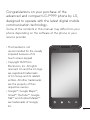 3
3
-
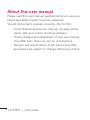 4
4
-
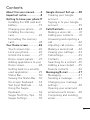 5
5
-
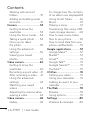 6
6
-
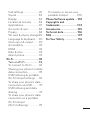 7
7
-
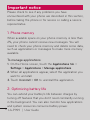 8
8
-
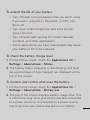 9
9
-
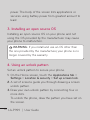 10
10
-
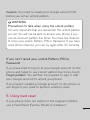 11
11
-
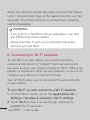 12
12
-
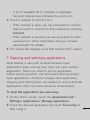 13
13
-
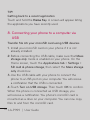 14
14
-
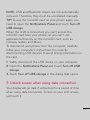 15
15
-
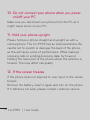 16
16
-
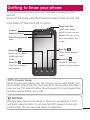 17
17
-
 18
18
-
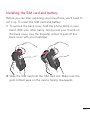 19
19
-
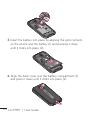 20
20
-
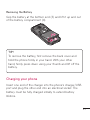 21
21
-
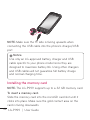 22
22
-
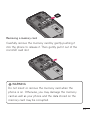 23
23
-
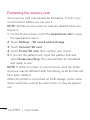 24
24
-
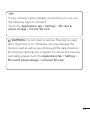 25
25
-
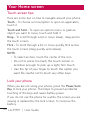 26
26
-
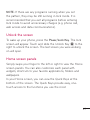 27
27
-
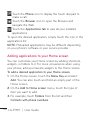 28
28
-
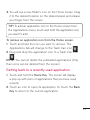 29
29
-
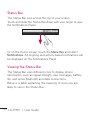 30
30
-
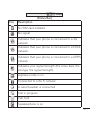 31
31
-
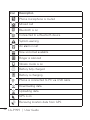 32
32
-
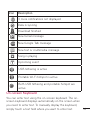 33
33
-
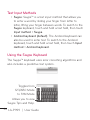 34
34
-
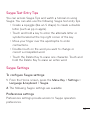 35
35
-
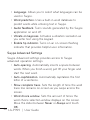 36
36
-
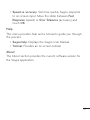 37
37
-
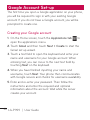 38
38
-
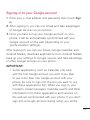 39
39
-
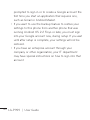 40
40
-
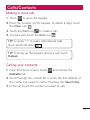 41
41
-
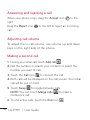 42
42
-
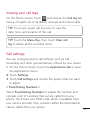 43
43
-
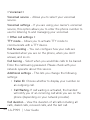 44
44
-
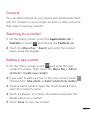 45
45
-
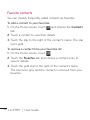 46
46
-
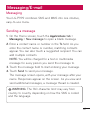 47
47
-
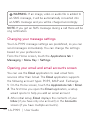 48
48
-
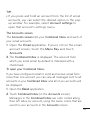 49
49
-
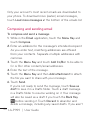 50
50
-
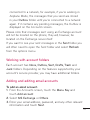 51
51
-
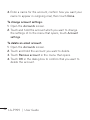 52
52
-
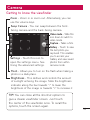 53
53
-
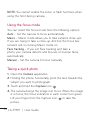 54
54
-
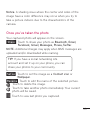 55
55
-
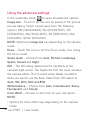 56
56
-
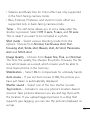 57
57
-
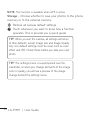 58
58
-
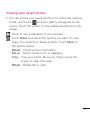 59
59
-
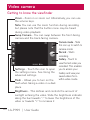 60
60
-
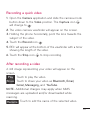 61
61
-
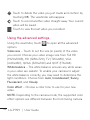 62
62
-
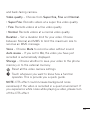 63
63
-
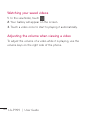 64
64
-
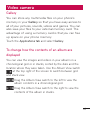 65
65
-
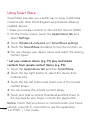 66
66
-
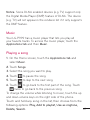 67
67
-
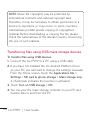 68
68
-
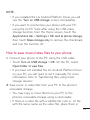 69
69
-
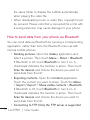 70
70
-
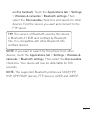 71
71
-
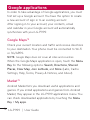 72
72
-
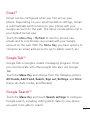 73
73
-
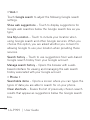 74
74
-
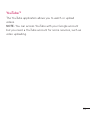 75
75
-
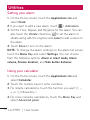 76
76
-
 77
77
-
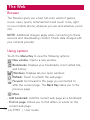 78
78
-
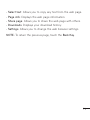 79
79
-
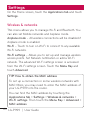 80
80
-
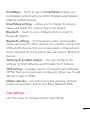 81
81
-
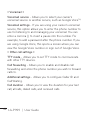 82
82
-
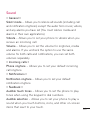 83
83
-
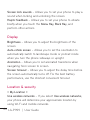 84
84
-
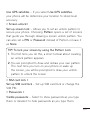 85
85
-
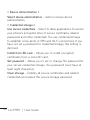 86
86
-
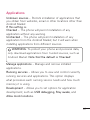 87
87
-
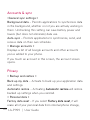 88
88
-
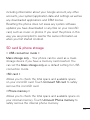 89
89
-
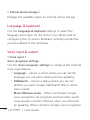 90
90
-
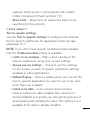 91
91
-
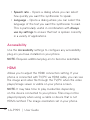 92
92
-
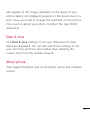 93
93
-
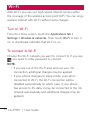 94
94
-
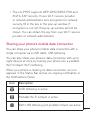 95
95
-
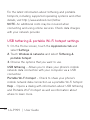 96
96
-
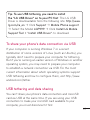 97
97
-
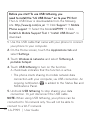 98
98
-
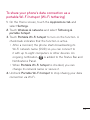 99
99
-
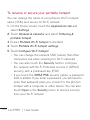 100
100
-
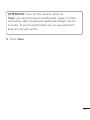 101
101
-
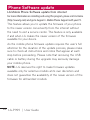 102
102
-
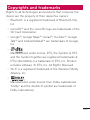 103
103
-
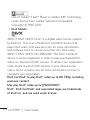 104
104
-
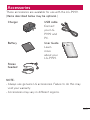 105
105
-
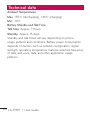 106
106
-
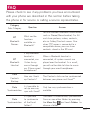 107
107
-
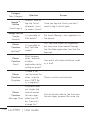 108
108
-
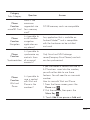 109
109
-
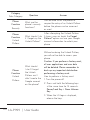 110
110
-
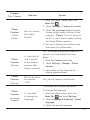 111
111
-
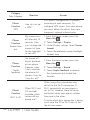 112
112
-
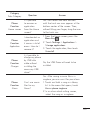 113
113
-
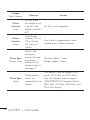 114
114
-
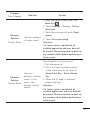 115
115
-
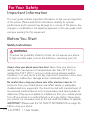 116
116
-
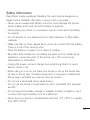 117
117
-
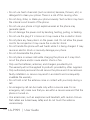 118
118
-
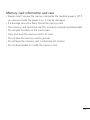 119
119
-
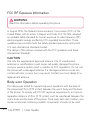 120
120
-
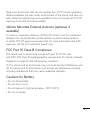 121
121
-
 122
122
-
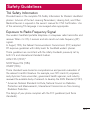 123
123
-
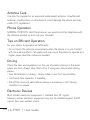 124
124
-
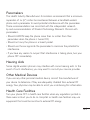 125
125
-
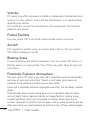 126
126
-
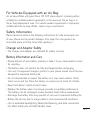 127
127
-
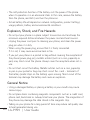 128
128
-
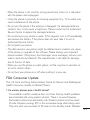 129
129
-
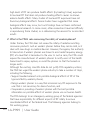 130
130
-
 131
131
-
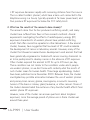 132
132
-
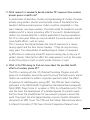 133
133
-
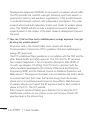 134
134
-
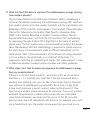 135
135
-
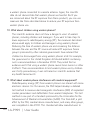 136
136
-
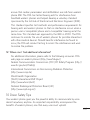 137
137
-
 138
138
-
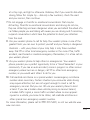 139
139
-
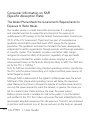 140
140
-
 141
141
-
 142
142
-
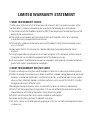 143
143
-
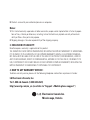 144
144
-
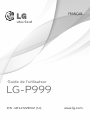 145
145
-
 146
146
-
 147
147
-
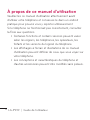 148
148
-
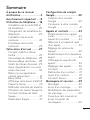 149
149
-
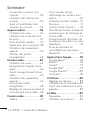 150
150
-
 151
151
-
 152
152
-
 153
153
-
 154
154
-
 155
155
-
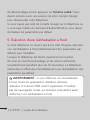 156
156
-
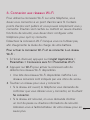 157
157
-
 158
158
-
 159
159
-
 160
160
-
 161
161
-
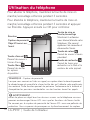 162
162
-
 163
163
-
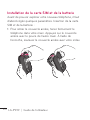 164
164
-
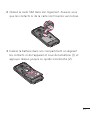 165
165
-
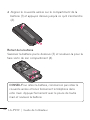 166
166
-
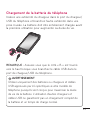 167
167
-
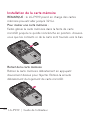 168
168
-
 169
169
-
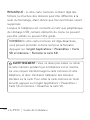 170
170
-
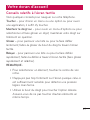 171
171
-
 172
172
-
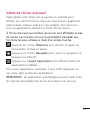 173
173
-
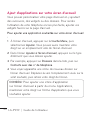 174
174
-
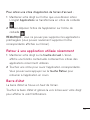 175
175
-
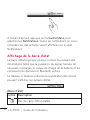 176
176
-
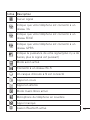 177
177
-
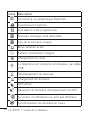 178
178
-
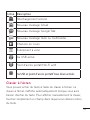 179
179
-
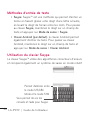 180
180
-
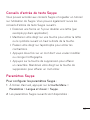 181
181
-
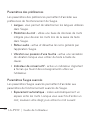 182
182
-
 183
183
-
 184
184
-
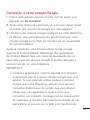 185
185
-
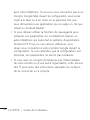 186
186
-
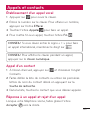 187
187
-
 188
188
-
 189
189
-
 190
190
-
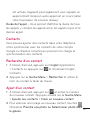 191
191
-
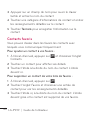 192
192
-
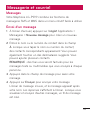 193
193
-
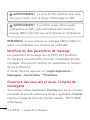 194
194
-
 195
195
-
 196
196
-
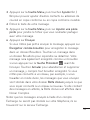 197
197
-
 198
198
-
 199
199
-
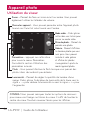 200
200
-
 201
201
-
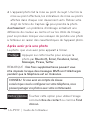 202
202
-
 203
203
-
 204
204
-
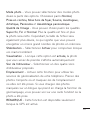 205
205
-
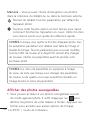 206
206
-
 207
207
-
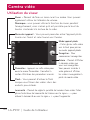 208
208
-
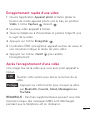 209
209
-
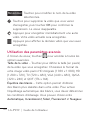 210
210
-
 211
211
-
 212
212
-
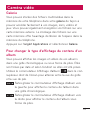 213
213
-
 214
214
-
 215
215
-
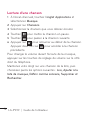 216
216
-
 217
217
-
 218
218
-
 219
219
-
 220
220
-
 221
221
-
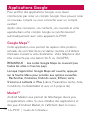 222
222
-
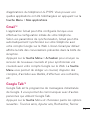 223
223
-
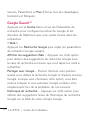 224
224
-
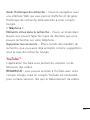 225
225
-
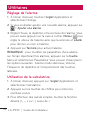 226
226
-
 227
227
-
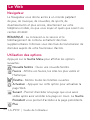 228
228
-
 229
229
-
 230
230
-
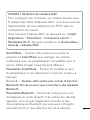 231
231
-
 232
232
-
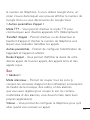 233
233
-
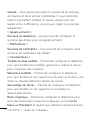 234
234
-
 235
235
-
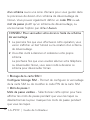 236
236
-
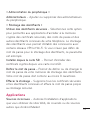 237
237
-
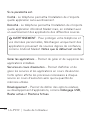 238
238
-
 239
239
-
 240
240
-
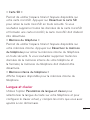 241
241
-
 242
242
-
 243
243
-
 244
244
-
 245
245
-
 246
246
-
 247
247
-
 248
248
-
 249
249
-
 250
250
-
 251
251
-
 252
252
-
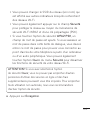 253
253
-
 254
254
-
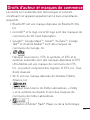 255
255
-
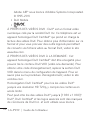 256
256
-
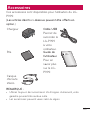 257
257
-
 258
258
-
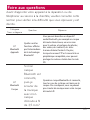 259
259
-
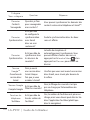 260
260
-
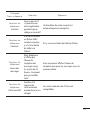 261
261
-
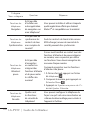 262
262
-
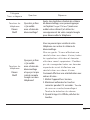 263
263
-
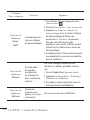 264
264
-
 265
265
-
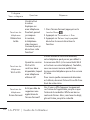 266
266
-
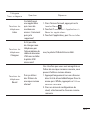 267
267
-
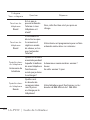 268
268
-
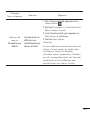 269
269
-
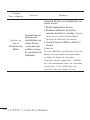 270
270
-
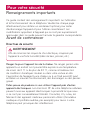 271
271
-
 272
272
-
 273
273
-
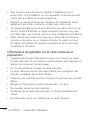 274
274
-
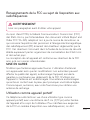 275
275
-
 276
276
-
 277
277
-
 278
278
-
 279
279
-
 280
280
-
 281
281
-
 282
282
-
 283
283
-
 284
284
-
 285
285
-
 286
286
-
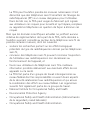 287
287
-
 288
288
-
 289
289
-
 290
290
-
 291
291
-
 292
292
-
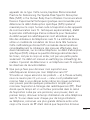 293
293
-
 294
294
-
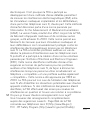 295
295
-
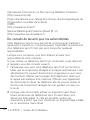 296
296
-
 297
297
-
 298
298
-
 299
299
-
 300
300
-
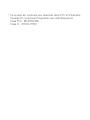 301
301
-
 302
302
-
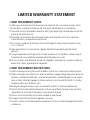 303
303
-
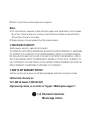 304
304
LG LGP999.AAWCDW Manuel utilisateur
- Catégorie
- Téléphones portables
- Taper
- Manuel utilisateur
- Ce manuel convient également à
dans d''autres langues
- English: LG LGP999.AAWCDW User manual
Documents connexes
-
LG LGP920.ATHAML Manuel utilisateur
-
LG LGP970.ABALTL Manuel utilisateur
-
LG LGP690.AITABK Manuel utilisateur
-
LG LGV905R Le manuel du propriétaire
-
LG P990HN Manuel utilisateur
-
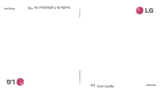 LG IQ iQ Mode d'emploi
LG IQ iQ Mode d'emploi
-
LG Série GW825.ATLSTN Manuel utilisateur
-
LG GW825.ATLSTN Manuel utilisateur
-
LG LGP690.AITABK Manuel utilisateur
-
LG LGP990 Le manuel du propriétaire