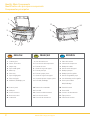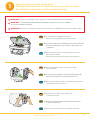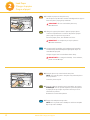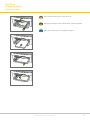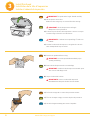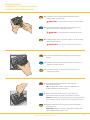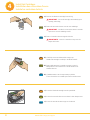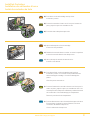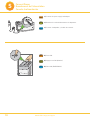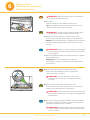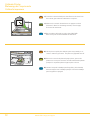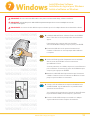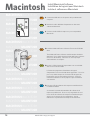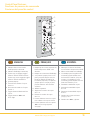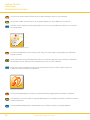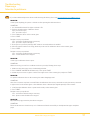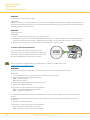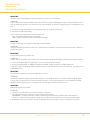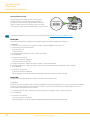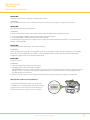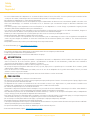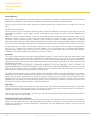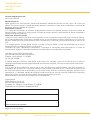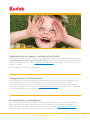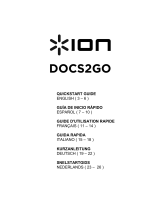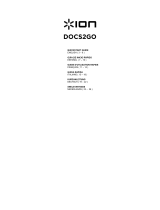Start Here
Commencez ici
Comience aquí
All-in-One Printer
Imprimante tout-en-un
Impresora Multifunción
EasyShare 5100
Print Copy Scan
Impression Copie Numérisation
Imprime Copia Escanea
10
Black Ink Cartridge
10
Black Ink Cartridge
10
Color Ink Cartridge
10
Color Ink Cartridge
Note: A USB 2.0 cable is required to connect your Kodak All-in-One printer to your Windows or Macintosh OS computer.
Remar que: un câbleUSB2.0 est nécessaire pour raccorder votre imprimante tout-en-un Kodak à votre ordinateur Windows ou MacintoshOS.
Nota: necesitará un cable USB 2.0 para conectar la impresora Kodak AiO a la computadora.
Start
Photo
Copy
Scan
EasyShare 5100
All-in-One Printer
E
a
Tagged
Check
Black Ink
Check
Color Ink
Check
Paper
PictBridge
Proofsheet
Transfer
Quantity
100%
Black
Color
Fit to Page
Cancel
Start
Photo
Scan
Copy
Photos
+
-
EasyShare 5100
All-in-One Printer
DPOF

Start
Cancel
Photo
Scan
Copy
Chec
k
Black I
n
k
Kodak
E
asyS
h
ar
e
51
00
all-i
n
-one pri
nt
er
Ch
e
c
k
C
o
lo
r
I
n
k
Che
c
k
P
a
p
e
r
Kodak
Start
Photo
Copy
Scan
EasyShare 5100
All-in-One Printer
E
a
Identify Main Components
Identification des principaux composants
Componentes principales
www.kodak.com/go/aiosupport
1. Scanner glass
2. Printer access door
3. Output tray
4. Paper-width guide
5. Main tray
6. Photo tray
7. Paper-length guide
8. Photo tray light
9. USB drive/PictBridge port
10. Control panel
11. USB port
12. Power connector
13. Rear access door
14. Scanner lid
1. Vitre du numériseur
2. Porte d'accès de l'imprimante
3. Plateau de sortie
4. Guide de largeur du papier
5. Plateau principal
6. Plateau à papier photo
7. Guide de longueur du papier
8. Voyant de plateau à papier photo
9. PortUSB/PictBridge
10. Panneau de commande
11. Port USB
12. Connecteur d'alimentation
13. Porte d'accès arrière
14. Couvercle du numériseur
1. Vidrio del escáner
2. Cubierta de la impresora
3. Bandeja de salida
4. Guía de ancho del papel
5. Bandeja principal
6.
Bandeja para fotografías
7. Guía de longitud del papel
8. Luz de bandeja para fotografías
9. Puerto para unidad
USB/PictBridge
10. Panel del control
11. Puerto USB
12. Conector de alimentación
13. Tapa posterior
14. Cubierta del escáner
9.
8.
7.
5.
4.
3.
2.
1.
14.
13.
12.
11.
10.
6.
2
ENGLISH
EN
FR
FRANÇAIS
ES
ESPAÑOL

Unpack Printer and Install Control Panel
Déballage de l'imprimante et Installation du panneau de commande
Desempaque la impresora y Instale el panel de control
1
3
IMPORTANT: Do not connect the USB cable to the printer until instructed during software installation.
IMPORTANT:
ne branchez pas le câble USB dans l'imprimante avant que cela ne vous soit indiqué
au cours de l'installation du logiciel.
IMPORTANTE:
no conecte el cable USB a la impresora hasta que así se le indique durante la instalación del software.
FR
EN
ES
a) See box flaps for unpacking instructions.
Remove all orange shipping tape from the printer.
a)
Consultez les directives de déballage sur les rabats de la boîte.
Retirez de l'imprimante tous les rubans orange utilisés pour
l' expédition.
a) En las solapas de la caja se incluyen instrucciones para
desempacar la unidad.
Retire todas las cintas de color naranja de la impresora.
FR
ES
c) Press down on all edges of the overlay until
it snaps into position.
c) Appuyez sur chaque bord de la façade, jusqu'à ce qu elle
s'enclenche en position.
c) Presione sobre los bordes del overlay hasta que encaje.
EN
FR
ES
b) If not preinstalled, insert the control panel overlay,
bottom end first.
b) Si elle n'est pas préinstallée, insérez la façade amovible du
panneau de commande, en commençant par le bas.
b) De no venir instalado, coloque el overlay del panel de control,
comenzando por la parte inferior.
EN
Tagged
Check
Black Ink
Check
Color Ink
Check
Paper
PictBridge
Proofsheet
Transfer
Photo
Scan
Copy
Photos
DPOF
Quantity
100%
Black
Color
Fit to Page
Cancel
Start
+
-
EasyShare 5100
All-in-One Printer
EasyShare 5100
All-in-One Printer
+
-
+
-
DPOF
Start
EasyShare 5100
All-in-One Printer
EasyShare 5100
All-in-One Printer
www.kodak.com/go/aiosupport

4
Load Paper
Chargez le papier
Cargue el papel
2
b) Push the photo tray in until it clicks into place.
NOTE: You can only print to the photo tray when the photo
tray is pushed in.
Lower the photo tray lid.
b) Poussez le plateau jusqu'à ce qu'il s'enclenche en position.
REMARQUE: vous ne pouvez imprimer à partir du plateau
à papier photo que lorsque le plateau est bien poussé et
enclenché en position.
Rabaissez le couvercle du plateau.
b) Empuje la bandeja hasta que calce.
NOTA: sólo se puede usar la bandeja si está bien encajada.
Baje la tapa de la bandeja.
Start
EasyShare 5100
All-in-One Printer
E
a
Start
EasyShare 5100
All-in-One Printer
E
a
FR
ES
EN
FR
ES
EN
a) Load photo paper into the photo tray.
Lift the photo tray lid until it remains standing without support.
Insert the photo paper glossy side down.
IMPORTANT: Do not overload the photo tray.
Max 20 sheets.
a) Chargez le papier photo dans le plateau à papier photo.
Soulevez complètement le couvercle du plateau à papier
photo jusqu'à ce qu'il reste en position.
Insérez le papier photo, côté brillant vers le bas.
IMPORTANT: ne remplissez pas trop le plateau:
20feuilles maximum.
a) Coloque papel fotográfico en la bandeja para fotografías.
Levante la tapa de la bandeja hasta que quede de pie sin
necesidad de apoyarla.
Coloque el papel con la cara brillante hacia abajo.
IMPORTANTE: no recargue la bandeja. Como máximo,
puede colocar 20 hojas.
www.kodak.com/go/aiosupport

5
c) Load plain white paper into the main tray.
c) Chargez du papier blanc ordinaire dans le plateau principal.
c) Coloque papel blanco en la bandeja principal.
FR
ES
FR
EN
www.kodak.com/go/aiosupport
Load Paper
Chargez le papier
Cargue el papel

b) Remove the printhead from its bag.
IMPORTANT: Insert the printhead immediately upon
opening sealed bag.
b) Retirez la tête d'impression de son emballage.
IMPORTANT: installez la tête d'impression aussitôt après
avoir ouvert l'emballage scellé.
b) Saque el cabezal de la bolsa.
IMPORTANTE: inserte en cabezal de impresión
inmediatamente después de abrir la bolsa sellada.
IMPORTANT: The printhead is fragile. Handle carefully.
a) Lift the printer access door.
Make sure the orange tape is removed from the carriage.
IMPORTANT: la tête d'impression est fragile.
Manipulez-la avec précaution.
a) Soulevez la porte d'accès de l'imprimante. Assurez-vous que
le ruban orange a bien été retiré du chariot.
IMPORTANTE: el cabezal es una pieza frágil. Tómelo con
cuidado.
a) Levante la cubierta de la impresora. Asegúrese de retirar la
cinta anaranjada del soporte móvil.
Install Printhead
Installation de la tête d'impression
Instale el cabezal de impresión
3
6
c) Pull on the orange tab to remove the protective retainer.
c) Tirez sur le taquet orange pour retirer la pièce de protection.
c) Jale de la lengüeta naranja para retirar el sujetador.
FR
ES
FR
EN
ES
FR
FR
EN
ES
FR
FR
EN
www.kodak.com/go/aiosupport

7
f) Push firmly against the back wall of the printhead
until it clicks into place.
Tip: The printhead requires a firm push and makes an
audible click when locked into place.
f) Poussez fermement contre la paroi arrière de la tête
d'impression jusqu'à ce qu'elle s'enclenche en position.
Conseil: vous devez pousser fermement sur la tête d'impression
pour la mettre en place, jusqu'à ce que vous entendiez un clic.
f) Empuje firmemente contra la placa posterior del cabezal
hasta que calce.
Sugerencia: empuje con firmeza. Sabrá que el cabezal está
bien instalado cuando oiga un "clic".
FR
ES
FR
EN
e) Place the printhead into the carriage. Insert at the angle
shown.
e) Installez la tête d'impression dans le chariot. Insérez-la en
angle de la manière illustrée.
e) Coloque el cabezal en el soporte móvil. Insértelo en el
ángulo que se indica.
FR
ES
FR
EN
d) Carefully remove and discard the black plastic shield
and the orange protective cap.
IMPORTANT: Do not touch the copper-colored contacts.
d) Retirez avec précaution la pellicule en plastique noir et le
capuchon protecteur orange, puis jetez-les.
IMPORTANT: ne touchez pas aux contacts de couleur
cuivre.
d) Cuidadosamente retire el protector plástico y la tapa naranja
de protección y bótelos.
IMPORTANTE: no toque los contactos de color cobre.
ES
FR
FR
EN
www.kodak.com/go/aiosupport
Install Printhead
Installation de la tête d'impression
Instale el cabezal de impresión

Install Ink Cartridges
Installation des cartouches d'encre
Instale los cartuchos de tinta
4
8
c) Insert the black ink cartridge into the printhead.
c) Insérez la cartouche d'encre noire dans la tête d'impression.
c) Inserte el cartucho de tinta negra en el cabezal.
FR
ES
FR
EN
10
Black Ink Cartridge
10
Black Ink Cartridge
a) Remove the black ink cartridge from its bag.
IMPORTANT: Insert ink cartridges immediately upon
opening sealed bag.
a) Retirez la cartouche d'encre noire de son emballage.
IMPORTANT: installez les cartouches d'encre aussitôt
après avoir ouvert l'emballage scellé.
a) Retire el cartucho de tinta negra de la bolsa.
IMPORTANTE: inserte los cartuchos tan pronto los
saque de la bolsa.
FR
ES
FR
EN
10
Black Ink Cartridge
b) Carefully remove and discard the orange cap.
Handle ink cartridges carefully to avoid ink transfer.
b) Retirez délicatement le capuchon orange et jetez-le.
Manipulez les cartouches avec soin afin d'éviter tout
transfert d'encre.
b) Cuidadosamente retire la tapa naranja y bótela.
Tome el cartucho con cuidado para evitar transferir tinta.
FR
ES
FR
EN
www.kodak.com/go/aiosupport
10
B
la
ck In
k
C
a
rtrid
g
e

9
FR
ES
FR
EN
d) Press down on the ink cartridge until you hear
it click into position.
d) Poussez la cartouche d'encre vers le bas pour la mettre en
place, jusqu'à ce que vous entendiez un clic.
d) Presiónelo hacia abajo hasta que calce.
10
Black Ink Cartridge
10
10
Black Ink Cartridge
Color Ink Cartridge
10
FR
ES
FR
EN
f) Press down firmly on the ink cartridge until you hear
it click into position. It is normal for the printhead to flex
when inserting the cartridge. You will not damage the
printer.
Close the printer access door.
f) Poussez fermement la cartouche d'encre vers le bas pour la
mettre en place, jusqu'à ce que vous entendiez un clic. Il est
normal que la tête d'impression fléchisse pendant l'insertion
de la cartouche. Cela n'endommage pas l'imprimante.
Fermez la porte d'accès de l'imprimante.
f) Presione firmemente sobre el cartucho hasta que calce bien.
Es normal que el cabezal se mueva (flexione) al colocar
el cartucho. No dañará la impresora.
Cierre la cubierta de la impresora.
FR
ES
FR
EN
e) Open and uncap the color ink cartridge.
Insert it into the printhead.
e) Déballez la cartouche d'encre couleur et retirez le capuchon.
Insérez la cartouche dans la tête d'impression.
e) Abra y destape el cartucho de tinta de color.
Insértelo en el cabezal.
10
Black Ink Cartridge
10
Color Ink Cartridg
e
www.kodak.com/go/aiosupport
Install Ink Cartridges
Installation des cartouches d'encre
Instale los cartuchos de tinta

Connect Power
Branchement de l'alimentation
Conecte la alimentación
5
a) Connect the power supply and adapter.
a) Branchez le cordon d’alimentation et l'adaptateur.
a) Conecte el adaptador y el cable de conexión.
FR
ES
FR
EN
b) Press ON.
b) Appuyez sur ON (Marche).
b) Pulse ON (ENCENDIDO).
FR
ES
FR
EN
10
Start
Can
c
el
Photo
Scan
Copy
C
heck
Bl
a
ck
Ink
K
o
d
a
k E
asyShare
5
10
0 a
l
l-in-one
p
ri
n
ter
C
h
ec
k
Color
Ink
C
h
ec
k
Paper
Start
Photo
Copy
Scan
EasyShare 5100
All-in-One Printer
E
a
-ON
www.kodak.com/go/aiosupport

6
11
b) Remove the calibration sheet from the output tray.
Place it face down and align to the front, right corner
of the scanner glass, as shown.
IMPORTANT: The blue arrow in the corner of the
calibration sheet must point to the registration marks
as shown.
b) Retirez la page d'étalonnage du plateau de sortie.
Placez-la face contre la vitre et alignez-la avec le coin avant
droit de la vitre du numériseur, comme illustré.
IMPORTANT: la flèche bleue située dans le coin de la page
d'étalonnage doit pointer vers les marques d'enregistrement,
comme illustré.
b) Retire la hoja de calibración de la bandeja de salida. Colóquela
boca abajo y alinéela en el vidrio del escáner partiendo por la
esquina frontal derecha (como se indica).
IMPORTANTE: la flecha azul que aparece en la esquina de
la hoja de calibración debe apuntar a las marcas de registro
(como se indica).
FR
ES
FR
EN
IMPORTANT: Make sure that the photo tray is pushed in.
The photo tray light should be lit.
a) Press Start.
Wait two minutes for the calibration sheet to print.
Tip: If the calibration sheet does not print properly, see the
Troubleshooting section in this setup guide.
IMPORTANT: assurez-vous que le plateau à papier photo
est en place. Le voyant du plateau doit être allumé.
a) Appuyez sur Start (Démarrer). L'impression de la page
d'étalonnage prend environ deux minutes. Veuillez patienter.
Conseil: si la page d'étalonnage ne s'imprime pas correctement,
consultez la section Dépannage de la présente fiche de mise
en route.
IMPORTANTE: asegúrese de que la bandeja para fotografías
esté bien instalada. Se debería encender la luz de la bandeja
para fotografías.
a) Pulse Start (INICIAR). Espere dos minutos para que se imprima
la hoja de calibración.
Sugerencia: si la hoja de calibración no se imprime
correctamente, consulte la sección de solución de problemas
de este folleto.
FR
ES
FR
EN
Calibrate Printer
Étalonnage de l'imprimante
Calibre la impresora
Start
EasyShare 5100
All-in-One
Printer
E
4x6
www.kodak.com/go/aiosupport

12
ES
FR
FR
EN
FR
ES
FR
EN
c) Lower the scanner lid and press Start. Remove the sheet from
the scanner glass when the calibration is complete.
c) Abaissez le couvercle du numériseur et appuyez sur Start
(Démarrer). Une fois l'étalonnage terminé, retirez la page
de la vitre du numériseur.
c) Baje la cubierta del escáner y pulse Start (INICIAR).
Retire la hoja del escáner finalizada la calibración.
d) Lift the photo tray lid, then slide the photo tray toward you to
return to main tray operation. The photo tray light will turn o.
d) Relevez le couvercle du plateau à papier photo, puis tirez le
plateau vers vous pour retourner au fonctionnement du plateau
principal. Le voyant du plateau à papier photo s'éteint.
d) Levante la tapa de la bandeja para fotografías, jale la bandeja
hacia usted para usar la bandeja principal. La luz de la bandeja
para fotografías se apagará.
Calibrate Printer
Étalonnage de l'imprimante
Calibre la impresora
4x6
4x6
4x6
Start
EasyShare 5100
All-in-One Printer
E
a
www.kodak.com/go/aiosupport

13
www.kodak.com/go/aiosupport
Install Windows Software
Installation du logiciel pour Windows
Instale el software en Windows
Windows
7
WINDOWSWINDOWS
WINDOWSWINDOWS
WINDOWSWINDOWS
WINDOWSWINDOWS
WINDOWSWINDOWS
WINDOWSWINDOWS
WINDOWSWINDOWS
WINDOWSWINDOWS
WINDOWSWINDOWS
WINDOWSWINDOWS
WINDOWSWINDOWS
WINDOWSWINDOWS
WINDOWSWINDOWS
WINDOWSWINDOWS.
WINDOWSWINDOW
WINDOWSWINDOWS
WINDOWSWINDOWS
WINDOWSWINDOWS
EN
FR
ES
a) Load the Kodak AiO Printer Software CD into the CD-ROM
drive. Follow the on-screen prompts when the instructions
appear.
If instructions do not appear, click Start, then Run.
Select CD-ROM drive and type setup.exe, then press ENTER.
b) Connect the USB cable to the printer when instructed.
Continue to follow the on-screen prompts until installation
is complete.
a) IInsérez le CD du logiciel de l’imprimante tout-en-unKodak
dans le lecteur de CD-ROM. Suivez les instructions
qui s’achent à l’écran.
Si aucune instruction ne s’ache, cliquez sur le menu Démarrer
puis sur Exécuter. Sélectionnez le lecteur de CD-ROM et tapez
setup.exe, puis appuyez sur ENTRÉE.
b) Branchez le câbleUSB dans l’imprimante lorsque l’instruction
s’ache. Continuez à suivre les instructions achées à l’écran
jusqu’à ce que l’installation soit terminée.
a) Coloque el CD de software de la impresora Kodak AiO en la
unidad CD-ROM. Siga las indicaciones en pantalla cuando
aparezcan las instrucciones.
Si no aparecieran las instrucciones, haga clic en Inicio>Ejecutar.
Elija la unidad CD-ROM, escriba setup.exe y pulse Enter.
b) Conecte el cable USB a la impresora cuando se le indique.
Siga las indicaciones hasta completar la instalación.
IMPORTANT: Do not connect the USB cable to the printer until instructed during software installation.
IMPORTANT:
ne branchez pas le câble USB à l'imprimaavant que cela ne vous soit indiqué au cours de
l'installation du logiciel.
IMPORTANTE: no conecte el cable USB a la impresora hasta que así se le indique durante la instalación del software.

Install Macintosh Software
Installation du logiciel pour Macintosh
Instale el software en Macintosh
Macintosh
www.kodak.com/go/aiosupport
MACINTOSHMACINTOSH
MACINTOSHMACINTOSH
MACINTOSHMACINTOSH
MACINTOSHMACINTOSH
MACINTOSHMACINTOSH
MACINTOSHMACINTOSH
MACINTOSHMACINTOSH
MACINTOSHMACINTOSH
MACINTOSHMACINTOSH
MACINTOSHMACINTOSH
MACINTOSHMACINTOSH
MACINTOSHMACINTOSH
MACINTOSHMACINTOSH
MACINTOSHMACINTOSH
MACINTOSHMACINTOSH
MACINTOSHMACINTOSH
MACINTOSHMACINTOSH
MACINTOSHMACINTOSH
MACINTOSHMACINTOSH
MACINTOSHMACINTOSH
MACINTOSHMACINTOSH
MACINTOSHMACINTOSH
FR
FR
ES
EN
b) Load the Kodak AiO Printer Software CD into the CD-ROM
drive.
The Kodak AiO Printer Software installer window should be
displayed. If not, double-click the Kodak AiO Printer Software
CD icon on the desktop. Follow the on-screen prompts
until installation is complete.
b) Insérez le CD du logiciel de l’imprimante tout-en-unKodak
dans le lecteur de CD-ROM.
La fenêtre du programme d’installation du logiciel
d’imprimante tout-en-un Kodak devrait apparaître. Si ce n’est
pas le cas, double-cliquez sur l’icône du CD du logiciel de
l’imprimante tout-en-un Kodak sur le bureau. Suivez les
instructions achées à l’écran jusqu’à ce que l’installation
soit terminée.
b) Coloque el CD de software de la impresora multifunción en
la unidad CD-ROM.
Se mostrará la ventana del instalador del software de la
impresora multifunción. De no ser así, haga doble clic en el
icono del CD de software de la impresora multifunción que
aparece en el escritorio de la computadora. Siga las
indicaciones en pantalla hasta completar la instalación.
FR
FR
ES
EN
a) Connect the USB cable to the printer and your Macintosh
computer.
a) Branchez le câble USB dans l’imprimante et dans votre
ordinateur Macintosh.
a) Conecte el cable USB a la impresora y a su computadora
Macintosh.
14

8.
7.
5.
4.
3.
2.
1.
6.
Control Panel Features
Fonctions du panneau de commande
Funciones del panel de control
1. Indicates that a source with a
DPOF print file is detected.
2. Indicates PictBridge connectivity.
3. If photo tray is engaged, toggles
between Transfer and Proofsheet.
If photo tray is not engaged, toggles
between Transfer and Photos.
4. Quantity display.
5. Increases the number of copies
from 1-9.
6. Decreases the number of copies
from 9-1.
7. Toggles between Black and Color
copies.
8. Toggles between 100% and
Fit-to-Page.
1. Indique qu'une source contenant un
fichier d'impression DPOF a été
détectée.
2. Indique une connectivité PictBridge.
3. Si le plateau à papier photo est en
place, permet d'alterner entre les
fonctions Transfer (Transfert) et
Proofsheet (Épreuve); si le plateau
à papier photo n'est pas en place,
permet d'alterner entre Transfer
et Photos.
4. Ache la quantité.
5. Augmente le nombre de copies
de 1 à 9.
6. Diminue le nombre de copies
de 9 à 1.
7. Permet d'alterner entres les copies
noir et blanc et les copies couleur
8. Permet d'alterner entre les options
100% et Fit to Page (Ajuster
à la page).
1. Indica que se detectó una fuente
con un archivo de impresión a DPOF.
2. Indica conectividad con PictBridge.
3. Si la bandeja para fotografías está
conectada, puede cambiar entre
las funciones Transferir y Hoja de
contacto. Si la bandeja no está
conectada, puede cambiar entre las
funciones Transferir y Foto.
4. Pantalla de cantidad de copias.
5. Aumenta la cantidad de copias
de 1 a 9.
6. Disminuye la cantidad de copias
de 9 a 1.
7. Cambia entre copias en blanco
y negro, y color.
8. Cambia entre 100% y Ajustar
Tagged
Check
Black Ink
Check
Color Ink
Check
Paper
PictBridge
Proofsheet
Transfer
Quantity
100%
Black
Color
Fit to Page
Cancel
Start
Photo
Scan
Copy
Photos
+
-
EasyShare 5100
All-in-One Printer
DPOF
www.kodak.com/go/aiosupport
ENGLISH
EN
FR
FRANÇAIS
ES
ESPAÑOL
15

Getting Started
Démarrage
Procedimientos iniciales
You can access and use the AiO Home Center by double-clicking on the icon on your desktop.
Vous pouvez accéder au Centre tout-en-un en double-cliquant sur l'icône achée sur votre bureau.
Para usar el centro AiO Home Center, haga doble clic en el icono correspondiente que aparece en el escritorio
de la computadora.
FR
EN
FR
ES
FR
EN
FR
ES
You can use Kodak Home Center to browse, print, copy, scan, order supplies, and configure your AiO Printer
from the computer.
Vous pouvez utiliser le logiciel Kodak Home Center pour rechercher, imprimer, copier, numériser, commander
des fournitures et pour configurer votre imprimante tout-en-un sur votre ordinateur.
Puede usar el centro Kodak Home Center para buscar, imprimir, copiar, escanear, solicitar repuestos y
configurar la impresora desde la computadora.
FR
EN
FR
ES
You can use Kodak EasyShare to transfer, view, and work with your digital pictures and videos, if installed.
S'il est installé, vous pouvez utiliser le logiciel Kodak EasyShare pour transférer, visualiser et travailler vos photos
et vidéos numériques.
Si tiene instalado Kodak EasyShare puede transferir, ver y trabajar con videos y fotografías digitales.
Kodak Home Center Software
EasyShare Software
www.kodak.com/go/aiosupport
16

Troubleshooting
Dépannage
Solución de problemas
EN
If you have additional questions about troubleshooting this device, please visit www.kodak.com/go/5100aiosupport
PROBLEM:
I cannot print anything, the printer is locked-out after printing the calibration sheet.
SOLUTION:
1. Are both the Black and Color lights solid red? YES
2. Did you already scan the Calibration Sheet?
NO - proceed to step 3.
YES - proceed to step 5.
3. Place calibration sheet on the scanner glass.
4. Press START.
Did this correct your problem?
YES - no further troubleshooting is necessary
NO - proceed to steps 5 through 7.
5. Reset power to printer by turning it OFF. Wait ten seconds and turn it back ON.
6. After the printer finishes re-booting, check the position of the calibration sheet on the scanner glass.
7. Press START.
Did this correct your problem?
YES - no further troubleshooting is necessary.
NO - contact Kodak service support.
PROBLEM:
I cannot get a calibration sheet to print.
SOLUTION:
When necessary, you can force a calibration sheet to print by following these steps:
1. Make sure the photo paper tray is loaded and pushed in.
2. Press CANCEL and PHOTO simultaneously. Then press START.
3. When the print comes out, place it at the front-right corner of the scanner glass, and press START.
PROBLEM:
I've put the calibration sheet on the scanner glass and nothing happened.
SOLUTION:
One of two scenarios may have occurred. Either the calibration sheet is not positioned correctly (arrow not positioned
in right corner) on the scanner glass or the calibration sheet is skewed (not aligned squarely) on the scanner.
1. Verify that the calibration sheet is positioned correctly on the scanner glass.
2. Press START.
Did this correct your problem?
YES - no further troubleshooting is necessary.
NO - please contact Kodak service support.
PROBLEM:
My calibration page printed on plain white text paper.
SOLUTION:
Follow the directions as listed in steps 1-2. Calibration will work successfully on both plain white paper and photo
paper.
www.kodak.com/go/aiosupport
17

Troubleshooting
Dépannage
Solución de problemas
PROBLEM:
I cannot print to my desired paper type.
SOLUTION:
Check to see if the photo tray is pushed in. You can do this by checking if the green photo tray light is illuminated. If it is,
all prints will be produced from this tray. If you want to print from the main tray, pull out the photo tray by lifting the lid
and sliding the paper tray toward you.
PROBLEM:
I have a paper jam.
SOLUTION:
1. Press in the tabs on the rear access door to remove the door.
2. Gently pull the paper out of the rollers. IMPORTANT: If the paper tears while removing it, check inside the printer for
torn pieces of paper and remove them. Additional jams are likely to occur if all of the torn pieces are not removed.
3. Replace the rear access door. Gently push the door forward until it snaps into place.
Is Further Troubleshooting Required?
If you need further information to help answer your
questions, please contact Technical Support and have your
KSN number ready. Your KSN number can be found on the
printer by lifting the printer access door as shown.
Pour toute question supplémentaire sur le dépannage de cet appareil, veuillez visiter le site
www.kodak.com/go/5100aiosupport
PROBLÈME:
Je ne peux rien imprimer; l'imprimante s'est verrouillée après l'impression de la page d'étalonnage.
SOLUTION:
1. Les voyants d'encre noire et d'encre couleur sont-ils allumés en rouge? OUI
2. Avez-vous déjà numérisé la page d'étalonnage?
NON– passez à l'étape3.
OUI– passez à l'étape5.
3. Placez la page d'étalonnage sur la vitre du numériseur.
4. Appuyez sur START (Démarrer).
Cette solution a-t-elle permis de résoudre le problème?
OUI– la procédure de dépannage est terminée.
NON– exécutez les étapes5 à 7.
5. Réinitialisez l'alimentation en mettant l'imprimante hors tension. Patientez 10secondes, puis remettez-la sous
tension.
6. Une fois le redémarrage de l'imprimante terminé, vérifiez la position de la page d'étalonnage sur la vitre du
numériseur.
7. Appuyez sur START (Démarrer).
Cette solution a-t-elle permis de résoudre le problème?
OUI– la procédure de dépannage est terminée.
NON– contactez le service d'assistance de Kodak.
KODAK SERVICE NUMBER
F330065
*F330065*
*F330065*
FR
FR
www.kodak.com/go/aiosupport
18

Troubleshooting
Dépannage
Solución de problemas
PROBLÈME:
J'ai placé la page d'étalonnage sur la vitre du numériseur, mais il ne s'est rien passé.
SOLUTION:
L'une ou l'autre des situations suivantes peut s'être produite. La page d'étalonnage n'est pas correctement placée sur la
vitre du numériseur (la flèche ne pointe pas vers le coin avant droit) ou bien elle est placée de travers (mal alignée) sur la
vitre.
1. Vérifiez si la page d'étalonnage est correctement placée sur la vitre du numériseur.
2. Appuyez sur START (Démarrer).
Cette solution a-t-elle permis de résoudre le problème?
OUI– la procédure de dépannage est terminée.
NON– veuillez contacter le service d'assistance de Kodak.
PROBLÈME:
La page d'étalonnage s'est imprimée sur du papier blanc ordinaire.
SOLUTION:
Suivez les instructions fournies à l'étape1-2. L'étalonnage peut s'eectuer correctement sur du papier blanc ordinaire ou
sur du papier photo.
PROBLÈME:
La page d'étalonnage ne s'imprime pas.
SOLUTION:
Lorsque cela est nécessaire, vous pouvez forcer l'impression d'une page d'étalonnage en eectuant les étapes suivantes:
1. Assurez-vous que le plateau à papier photo est correctement installé et chargé.
2. Appuyez simultanément sur CANCEL (Annuler) et PHOTO. Appuyez ensuite sur START (Démarrer).
3. Une fois la page d'étalonnage imprimée, placez-la dans le coin avant droit de la vitre du numériseur, puis appuyez sur
START (Démarrer).
PROBLÈME:
Je ne parviens à imprimer sur le type de papier que j'ai choisi.
SOLUTION:
Vérifiez que le plateau à papier photo est bien en place. Il vous sut de vérifier si le voyant vert du plateau est allumé.
S'il l'est, toutes les impressions se feront à partir de ce plateau. Si vous désirez imprimer à partir du plateau principal,
dégagez le plateau à papier photo en soulevant son couvercle puis en tirant le plateau vers vous.
PROBLÈME:
Un bourrage papier s'est produit.
SOLUTION:
1. Appuyez sur les taquets de la porte d'accès arrière et retirez-la.
2. Tirez délicatement sur le papier coincé pour le dégager des rouleaux.
IMPORTANT: si le papier se déchire, vérifiez s'il reste des morceaux de papier déchiré dans l'imprimante et.
retirez-les. D'autres bourrages papier risquent de se produire si vous n'enlevez pas tous les morceaux de papier.
3. Réinstallez la porte d'accès arrière. Repoussez délicatement la porte jusqu'à ce qu'elle s'enclenche en position.
www.kodak.com/go/aiosupport
19

Votre problème persiste?
Si vous n'avez pas trouvé la réponse à vos questions,
veuillez contacter le service d'assistance technique
(conservez votre numéro de service Kodak à portée de
main). Ce numéro figure sur l'appareil; vous le trouverez
en soulevant la porte d'accès de l'imprimante, comme illustré.
Si tiene más preguntas sobre cómo solucionar problemas, vaya a www.kodak.com/go/5100aiosupport
PROBLEMA:
No puedo imprimir nada. La impresora se bloqueó después de imprimir la página de calibración.
SOLUCIÓN:
1. ¿Las luces para copia en color y en blanco y negro están encendidas de color rojo? SÍ
2. ¿Ya escaneó la hoja de calibración?
NO. Vaya al paso 3.
Sí. Vaya al paso 5.
3. Coloque la hoja de calibración sobre el vidrio del escáner.
4. Pulse INICIAR.
¿Se solucionó el problema?
SÍ. No tiene que hacer nada más.
NO. Vaya a los pasos del 5 al 7.
5. Apague la impresora. Espera unos diez segundos y vuelva a encenderla.
6. Cuando la impresora se haya reiniciado, compruebe la posición de la hoja de calibración sobre el escáner.
7. Pulse INICIAR.
¿Se solucionó el problema?
Sí. No tiene que hacer nada más.
NO. Comuníquese con un representante del departamento de asistencia técnica de Kodak.
PROBLEMA:
Coloqué la hoja de calibración sobre el vidrio del escáner pero no pasó nada.
SOLUCIÓN:
Es posible que haya ocurrido una de estas dos posibilidades. La hoja de calibración no se colocó correctamente (la flecha
no está en la esquina derecha) sobre el vidrio de escáner, o bien la hoja de calibración no está alineada (se colocó en
forma oblicua) correctamente sobre el vidrio.
1. Compruebe que la hoja de calibración se haya colocado correctamente sobre el vidrio del escáner.
2. Pulse INICIAR.
¿Se solucionó el problema?
Sí. No tiene que hacer nada más.
NO. Comuníquese con un representante del departamento de asistencia técnica de Kodak.
KODAK SERVICE NUMBER
F330065
*F330065*
*F330065*
Troubleshooting
Dépannage
Solución de problemas
ES
www.kodak.com/go/aiosupport
20
La page est en cours de chargement...
La page est en cours de chargement...
La page est en cours de chargement...
La page est en cours de chargement...
La page est en cours de chargement...
La page est en cours de chargement...
La page est en cours de chargement...
La page est en cours de chargement...
-
 1
1
-
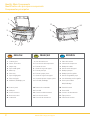 2
2
-
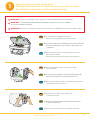 3
3
-
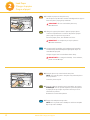 4
4
-
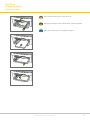 5
5
-
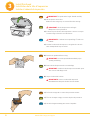 6
6
-
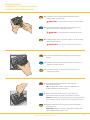 7
7
-
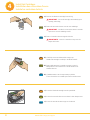 8
8
-
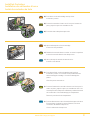 9
9
-
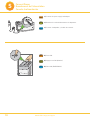 10
10
-
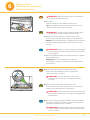 11
11
-
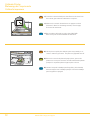 12
12
-
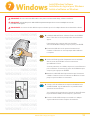 13
13
-
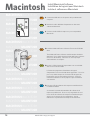 14
14
-
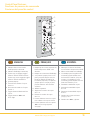 15
15
-
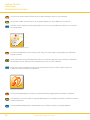 16
16
-
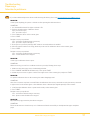 17
17
-
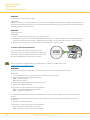 18
18
-
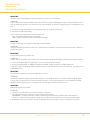 19
19
-
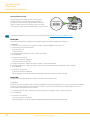 20
20
-
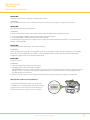 21
21
-
 22
22
-
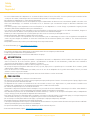 23
23
-
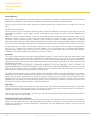 24
24
-
 25
25
-
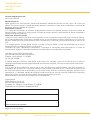 26
26
-
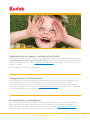 27
27
-
 28
28
Kodak EasyShare 5100 Le manuel du propriétaire
- Taper
- Le manuel du propriétaire
- Ce manuel convient également à
dans d''autres langues
Documents connexes
-
Kodak 5100 ALL-IN-ONE PRINTER Le manuel du propriétaire
-
Kodak 5300 - EASYSHARE All-in-One Color Inkjet Le manuel du propriétaire
-
Kodak ESP 3 - All-in-One Color Inkjet Start Here Manual
-
Kodak 5500 ALL-IN-ONE PRINTER Manuel utilisateur
-
Kodak ESP 5 - 2 Le manuel du propriétaire
-
Kodak ESP 3 - All-in-One Color Inkjet Start Here Manual
-
Kodak ESP 3 - All-in-One Color Inkjet Le manuel du propriétaire
-
Kodak Professional ML-500 Quick Setup Manual
-
Kodak ESP 3260 Start Here Manual
-
Kodak 6-in-1 Card Reader Manuel utilisateur