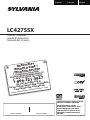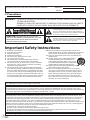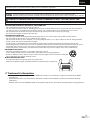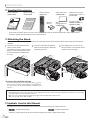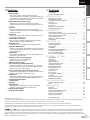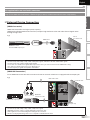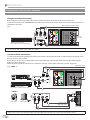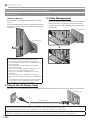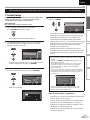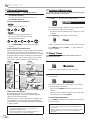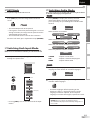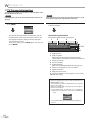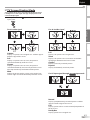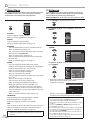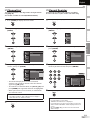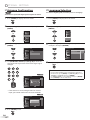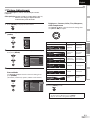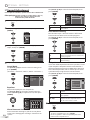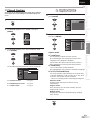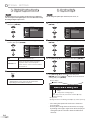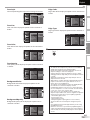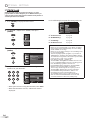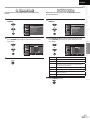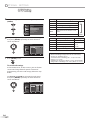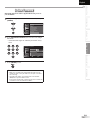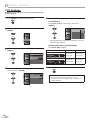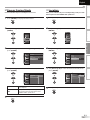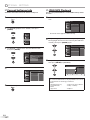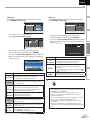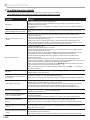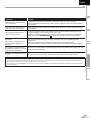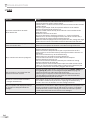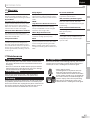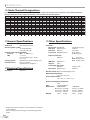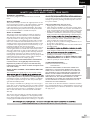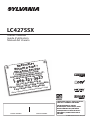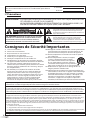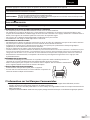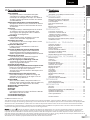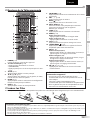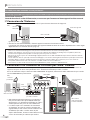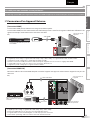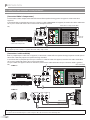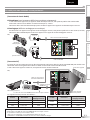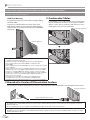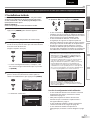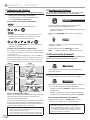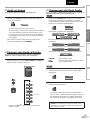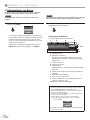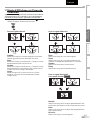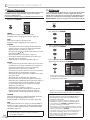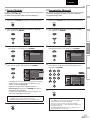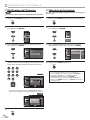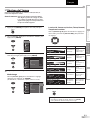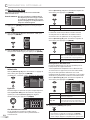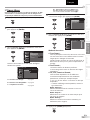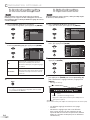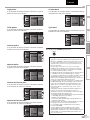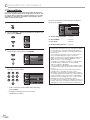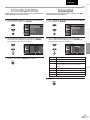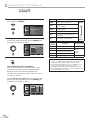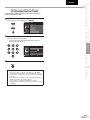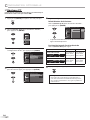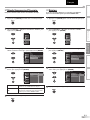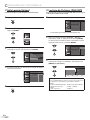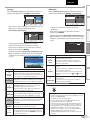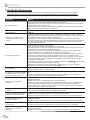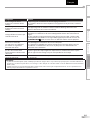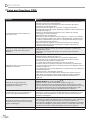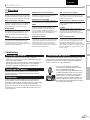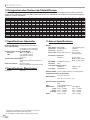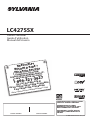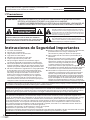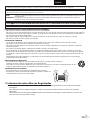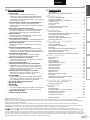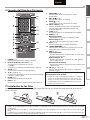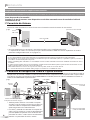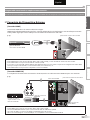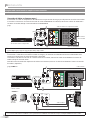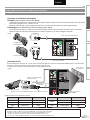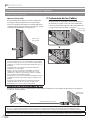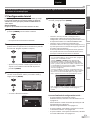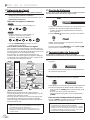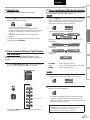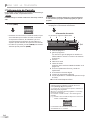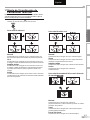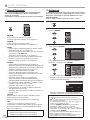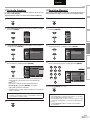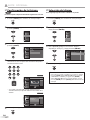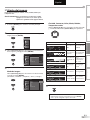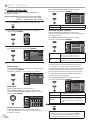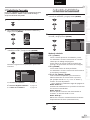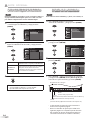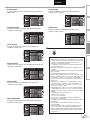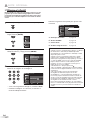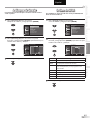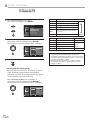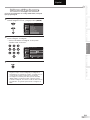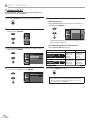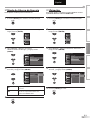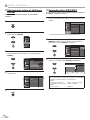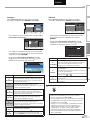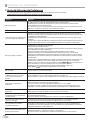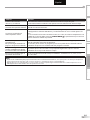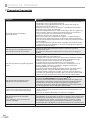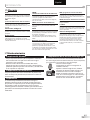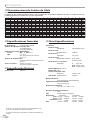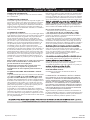Sylvania LC427SSX Manuel utilisateur
- Catégorie
- Équipement musical supplémentaire
- Taper
- Manuel utilisateur

EnglishEspañol Français
LC427SSX
Owner’s Manual
Guide d’utilisation
Manual del Usuario
© 2009 Funai Electric Co., Ltd.
HIGH DEFINITION TELEVISION
TO RECEIVE DIGITAL/ANALOG SIGNAL,
YOU MUST CONNECT ANTENNA.
POUR RECEVOIR LE SIGNAL
NUMÉRIQUE /ANALOGIQUE, VOUS
DEVEZ CONNECTER L’ANTENNE.
PARA RECIBIR LA SEÑAL DIGITAL/
ANALÓGICA, DEBE CONECTAR LA
ANTENA.
MODEL NUMBER SERIAL NUMBER
NEED HELP?
BESOIN D’AIDE ?
¿NECESITA AYUDA?
PLEASE CALL TOLL FREE!
APPELEZ NOTRE NUMÉRO GRATUIT !
¡LLAME POR FAVOR SIN COSTO!
1-866-321-3927
OR VISIT OUR WEB SITE AT
OU VISITEZ NOTRE SITE WEB À L’ADRESSE
Ó VISITE NUESTRO SITIO WEB EN
www.sylvaniaconsumerelectronics.com

2
EN
WARNING: TO REDUCE THE RISK OF FIRE OR ELECTRIC SHOCK, DO NOT EXPOSE THIS APPARATUS
TO RAIN OR MOISTURE.
APPARATUS SHALL NOT BE EXPOSED TO DRIPPING OR SPLASHING AND NO OBJECTS
FILLED WITH LIQUIDS, SUCH AS VASES, SHALL BE PLACED ON THE APPARATUS.
Important Safety Instructions
1. Read these instructions.
2. Keep these instructions.
3. Heed all warnings.
4. Follow all instructions.
5. Do not use this apparatus near water.
6. Clean only with dry cloth.
7. Do not block any ventilation openings. Install in
accordance with the manufacture’s instructions.
8. Do not install near any heat sources such as radiators,
heat registers, stoves, or other apparatus (including
amplifiers) that produce heat.
9. Do not defeat the safety purpose of the polarized or
grounding-type plug. A polarized plug has two blades
with one wider than the other. A grounding type plug
has two blades and a third grounding prong. The wide
blade or the third prong are provided for your safety. If
the provided plug does not fit into your outlet, consult
an electrician for replacement of the obsolete outlet.
10. Protect the power cord from being walked on or
pinched particularly at plugs, convenience receptacles,
and the point where they exit from the apparatus.
11. Only use attachments/accessories specified by the
manufacturer.
12. Use only with the cart, stand, tripod, bracket,
or table specified by the manufacturer, or
sold with the apparatus. When a cart is used,
use caution when moving the cart/apparatus
combination to avoid injury from tip-over.
13. Unplug this apparatus during lightning storms or when
unused for long periods of time.
14. Refer all servicing to qualified service personnel.
Servicing is required when the apparatus has been
damaged in any way, such as power-supply cord or
plug is damaged, liquid has been spilled or objects
have fallen into the apparatus, the apparatus has
been exposed to rain or moisture, does not operate
normally, or has been dropped.
Precautions5
FCC WARNING
This apparatus may generate or use radio frequency energy. Changes or modifications to this apparatus may cause
harmful interference unless the modifications are expressly approved in the manual. The user could lose the authority to
operate this apparatus if an unauthorized change or modification is made.
RADIO-TV INTERFERENCE
This apparatus has been tested and found to comply with the limits for a Class B digital device, pursuant to Part 15 of
the FCC Rules. These limits are designed to provide reasonable protection against harmful interference in a residential
installation. This apparatus generates, uses, and can radiate radio frequency energy and, if not installed and used in
accordance with the instructions, may cause harmful interference to radio communications. However, there is no
guarantee that interference will not occur in a particular installation. If this apparatus does cause harmful interference to
radio or television reception, which can be determined by turning the apparatus off and on, the user is encouraged to
try to correct the interference by one or more of the following measures:
1) Reorient or relocate the receiving antenna.
2) Increase the separation between the apparatus and receiver.
3) Connect the apparatus into an outlet on a circuit different from that to which the receiver is connected.
4) Consult the dealer or an experienced radio/TV technician for help.
This Class B digital apparatus complies with Canadian ICES-003.
The model and serial numbers of this unit may be found on the cabinet.
You should record and retain those numbers for future reference.
Serial No.:
Model No.:
The caution marking is located on the rear or bottom of the cabinet.
The exclamation point within an equilateral triangle is
intended to alert the user to the presence of important
operating and maintenance (servicing) instructions in
the literature accompanying the apparatus.
The lightning flash with arrowhead symbol, within an
equilateral triangle, is intended to alert the user to the
presence of uninsulated “dangerous voltage” within the
apparatus’s enclosure that may be of sufficient magnitude
to constitute a risk of electric shock to persons.
CAUTION: TO REDUCE THE RISK OF ELECTRIC
SHOCK, DO NOT REMOVE COVER (OR BACK). NO USER
SERVICEABLE PARTS INSIDE. REFER SERVICING TO
QUALIFIED SERVICE PERSONNEL.
CAUTION
RISK OF ELECTRIC SHOCK
DO NOT OPEN
Do not place the unit on the furniture that is capable of being tilted by a child and an adult leaning, pulling, standing or climbing
on it. A falling unit can cause serious injury or even death.

3
EN
English
CAUTION: Danger of explosion if battery is incorrectly replaced. Replace only with the same or equivalent type.
WARNING: Batteries (battery pack or battery installed) shall not be exposed to excessive heat such as sunshine, fire or the like.
Disconnect the mains plug to shut off when find trouble or not in use. The mains plug shall remain readily operable.
LAMP IN LCD CONTAINS MERCURY, DISPOSE ACCORDING TO LOCAL, STATE OR FEDERAL LAW.
This apparatus should not be placed in a built-in installation such as a bookcase or rack unless proper ventilation is provided.
Make sure to leave a space of 4 inches (10cm) or more around this apparatus.
TO AVOID THE HAZARDS OF ELECTRICAL SHOCK AND FIRE
Do not handle the AC power cord with wet hands.
Do not remove this unit’s cabinet. Touching parts inside the cabinet could result in electric shock and/or damage to
this unit. For service and adjustment inside the cabinet, call a qualified dealer or an authorized service center.
Do not pull on the AC power cord when disconnecting it from an AC outlet. Grasp it by the plug.
Do not put your fingers or objects into the unit.
LOCATION AND HANDLING
The openings should not be blocked by placing the unit on a bed, sofa, carpet, rug, or other similar surface.
Do not install the unit near or over a radiator or heat register.
Do not install the unit in direct sunlight, near strong magnetic fields, or in a place subject to dust or strong vibration.
Avoid a place with drastic temperature changes.
Install the unit in a horizontal and stable position. Do not place anything directly on top or bottom of the unit.
Depending on your external devices, noise or disturbance of the picture and/or sound may be generated if the unit is
placed too close to them. In this case, please ensure enough space between the external devices and the unit.
Depending on the environment, the temperature of this unit may increase slightly. This is not a malfunction.
NOTE ABOUT RECYCLING
This unit’s packaging materials are recyclable and can be reused.
Please dispose of any materials in accordance with your local recycling regulations.
Batteries should never be thrown away or incinerated but disposed of in accordance with your
local regulations concerning chemical wastes.
WHEN CARRYING THIS UNIT
At least two people are required when carrying this unit.
Make sure to hold the upper and bottom frames of the unit firmly as illustrated.
•
•
•
•
•
•
•
•
•
•
•
•
•
•
WARNING: To prevent injury, this apparatus must be securely attached to the floor/wall in accordance with the instructions.
Trademark Information
HDMI, the HDMI logo and High-Definition Multimedia Interface are trademarks or registered trademarks of HDMI
Licensing LLC.
Manufactured under license from Dolby Laboratories. “Dolby” and the double-D symbol are trademarks of Dolby
Laboratories.
Products that have earned ENERGY STAR® are designed to protect the environment through superior energy efficiency.
5
•
•
•

4
EN
I
NTRODUCTION
AA
AA
Supplied Accessories5
Attaching the Stand
You must attach the stand to the unit to have it as a table top unit. Be sure the front and rear of the stand match the proper
direction.
5
Note:
• When attaching the stand, ensure that all screws are tightly fastened. If the stand is not properly attached, it could cause the unit to fall,
resulting in injuries as well as damage to the unit.
• Make sure to use a table which can support the weight of this unit and is larger than this unit.
• Make sure the table is in a stable location.
1
Spread a thick and soft cloth over a
table as shown below.
Place the main unit face down onto it.
Make sure not to damage the screen.
At least two people are required at
this step.
2
Insert the neck under the bottom
of the main unit to the stand’s hole
(shown by arrow
➀
).
3
Drive Phillips pan screws in the 4
threaded holes at the bottom of the
stand until they are tight.
To remove the stand from this unit
Unscrew the Phillips pan screws indicated by above “
➁
”screw
holes. After the screws are removed pull the stand up toward
the rear of the unit. Be careful not to drop the stand when you
remove it.
If you need to replace these accessories, please refer to the part No. with the illustrations and call our toll free
customer support line found on the cover of this manual.
•
Symbols Used in this Manual
The following is the description for the symbols used in this manual. Description refers to:
TV
: Analog TV operation
DTV
: Digital TV operation
• If neither symbol appears under the function heading, operation is applicable to both.
5
owner’s manual
(1EMN24662)
quick start guide
(1EMN24666)
remote control
(NF015UD)
batteries
(AA x 2)
registration card
(1EMN24700)
cable
management tie
(1EM428657)
Phillips pan screw for
attaching the stand x 4
(FPH34140)
AC power cord
(WAV0162LW001) or
(WAV0162LTE03)
screw holes screw holes
front side

5
EN
INTRODUCTION PREPARATION
WATCHING TV
OPTIONAL SETTING TROUBLESHOOTING
INFORMATION
English
Features5
DTV/TV/CATV
You can use your remote control to select
channels which are broadcast in digital format and
conventional analog format. Also, cable subscribers
can access their cable TV channels.
Information Display (DTV only)
You can display the title, contents and other
information of the current DTV program on the TV
screen.
Autoscan
This unit automatically scans and memorizes
channels available in your area, eliminating difficult
setup procedures.
Child Lock
This feature allows you to block children’s access to
inappropriate programs.
Closed Caption Decoder
Built-in closed caption decoder displays text for
closed caption supported programs.
MTS/SAP Tuner
Audio can be selected from the remote control.
Auto Shut Off Function
If there is no signal input from the antenna terminal
and no operation for 15 minutes, the unit will turn
off automatically.
Sleep Timer
This feature will automatically turn off the power of
the unit at a specific time.
Choices for On-screen Language
Select your on-screen language:
English, Spanish or French.
Stereo Sound Function
PLL Frequency Synthesized Tuning
Provides free and easy channel selection and lets
you tune directly to any channel using the number
buttons on the remote control.
Various Adjustment for Picture and Sound
Customizes image quality to suitable for your room
and sets the sound as your preference.
HDMI Input
When using HDMI1 input, you can enjoy this unit as
a PC monitor if your PC has DVI output terminal.
Component Video Input
S-video Input
AV Input
USB Terminal
The JPEG or the MP3 files stored in a USB flash
memory can be played back on this unit.
Digital Audio Output
Analog Audio Output
•
-
•
-
•
-
•
-
•
-
•
-
•
-
•
-
•
-
•
•
-
•
-
•
-
•
•
•
•
-
•
•
Precautions . . . . . . . . . . . . . . . . . . . . . . . . . . . . . . . . . . . . . . . . . . . . . 2
Trademark Information. . . . . . . . . . . . . . . . . . . . . . . . . . . . . . . . . .3
INTRODUCTION
Supplied Accessories . . . . . . . . . . . . . . . . . . . . . . . . . . . . . . . . . . . . 4
Attaching the Stand . . . . . . . . . . . . . . . . . . . . . . . . . . . . . . . . . . . . . 4
Symbols Used in this Manual . . . . . . . . . . . . . . . . . . . . . . . . . . . . 4
Features . . . . . . . . . . . . . . . . . . . . . . . . . . . . . . . . . . . . . . . . . . . . . . . . . 5
Control Panel . . . . . . . . . . . . . . . . . . . . . . . . . . . . . . . . . . . . . . . . . . . 6
Terminals . . . . . . . . . . . . . . . . . . . . . . . . . . . . . . . . . . . . . . . . . . . . . . . 6
Remote Control Function . . . . . . . . . . . . . . . . . . . . . . . . . . . . . . . 7
Installing the Batteries . . . . . . . . . . . . . . . . . . . . . . . . . . . . . . . . . . . 7
PREPARATION
Antenna Connection . . . . . . . . . . . . . . . . . . . . . . . . . . . . . . . . . . . . 8
Connection to Cable Receiver or Satellite Box . . . . . . . . . . . 8
External Device Connection . . . . . . . . . . . . . . . . . . . . . . . . . . . . . 9
Cable Management . . . . . . . . . . . . . . . . . . . . . . . . . . . . . . . . . . . .12
Plug In the AC Power Cord . . . . . . . . . . . . . . . . . . . . . . . . . . . . .12
Initial Setup . . . . . . . . . . . . . . . . . . . . . . . . . . . . . . . . . . . . . . . . . . . .13
WATCHING TV
Channel Selection . . . . . . . . . . . . . . . . . . . . . . . . . . . . . . . . . . . . . .14
Volume Adjustment . . . . . . . . . . . . . . . . . . . . . . . . . . . . . . . . . . . .14
Sleep Timer . . . . . . . . . . . . . . . . . . . . . . . . . . . . . . . . . . . . . . . . . . . .14
Still Mode . . . . . . . . . . . . . . . . . . . . . . . . . . . . . . . . . . . . . . . . . . . . . .15
Switching Each Input Mode . . . . . . . . . . . . . . . . . . . . . . . . . . . .15
Switching Audio Mode . . . . . . . . . . . . . . . . . . . . . . . . . . . . . . . . .15
TV Screen Information. . . . . . . . . . . . . . . . . . . . . . . . . . . . . . . . . .16
TV Screen Display Mode . . . . . . . . . . . . . . . . . . . . . . . . . . . . . . . .17
OPTIONAL SETTING
Main Menu . . . . . . . . . . . . . . . . . . . . . . . . . . . . . . . . . . . . . . . . . . . . .18
Autoscan . . . . . . . . . . . . . . . . . . . . . . . . . . . . . . . . . . . . . . . . . . . . . . .18
Channel List . . . . . . . . . . . . . . . . . . . . . . . . . . . . . . . . . . . . . . . . . . . .19
Manual Register . . . . . . . . . . . . . . . . . . . . . . . . . . . . . . . . . . . . . . . .19
Antenna Confirmation . . . . . . . . . . . . . . . . . . . . . . . . . . . . . . . . .20
Language Selection . . . . . . . . . . . . . . . . . . . . . . . . . . . . . . . . . . . .20
Picture Adjustment . . . . . . . . . . . . . . . . . . . . . . . . . . . . . . . . . . . .21
Sound Adjustment . . . . . . . . . . . . . . . . . . . . . . . . . . . . . . . . . . . . .22
Closed Caption . . . . . . . . . . . . . . . . . . . . . . . . . . . . . . . . . . . . . . . . .23
Child Lock . . . . . . . . . . . . . . . . . . . . . . . . . . . . . . . . . . . . . . . . . . . . . .26
PC Settings . . . . . . . . . . . . . . . . . . . . . . . . . . . . . . . . . . . . . . . . . . . . .30
Energy Saving Mode . . . . . . . . . . . . . . . . . . . . . . . . . . . . . . . . . . .31
Location . . . . . . . . . . . . . . . . . . . . . . . . . . . . . . . . . . . . . . . . . . . . . . .31
Current Software Info . . . . . . . . . . . . . . . . . . . . . . . . . . . . . . . . . .32
JPEG/MP3 Playback . . . . . . . . . . . . . . . . . . . . . . . . . . . . . . . . . . . .32
TROUBLESHOOTING
Troubleshooting Guide . . . . . . . . . . . . . . . . . . . . . . . . . . . . . . . .34
FAQ . . . . . . . . . . . . . . . . . . . . . . . . . . . . . . . . . . . . . . . . . . . . . . . . . . . .36
INFORMATION
Glossary . . . . . . . . . . . . . . . . . . . . . . . . . . . . . . . . . . . . . . . . . . . . . . . .37
Maintenance . . . . . . . . . . . . . . . . . . . . . . . . . . . . . . . . . . . . . . . . . . .37
Cable Channel Designations . . . . . . . . . . . . . . . . . . . . . . . . . . .38
General Specifications . . . . . . . . . . . . . . . . . . . . . . . . . . . . . . . . . .38
Electrical Specification . . . . . . . . . . . . . . . . . . . . . . . . . . . . . . . . .38
Other Specifications . . . . . . . . . . . . . . . . . . . . . . . . . . . . . . . . . . . .38
Limited Warranty . . . . . . . . . . . . . . . . . . . . . . . . . . . . . . . . . . . . . . .39
Contents5
© 2009 Funai Electric Co., Ltd.
All rights reserved. No part of this manual may be reproduced, copied, transmitted, disseminated, transcribed, downloaded or stored in
any storage medium, in any form or for any purpose without the express prior written consent of Funai.
Furthermore, any unauthorized commercial distribution of this manual or any revision hereto is strictly prohibited.
Information in this document is subject to change without notice. Funai reserves the right to change the content herein without the
obligation to notify any person or organization of such changes.
with the design is a registered trademark of Funai Electric Co., Ltd and may not be used in any way without the express written
consent of Funai. All other trademarks used herein remain the exclusive property of their respective owners. Nothing contained in this
manual should be construed as granting, by implication or otherwise, any license or right to use any of the trademarks displayed herein.
Misuse of any trademarks or any other content in this manual is strictly prohibited. Funai shall aggressively enforce its intellectual property
rights to the fullest extent of the law.

6
EN
I
NTRODUCTION
Terminals5
Note:
• El usuario no debe conectar ningún otro dispositivo al conector
USB, tales como: cámara digital, teclado, mouse, etc. (porque
éstos no funcionarán).
• La actualización de software, en la mayoría de los casos, la
realiza personal de servicio autorizado, pero bajo ciertas
circunstancias se les podría solicitar al los usuarios llevarla a
cabo ellos mismos.
Control Panel5
1. infrared sensor window
Receives infrared rays transmitted from the remote
control.
2. POWER ON indicator
Lights up green when power is on.
3. STAND BY indicator
Lights up red when power is off.
4.
VOLUME
K
/
L
(p. 14)
Press to adjust the volume or move right
(
K
) / left
(
L
) through the main menu items.
5. SETUP
V
(p. 13)
Press to display the main menu.
6.
CHANNEL
K
/
L
(p. 14 / p. 15)
Press to select channels or move
up (
K
) / down (
L
)
through the main menu items.
7.
POWER
y
y (p. 13)
Press to turn the unit on and off.
[Side Panel]
8. S-video / video / audio input jack for VIDEO 2
(p. 10)
S-video, RCA video, RCA audio cable connection
from an external device.
9. USB terminal (p. 12)
Use this terminal only to play back MP3 / JPEG files
stored in the USB flash memory, or when software
update is needed.
10. HDMI 2 input jack (p. 8 / p. 9)
HDMI connection from HDMI device.
[Rear Panel]
11. AC power inlet (p. 12)
Connect the supplied AC power cord for a standard
AC outlet.
12. cable management (p. 12)
You can bundle the cables when you attach the
supplied cable management tie here.
13. digital audio output jack (p. 11)
Coaxial digital cable connection for a decoder or an
audio receiver.
14.
component video and audio input jack
(p. 8 / p. 10)
RCA component video cable and RCA audio cable
connection from an external device.
15. S-video / video / audio input jack for VIDEO 1
(
p. 10)
S-video, RCA video, RCA audio cable connection
from an external device.
16. antenna input jack (p. 8)
RF
coaxial cable connection for your antenna or cable
TV signal.
17. audio input jack for HDMI 1 (p. 9 / p. 11)
RCA audio cable connection from a DVI device.
When you connect your PC that has a DVI terminal,
use a stereo mini plug-RCA conversion cable as well.
(For HDMI 1 input jack only)
18. audio output jack (p. 11)
RCA audio cable connection from an external
device.
19. HDMI 1 input jack (p. 8 / p. 9 / p. 11)
HDMI connection for HDMI or DVI device.
When you connect your PC that has a DVI terminal,
you can enjoy this unit as a PC monitor.
20. HDMI 3 input jack (p. 8 / p. 9)
HDMI connection from HDMI device.
5
6
7
1
2
3
4
V DEO 2
AU O
VI EO
S VIDEO
L
R
USB
HDMI 2
11
8
9
10
14
19
20
15
17
18
16
12
13

7
EN
INTRODUCTION PREPARATION
WATCHING TV
OPTIONAL SETTING TROUBLESHOOTING
INFORMATION
English
6. BACK (p. 16)
Press to return to the previous menu operation.
7. CH RETURN (p. 14)
Press to return to previously viewed channel.
8. VOL.
X
/
Y
(p. 14)
Press to adjust the volume.
9. MUTE
(p. 14)
Press to turn the sound on and off.
10. INPUT SELECT (p. 15)
Press to access connected external devices
like a BD/DVD recorder.
11. SLEEP (p. 14)
Press to activate the sleep timer.
12. AUDIO (p. 15)
Digital mode (DTV)
• Press to select the audio language.
Analog mode (TV)
• Press to select the audio mode.
13. STILL (p. 15)
Press to pause screen image.
14. SCREEN MODE
(p. 17)
Press to select aspect ratio available for the TV screen.
15. INFO (p. 16)
Digital mode (DTV)
• Press to display the channel information, signal type
and TV setting.
Analog mode (TV)
• Press to display the channel number, signal type and
TV setting.
External input mode
• Press to display the external input mode, signal type
and TV setting.
16. CH K/L (p. 14 / p. 15)
P
r
es
s to select channels and the external input mode.
1. POWER (p. 13)
Press to turn the unit on and off.
2. Number buttons (p. 14)
• Press to select channels.
-
(hyphen)
• Press to shift the subchannel from the main channel.
3. SETUP (p. 13)
Press to display the main menu.
4.
s
/
B
/
K
/
L
(p. 13)
Press to move left / right / up / down through the
items.
5. ENTER (p. 13)
Press to decide the command of setting when the
main menu is displayed.
Remote Control Function5
When using a universal remote control to operate
this unit.
• Make sure the component code on your universal remote
control is set to our brand.
Refer to the manual accompanying your remote control for
more details.
• We do not guarantee 100% interoperability with all universal
remote controls.
CH RETURN
Battery Precautions:
• Be sure to follow the correct polarity as indicated in the battery compartment. Reversed batteries may cause damage to the device.
• Do not mix different types of batteries together (e.g., Alkaline and Carbon-Zinc, or rechargeable batteries like ni-cad, ni-mh, etc) or
old batteries with fresh ones.
• If the device is not to be used for a long period of time, remove the batteries to prevent damage or injury from possible battery leakage.
• Do not try to recharge batteries; they can overheat and rupture.
Installing the Batteries
Install the batteries (AA x 2) matching the polarity indicated inside battery compartment of the remote control.
5

8
EN
P
REPARATION
Before you connect...
Be sure your antenna or other device is connected properly before plugging in the AC power cord.
Antenna Connection
Connect the RF coaxial cable on your home outlet to the antenna input jack of this unit.
Once connections are completed, turn on the unit and begin initial setup. Channel scanning is necessary for the unit
to memorize all available channels in your area. (Refer to “Initial Setup” on page 13.)
Note:
• If you have any question about the DTV’s antenna, visit www.antennaweb.org for further information.
• Depending on your antenna system, you may need different types of combiners (mixers) or separators (splitters). Contact your local
electronics store for these items.
• For your safety and to avoid damage to this unit, please unplug the RF coaxial cable from the antenna input jack before moving the unit.
• If you use an antenna to receive analog TV, it should also work for DTV reception. Outdoor or attic antennas will be more effective than
settop versions.
• To switch your reception source easily between antenna and cable, install an antenna selector.
• If you connect to the cable system directly, contact the CATV installer.
Connection to Cable Receiver or Satellite Box
Use an HDMI or an RCA component video cable to connect the HDMI or the component video input jack of the unit to the
HDMI or the component video output jack of the cable receiver / satellite box.
If you connect to the unit’s COMPONENT video input jack, connect an RCA audio cable to the audio L/R jack of
COMPONENT accordingly.
COMPONENT VIDEO OUT
Pr/CrPb/CbY
AUDIO OUT
RL
S ER O
CM
HDMI OUT
ANT IN
5
*
5
No supplied cables are used in this connection:
Please purchase the necessary cables at your local store.
High Speed HDMI cable (also known as HDMI category 2 cable) is recommended for the better compatibility.
VHF / UHF
antenna
RF coaxial cable
cable TV signal
rear of this unit
e.g.)
or
You can also connect this unit to the cable receiver
or satellite box other than the HDMI or the
component video output jack because they might
have different output jacks.
Required cables and connecting methods of the
cable receiver / satellite box, or the availability
channel for the clear QAM may differ depending on
the cable / satellite provider. For more information,
please contact your cable / satellite provider.
*
*
or
satellite dish
cable rec
eiver / satellite box
cable TV signal
including PPV
or
side or
rear of this unit
HDMI cable
or
RCA c
omponent video cable
and RCA audio cable
RF c
oaxial
cable
e.
g.)
(r d
(red)(red)
b u
(blue)(blue)
r e
(green)(green)
(red)
(r
(blue)
(b )
(green)
(g en)
or

9
EN
INTRODUCTION
PREPARATION
WATCHING TV
OPTIONAL SETTING TROUBLESHOOTING
INFORMATION
English
External Device Connection
[HDMI Connection]
HDMI connection offers the highest picture quality.
HDMI (High-Definition Multimedia Interface) transports high definition video and multi-channel digital audio
through a single cable.
e.g.)
HDMI OUT
C APTER 5
R PEAT A B
I LE 5
Note:
• This unit accepts 480i / 480p / 720p / 1080i / 1080p video signals, and 32kHz / 44.1kHz / 48kHz audio signals.
• This unit accepts only 2 channel audio signal (LPCM).
• You need to select “PCM” for the digital audio output of the device you connected or check the HDMI audio setting.
There may be no audio output if you select “Bitstream”, etc.
• This unit only accepts signals in compliance with EIA861.
[HDMI-DVI Connection]
Use an HDMI-DVI conversion cable to connect the unit to external video devices equipped with DVI output jack.
e.g.)
S EREO
PCM
DVI OUT
AUDIO OUT
RL
Note:
• This unit accepts 480i / 480p / 720p / 1080i / 1080p video signals.
• HDMI-DVI connection requires separate RCA audio connection as well.
• Audio signals are converted from digital to analog for this connection.
• DVI does not display 480i image that is not in compliance with EIA/CEA-861/861B.
5
No supplied cables are used in this connection:
Please purchase the necessary cables at your local store.
High Speed HDMI cable (also known as HDMI category 2 cable) is recommended for the better compatibility.
HDMI cable
BD/DVD recorder
with the HDMI output jack
side or
rear of this unit
or
To H
To HDMI1
inp
input jack only
HDMI-DVI
conversion cable
RCA audio cable
rear of this unit
cable receiver or satellite box
with the DVI output jack
or

10
EN
P
REPARATION
[Component Video Connection]
RCA component video connection offers better picture quality for video devices connected to the unit.
If you connect to the unit’s COMPONENT video input jack, connect RCA audio cables to the audio L/R jacks below the
component connector.
COMPONENT VIDEO OUT
Pr/CrPb/CbY
AUDIO OUT
R
L
CHA TER 15
RE EAT A B
T T E 5
Note:
• This unit accepts 480i / 480p / 720p / 1080i video signals.
[S-video or Video Connection]
S-video connection offers good picture quality and an RCA video connection offers standard picture quality for video
devices connected to the unit.
If you connect to the unit’s S-video input jack or video input jack, connect RCA audio cables to the audio L/R jacks
below the video connector.
When the audio jack of the video device is monaural, connect an RCA audio cable to the audio L input jack.
CH PTER 15
RE EAT A B
T T E 5
AUDIO OUT
RL
VIDEO
OUT
S-VIDEO
OUT
STE EO
TAND BY
BD/DVD recorder with
the S-Video or Video output jack
VCR
RCA video cable
or
RCA audio cable
S-video cable
or
rear of this unit
<VIDEO 1>
AUDIO OUT
RL
VIDEO
OUT
VIDEO 2
AUDIO
VIDEO
S-VIDEO
S-VIDEO
OUT
S-video cable
RCA audio cable
side of this unit
video game
or
RCA video cable
or
camcorder
<VIDEO 2>
Note:
• If you connect to the S-video input jack and the video input jack at the same time, the S-video connection will have priority.
No supplied cables are used in this connection:
Please purchase the necessary cables at your local store.
(red)(blue)(green)
BD/DVD recorder with
the component video output jack
RCA component video cable
RCA audio cable
rear of
this unit
reen)
(g n)
lue)
(b
ed)
(re
e.g.)
e.g.)

11
EN
INTRODUCTION
PREPARATION
WATCHING TV
OPTIONAL SETTING TROUBLESHOOTING
INFORMATION
English
[Audio Output Connection]
À Digital (for digital broadcasting only)
If you connect this unit to an external digital audio device, you can enjoy multi-channel audio like 5.1ch digital
broadcasting sound. Use a digital audio coaxial cable to connect the unit to external digital audio devices.
À Analog (for both analog and digital broadcasting)
If you connect this unit to an external analog audio device, you can enjoy stereo (2-channel) audio.
Use an RCA audio cable to connect the unit to external analog audio devices.
DIGITAL AUDIO
COAXIAL IN
AUDIO IN
RL
[PC Connection]
This unit can be connected to your PC that has a DVI terminal. Use an HDMI-DVI conversion cable for this connection
and it requires stereo mini plug-RCA conversion cable as well.
If you connect this unit to your PC, you can use this unit as a PC monitor.
DVI OUT
The following signals can be displayed:
Format Resolution Refresh rate Format Resolution Refresh rate
VGA 640 x 480 60Hz
WXGA
1,280 x 768 60Hz
SVGA 800 x 600 60Hz 1,360 x 768 60Hz
XGA 1,024 x 768 60Hz FHD 1,920 x 1,080 60Hz
Other formats or non-standard signals will not be displayed correctly.
Note:
• Please purchase the HDMI-DVI conversion cable that has a ferrite core.
• The following operations may reduce noise.
- Attach a ferrite core to the AC power cord of your PC.
- Unplug the AC power cord and use the built-in battery of your PC.
No supplied cables are used in this connection:
Please purchase the necessary cables at your local store.
stereo mini plug-RCA
conversion cable
rear of this unit
To H
To HDMI1
in
input jack only
HDMI-DVI conversion cable should be with ferrite core.
HDMI-DVI
conversion cable
personal computer
e.g.)
Dolby Digital
decoder
digital audio coaxial cable
rear of this unit
stereo system
or
RCA audio cable
e.
g.
)

12
EN
P
REPARATION
Plug In the AC Power Cord
Make sure that the AC power cord must be plugged to an AC outlet after all the necessary connections are completed.
Caution:
• Do not connect the AC power cord to a power supply outside the indicated voltage of this unit (AC 120V).
Connecting the AC power cord to a power supply outside of this range may result in fire or electrical shocks.
Note:
• Each time you plugged in the AC power cord, any operations will not be performed for a few seconds. This is not a malfunction.
5
[USB Flash Memory]
This unit offers easy playback JPEG pictures and MP3
musics.
Insert the USB flash memory to the USB terminal shown
as below. For more details, refer to “JPEG/MP3 Playback”
on page 32.
Note:
• The USB flash memory is not supplied with this unit.
• Do not use an extension cord between the USB flash
memory and the unit. Always insert the USB flash memory
to this unit directly.
• We do not guarantee the all USB flash memory can be
supported on this unit.
• Be sure to keep a back up copy of the original files on your
device before you play them back on this unit.
We have no responsibilities for damage or loss of your
stored data.
• When you ready to remove a USB flash memory, at first
turn off the unit to avoid any damage for your data and the
unit.
• If the USB flash memory left behind in the USB terminal and
you turn off the unit, the “USB”(main menu) will appear
automatically when you turn on the unit again.
Cable Management
Attach the supplied cable management tie first into the
holes on the lower side of the rear of this unit shown
as below. Keep the cables through this holder to avoid
tangle them.
5
Supplied accessories used in this connection are as follows:
• cable management tie x 1
•
AC power cord x 1
rear of this unit
AC power cord
AC outlet
rear of this unit
side of this unit

13
EN
INTRODUCTION
PREPARATION
WATCHING TV
OPTIONAL SETTING TROUBLESHOOTING
INFORMATION
English
Initial Setup
This section will guide you through the unit’s initial setting which includes
selecting a language for your on-screen menu and autoscan, which
automatically scans and memorizes viewable channels.
Before you begin:
Make sure the unit is connected to antenna or cables.
1
After making all the necessary connections,
press [POWER] to turn on the unit.
This operation may take a few moments.
2
Use [Cursor
K
/
L
] to select the on-screen language
from the choices on the right side of the TV screen.
(English / Español / Français)
it p
Initial Setup
Select the language for setup display
Elija el idioma de ajuste
Sélect onner langue écran config
Español
Français
Engl sh
Select Skip
SETUP
Enter
NTER
“Initial Setup” menu on step 3 will be displayed in the
selected language after you press [ENTER].
3
Use [Cursor
K
/
L
] to select “Antenna” for TV channels
or “Cable” for CATV channels, then press [ENTER].
Initial Setup
Initial Setup
Antenna
Cable
Skip
Select Skip
SE PB K
BackEnter
ENT R
Cab e
Antenna
Or
Make sure the antenna is connected o“ANT IN” jack
Se ect he dest nation of “ANT IN” jack
ANT IN
“Autoscan” will begin.
it p
Initial Setup
Now the system s scanning for channels p ease wait
Autoscan w ll take up to 20 m nu es to complete
Skip
SETUP
0%
Analog channels 0ch
Digital channels 0ch
5
•
•
•
4
Use [Cursor
s
/
B
] to select the desired location setting,
then press [ENTER].
i l S
Initial Setup
HomeRetail
Select “Retail” or “Home” for your location
Select Enter
NTER
Select ”Retail”, the unit will be set up with predefined
setting for retail displays. In this setting, the power
consumption may possibly exceed the limited
requirement of the ENERGY STAR® qualification.
Select ”Home”, the unit is set to maximize the energy
efficiency for home setting and it can be adjusted
through a choice of picture and sound quality
according to your preference.
When the initial setup is completed, the lowest
memorized channel with the confirmation message
of the location setting will be displayed on the TV
screen.
Note:
• If you connect the cable system directly, contact the CATV
installer.
• If you press [POWER] or [SETUP] during autoscan, this
setting will be canceled.
• The initial autoscan function can be executed for either
“Antenna” or “Cable” only once. When you change the
connection (Antenna / Cable), set autoscan again.
(Refer to page 18.)
• If there is no signal input from the antenna terminal and
no operation for several seconds after you turn on the unit,
“Helpful Hints” appears. Follow the instructions listed on
the TV screen.
In p
Initial Setup
Retry
Later
Select Skip
SETUP
Enter
ENT R
No channel s registered
Try Autoscan again?
Ver fy that you have a cable connected o he
"ANT IN" jack
on he back of the TV the channel nstallation p ocess
searches this connection If you are using a cable or satel ite
box please conf rm the input which you have connec ed the
box and press the “INPUT SELECT” key on the remote con rol to
se ect he appropr ate source input
• You must set ”Home” in step 4. Otherwise, the settings
of picture and sound quality you adjusted will not be
memorized after you turn off the unit.
After an initial setup is completed...
If you want to scan the channels automatically again,
refer to “Autoscan” on page 18.
You can add the desired channels unmemorized by
“Autoscan”. Refer to “Manual Register” on page 19.
If you want to change to another language, refer to
“Language Selection” on page 20.
If you want to change the location setting, refer to
“Location” on page 31.
•
•
•
•
•
•
•
These operations are accessible by remote control. Some may also be accessible by controls on the main unit.

14
EN
W
ATCHING TV
Channel Selection
Select channels by using [CH
K
/
L
] or [the Number buttons].
To select the memorized channels, use [CH
K
/
L
] or
[the Number buttons].
To select the non-memorized channels, use
[the Number buttons].
To Use [the Number buttons]
TV
When selecting channel 11
DTV
When selecting digital channel 11-1
Be sure to press [
-
] before entering
the subchannel number.
Press [CH RETURN] to return to the previously
channel.
About digital TV broadcasting:
With its high definition broadcast, digital broadcasting
far surpasses analog broadcasting in both its picture
and sound quality. Not all digital TV broadcasts are high
definition (HD). To confirm whether your watching TV
program is in HD, refer to the program guide, contact
your cable / satellite provider or local TV stations.
NTSC
(analog mode)
ATSC
(digital mode)
6:00
pm
6:30
pm
7:00
pm
7:30
pm
8:00
pm
CH4-1
(Soccer)
CH4-2
(News)
CH4-3
(Tennis)
CH4-1
(Soccer)
CH4
(Soccer)
CH4
(Soccer)
CH4-1
(Soccer)
CH4-2
(News)
CH4
(Soccer)
CH4
(Soccer)
CH4-1
(Soccer)
Air time
subchannelsubchannel
main channel
main channel
main channel
main channel
subchannel
What is the subchannel?
By using high compression technology, digital
broadcasting offers a service that enables multiple
signals to send simultaneously.
Therefore, you can select more than one program per
main channel since digital broadcasting technology
distinguishes between multiple channels broadcast by
a single network.
Note:
• “No Signal” will appear on the TV screen after the
subchannel broadcast is over.
• “Audio only program“ message will appear on the TV
screen, when you receive only sound signal.
5
•
•
-
-
•
Volume Adjustment
This section describes how to adjust the volume. The mute function, which
turns the sound off and on, is also described.
Use [VOL.
X
/
Y
] to adjust the audio volume.
Volume 30
The volume bar will be displayed at the bottom of the
TV screen when adjusting the volume.
The volume bar will automatically disappear in a few
seconds.
Press [MUTE
] to turn off and on the sound.
Mute
“Mute” is displayed on the TV screen for a few seconds.
Press [MUTE ] again or [VOL.
X
/
Y
] to recover the
original volume.
Sleep Timer
The sleep timer can be set to automatically turn off the unit after an
incremental period of time.
1
Press [SLEEP] to set the sleep timer.
Sleep Off
Sleep timer display appears on the TV screen.
2
Press [SLEEP] repeatedly to change the amount of time
until shut off.
Sleep 120min.
You can set your unit to turn off after a set period of
time (from 30 to 120 minutes).
Each press of [SLEEP] will increase the time by 30
minutes.
After setup, the sleep timer display can be called up
for checking by pressing [SLEEP].
To cancel the sleep timer
Press [SLEEP] repeatedly until “Sleep Off” is displayed
on the TV screen.
Note:
• The sleep timer display will automatically disappear in a
few seconds.
• When you disconnect the unit from the AC outlet or when
a power failure occurs, the sleep timer setting will be
canceled.
5
•
5
•
•
can be changed by using
[CH
K
/
L
]
.

15
EN
INTRODUCTION
PREPARATION WATCHING TV
OPTIONAL SETTING TROUBLESHOOTING
INFORMATION
English
Still Mode
You can pause the image shown on the TV screen.
Press
[STILL] to pause the image shown on the TV
screen.
Still
The sound output will not be paused.
If no signal is detected or protected signal is received
during still mode, the image remains paused and the
sound output will be muted.
The still function will be released after 5 minutes.
To cancel still mode, press any button except [POWER].
Switching Each Input Mode
You can easily switch with the remote control to the DTV (ATSC) and TV
(NTSC) or to access external devices when they are connected to the unit.
Press [INPUT SELECT] or [CH
K
] repeatedly to cycle
through the input modes.
or
Video1
Input Select
TV
Video1
Video2
Component
HDMI1
HDMI2
HDMI3
Video2
Component
HDMI1
HDMI2
HDMI3
DTV/TV channel
(or PC input)
Pressing [CH
L
] reverses the direction of the input
modes.
5
•
•
•
5
•
Switching Audio Mode
This section describes how to switch the audio in the analog mode and how
to switch the audio language in the digital mode.
TV
Press [AUDIO] to display the currently selected
audio mode. While receiving an MTS broadcast,
press repeatedly to cycle through the available audio
channel.
11
SAP / STEREO
When all audio are available
SAP / STEREO SAP / MONO
SAP / STEREO
When stereo and monaural audio are available
MONO / STEREO MONO / STEREO
When SAP and monaural audio are available
SAP / MONO SAP / MONO
When only monaural audio is available
MONO
STEREO : Outputs stereo-audio
SAP : Outputs second audio program
MONO : Outputs mono-audio
DTV
1
Press [AUDIO] to display the currently selected
language and the number of available languages.
11-1
English 1/3
2
Press [AUDIO] repeatedly to cycle through the
available audio languages.
Available languages differ depending on the
broadcast. “Other” is displayed when the audio
language cannot be acquired, or the acquired
languages are other than English, Spanish or French.
Note:
• [AUDIO] does not control external audio devices.
• The information display will automatically disappear in a
few seconds.
5
•
(cannot be switched)

16
EN
W
ATCHING TV
TV Screen Information
You can display the currently selected channel or other information such as
the audio mode on the TV screen.
TV
In the analog mode, the current channel number and the audio mode are
displayed.
Press [INFO].
11
SAP / STEREO
TV-PG DLSV
80
480i
4 3
4:3
D
SD
C
CC
The current channel number, audio mode, type of
resolutions for video signal, TV aspect ratio, CC and
TV program rating are displayed on the top-right
corner of the TV screen.
To clear the display, press [INFO] again. You can also
press [BACK].
5
•
•
DTV
In the digital mode, the detailed broadcasting information for the current
channel such as program title, program guides are displayed.
Press [INFO] to display the details of the currently
selected program.
Broadcasting information
The following information is displayed.
11-1
English 1/2
TV: TV-14
Rating
08
1080i
1
16:9HD
CC
CC
A Day of Memories
A Day of Memories
KABC
KABC
A quarter-century ago,which may now qualify as the
good old days of newspapering,run-of-paper sales
accounted for 80 percent of the industry's advertising
revenues. Department stores and supermarket were
1 2
34
5
6, 7, 8
9
10
1 program title
2 program guide
(The program guide added to broadcasting
information is displayed to a maximum of 4 lines.)
3 broadcast station
4 channel number
5 audio language
(Refer to “Switching Audio Mode” on page 15.)
6 effective scanning lines and scan mode
7 digital TV format
8 program aspect ratio
9 CC (not available if closed caption is set to “Off”)
10 child lock rating
Note:
• When the program guide consists of more than 4 lines, use
[Cursor K/ L] to scroll.
• “No description provided.” is displayed when the program
guide is not provided.
• While the program guide is displayed, the closed caption
function is interrupted.
• In external input mode, the following screen is displayed;
e.g.) When an external device is connected to VIDEO input
jack.
Video
TV-PG DLSV
0i
480i
SD
SD
C
CC
• The information display will automatically disappear in
1 minute.

17
EN
INTRODUCTION
PREPARATION WATCHING TV
OPTIONAL SETTING TROUBLESHOOTING
INFORMATION
English
TV Screen Display Mode
4 types of display modes can be selected when the broadcasting station
is sending 4:3 or 16:9 video signal. And 3 types of display modes can be
selected for PC input signal.
Press [SCREEN MODE ] repeatedly to switch the TV
aspect ratio.
For 4:3 video signal
Sidebar
Display a 4:3 picture at its original size. Sidebars appear
on both edges of the screen.
Full
Display a 4:3 picture at a 16:9 size; the picture is
stretched horizontally to fill the screen.
Cinema
Display a 4:3 picture at a 16:9 size; the picture is
stretched horizontally and vertically to fill the screen.
This crops out the top and bottom of the picture.
Wide
Display the picture with its center at the original size
and the edges stretched horizontally to fill the screen.
5
For 16:9 video signal
Full
Display a 16:9 picture at its original size.
Zoom
Display a 16:9 picture at its maximum size without
changing its horizontal and vertical ratio.
Cinema
Display a vertically stretched picture.
Expand
Display a horizontally stretched picture.
For PC input signal through
HDMI1
input mode
Normal Full
Dot By Dot
Normal
Display a proportionately stretched picture. Sidebars
appear on both edges of the screen.
Full
Display a picture that is stretched out of proportion to
fill the screen.
Dot By Dot
Display a picture in its original size.
Full
Zoom
Expand
Cinema
Sidebar Full
Wide Cinema

18
EN
O
PTIONAL SETTING
Main Menu
This section describes the overview of the main menu displayed when you
press [SETUP]. For more details, see the reference page for each item.
The main menu consists of the function setting items below.
Press [SETUP].
P CTURE
SOUND
CHANNEL
DETAIL
LANGUAGE
USB
PICTURE
You can adjust the picture quality.
(Refer to “Picture Adjustment” on page 21.)
SOUND
You can adjust the sound quality.
(Refer to “Sound Adjustment” on page 22.)
CHANNEL
You can automatically scan the viewable channels.
(Refer to “Autoscan” on page 18.)
You can skip the undesired channels when selecting
the channels using [CH
K
/
L
].
(Refer to “Channel List” on page 19.)
You can add the channels that were not scanned by
the autoscan.
(Refer to “Manual Register” on page 19.)
DETAIL
You can change the display format for closed
caption, which displays the dialogue of a TV program
or other information across the TV screen.
(Refer to “Closed Caption” on page 23.)
You can set the viewing limitations.
(Refer to ‘‘Child Lock” on page 26.)
You can adjust the position, stability and clarity of the
PC screen.
(Refer to “PC Settings” on page 30.)
You can select the energy saving mode.
(Refer to “Energy Saving Mode” on page 31.)
When you adjust the desired “PICTURE” and
“SOUND” mode, you must switch the setting from
“Retail” to “Home”. (Refer to “Location” on page 31.)
You can confirm the version of the software currently
used in this unit.
(Refer to ”Current Software Info” on page 32.)
LANGUAGE
You can change the language (English, Spanish,
French) displayed on the main menu.
(Refer to “Language Selection” on page 20.)
USB
You can view the picture or listen to the music that the
JPEG or the MP3 files stored in a USB flash memory.
(Refer to “JPEG/MP3 Playback” on page 32.)
Note:
*
“USB” will be in gray if the USB flash memory is not inserted
to this unit.
5
•
•
•
•
•
•
•
•
•
Autoscan
If you switch wires (e.g., between antenna and CATV) or if you move the
unit to a different area after the initial setting, or if you restore the DTV
channel you deleted, you will need to perform autoscan.
Before you begin: Make sure the unit is connected to antenna or cables.
1
Press [SETUP] to display the main menu.
2
Use [Cursor K
/
L] to select “CHANNEL” , then press
[ENTER].
PICTURE
SOUND
CHANNEL
DETAIL
LANGUAGE
USB
3
Use [Cursor K
/
L] to select “Autoscan”, then press
[ENTER].
Channel
Channel
Autoscan
Channel List
Manual Reg ster
Antenna
PICTURE
SOUND
CHANNEL
DETAIL
LANGUAGE
USB
Use [Cursor K
/
L] to select an appropriate option, then
press [ENTER].
o
Autoscan
Autoscan will rescan all channels
Autoscan will take up to 20 minutes to
complete
Select the destination of "ANT IN" jack
Back
Antenna
Cable
Antenna
Cable
Or
ANT N
PICTURE
SOUND
CHANNEL
DETA L
LANGUAGE
USB
When aerial antenna is connected, select “Antenna”.
When connected to CATV, select “Cable”.
“Autoscan” will begin.
Now the system is scanning for Channe s please wait
Autoscan w ll take up to 20 minutes to complete
Exit
SETUP
75%
Analog channels 10ch
Digital channels 6ch
When the scanning and memorizing are completed,
the lowest memorized channel will be displayed.
Note:
• After setting “Autoscan”, using [CH
K
/
L
] on the remote
control skips unavailable programs automatically.
• If you connect the cable system directly, contact the CATV
installer.
• If you press [POWER] or [SETUP] during autoscan, the
setting will be canceled.
• Even if “Autoscan“ is completed, the channel setting will be
lost if the AC power cord is unplugged before turning off
the unit by pressing [POWER].
• The PIN Code will be required once you set a PIN Code in
the “Child Lock“ (Refer to page 26).
• If you want to change your PIN Code, follow the instruction
of “New Password” (Refer to page 29).
5
•
•
•
•
*

19
EN
INTRODUCTION
PREPARATION
WATCHING TV
OPTIONAL SETTING
TROUBLESHOOTING
INFORMATION
English
Channel List
The channels selected here can be skipped when selecting the channels
using [CH
K
/
L
].
Those channels can still be selected with [the Number buttons].
1
Press [SETUP] to display the main menu.
2
Use [Cursor K
/
L] to select “CHANNEL”, then press
[ENTER].
P CTURE
SOUND
CHANNEL
DETAIL
LANGUAGE
USB
3
Use [Cursor K
/
L] to select “Channel List”, then press
[ENTER].
h
Channel
Autoscan
Channel List
Manual Register
Antenna
P CTURE
SOUND
CHANNEL
DETAIL
LANGUAGE
USB
4
Use [Cursor K
/
L] to select the channel you want to
remove, then press [ENTER].
h i
Channel List
DTV 8
9
DTV 48
58
DTV 6
DTV 6
27
DTV 67
Ch Select Watch/Skip Back
BACK
E TER
Highlight channe s for Ch
Up/Down key selection
P CTURE
SOUND
CHANNEL
DETAIL
LANGUAGE
USB
The channel display for the removed channel
darkens. You will not be able to select the channel
again using [CH
K
/
L
].
To reactivate a removed channel, use [Cursor K
/
L] and
press [ENTER]. The registered channels are highlighted.
When you remove a main channel, its subchannels
are removed as well.
Note:
• The channel with the “DTV” indicated on the display is
ATSC. Otherwise the channel is NTSC.
5
Press [SETUP] to exit.
5
•
•
•
Manual Register
This function lets you add the channels that were not added by
the autoscan due to the receptible condition at the initial setting.
1
Press [SETUP] to display the main menu.
2
Use [Cursor K
/
L] to select “CHANNEL”, then press
[ENTER].
PICTURE
SOUND
CHANNEL
DETAIL
LANGUAGE
USB
3
Use [Cursor K
/
L] to select “Manual Register”, then
press [ENTER].
n
Channel
Autoscan
Channel List
Manual Register
Antenna
PICTURE
SOUND
CHANNEL
DETA L
LANGUAGE
USB
4
Use [the Number buttons] to enter the number of the
channel you want to add, then press [ENTER].
g
Manual Register
Reg ster
Ch Change
11
Back
BACK
For analog channels select a
channel to register using number
keys
For digital channe s you must
perform Autoscan function
PICTURE
SOUND
CHANNEL
DETA L
LANGUAGE
USB
5
Press [SETUP] to exit.
Note:
• If setup completes successfully,
“Added to the channel list” is displayed.
• If external input is used, it is not possible to register the
channel and “Unavailable” will be displayed on the TV
screen.
• By using [CH
K
/
L
], you can select the memorized
channels only.
5

20
EN
O
PTIONAL SETTING
Antenna Confirmation
DTV
This function lets you check the digital signal strength of each channel.
1
Press [SETUP] to display the main menu.
2
Use [Cursor K
/
L] to select “CHANNEL”, then press
[ENTER].
P CTURE
SOUND
CHANNEL
DETAIL
LANGUAGE
USB
3
Use [Cursor K
/
L] to select “Antenna”, then press
[ENTER].
h
Channel
Autoscan
Channel List
Manual Register
Antenna
P CTURE
SOUND
CHANNEL
DETAIL
LANGUAGE
USB
4
Use [the Number buttons] or [CH
K
/
L
] to select the
channel for which you want to check the digital signal
strength.
n a
Antenna
Back
Ch Change
11-1
H
Current50 50 Max
P CTURE
SOUND
CHANNEL
DETAIL
LANGUAGE
USB
If the channel is set to analog channel or external
input, you cannot confirm the antenna condition.
Antenna
Antenna
Back
Ch Change
H
Indicator s available
for digital broadcasting
only
Video
P CTURE
SOUND
CHANNEL
DETAIL
LANGUAGE
USB
5
Press [SETUP] to exit.
5
•
Language Selection
You can choose English, Spanish, or French as your on-screen language.
1
Press [SETUP] to display the main menu.
2
Use [Cursor K
/
L] to select “LANGUAGE”, then press
[ENTER].
PICTURE
SOUND
CHANNEL
DETAIL
LANGUAGE
USB
3
Use [Cursor K
/
L] to select “English”, “Español” or
“Français”, then press [ENTER].
ge
Language
Se ect the language for setup disp ay
Elija el idioma de ajuste
Sélect onner langue écran config
Español
França s
English
PICTURE
SOUND
CHANNEL
DETA L
LANGUAGE
USB
4
Press [SETUP] to exit.
Note:
• If you need the English menus instead of the Spanish or
French menus, press [SETUP]. Use [Cursor K / L] to select
“IDIOMA” or “LANGUE”, then press [ENTER].
Use [Cursor K
/ L] to select “English”, then press [ENTER].
Press [SETUP] to exit the main menu.
5
La page est en cours de chargement...
La page est en cours de chargement...
La page est en cours de chargement...
La page est en cours de chargement...
La page est en cours de chargement...
La page est en cours de chargement...
La page est en cours de chargement...
La page est en cours de chargement...
La page est en cours de chargement...
La page est en cours de chargement...
La page est en cours de chargement...
La page est en cours de chargement...
La page est en cours de chargement...
La page est en cours de chargement...
La page est en cours de chargement...
La page est en cours de chargement...
La page est en cours de chargement...
La page est en cours de chargement...
La page est en cours de chargement...
La page est en cours de chargement...
La page est en cours de chargement...
La page est en cours de chargement...
La page est en cours de chargement...
La page est en cours de chargement...
La page est en cours de chargement...
La page est en cours de chargement...
La page est en cours de chargement...
La page est en cours de chargement...
La page est en cours de chargement...
La page est en cours de chargement...
La page est en cours de chargement...
La page est en cours de chargement...
La page est en cours de chargement...
La page est en cours de chargement...
La page est en cours de chargement...
La page est en cours de chargement...
La page est en cours de chargement...
La page est en cours de chargement...
La page est en cours de chargement...
La page est en cours de chargement...
La page est en cours de chargement...
La page est en cours de chargement...
La page est en cours de chargement...
La page est en cours de chargement...
La page est en cours de chargement...
La page est en cours de chargement...
La page est en cours de chargement...
La page est en cours de chargement...
La page est en cours de chargement...
La page est en cours de chargement...
La page est en cours de chargement...
La page est en cours de chargement...
La page est en cours de chargement...
La page est en cours de chargement...
La page est en cours de chargement...
La page est en cours de chargement...
La page est en cours de chargement...
La page est en cours de chargement...
La page est en cours de chargement...
La page est en cours de chargement...
La page est en cours de chargement...
La page est en cours de chargement...
La page est en cours de chargement...
La page est en cours de chargement...
La page est en cours de chargement...
La page est en cours de chargement...
La page est en cours de chargement...
La page est en cours de chargement...
La page est en cours de chargement...
La page est en cours de chargement...
La page est en cours de chargement...
La page est en cours de chargement...
La page est en cours de chargement...
La page est en cours de chargement...
La page est en cours de chargement...
La page est en cours de chargement...
La page est en cours de chargement...
La page est en cours de chargement...
La page est en cours de chargement...
La page est en cours de chargement...
La page est en cours de chargement...
La page est en cours de chargement...
La page est en cours de chargement...
La page est en cours de chargement...
La page est en cours de chargement...
La page est en cours de chargement...
La page est en cours de chargement...
La page est en cours de chargement...
La page est en cours de chargement...
La page est en cours de chargement...
La page est en cours de chargement...
La page est en cours de chargement...
La page est en cours de chargement...
La page est en cours de chargement...
La page est en cours de chargement...
La page est en cours de chargement...
La page est en cours de chargement...
-
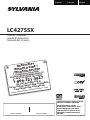 1
1
-
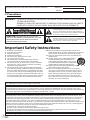 2
2
-
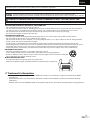 3
3
-
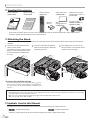 4
4
-
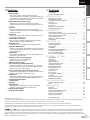 5
5
-
 6
6
-
 7
7
-
 8
8
-
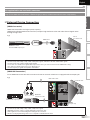 9
9
-
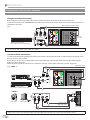 10
10
-
 11
11
-
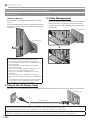 12
12
-
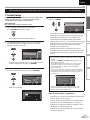 13
13
-
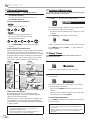 14
14
-
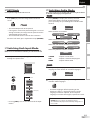 15
15
-
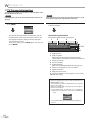 16
16
-
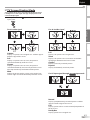 17
17
-
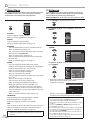 18
18
-
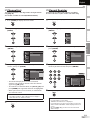 19
19
-
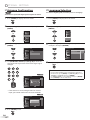 20
20
-
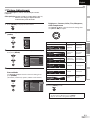 21
21
-
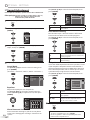 22
22
-
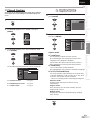 23
23
-
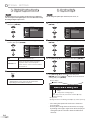 24
24
-
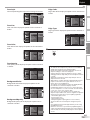 25
25
-
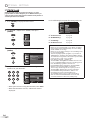 26
26
-
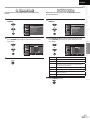 27
27
-
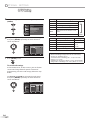 28
28
-
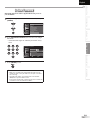 29
29
-
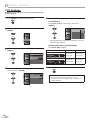 30
30
-
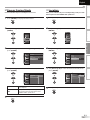 31
31
-
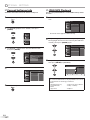 32
32
-
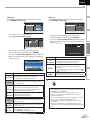 33
33
-
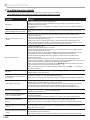 34
34
-
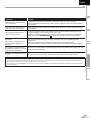 35
35
-
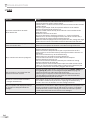 36
36
-
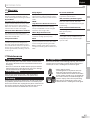 37
37
-
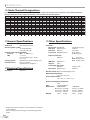 38
38
-
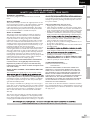 39
39
-
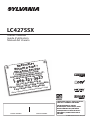 40
40
-
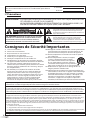 41
41
-
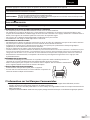 42
42
-
 43
43
-
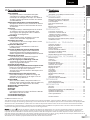 44
44
-
 45
45
-
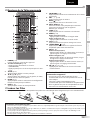 46
46
-
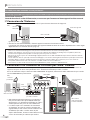 47
47
-
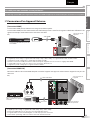 48
48
-
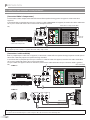 49
49
-
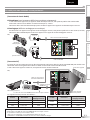 50
50
-
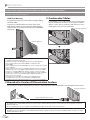 51
51
-
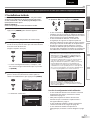 52
52
-
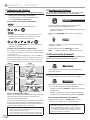 53
53
-
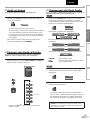 54
54
-
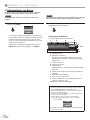 55
55
-
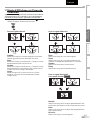 56
56
-
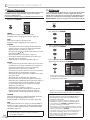 57
57
-
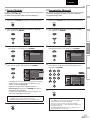 58
58
-
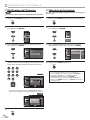 59
59
-
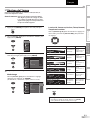 60
60
-
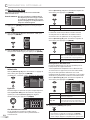 61
61
-
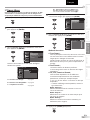 62
62
-
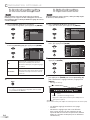 63
63
-
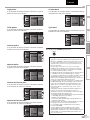 64
64
-
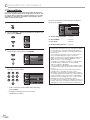 65
65
-
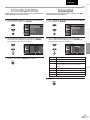 66
66
-
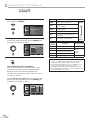 67
67
-
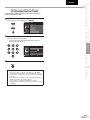 68
68
-
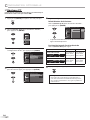 69
69
-
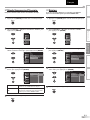 70
70
-
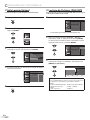 71
71
-
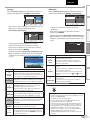 72
72
-
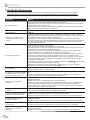 73
73
-
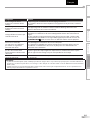 74
74
-
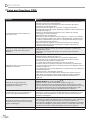 75
75
-
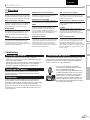 76
76
-
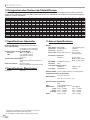 77
77
-
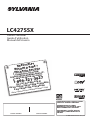 78
78
-
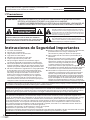 79
79
-
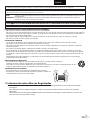 80
80
-
 81
81
-
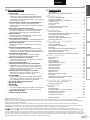 82
82
-
 83
83
-
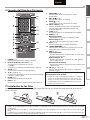 84
84
-
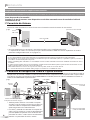 85
85
-
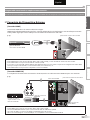 86
86
-
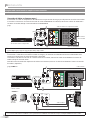 87
87
-
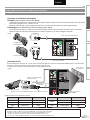 88
88
-
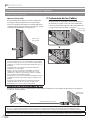 89
89
-
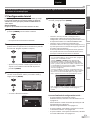 90
90
-
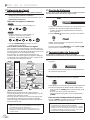 91
91
-
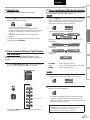 92
92
-
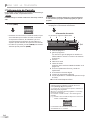 93
93
-
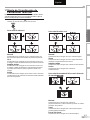 94
94
-
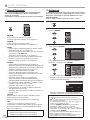 95
95
-
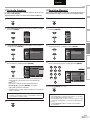 96
96
-
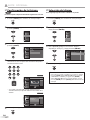 97
97
-
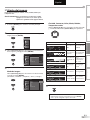 98
98
-
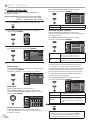 99
99
-
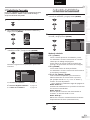 100
100
-
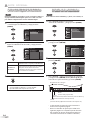 101
101
-
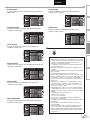 102
102
-
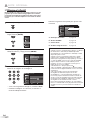 103
103
-
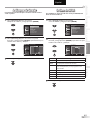 104
104
-
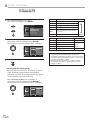 105
105
-
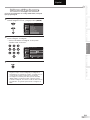 106
106
-
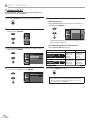 107
107
-
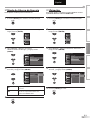 108
108
-
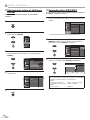 109
109
-
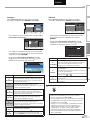 110
110
-
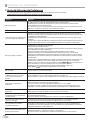 111
111
-
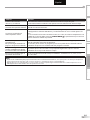 112
112
-
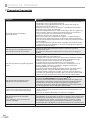 113
113
-
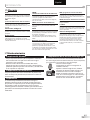 114
114
-
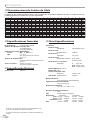 115
115
-
 116
116
-
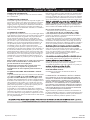 117
117
Sylvania LC427SSX Manuel utilisateur
- Catégorie
- Équipement musical supplémentaire
- Taper
- Manuel utilisateur
dans d''autres langues
- English: Sylvania LC427SSX User manual
- español: Sylvania LC427SSX Manual de usuario