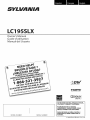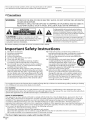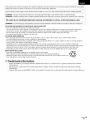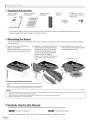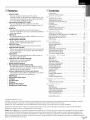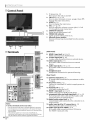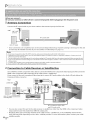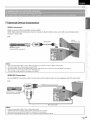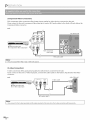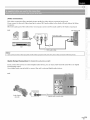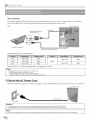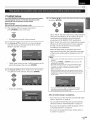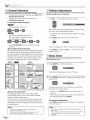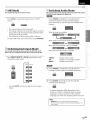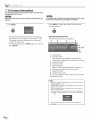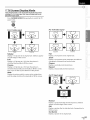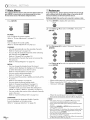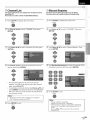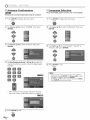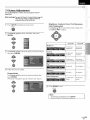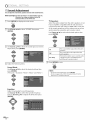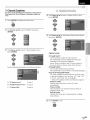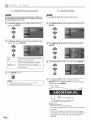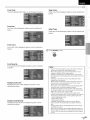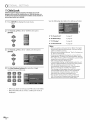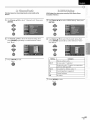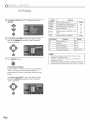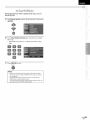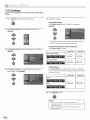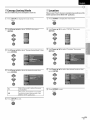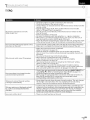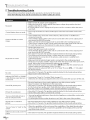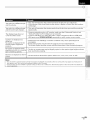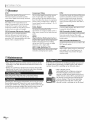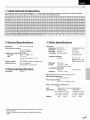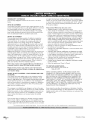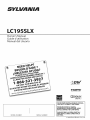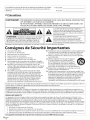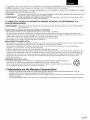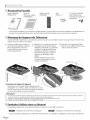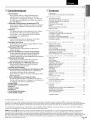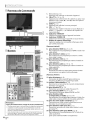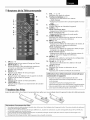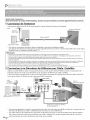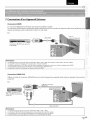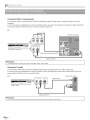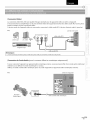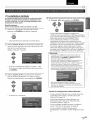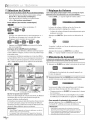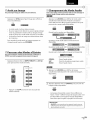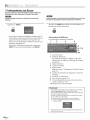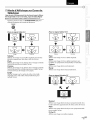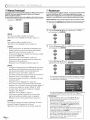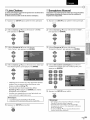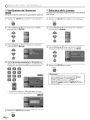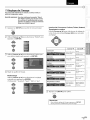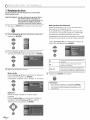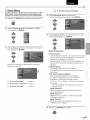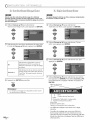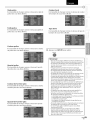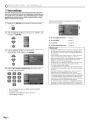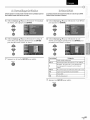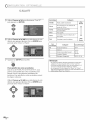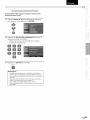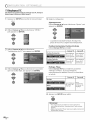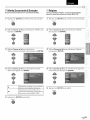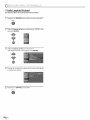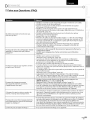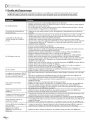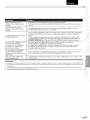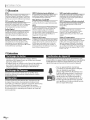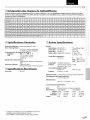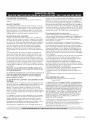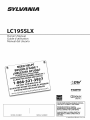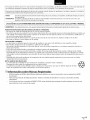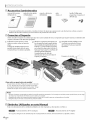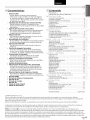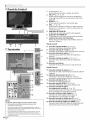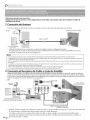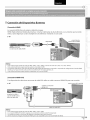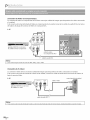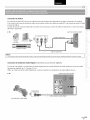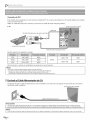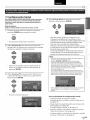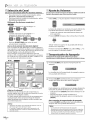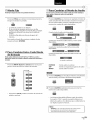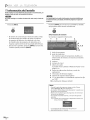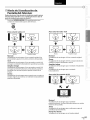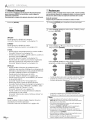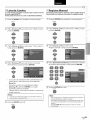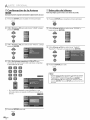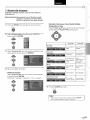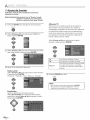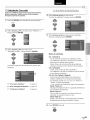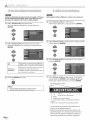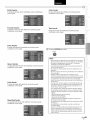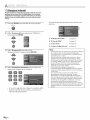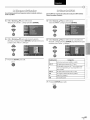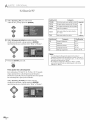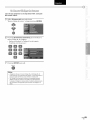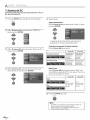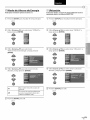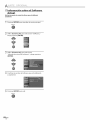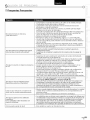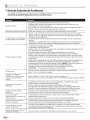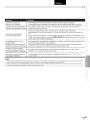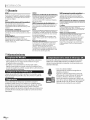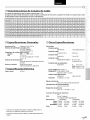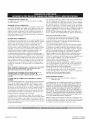Sylvania LC195SLX Le manuel du propriétaire
- Catégorie
- Équipement musical supplémentaire
- Taper
- Le manuel du propriétaire

SYLVANIA
LX
Owner's Manual
Guide d'utilisation
Manual del Usuario
i..llic:lrrll| ,_
l'_ DOLBY
DIGITAL I
MODELNUMBER SERIAL NUMBER
TO RECEIVEDIGITAL/ANALOG SIGNAL,
YOU MUSTCONNECT ANTENNA.
POUR RECEVOIRLESIGNAL
NUMI_RIQUE/ANALOGIQUE, VOUS
r
DEVEZCONNECTERLANTENNE.
PARARECIBIRLASENAL DIGITAL/
ANALOGICA, DEBECONECTARLA
ANTENA.
© 2009 Funai Electric Co., Ltd.

Themodelandserialnumbersofthisunitmaybefoundonthecabinet.
Youshouldrecordandretainthosenumbersforfuturereference.
ModelNo.:
SerialNo.:
[] Precautions
i
lWARNING: TO REDUCETHE RISKOF FIREOR ELECTRICSHOCK,DO NOT EXPOSETHIS APPARATUS
TO RAIN OR MOISTURE.
APPARATUS SHALL NOT BEEXPOSEDTO DRIPPING OR SPLASHING AND NO OBJECTS
FILLED WITH LIQUIDS, SUCH ASVASES,SHALL BEPLACED ON THE APPARATUS.
CAUTION
CAUTION: TO REDUCE THE RISK OF ELECTRIC
SHOCK, DO NOT REMOVE COVER (OR BACK). NO USER
SERVICEABLE PARTS INSIDE. REFERSERVICING TO
QUALIFIED SERVICEPERSONNEL.
The lightning flash with arrowhead symbol, within an
equilateral triangle, isintended to alert the user to the
presence of uninsulated "dangerous voltage"within the
apparatus's enclosure that may be of sufficient magnitude
to constitute a risk of electric shock to persons.
The exclamation point within an equilateral triangle is
intended to alert the user to the presence of important
operating and maintenance (servicing) instructions in
the literature accompanying the apparatus.
The caution marking is located on the rear or bottom of the cabinet.
Important Safety Instructions
Read these instructions. 10. Protect the power cord from being walked on or
1o
2. Keep these instructions.
3. Heed all warnings.
4. Follow all instructions, 11.
5. Do not use this apparatus near water.
6. Clean onlywith dry cloth. 12.
7. Do not block any ventilation openings. Install in
accordance with the manufacture's instructions.
8. Do not install near any heat sources such as radiators,
heat registers, stoves, or other apparatus (including
amplifiers) that produce heat. 13.
9. Do not defeat the safety purpose of the polarized or
grounding-type plug. A polarized plug has two blades 14.
with one wider than the other. A grounding type plug
has two blades and a third grounding prong. The wide
blade or the third prong are provided for your safety. If
the provided plug does not fit into your outlet, consult
an electrician for replacement of the obsolete outlet.
pinched particularly at plugs, convenience receptacles,
and the point where they exit from the apparatus.
Only use attachments/accessories specified by the
manufacturer.
Use only with the cart, stand, tripod, bracket,
or table specified by the manufacturer, or
sold with the apparatus. When a cart is used,
use caution when moving the cart/apparatus
combination to avoid injury from tip-over.
Unplug this apparatus during lightning storms or when
unused for long periods of time.
Refer all servicing to qualified service personnel.
Servicing is required when the apparatus has been
damaged in any way, such as power-supply cord or
plug is damaged, liquid has been spilled or objects
have fallen into the apparatus, the apparatus has
been exposed to rain or moisture, does not operate
normally, or has been dropped.
Do not place the unit on the furniture that is capable of being tilted by a child and an adult leaning, pulling, standing or climbing
on it. A falling unit can cause serious injury or even death.
FCC WARNING
This apparatus may generate or use radio frequency energy. Changes or modifications to this apparatus may cause
harmful interference unless the modifications are expressly approved in the manual. The user could lose the authority to
operate this apparatus if an unauthorized change or modification is made.
RADIO=TV INTERFERENCE
This apparatus has been tested and found to comply with the limits for a Class B digital device, pursuant to Part 15 of
the FCC Rules. These limits are designed to provide reasonable protection against harmful interference in a residential
installation. This apparatus generates, uses, and can radiate radio frequency energy and, if not installed and used in
accordance with the instructions, may cause harmful interference to radio communications. However, there is no
guarantee that interference will not occur in a particular installation. If this apparatus does cause harmful interference to
radio or television reception, which can be determined by turning the apparatus off and on, the user is encouraged to
try to correct the interference by one or more of the following measures:
1) Reorient or relocate the receiving antenna.
2} Increase the separation between the apparatus and receiver.
3) Connect the apparatus into an outlet on a circuit different from that to which the receiver is connected.
4) Consult the dealer or an experienced radio/TV technician for help.
This ClassB digital apparatus complies with Canadian ICES-O03.
EN

Thisapparatusshouldnotbeplacedinabuilt-ininstallationsuchasabookcaseorrackunlessproperventilationisprovided./
Make sure to leave a space of 2.8 inches (7cm) or more around this apparatus.
J
I Disconnect the mains to shut off when find trouble not in The mains shall remain
plug
or use.
plug readily operable.
CAUTION: Danger of explosion if battery is incorrectly replaced. Replace only with the same or equivalent type.
WARNING: Batteries (battery pack or battery installed) shall not be exposed to excessive heat such as sunshine, fire or the like.
(_ LAMP IN LCD CONTAINS MERCURY, DISPOSE ACCORDING TO LOCAL,STATE OR FEDERAL LAW.
IWARNING: To this must be attached to the floor/wall in accordance with the instructions.
prevent injury, apparatus securely
TO AVOID THE HAZARDS OF ELECTRICAL SHOCK AND FIRE
, Do not handle the AC power cord with wet hands.
, Do not remove this unit's cabinet. Touching parts inside the cabinet could result in electric shock and/or damage to
this unit. For service and adjustment inside the cabinet, call a qualified dealer or an authorized service center.
, Do not pull on the AC power cord when disconnecting it from an AC outlet. Grasp it by the plug.
, Do not put your fingers or objects into the unit.
LOCATION AND HANDLING
, The openings should not be blocked by placing the unit on a bed, sofa, carpet, rug, or other similar surface.
, Do not install the unit near or over a radiator or heat register.
, Do not install the unit in direct sunlight, near strong magnetic fields, or in a place subject to dust or strong vibration.
, Avoid a place with drastic temperature changes.
, Install the unit in a horizontal and stable position. Do not place anything directly on top or bottom of the unit.
Depending on your external devices, noise or disturbance of the picture and/or sound may be generated if the unit is
placed too close to them. In this case, please ensure enough space between the external devices and the unit.
, Depending on the environment, the temperature of this unit may increase slightly. This is not a malfunction.
NOTE ABOUT RECYCLING
, This unit's packaging materials are recyclable and can be reused. _
Please dispose of any materials in accordance with your local recycling regulations.
Batteries should never be thrown away or incinerated but disposed of in accordance with your
local regulations concerning chemical wastes.
[] Trademark Information
. HDMI, the HDMI logo and High-Definition Multimedia Interface are trademarks or registered trademarks of HDMI
Licensing LLC.
, Manufactured under license from Dolby Laboratories."Dolby"and the double-D symbol are trademarks of Dolby
Laboratories.
, Products that have earned ENERGY STAR®are designed to protect the environment through superior energy efficiency.
EN

[] Supplied Accessories
owner's manual quick start guide
(1EMN24519) (1EM N24606)
remote control batteries Phillips pan screw for
(NH000UD) (AAA x 2) attaching the stand x 3
(FPH34120)
. If you need to replace these accessories, please refer to the part No. with the illustrations and call our toll free
customer support line found on the cover of this manual.
[] Attaching the Stand
You must attach the stand to the unit to have it as a table top unit. Be sure the front and rear of the stand match the
proper direction.
Spreadathick andsoft cloth overa
table as shown below.
Placethe main unit face down onto it.
Make surenot to damage the screen.
_ Align the 2 stand hooks with the two
hooks under the bottom of the main
unit (shown by arrow O)),then slide
the stand in the direction as shown
by arrow @ until it stops and the 4
mounting holes are aligned.
Make sure not to put the AC power
cord between the stand and the
unit.
@
_ Drive Phillips pan screws in the 3
threaded holes at the bottom of the
stand until they are tight.
To remove the stand from this unit
Unscrew thePhillips pan screwsindicated by above "_3_"screw
holes.
After the screwsare removed pull thestand up toward the rear of
the unit. Becareful not to drop thestand whenyou remove it.
Note:
• When attaching the stand, ensure that all screws are tightly fastened. If the stand is not properly attached, it could cause the unit to fall,
resulting in injuries as well as damage to the unit.
•Make sure to use a table which can support the weight of this unit and is larger than this unit.
•Make sure the table is in a stable location.
[]Symbols Used in this Manual
The following is the description for the symbols used in this manual. Description refers to:
:Analog TV operation : Digital TV operation
. If neither symbol appears under the function heading, operation is applicable to both.
EN

[] Features [] Contents
• DTV/TV/CATV
- You can use your remote control to select
channels which are broadcast in digital format and
conventional analog format. Also, cable subscribers
can access their cable TV channels.
• information Display (DTV only)
- You can display the title, contents and other
information of the current DTV program on the TV
screen.
• Autoscan
- This unit automatically scans and memorizes
channels available in your area, eliminating difficult
setup procedures.
• Child Lock
- This feature allows you to block children's access to
inappropriate programs.
• Closed Caption Decoder
- Built-in closed caption decoder displays text for
closed caption supported programs.
• MTS/SAP Tuner
- Audio can be selected from the remote control.
• Auto Shut Off Function
- If there is no signal input from the antenna terminal
and no operation for 15 minutes, the unit will turn
off automatically.
• Sleep Timer
- This feature will automatically turn off the power of
the unit at a specific time.
• Choices for On-screen Language
- Select your on-screen language:
English, Spanish or French.
• Stereo Sound Function
• PLL Frequency Synthesized Tuning
- Provides free and easy channel selection and lets
you tune directly to any channel using the number
buttons on the remote control.
• Various Adjustment for Picture and Sound
- Customizes image quality to suitable for your room
and sets the sound as your preference.
• HDMI Input
• Component Video input
• PC input
• S-video input
• AV input
• Digital Audio Output
• Headphone Audio Output
Precautions ............................................. 2
Trademark Information .................................. 3
,; l,I"'_"::_(°]f"...... _.,_.CT=QD.,I ...........................................
Supplied Accessories .................................... 4
Attaching the Stand ..................................... 4
Symbols Used in this Manual ............................ 4
Features ................................................. 5
Control Panel ........................................... 6
Terminals ............................................... 6 :]
Remote Control Function ............................... 7
Installing the Batteries ................................... 7 ................
I:;::_I:;:_;::::i:::_> _:_; s"_3, .....................
,=, 1"_ +?_+ %., +_
Antenna Connection .................................... 8
Connection to Cable Receiver or Satellite Box ........... 8 ]
External Device Connection ............................. 9
Plug In the AC Power Cord ............................. 12
Initial Setup ............................................ 13
Channe,Se,ection.................................................
Volume Adjustment .................................... 14
Sleep Timer ............................................ 14
Still Mode .............................................. 15
Switching Each Input Mode ............................ 15
Switching Audio Mode ................................. 15
TV Screen Information .................................. 16
TV Screen Display Mode ................................ 17 ............................
::}F:_:TOhil,q_:::-r<_,,"::;
Main Menu .............................................18
Autoscan ............................................... 18
Channel List ............................................ 19
Manual Reqister ........................................ 19
Antenna Confirmation ................................. 20
Language Selection .................................... 20
Picture Adjustment .................................... 21
Sound Adjustment ..................................... 22 ...............................
Closed Caption ......................................... 23
Child Lock .............................................. 26
PCSettings ............................................. 30
Energy Saving Mode ................................... 31
Location ............................................... 31
Current Software Info .................................. 32
TROUBLESHOOTING
FAQ .................................................... 33
Troubleshooting Guide ................................ 34
Glossary ................................................ 36
Maintenance ........................................... 36
Cable Channel Designations ........................... 37
General Specifications .................................. 37
Electrical Specification ................................. 37
Other Specifications .................................... 37
}ii{_i
Limited Warranty ....................................... 38
© 2009 Funai Electric Co., Ltd.
All rights reserved. No part of this manual may be reproduced, copied, transmitted, disseminated, transcribed, downloaded or stored in
any storage medium, in any form or for any purpose without the express prior written consent of Funai.
Furthermore, any unauthorized commercial distribution of this manual or any revision hereto is strictly prohibited.
Information in this document is subject to change without notice. Funai reserves the right to change the content herein without the
obligation to notify any person or organization of such changes.
F'UNAI with the _'_ design is a registered trademark of Funai Electric Co., Ltd and may not be used in any way without the express written
consent of Funai. All other trademarks used herein remain the exclusive property of their respective owners. Nothing contained in this
manual should be construed as granting, by implication or otherwise, any license or right to use any of the trademarks displayed herein.
Misuse of any trademarks or any other content in this manual is strictly prohibited. Funai shall aggressively enforce its intellectual property
rights t o t he fu IIestex t ent of t he law.
EN

[] Control Panel
S.
5
6
7 6.
1. O (power) (p. 13)
Pressto turn the unit on and off.
2. CH A/T (p. 14 / p. 15)
Pressto select channels or move up CA)/ down (T)
through the main menu items.
3. SETUP(p. 13)
Pressto display the main menu.
4. VOL A/V (p. 14)
Pressto adjust the volume or move right CA)/ left
(V) through the main menu items.
STAND BY indicator
Lights up red when power is off.
POWER ON indicator
Lights up green when power ison.
7. infrared sensor window
Receives infrared rays transmitted from the remote
control.
4 3 2
[]Terminals
10
11
12
18
Note:
service terminal (service use only)
• Use this terminal only when a software update is necessary.
• Usershouldnotconnectanydevices to theservice terminal
such as digital camera, keyboard, mouse, etc. (because these
will not work).
• The software update is,in most cases, handled by an
authorized service person or in some circumstances the user
may be asked to do the software upgrade themselves.
[SidePanel]
8. HDMI 2 input jack (p. 8 / p. 9)
HDMI connection from HDMI device.
9. S-video input jack (p. 10)
S-video cable connection from an external device.
10.video input jack (p. 11)
RCAvideo cable connection from an external
device.
11.audio input jack (p. 10 / p. 11)
RCAaudio cable connection from an external
device.
12. headphone jack
Headphone connection for personal listening.
[RearPanel]
13. antenna input jack (p. 8)
RFcoaxial cable connection for your antenna or cable
TV signal.
14.AC power cord (p. 12)
Connect to a standard AC outlet to supply power to
this unit.
15. PC input jack (p. 12)
VGA cable connection for PC.
16.HDMI 1 input jack (p. 8 / p. 9)
HDMI connection for HDMI or DVl device.
17. component video and audio input jack (p. 8/ p. 10)
RCAcomponent video cable and RCAaudio cable
connection from an external device.
18.digital audio output jack (p. 11)
Coaxial digital cable connection for a decoder or an
audio receiver.
19.audio input jack for PCconnection (p. 12)
Mini-plug audio cable connection for PC.
20.audio input jack for HDMI 1 (p. 9)
RCAaudio cable connection from a DVI device.
(For HDMI 1input jack only)
EN

[] Remote Control Function
1
2
3
4
5
6
7
8
9
10
11
12
13
14
15
16
1. STILL(p. 15)
Press to pause screen image.
2. INPUT SELECT (p. 15)
Press to access connected external devices
like a BD/DVD recorder.
3. SETUP(p. 13)
Press to display the main menu.
4. _II_IAIV(p. 13)
Press to move left / right / up / down through the
items.
5. BACK(p. 16)
Press to return to the previous menu operation.
6. CN RETURN (p. 14)
Press to return to previously viewed channel.
7,
8.
9,
10.
11.
12.
VOLe _I_ (p. 14)
Press to adjust the volume.
Number buttons (p. 14) ................................................
. Press to select channels. ::
i iii
- (hyphen)
Press to shift the subchannel from the main channel.
POWER (p. 13)
Press to turn the unit on and off.
AUDIO (p. 15)
Digital mode (DTV) ....
. Press to select the audio language.
Analog mode (TV)
. Press to select the audio mode.
SCREEN MODE _ (p. 17)
Press to select aspect ratio available for the TV screen.
INFO (p. 16)
Digital mode (DTV)
. Press to display the channel information, signal type .....
and TV setting.
Analog mode (TV)
. Press to display the channel number, signal type and ::
TV setting.
External input mode
. Press to display the external input mode, signal type
and TV setting. ..................................
13. ENTER(p. 13)
Press to decide the command of setting when the
main menu is displayed.
14. CN j,/v (p. 14/p. 15)
Press to select channels and the external input mode.
15. MUTE ¢_ (p. 14)
Press to turn the sound on and off.
16. SLEEP(p. 14)
Press to activate the sleep timer.
When using a universal remote control to operate
this unit.
• Make sure thecomponent code onyour universal remote
control isset to our brand.
Referto the manual accompanying your remote control for
more details.
• Wedo not guarantee 100%interoperability with all universal
remote controls.
i¸¸:::_i.......
C,I!_
ii ......
i! IIZI','
[] Installing the Batteries
Install the batteries (AAA x 2) matching the polarity indicated inside battery compartment of the remote control.
Battery Precautions:
• Besure tofollow the correct polarity as indicated in the battery compartment. Reversedbatteries may causedamage to the device.
• Do not mix different typesof batteries together (e.g.,Alkaline and Carbon-Zinc, or rechargeable batteries like ni-cad, ni-mh, etc) or
old batteries with fresh ones.
. If the device isnot to be usedfor a long period of time, remove the batteries toprevent damage or injury from possible battery leakage.
. Do not try to recharge batteries; they can overheat and rupture.
EN

Beforeyou connect,,,
Besureyour antenna or other device isconnectedproperly before plugging in the ACpower cord.
[] Antenna Connection
Connect the RF coaxial cable on your home outlet to the antenna input jack of this unit.
e.g.) VHF/_
antenna g
rear of this unit
RF coaxial cable
cableTV signal
* Once connections are completed, turn on the unit and begin initial setup. Channel scanning is necessary for the unit
to memorize all available channels in your area. (Refer to"lnitial Setup" on page 13.)
Note:
• If you have any question about the DTV's antenna, visit www.antennaweb.org for further information.
• Depending on your antenna system, you may need different types of combiners (mixers) or separators (splitters). Contact your local
electronics store for these items.
• For your safety and to avoid damage to this unit, please unplug the RF coaxial cable from the antenna input jack before moving the unit.
• If you use an antenna to receive analog TV, it should also work for DTV reception. Outdoor or attic antennas will be more effective than
settop versions.
. Toswitch your reception source easily between antenna and cable, install an antenna selector.
. Ifyou connect to the cable system directly, contact the CATVinstaller.
[] Connection to Cable Receiver or Satellite Box
Use an HDMI or an RCA component video cable to connect the HDMI or the component video input jack of the unit to the
HDMI or the component video output jack of the cable receiver/satellite box.
If you connect to the unit's component Video Input jack, connect RCA audio cables to the Audio L/R jacks below the
Component Video connector.
side or
satellite dish _ _ _i_l_ rear of this unit
including PPV
cable receiver / satellite box
RCAcomponent video cable
and RCAaudio cable
* You can also connect this unit to the cable receiver or satellite box other than the HDMI or the component video
output jack because they might have different output jacks.
Required cables and connecting methods of the cable receiver / satellite box, or the availability channel for the
clear QAM may differ depending on the cable / satellite provider. For more information, please contact your cable /
8 .............satellite provider.
EN

[] External Device Connection
[HDIVll Connection]
HDMI connection offers the highest picture quality.
HDMI (High-Definition Multimedia Interface) transports high definition video and multi-channel digital audio
through a single cable.
e.g.)
side or
HDMI cable rear of this unit
BD/DVD recorder
with the HDMI output jack
Note:
• This unit accepts 480i/480p / 720p / 1080i video signals, and 32kHz / 44. lkHz / 48kHz audio signals.
• This unit accepts only 2 channel audio signal (LPCM).
• You need to select "PCM" for the digital audio output of the device you connected or check the HDMI audio setting.
There may be no audio output if you select "Bitstream" etc.
o This unit only accepts signals in compfiance with EIA861.
[HDMI-DVI Connection]
Use an HDMI-DVI conversion cable to connect the unit to external video devices equipped with DVI output jack.
e.g.) rear of this unit
HDMI-DVl conversion cable
il...............................................
il;;i!ii:i
,,ii
!,;'iiii,i_!_!i
_,:'!iiii'ii':...........
ili:ii:_i
ii_i!_iiiii'i
iiiii!,_::i
il_i!ii!_i,
i,ii,!i_i
cable receiver or satellite
with the DVI output jack
RCA audio cable
Note:
• This unit accepts 480i/480p/720p/1080i video signals.
• HDMI-DVI connection requires separate RCA audio connections as well.
o Audio signals are converted from digital to analog for this connection.
o DVI does not display 480i image that is not in compliance with EIA/CEA-861/86 lB.
EN

[Component Video Connection]
RCA component video connection offers better picture quality for video devices connected to the unit.
If you connect to the unit's component Video Input jack, connect RCA audio cables to the Audio L/R jacks below the
Component Video connector.
e.g.)
BD/DVD recorder with
the component video output jack
Note:
oThis unit accepts 480i/480p / 720p / 1080ivideo signals.
RCA audio cable
rear of this unit
[S-video Connection]
S-video connection offers good picture quality for video devices connected to the unit.
If you connect to the unit's S-Video Input jack, connect RCA audio cables to the Audio L/R jacks below the Video
connector.
e.g.) side of this unit
AUDIO OUT S VIDEO
L R OUT S-video cable
BD/DVD recorder with
the S-video output jack
Note:
oIf you connect to the S-videoinputjack and the video inputjack at thesame time, the S-videoconnection will have priority.
EN

[Video Connection]
RCA video connection offers standard picture quality for video devices connected to the unit.
If you connect to the unit's Video Input jack, connect RCA audio cables to the Audio L/R jacks below the Video
connector.
When the audio jack of the video device is monaural, connect an RCA audio cable to the Audio L input jack.
e.g.} side of this unit
camcorder video game
VCR
il...............................................
i ¸!¸¸¸2
il;;i!ii:i
Note:
oIf you connect to the S-videoinputjack ond the video inputjack ot thesome time, the S-videoconnection will hove priority.
[Audio Output Connection (for digital broadcasting only)]
If you connect this unit to an external digital audio device, you can enjoy multi-channel audio like 5.1 ch digital
broadcasting sound.
Use a digital audio coaxial cable to connect the unit to external digital audio devices.
e.g.) rear of this unit
Dolby Digital
decoder
digital audio coaxial cable
ii
ii_i11
I ii...........
_!iiii!iii!
i:ii:_i
i! CII_
il _i!_'_!_:
ii_i:ii_i!i
',0
z
EN

[PC Connection]
This unit is equipped with a PC input jack. If you connect this unit to your PC, you can use this unit as a PC monitor.
Use an VGA cable for this connection and it requires stereo mini plug audio cable as well.
e.g.) rear of this unit
VGA cable
VGAcable should be
with ferrite core.
personal computer
stereo mini plug audio cable
The following signals can be displayed:
VGA 640 x 480 60Hz
SVGA 800 x 600 60Hz
XGA 1,024 x 768 60Hz
1,280 x 768
WXGA
1,360 x 768
60Hz
60Hz
Other formats or non-standard signals will not be displayed correctly.
Note:
• Please purchase the VGA cable that has a ferrite core.
• The following operations may reduce noise.
- Attach a ferrite core to the AC power cord of your PC.
- Unplug the AC power cord and use the built-in battery of your PC.
[] Plug In the AC Power Cord
Make sure that the AC power cord must be plugged to an AC outlet after all the necessary connections are completed.
rear of this unit
AC outlet
Caution:
, Do not connect the AC power cord to a power supply outside the indicated voltage of this unit (AC 120V).
Connecting the AC power cord to a power supply outside of this range may result in fire or electrical shocks.
Note:
, Each time you plugged in the AC power cord, any operations will not be performed for a few seconds. This is not a malfunction.
EN

[] Initial Setup_
Thissectionwill guideyouthrough theunifs initialsetting whichincludes
selectingalanguageforyouron-screenmenuandautoscan,which
automatically scansandmemorizesviewablechannels.
Beforeyoubegin:
Makesurethe unit isconnectedto antennaor cable.
_ After making all the necessary connections,
press [POWER] to turn on the unit.
PowER
g_ Use [Cursor _lll_] to select the desired location setting,
then press [ENTER].
, This operation may take a few moments.
_ Use [Cursor AIr] to select the on-screen language
from the choices on the right side of the TV screen.
(English / Espaflol / Frangais)
or
, "Initial Setup" menu on step 3 will be displayed in the
selected language after you press [ENTER[.
_ Use [Cursor AIr] to select"Antenna" for TV channels
or "Cable" for CATV channels, then press [ENTER[.
Or
y
, "Autoscan"will begin.
C_
,z:!i:
ii _<,'i
Select "Retail", the unit will be set up with predefined
setting for retail displays. In this setting, the power :::
consumption may possibly exceed the limited
requirement of the ENERGY STAR®qualification.
Select "Home", the unit is set to maximize the energy .............................
efficiency for home setting and it can be adjusted
through a choice of picture and sound quality
according to your preference.
When the initial setup is completed, the lowest
memorized channel with the confirmation message
of the location setting will be displayed on the TV
screen.
Note:
• If you connect the cable system directly, contact the CATV
installer.
• If you press [POWER] or [SETUP] during autoscan, this
setting will be canceled.
• The initial autoscan function can be executed for either
"Antenna" or "Cable" only once. When you change the
connection (Antenna / Cable), set autoscan again.
(Refer to page 18.)
• Ifthereisnosignalinputfrom theantenna terminaland
no operation for several seconds after you turn on the unit,
"Helpful Hints" appears. Follow the instructions listed on
the TV screen.
• You must set "Home"in step 4. Otherwise, the settings
of picture and sound quality you adjusted will not be
memorized after you turn off the unit.
!,;'iiii,i_!_!i
After an initial setup is completed...
, If you want to scan the channels automatically again,
refer to "Autosca n" on page 18.
, You can add the desired channels unmemorized by
"Autoscan". Refer to "Manual Register" on page 19.
, If you want to change to another language, refer to
"Language Selection" on page 20.
, If you want to change the location setting, refer to
"Location" on page 31.
EN

[] Channel Selection
Selectchannelsby using[CNA/V] or [theNumber buttons].
. To select the memorized channels, use [CH AIr] or
[the Number buttons].
. To select the non-memorized channels, use
[the Number buttons].
To Use [the Number buttons]
- When selecting channel 11
- When selecting digital channel 1I-I
Be sure to press [-] before entering
the subchannel number.
[] Volume Adjustment
Thissectiondescribeshowto adjust thevolume.Themutefunction, which
turnsthesoundoff andon, isalsodescribed.
Use [VOL _ I_] to adjust the audio volume.
The volume bar will be displayed at the bottom of the
TV screen when adjusting the volume.
. The volume bar will automatically disappear in a few
seconds.
Press ]MUTE _<] to turn offand on the sound.
MUTE
. Press [CH RETURN] to return to the previously
channel.
About digital 111broadcasting:
With its high definition broadcast, digital broadcasting
far surpasses analog broadcasting in both its picture
and sound quality. Not all digital TV broadcasts are high
definition (HD). To confirm whether your watching TV
program is in HD, refer to the program guide, contact
your cable / satellite provider or local TV stations.
NTSC II_ ATSC
(analog mode) (digital mode)
6:00pm
7:00pm
7:30pro
What is the subchannel?
By using high compression technology, digital
broadcasting offers a service that enables multiple
signals to send simultaneously.
Therefore, you can select more than one program per
main channel since digital broadcasting technology
distinguishes between multiple channels broadcast by
a single network.
Note:
• "NoSignal'willappearon the TVscreen after the
subchannel broadcast is over.
• "Audio onlyprogram" message will appear on the TV
screen,when you receiveonly sound signal
"Mute" is displayed on the TV screen for a few seconds.
Press [MUTE D_:] again or [VOL _/_] to recover the
original volume.
[] SleepTimer
Thesleeptimer canbeset toautomatically turn off theunit after an
incrementalperiod oftime.
_ Press [SLEEP] to setthe sleep timer.
Sleep timer display appears on the TV screen.
_ Press [SLEEP] repeatedly to change the amount of time
until shut off.
You can set your unit to turn off after a set period of
time (from 30 to 120 minutes).
, Each press of [SLEEP] will increase the time by 30
minutes.
, After setup, the sleep timer display can be called up
for checking by pressing [SLEEP].
To cancel the sleep timer
Press [SLEEP] repeatedly until "Sleep Off" is displayed
on the TVscreen.
Note:
• The sleep timer display will automatically disappear in a
few seconds.
• Whenyoudisconnecttheunitfrom theACoutletorwhen
a power failure occurs, the sleep timer setting will be
canceled.
EN

[] Still Mode
Yoncanpausethe imageshownontheTVscreen.
Press [STILL] to pause the image shown on the TV
screen.
STILL
, The sound outputwill not be paused.
, If no signal is detected or protected signal is received
during still mode, the image remains paused and the
sound output will be muted.
, The still function will be released after 5 minutes.
To cancel still mode, press any button except [POWER].
[] Switching Each Input Mode
Youcaneasilyswitchwith theremotecontrolto the DTV(ATSC)andTV
(NTSC)orto accessexternaldeviceswhenthey areconnectedto theunit.
Press [INPUT SELECT] or [CH A] repeatedly to cycle
through the input modes.
INPUT
SELECT
or
DTV/TV channel
l
l
l
l
_.___J
Pressing [CHV] reverses the direction of the input
modes.
[] Switching Audio Mode
Thissectiondescribeshowto switchthe audiointheanalog modeandhow
toswitchthe audiolanguageinthe digital mode.
....i
z_
Press [AUDIO] to display the currently selected
audio mode. While receiving an MTS broadcast,
press repeatedly to cycle through the available audio
channel.
AUDIO
When all audio are available
When stereo and monaural audio are available
When SAP and monaural audio are available
When only monaural audio is available
(cannot be switched)
: Outputs stereo-audio
: Outputs second audio program
: Outputs mono-audio
STEREO
SAP
MONO
_ Press [AUDIO] to display the currently selected
language and the number of available languages.
AUDIO
_ Press [AUDIO] repeatedly to cycle through the
available audio languages.
AUDIO
Available languages differ depending on the
broadcast."Other" is displayed when the audio
language cannot be acquired, or the acquired
languages are other than English, Spanish or French.
Note: I
• [AUDIO] does not control external audio devices.
• Theinformation display will automatically disappear in a
few seconds.
i
Z_
ii !iii_!!!_i
iiiiiii!il
Ui
!;iii,i_!_!i
ii :Z_
ii ......
i! Z!I','
il C_,
iii!_iiiill
ii iii!_::i
il _i!ii!_i
EN

[] TV Screen information
Youcandisplaythecurrentlyselectedchannelor other informationsuchas
the audiomodeontheTVscreen.
Intheanalogmode,thecurrentchannelnumberandtheaudiomodeare
displayed.
Inthe digital mode,thedetailed broadcastinginformationfor the current
channelsuchasprogramtitle, programguidesaredisplayed.
Press [INFO].
INFO
Press [INFO] to display the details of the currently
selected program.
INFO
. The current channel number, audio mode, type of
resolutions for video signal, TV aspect ratio, CC and
-IV program rating are displayed on the top-right
corner of the -IV screen.
, To clear the display, press [INFO] again.You can also
press [BACK].
Broadcasting information
The following information is displayed.
1 2 3
7, 8
I program title
2 program guide
(The program guide added to broadcasting
information is displayed to a maximum of 4 lines.)
3 broadcast station
4 channel number
5 audio language
(Refer to "Switching Audio Mode" on page 15.)
6 effective scanning lines and scan mode
7 digitaITV format
8 program aspect ratio
9 CC (not available if closed caption is set to "Off")
10child lock rating
[Vote:
• When the program guide consists of more than 4 lines, use
[Cursor A/V] to scroll
• "No descriptionprovided.'isdisplayedwhen theprogram
guide is not provided.
• While the program guide is displayed, the closed caption
function is interrupted.
• In external input mode, the following screen is displayed;
e.g.) When an external device is connected to VIDEO input
jack.
• Theinformation display will automatically disappear in
1minute.
EN

[] TV Screen Display Mode
4types ofdisplaymodescanbeselededwhenthe broadcastingstation
issending4:3or 16:9video signal.And3typesofdisplaymodescanbe
selectedfor PCinputsignal.
Press [SCREEN MODE _3] repeatedly to switch the TV
aspect ratio.
SCREEN
MODE
For 4:3 video signal
Sidebar Fuji
Wide Cinema
Sidebar
Display a 4:3 picture at its original size. Sidebars appear
on both edges of the screen.
Full
Display a 4:3 picture at a 16:9 size; the picture is
stretched horizontally to fill the screen.
Cinema
Display a 4:3 picture at a 16:9 size; the picture is
stretched horizontally and vertically to fill the screen.
This crops out the top and bottom of the picture.
Wide
Display the picture with its center at the original size
and the edges stretched horizontally to fill the screen.
For 16:9 video signal
Full
Expand
Full
Cinema
Display a 16:9 picture at its original size.
Zoom
Display a 16:9 picture at its maximum size without
changing its horizontal and vertical ratio.
Cinema
Display a vertically stretched picture.
Expand
Display a horizontally stretched picture.
For PC input signal
Normal Full
ii........................
ii 'i';!i
i i
zz!
ii......
i!Z!I','
ilC',',_,
Z2
ii_i!_iiiii'i
iiiii!,_ii_i
il_i!ii!_i,
i,ii,!i_i
Dot By Dot
Normal
Display a proportionately stretched picture. Sidebars
appear on both edges of the screen.
Full
Display a picture that is stretched out of proportion to
fill the screen.
Dot By Dot
Display a picture in its original size.
EN

[] Main Menu
Thissectiondescribestheoverviewofthe main menudisplayedwhenyon
press[SETUP].Formoredetails,seethereferencepagefor eachitem.
Themainmenuconsistsof thefunction setting itemsbelow.
Press [SETUP].
[] Autoscan
Ifyonswitch wires(e.g.,between antennaandCATV)or ifyou movethe
unitto adifferentareaafter the initialsetting,or ifyourestorethe DTV
channelyondeleted,youwill needto performautoscan.
Beforeyou begin: Makesuretheunitisconnectedtoantenna or cable.
_ Press [SETUP] to display the main menu.
SETUP
SETUP
_ Use[Cursor AIr] to select"CHANNEL", then press
[ENTER].
EN
PICTURE
You can adjust the picture quality.
(Refer to "Picture Adjustment" on page 21.)
SOUND
You can adjust the sound quality.
(Refer to "Sound Adjustment" on page 22.)
CHANNEL
. You can automatically scan the viewable channels.
(Refer to "Autoscan" on page 18.)
. You can skip the undesired channels when selecting
the channels using [CH A/V].
(Refer to "Channel List" on page 19.)
. You can add the channels that were not scanned by
the autoscan.
(Refer to "Manual Register" on page 19.)
DETAIL
. You can change the display format for closed
caption, which displays the dialogue of a -IV program
or other information across the TV screen.
(Refer to "Closed Caption" on page 23.)
, You can setthe viewing limitations.
(Refer to "Child Lock" on page 26.)
, You can adjust the position, stability and clarity of the
PC screen.
(Refer to "PC Settings" on page 30.)
, You can select the energy saving mode.
(Refer to "Energy Saving Mode" on page 31.)
, When you adjust the desired "PICTURE" and
"SOUND" mode, you must switch the setting from
"Retail" to "Home". (Refer to "Location" on page 31 .)
. You can confirm the version of the software currently
used in this unit.
(Refer to "Current Software Info" on page 32.)
LANGUAGE
You can change the language (English, Spanish,
French) displayed on the main menu.
(Refer to "Language Selection" on page 20.)
or
V
_ Use [Cursor AIr] to select"Autoscan", then press
[ENTER].
or
Use [Cursor AIr] to select an appropriate option, then
press [ENTER].
or
. When aerial antenna is connected, select"Antenna".
. When connected to CATV, select"Cable".
. "Autoscan"will begin.
. When the scanning and memorizing are completed,
the lowest memorized channel will be displayed.
Note:
• After setting "Autoscan" using [CH A / Y] on the remote
con trol skips unavailable programs automatically.
• If you connect the cable system directly, contact the CATV
installer.
• If you press [POWER] or [SETUP] during autoscan, the
setting wifl be canceled.
• Even if"Autoscan"is completed, the channel setting wifl be
lost if the AC power cord is unplugged before turning off
the unit by pressing [POWER].
• The PIN Code will be required once you set a PIN Code in
the "Child Lock" (Refer to page 26).
o If you want to change your PIN Code, follow the instruction
of "New PIN Code" (Refer to page 29).

[] Channel List
Thechannelsselectedherecanbeskippedwhenselectingthechannels
using[CHA/V].
Thosechannelscanstill beselectedwith [the Number buttons].
_ Press [SETUP] to display the main menu.
SETUP
_ Use[Cursor A/V] to select "CHANNEL",then press
[ENTER].
or
[] Nlanual Register
Thisfunctionletsyou addthechannelsthat werenotaddedby
theautoscandueto the receptibleconditionat theinitialsetting.
_ Press [SETUP[ to display the main menu.
SETUP
_ Use[Cursor A/V] to select "CHANNEL",then press
[ENTER].
or
i¸ii
il..............................................
:ili!i:i
_ Use[Cursor AIr] to select"Channel List", then press
[ENTER].
_ Use [Cursor _,/V] to select "Manual Register", then
press [ENTER].
or
or
_ Use [Cursor ,_,/V] to select the channel you want to
remove, then press [ENTER].
or
. The channel display for the removed channel
darkens. You will not be able to select the channel
again using [CH A/V].
, To reactivate a removed channel, use [Cursor A/V] and
press [ENTER]. The registered channels are highlighted.
, When you remove a main channel, its subchannels
are removed as well.
Note:
. Thechannel with the "DTV"indicated on the display is
ATSC.Otherwise thechannel isNTSC.
_ Press [SETUP] to exit.
SETUP
_ Use [the Number buttons] to enter the number of the
channel you want to add, then press [ENTER].
il_ii:_
ii ......
il C:_,
_ Press [SETUP] to exit.
SETUP
Note:
• If setup completes successfully,
"Added to the channel list" is displayed.
• If external input is used, it is not possible to register the
channel and "Unavailable" will be displayed on the TV
screen.
. By using [CHA/Y], you can select the memorized
channels only.
EN

[] Antenna Confirmation
Thisfunctionletsyoncheckthe digital signalstrength ofeachchannel.
_ Press [SETUP] to display the main menu.
SETUP
[] Lan cle Selection
YoncanchooseEnglish,Spanish,or Frenchasyour on-screenlanguage.
_ Press [SETUP] to display the main menu.
SETUP
_ Use [Cursor AIr] to select"CHANNEL", then press
[ENTER].
_ Use [Cursor AIr] to select"LANGUAGE", then press
[ENTER].
or
.y
or
_ Use [Cursor AIr] to select"Antenna", then press
[ENTER].
_ Use [Cursor AIr] to select "English", "Espahol" or
"Fran_ais", then press [ENTER].
or
or
_ Use [the Number buttons] or [CH AIr] to select the
channel for which you want to check the digital signal
strength.
_ Press [SETUP] to exit.
SETUP
or
Note:
• Ifyou need the English menus instead of the Spanish or
French menus, press [SETUP]. Use [Cursor A/Y] to select
"IDIOMA" or "LANGUE'; then press [ENTER].
Use [Cursor A/Y] to select "English", then press [ENTER].
Press [SETUP] to exit the main menu.
. If the channel is set to analog channel or external
input, you cannot confirm the antenna condition.
_ Press [SETUP] to exit.
SETUP
EN
La page est en cours de chargement...
La page est en cours de chargement...
La page est en cours de chargement...
La page est en cours de chargement...
La page est en cours de chargement...
La page est en cours de chargement...
La page est en cours de chargement...
La page est en cours de chargement...
La page est en cours de chargement...
La page est en cours de chargement...
La page est en cours de chargement...
La page est en cours de chargement...
La page est en cours de chargement...
La page est en cours de chargement...
La page est en cours de chargement...
La page est en cours de chargement...
La page est en cours de chargement...
La page est en cours de chargement...
La page est en cours de chargement...
La page est en cours de chargement...
La page est en cours de chargement...
La page est en cours de chargement...
La page est en cours de chargement...
La page est en cours de chargement...
La page est en cours de chargement...
La page est en cours de chargement...
La page est en cours de chargement...
La page est en cours de chargement...
La page est en cours de chargement...
La page est en cours de chargement...
La page est en cours de chargement...
La page est en cours de chargement...
La page est en cours de chargement...
La page est en cours de chargement...
La page est en cours de chargement...
La page est en cours de chargement...
La page est en cours de chargement...
La page est en cours de chargement...
La page est en cours de chargement...
La page est en cours de chargement...
La page est en cours de chargement...
La page est en cours de chargement...
La page est en cours de chargement...
La page est en cours de chargement...
La page est en cours de chargement...
La page est en cours de chargement...
La page est en cours de chargement...
La page est en cours de chargement...
La page est en cours de chargement...
La page est en cours de chargement...
La page est en cours de chargement...
La page est en cours de chargement...
La page est en cours de chargement...
La page est en cours de chargement...
La page est en cours de chargement...
La page est en cours de chargement...
La page est en cours de chargement...
La page est en cours de chargement...
La page est en cours de chargement...
La page est en cours de chargement...
La page est en cours de chargement...
La page est en cours de chargement...
La page est en cours de chargement...
La page est en cours de chargement...
La page est en cours de chargement...
La page est en cours de chargement...
La page est en cours de chargement...
La page est en cours de chargement...
La page est en cours de chargement...
La page est en cours de chargement...
La page est en cours de chargement...
La page est en cours de chargement...
La page est en cours de chargement...
La page est en cours de chargement...
La page est en cours de chargement...
La page est en cours de chargement...
La page est en cours de chargement...
La page est en cours de chargement...
La page est en cours de chargement...
La page est en cours de chargement...
La page est en cours de chargement...
La page est en cours de chargement...
La page est en cours de chargement...
La page est en cours de chargement...
La page est en cours de chargement...
La page est en cours de chargement...
La page est en cours de chargement...
La page est en cours de chargement...
La page est en cours de chargement...
La page est en cours de chargement...
La page est en cours de chargement...
La page est en cours de chargement...
La page est en cours de chargement...
La page est en cours de chargement...
La page est en cours de chargement...
-
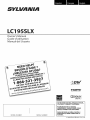 1
1
-
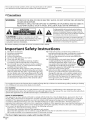 2
2
-
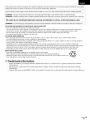 3
3
-
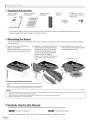 4
4
-
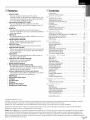 5
5
-
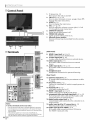 6
6
-
 7
7
-
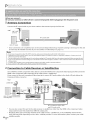 8
8
-
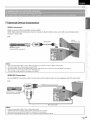 9
9
-
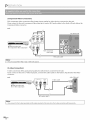 10
10
-
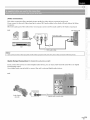 11
11
-
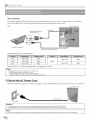 12
12
-
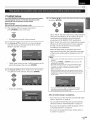 13
13
-
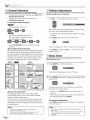 14
14
-
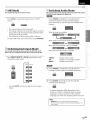 15
15
-
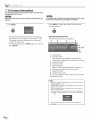 16
16
-
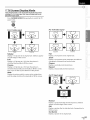 17
17
-
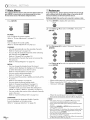 18
18
-
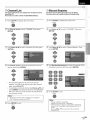 19
19
-
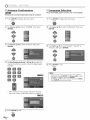 20
20
-
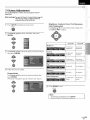 21
21
-
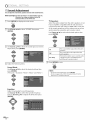 22
22
-
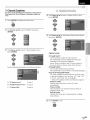 23
23
-
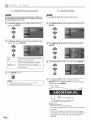 24
24
-
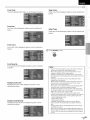 25
25
-
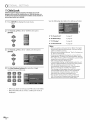 26
26
-
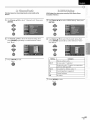 27
27
-
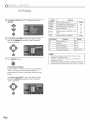 28
28
-
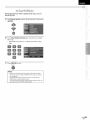 29
29
-
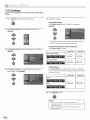 30
30
-
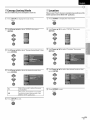 31
31
-
 32
32
-
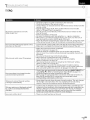 33
33
-
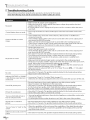 34
34
-
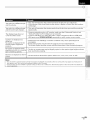 35
35
-
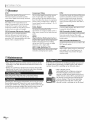 36
36
-
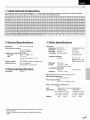 37
37
-
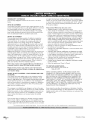 38
38
-
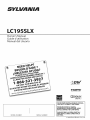 39
39
-
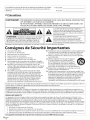 40
40
-
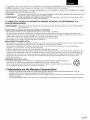 41
41
-
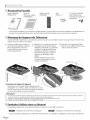 42
42
-
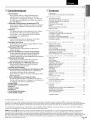 43
43
-
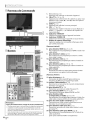 44
44
-
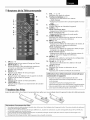 45
45
-
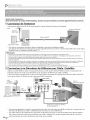 46
46
-
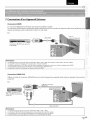 47
47
-
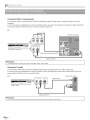 48
48
-
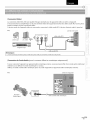 49
49
-
 50
50
-
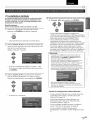 51
51
-
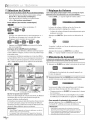 52
52
-
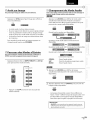 53
53
-
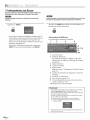 54
54
-
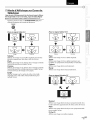 55
55
-
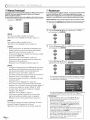 56
56
-
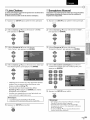 57
57
-
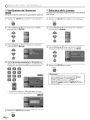 58
58
-
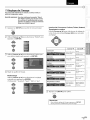 59
59
-
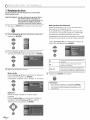 60
60
-
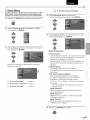 61
61
-
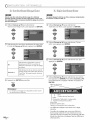 62
62
-
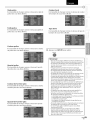 63
63
-
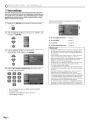 64
64
-
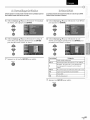 65
65
-
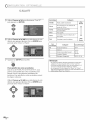 66
66
-
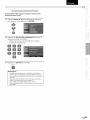 67
67
-
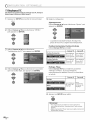 68
68
-
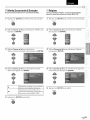 69
69
-
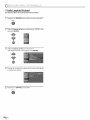 70
70
-
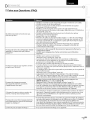 71
71
-
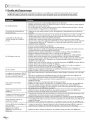 72
72
-
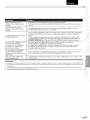 73
73
-
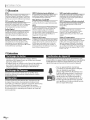 74
74
-
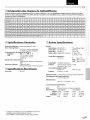 75
75
-
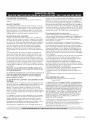 76
76
-
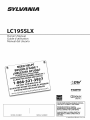 77
77
-
 78
78
-
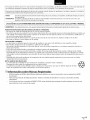 79
79
-
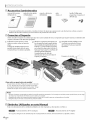 80
80
-
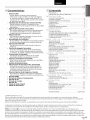 81
81
-
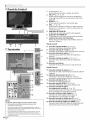 82
82
-
 83
83
-
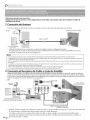 84
84
-
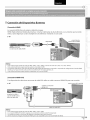 85
85
-
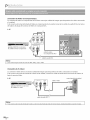 86
86
-
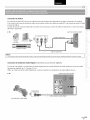 87
87
-
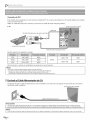 88
88
-
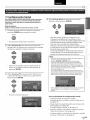 89
89
-
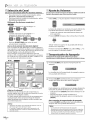 90
90
-
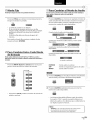 91
91
-
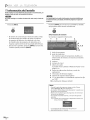 92
92
-
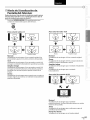 93
93
-
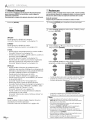 94
94
-
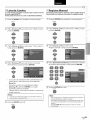 95
95
-
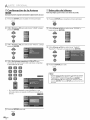 96
96
-
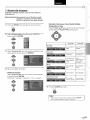 97
97
-
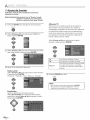 98
98
-
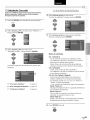 99
99
-
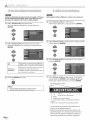 100
100
-
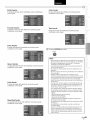 101
101
-
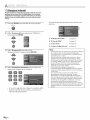 102
102
-
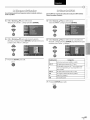 103
103
-
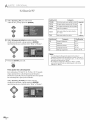 104
104
-
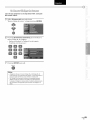 105
105
-
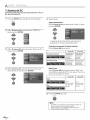 106
106
-
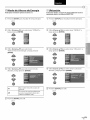 107
107
-
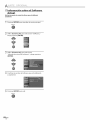 108
108
-
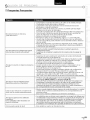 109
109
-
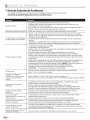 110
110
-
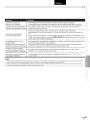 111
111
-
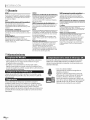 112
112
-
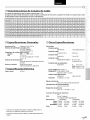 113
113
-
 114
114
-
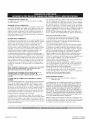 115
115
Sylvania LC195SLX Le manuel du propriétaire
- Catégorie
- Équipement musical supplémentaire
- Taper
- Le manuel du propriétaire
dans d''autres langues
- English: Sylvania LC195SLX Owner's manual
- español: Sylvania LC195SLX El manual del propietario
Documents connexes
-
Sylvania LC427SSX Manuel utilisateur
-
Sylvania LC427SSX Le manuel du propriétaire
-
Emerson LC320EMX Le manuel du propriétaire
-
Sylvania LC220SS2 Le manuel du propriétaire
-
Sylvania LC320SL1 Le manuel du propriétaire
-
Sylvania Flat Panel Television A01PDUH Manuel utilisateur
-
Sylvania A0171_N1UH Manuel utilisateur
-
Sylvania LC320SS1 Le manuel du propriétaire