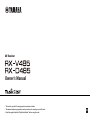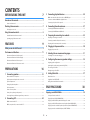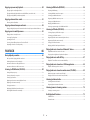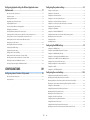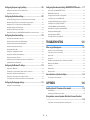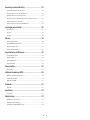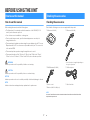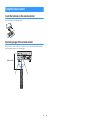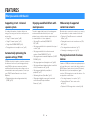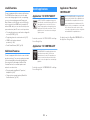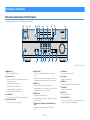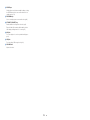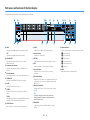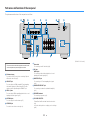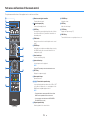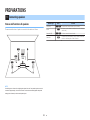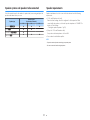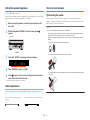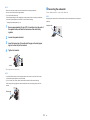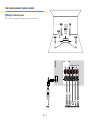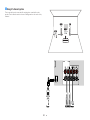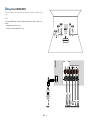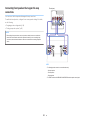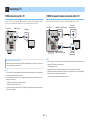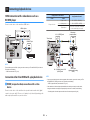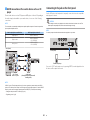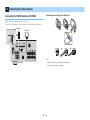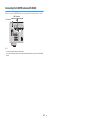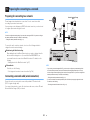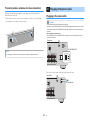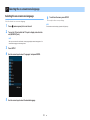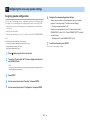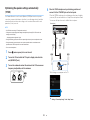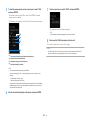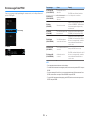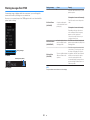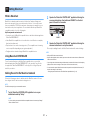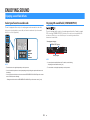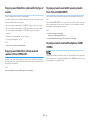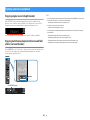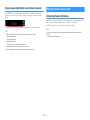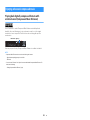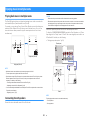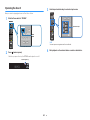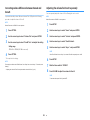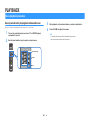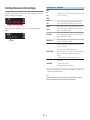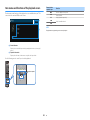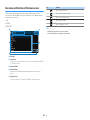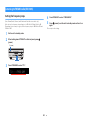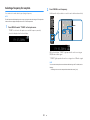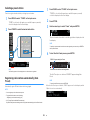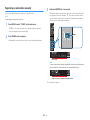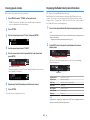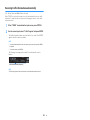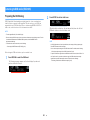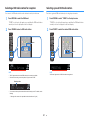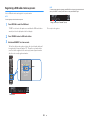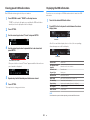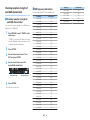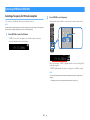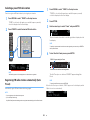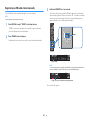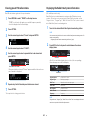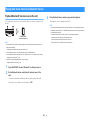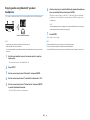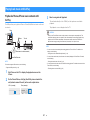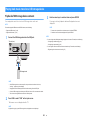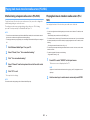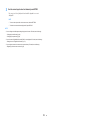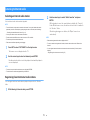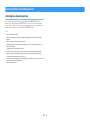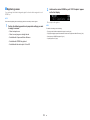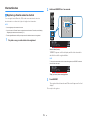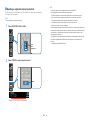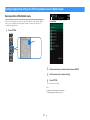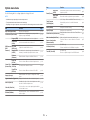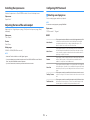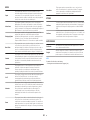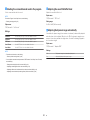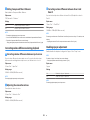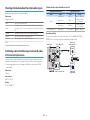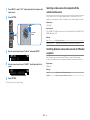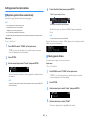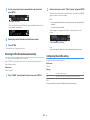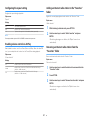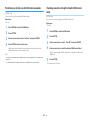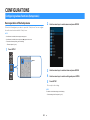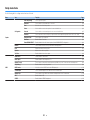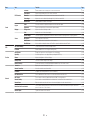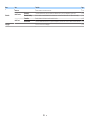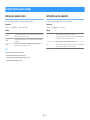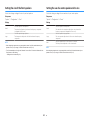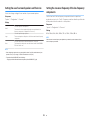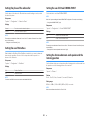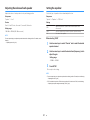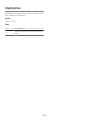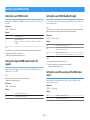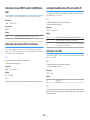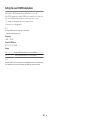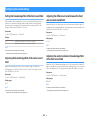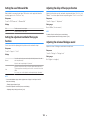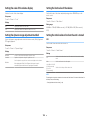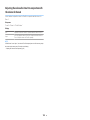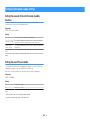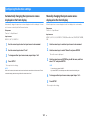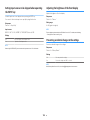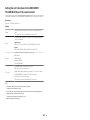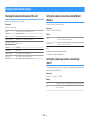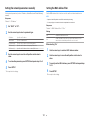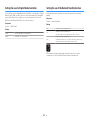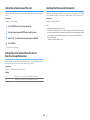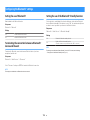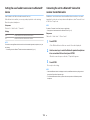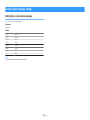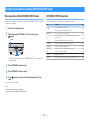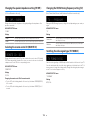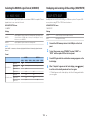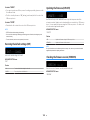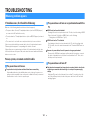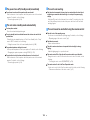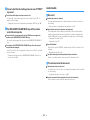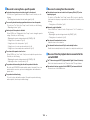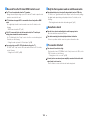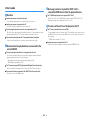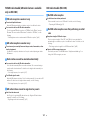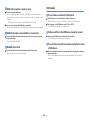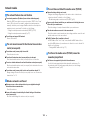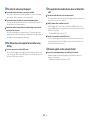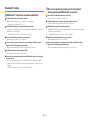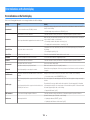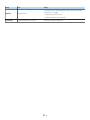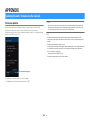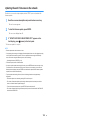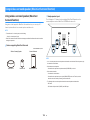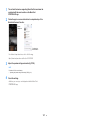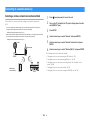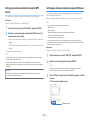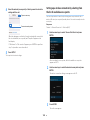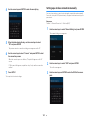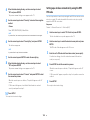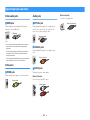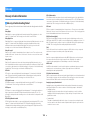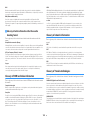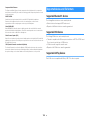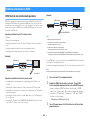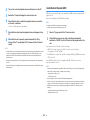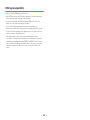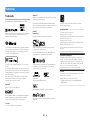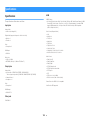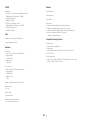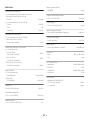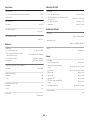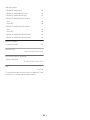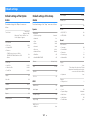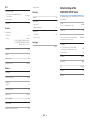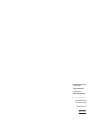Yamaha RX-D485 Le manuel du propriétaire
- Catégorie
- Récepteurs AV
- Taper
- Le manuel du propriétaire
Ce manuel convient également à

AV Receiver
Owner's Manual
• This unit is a product for enjoying video and music at home.
• This manual explains preparations and operations for everyday users of the unit.
• Read the supplied booklet “Quick Start Guide” before using the unit.
EN

CONTENTS
BEFORE USING THE UNIT 7
How to use this manual............................................................................ 7
How to use this manual......................................................................................................................................................... 7
Checking the accessories.......................................................................... 7
Checking the accessories...................................................................................................................................................... 7
Using the remote control......................................................................... 8
Insert the batteries in the remote control....................................................................................................................... 8
Operating range of the remote control........................................................................................................................... 8
FEATURES 9
What you can do with the unit................................................................. 9
Part names and functions...................................................................... 11
Part names and functions of the front panel............................................................................................................... 11
Part names and functions of the front display............................................................................................................ 13
Part names and functions of the rear panel................................................................................................................. 14
Part names and functions of the remote control....................................................................................................... 15
PREPARATIONS 16
1 Connecting speakers........................................................................ 16
Names and functions of speakers.................................................................................................................................... 16
Speaker systems and speakers to be connected....................................................................................................... 17
Speaker requirements.......................................................................................................................................................... 17
Setting the speaker impedance....................................................................................................................................... 18
Cable requirements.............................................................................................................................................................. 18
How to connect speakers................................................................................................................................................... 18
How to place speakers (speaker systems).................................................................................................................... 20
Connecting front speakers that support bi-amp connections............................................................................. 23
2 Connecting a TV................................................................................ 24
HDMI connection with a TV............................................................................................................................................... 24
VIDEO (composite video) connection with a TV........................................................................................................ 24
3 Connecting playback devices.......................................................... 25
HDMI connection with a video device such as a BD/DVD player......................................................................... 25
Connection other than HDMI with a playback device............................................................................................. 25
Connecting to the jack on the front panel................................................................................................................... 26
4 Connecting the radio antennas....................................................... 27
Connecting the FM/AM antennas (RX-V485)............................................................................................................... 27
Connecting the DAB/FM antenna (RX-D485).............................................................................................................. 28
5 Preparing for connecting to a network........................................... 29
Preparing for connecting to a network......................................................................................................................... 29
Connecting a network cable (wired connection)...................................................................................................... 29
Preparing wireless antennas (wireless connection).................................................................................................. 30
6 Plugging in the power cable............................................................ 30
Plugging in the power cable............................................................................................................................................. 30
7 Selecting the on-screen menu language........................................ 31
Selecting the on-screen menu language...................................................................................................................... 31
8 Configuring the necessary speaker settings.................................. 32
Assigning speaker configuration..................................................................................................................................... 32
Optimizing the speaker settings automatically (YPAO).......................................................................................... 33
Error messages from YPAO................................................................................................................................................ 35
Warning messages from YPAO......................................................................................................................................... 36
9 Setting MusicCast............................................................................. 37
What is MusicCast.................................................................................................................................................................. 37
Using MusicCast CONTROLLER......................................................................................................................................... 37
Adding the unit to the MusicCast network.................................................................................................................. 37
ENJOYING SOUND 38
Enjoying sound field effects.................................................................. 38
Select your favorite sound mode..................................................................................................................................... 38
Enjoying 3D sound fields (CINEMA DSP 3D)................................................................................................................ 38
Enjoying sound field effects optimized for the type of content........................................................................... 39
Enjoying sound field effects without surround speakers (Virtual CINEMA DSP)............................................ 39
Enjoying surround sound with 5 speakers placed in front (Virtual CINEMA FRONT).................................... 39
Enjoying surround sound with headphones (SILENT CINEMA)............................................................................ 39
En
2

Enjoying unprocessed playback............................................................ 40
Enjoying original sound (straight decode)................................................................................................................... 40
Enjoying multichannel playback without sound field effects (surround decoder)....................................... 40
Enjoying pure high fidelity sound (direct playback)................................................................................................. 41
Enjoying enhanced bass sound............................................................. 41
Enhancing the bass (Extra Bass)....................................................................................................................................... 41
Enjoying enhanced compressed music................................................. 42
Playing back digitally compressed formats with enriched sound (Compressed Music Enhancer)......... 42
Enjoying music in multiple rooms......................................................... 43
Playing back music in multiple rooms........................................................................................................................... 43
Connecting Zone B speakers............................................................................................................................................. 43
Operating the Zone B........................................................................................................................................................... 44
Correcting volume difference between Zone A and Zone B................................................................................. 45
Adjusting the volume for Zone B separately............................................................................................................... 45
PLAYBACK 46
Basic playback procedure...................................................................... 46
Basic procedure for playing back video and music................................................................................................... 46
Switching information on the front display................................................................................................................. 47
Item names and functions of the playback screen.................................................................................................... 48
Item names and functions of the browse screen....................................................................................................... 49
Listening to FM/AM radio (RX-V485)..................................................... 50
Setting the frequency steps............................................................................................................................................... 50
Selecting a frequency for reception............................................................................................................................... 51
Selecting a preset station................................................................................................................................................... 52
Registering radio stations automatically (Auto Preset)........................................................................................... 52
Registering a radio station manually.............................................................................................................................. 53
Clearing preset stations....................................................................................................................................................... 54
Displaying the Radio Data System information......................................................................................................... 54
Receiving traffic information automatically................................................................................................................ 55
Listening to DAB radio (RX-D485)......................................................... 56
Preparing the DAB tuning.................................................................................................................................................. 56
Selecting a DAB radio station for reception................................................................................................................. 57
Selecting a preset DAB radio station.............................................................................................................................. 57
Registering a DAB radio station as presets................................................................................................................... 58
Clearing preset DAB radio stations................................................................................................................................. 59
Displaying the DAB information...................................................................................................................................... 59
Checking reception strength of each DAB channel label....................................................................................... 60
Listening to FM radio (RX-D485)........................................................... 61
Selecting a frequency for FM radio reception............................................................................................................. 61
Selecting a preset FM radio station................................................................................................................................. 62
Registering FM radio stations automatically (Auto Preset).................................................................................... 62
Registering an FM radio station manually.................................................................................................................... 63
Clearing preset FM radio stations.................................................................................................................................... 64
Displaying the Radio Data System information......................................................................................................... 64
Playing back music stored on a Bluetooth® device.............................. 65
Playback Bluetooth® device music on the unit........................................................................................................... 65
Enjoying audio using Bluetooth® speakers/headphones....................................................................................... 66
Playing back music with AirPlay............................................................ 67
Playback of iTunes/iPhone music contents with AirPlay........................................................................................ 67
Playing back music stored on a USB storage device............................ 68
Playback of USB storage device contents..................................................................................................................... 68
Playing back music stored on media servers (PCs/NAS)...................... 69
Media sharing setup on media servers (PCs/NAS)..................................................................................................... 69
Playing back music stored on media servers (PCs/NAS)......................................................................................... 69
Listening to Internet radio..................................................................... 71
Selecting an Internet radio station.................................................................................................................................. 71
Registering favorite Internet radio stations................................................................................................................. 71
Listening to music streaming services.................................................. 72
Listening to a streaming service...................................................................................................................................... 72
Useful playback functions...................................................................... 73
SCENE function....................................................................................................................................................................... 73
Shortcut function................................................................................................................................................................... 75
En
3

Configuring playback settings for different playback sources
(Option menu)......................................................................................... 77
Basic operation of the Option menu.............................................................................................................................. 77
Option menu items............................................................................................................................................................... 78
Switching the input source................................................................................................................................................ 79
Adjusting the tone of the audio output........................................................................................................................ 79
Configuring DSP/Surround................................................................................................................................................ 79
Correcting volume differences during playback........................................................................................................ 82
Enabling Lipsync adjustment............................................................................................................................................ 82
Checking information about the video/audio signals............................................................................................. 83
Combining audio of another input source with video of the current input source...................................... 83
Selecting a video source to be output with the selected audio source............................................................ 84
Switching between stereo and monaural for FM radio reception...................................................................... 84
Setting presets for radio stations..................................................................................................................................... 85
Receiving traffic information automatically................................................................................................................ 86
Configuring the shuffle setting........................................................................................................................................ 86
Configuring the repeat setting......................................................................................................................................... 87
Enabling volume control via AirPlay............................................................................................................................... 87
Adding an Internet radio station to the “Favorites” folder..................................................................................... 87
Removing an Internet radio station from the “Favorites” folder.......................................................................... 87
Performing an initial scan for DAB radio reception................................................................................................... 88
Checking reception strength of each DAB channel label....................................................................................... 88
CONFIGURATIONS 89
Configuring various functions (Setup menu)....................................... 89
Basic operation of the Setup menu................................................................................................................................ 89
Setup menu items................................................................................................................................................................. 90
Configuring the speaker settings.......................................................... 93
Setting your speaker system............................................................................................................................................. 93
Setting the use of a subwoofer......................................................................................................................................... 93
Setting the size of the front speakers............................................................................................................................. 94
Setting the use of a center speaker and its size.......................................................................................................... 94
Setting the use of surround speakers and their size................................................................................................. 95
Setting the crossover frequency of the low-frequency components................................................................. 95
Setting the phase of the subwoofer............................................................................................................................... 96
Setting the use of Extra Bass.............................................................................................................................................. 96
Setting the use of Virtual CINEMA FRONT.................................................................................................................... 96
Setting the distance between each speaker and the listening position........................................................... 96
Adjusting the volume of each speaker.......................................................................................................................... 97
Setting the equalizer............................................................................................................................................................ 97
Outputting test tones.......................................................................................................................................................... 98
Configuring the HDMI settings.............................................................. 99
Setting the use of HDMI Control...................................................................................................................................... 99
Setting the output of HDMI audio from the TV speaker......................................................................................... 99
Setting the use of HDMI Standby Through.................................................................................................................. 99
Setting the use of 4K upscaling of the HDMI video signal...................................................................................... 99
Setting the version of HDCP used on the HDMI input jacks................................................................................ 100
Setting the audio jack used for TV audio input........................................................................................................ 100
Linking the standby modes of the unit and the TV................................................................................................ 100
Setting the use of ARC....................................................................................................................................................... 100
Setting the use of SCENE link playback....................................................................................................................... 101
Configuring the sound settings........................................................... 102
Setting the broadening effect of the front sound field......................................................................................... 102
Adjusting the broadening effect of the center sound field................................................................................. 102
Adjusting the difference in level between the front and surround sound fields........................................ 102
Adjusting the center localization (broadening effect) of the front sound field........................................... 102
Setting the use of Monaural Mix.................................................................................................................................... 103
Setting the adjustment method of the Lipsync function..................................................................................... 103
Adjusting the delay of the Lipsync function............................................................................................................. 103
Adjusting the volume of dialogue sound.................................................................................................................. 103
Setting the scale of the volume display...................................................................................................................... 104
Setting the dynamic range adjustment method..................................................................................................... 104
Setting the limit value of the volume.......................................................................................................................... 104
Setting the initial volume for when the unit is turned on.................................................................................... 104
Adjusting the volume for Zone B in conjunction with the volume for Zone A............................................ 105
En
4

Configuring the power supply settings.............................................. 106
Setting the amount of time for the auto-standby function................................................................................. 106
Setting the use of the eco mode................................................................................................................................... 106
Configuring the function settings....................................................... 107
Automatically changing the input source names displayed on the front display...................................... 107
Manually changing the input source names displayed on the front display................................................ 107
Setting input sources to be skipped when operating the INPUT key.............................................................. 108
Adjusting the brightness of the front display........................................................................................................... 108
Preventing accidental changes to the settings........................................................................................................ 108
Setting the unit's functions for the RED/GREEN/YELLOW/BLUE keys of the remote control.................. 109
Configuring the network settings....................................................... 110
Checking the network information of the unit........................................................................................................ 110
Setting the network connection method (Wired/Wireless)................................................................................ 110
Setting the network parameters automatically (DHCP)........................................................................................ 110
Setting the network parameters manually................................................................................................................ 111
Setting the MAC address filter........................................................................................................................................ 111
Setting the use of a Digital Media Controller............................................................................................................ 112
Setting the use of the Network Standby function.................................................................................................. 112
Setting the network name of the unit......................................................................................................................... 113
Setting the power interlock from the unit to MusicCast compatible devices.............................................. 113
Updating the firmware via the network..................................................................................................................... 113
Configuring the Bluetooth® settings.................................................. 114
Setting the use of Bluetooth®......................................................................................................................................... 114
Terminating the connection between a Bluetooth® device and the unit...................................................... 114
Setting the use of the Bluetooth® Standby function.............................................................................................. 114
Setting the use of audio transmission to a Bluetooth® device........................................................................... 115
Connecting the unit to a Bluetooth® device that receives transmitted audio............................................. 115
Configuring the language settings..................................................... 116
Setting the on-screen menu language....................................................................................................................... 116
Configuring the advanced settings (ADVANCED SETUP menu)....... 117
Basic operation of the ADVANCED SETUP menu..................................................................................................... 117
ADVANCED SETUP menu items..................................................................................................................................... 117
Changing the speaker impedance setting (SP IMP.).............................................................................................. 118
Selecting the remote control ID (REMOTE ID).......................................................................................................... 118
Changing the FM/AM tuning frequency setting (TU)............................................................................................ 118
Switching the video signal type (TV FORMAT)......................................................................................................... 118
Selecting the HDMI 4K signal format (4K MODE).................................................................................................... 119
Backuping and restoring all the settings (BKUP/RSTR)......................................................................................... 119
Restoring the default settings (INIT)............................................................................................................................. 120
Updating the firmware (UPDATE)................................................................................................................................. 120
Checking the firmware version (VERSION)................................................................................................................. 120
TROUBLESHOOTING 121
When any problem appears................................................................. 121
If trouble occurs, first check the following:................................................................................................................ 121
Power, system, or remote control trouble................................................................................................................. 121
Audio trouble....................................................................................................................................................................... 123
Video trouble........................................................................................................................................................................ 126
FM/AM radio trouble (AM radio feature is available only on RX-V485)........................................................... 127
DAB radio trouble (RX-D485).......................................................................................................................................... 127
USB trouble........................................................................................................................................................................... 128
Network trouble.................................................................................................................................................................. 129
Bluetooth® trouble.............................................................................................................................................................. 131
Error indications on the front display................................................. 132
Error indications on the front display.......................................................................................................................... 132
APPENDIX 134
Updating the unit’s firmware via the network................................... 134
Firmware updates............................................................................................................................................................... 134
Updating the unit’s firmware via the network......................................................................................................... 135
Using wireless surround speakers (MusicCast Surround function)
................................................................................................................ 136
Using wireless surround speakers (MusicCast Surround function)................................................................... 136
En
5

Connecting to a network wirelessly.................................................... 138
Selecting a wireless network connection method.................................................................................................. 138
Setting up a wireless connection using the WPS button..................................................................................... 139
Setting up a wireless connection using an iOS device.......................................................................................... 139
Setting up a wireless connection by selecting from the list of available access points............................ 140
Setting up a wireless connection manually............................................................................................................... 141
Setting up a wireless connection by using the WPS PIN code........................................................................... 142
Input/output jacks and cables............................................................. 143
Video/audio jacks................................................................................................................................................................ 143
Video jacks............................................................................................................................................................................. 143
Audio jacks............................................................................................................................................................................ 143
Glossary................................................................................................. 144
Glossary of audio information........................................................................................................................................ 144
Glossary of HDMI and video information................................................................................................................... 145
Glossary of network information................................................................................................................................... 145
Glossary of Yamaha technologies................................................................................................................................. 145
Supported devices and file formats.................................................... 146
Supported Bluetooth® devices....................................................................................................................................... 146
Supported USB devices..................................................................................................................................................... 146
Supported AirPlay devices............................................................................................................................................... 146
Supported file formats...................................................................................................................................................... 147
Video signal flow.................................................................................. 147
Video signal flow................................................................................................................................................................. 147
Additional information on HDMI......................................................... 148
HDMI Control and synchronized operations............................................................................................................ 148
Audio Return Channel (ARC)........................................................................................................................................... 149
HDMI signal compatibility............................................................................................................................................... 150
Trademarks........................................................................................... 151
Trademarks............................................................................................................................................................................ 151
Specifications........................................................................................ 152
Specifications........................................................................................................................................................................ 152
Default settings.................................................................................... 157
Default settings of the Option menu........................................................................................................................... 157
Default settings of the Setup menu............................................................................................................................. 157
Default settings of the ADVANCED SETUP menu.................................................................................................... 158
En
6

BEFORE USING THE UNIT
How to use this manual
How to use this manual
When reading this manual, mind the following items.
• The illustrations of the main unit used in this manual are of the RX-V485 (U.S.A.
model), unless otherwise specified.
• Some features are not available in certain regions.
• Due to product improvements, specifications and appearance are subject to
change without notice.
• This manual mainly explains operations using the menu displayed on the TV screen.
Operations with the TV screen menu are only available when your TV is connected
to the unit via HDMI.
• This manual explains operations using the supplied remote control.
• This manual describes all the “iPod touch”, “iPhone” and “iPad” as the “iPhone”.
“iPhone” refers to “iPod touch”, “iPhone” and “iPad”, unless otherwise specified.
WARNING:
Indicates precautions for the possibility of death or serious injury.
CAUTION:
Indicates precautions for the possibility of minor or moderate injury.
NOTICE:
Indicates precautions for use to avoid the possibility of malfunction/damage to the unit.
NOTE:
Indicates instructions and supplementary explanations for optimum use.
Checking the accessories
Checking the accessories
Check that the following accessories are supplied with the product.
£ AM antenna (RX-V485) £ FM antenna (RX-V485)
* One of the above is supplied depending on
the region of purchase.
£ DAB/FM antenna (
RX-D485) £ YPAO microphone
£ Remote control
£ Batteries (AAA, R03, UM-4) (x2)
£ Quick Start Guide
NOTE
Access the Yamaha Downloads site to download the latest Owner's Manual and Quick Start Guide.
http://download.yamaha.com/
En
7

Using the remote control
Insert the batteries in the remote control
Insert the batteries the right way round.
Operating range of the remote control
Point the remote control at the remote control sensor on the unit and remain within the
operating range shown in the following figure.
Within 6 m (20 ft)
30° 30°
En
8

FEATURES
What you can do with the unit
Supporting 2- to 5.1-channel
speaker system
According to the number of speakers that you are
using, you can enjoy your favorite acoustic spaces in
various styles.
• “Using 5.1-channel system” (p.20)
• “Using 3.1-channel system” (p.21)
• “Using Virtual CINEMA FRONT” (p.22)
• “Playing back music in multiple rooms” (p.43)
Automatically optimizing the
speaker settings (YPAO)
YPAO function detects speaker connections, measures
the distances from them to your listening position by
using YPAO microphone measurement, and then
automatically optimizes the speaker settings, such as
volume balance and acoustic parameters, to suit your
room (YPAO: Yamaha Parametric room Acoustic
Optimizer).
• “Optimizing the speaker settings automatically
(YPAO)” (p.33)
Enjoying sound field effects with
much presence
The unit is equipped with a variety of sound programs
and surround decoders that allow you to enjoy
playback sources with your favorite sound mode (such
as sound field effect or stereo playback).
• “Enjoying 3D sound fields (CINEMA DSP
3D)” (p.38)
• “Enjoying sound field effects optimized for the type of
content”
(p.
39)
• “Enjoying sound field effects without surround
speakers (Virtual CINEMA DSP)” (p.39)
• “Enjoying surround sound with headphones (SILENT
CINEMA)” (p.39)
• “Enjoying original sound (straight decode)” (p.40)
• “Enjoying multichannel playback without sound field
effects (surround decoder)”
(p.
40)
• “Enjoying pure high fidelity sound (direct
playback)” (p.41)
• “Enhancing the bass (Extra Bass)” (p.41)
• “Playing back digitally compressed formats with
enriched sound (Compressed Music
Enhancer)”
(p.
42)
Wide variety of supported
content via network
When the unit is connected to a network, you can enjoy
the various kinds of content via network on the unit.
• “Playback of iTunes/iPhone music contents with
AirPlay” (p.67)
• “Playing back music stored on media servers (PCs/
NAS)” (p.69)
• “Selecting an Internet radio station” (p.71)
• “Listening to a streaming service” (p.72)
Playing back content of various
devices
A number of HDMI jacks and various input/output jacks
on the unit allow you to connect video devices (such as
BD/DVD players), audio devices (such as CD players),
Bluetooth devices (such as smartphones), game
consoles, USB storage devices, and other devices. You
can play back content of them.
• “Selecting a frequency for reception” (p.51)
• “Playback Bluetooth
®
device music on the
unit”
(p.65)
• “Playback of USB storage device contents” (p.68)
En
9

Useful functions
The unit is equipped with the various useful functions.
The SCENE function allows you to select the input
source and settings registered to the corresponding
scene, such as sound program and Compressed
Music Enhancer on/off, with just one touch. When the
unit is connected to an HDMI Control-compatible TV
with an HDMI cable, you can control the unit (such as
power and volume) with TV remote control operations.
• “Selecting the input source and favorite settings with
one touch (SCENE)”
(p.
73)
•
“Registering a favorite content as shortcut” (p.75)
• “HDMI Control and synchronized
operations”
(p.148
)
• “Audio Return Channel (ARC)” (p.149)
Additional Features
The unit is equipped with the function connected with
speakers wirelessly. You can enjoy audio played back
on the unit using Bluetooth speakers/headphones.
Also, using devices that support the MusicCast
Surround function, the surround speakers and
subwoofer can be wireless.
• “Enjoying audio using Bluetooth
®
speakers/
headphones” (p.66)
• “Using wireless surround speakers (MusicCast
Surround function)” (p.136
)
Useful applications
Application: “AV SETUP GUIDE”
AV SETUP GUIDE is an application that assists
you with cable connections between AV Receiver
and playback devices as well as AV Receiver
setup. This app guides you through the various
settings such as speaker connections, TV and
playback device connections and selecting the
speaker system.
For details, search for “AV SETUP GUIDE” on the App
Store or Google Play.
Application: “AV CONTROLLER”
AV CONTROLLER is an application that assists
you with various operations of AV Receiver
without the remote control. This app allows you
not only to control the unit’s power and volume
but also to select the input source and start/stop
playback.
For details, search for “AV CONTROLLER” on the App
Store or Google Play.
Application: "MusicCast
CONTROLLER"
MusicCast CONTROLLER is an application that
allows you to link a MusicCast compatible device
to other MusicCast compatible devices in other
rooms and play them back simultaneously. This
app lets you use your smartphone or other mobile
device instead of the remote control to easily
select music to play back as well as configure the
unit and MusicCast compatible devices.
For details, search for “MusicCast CONTROLLER” on
the App Store or Google Play.
En
10

Part names and functions
Part names and functions of the front panel
The part names and functions of the front panel are as follows.
PROGRAM
TONE CONTROL
STRAIGHT
(CONNECT)
AUX USB
AUDIO
5V 1A
SCENE
INPUT
PHONES
SILENT CINEMA
YPAO MIC
MEMORY
INFO (WPS)
PRESET
FM AM TUNING
DIRECT
VOLUME
TV
BD
DVD
NET
RADIO
2
3 4 6 7 8
51 09
A
B C D E F H I JG
(RX-V485 U.S.A. model)
1
z (power) key
Turns on/off (standby) the unit.
2
Standby indicator
Lights up when the unit is in standby mode under any of
the following conditions.
• HDMI Control is enabled (p.99)
• Standby Through is enabled (p.99)
• Network Standby is enabled (p.112)
• Bluetooth Standby is enabled (p.114)
3
YPAO MIC jack
For connecting the supplied YPAO microphone (p.33).
4
Remote control sensor
Receives remote control signals (p.8).
5
INFO (WPS) key
Selects the information displayed on the front display
(p.47).
Enters the wireless LAN connection setup (WPS button
configuration) by holding down for a few seconds (
p.139).
6
MEMORY
key
Registers radio stations as preset stations (p.52).
Registers Bluetooth, USB, or network content as a shortcut
by holding down for a few seconds (p.
75
).
7
PRESET keys
Select a preset radio station (p.52).
Recall Bluetooth, USB, or network content that is registered
as a shortcut (
p.
76).
8
FM and AM keys (RX-V485) or FM and DAB keys (RX-
D485)
Switch between FM and AM (p.51) or FM and DAB
(p.57).
9
TUNING keys
Select the radio frequency (p.51).
:
Front display
Displays information (p.13).
A
DIRECT key
Enables/disables the direct playback mode (p.41).
B
PHONES jack
For connecting headphones.
C
INPUT keys
Select an input source.
D
TONE CONTROL key
Adjusts the level of high-frequency range (Treble) and low-
frequency range (Bass
) individually (p.79).
En
11

E
SCENE keys
Switch with one touch between multiple settings set using
the SCENE function. Also, turns on the unit when it is in
standby mode (p.73
).
F
PROGRAM keys
Select a sound program or a surround decoder (p.38).
G
STRAIGHT (CONNECT) key
Enables/disables the straight decode mode (p.40).
Enters the MusicCast network addition and the wireless
LAN setup by holding down for 5 seconds (p.
37
).
H
AUX jack
For connecting devices, such as portable audio players
(p.26).
I
USB jack
For connecting a USB storage device (p.68).
J
VOLUME knob
Adjusts the volume.
En
12

Part names and functions of the front display
The part names and functions of the front display are as follows.
-
R
es
Hi
YPAO
VOL.
PARTY
FPR
SBL SB SBR
FPL
2
32
ENHANCER
ECO
OUT
A
-
DRC
SLEEP
STEREO
TUNED
VOL.
SL
SW
SR
MUTE VIRTUAL
ZONE
LINK
MASTER
BA
1 5 7
9342 0 A6
CB CFED G
8
H
1
HDMI
Lights up when HDMI signals are being input or output.
OUT
Lights up when HDMI signals are being output.
2
LINK MASTER
Lights up when the unit is the master device of the
MusicCast network.
3
Firmware update indicator
Lights up when a firmware update is available via the
network.
4
Bluetooth indicator
Light up while the unit is connected to a Bluetooth device.
5
CINEMA DSP
Lights up when CINEMA DSP 3D (p.38) is working.
6
SLEEP
Lights up when the sleep timer is on.
7
STEREO
Lights up when the unit is receiving a stereo FM radio
signal.
TUNED
Lights up when the unit is receiving an FM/AM radio station
(RX-V485) or FM radio station (RX-D485
) signal.
8
ZONE indicators
Indicate the zone to which the sound is output (p.45).
9
A-DRC
Lights up when Adaptive DRC (
p.81) is working.
:
Volume indicator
Indicates the current volume.
A
VIRTUAL
Lights up when the virtual processing (p.39) is working.
B
ECO
Lights up when the eco mode (p.106) is enabled.
C
Cursor indicators
Indicate the remote control cursor keys currently
operational.
D
Information display
Displays the current status (such as input name and sound
mode name). You can switch the information by pressing
INFO (p.
47
).
E
Wireless LAN indicator
Light up while the unit is connected to a wireless network
(p.138).
NOTE
This indicator may light up when the unit is added to the
MusicCast network. For details, see “Adding the unit to the
MusicCast network” (p.37).
F
ENHANCER
Lights up when Compressed Music Enhancer (
p.42) is
working.
G
Speaker indicators
Indicate speaker terminals from which signals are output.
A Front speaker (L)
S Front speaker (R)
D Center speaker
F Surround speaker (L)
G Surround speaker (R)
L Subwoofer
H
MUTE
Blinks when audio is temporarily muted.
En
13

Part names and functions of the rear panel
The part names and functions of the rear panel are as follows.
b
c e
f
g h
aa
ji
k
d
(RX-V485 U.S.A. model)
▪ The area around the video/audio output jacks is marked in white
on the actual product to prevent improper connections.
1
Wireless antennas
For a wireless (Wi-Fi) connection to a network (p.138) and
a Bluetooth connection (p.65).
2
HDMI OUT
jack
For connecting to an HDMI-compatible TV and outputting
video/audio signals (p.
24). When using ARC, TV audio
signal can also be input through the HDMI OUT jack.
3
HDMI 1–4 jacks
For connecting to HDMI-compatible playback devices and
inputting video/audio signals (p.25).
4
ANTENNA
jacks
For connecting to the radio antennas (p.27).
5
NETWORK jack
For a wired connection to a network (p.29).
6
Power cable
For connecting to an AC wall outlet (p.30).
7
AV jacks
AUDIO jacks
For connecting to video/audio playback devices and
inputting video/audio signals (
p.25).
8
MONITOR OUT jack
For connecting to a TV and outputting video signals
(p.24).
9
SUBWOOFER PRE OUT jack
For connecting to a subwoofer (with built-in amplifier)
(p.19).
:
SPEAKERS terminals
For connecting to speakers (p.16).
A
VOLTAGE SELECTOR
(Taiwan, Brazil and Central and South America models
only)
Selects the switch position according to your local voltage
(p.30).
En
14

Part names and functions of the remote control
The part names and functions of the supplied remote control are as follows.
TUNING
PRESET
MUTE
TUNING
MEMORY
TOP MENU
HOME
POP-UP/MENU
DISPLAYRETURN
SETUP
OPTION
FM/AM
VOLUME
PROGRAM
USB
STRAIGHT
ENHANCER
BASS
INPU T
BD
DVD
TV
S C ENE
RADIO
SLEEP
ENTER
BLUE
YELLOWGREEN
RED
DIRECT
ZONE A ZONE B
NE T
NET
BLUETOOTH
3
4
5
7
8
6
1
0
B
C
D
E
A
9
2
(RX-V485)
1
Remote control signal transmitter
Transmits infrared signals.
2
z (receiver power) key
Turns on/off (standby) the unit.
3
SLEEP key
Pressing this key repeatedly will specify the time (120 min,
90 min, 60 min, 30 min, off), in which the unit switches to
the standby mode.
4
ZONE switch
Changes the zone that is controlled by the remote control
(p.
44
).
5
SCENE keys
Switch with one touch between multiple settings set using
the SCENE function. Also, turn on the unit when it is in
standby mode (p.73
).
6
Sound mode keys
Select a sound mode (p.38).
7
Input selection keys
Select an input source for playback.
NOTE
Presses NET repeatedly to select a desired network source.
8
SETUP key
Displays the setup menu (p.89).
9
Menu operation keys
Operates the menu.
9:ABC External device operation keys
Let you perform playback operations when “USB” or “NET”
is selected as the input source, or control playback of the
HDMI Control-compatible playback device.
NOTE
▪ The playback devices must support HDMI Control. Some
HDMI Control-compatible devices cannot be used.
▪ You can assign the unit's functions to the RED/GREEN/
YELLOW/BLUE keys (p.109).
A
Playback operation keys
Controls playback of the external device.
B
VOLUME keys
Adjust the volume.
C
MUTE key
Mutes the audio output.
D
OPTION key
Displays the option menu (p.77).
E
DISPLAY key
Turns on/off the browse screen, playback screen, etc.
En
15

PREPARATIONS
1 Connecting speakers
Names and functions of speakers
The names and functions of speakers connected to the unit are as follows.
4
1
2
9
5
3
10° to 30° 10° to 30°
NOTE
Use this diagram as a reference for the ideal speaker layout for the unit. Your speaker layout does not need
to match the diagram exactly, since the YPAO function can be used to automatically optimize the speaker
settings (such as distances) to suit the actual speaker layout.
Speaker type Abbr. Function
Front (L/R)
1/2
Produce front channel sounds (stereo sounds).
Center
3
Produces center channel sounds (such as movie dialogue
and vocals).
Surround (L/R)
4/5
Produce surround channel sounds.
Subwoofer
9
Produces LFE (low-frequency effect) channel sounds and
reinforces the bass parts of other channels.
En
16

Speaker systems and speakers to be connected
Select the speaker layout for the number of speakers that you are using and place the
speakers and subwoofer in your room.
Speaker type
Speaker system
(the number of channels)
5.1 3.1 2.1
Front (L/R) 1/2
Center 3
Surround (L/R) 4/5
Subwoofer 9
Speaker requirements
Speakers and subwoofers to be connected to the unit must meet the following
requirements:
• (U.S.A. and Canada models only)
Under its default settings, the unit is configured for 8-ohm speakers. When
connecting 6-ohm speakers, set the unit’s speaker impedance to “6 Ω MIN”. For
details, see the following:
– “Setting the speaker impedance” (p.18)
• (Except for U.S.A. and Canada models)
Use speakers with an impedance of at least 6 Ω.
• Use a subwoofer with built-in amplifier.
NOTE
▪ Prepare the number of speakers according to your speaker system.
▪ Be sure to connect the front left and right speakers.
En
17

Setting the speaker impedance
(U.S.A. and Canada models only)
Under its default settings, the unit is configured for 8-ohm speakers. When connecting
6-ohm speakers, set the speaker impedance to “6 Ω MIN”.
1
Before connecting speakers, connect the power cable to an AC
wall outlet.
2
While holding down STRAIGHT on the front panel, press z
(power).
(power)
z
STRAIGHT
3
Check that “SP IMP.” is displayed on the front display.
ENHANCER
LINK
ECO
MASTER
OUT
2
-
R
es
Hi
YPAO
VOL.
A
-
DRC
SLEEP
STEREO
PARTY
TUNED
ZONE
3 B2 A
VOL .
FPR
SL
SW
SR
SBL SB SBR
FPL
MUT E VIRTU AL
SP IMP.••8¬MIN
4
Press STRAIGHT to select “6 Ω MIN”.
5
Press z (power) to set the unit to standby mode and remove the
power cable from the AC wall outlet.
You are now ready to connect the speakers.
Cable requirements
Use the following types of commercially-available cables to connect speakers to the
unit:
Speaker cables (the number of speakers
required)
Audio pin cable (for connecting a subwoofer)
–
+
–
+
How to connect speakers
n
Connecting the speaker
Connect a speaker cable between the negative (–) terminal of the unit and the
negative (–) terminal of the speaker, and between the positive (+) terminal of the unit
and the positive (+) unit of the speaker.
NOTICE
When connecting the speaker cables, take notice of the following:
▪ Prepare speaker cables in a place away from the unit, to avoid accidentally dropping wire strands into
the unit's interior which could result in a short circuit or malfunction of the unit.
▪ Improper connecting of the speaker cables may cause a short circuit and also damage the unit or the
speakers.
– Twist the bare wires of the speaker cables firmly together.
– Do not let the bare wires of the speaker cable touch one another.
– Do not let the bare wires of the speaker cable come into contact with the unit’s metal parts (rear panel
and screws).
En
18

NOTE
▪ Remove the unit’s power cable from an AC wall outlet before connecting the speakers.
▪ Be sure to connect the front left and right speakers.
▪ (U.S.A. and Canada models only)
Under its default settings, the unit is configured for 8-ohm speakers. When connecting 6-ohm speakers,
set the unit’s speaker impedance to “6
Ω MIN”. For details, see the following:
–
“Setting the speaker impedance” (p.18)
1
Remove approximately 10 mm (3/8”) of insulation from the ends of
the speaker cable, and twist the bare wires of the cable firmly
together.
2
Loosen the speaker terminal.
3
Insert the bare wires of the cable into the gap on the side (upper
right or bottom left) of the terminal.
4
Tighten the terminal.
FRONT
aa
b
d
c
+ (red)
- (black)
This completes the connection.
NOTE
▪ If “Check SP Wires” appears on the front display when the unit is turned on, turn off the unit, and then
confirm that the speaker cables are not short circuited.
▪ (U.S.A., Canada, China, Taiwan, Brazil, Central and South America and General models only)
When using a banana plug, tighten the speaker terminal and insert a banana plug into the end of the
terminal.
FRONT
a
b
Banana plug
n
Connecting the subwoofer
Use an audio pin cable to connect the subwoofer.
NOTE
Unplug the power cables of the unit and subwoofer from the AC wall outlets before connecting the
subwoofer.
AUDIO 3
Audio pin cable
En
19

How to place speakers (speaker systems)
n
Using 5.1-channel system
This is a basic speaker layout recommended for enjoying surround sound.
4
1
2
9
5
3
10° to 30° 10° to 30°
3
45
21
9
En
20
La page est en cours de chargement...
La page est en cours de chargement...
La page est en cours de chargement...
La page est en cours de chargement...
La page est en cours de chargement...
La page est en cours de chargement...
La page est en cours de chargement...
La page est en cours de chargement...
La page est en cours de chargement...
La page est en cours de chargement...
La page est en cours de chargement...
La page est en cours de chargement...
La page est en cours de chargement...
La page est en cours de chargement...
La page est en cours de chargement...
La page est en cours de chargement...
La page est en cours de chargement...
La page est en cours de chargement...
La page est en cours de chargement...
La page est en cours de chargement...
La page est en cours de chargement...
La page est en cours de chargement...
La page est en cours de chargement...
La page est en cours de chargement...
La page est en cours de chargement...
La page est en cours de chargement...
La page est en cours de chargement...
La page est en cours de chargement...
La page est en cours de chargement...
La page est en cours de chargement...
La page est en cours de chargement...
La page est en cours de chargement...
La page est en cours de chargement...
La page est en cours de chargement...
La page est en cours de chargement...
La page est en cours de chargement...
La page est en cours de chargement...
La page est en cours de chargement...
La page est en cours de chargement...
La page est en cours de chargement...
La page est en cours de chargement...
La page est en cours de chargement...
La page est en cours de chargement...
La page est en cours de chargement...
La page est en cours de chargement...
La page est en cours de chargement...
La page est en cours de chargement...
La page est en cours de chargement...
La page est en cours de chargement...
La page est en cours de chargement...
La page est en cours de chargement...
La page est en cours de chargement...
La page est en cours de chargement...
La page est en cours de chargement...
La page est en cours de chargement...
La page est en cours de chargement...
La page est en cours de chargement...
La page est en cours de chargement...
La page est en cours de chargement...
La page est en cours de chargement...
La page est en cours de chargement...
La page est en cours de chargement...
La page est en cours de chargement...
La page est en cours de chargement...
La page est en cours de chargement...
La page est en cours de chargement...
La page est en cours de chargement...
La page est en cours de chargement...
La page est en cours de chargement...
La page est en cours de chargement...
La page est en cours de chargement...
La page est en cours de chargement...
La page est en cours de chargement...
La page est en cours de chargement...
La page est en cours de chargement...
La page est en cours de chargement...
La page est en cours de chargement...
La page est en cours de chargement...
La page est en cours de chargement...
La page est en cours de chargement...
La page est en cours de chargement...
La page est en cours de chargement...
La page est en cours de chargement...
La page est en cours de chargement...
La page est en cours de chargement...
La page est en cours de chargement...
La page est en cours de chargement...
La page est en cours de chargement...
La page est en cours de chargement...
La page est en cours de chargement...
La page est en cours de chargement...
La page est en cours de chargement...
La page est en cours de chargement...
La page est en cours de chargement...
La page est en cours de chargement...
La page est en cours de chargement...
La page est en cours de chargement...
La page est en cours de chargement...
La page est en cours de chargement...
La page est en cours de chargement...
La page est en cours de chargement...
La page est en cours de chargement...
La page est en cours de chargement...
La page est en cours de chargement...
La page est en cours de chargement...
La page est en cours de chargement...
La page est en cours de chargement...
La page est en cours de chargement...
La page est en cours de chargement...
La page est en cours de chargement...
La page est en cours de chargement...
La page est en cours de chargement...
La page est en cours de chargement...
La page est en cours de chargement...
La page est en cours de chargement...
La page est en cours de chargement...
La page est en cours de chargement...
La page est en cours de chargement...
La page est en cours de chargement...
La page est en cours de chargement...
La page est en cours de chargement...
La page est en cours de chargement...
La page est en cours de chargement...
La page est en cours de chargement...
La page est en cours de chargement...
La page est en cours de chargement...
La page est en cours de chargement...
La page est en cours de chargement...
La page est en cours de chargement...
La page est en cours de chargement...
La page est en cours de chargement...
La page est en cours de chargement...
La page est en cours de chargement...
La page est en cours de chargement...
La page est en cours de chargement...
La page est en cours de chargement...
La page est en cours de chargement...
La page est en cours de chargement...
La page est en cours de chargement...
-
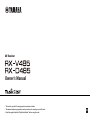 1
1
-
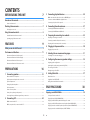 2
2
-
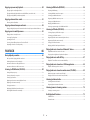 3
3
-
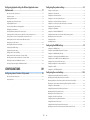 4
4
-
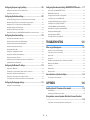 5
5
-
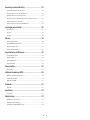 6
6
-
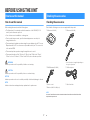 7
7
-
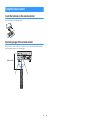 8
8
-
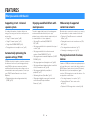 9
9
-
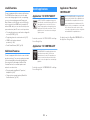 10
10
-
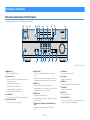 11
11
-
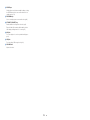 12
12
-
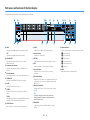 13
13
-
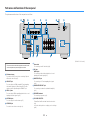 14
14
-
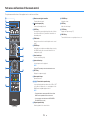 15
15
-
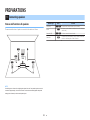 16
16
-
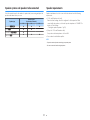 17
17
-
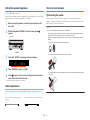 18
18
-
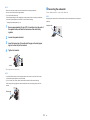 19
19
-
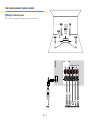 20
20
-
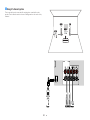 21
21
-
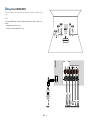 22
22
-
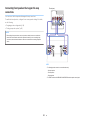 23
23
-
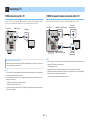 24
24
-
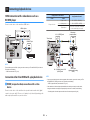 25
25
-
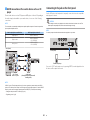 26
26
-
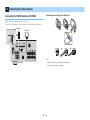 27
27
-
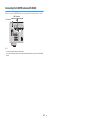 28
28
-
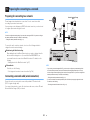 29
29
-
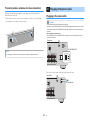 30
30
-
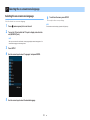 31
31
-
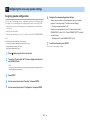 32
32
-
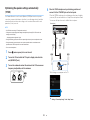 33
33
-
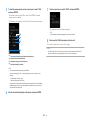 34
34
-
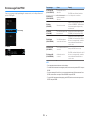 35
35
-
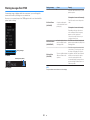 36
36
-
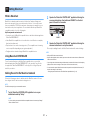 37
37
-
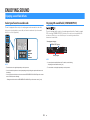 38
38
-
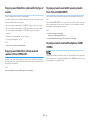 39
39
-
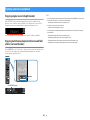 40
40
-
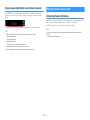 41
41
-
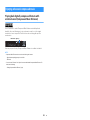 42
42
-
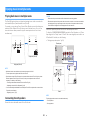 43
43
-
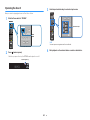 44
44
-
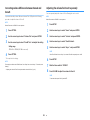 45
45
-
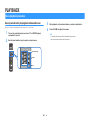 46
46
-
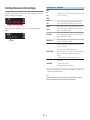 47
47
-
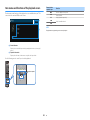 48
48
-
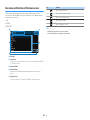 49
49
-
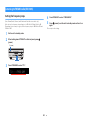 50
50
-
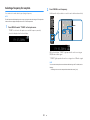 51
51
-
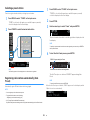 52
52
-
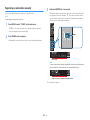 53
53
-
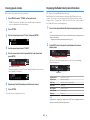 54
54
-
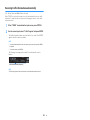 55
55
-
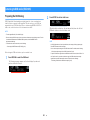 56
56
-
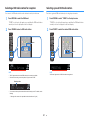 57
57
-
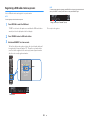 58
58
-
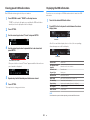 59
59
-
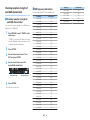 60
60
-
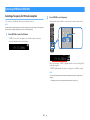 61
61
-
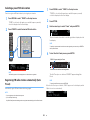 62
62
-
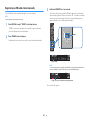 63
63
-
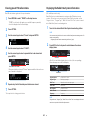 64
64
-
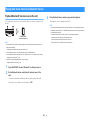 65
65
-
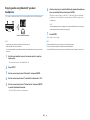 66
66
-
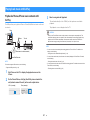 67
67
-
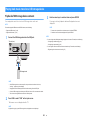 68
68
-
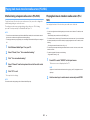 69
69
-
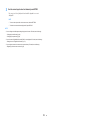 70
70
-
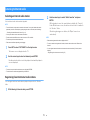 71
71
-
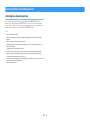 72
72
-
 73
73
-
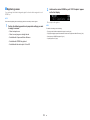 74
74
-
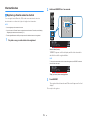 75
75
-
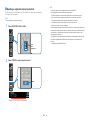 76
76
-
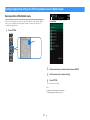 77
77
-
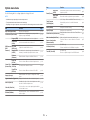 78
78
-
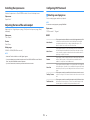 79
79
-
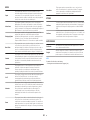 80
80
-
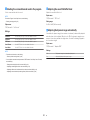 81
81
-
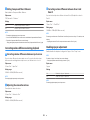 82
82
-
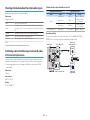 83
83
-
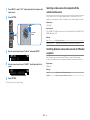 84
84
-
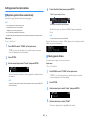 85
85
-
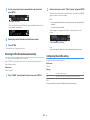 86
86
-
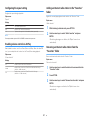 87
87
-
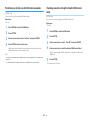 88
88
-
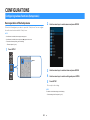 89
89
-
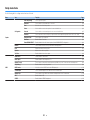 90
90
-
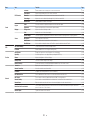 91
91
-
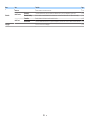 92
92
-
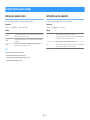 93
93
-
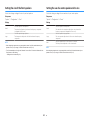 94
94
-
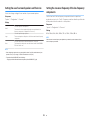 95
95
-
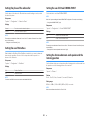 96
96
-
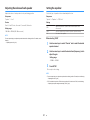 97
97
-
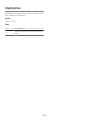 98
98
-
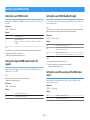 99
99
-
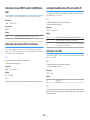 100
100
-
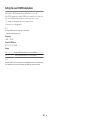 101
101
-
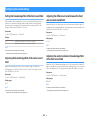 102
102
-
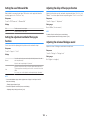 103
103
-
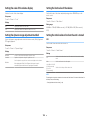 104
104
-
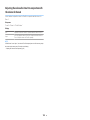 105
105
-
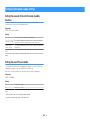 106
106
-
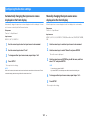 107
107
-
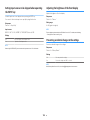 108
108
-
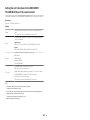 109
109
-
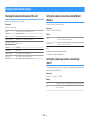 110
110
-
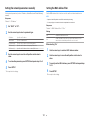 111
111
-
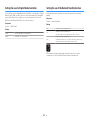 112
112
-
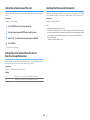 113
113
-
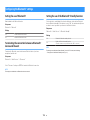 114
114
-
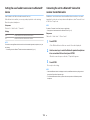 115
115
-
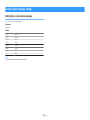 116
116
-
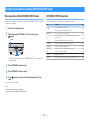 117
117
-
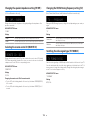 118
118
-
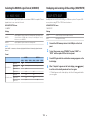 119
119
-
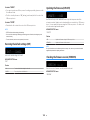 120
120
-
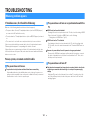 121
121
-
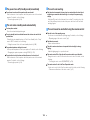 122
122
-
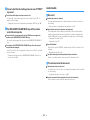 123
123
-
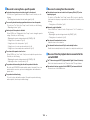 124
124
-
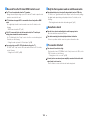 125
125
-
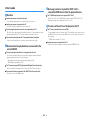 126
126
-
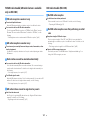 127
127
-
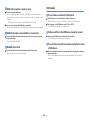 128
128
-
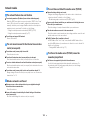 129
129
-
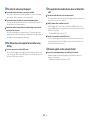 130
130
-
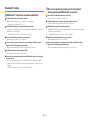 131
131
-
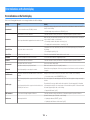 132
132
-
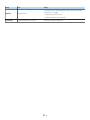 133
133
-
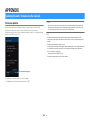 134
134
-
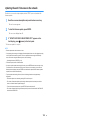 135
135
-
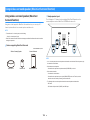 136
136
-
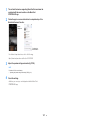 137
137
-
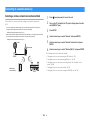 138
138
-
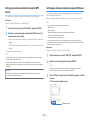 139
139
-
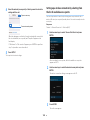 140
140
-
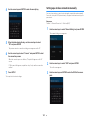 141
141
-
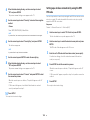 142
142
-
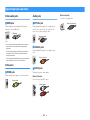 143
143
-
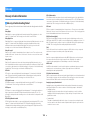 144
144
-
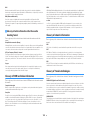 145
145
-
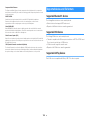 146
146
-
 147
147
-
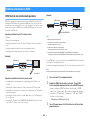 148
148
-
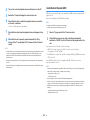 149
149
-
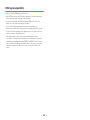 150
150
-
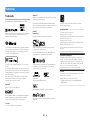 151
151
-
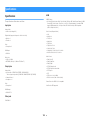 152
152
-
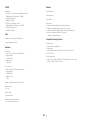 153
153
-
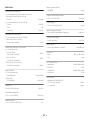 154
154
-
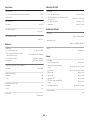 155
155
-
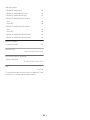 156
156
-
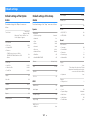 157
157
-
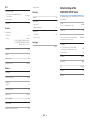 158
158
-
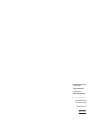 159
159
Yamaha RX-D485 Le manuel du propriétaire
- Catégorie
- Récepteurs AV
- Taper
- Le manuel du propriétaire
- Ce manuel convient également à
dans d''autres langues
- italiano: Yamaha RX-D485 Manuale del proprietario
- English: Yamaha RX-D485 Owner's manual
- español: Yamaha RX-D485 El manual del propietario
- Deutsch: Yamaha RX-D485 Bedienungsanleitung
- русский: Yamaha RX-D485 Инструкция по применению
- Nederlands: Yamaha RX-D485 de handleiding
- português: Yamaha RX-D485 Manual do proprietário
- dansk: Yamaha RX-D485 Brugervejledning
- svenska: Yamaha RX-D485 Bruksanvisning
- Türkçe: Yamaha RX-D485 El kitabı
- suomi: Yamaha RX-D485 Omistajan opas
Documents connexes
-
Yamaha RX-A680 Le manuel du propriétaire
-
Yamaha WXA-50 Manuel utilisateur
-
Yamaha N237D Le manuel du propriétaire
-
Yamaha N237D Le manuel du propriétaire
-
Yamaha RN402DSI Le manuel du propriétaire
-
Yamaha RX-V4A Mode d'emploi
-
Yamaha RX-A2A Mode d'emploi
-
Yamaha TSR-400 Mode d'emploi
-
Yamaha RX-A2A Mode d'emploi
-
Yamaha RX-V6A Mode d'emploi