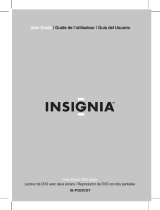La page est en cours de chargement...

DVD Executive Shelf System |
Lecteur de DVD de salon haut de gamme | Sistema de audio tipo ejecutivo con DVD
NS-A1113
User Guide | Guide de l’utilisateur | Guía del Usuario

.
Untitled3.fm Page 1 Monday, January 2, 2006 5:40 PM

www.insignia-products.com
1
Welcome
Congratulations on your purchase of a high-quality Insignia product.
Your NS-A1113 represents the state of the art in DVD executive shelf
systems, and is designed for reliable and trouble-free performance.
Contents
Introduction. . . . . . . . . . . . . . . . . . . . . . . . . . . . . . . . . . . . . . . .1
Safety information. . . . . . . . . . . . . . . . . . . . . . . . . . . . . . . . . . .1
Features . . . . . . . . . . . . . . . . . . . . . . . . . . . . . . . . . . . . . . . . . .2
Setting up your DVD Executive Shelf System. . . . . . . . . . . . . .7
Using your DVD Executive Shelf System . . . . . . . . . . . . . . . .10
Specifications . . . . . . . . . . . . . . . . . . . . . . . . . . . . . . . . . . . . .21
Troubleshooting. . . . . . . . . . . . . . . . . . . . . . . . . . . . . . . . . . . .22
Warranty Information. . . . . . . . . . . . . . . . . . . . . . . . . . . . . . . .23
Copyright. . . . . . . . . . . . . . . . . . . . . . . . . . . . . . . . . . . . . . . . .24
Français . . . . . . . . . . . . . . . . . . . . . . . . . . . . . . . . 25
Español. . . . . . . . . . . . . . . . . . . . . . . . . . . . . . . . . 50
Introduction
Features:
• Standby function and clock time on/off function
• Compatible with DVD/CD/CD-R/MP3 discs
• Optical fiber/coaxial digital audio output and simulated audio
output
• DVD component output/S-Video output
• Bass/treble independent adjustment features
• Four EQ sound effect modes
• 360-degree intelligent digital volume adjustment coder
• External two-way audio input–directly connect a computer to
enjoy networked digital audio
• Quartz phase-lock FM/AM digital tuner
• Search and Save radio stations automatically
• High sensitivity for signal reception, 60 FM/AM radio station
preset memories
• Built-in 2.1, 3-way speaker output: 10W
× 2, 25W × 1 (RMS)
Safety information
• Unpack carefully, and keep all the accessories in the same
place.
• Do not place objects filled with liquids, such as vases, on this
system.
• Do not place open flame sources, such as lighted candles, on
this system.
• Do not interfere with the normal ventilation of this system.

2
NS-A1113 DVD Executive Shelf System
www.insignia-products.com
• If your system is damaged or cannot be operated, immediately
notify your local dealers.
• We recommend that you keep the original cartons and packing
materials intact for future shipping.
Features
Accessories
• Remote control
• Audio/Video (A/V) cable
• AM/FM Antenna
•User Guide
Note
• After using this system, turn off the power.
• After you turn off this system’s power, turn off other connected
audio devices.
Warning
Read and understand all warnings and instructions given in this
user guide and those marked on the system. Retain this guide for
future reference.
• This system should only be used with power sources as
indicated on the marking label.
• Keep the system and power plug away from water.
• Avoid direct sunlight and heating. Never open the cover. Avoid
dropping small metal objects into the system, such as
needles, hairpins, and coins.
• Protect the power cable. Avoid applying high pressure to it
and do not step on it.
• Do not pull the power cable or bend it excessively.
• Unplug the system from the power outlet when you are not
going to use it for a long time.
CLOCK
MUTE
AUDIO
EQ
NS-A1113

3
NS-A1113 DVD Executive Shelf System
www.insignia-products.com
Front panel
1 Power On/Off
2 Prev/Next (CH-/CH+)
3 Disc door
4 Play/Enter
5 Eject
6 Stop (AM/FM)
7 Remote control sensor
8 Display
9 Volume Up/Down
DVD EXECUTIVE SHELF SYSTEM

4
NS-A1113 DVD Executive Shelf System
www.insignia-products.com
Back panel
1 Optical fiber output
2 Coaxial output
3 Pb/Cb, Y, Pr/Cr component output
4 Video output
5 S-Video output
6 L/R front audio output
7 FM antenna jack
8 AM antenna jack
9 Audio 2 input
10 Audio 1 input
11 Right speaker output
12 Left speaker output
13 Subwoofer output
14 Power supply input

5
NS-A1113 DVD Executive Shelf System
www.insignia-products.com
Remote Control
Note
1 Make sure that there are batteries (2 AAA batteries required)
in your remote control and that you point the remote control at
the sensor on the front of the system.
2 The remote control’s range is about 23 feet (7 meters).
3 If the line of sight between the remote control and the
system’s sensor is obstructed, the signal may be blocked.
4 The remote control may be affected by strong interference
signals, such as power supplies and other strong,
high-frequency signals.

6
NS-A1113 DVD Executive Shelf System
www.insignia-products.com
1 Clock 2 Power 3 FM/AM
4 Search 5 Fast Rewind/Tune - 6 Fast Forward/Tune +
7 Number 8 Title 9 Menu
10 OSD 11 Language 12 Pause
13 Direction 14 Setup 15 EQ
16 Bass +/- 17 Reset 18 Mute
19 Eject 20 L/R (MO/ST) 21 Save
22 Next/CH + 23 Prev/CH - 24 T/F
25 Repeat AB 26 Repeat 27 Angle
28 Subtitle 29 Stop 30 Play/Enter
31 Audio-in 32 Tr e ble + 33 Vol +/-
34 Treble -

7
NS-A1113 DVD Executive Shelf System
www.insignia-products.com
Setting up your DVD Executive Shelf System
Overview
• Refer to the following figure to connect your audio equipment.
• Make sure that all connections are correct and secure.
• Connect the Power supply last.
TAPE

8
NS-A1113 DVD Executive Shelf System
www.insignia-products.com
Connecting your TV
• If your TV has A/V inputs, connect this system to your TV with
A/V cables, and set the TV to the A/V input.
• If your TV has an S-Video input, use the S-Video input to
connect the system and TV (higher quality image than A/V).
• If your TV has component inputs, use three connection cables
to connect the system and TV (higher quality image than
S-Video).
Note
1 Turn off and unplug both the system and the TV before you
connect them to each other.
2 If there are multiple connections between the system and
your TV, select one and unplug others to avoid affecting the
quality of images and sound.
3 Do not switch on and off or press the power switch frequently.
Wait three seconds between turning the power on and off.
4 Do not connect the digital optical or coaxial output jack of this
system with the analog signal input jack.
Pb/Cb Pr/Cr

9
NS-A1113 DVD Executive Shelf System
www.insignia-products.com
Connecting your amplifier
Setting up Digital Audio Output
1 Connect the optical and coaxial output jack to the amplifier.
2 During disc play or after stopping, press the Setup button on the
remote control to open the System setup page.
3 Press the direction buttons to open the Audio setup page, then
move the cursor to Digital Output.
4 Select SPDIF/RAW or SPDIF/PCM, then press the Play/Enter
button to finish.
5 Press the Setup button again to exit Setup.

10
NS-A1113 DVD Executive Shelf System
www.insignia-products.com
Using your DVD Executive Shelf System
Basic operation
Preparing
Before turning on the system, make sure that all of the connections
are correct and secure.
1 Plug the power plugs into the power outlet, then press the Power
button on the front panel to turn on the system. At this time, the
system is in Standby mode, the Red Indicator light on the front
panel is on, and the display shows the current time.
2 Press the Power, FM/AM, Play/Enter, Audio-in, or Eject buttons
on the remote control or the Play/Enter, Stop AM/FM, or Eject
buttons on the front panel to exit Standby mode. The player enters
the mode corresponding to the button you pressed.
3 After exiting Standby mode, press the Eject button on the remote
control or front panel to open the disc tray, insert a disc, then press
the Eject button again. The system starts to play.
Status display
While a disc is playing, press the OSD button and the TV screen
displays the following:
• VCD disc display: Single Elapsed, Single Remain, Total
Elapsed, Total Remain, Off
• DVD disc display: Title Elapsed, Title Remain, Chapter
Elapsed, Chapter Remain, Off
Soundtrack switch
While playing VCDs or DVCDs, press the L/R(MO/ST) button to
select one of the Output modes, such as Mono Left, Mono Right,
Mix-Mono, and Stereo. Press the button once to switch one
soundtrack.
Fast forward and Fast backward
While in Play mode, press the Tune-<< or Tune+>> buttons to fast
forward or fast backward. The available speeds are: FORWARD X2,
FORWARD X4, FORWARD X8, FORWARD X16, PLAY BACKWARD
X2, BACKWARD X4, BACKWARD X8, BACKWARD X16, and PLAY.
Previous and Next
While in Play mode, press the CH- |<< button to skip to the previous
song or press the CH+ |>> button to skip to the next song.
Note
Standby mode is a power-saving mode. However, when you are not
going to use the system for a long time, turn off the main power.
Note
While playing DVDs or SVCDs, this button doesn’t work.

11
NS-A1113 DVD Executive Shelf System
www.insignia-products.com
Language selection
While in Play mode, press the Language button to select between up
to eight languages for dialogue. The languages are: English, French,
Spanish, Chinese, Japanese, Korean, Russian, and Thai.
(This only applies to discs like DVD and SVCD that are recorded in
multiple languages.)
Subtitle selection
If the DVD that you are playing was recorded in multiple subtitles, you
can select up to seven subtitles by pressing the Subtitle button.
Available subtitles are: English, French, Spanish, Chinese, Japanese,
Korean, and Thai.
Time/Frequency selection
1 While in Play mode, press the T/F button on the remote control. If
a VCD is inserted, the TV screen displays: Disc Go To: --:--, Track
Go To: --:--, Select Track: --/XX or if a DVD disc is inserted, the TV
screen displays: Title: XX/XX Chapter: /XX, Title: XX/XX Time : : ,
Chapter XX/XX Time : :.
2 You can press the Direction button to move the cursor to the time
position, then input the corresponding numbers by pressing the
number buttons (the optional time range depends on the volume
of the disc). The system begins playing at the specified time.
• VCD example: The screen displays Disc Go To: --/--. To select
55 minutes 20 seconds, enter 5, 5, 2, 0.
• DVD example: The screen displays Title: XX/XX Time : : . To
select 1 hour, 30 minutes, and 20 seconds, enter 1, 3, 0, 2, 0.
Repeat
While in Play mode, press the Repeat button to select the content to
repeat.
1 For DVDs, as you press the Repeat button, the TV screen displays
Chapter, Title, All.
2 For VCDs, press the Repeat button, the screen displays Track, All.
3 For CDs, press the Repeat button, the screen displays Track, All,
Random.
4 For MP3, JPG, and other media files, the screen displays Repeat
One, Repeat Folder, and Folder.
Note
When in FM/AM mode, these buttons switch to the previous or next
channels.

12
NS-A1113 DVD Executive Shelf System
www.insignia-products.com
A-B Repeat
While in Play mode, press the Rep. A-B button to set the section for
repeating.
For example:
1 Press the Rep. A-B button once at the beginning of the section
(A).
2 Press the Rep. A-B button at the end of the section (B).
The player automatically returns to A and starts playing to B.
3 Press the button again to exit.
Mute
While in Play mode, if the Mute button is pressed, the image still
plays but there is no audio. Press the button again or press the
Vol. +/- button to exit Mute mode.
Title
If the played DVD contains a directory column, press the Title button
to take out the items contained in this disc. Use the direction buttons
to move the cursor to select the items you want to play, or use the
number button to directly select.
EQ
While in Play mode, press the EQ button to select between four
sound-field effects.
Play/Enter
Press this button to enable selected items.
Stop
While in Play mode, press the Stop button to stop play. The TV
screen displays the Welcome screen. Press the Play/Enter button to
begin playing from the stopped time. During Play mode, if you press
the Stop button twice and then press the Play/Enter button, the disc
is played from the beginning.
Pause
While in Play mode, press the Pause button to pause playback. Press
the button again or press the Play/Enter button once to resume
playback.
Menu
• While in VCD mode, press the Menu button on the remote
control to open or close the PBC status.
• While in DVD mode, press the Menu button on the remote
control to go into the Root Menu status.
Note
• Some burned discs do not have a Menu feature.

13
NS-A1113 DVD Executive Shelf System
www.insignia-products.com
Number buttons
• While playing songs, press the number buttons to directly
select the songs you want to play.
• If the song you want to select is higher than Track 10, select it
by pressing the 10+ button once, then press the number
buttons (1--10). For example, to select Track 16, press 10+,
then press 6.
Clock function
This system has Clock Display, Time-Standby, and Time Turn-On
features.
Clock Display: When your system is in Standby mode, the display
shows the current time.
1 Press the Clock button on the remote control and select to t--:--
then enter the current time by pressing the number buttons.
For example, if the current time is 11:30, enter 1, 1, 3, 0 and the
system saves your setting.
Time-Standby: You can set the auto standby time of the system.
1 Press the Clock button on the remote control, selecting S - - -,
then inputting the desired Standby time. The longest
Time-Standby time that the system supports is 120 minutes.
For example, if you want to go into Standby mode after 30
minutes, enter 0, 3, 0. The system goes into Standby mode after
30 minutes.
Time Turn-On: You can set the auto Turn-on time of the system.
1 Press the Clock button on the remote control, select O--:--, then
enter the time you want.
For example, if the current time is 11:30, and you want the system
to turn on at 12:30, then enter 1, 2, 3, 0. The system will turn on
after one hour.
Outer Audio input
After connecting external sound source components to your system,
you can press the Audio-in button to select either Audio 1 or Audio 2
to select those components as your audio source.
Reset
In any status, pressing this button returns the original setup (or
default) values.
Main channel tone adjustment
While listening to any audio source, adjust the bass or treble by
pressing the Bass +/- or Treble +/- buttons on the remote control.
Note
Setting Time Turn-On makes the Clock display time relative to the
current time.

14
NS-A1113 DVD Executive Shelf System
www.insignia-products.com
Angle selection
While in Play mode, successively press the Angle button to switch
angles. (Your DVD must support multiple angles.)
Volume adjustment
Press the VOL-/+ button to turn the volume up or down.
Direction buttons
Press the direction buttons to move the cursor to select photos or
menu items.
MP3 disc playing function
1 Press the Eject button on the panel or remote control to open the
tray, insert an MP3 disc, then press Eject button to close the tray.
The system reads the disc, then the TV displays the following
figure:
2 Press the direction keys to move the cursor to a directory, then
press the Play/Enter button to enter the directory.
3 Press the direction buttons to enter the subdirectory or the file
area, select a song with the cursor, then press the Play/Enter
button to play the song.
• To select other songs under the current directory during
playback, press the |<< or |>> buttons.
• To change directories during playback, press the left direction
button to move the icon to the directory symbol, press the up/
down direction button to select other directories, then press the
Play/Enter button.
Kbps
Contents area

15
NS-A1113 DVD Executive Shelf System
www.insignia-products.com
JPG photo disc playing
1 Place the JPG disc into the tray. The system reads the disc, then
the main directory is displayed on the TV screen.
2 Press the direction button to move the cursor to the corresponding
directory, press the Play/Enter button to enter the next layer, and
so on, until the desired photo is found for play.
• During playback, use the number buttons or the |<< >>|
buttons to select photos.
• JPG photos may distort at the edge of some TV sets. This is
caused by the TV and not your system.
• This system can play digital photo discs with the
extension.JPG, and also supports photos created with Adobe
Photoshop.
• Press the Repeat button to play selected photos repeatedly.
DVD title menu selection
DVD discs with more than one movie, background data, and/or songs
are given the name TITLE, while more sections are displayed under
each TITLE, called Chapters. Chapters can contain Songs.
While playing DVD discs, press the TITLE button. The TITLE menu
appears on the TV screen. (Available for DVDs that contain more than
one title menu.)
Press the direction buttons to move the cursor to the desired title
menu, then press the Play/Enter button to play it. If the title menu is
represented by numbers, then press the number buttons to select it
directly.
Kbps
Root directory area

16
NS-A1113 DVD Executive Shelf System
www.insignia-products.com
DVD menu
To access the DVD menu:
1 Press the Setup button.
2 Press the direction buttons to switch between the different setup
pages.
3 Press the direction buttons to move the cursor to the position you
want, then press the Play/Enter button to enter the subdirectory.
4 Press the Play/Enter button again to enter the next subdirectory.
DVD Setup Page
• OSD Language – Selects the language of all the screen
displays and setup menus. The language options are English,
Spanish, and French.
• Audio – When playing DVD discs, the system automatically
plays the built-in language of the disc. This system can play
English, French, Spanish, Chinese, Japanese, Korean,
Russian, and Thai.
• Subtitle – When playing DVD discs, the system automatically
plays the built-in subtitle language of the disc. This system can
play English, French, Spanish, Chinese, Japanese, Korean,
and Thai. You can select any one as the built-in subtitle or
close the subtitle window.
• Menu – Selects the language for the on-screen menus. This
system has 8 menu languages available English, French,
Spanish, Chinese, Japanese, Korean, Russian, and Thai.
Note
In any menu, you can press the up and down direction buttons to
move the cursor and press the Play/Enter button to enter the
selected items. Pressing the Setup button exits System setup.

17
NS-A1113 DVD Executive Shelf System
www.insignia-products.com
Video setup page
• Video output – This option is used to set the video output
mode: S-Video or Component.
• Scan Mode – This option is used to select the scan mode:
P-SCAN, interlaced.
• Aspect ratio – 4:3PS, 4:3LB, 16:9
• No matter which format you select, if the screen is 4:3
display, the image is displayed in 4:3.
• The DVD screen format is changeable.
When the screen display is 4:3 and the display format of the DVD is
16:9, the image is compressed horizontally.
TV output – This system supports all common formats, including PAL,
AUTO, and NTSC.
Caution
Make sure that you set your player to the correct video mode. The
default video mode is S-Video. If you connect your player to
component video without changing the video mode to Component,
your component video display will be poor quality.
Note
If you select S-Video, scan mode is disabled.
Note
• The adjustable range of sharpness is High, Middle and Low
(default is Low).
• The adjustable range of brightness is ±20 (default is 0).
• The adjustable range of contrast is ±16 (default is 0).

18
NS-A1113 DVD Executive Shelf System
www.insignia-products.com
Audio setup page
• Digital output – When playing DOLBY or MPEG discs, the
optical or coaxial terminal outputs in SPDIF/RAW format. The
connected amplifier must be able to decode the DOLBY
DIGITAL or MPEG source. SPDIF/PCM may be selected when
the system is connected with a 2CH digital stereo amplifier.
• HDCD – This option has two settings: 44.1K and 88.2K. Set it
according to your source disc.
• Downmix mode –
• LT/RT: left and right soundtrack audio output
• Stereo: Stereo audio signal output
• Dual mono – This option is used to set the mode of audio
output, including L-Mono, R-Mono, Mix-Mono, and Stereo.
• Dynamic scope – This option is chosen when Line output is
selected for the compression mode. Linear compression ratio
is adjusted to acquire different compression effects. When the
option FULL is chosen, the peak-peak value of audio signals is
set at the minimum. When OFF is chosen, it is set at
maximum.
/