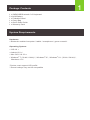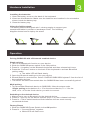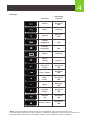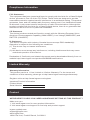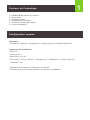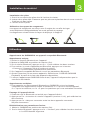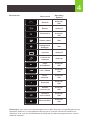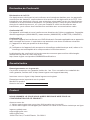iogear GKB632B Guide de démarrage rapide
- Catégorie
- Claviers d'appareils mobiles
- Taper
- Guide de démarrage rapide

www.iogear.com
GKB632B
PART NO. Q1376
Quick Start Guide
Slim Multi-Link Bluetooth Keyboard with Stand
Guide de demarrage rapide
Clavier plat Bluetooth multi-lien avec support

Bluetooth 4.0 Keyboard
1 x GKB632B Bluetooth 3.0 Keyboard
2 x AAA Battery
1 x Foldable Stand
1 x Carry Bag
1 x Quick Start Guide
1 x Warranty Card
Package Contents
System Requirements
Hardware:
• Bluetooth enabled computer / tablet / smartphone / game console*
Operating System:
• iOS 4.0 +
• Android 3.0 +*
• Mac OS X 10.3.9 +
• Windows
®
7 (32-bit / 64-bit)**, Windows
®
8**, Windows
®
8.1 (32-bit / 64-bit)**,
Windows
®
10**
*Device must support HID profile
**Some hotkeys may not be compatible
1

LED
• Lights up when any key is pressed – indicates Low Battery.
Please replace batteries soon.
Overview
Front View
Hardware:
• Bluetooth enabled computer / tablet / smartphone / game console*
Operating System:
• iOS 4.0 +
• Android 3.0 +*
• Mac OS X 10.3.9 +
• Windows
®
7 (32-bit / 64-bit)**, Windows
®
8**, Windows
®
8.1 (32-bit / 64-bit)**,
Windows
®
10**
*Device must support HID profile
**Some hotkeys may not be compatible
2
~
!
1
`
@
2
#
3
$
4
%
5
^
6
&
7
*
8
(
9
)
0
delete
return
enter
option
alt
shift
tab
caps lock
shift
control option
alt
command
Q
A
Z X C V B N M
S D F G H J K L
:
;
<
,
>
.
?
/
“
’
W
A-B
E R T Y U I O P
{
[
}
]
|
\
+
=
_
-
commandfn
Esc F1 F2 F3 F4 F5 F6 F7 F8 F9 F10 F11 F12
1. On / Off Switch
2. Bluetooth Pairing / Connect Button
3. Battery Cover
Back View
321
Overview

3
Pairing GKB632B with a Bluetooth enabled device:
Single pairing:
1. Turn on the Bluetooth function on your device.
2. Slide the GKB632B power switch to the ON position.
3. Press fn +1 together on the Bluetooth keyboard and then release both keys.
4. Press the "Connect” button on the back of the keyboard to activate Bluetooth
pairing mode.
a. The white LED will flash slowly.
5. Open the Bluetooth settings on the your device
6. Search/Scan for new devices. Select “IOGEAR GKB632B Keyboard” from the list of
the available devices.
7. The device will show connected after the GKB632B has been successfully paired.
Multi-pairing:
1. To pair another Bluetooth device to GKB632B, follow the steps under
Single pairing and substitute fn + 2 for the second device, fn + 3 for the
third, or fn + 4 for the fourth device you wish to connect.
Switching to the desired device:
1. Make sure to turn on Bluetooth for the desired device.
2. Press fn + the key for the device number (keys 1-4), then release both keys.
3. Press fn + Tab to switch back and forth between the two most recently
connected devices.
Factory Reset:
1. Slide the GKB632B Power Switch to the ON position.
2. Press fn + “Connect Button” together.
a. White LED will flash once.
Operation
Hardware Installation
Installing the batteries:
1. Open the battery cover on the back of the keyboard.
2. Insert two AAA batteries. Make sure the batteries are installed in the orientation
shown inside the battery tray.
3. Close the battery tray.
Using the folding stand:
The folding stand is designed with 3 viewing angles to support your
smartphone/tablet in portrait or landscape mode. The following
diagram shows how to deploy the stand:

4
Note: Not all Android hotkeys may be compatible with all Android devices.
Compatibility depends on the version of Android installed on the device, as well as
any manufacturer specific changes made to the Android version installed.
Hotkeys
Esc
F2
F1
F3
F4
F5
F7
F8
F9
F10
F11
F12
F6
Android
Operating
System
Android
Android
Android
iOS
iOS
Home
Android /
iOS
Android /
iOS
Android /
iOS
Android /
iOS
Android /
iOS
Android /
iOS
Android /
iOS
Android /
iOS
Android /
iOS
Back
Search
Virtual
Keyboard
Change
Language
Email
Music
Player
Previous
Track
Play / Pause
Next
Track
Mute
Volume
Down
Volume
Up
Screen Lock

Overview
WE’RE HERE TO HELP YOU! NEED ASSISTANCE SETTING UP THIS PRODUCT?
Make sure you:
1. Visit www.iogear.com for more product information
2. Visit www.iogear.com/support for live help and product support
iogear.custhelp.com
support@iogear.com
www.iogear.com
19641 Da Vinci, Foothill Ranch, CA 92610
Warranty Information
This product carries a 1 Year Limited or Lifetime Warranty. For the terms and
conditions of this warranty, please go to http://www.iogear.com/support/warranty
Register online at http://www.iogear.com/register
Important Product Information
Product Model
Serial Number
Contact
Limited Warranty
FCC Statement
This equipment has been tested and found to comply with the limits for a Class B digital
device, pursuant to Part 15 of the FCC Rules. These limits are designed to provide
reasonable protection against harmful interference in a residential setting. This product
generates, uses, and can radiate radio frequency energy and, if not installed and used
as directed, it may cause harmful interference to radio communications. Although this
product complies with the limits for a Class B digital device, there is no guarantee that
interference will not occur in a particular installation.
CE Statement
This device has been tested and found to comply with the following European Union
directives: Electromagnetic Capability (2004/108/EC), Low Voltage (2006/95/EC) and
R&TTED (1999/5/EC).
IC Statement
This device complies with Industry Canada license-exempt RSS standard(s).
Operation is subject to the following two conditions:
(1) This device may not cause interference,
and
(2) this device must accept any interference, including interference that may cause
undesired operation of the device.
Declaration of Conformity and related documents can be downloaded directly from our
website http://www.iogear.com/product/GKB632B/certifications
Compliance Information

1 x GKB632B Bluetooth 3.0 Clavier
2 x Piles AAA
1 x Support pliable
1 x Porchette de transport
1 x Guide de démarrage rapide
1 x Carte de garantie
Contenu de l'emballage
Configuration requise
Hardware:
• Ordinatuer / tablette / smartphone / console de jeu compatible Bluetooth*
Systèmes d’exploitation:
• iOS 4.0 +
• Android 3.0 +*
• Mac OS X 10.3.9 +
• Windows
®
7 (32-bit / 64-bit)**, Windows
®
8**, Windows
®
8.1 (32-bit / 64-bit)**,
Windows
®
10**
*L’appareil doit prendre en charge un profil HID
**Certaines de ces touches peuvent ne pas être compatibles
1

1. Interrupteur marche-arrêt
2. Bouton Connexion
3. Couvercle de piles
Vue arrière
321
Hardware:
• Ordinatuer / tablette / smartphone / console de jeu compatible Bluetooth*
Systèmes d’exploitation:
• iOS 4.0 +
• Android 3.0 +*
• Mac OS X 10.3.9 +
• Windows
®
7 (32-bit / 64-bit)**, Windows
®
8**, Windows
®
8.1 (32-bit / 64-bit)**,
Windows
®
10**
*L’appareil doit prendre en charge un profil HID
**Certaines de ces touches peuvent ne pas être compatibles
2
LED
• Clignotement lorsqu’une touche est activée: indique des piles faibles,
un besoin imminent de changement de piles
Vue d'ensemble
Vue avant
~
!
1
`
@
2
#
3
$
4
%
5
^
6
&
7
*
8
(
9
)
0
delete
return
enter
option
alt
shift
tab
caps lock
shift
control option
alt
command
Q
A
Z X C V B N M
S D F G H J K L
:
;
<
,
>
.
?
/
“
’
W
A-B
E R T Y U I O P
{
[
}
]
|
\
+
=
_
-
commandfn
Esc F1 F2 F3 F4 F5 F6 F7 F8 F9 F10 F11 F12

Installation des piles:
1. Ouvrir le couvercle des piles situé à l’arrière du clavier.
2. Insérer deux piles AAA. S’assurer que les piles sont placées dans le sens montré à
l’intérieur du bac à piles.
3. Fermer le bac à piles.
Utilisation du support de rangement:
Le support de rangement est conçu avec 3 angles de vue afin de loger
votre téléphone intelligent/tablette en mode portrait et paysage.
Le diagramme suivant illustre la façon de déployer le support:
3
Appariement du GKB632B à un appareil compatible Bluetooth:
Appariement unique:
1. Activer la fonction Bluetooth sur l’appareil.
2. Mettre le GKB632B en position de marche (On).
3. Sur le clavier Bluetooth, appuyer sur fn + 1 puis relâcher les deux touches.
4. Pour activer, le mode d’appariement Bluetooth, appuyer sur le bouton
« Connect » (Connecter) situé à l’arrière du clavier.
a. La LED blanc clignotera alors lentement.
5. Sur l’appareil compatible Bluetooth, ouvrir les paramètres Bluetooth.
6. Ajouter (chercher) de nouveaux appareils. Sélectionner “IOGEAR GKB632B
Keyboard” à partir de la liste des appareils disponibles.
7. Lorsque l’appariement GKB632B sera réussi, l’appareil indiquera alors que la
connexion est établie.
Appariements multiples:
1. Pour apparier un autre appareil Bluetooth au GKB632B, suivre les étapes
indiquées sous Appariement unique et substituer fn + 2 pour le second appareil,
fn + 3 pour le troisième, ou fn + 4 pour le quatrième que vous souhaitez connecter.
Passage à l’appareil désiré:
1. S’assurer que le Bluetooth est activié pour l’appareil désiré.
2. Appuyer sur fn + la touche du numéro d’appareil (touches 1 à 4), puis relâchez les
deux touches.
3. Appuyer sur fn + tab pour commuter entre les deux appareils connectés
les plus récemment.
Réinitialisation aux paramètres d'usine:
1. Mettre le GKB632B en position de marche (On).
2. Sur le clavier Bluetooth, appuyer sur fn + “connect” puis relâcher les deux touches.
a. La LED blanche clignotera.
Utilisation
Installation du matériel

4
Remarque: Les raccourcis Android peuvent ne pas être tous compatiblesà tous les
appareils Android. La compatibilité dépend de la version d’Android installée sur
l’appareil ainsi que les modifications spécifiques du fabricant apportées la version
Android installée.
Raccourcis
Esc
F2
F1
F3
F4
F5
F7
F8
F9
F10
F11
F12
F6
Raccourcis
Operating
System
Android
Android
Android
iOS
iOS
Accueil
Android /
iOS
Android /
iOS
Android /
iOS
Android /
iOS
Android /
iOS
Android /
iOS
Android /
iOS
Android /
iOS
Android /
iOS
Retour
Recherche
Clavier virtuel
Changement
de langue
Courriel
Lecteur de
musique
Piste
prècèdente
Lire / Pause
Piste
suivante
Sourdine
Volume
vers le bas
Vaolume
vers le haut
Dèverrouiller

Overview
NOUS SOMMES LÀ POUR VOUS AIDER! BESOIN D'AIDE POUR LA
CONFIGURATION DE CE PRODUIT?
Assurez-vous de:
1. Visiter www.iogear.com pour plus d'information sur le produit
2. Visiter www.iogear.com/support pour obtenir de l'aide et un soutien technique en ligne
iogear.custhelp.com
www.iogear.com
19641 Da Vinci, Foothill Ranch, CA 92610
Contact
Déclaration de la FCC
Cet équipement a été testé et est conforme aux limitations établies pour les appareils
numériques de classe B, conformément à la section 15 du règlement de la FCC. Ces
limitations sont destinées à fournir une protection raisonnable contre les interférences
nuisibles en environnement résidentiel. Ce produit génère, utilise et peut émettre une
énergie de radiofréquence et, s’il n’est pas installé et utilisé conformément aux
instructions, peut causer des interférences nuisibles aux communications radio.
Conformité CE
Cet appareil a été testé et trouvé conforme aux directives de l'Union européenne: Capacités
électromagnétiques (2004/108/CE), basse tension (2006/95/CE) et R&TTED (1999/5/CE).
Conformité IC
Le présent appareil est conforme aux CNR d'Industrie Canada applicables aux appareils
radio exempts de licence. L'exploitation est autorisée aux deux conditions suivantes:
(1) l'appareil ne doit pas produire de brouillage
et
(2) l'utilisateur de l'appareil doit accepter tout brouillage radioélectrique subi, même si le
brouillage est susceptible d'en compromettre le fonctionnement.
La déclaration de conformité et les documents connexes peuvent être téléchargés
directement à partir de notre site Web:
http://www.iogear.com/product/GKB632B/certifications
Déclaration de Conformité
Garantie limitée
Renseignements sur la garantie
Ce produit comporte une garantie limitée de 1 an. Pour connaître les modalités de
cette garantie,veuillez aller à http://www.iogear.com/support/warranty
Inscrivez-vous en ligne à http://www.iogear.com/register
Renseignements importants sur le produit
Modèle du produit
Numéro de série

-
 1
1
-
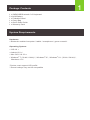 2
2
-
 3
3
-
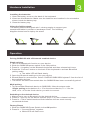 4
4
-
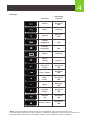 5
5
-
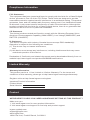 6
6
-
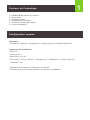 7
7
-
 8
8
-
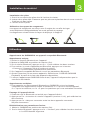 9
9
-
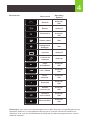 10
10
-
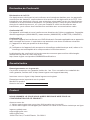 11
11
-
 12
12
iogear GKB632B Guide de démarrage rapide
- Catégorie
- Claviers d'appareils mobiles
- Taper
- Guide de démarrage rapide
dans d''autres langues
- English: iogear GKB632B Quick start guide
Documents connexes
-
iogear GKM515 Manuel utilisateur
-
iogear GKB641B Guide de démarrage rapide
-
iogear GUD3C04 Guide de démarrage rapide
-
iogear GUC3C4HP Guide de démarrage rapide
-
iogear GBU522 Guide de démarrage rapide
-
iogear GOFRH202 Guide de démarrage rapide
-
iogear GKB703L Guide de démarrage rapide
-
iogear Q1299 Guide de démarrage rapide
-
iogear GKM562R Guide de démarrage rapide
-
iogear GUV322 Guide de démarrage rapide