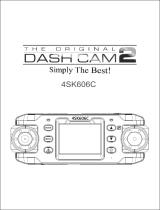La page est en cours de chargement...

J05 Dash Cam
| User Manual |
N0.:513230104185
FHD
Dual 1080P

Contents
English
1.Quick Start Guide ..................................................................... 1
1.1 What’s in the Box?.........................................................1
1.2 Installing the Camera .....................................................2
1.3 Setup Initial Menu ..........................................................2
2.Important Notice ....................................................................... 3
2.1 Caution ...........................................................................3
2.2 Warm Tips ......................................................................3
2.3 Battery Warning .............................................................4
3.Interface and Button Function ..................................................5
3.1 Recording Interface ....................................................... 5
3.2 Camera Overview ..........................................................6
3.3 Button Function ..............................................................8
3.4 Specification .................................................................. 9
4.Getting Started ....................................................................... 10
4.1 Check the Memory Card ............................................. 10
4.2 Installing the Dash Cam.............................................. 10
4.3 Powering the Dash Cam On /Off ................................ 11
4.4 Initial Settings .............................................................. 12
4.5 View the Recorded Videos ..........................................13
5.Operating Mode ......................................................................14
5.1 Video Recording Mode ................................................15
5.2 Photo Mode ................................................................. 19
5.3 Playback Mode ............................................................ 19
6.Problems and Answers .......................................................... 20
7. Warranty Policy ..................................................................... 24
7.1 Warranty Period...........................................................24
7.2 After -sales Service ..................................................... 24
7.3 What this warranty does not cover ..............................25
Deutsch
1. Schnellstartanleitung ............................................................. 26
1.1 Was ist in der Box? ......................................................26
1.2 Installieren der Kamera ............................................... 27
1.3 Einrichtung Anfangsmenü ........................................... 27

2.Wichtiger Hinweis ................................................................... 28
2.1 Vorsicht ........................................................................28
2.2 Tipps ............................................................................ 28
2.3 Akku-Warnung ............................................................. 29
3.Produktbeschreibung ............................................................. 30
3.1 Bildschirm Einführung ................................................. 30
3.2 Produktfunktionen ........................................................31
3.3 Funktion der Taste.......................................................33
3.4 Spezifikation ................................................................ 34
4.Starten Sie den Betrieb des Geräts ....................................... 35
4.1 Überprüfen Sie die Speicherkarte ...............................35
4.2 Installieren Sie eine Dashcam .....................................36
4.3 Ein- und Ausschalten der Dashcam ............................37
4.4 Anfangseinstellungen .................................................. 37
4.5 Aufgenommenes Video ansehen................................39
5.Betriebsmodus ........................................................................41
5.1 Videoaufnahme-Modus ............................................... 41
5.2 Fotomodus ..................................................................46
5.3 Wiedergabemodus ...................................................... 46
6.Probleme und Antworten ........................................................47
7. Gewährleistungspolitik .......................................................... 52
7.1 Gewährleistungsfrist ....................................................52
7.2 Kundendienst ...............................................................52
7.3 Was diese Garantie nicht abdeckt .............................. 53
Français
1.Guide de démarrage rapide ................................................... 54
1.1 Qu'y a-t-il dans la boîte? ............................................. 54
1.2 Installation de la caméra ............................................. 55
1.3 Menu initial de configuration ....................................... 55
2.Avis important ......................................................................... 56
2.1 Attention .......................................................................56
2.2 Conseils ....................................................................... 56
2.3 Avertissement concernant la batterie ..........................57
3.Interface et fonction de bouton ...............................................58
3.1 Interface d'enregistrement ...........................................58
3.2 Caractéristiques du produit ......................................... 59
3.3 Fonction du bouton ......................................................61

3.4 spécification ................................................................. 62
4.Commencer à utiliser l'appareil ..............................................63
4.1 Vérifier la carte mémoire ............................................. 63
4.2 Installation de la caméra de tableau de bord ..............64
4.3 Allumer/éteindre la Dash Cam .................................... 65
4.4 Paramètres initiaux ......................................................65
4.5 Voir les vidéos enregistrées ........................................ 68
5.Mode de fonctionnement ........................................................69
5.1 Vidéo Recording Mode ................................................69
5.2 Mode photos ................................................................ 74
5.3 Mode de lecture ...........................................................75
6.Problèmes communs et réponses ......................................... 75
7. Politique de garantie ..............................................................80
7.1 Période de garantie ..................................................... 80
7.2 Service après-vente .....................................................80
7.3 Ce que cette garantie ne couvre pas ..........................81
Italiano
1.Guida rapida all'uso ................................................................82
1.1 Cosa c'è nella scatola? ................................................82
1.2 Installazione della dash cam ....................................... 83
1.3 Menu iniziale di impostazione ..................................... 83
2.Avviso importante ................................................................... 84
2.1 Attenzione ....................................................................84
2.2 Suggerimenti ................................................................84
2.3 Avvertenza sulla batteria ............................................. 85
3.Interfaccia e funzione del pulsante ........................................ 86
3.1 Icone di registrazione .................................................. 86
3.2 Caratteristiche del prodotto ......................................... 87
3.3 Funzione di Pulsante ...................................................89
3.4 Specifiche .................................................................... 90
4.Inizia a utilizzare la fotocamera ..............................................91
4.1 Controllo della scheda di memoria ..............................91
4.2 Installa una Dash Cam ................................................ 92
4.3 Accensione e spegnimento della Dash Cam ..............93
4.4 Impostazioni iniziali ......................................................93
4.5 Visualizzazione dei video registrati .............................95
5.Modalità Operativa ................................................................. 96

5.1 Modalità di registrazione video ....................................97
5.2 Modalità foto .............................................................. 101
5.3 Modalità di Riproduzione ...........................................102
6.Problemi e risposte ...............................................................103
7. Politica di garanzia .............................................................. 107
7.1 Periodo di garanzia ....................................................107
7.2 Assistenza post-vendita ............................................ 108
7.3 Cosa non copre questa garanzia ..............................108
Español
1. Guía de inicio rápido ........................................................... 109
1.1 Qué hay en la caja? .................................................. 109
1.2 Instalación de la cámara ........................................... 110
1.3 Menú inicial de configuración ....................................110
2.Advertencia Importante ........................................................ 111
2.1 Precaución.................................................................111
2.2 Consejos ....................................................................111
2.3 Advertencia sobre la batería ..................................... 112
3.Función de interfaz y botón ..................................................112
3.1 Interfaz de grabación .................................................112
3.2 Características del producto ..................................... 114
3.3 Función de Botón...................................................... 116
3.4 Especificación ............................................................117
4.Empezar a usar el dispositivo .............................................. 118
4.1 Comprobar la tarjeta de memoria ............................. 118
4.2 Instalación de la cámara de tablero ..........................119
4.3 Encendido/apagado de la cámara de tablero ...........120
4.4 Ajustes iniciales ......................................................... 120
4.5 Ver los videos grabados ............................................122
5.Modo de funcionamiento ......................................................123
5.1 Modo de grabación de vídeo .....................................124
5.2 Modo de foto ..............................................................128
5.3 Modo de reproducción ...............................................129
6.Problemas y Respuestas ..................................................... 130
7. Política de garantía ............................................................. 135
7.1 Período de garantía ...................................................135
7.2 Servicio postventa ..................................................... 135
7.3 Lo que no cubre esta garantía .................................. 135

1
———— ENGLISH ————
1.Quick Start Guide
1.1 What’s in the Box?
1*dash cam with cabin cam
1*suction cup
1*cigarette lighter adapter (3.5m)
1*mini USB cable (0.5m)
1*32GB Micro SD card (Memory card has been inserted in
the dash cam)
1*crowbar
4*cable clamps
1*user manual

2
1.2 Installing the Camera
1.Check if the memory card is in the camera.
2.Attach the suction cup bracket to the camera.
3. Plug the charging cable into the USB port on the suction
cup, and then plug the adapter into the cigarette lighter
socket of your car. Start the car and the camera will turn on
automatically.
1.3 Setup Initial Menu
1.The blinking red dot on the screen means the camera is
recording video, press OK button first to pause the
recording.
2. Press the MENU button twice to enter the system menu.
Please make the following initial settings.
1) Set the language. Press the RIGHT button to select the
language, press OK button to enter the setting. Press the
RIGHT or LEFT button to select the language, press OK
button to confirm and return to the system menu.
2) Set the date and time. Press the RIGHT key to select
the date and time, and press OK to enter the setting. Press
to the RIGHT or LEFT to adjust the number, press OK to
confirm and go to the next item. Press MENU button to
return to the system menu.
3) Format the memory card. Press the RIGHT button to
select format, press OK to enter the setting. Press the
RIGHT button to select OK, press OK to confirm the
formatting and return to the system menu.
3. Press MENU to return to the standby mode. Press the OK
button and the camera starts working.

3
2.Important Notice
2.1 Caution
• Ensure you are using your dash cam within your countries
road laws. Please make sure you are familiar with your local
road legislation before use.
•Avoid leaving your dash cam in direct sunlight for extended
periods of time in unventilated space.
• The system is to be used only for non-commercial use,
within the limits permitted by the relevant laws.
• Avoid using the dash cam in the vicinity of any devices that
emit radio interference (eg. Microwave Ovens).
• It is considered normal operation for the dash cam to get
warm during use.
2.2 Warm Tips
•To access the menu settings, please press the OK button to
stop the video recording first.
• Please format the memory card in the camera menu at the
first use.
• Please set time and date before you use this dash cam to
record.
• This camera records video at high resolution.Be sure to
use a high-speed Micro SD card (Class 10 or above,max
supports 64GB.)
• For safety reasons,the built-in battery is only used for
emergency backup files.The dash cam is powered by the
car.The car camera will automatically switch on/off when the
car engine ignition is on/off.
• To work,the dash cam must be connected to the car's
cigarette lighter socket or hardwired to the car's fuse box.

4
• The video from the front camera can be reviewed directly
from the dash cam or PC,but what was recorded by the
inside camera can only be reviewed through PC.
• Therefore,please connect the camera to the PC by the
attached USB cable or just remove the memory card and
read it on PC to review all the footage.
•To use the parking monitoring function, please use the
cable kit "Dash Cam Hard wire Kit Mini USB".
2.3 Battery Warning
• The built-in battery is only used for emergency backup.
Always charge the dash cam using the provided charger.
Improper charging of the dash cam may result in failure of
the internal battery.
• Never dismantle the dash cam or expose the internal
battery,
• Do not dispose of the dash cam in fire.
• Dispose of the dash cam observing local regulations being
mindful of the internal battery.

5
3.Interface and Button Function
3.1 Recording Interface
The camera will automatically enter Video Recording Mode
and start recording when connected to a car charger and
power on. A Red dot flashing on the top left corner indicates
record is in progress.Press the OK to stop recording,or start
recording again.The following are icon representations of
some common functions on the screen,indicating that these
functions are enabled.(You can also find their
representations through the menu accordingly).
1.Recording Mode 2.Loop Recording 3.Exposure
4.Motion Detection 5.HDR 6.G-sensor
7.Recording Time 8.Resolution 9.Parking Monitor
10.LED Light Status 11 Memory Card Status
12.Power Status 13.Audio Status 14.Time & Date
15.Recording Status

6
3.2 Camera Overview

7
1.Front Camera Lens: Record a video of the front of the car.
2.Microphone: Records clear audio.
3. LCD Screen: 1.5 inches TFT Color LCD Display.
4. IR LED Lights: 4 IR LED lights enhances the night vision in
car.
5. Inside Camera Lens: Rear facing camera for in-car video
recording.
6. Mini USB Port: USB port for charging or transferring data.
7. Mount Connector: Connects to the Suction Cup Mount.
8. Power Button: Power ON/OFF
9. OK button: Confirms the action; Stop/Start the video
recording.
10.◀button: Move selector up.
11. MENU button: Enter/exit setup menu.
12. ▶button: Move selector down
13. Reset Hole:Press to force reset the device
14. Memory Card Slot: Provides expandable storage (Card
has been insert in )
15. Speaker: Delivers sound during video playback.

8
3.3 Button Function
Power
Long press to turn ON / OFF the camera power.
Press to turn/off the screen.
OK
In video mode, press to start/ stop video recording
In camera mode, press to take a photo.
In menu setting, press to confirm selection and
adjustment.
In playback mode, press to select and play recorded
files.
◀
LEFT
In menu setting, press to select option.
In standby mode or video recording modes, press to
switch front and inside display views.
In playback mode, press to select media files.
Long press to turn on/ off the LED light for the inside
camera.
MENU/
MODE
In standby mode, press to access the menu settings,
and press twice to access System Setting Menu.
Return function: Press to return to the previous page.
In standby mode, long press to switch mode between
Video / Photo / Playback.
During video recording, long press to lock/ unlock the
current footage.
▶
RIGHT
In menu setting, press to select option.
In playback mode, press to select media files.
During video recording, press to turn on/ off audio
recording while long press to on/ off parking monitor
function.

9
3.4 Specification
Model
J05
Video Resolution
1080FHD/720P/VGA
Photo Resolution
VGA/1M/2M/3M/5M/8M/10M
Screen
1.5 inch LCD Display
Angle
170° High-Resolution Wide Angle Lens
Video Resolution
Front : 1920 * 1080P(highest)
Inside : 1920 * 1080P
Frame Rate
30fps
Effective Pixels
2MP
Video Coding Format
H.264, MOV
Screen Saver
Supported
Loop Recording
Off/ 1 Minute / 2Minutes / 3 Minute
HDR
Supported
G-sensor Lock
Supported
IR LED Lamps
4 pcs
Language
Chinese/English/French/German/Italian/
Spanish /Japanese
Audio Recording
Built-in microphone, On / Off optional
Storage
Micro SD Card (Class 10, up to 64GB )
USB interface
Mini USB
External power supply
DC 5V / 1.5A
Light Frequency
50HZ/60HZ
Battery
200mAh polymer lithium battery
Storage temperature
-20℃- 60℃
Operating temperature
-10℃- 50℃

10
4.Getting Started
4.1 Check the Memory Card
Please insert the SD card in the correct direction. The SD
card will pop out after pressing it with a fingernail or sharp
object. (SD card is already inserted in the SD card slot)
To remove the memory card
Ensure that the dash cam is powered off,then push the
memory card until a click is heard and then release the card
to eject.
Note:
- Do not remove or insert the memory card while the dash
cam is turned on as this may damage the memory card or
corrupt the memory card’s stored data.
- Please use a Class 10 or higher rated micro SD card with a
maximum capacity of 64GB.
- Please format the Micro SD card before the initial use.
4.2 Installing the Dash Cam

11
1. Insert the high-speed TF card (Class10 or above) into the
card slot of the dash cam. (You need to format the TF card in
the dash cam when you use it for the first time)
2.Remove the protective stickers from the dash cam and the
Suction Mount.
3. Attach the Suction Mount to the camera’s Mount
Connector, pushing it in until it clicks.
4. Securely attach the Suction Mount to the windshield, plug
the car charger into the car cigarette lighter, and the other
end into the USB port of the dash cam. (The charging
extension cable can be laid along the edge of the car
windshield when wiring.)
5.Adjust the device position:Loosen the knob on the right
hand side of the mounting bracket, and adjust the vertical
and horizontal angle of the camera. To make sure you get
the best coverage over the hood and the road ahead, so you
can record what happens. Tighten the knob to lock the
position of the camera.
6. Start the car. The camera will auto power on and start
recording.
4.3 Powering the Dash Cam On /Off
Auto Power On/Off
Install and connect the dash cam to your vehicle's power
supply properly. The dash cam switches on / off
automatically when the engine ignition of the vehicle is
switched on / off.
Manual Power On/Off
(1)Manual Power On
Hold the Power button until the start up screen appears.
(2)Manual Power Off

12
Make sure that recording has been stopped(no red dot
flashing on the screen). Press the power button of the dash
cam for 10 seconds to turn off the camera.
Reset the Device
If the dash cam does not function normally,try restarting the
dash cam. Please insert a flattened paper clip into the "R"
hole on the side of the dash cam for 5 seconds, then release
it. The dash cam will restart.
4.4 Initial Settings
Before using the dash cam we recommend Formatting the
Inserted Micro SD Card, setting the correct Language, Time
and Date. After setting the initial settings, Press MENU to
return to standby mode. Press the OK button to start the
camera operation.
4.4.1 Set the Language
1). Press the OK key to stop the recording and press the
MENU key to enter the system menu twice.
2). Press the RIGHT button to select the language option
and press the OK to enter the language setting.
3).Press the RIGHT or LEFT button to select your language,
press OK button to confirm and return to the system menu.
4.4.2 Set the Date and Time
Setting the Time and Date allows you to stamp your footage
with the time as a reference.
1). Press the OK key to stop the recording and press the
MENU key to enter the system menu twice.
2).Press the RIGHT key to select the date and time option,
and press OK to enter the setting.
3). Press to the RIGHT or LEFT to adjust the number, press
OK to confirm and go to the next item.

13
4). Press MENU to return to the system menu.
4.4.3 Format the Memory Card
Formatting the Micro SD card will delete all information on
the inserted Micro SD Card and prepare the card for use with
the dash cam.
1). Press the OK key to stop the recording and press the
MENU key to enter the system menu twice.
2). Press the RIGHT button to select the format option, and
press OK to enter the setting.
3). Press the RIGHT button to select OK, press OK to
confirm the formatting and return to the system menu.
Note:
1.Menus cannot be accessed while the camera is
recording.Please stop the recording before attempting to
access the menu.(The blinking red dot on the screen means
the camera is recording video).
2.Formatting your Micro SD Card will delete all files from the
card.Once these files have been deleted you will not be able
to recover them.
3. After setting the initial settings, Press MENU to return to
standby mode. Press the OK button and the camera starts
working.
4.5 View the Recorded Videos
4.5.1 Playing Back Video on dash cam
1) Press the [OK] button to stop recording (no red dot
flashing on the screen)
2) Press and hold the [MENU] button for 3 seconds to enter
photo mode, and press and hold the [MENU] button again for
3 seconds to enter video playback mode.
3) Select a video by pressing the LEFT and RIGHT keys.

14
Press OK to play the video.
4.5.2 Playing Back Video on a PC
1) Connect the dash cam to the computer using the USB
cable(included).
2) “Mass Storage” “PC camera” and "REC mode" will be
displayed on the camera screen, please navigate to “Mass
Storage” and press the OK button to transfer data.
3) Click the folder "DCIM" in the storage disk on your
computer to view your recorded video.
Note:
• File 1 is the video taken by the front camera. File 2 is the
video taken by the inside camera.The name “SOS” is a
locked video. Name “VID” is an unlocked video.
• To playback video files on your PC it is recommended to
connect the Micro SD card directly to your PC using either a
USB Micro SD card reader (not included) or if your PC has
an SD card slot, a Micro SD/SD Card converter(not included).
Once the Micro SD card is connected it should appear as a
removable storage device.It is recommended that you
transfer video files that you want to playback to a file on your
computer before attempting to playback.This will reduce any
delay in playback.
5.Operating Mode
The dash cam operates in 3 modes: Video Recording Mode,
Photo Mode and Playback Mode. These modes also have
the menu to help you configure recording.
Long press the MENU button to switch between different
modes and access the mode you want. Watch the icon on

15
the top left corner of the screen for each mode.
In all 3 operating modes you can press the [MENU] button
once to access the menu settings for that particular
model,and press it twice to display the System Setting Menu.
The System Setting Menu is common to all modes.
Press ◀and ▶to scroll through the various setting options
and press OK to select and confirm selection,Press [MENU]
again to exit the setting menu.
5.1 Video Recording Mode
The camera will automatically enter Video Recording Mode
and start recording when connected to a car charger and
powered on.
A Red dot flashing on the top left corner indicates recording
is in progress. Press the OK to stop recording or start the
recording again.
5.1.1 Locked Recording
Lock Recording saves the current video file and prevents it
from being overwritten. When the car encounters a collision,
the G-sensor detects the vibration and the camera
automatically locks the video.
To manually activate locking video, follow the instructions
below.
1.During recording press the MENU button.
2.To unlock the footage, press the MENU button again.
5.1.2 Video Recording Menu
When the camera was paused, (there was no red dot flashes
in the upper LEFT corner), and press Menu to enter the
video recording menu settings.
Resolution: Adjust front camera recording video resolution
1080FHD / 720P / VGA, the inside camera will keep
/