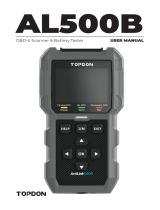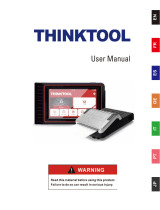La page est en cours de chargement...

Phoenix Elite
USER MANUAL
Smart Automotive Diagnostic System



CONTENTS
Welcome
EN DE
3141
3141
3141
3141
4142
4142
5143
6144
8146
13 151
39 180
40 181
40 182
41 183
45 188
47 19195 241 291
47 19195 241 291
47 19195 241 291
47 19195 241 291
48 19296 242 292
48 19296 242 292
49 19397 243 293
50 19498 244 294
52 196100 246 296
57 201105 251 301
86 230133 280 331
87 231134 281 332
87 232134 282 333
88 233
92 238
135 283 334
139 288 339
FR PTES PL RU
About
Package List
Compatibility
Notice
General Information of OBDII
(On-Board Diagnostics II)
Diagnostic Trouble Codes (DTCs)
Product Descriptions
Preparation & Connection
Operation Introduction
Technical Specication
Warnings
Cautions
FAQ
Warranty

English

3
EN
Welcome
About
Package List
Thank you for purchasing TOPDON automotive diagnostic tool Phoenix Elite. Please read and
understand this user manual prior to the operation.
TOPDON Phoenix Elite features comprehensive diagnostic capabilities. The accuracy of
test readings, expanded vehicle coverage, improved speed and an abundance of user-
friendly nature make this diagnostic tablet stand out in its class and give mechanics and
professionals a great deal of help in their diagnostic work.
•Phoenix Elite
•Phoenix MDCI Dongle
•OBDI Adapter BOX Transfer Line
•OBDII Extension Cable
•Cigarette Lighter Cable
•Type-C to USB Cable
•Battery Clamps/Cable Set
•Power Adaptor
•User Manual
•Activation Letter
•Non-Standard OBDII Adapter*10
•Fuse (φ5*20mm)*4
•Fuse (φ6*30mm)*2
•BMW F-Chassis Programming Cable
Compatibility
•ISO 9142-2
•ISO 14230-2
•ISO 15765-4
•K/L-Line
•SAE-J1850 VPW
•SAE-J1850 PWM
•CAN ISO 11898
•Highspeed
•Middlespeed
•CAN FD Protocol
•Lowspeed and Singlewire CAN
•GM UART
•UART Echo Byte Protocol
•Honda Diag-H Protocol
•TP 2.0
•TP 1.6
•SAE J1939
•SAE J1708
•Fault-Tolerant CAN
•And More
TOPDON Phoenix Elite is compatible with the following protocols:

4
Notice
General Information of OBDII (On-Board Diagnostics II)
Phoenix Elite may automatically reset while being disturbed by strong static electricity. THIS
IS A NORMAL REACTION.
This user manual is subject to change without written notice.
Read the instruction carefully and use the unit properly before operating. Failure to do so may
cause damage and/or personal injury, which will void the product warranty.
The OBDII system is designed to monitor emission control systems and key engine
components by performing either continuous or periodic tests of specic components and
vehicle conditions, which will offer three pieces of such valuable information:
•Whether the Malfunction Indicator Light (MIL) is commanded “on” or “off”;
•Which, if any, Diagnostic Trouble Codes (DTCs) are stored;
•Readiness Monitor status.

5
EN
Diagnostic Trouble Codes (DTCs)
DTC Example
P0202
SYSTEMS IDENTIFYING SPECIFIC
SUB-SYSTEMS
CODE TYPE
B
C
P
U
1
2
3
4
5
6
7
8
=Body
=Chassis
=Powertrain
=Network
= Fuel and Air Metering
= Fuel and Air Metering
= Ignition System or Engine Misre
= Auxiliary Emission Controls
= Vehicle Speed Control and Idle
Controls
= Computer Output Circuits
= Transmission Controls
= Transmission Controls
Malfunctioning
Section of the Systems
Generic (SAE):
P0, P2, P34-P39
B0, B3
C0, C3
U0, U3
Manufacturer
Specic:
P1, P30-P33
B1, B2
C1, C2
U1, U2

6
Product Descriptions
5 7
6
1
4
23
NO. Name Descriptions
1Power Button
•Hold the button for 3 seconds to turn the tablet on,
or off.
•Hold the button for 10 seconds for a forced shutdown.
•Press the button to wake up the screen or turn off
the screen.
2USB Port
Can be used to charge 5V electronic devices.
3Type-C Charging Slot
For charging the tablet.
4Rear Camera
Snapshot the view ahead of the camera.
510” Touchable Screen
Show test results.
6Loudspeaker
Convert an audio signal into a corresponding sound.
7Adjustable Stand Keep the tablet standing at the desk, or hang the tablet on
the steering wheel.

7
EN
NO. Name Descriptions
1Indicator light
Three LED indicators are provided on each side, and the
prompts are as follows:
•Power: Red lights to indicate that the power is on
•Vehicle: Green flashing means it is communicating with the
vehicle
•I/O: Purple, long light means the USB is connected to the host
2DB30 diagnostic port
Plug in the diagnostic cable whose OBD 16-pin connector is
linked to the DLC of the vehicle.
3Type-C port
Type-C port is designed for building stable communication
while ECU Programming or IMMO Key Programming.
2
1
3

8
Preparation & Connection
1. Turn the ignition off.
2. Locate the vehicle’s DLC port.
3. Plug the TOPDON Phoenix MDCI dongle into the vehicle’s DLC port.

9
EN
4. Turn the ignition on. The engine can be off or running.
5. Fully charge the Phoenix Elite, and hold the power button for 3 seconds to turn the tablet
on. The tablet will start initializing and enter the following interface:
6. Language Setting
Select operating language in the following interface:
Note: Don’t connect or disconnect any test equipment with the ignition on or engine running.

10
The system will automatically search all available Wi-Fi networks. You can choose the Wi-Fi
needed.
Choose the time zone of your current location. The system will automatically congure the
time according to the time zone you selected.
8. Connect Wi-Fi
7. Choose Time Zone

11
EN
Please read all the terms and conditions of the user agreement carefully. Select “Agree with
above terms”.
You can log in with an available TOPDON account, or register a new account with a valid
e-mail address.
Tap “Next” to log in. The following page will appear:
9. User Agreement
10. Create an Account

12
Input the serial number and activation code to activate and bind the diagnostic MDCI
dongle. Both the serial number and the activation code are available in the “Activation
letter”.
The activation procedure is necessary for using the Phoenix Elite properly.
Tap “Activate” to nish the procedure, and get started to use Phoenix Elite.
After inputting the information required, tap “Register”. The tablet will enter the MDCI
Activation procedure.
11. MDCI Activation

13
EN
TOPDON Phoenix Elite features an array of practical functions, including Scan, AutoScan,
Services, Support, History, Update, Library, ADAS(Optional), tester(Optional), Feedback, and
User Info.
Operation Introduction
TOPDON Phoenix Elite supports AutoScan and Scan covering OBDII diagnosis, full system
diagnosis for most modern vehicle models worldwide.
Plug the MDCI dongle into the vehicle’s DLC port.
Tap “AutoScan” on the Home Menu after connecting to the vehicle.
The tool will start the AutoScan procedure, and automatically read the vehicle’s VIN
information, as shown below:
1. AutoScan (Intelligent Diagnosis)

14
If Phoenix Elite fails to get access to the vehicle VIN data automatically, tap “Scan” on the
Home Menu. The following page will appear:
Note: A highly stable and solid network connection is required for successful VIN access.
2. Scan (Diagnosis)

15
EN
There are two ways in this module to get access to vehicle diagnostic functions.
2.1 The rst way is using “VINSCAN”.
Tap “VINSCAN”. The following page will appear:
2.1.1 Tap “Camera Scan”. The following page will appear
Tap to scan the VIN barcode. If the VIN barcode cannot be recognized, please
manually input the VIN.

16
2.1.2 Or, tap “Enter VIN”, the following page will appear:
Note: the VIN code in yellow can be modied if it isn’t correct.
Tap to scan the VIN character. If the VIN character cannot be recognized,
please manually input the VIN.
After scanning, the following page will appear:
You need to input the vehicle’s VIN manually.
Note: VIN characters need to be capital letters A through Z and numbers 1 through
0. However, the letters I, O, and Q won't be used in order to avoid misreading. No
symbols or spaces are allowed in the VIN.

17
EN
After reading the VIN information successfully, the following page will appear:
2.2 The second way is manually selecting the vehicle’s make, model, and year.
Tap a corresponding diagnostic software logo on the following page:
Take “Demo” as an example. The following page will appear:
/