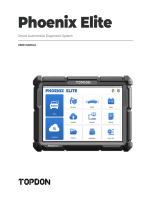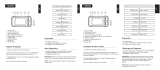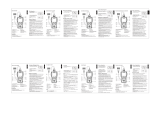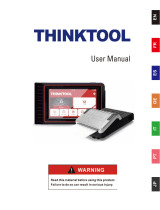20
It needs to be performed in the following cases:
•Replacement of the main battery needs to utilize battery matching
to clear the former information about the lack of power, thus
avoiding false information detected by the relevant control
module which may cause the failure of some electronic auxiliary
functions. For example, the vehicle automatically stops; the
sunroof can’t work by one key; electric windows can’t open and
close automatically.
•The battery monitoring sensor uses the battery matching function
to re-match the control module with the monitoring sensor, so as
to detect the use of the battery power more accurately, and avoid
receiving wrong information from instrument prompts which will
cause false alarms.
5.3 DPF (DPF Regeneration)
This function can help remove particulate matter from the trap by
using combustion oxidation methods to keep the performance of
the trap stable.
•Replace the exhaust back pressure sensor.
•Disassembly or replacement of the particle trap.
•Removal or replacement of fuel additive nozzles.
•Removal or replacement of catalytic oxidizer.
•The DPF regeneration fault lamp is lit and matched after
maintenance.
•Repair and replace the DPF regeneration control module.
5.4 ETS (Throttle Matching)
This function can utilize the car decoder to initialize the throttle
actuator so that the learning value of the ECU returns to the initial
state. By doing so, the movement of the throttle (or idle motor) can
be more accurately controlled, thus adjusting the intake volume.
It needs to be performed in the following cases:
•After replacing the electronic control unit, the relevant
characteristics of the throttle operation have not been stored in
the electronic control unit.
•After the electric control unit is powered off, the memory of the
electric control unit’s memory is lost.
•After replacing the throttle assembly, you need to match the
throttle.
•After replacing or disassembling the intake port, the controlling of
the idle speed by the coordination between the electronic control
unit and the throttle body is affected.
•The intake volume and the idle control behavior has changed while
staying at the same throttle opening position, although the idle
throttle potentiometer behavior hasn’t changed.
5.5 OIL (Oil Reset)
This function enables you to reset the oil service lamp for the engine