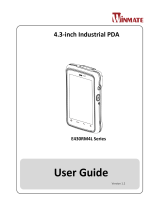QUICKSTART GUIDE | VB400 15
FCC RF EXPOSURE INFORMATION (SAR)
This device is designed and manufactured not to exceed the emission limits for exposure to radio frequency (RF) energy set by the Federal
Communications Commission of the U.S. Government.
The exposure standard for wireless devices employs a unit of measurement known as the Specific Absorption Rate, or SAR. The SAR limit set by the
FCC is 1.6 W/kg. Tests for SAR are conducted using standard operating positions accepted by the FCC with the device transmitting at its highest
certified power level in all tested frequency bands. Although the SAR is determined at the highest certified power level, the actual SAR level of the
device while operating can be well below the maximum value. This is because the device is designed to operate at multiple power levels so as to use
only the poser required to reach the network.
In general, the closer you are to a wireless base station antenna, the lower the power output. While there may be dierences between the SAR levels of
various devices and at various positions, they all meet the government requirement.
INDUSTRY CANADA STATEMENT
This device complies with RSS247 of Industry Canada. Cet appareil se conforme à RSS247 de Canada d’Industrie. This device complies with Industry
Canada license-exempt RSS standard(s). Operation is subject to the following two conditions: (1) this device may not cause interference, and (2) this
device must accept any interference, including interference that may cause undesired operation of the device. appareils radio exempts de licence.
Son fonctionnement est sujet aux deux conditions suivantes: (1) le dispositif ne doit pas produire de brouillage prejudiciable, et (2) ce dispositif doit
accepter tout brouillage recu, y compris un brouillage susceptible de provoquer un fonctionnement indesirable.
The device must not be co-located or operating in conjunction with any other antenna or transmitter.
EXPOSURE OF HUMANS TO RF FIELDS (RSS-102)
The radiated energy from the antennas connected to the wireless adapters conforms to the IC limit of the RF exposure requirement regarding IC
RSS102, Issue 5 clause 4. SAR tests are conducted using recommended operating positions accepted by the RSS with the device transmitting at its
highest certified power level in all tested frequency band without distance attaching away from the body.
CONFORMITÉ DES APPAREILS DE RADIOCOMMUNICATION AUX
LIMITES D’EXPOSITION HUMAINE AUX RADIOFRÉQUENCES (CNR-102)
L’énergie émise par les antennes reliées aux cartes sans fil respecte la limite d’exposition aux radiofréquences telle que définie par Industrie Canada
dans la clause 4.1 du document CNR-102, version 5. Tests DAS sont eectués en utilisant les positions recommandées par la CNR avec le téléphone
émet à la puissance certifiée maximale dans toutes les bandes de fréquences testées sans distance attacher loin du corps.