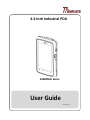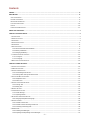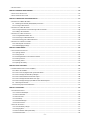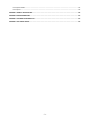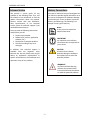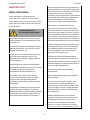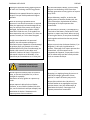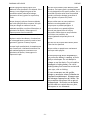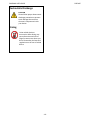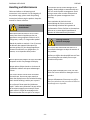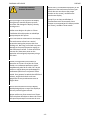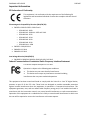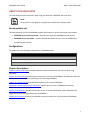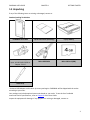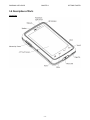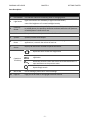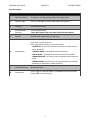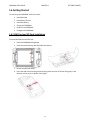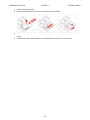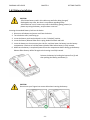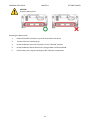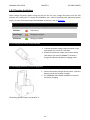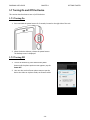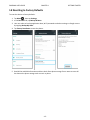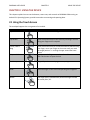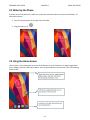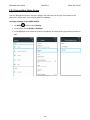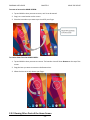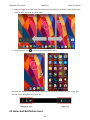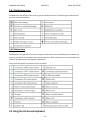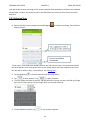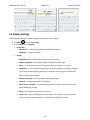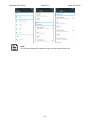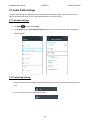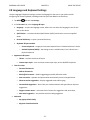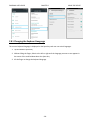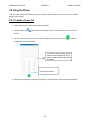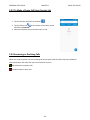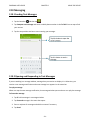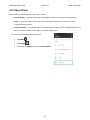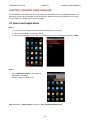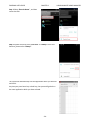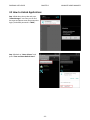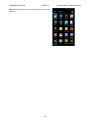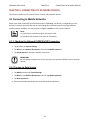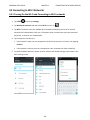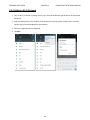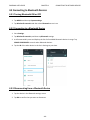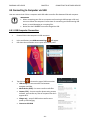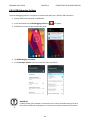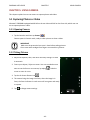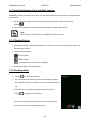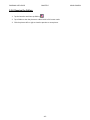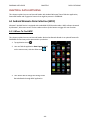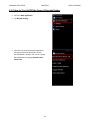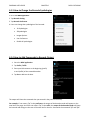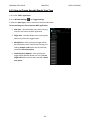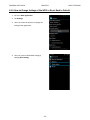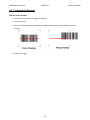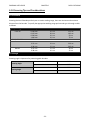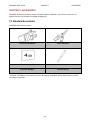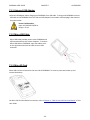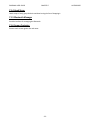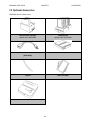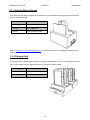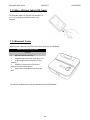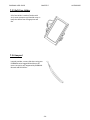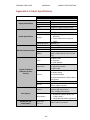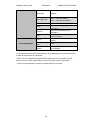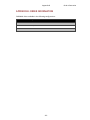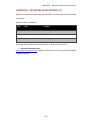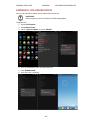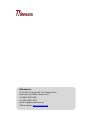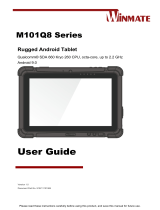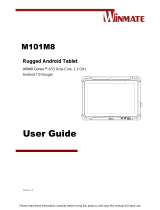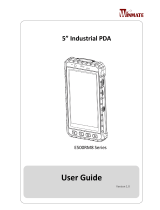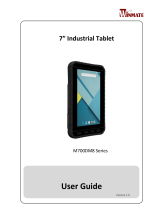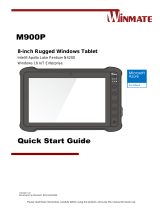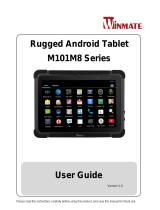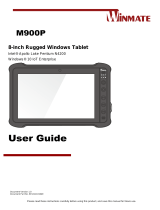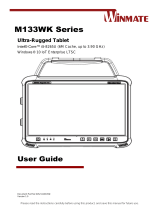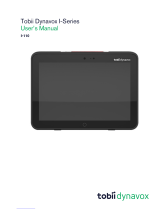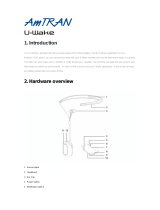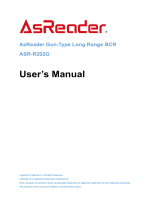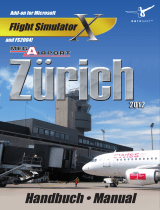Winmate E430RM4L Series Manuel utilisateur
- Catégorie
- Comprimés
- Taper
- Manuel utilisateur
Ce manuel convient également à

E430RM4L Series
4.3-inch Industrial PDA
User Guide
Version 1.2

- 1 -
Contents
PREFACE ............................................................................................................................................................................... - 4 -
READ ME FIRST .................................................................................................................................................................... - 6 -
SAFETY INFORMATION ................................................................................................................................................................... - 6 -
EXPOSURE TO RADIO USE ............................................................................................................................................................... - 9 -
RF EXPOSURE INFORMATION .......................................................................................................................................................... - 9 -
ELECTROSTATIC DISCHARGE .......................................................................................................................................................... - 10 -
DRIVING ................................................................................................................................................................................... - 10 -
HANDLING AND MAINTENANCE ..................................................................................................................................................... - 11 -
ABOUT THIS USER GUIDE ......................................................................................................................................................... 1
CHAPTER 1: GETTING STARTED ................................................................................................................................................ 2
1.1 INTRODUCTION ........................................................................................................................................................................... 2
1.2 PRODUCT FEATURES .................................................................................................................................................................... 2
1.3 UNPACKING ............................................................................................................................................................................... 3
1.4 DESCRIPTION OF PARTS ............................................................................................................................................................ - 4 -
1.5 DIMENSIONS .......................................................................................................................................................................... - 8 -
1.6 GETTING STARTED ................................................................................................................................................................... - 9 -
1.6.1 SIM Card and SD Card Installation ............................................................................................................................. - 9 -
1.6.2 Battery Installation .................................................................................................................................................. - 11 -
1.6.3 Charging the Battery ................................................................................................................................................ - 13 -
1.7 TURNING ON AND OFF THE DEVICE .......................................................................................................................................... - 14 -
1.7.1 Turning On ............................................................................................................................................................... - 14 -
1.7.2 Turning Off ............................................................................................................................................................... - 14 -
1.8 RESETTING TO FACTORY DEFAULTS ........................................................................................................................................... - 15 -
CHAPTER 2: USING THE DEVICE .......................................................................................................................................... - 16 -
2.1 USING THE TOUCH SCREEN ..................................................................................................................................................... - 16 -
2.2 WAKE UP THE PHONE............................................................................................................................................................ - 17 -
2.3 USING THE HOME SCREEN ...................................................................................................................................................... - 17 -
2.3.1 Personalizing Home Screen ...................................................................................................................................... - 18 -
2.3.2 Viewing Other Parts of the Home Screen ................................................................................................................. - 19 -
2.4 STATUS AND NOTIFICATION ICONS ........................................................................................................................................... - 20 -
2.4.1 Notification Icons ..................................................................................................................................................... - 21 -
2.4.2 Status Icons .............................................................................................................................................................. - 21 -
2.5 USING THE ON-SCREEN KEYBOARD .......................................................................................................................................... - 21 -
2.5.1 Entering Text ............................................................................................................................................................ - 22 -
2.5.2 Editing Text .............................................................................................................................................................. - 23 -
2.6 DISPLAY SETTINGS ................................................................................................................................................................. - 24 -
2.7 AUDIO PROFILE SETTINGS ....................................................................................................................................................... - 26 -
2.7.1 Sounds Settings ........................................................................................................................................................ - 26 -
2.7.2 Adjusting Volume ..................................................................................................................................................... - 26 -
2.8 LANGUAGE AND KEYBOARD SETTINGS ....................................................................................................................................... - 27 -
2.8.1 Changing the Keyboard Language ........................................................................................................................... - 28 -
2.9 USING THE PHONE ................................................................................................................................................................ - 29 -
2.9.1 To Make a Phone Call ............................................................................................................................................... - 29 -
2.9.2 To Make a Phone Call Using Contact List ................................................................................................................. - 30 -
2.9.3 Answering or Declining Calls .................................................................................................................................... - 30 -
2.10 MESSAGING ....................................................................................................................................................................... - 31 -
2.10.1 Sending Text Messages .......................................................................................................................................... - 31 -
2.10.2 Opening and Responding to Text Messages .......................................................................................................... - 31 -

- 2 -
2.11 ABOUT PHONE ................................................................................................................................................................... - 32 -
CHAPTER 3: WINMATE HOME MANAGER .......................................................................................................................... - 33 -
3.1 HOW TO LOCK APPLICATIONS .................................................................................................................................................. - 33 -
3.2 HOW TO UNLOCK APPLICATIONS ............................................................................................................................................. - 35 -
CHAPTER 4: CONNECTING TO NETWORK DEVICES ............................................................................................................. - 37 -
4.1 CONNECTING TO MOBILE NETWORKS ....................................................................................................................................... - 37 -
4.1. 1 Checking the Network (GPRS/3G/4G) Connection .................................................................................................. - 37 -
4.1.2 Turning on Data Service ........................................................................................................................................... - 37 -
4.2 CONNECTING TO WI-FI NETWORKS .......................................................................................................................................... - 38 -
4.2.1 Turning On the Wi-Fi and Connecting to Wi-Fi networks ......................................................................................... - 38 -
4.2.2 Adding a Wi-Fi Network ........................................................................................................................................... - 39 -
4.3 CONNECTING TO BLUETOOTH DEVICES ...................................................................................................................................... - 40 -
4.3.1 Turning Bluetooth ON or OFF ................................................................................................................................... - 40 -
4.3.2 Connecting to a Bluetooth Device ............................................................................................................................ - 40 -
4.3.3 Disconnecting from a Bluetooth Device ................................................................................................................... - 40 -
4.4 CONNECTING TO COMPUTER VIA USB ...................................................................................................................................... - 41 -
4.4.1 USB Computer Connection ....................................................................................................................................... - 41 -
4.4.2 USB Debugging Settings ........................................................................................................................................... - 42 -
CHAPTER 5: USING CAMERA .............................................................................................................................................. - 43 -
5.1 CAPTURING PHOTOS OR VIDEO ................................................................................................................................................ - 43 -
5.1.1 Opening Camera ...................................................................................................................................................... - 43 -
5.1.2 Taking Pictures ......................................................................................................................................................... - 43 -
5.1.3 Switching Between Front and Rear Cameras ........................................................................................................... - 44 -
5.1.4 Viewing Pictures ....................................................................................................................................................... - 44 -
5.1.5 Shooting videos ........................................................................................................................................................ - 44 -
5.1.6 Opening the Gallery ................................................................................................................................................. - 45 -
CHAPTER 6: DATA CAPTURING ........................................................................................................................................... - 46 -
6.1 ANDROID WINMATE DATA COLLECTION (WDC) ......................................................................................................................... - 46 -
6.1.1 Where To Find WDC ................................................................................................................................................. - 46 -
6.1.2 How to Turn On/Off the Power of Barcode Reader .................................................................................................. - 47 -
6.1.3 How to Change the Barcode Symbologies ............................................................................................................... - 48 -
6.1.4 How to Add Commands to Barcode Output ............................................................................................................. - 48 -
6.1.5 How to Change Barcode Reader Scan Type ............................................................................................................. - 49 -
6.1.6 How to Change Settings of the WDC or Reset Back to Default ................................................................................ - 50 -
6.1. 7 Scanning the Barcode .............................................................................................................................................. - 51 -
6.1.8 Scanning Tips and Considerations ............................................................................................................................ - 52 -
CHAPTER 7: ACCESSORIES .................................................................................................................................................. - 53 -
7.1 STANDARD ACCESSORIES ........................................................................................................................................................ - 53 -
7.1.1 Universal USB Adapter ............................................................................................................................................. - 54 -
7.1.2 Micro USB Cable ....................................................................................................................................................... - 54 -
7.1.3 Micro SD Card .......................................................................................................................................................... - 54 -
7.1.4 Hand Strap ............................................................................................................................................................... - 55 -
7.1.5 Bluetooth Manager .................................................................................................................................................. - 55 -
7.1.6 Screen Protector ....................................................................................................................................................... - 55 -
7.2 OPTIONAL ACCESSORIES ......................................................................................................................................................... - 56 -
7.2.1 Two Slot Battery Charger ......................................................................................................................................... - 57 -
7.2.2 Charging Dock .......................................................................................................................................................... - 57 -
7.2.3 Micro USB Host Cable (OTG Cable) .......................................................................................................................... - 58 -
7.2.4 Bluetooth Printer ...................................................................................................................................................... - 58 -

- 3 -
7.2.5 Soft Case Holder ....................................................................................................................................................... - 59 -
7.2.6 Lanyard .................................................................................................................................................................... - 59 -
APPENDIX A: PRODUCT SPECIFICATIONS............................................................................................................................ - 60 -
APPENDIX B: ORDER INFORMATION .................................................................................................................................. - 62 -
APPENDIX C: SOFTWARE DEVELOPMENT KIT ..................................................................................................................... - 63 -
APPENDIX D: OTA ONLINE UPDATE .................................................................................................................................... - 64 -

E430RM4L USER GUIDE PREFACE
- 4 -
PREFACE
Copyright Notice
No part of this document may be
reproduced, copied, translated, or
transmitted in any form or by any means,
electronic or mechanical, for any purpose,
without the prior written permission of
the original manufacturer.
Trademark Acknowledgement
Brand and product names are trademarks
or registered trademarks of their
respective owners.
Disclaimer
We reserve the right to make changes,
without notice, to any product, including
circuits and/or software described or
contained in this manual in order to
improve design and/or performance. We
assume no responsibility or liability for
the use of the described product(s)
conveys no license or title under any
patent, copyright, or masks work rights to
these products, and make no
representations or warranties that these
products are free from patent, copyright,
or mask work right infringement, unless
otherwise specified. Applications that are
described in this manual are for
illustration purposes only. We make no
representation or guarantee that such
application will be suitable for the
specified use without further testing or
modification.
Warranty
Our warranty guarantees that each of its
products will be free from material and
workmanship defects for a period of one
year from the invoice date. If the customer
discovers a defect, we will, at his/her
option, repair or replace the defective
product at no charge to the customer,
provide it is returned during the warranty
period of one year, with transportation
charges prepaid. The returned product
must be properly packaged in its original
packaging to obtain warranty service. If
the serial number and the product
shipping data differ by over 30 days, the
in-warranty service will be made according
to the shipping date. In the serial numbers
the third and fourth two digits give the
year of manufacture, and the fifth digit
means the month (e. g., with A for
October, B for November and C for
December).
For example, the serial number
1W16Axxxxxxxx means October of year
2016.

E430RM4L USER GUIDE PREFACE
- 5 -
Customer Service
We provide a service guide for any
problem by the following steps: First, visit
the website of our distributor to find the
update information about the product.
Second, contact with your distributor,
sales representative, or our customer
service center for technical support if you
need additional assistance.
You may need the following information
ready before you call:
Product serial number
Software (OS, version, application
software, etc.)
Description of complete problem
The exact wording of any error
messages
In addition, free technical support is
available from our engineers every
business day. We are always ready to give
advice on application requirements or
specific information on the installation and
operation of any of our products.
Advisory Conventions
Four types of advisories are used throughout the
user manual to provide helpful information or to
alert you to the potential for hardware damage
or personal injury. These are Notes, Important,
Cautions, and Warnings. The following is an
example of each type of advisory.
NOTE:
A note is used to emphasize
helpful information.
IMPORTANT
An important note indicates
information that is important for
you to know.
CAUTION
A Caution alert indicates
potential damage to hardware
and explains how to avoid the
potential problem.
WARNING!
An Electrical Shock Warning
indicates the potential harm
from electrical hazards and how
to avoid the potential problem.

E430RM4L USER GUIDE PREFACE
- 6 -
READ ME FIRST
Safety Information
Follow and adhere to all warnings and
instructions in this manual. For your safety,
please read all safety and operating instructions
before using the product. Keep this manual for
future reference.
General Product Safety
Sécurité générale des produits
This product should not be used near water
such as bathtubs, sinks, swimming pools, wet
basement, etc.
Ce produit ne dois pas être utilisé près de l'eau
comme les baignoires, les éviers, les piscines,
les sous-sols humides, etc.
Do not block any ventilation openings. Do not
place the product against a wall or in an
enclosed space as doing so might impede the
flow of cooling air.
Ne pas bloquer les ouvertures de ventilation.
Ne pas placer le produit contre un mur ou dans
un espace clos de façon à entraver la
circulation de l'air de refroidissement.
Do not place the product near any heat
sources such as radiators, warm air intakes,
stoves or other heat-generating devices
(including amplifiers or other heat producing
equipment).
Ne pas placer le produit près d'une source de
chaleur comme des radiateurs, les arrivées
d'air chaud, poêles ou autres produits générant
de la chaleur (y compris les amplificateurs ou
autre équipement produisant de la chaleur.)
Do not disregard the safety that a polarized or
grounded connection can provide. A polarized
connection consists of two plugs, one of which
is larger than the other. A grounded
connection has two blades and a third one that
is grounded. If the main plug provided cannot
be inserted into your outlet, consult an
electrician to replace your obsolete outlet.
Ne pas ignorer la sécurité qu'une prise
polarisée ou une prise de terre peut prévoir.
Une prise polarisée se compose de deux fiches,
dont l'une est plus large que l'autre. Une prise
de terre possède deux lames et une troisième
qui est la terre. Si la fiche principale fournie ne
peut être insérée dans votre prise, consultez un
électricien pour remplacer votre prise obsolète.
Protect the power cord from being crushed or
pinched, particularly in the area of the plugs,
any receptacles used, and the point of exit
from the apparatus. Do not break off the
ground pin of the power cord.
Empêcher le cordon d'alimentation d'être
écrasé ou pincé, en particulier dans les zones
de prises, des containers utilisés, et du point de
sortie de l'appareil. Ne pas casser la broche de
terre du cordon d'alimentation.
Use only accessories specified by the
manufacturer.
Utiliser uniquement les accessoires spécifiés
par le fabricant.
Use only with its transport carriage, stand,
tripod, console or table specified by the
manufacturer or sold with the product. When
using a carriage, move the carriage assembly
with the product carefully to avoid damage
from falling over.
Utiliser uniquement avec son chariot de
transport, support, trépied, console ou table
spécifiés par le fabricant ou vendu avec le
produit. Lors de l'utilisation d'un charriot,
déplacez l'ensemble chariot avec le produit
avec soin pour éviter tout dommage de chute.

E430RM4L USER GUIDE PREFACE
- 7 -
Unplug this apparatus during lightning storms
or when it is not being used for long periods.
Débrancher cet appareil durant les orages ou
lorsqu'il n'est pas utilisé pendant de longues
périodes.
Refer all servicing to qualified service
personnel. A technical intervention is required
when the apparatus has been damaged in any
way, for example if the power cord or plug is
damaged, liquid has been spilled or objects
have fallen inside the unit, if the product has
been exposed to rain or moisture, if it does not
operate normally or if it has been dropped.
Confier toute réparation à du personnel
qualifié. Une intervention technique est
nécessaire lorsque l'appareil a été endommagé
de quelque façon, par exemple si le cordon
d'alimentation ou la fiche est endommagé, du
liquide a été renversé ou des objets sont
tombés à l'intérieur de l'unité, si le produit a
été exposé à la pluie ou à l'humidité, s'il ne
fonctionne pas normalement ou s'il a été jeté.
Precaution on Battery Pack
Précaution avec le bloc-pile
Do Not Expose the Battery Pack to Excessive
Heat, or Extreme Heat (Near Fire, in Direct
Sunlight for example)
Generation of heat, ignition or rupture may
result
Ne pas exposer le bloc-pile à une Chaleur
Excessive, ou une Chaleur Extrême (Près d'un
feu, sous la lumière du soleil par exemple) Une
production de chaleur, l'amorçage ou la
rupture peuvent être occasionnés
Do Not Disassemble, Modify, or Insert Sharp
Objects Into the Battery Pack. Electrolyte
leakage, generation of heat, ignition or rupture
may result.
Ne pas démonter, modifier, ou insérer des
objets pointus à l'intérieur du bloc-pile. Une
fuite d'électrolyte, la génération de chaleur,
l'amorçage ou la rupture peuvent être
occasionnés.
Do Not Short the Positive (+) and Negative (-)
Terminals of the Battery. Generation of heat,
ignition or rupture may result. When carrying
or storing the device, do not place the battery
pack together with articles that may contact
electricity.
Ne pas court-circuiter les bornes Positive (+) et
Négative (-) de la pile, la génération de
chaleur, l'amorçage ou la rupture peuvent être
occasionnés. Lors du transport et du
rangement de l'appareil, ne pas placer le bloc-
pile en même temps que des articles pouvant
créer un contact électrique.
Do Not Apply Shocks to the Battery by
Dropping It or Applying Strong Pressure to It.
Electrolyte leakage, generation of heat,
ignition or rupture of battery may occurs.
Ne pas faire subir de choc à la pile en la
laissant tomber ou en appliquant une forte
pression dessus. Une fuite d'électrolyte, la
génération de chaleur, l'amorçage ou la
rupture peuvent être occasionnés.

E430RM4L USER GUIDE PREFACE
- 8 -
Do Not Charge the Battery Other Than
Methods Those Specified In This Manual. If the
battery is not charged using one of the
specified methods, electrolyte leakage,
generation of heat, ignition or rupture may
result.
Ne pas charger la pile par d'autres méthodes
que celles spécifiées dans ce manuel. Si la pile
n'est pas chargée en utilisant l'une des
méthodes spécifiées, une fuite d'électrolyte, la
génération de chaleur, l'amorçage ou la
rupture peuvent être occasionnés.
When the Battery Pack Has Deteriorated,
Replace It with a New Battery. Continued use
of a damaged battery pack may result in heat
generation, ignition or battery rupture.
Lorsque la pile est détériorée, la remplacer par
une nouvelle pile. L'utilisation continue d'une
pile endommagée peut occasionner une
génération de chaleur, l'amorçage ou la
rupture de la pile.
Do Not Use the Battery Pack With Any Other
Products. The battery pack is rechargeable and
is only designed for this specific product. If it is
used with a product other than the specified
product, electrolyte leakage, generation of
heat, ignition or rupture may result.
Ne pas utiliser avec un autre produit La
batterie est rechargeable et a été
conçue pour un produit spécifique. Si
elle est utilisée sur un produit différent
de celui pour lequel elle a été conçue,
des pertes d’électrolytes et une production
de chaleur sont possibles, elle
risque également de prendre feu ou de
casser.
Do Not Use This Product With Battery Other
Than the One Specified.
Ne pas utiliser ce produit avec une batterie
autre que celle spécifiée
Discontinue using device immediately if
you notice the battery is swelling, or looks
puffy or misshapen. Do not attempt to
charge or use the device. Do not handle a
damaged or leaking battery. Do not let
leaking battery fluid come into contact with
your eyes, skin or clothing.
Si vous remarquez une pile gonflée,
élargie ou anormale, cesser l’utilisation de
l’appareil immédiatement. N’essayez pas
de recharger l’appareil ou de l’utiliser. Ne
pas manipuler une pile qui fuit ou qui est
endommagée. Ne laissez pas de liquide
qui fuit entrer en contact avec vos yeux,
votre peau ou vos vêtements.

E430RM4L USER GUIDE PREFACE
- 9 -
Exposure to Radio Use
E500RM8 series is equipped with Bluetooth, Wi-
Fi and Cellular modem radio. In some situations
or areas, user may be required to turn off the
radios. For example:
User’s needs to turn the phone OFF when
in an area posted “TURN OFF RADIO
SIGNAL.” to avoid interfering with
blasting operations.
User needs to turn OFF the radio signal in
health care facilities. Hospitals or health
care facilities may be using devices that
sensitive to Radio Frequency energy.
Aviation authority regulations prohibit
user from using phone while in the
aircraft.
In order to prevent the handheld from emitting
radio signals, do the following steps:
To turn off the device:
Press and hold the power button to
display the Phone Options menu for 3 sec
then tap the POWER OFF
To set the device into airplane mode:
Press and hold the power button to
display the Phone Options menu for 3 sec
then tap AIRPLANE MODE
To turn off the Communication options
e.g. Bluetooth, Wi-Fi, cellular modem
radio:
Select MENU , tap SETTINGS ,
and then tap WIRELESS & NETWORKS.
If any radios are on, tap them to uncheck all the
radios’ checkboxes in the devices.
RF Exposure Information
This PDA meets the government’s requirement
for exposure to radio waves. This PDA is
designed and manufactured not to exceed the
emission limits for exposure to radio frequency
(RF) energy set by the Federal Communications
Commission of the U.S. Government. The
exposure standard for wireless devices employs
a unit of measurement known as the Specific
Absorption Rate (SAR). The SAR limit set by the
FCC is 1.6W/Kg. Test for SAR are conducted using
standard operating positions accepted by the
FCC with the device transmitting at its highest
certified power level in all tested frequency
bands.
Although SAR is determined at the highest
certified power level, the actual SAR level of the
device while operating can be well below the
maximum value. This is because the PDA is
designed to operate at multiple power levels so
as to use only the poser required to reach the
network.
In general, the closer user to a wireless base
station antenna, the lower the power output.
For body worn operation, this PDA has been
tested and meets the FCC RF exposure guidelines
for use with an accessory that contains no metal
and the positions of the handset minimum of 1.5
cm from the body. User of other enhancements
may not ensure compliance with FCC RF
exposure guidelines. If user do not use a body-
worn accessory and are not holding the PDA at
the ear, position the handset a minimum of 1.5
cm from your body when the device is switched
on.

E430RM4L USER GUIDE PREFACE
- 10 -
Electrostatic Discharge
CAUTION
Please follow proper electrostatic
discharge precaution to prevent
static damage that can harm
electronic components inside
your device.
Driving
Using mobile device or
accessories while driving may
cause distraction and can be
illegal in some areas where you
drive. Please obey the laws and
regulations on the use of mobile
device

E430RM4L USER GUIDE PREFACE
- 11 -
Handling and Maintenance
Follow and adhere to all warnings and
instructions in this manual. For the longevity of
the product usage, please read all operating
instructions before using the product. Keep this
manual for future reference.
General Guideline
Guide Général
Keep the product at least 13 cm (5 inches)
away from electrical appliances that can
generate a strong magnetic field such as TV,
refrigerator, motor, or a large audio speaker.
Garder le produit au moins à 13 cm (5 pouces)
de distance des appareils électriques qui
peuvent générer un fort champ magnétique
comme une télévision, un réfrigérateur, un
moteur, ou un important haut-parleur.
Do not place heavy objects on top of the tablet
computer as this may damage the display.
Ne pas placer d'objets lourds sur le dessus de
l'ordinateur tablette cela peut endommager
l'écran.
The screen surface can be easily scratched.
Use with care. Do not use paper towels to
clean the display but use the included cleaning
cloth. Avoid touching it with a pen or pencil.
La surface de l'écran peut être facilement
rayée. Utiliser avec précaution. Ne pas utiliser
de serviette en papier pour nettoyer l'écran
mais utiliser le chiffon de nettoyage inclus.
Éviter de toucher avec un stylo ou un crayon.
To maximize the life of the backlight in the
display, allow backlight to automatically turn
off as a result of power management. Avoid
using a screen saver or other software that
prevents the power management from
working.
Pour maximiser la durée de vie du
rétroéclairage de l'écran, autoriser le
rétroéclairage résultant de la gestion de
l'alimentation. Éviter d'utiliser un économiseur
d'écran ou un autre logiciel empêchant la
gestion de l'alimentation de fonctionner.
Cleaning Guideline
Guide de nettoyage
Use a soft cloth moistened with water or a
non-alkaline detergent to wipe the exterior of
the product.
Utiliser un chiffon doux humidifié avec de l’eau
ou un détergeant non alcalin pour essuyer
l'extérieur du produit.
Gently wipe the display with a soft, lint-free
cloth. Do not use alcohol or detergent on the
product.
Essuyer délicatement l'écran avec un chiffon
doux non pelucheux. Ne pas utiliser d'alcool ou
un détergent sur le produit.

E430RM4L USER GUIDE PREFACE
- 12 -
Touchscreen Guideline
Guide de l'écran tactile
Use your finger or the stylus on the display.
Using sharp or metallic object may cause
scratches and damage the display, thereby
causing errors.
Utiliser votre doigt ou le stylet sur l'écran.
L'utilisation d'un objet pointu ou métallique
peut provoquer des rayures.
Use a soft cloth to remove dirt on the display.
The touchscreen surface has a special
protective coating that prevents dirt from
sticking to it. Not using a soft cloth may cause
damage to the special protective coating on
the touchscreen surface. To clean off hard to
remove dirt, blow some steam on the
particular area and gently wipe away using a
soft cloth.
Utiliser un chiffon doux pour enlever la
poussière sur l'écran. La surface de l'écran
tactile a un revêtement protecteur spécial
empêchant la saleté de se coller à lui. Ne pas
utiliser un chiffon doux peut endommager le
revêtement spécial sur la surface de l'écran
tactile. Pour nettoyer les saletés plus difficiles à
enlever, souffler de la buée sur la zone
particulière et essuyer doucement avec un
chiffon doux.
Do not use excessive force on the display.
Avoid placing objects on top of the display as
this may cause the glass to break.
Ne pas utiliser une force excessive sur l'écran.
Éviter de placer des objets au dessus de l’écran
cela pourrait provoquer une cassure du verre.
When there is a noticeable discrepancy in the
operation of the touchscreen function (your
touch does not correlate to the proper
location on the screen), recalibrate the
touchscreen display.
Lorsqu'il y a un écart sensible dans le
fonctionnement de l'écran tactile (votre
contact ne correspond pas à la bonne position
sur l'écran), recalibrer l'écran tactile.

E430RM4L USER GUIDE PREFACE
- 13 -
Important Information
EC Declaration of Conformity
This equipment is in conformity with the requirement of the following EU
legislations and harmonized standards. Product also complies with the Council
directions.
Electromagnetic Compatibility Directive (2014/30/EU)
EN55024: 2010 EN 55022: 2010 Class B
o IEC61000-4-2: 2009
o IEC61000-4-3: 2006+A1: 2007+A2: 2010
o IEC61000-4-4: 2012
o IEC61000-4-5: 2014
o IEC61000-4-6: 2013
o IEC61000-4-8: 2010
o IEC61000-4-11: 2004
EN55022: 2010/AC:2011
EN61000-3-2:2014
EN61000-3-3:2013
Low Voltage Directive (2014/30/EU)
EN 60950-1:2006/A11:2009/A1:2010/A12:2011/ A2:2013
Federal Communications Commission Radio Frequency Interface Statement
This device complies with part 15 FCC rules.
Operation is subject to the following two conditions:
This device may not cause harmful interference.
This device must accept any interference received including
interference that may cause undesired operation.
This equipment has been tested and found to comply with the limits for a class "B" digital device,
pursuant to part 15 of the FCC rules. These limits are designed to provide reasonable protection
against harmful interference when the equipment is operated in a commercial environment. This
equipment generates, uses, and can radiate radio frequency energy and, if not installed and used in
accordance with the instruction manual, may cause harmful interference to radio communications.
Operation of this equipment in a residential area is likely to cause harmful interference in which case
the user will be required to correct the interference at him own expense.


E430RM4L USER GUIDE ABOUT THIS USER GUIDE
1
ABOUT THIS USER GUIDE
This User Guide provides information about using the Winmate® E430RM4L and accessories.
NOTE
Some pictures in this guide are samples and can differ from actual product.
Documentation set
The documentation set for the E430RM4L provides information for specific user needs, and includes:
E430RM4L Series Quick Start Guide - describes how to get the E430RM4L up and running.
E430RM4L Series User Guide – contains detailed description on how to use the E430RM4, its
components and features.
Configurations
This guide covers the following configurations of E430RM4L Series:
Model Number
Specifications
E430RM4L
Standard
E430RM4L-3BM
1D/2D Barcode Reader
E430RM4L- 3HF
HF RFID Reader
Chapter Descriptions
Chapter 1, Safety Information provides important safety information for you to know prior using
E430RM4L.
Chapter 2, Getting Started provides basic instructions on how to use E430RM4L, including main SIM card,
SD card and battery installation, powering on and resetting E430RM4L.
Chapter 3, Using the Device provides basic instructions on using the E430RM4L.
Chapter 4, Connecting to Network and Devices explains how to connect E430RM4L to networks,
Bluetooth devices, and computer.
Chapter 5, Data Capture provides information on how to use Barcode Reader, Smartcard Reader and
Fingerprint Scanner that might be present in E430RM4L.
Chapter 6, Accessories describes the available accessories and how to use them with the E430RM4L.

E430RM4L USER GUIDE CHAPTER 1 GETTING STARTED
2
CHAPTER 1: GETTING STARTED
This chapter tells you information about Winmate® E430RM4L Series PDA, its highlighted features, and
provides basic instructions for using the E430RM4L, including powering on and resetting the E430RM4L.
1.1 Introduction
Thank you for purchasing Winmate® E430RM4L Series Industrial PDA. Winmate® E430RM4L Series
Industrial PDA is an enterprise-class PDA with powerful mobile computing solution. The E430RM4L series
PDA brings a new level of flexibility, functionality and rugged design to pocket-sized mobile devices,
providing task workers and managers with the power to streamline business processes, increasing
productivity and improving customer service.
The E430RM4L packs WLAN, Bluetooth, GPS, and WWAN function─all into a single device. With great
multiple wireless communicate design, this product will be applicable to mobile worker, business
application, and IT requirements.
1.2 Product Features
Winmate® E430RM4L Industrial PDA features:
ARM® Cortex™-A53 Quad-core 1.3Ghz
4.3” 800x480 Panel with Projective Capacitive Multi-touch
Built-in Wi-Fi / Bluetooth4.0 / GPS / 3G
Built-in 2 Mega-pixel Camera at front side and 8 Mega-pixel Camera with LED at rear side
Support NFC function as default
Compliance with MIL-STD-810G for High/Low Temperature, Vibration, Drop Test
Support Android 5.1 operating system
•3900 mAh full-day battery with user-replaceable design
Other new era tech includes Barcode/RFID and micro-SD card slot

E430RM4L USER GUIDE CHAPTER 1 GETTING STARTED
3
1.3 Unpacking
If any of the following items are missing or damaged, contact us.
Standard packing list includes:
E430RM4L Series PDA
Quick Start Guide (hardcopy)
Li-poly Battery
*Universal USB Adapter
Input: AC 100-240V 50/60 Hz
Output : 5V-1A
Micro USB Cable
Micro SD Card (4GB)
Hand Strap
*Universal USB Adapter socket varies by country and region. E430RM4L will be shipped with the socket
according to your order.
Your package may include optional accessories based on your order. To see the list of available
accessories and its specifications, refer to Chapter 6 of this User Guide.
Inspect the equipment for damage. If any equipment is missing or damaged, contact us..

E430RM4L USER GUIDE CHAPTER 1 GETTING STARTED
- 4 -
1.4 Description of Parts
Front View

E430RM4L USER GUIDE CHAPTER 1 GETTING STARTED
- 5 -
Parts Description:
No
Item
Description
1
LED Indicator
LED indicator indicates the battery power or charging status
2
Light Sensor
Light sensor detect the availability of light and automatically
control the brightness of a screen backlight intensity
3
Proximity
Sensor
Proximity function is used specifically towards near field proximity applications.
In mobile phones, the proximity detection can detect when the user positions
of mobile phone is close to their ear
4
Webcam
To capture a front view picture and use for Video call.
5
Speaker
Speaker provides audio output.
6
Volume Up /
Down
Increases or decreases the call volume when a call is in progress. In other
applications, it controls the volume of music or
7
4.3” Touch
Screen
Displays all information needed to operate the device.
8
Capacitive
Touch Keys
Opens the home screen with single touch
Opens a menu with items that affect the current screen or
application
Opens the previous screen and to close onscreen keyboard if it is
open and Return to the previous action
Opens Google search
9
Micro USB
Use for making a phone call or voice recordings
10
Pogo Pin
Pogo-pin can be used for charging & extension function
La page charge ...
La page charge ...
La page charge ...
La page charge ...
La page charge ...
La page charge ...
La page charge ...
La page charge ...
La page charge ...
La page charge ...
La page charge ...
La page charge ...
La page charge ...
La page charge ...
La page charge ...
La page charge ...
La page charge ...
La page charge ...
La page charge ...
La page charge ...
La page charge ...
La page charge ...
La page charge ...
La page charge ...
La page charge ...
La page charge ...
La page charge ...
La page charge ...
La page charge ...
La page charge ...
La page charge ...
La page charge ...
La page charge ...
La page charge ...
La page charge ...
La page charge ...
La page charge ...
La page charge ...
La page charge ...
La page charge ...
La page charge ...
La page charge ...
La page charge ...
La page charge ...
La page charge ...
La page charge ...
La page charge ...
La page charge ...
La page charge ...
La page charge ...
La page charge ...
La page charge ...
La page charge ...
La page charge ...
La page charge ...
La page charge ...
La page charge ...
La page charge ...
La page charge ...
La page charge ...
-
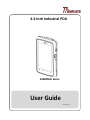 1
1
-
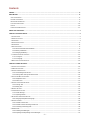 2
2
-
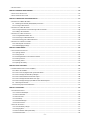 3
3
-
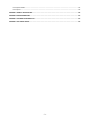 4
4
-
 5
5
-
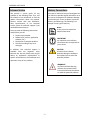 6
6
-
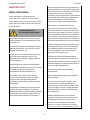 7
7
-
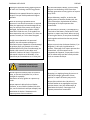 8
8
-
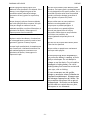 9
9
-
 10
10
-
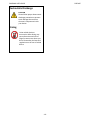 11
11
-
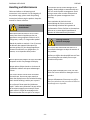 12
12
-
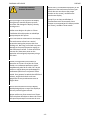 13
13
-
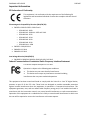 14
14
-
 15
15
-
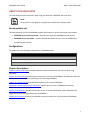 16
16
-
 17
17
-
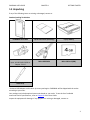 18
18
-
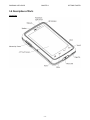 19
19
-
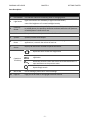 20
20
-
 21
21
-
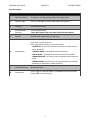 22
22
-
 23
23
-
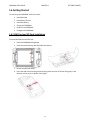 24
24
-
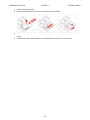 25
25
-
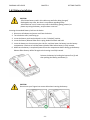 26
26
-
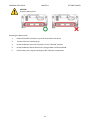 27
27
-
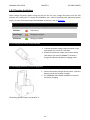 28
28
-
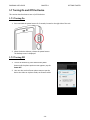 29
29
-
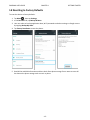 30
30
-
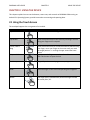 31
31
-
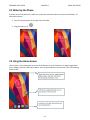 32
32
-
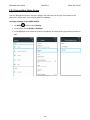 33
33
-
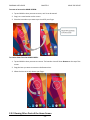 34
34
-
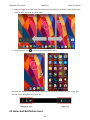 35
35
-
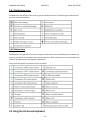 36
36
-
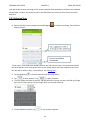 37
37
-
 38
38
-
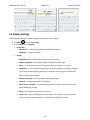 39
39
-
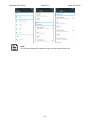 40
40
-
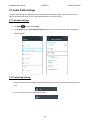 41
41
-
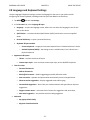 42
42
-
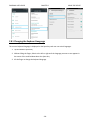 43
43
-
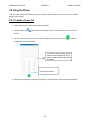 44
44
-
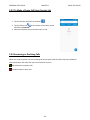 45
45
-
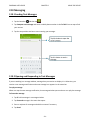 46
46
-
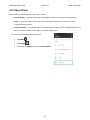 47
47
-
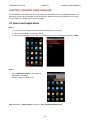 48
48
-
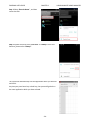 49
49
-
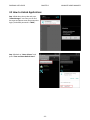 50
50
-
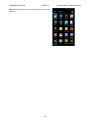 51
51
-
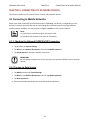 52
52
-
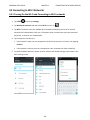 53
53
-
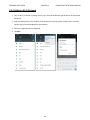 54
54
-
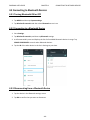 55
55
-
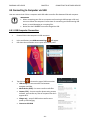 56
56
-
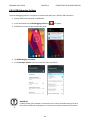 57
57
-
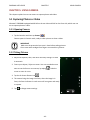 58
58
-
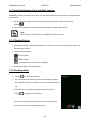 59
59
-
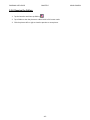 60
60
-
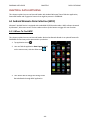 61
61
-
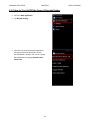 62
62
-
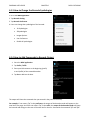 63
63
-
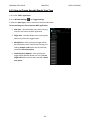 64
64
-
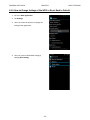 65
65
-
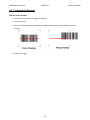 66
66
-
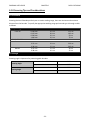 67
67
-
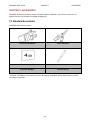 68
68
-
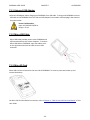 69
69
-
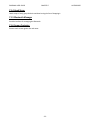 70
70
-
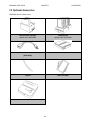 71
71
-
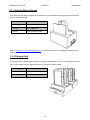 72
72
-
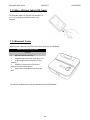 73
73
-
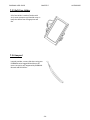 74
74
-
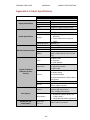 75
75
-
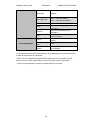 76
76
-
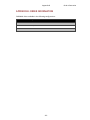 77
77
-
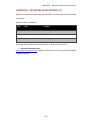 78
78
-
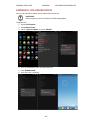 79
79
-
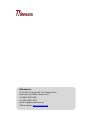 80
80
Winmate E430RM4L Series Manuel utilisateur
- Catégorie
- Comprimés
- Taper
- Manuel utilisateur
- Ce manuel convient également à
dans d''autres langues
- English: Winmate E430RM4L Series User manual
Documents connexes
-
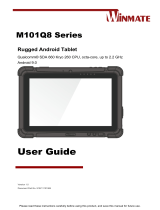 Winmate M101Q8-LABM Manuel utilisateur
Winmate M101Q8-LABM Manuel utilisateur
-
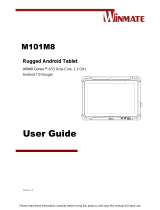 Winmate M101M8 Series Manuel utilisateur
Winmate M101M8 Series Manuel utilisateur
-
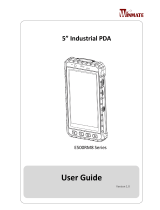 Winmate E500RM8 Series Manuel utilisateur
Winmate E500RM8 Series Manuel utilisateur
-
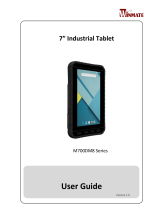 Winmate M700DM8 Series Manuel utilisateur
Winmate M700DM8 Series Manuel utilisateur
-
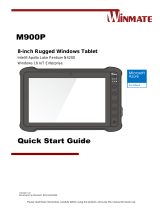 Winmate M900P Guide de démarrage rapide
Winmate M900P Guide de démarrage rapide
-
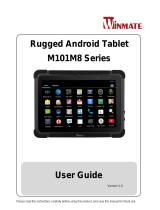 Winmate M101M8 Series Manuel utilisateur
Winmate M101M8 Series Manuel utilisateur
-
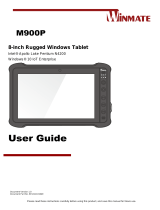 Winmate M900P Manuel utilisateur
Winmate M900P Manuel utilisateur
-
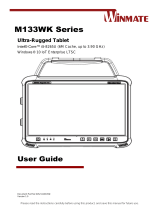 Winmate M133WK Series Manuel utilisateur
Winmate M133WK Series Manuel utilisateur
-
 Winmate M101S Manuel utilisateur
Winmate M101S Manuel utilisateur
-
Winmate E500RM8-4EH Manuel utilisateur
Autres documents
-
Compal Electronics GKR-CAX00NFC Manuel utilisateur
-
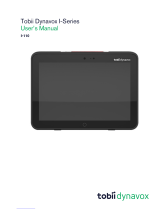 Tobii Dynavox I-SERIES Manuel utilisateur
Tobii Dynavox I-SERIES Manuel utilisateur
-
Gigabyte GSmart i350 Quick Manual
-
Metrologic SP5700 Series Quick Start Manuals
-
Motorola VB400 Guide de démarrage rapide
-
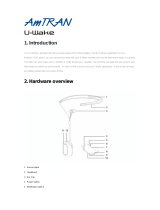 Amtran Technology MDZUW-011 Manuel utilisateur
Amtran Technology MDZUW-011 Manuel utilisateur
-
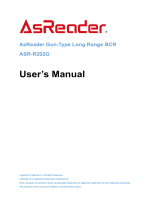 AsReader ASR-R202G Series Manuel utilisateur
AsReader ASR-R202G Series Manuel utilisateur
-
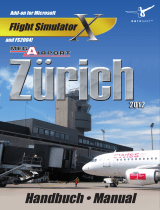 Sim-Wings Mega Airport Zurich 2012 Mode d'emploi
Sim-Wings Mega Airport Zurich 2012 Mode d'emploi