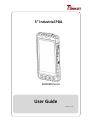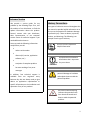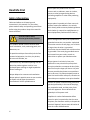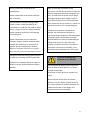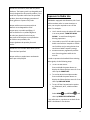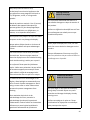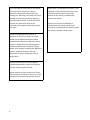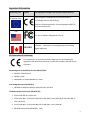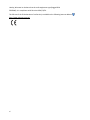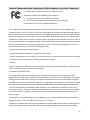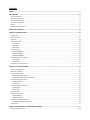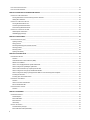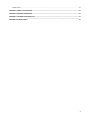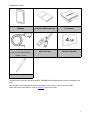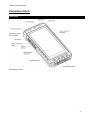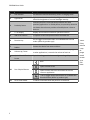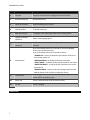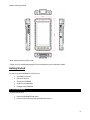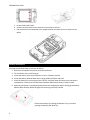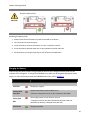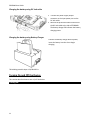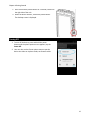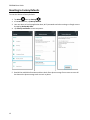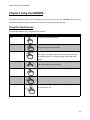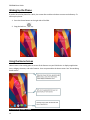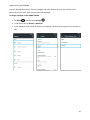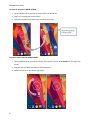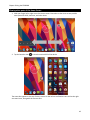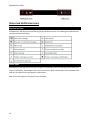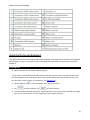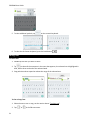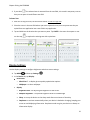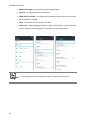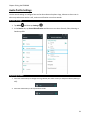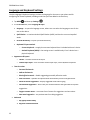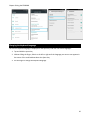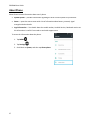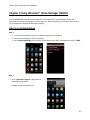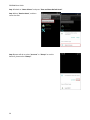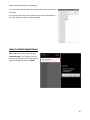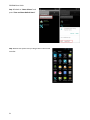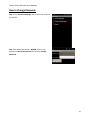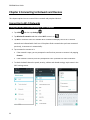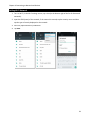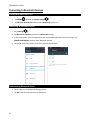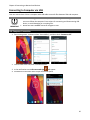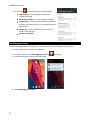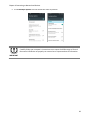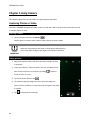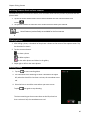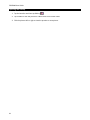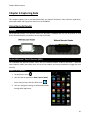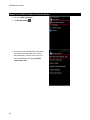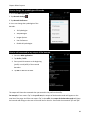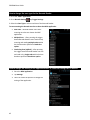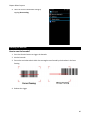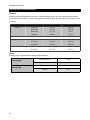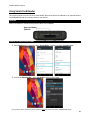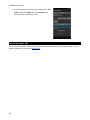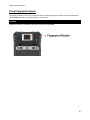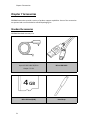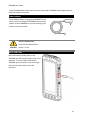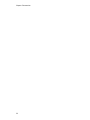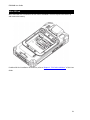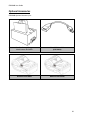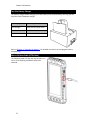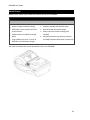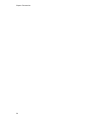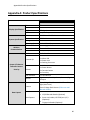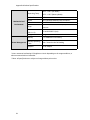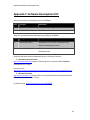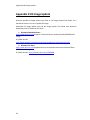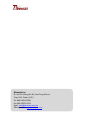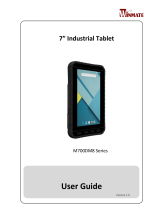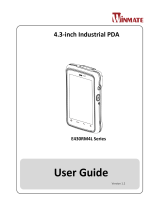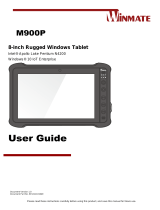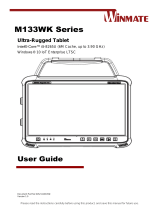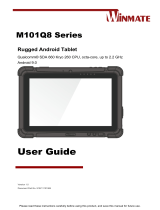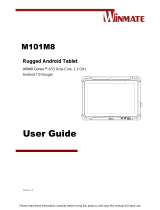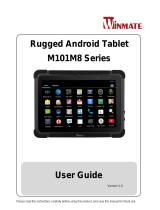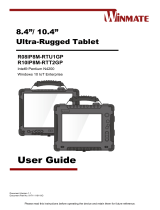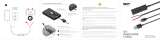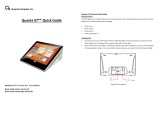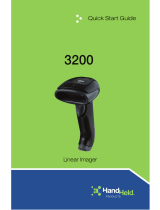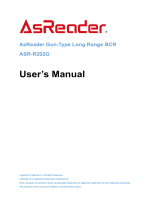Winmate E500RM8 Series Manuel utilisateur
- Catégorie
- Téléphones portables
- Taper
- Manuel utilisateur

E500RM8 Series
5” Industrial PDA
User Guide
Version 1.0

i
Preface
Copyright Notice
No part of this document may be
reproduced, copied, translated, or
transmitted in any form or by any means,
electronic or mechanical, for any purpose,
without the prior written permission of the
original manufacturer.
Trademark Acknowledgement
Brand and product names are trademarks
or registered trademarks of their
respective owners.
Disclaimer
We reserve the right to make changes,
without notice, to any product, including
circuits and/or software described or
contained in this manual in order to
improve design and/or performance. We
assume no responsibility or liability for the
use of the described product(s)conveys no
license or title under any patent, copyright,
or masks work rights to these products,
and make no representations or
warranties that these products are free
from patent, copyright, or mask work right
infringement, unless otherwise specified.
Applications that are described in this
manual are for illustration purposes only.
We make no representation or guarantee
that such application will be suitable for
the specified use without further testing or
modification.
Warranty
Our warranty guarantees that each of its
products will be free from material and
workmanship defects for a period of one
year from the invoice date. If the customer
discovers a defect, we will, at his/her
option, repair or replace the defective
product at no charge to the customer,
provide it is returned during the warranty
period of one year, with transportation
charges prepaid. The returned product
must be properly packaged in its original
packaging to obtain warranty service. If
the serial number and the product
shipping data differ by over 30 days, the
in-warranty service will be made according
to the shipping date. In the serial numbers
the third and fourth two digits give the
year of manufacture, and the fifth digit
means the month (e. g., with A for
October, B for November and C for
December).
For example, the serial number
1W16Axxxxxxxx means October of year
2016.

ii
Customer Service
We provide a service guide for any
problem by the following steps: First, visit
the website of our distributor to find the
update information about the product.
Second, contact with your distributor,
sales representative, or our customer
service center for technical support if you
need additional assistance.
You may need the following information
ready before you call:
P
roduct serial number
S
oftware (OS, version, application
software, etc.)
D
escription of complete problem
T
he exact wording of any error
messages
In addition, free technical support is
available from our engineers every
business day. We are always ready to give
advice on application requirements or
specific information on the installation and
operation of any of our products.
Advisory Conventions
Four types of advisories are used throughout the
user manual to provide helpful information or to
alert you to the potential for hardware damage
or personal injury. These are Notes, Important,
Cautions, and Warnings. The following is an
example of each type of advisory.
N
OTE
A note is used to emphasize
helpful information.
IM
PORTANT
An important note indicates
information that is important
for you to know.
CAUTION
A Caution alert indicates
potential damage to hardware
and explains how to avoid the
potential problem.
WARNING!
An Electrical Shock Warning
indicates the potential harm
from electrical hazards and
how to avoid the potential
problem.

iii
Read Me First
Safety Information
Follow and adhere to all warnings and
instructions in this manual. For your safety,
please read all safety and operating instructions
before using the product. Keep this manual for
future reference.
General Product Safety
Sécurité générale des produits
This product should not be used near water
such as bathtubs, sinks, swimming pools, wet
basement, etc.
Ce produit ne dois pas être utilisé près de l'eau
comme les baignoires, les éviers, les piscines,
les sous-sols humides, etc.
Do not block any ventilation openings. Do not
place the product against a wall or in an
enclosed space as doing so might impede the
flow of cooling air.
Ne pas bloquer les ouvertures de ventilation.
Ne pas placer le produit contre un mur ou dans
un espace clos de façon à entraver la
circulation de l'air de refroidissement.
Do not place the product near any heat
sources such as radiators, warm air intakes,
stoves or other heat-generating devices
(including amplifiers or other heat producing
equipment).
Ne pas placer le produit près d'une source de
chaleur comme des radiateurs, les arrivées
d'air chaud, poêles ou autres produits générant
de la chaleur (y compris les amplificateurs ou
autre équipement produisant de la chaleur.)
Do not disregard the safety that a polarized or
grounded connection can provide. A polarized
connection consists of two plugs, one of which
is larger than the other. A grounded
connection has two blades and a third one that
is grounded. If the main plug provided cannot
be inserted into your outlet, consult an
electrician to replace your obsolete outlet.
Ne pas ignorer la sécurité qu'une prise
polarisée ou une prise de terre peut prévoir.
Une prise polarisée se compose de deux fiches,
dont l'une est plus large que l'autre. Une prise
de terre possède deux lames et une troisième
qui est la terre. Si la fiche principale fournie ne
peut être insérée dans votre prise, consultez un
électricien pour remplacer votre prise obsolète.
Protect the power cord from being crushed or
pinched, particularly in the area of the plugs,
any receptacles used, and the point of exit
from the apparatus. Do not break off the
ground pin of the power cord.
Empêcher le cordon d'alimentation d'être
écrasé ou pincé, en particulier dans les zones
de prises, des containers utilisés, et du point de
sortie de l'appareil. Ne pas casser la broche de
terre du cordon d'alimentation.

iv
Use only accessories specified by the
manufacturer.
Utiliser uniquement les accessoires spécifiés
par le fabricant.
Use only with its transport carriage, stand,
tripod, console or table specified by the
manufacturer or sold with the product. When
using a carriage, move the carriage assembly
with the product carefully to avoid damage
from falling over.
Utiliser uniquement avec son chariot de
transport, support, trépied, console ou table
spécifiés par le fabricant ou vendu avec le
produit. Lors de l'utilisation d'un charriot,
déplacez l'ensemble chariot avec le produit
avec soin pour éviter tout dommage de chute.
Unplug this apparatus during lightning storms
or when it is not being used for long periods.
Débrancher cet appareil durant les orages ou
lorsqu'il n'est pas utilisé pendant de longues
périodes.
Refer all servicing to qualified service
personnel. A technical intervention is required
when the apparatus has been damaged in any
way, for example if the power cord or plug is
damaged, liquid has been spilled or objects
have fallen inside the unit, if the product has
been exposed to rain or moisture, if it does not
operate normally or if it has been dropped.
Confier toute réparation à du personnel
qualifié. Une intervention technique est
nécessaire lorsque l'appareil a été endommagé
de quelque façon, par exemple si le cordon
d'alimentation ou la fiche est endommagé, du
liquide a été renversé ou des objets sont
tombés à l'intérieur de l'unité, si le produit a
été exposé à la pluie ou à l'humidité, s'il ne
fonctionne pas normalement ou s'il a été jeté.
Precaution on Battery Pack
Précaution avec le bloc-pile
Do Not Expose the Battery Pack to Excessive
Heat, or Extreme Heat (Near Fire, in Direct
Sunlight for example)
Generation of heat, ignition or rupture may
result
Ne pas exposer le bloc-pile à une Chaleur
Excessive, ou une Chaleur Extrême (Près d'un
feu, sous la lumière du soleil par exemple) Une
production de chaleur, l'amorçage ou la
rupture peuvent être occasionnés

v
Do Not Disassemble, Modify, or Insert Sharp
Objects Into the Battery Pack. Electrolyte
leakage, generation of heat, ignition or rupture
may result.
Ne pas démonter, modifier, ou insérer des
objets pointus à l'intérieur du bloc-pile. Une
fuite d'électrolyte, la génération de chaleur,
l'amorçage ou la rupture peuvent être
occasionnés.
Do Not Short the Positive (+) and Negative (-)
Terminals of the Battery. Generation of heat,
ignition or rupture may result. When carrying
or storing the device, do not place the battery
pack together with articles that may contact
electricity.
Ne pas court-circuiter les bornes Positive (+) et
Négative (-) de la pile, la génération de
chaleur, l'amorçage ou la rupture peuvent être
occasionnés. Lors du transport et du
rangement de l'appareil, ne pas placer le bloc-
pile en même temps que des articles pouvant
créer un contact électrique.
Do Not Apply Shocks to the Battery by
Dropping It or Applying Strong Pressure to It.
Electrolyte leakage, generation of heat,
ignition or rupture of battery may occurs.
Ne pas faire subir de choc à la pile en la
laissant tomber ou en appliquant une forte
pression dessus. Une fuite d'électrolyte, la
génération de chaleur, l'amorçage ou la
rupture peuvent être occasionnés.
Do Not Charge the Battery Other Than
Methods Those Specified In This Manual. If the
battery is not charged using one of the
specified methods, electrolyte leakage,
generation of heat, ignition or rupture may
result.
Ne pas charger la pile par d'autres méthodes
que celles spécifiées dans ce manuel. Si la pile
n'est pas chargée en utilisant l'une des
méthodes spécifiées, une fuite d'électrolyte, la
génération de chaleur, l'amorçage ou la
rupture peuvent être occasionnés.
When the Battery Pack Has Deteriorated,
Replace It with a New Battery. Continued use
of a damaged battery pack may result in heat
generation, ignition or battery rupture.
Lorsque la pile est détériorée, la remplacer par
une nouvelle pile. L'utilisation continue d'une
pile endommagée peut occasionner une
génération de chaleur, l'amorçage ou la
rupture de la pile.

vi
Do Not Use the Battery Pack With Any Other
Products. The battery pack is rechargeable and
is only designed for this specific product. If it is
used with a product other than the specified
product, electrolyte leakage, generation of
heat, ignition or rupture may result.
Ne pas utiliser avec un autre produit La
batterie est rechargeable et a été
conçue pour un produit spécifique. Si
elle est utilisée sur un produit différent
de celui pour lequel elle a été conçue,
des pertes d’électrolytes et une production
de chaleur sont possibles, elle
risque également de prendre feu ou de
casser.
Do Not Use This Product With Battery Other
Than the One Specified.
Ne pas utiliser ce produit avec une batterie
autre que celle spécifiée
Exposure to Radio Use
E500RM8 is equipped with Bluetooth, Wi-Fi and
Cellular modem radio. In some situations or
areas, user may be required to turn off the
radios. For example:
User’s needs to turn the phone OFF when
in an area posted “TURN OFF RADIO
SIGNAL.” to avoid interfering with
blasting operations.
User needs to turn OFF the radio signal in
health care facilities. Hospitals or health
care facilities may be using devices that
sensitive to Radio Frequency energy.
Aviation authority regulations prohibit
user from using phone while in the
aircraft.
In order to prevent the handheld from emitting
radio signals, do the following steps:
To turn off the device:
Press and hold the power button to
display the Phone Options menu for 3 sec
then tap the POWER OFF
To set the device into airplane mode:
Press and hold the power button to
display the Phone Options menu for 3 sec
then tap AIRPLANE MODE
To turn off the Communication options
e.g. Bluetooth, Wi-Fi, cellular modem
radio:
Select MENU , tap SETTINGS , and
then tap WIRELESS & NETWORKS.
If any radios are on, tap them to uncheck all the
radios’ checkboxes in the devices.

vii
RF Exposure Information
This PDA meets the government’s requirement
for exposure to radio waves. This PDA is
designed and manufactured not to exceed the
emission limits for exposure to radio frequency
(RF) energy set by the Federal Communications
Commission of the U.S. Government. The
exposure standard for wireless devices employs
a unit of measurement known as the Specific
Absorption Rate (SAR). The SAR limit set by the
FCC is 1.6W/Kg. Test for SAR are conducted using
standard operating positions accepted by the
FCC with the device transmitting at its highest
certified power level in all tested frequency
bands.
Although SAR is determined at the highest
certified power level, the actual SAR level of the
device while operating can be well below the
maximum value. This is because the PDA is
designed to operate at multiple power levels so
as to use only the poser required to reach the
network.
In general, the closer user to a wireless base
station antenna, the lower the power output.
For body worn operation, this PDA has been
tested and meets the FCC RF exposure guidelines
for use with an accessory that contains no metal
and the positions of the handset minimum of 1.5
cm from the body. User of other enhancements
may not ensure compliance with FCC RF
exposure guidelines. If user do not use a body-
worn accessory and are not holding the PDA at
the ear, position the handset a minimum of 1.5
cm from your body when the device is switched
on.
Electrostatic Discharge
CAUTION
Please follow proper
electrostatic discharge
precaution to prevent static
damage that can harm electronic
components inside your device.
Driving
Using mobile device or
accessories while driving may
cause distraction and can be
illegal in some areas where you
drive. Please obey the laws and
regulations on the use of mobile
device
Handling and Maintenance
Follow and adhere to all warnings and
instructions in this manual. For the longevity of
the product usage, please read all operating
instructions before using the product. Keep this
manual for future reference.
General Guideline
Guide Général

viii
Keep the product at least 13 cm (5
inches)away from electrical appliances that
can generate a strong magnetic field such as
TV, refrigerator, motor, or a large audio
speaker.
Garder le produit au moins à 13 cm (5 pouces)
de distance des appareils électriques qui
peuvent générer un fort champ magnétique
comme une télévision, un réfrigérateur, un
moteur, ou un important haut-parleur.
Do not place heavy objects on top of the tablet
computer as this may damage the display.
Ne pas placer d'objets lourds sur le dessus de
l'ordinateur tablette cela peut endommager
l'écran.
The screen surface can be easily scratched.
Use with care. Do not use paper towels to
clean the display but use the included cleaning
cloth. Avoid touching it with a pen or pencil.
La surface de l'écran peut être facilement
rayée. Utiliser avec précaution. Ne pas utiliser
de serviette en papier pour nettoyer l'écran
mais utiliser le chiffon de nettoyage inclus.
Éviter de toucher avec un stylo ou un crayon.
To maximize the life of the backlight in the
display, allow backlight to automatically turn
off as a result of power management. Avoid
using a screen saver or other software that
prevents the power management from
working.
Pour maximiser la durée de vie du
rétroéclairage de l'écran, autoriser le
rétroéclairage résultant de la gestion de
l'alimentation. Éviter d'utiliser un économiseur
d'écran ou un autre logiciel empêchant la
gestion de l'alimentation de fonctionner.
Cleaning Guideline
Guide de nettoyage
Use a soft cloth moistened with water or a
non-alkaline detergent to wipe the exterior of
the product.
Utiliser un chiffon doux humidifié avec de l’eau
ou un détergeant non alcalin pour essuyer
l'extérieur du produit.
Gently wipe the display with a soft, lint-free
cloth. Do not use alcohol or detergent on the
product.
Essuyer délicatement l'écran avec un chiffon
doux non pelucheux. Ne pas utiliser d'alcool ou
un détergent sur le produit.
Touchscreen Guideline
Guide de l'écran tactile
Use your finger or the stylus on the display.
Using sharp or metallic object may cause
scratches and damage the display, thereby
causing errors.
Utiliser votre doigt ou le stylet sur l'écran.
L'utilisation d'un objet pointu ou métallique
peut provoquer des rayures.

ix
Use a soft cloth to remove dirt on the display.
The touchscreen surface has a special
protective coating that prevents dirt from
sticking to it. Not using a soft cloth may cause
damage to the special protective coating on
the touchscreen surface. To clean off hard to
remove dirt, blow some steam on the
particular area and gently wipe away using a
soft cloth.
Utiliser un chiffon doux pour enlever la
poussière sur l'écran. La surface de l'écran
tactile a un revêtement protecteur spécial
empêchant la saleté de se coller à lui. Ne pas
utiliser un chiffon doux peut endommager le
revêtement spécial sur la surface de l'écran
tactile. Pour nettoyer les saletés plus difficiles à
enlever, souffler de la buée sur la zone
particulière et essuyer doucement avec un
chiffon doux.
Do not use excessive force on the display.
Avoid placing objects on top of the display as
this may cause the glass to break.
Ne pas utiliser une force excessive sur l'écran.
Éviter de placer des objets au dessus de l’écran
cela pourrait provoquer une cassure du verre.
When there is a noticeable discrepancy in the
operation of the touchscreen function (your
touch does not correlate to the proper
location on the screen), recalibrate the
touchscreen display.
Lorsqu'il y a un écart sensible dans le
fonctionnement de l'écran tactile (votre
contact ne correspond pas à la bonne position
sur l'écran), recalibrer l'écran tactile.

x
Important Information
Countries/ Area
Symbol
This equipment complies with essential requirements of:
European Union
Electromagnetic Compatibility Directive(2014/30/EU)
Low Voltage Directive (2014/35/EU)
Radio and Telecommunication Terminal Equipment (R&TTE)
Directive (2014/53/EU)
USA
FCC Part 15 Subpart B Regulations Class B
CANADA
ICES-003
ICES-003 — Information Technology Equipment (Including
Digital Apparatus)
EC Declaration of Conformity
This equipment is in conformity with the requirement of the following EU
legislations and harmonized standards. Product also complies with the Council
directions.
Electromagnetic Compatibility Directive (2014/30/EU)
EN55032: 2012/AC:2013
EN55024: 2010
EN610000-3-2: 2014/EN610000-3-3: 2013
Low Voltage Directive (2014/35/EU)
EN 60950-1:2006/A11:2009/A1:2010/A12:2011/ A2:2013
The Radio Equipment Directive (2014/53/EU)
ETSI EN 300 328 V1.9.1(2015-02)
ETSI EN 301 489-1 V1.9.2(2011-09)/ETSI EN 301 489-3 V1.6.1(2013-08)/ETSI EN 301 489-17
V2.2.1(2012-09)
ETSI EN 300 440-1 V1.6.1(2010-08)/ETSI EN 300 440-2 V1.4.1(2010-08)
EN 50566:2013/AC:2014/EN62479:2010

xi
Hereby, Winmate Inc. declares that the radio equipment type (Rugged PDA
E500RM8) is in compliance with Directive 2014/53/EU.
The full text of the EU declaration of conformity is available at the following internet address:
http://www.winmate.com.tw/

xii
Federal Communications Commission Radio Frequency Interface Statement
This mobile phone complies with part 15 of the FCC Rules..
Operation is subject to the following two conditions:
This device may not cause harmful interference.
This device must accept any interference received, including
interference that may cause undesired operation.
This mobile phone has been tested and found to comply with the limits for a Class B digital device,
pursuant to Part 15 of the FCC Rules. These limits are designed to provide reasonable protection against
harmful interference in a residential installation. This equipment generates, uses and can radiated radio
frequency energy and, if not installed and used in accordance with the instructions, may cause harmful
interference to radio communications. However, there is no guarantee that interference will not occur in
a particular installation If this equipment does cause harmful interference to radio or television reception,
which can be determined by turning the equipment off and on, the user is encouraged to try to correct
the interference by one or more of the following measures:
-Reorient or relocate the receiving antenna.
-Increase the separation between the equipment and receiver.
-Connect the equipment into an outlet on a circuit different from that to which the receiver is connected.
-Consult the dealer or an experienced radio/TV technician for help.
FCC Note:
Caution: Changes or modifications not expressly approved by the party responsible for compliance could
void the user’s authority to operate the equipment.
RF exposure information (SAR)
This phone is designed and manufactured not to exceed the emission limits for exposure to radio
frequency (RF) energy set by the Federal Communications Commission of the United States. During SAR
testing, this device was set to transmit at its highest certified power level in all tested frequency bands,
and placed in positions that simulate RF exposure in usage against the head with no separation, and near
the body with the separation of 10 mm. Although the SAR is determined at the highest certified power
level, the actual SAR level of the device while operating can be well below the maximum value. This is
because the phone is designed to operate at multiple power levels so as to use only the power required
to reach the network. In general, the closer you are to a wireless base station antenna, the lower the
power output.
The exposure standard for wireless devices employing a unit of measurement is known as the Specific
Absorption Rate, or SAR. The SAR limit set by the FCC is 1.6W/kg.
This device is complied with SAR for general population /uncontrolled exposure limits in ANSI/IEEE C95.1-
1992 and had been tested in accordance with the measurement methods and procedures specified in

xiii
IEEE1528. This device has been tested and meets the FCC RF exposure guidelines when tested with the
device directly contacted to the body.
The FCC has granted an Equipment Authorization for this model phone with all reported SAR levels
evaluated as in compliance with the FCC RF exposure guidelines. SAR information on this model phone is
on file with the FCC and can be found under the Display Grant section of www.fcc.gov/oet/ea/fccid after
searching on FCC ID: PX9500
For this device, the highest reported SAR value for usage near the body is 0.305 W/kg. While there may
be differences between the SAR levels of various phones and at various positions, they all meet the
government requirements. SAR compliance for body-worn operation is based on a separation distance of
0 mm between the unit and the human body.
IC NOTICE TO CANADIAN USERS
This device complies with Industry Canada license-exempt RSS standard(s). Operation is subject to
thefollowing two conditions: (1) This device may not cause interference, and (2) This device must accept
anyinterference, including interference that may cause undesired operation of the device. This device
complies with RSS-247 of Industry Canada. Operation is subject to the condition that this device does not
cause harmfulinterference. This Class B digital apparatus complies with Canadian ICES-003 (Cet appareil
numérique de laClasse B conforme à la norme NMB-003 du Canada).
The SAR limit of CANADA (IC) is 1.6 W/kg averaged over one gram of tissue. Device has also been tested
against this SAR limit. The highest SAR value reported under this standard during product certification
when properly near the body is 0.472W/kg.
Le présent appareil est conforme aux CNR d'Industrie Canada applicables aux appareils radio exempts
delicence. L'exploitation est autorisée aux deux conditions suivantes : (1) l'appareil ne doit pas produire
debrouillage, et (2) l'utilisateur de l'appareil doit accepter tout brouillage radioélectrique subi, même si
lebrouillage est susceptible d'en compromettre le fonctionnement.
la limite de sar du canada (ic) est de 1,6 w / kg en moyenne pour un gramme de tissu.dispositif a
également été testé contre cette limite de das.la valeur de r - s en vertu de cette norme plus élevée au
cours de la certification de produits déclarés correctement 0.472w/kg près du corps

Contents
PREFACE
..............................................................................................................................................................................................
I
READ ME FIRST
.................................................................................................................................................................................
III
SAFETY INFORMATION
........................................................................................................................................................................
III
EXPOSURE TO RADIO USE
...................................................................................................................................................................
VI
RF EXPOSURE INFORMATION
..............................................................................................................................................................
VII
ELECTROSTATIC DISCHARGE
................................................................................................................................................................
VII
DRIVING
..........................................................................................................................................................................................
VII
HANDLING AND MAINTENANCE
...........................................................................................................................................................
VII
ABOUT THIS USER GUIDE
................................................................................................................................................................
12
CHAPTER 1 GETTING STARTED
........................................................................................................................................................
12
INTRODUCTION
................................................................................................................................................................................
12
PRODUCT FEATURES
.........................................................................................................................................................................
12
UNPACKING
....................................................................................................................................................................................
12
DESCRIPTION OF PARTS
.....................................................................................................................................................................
12
Front View
...............................................................................................................................................................................
12
Rear View
................................................................................................................................................................................
12
Dimensions
.............................................................................................................................................................................
12
GETTING STARTED
............................................................................................................................................................................
12
SD Card Installation
................................................................................................................................................................
12
Battery Installation
.................................................................................................................................................................
12
Charging the Battery
..............................................................................................................................................................
12
TURNING ON AND OFF THE DEVICE
....................................................................................................................................................
12
Turning ON
..............................................................................................................................................................................
12
Turning OFF
............................................................................................................................................................................
12
RESETTING TO FACTORY DEFAULTS
......................................................................................................................................................
12
CHAPTER 2 USING THE E500RM8
....................................................................................................................................................
12
USING THE TOUCH SCREEN
................................................................................................................................................................
12
WAKING UP THE PHONE
...................................................................................................................................................................
12
USING THE HOME SCREEN
.................................................................................................................................................................
12
Personalizing Home Screen
....................................................................................................................................................
12
Viewing other parts of the Home Screen
................................................................................................................................
12
STATUS AND NOTIFICATION ICONS
......................................................................................................................................................
12
Notification Icons
....................................................................................................................................................................
12
Status Icons
.............................................................................................................................................................................
12
USING THE ON-SCREEN KEYBOARD
.....................................................................................................................................................
12
Entering Text
...........................................................................................................................................................................
12
Editing Text
.............................................................................................................................................................................
12
DISPLAY SETTINGS
............................................................................................................................................................................
12
AUDIO PROFILE SETTINGS
..................................................................................................................................................................
12
Sounds Settings
.......................................................................................................................................................................
12
Adjusting Volume
...................................................................................................................................................................
12
LANGUAGE AND KEYBOARD SETTINGS
..................................................................................................................................................
12
Changing the Keyboard Language
.........................................................................................................................................
12
ABOUT PHONE
................................................................................................................................................................................
12
CHAPTER 3 USING WINMATE® HOME MANAGER (WHM)
............................................................................................................
12
HOW TO LOCK APPLICATIONS
.............................................................................................................................................................
12

1
HOW TO UNLOCK APPLICATIONS
........................................................................................................................................................
12
HOW TO CHANGE PASSWORD
............................................................................................................................................................
12
CHAPTER 4 CONNECTING TO NETWORK AND DEVICES
.................................................................................................................
12
CONNECTING TO WI-FI NETWORKS
.....................................................................................................................................................
12
Turning ON the Wi-Fi and Connecting to Wi-Fi networks
......................................................................................................
12
Adding Wi-Fi Network
............................................................................................................................................................
12
CONNECTING TO BLUETOOTH DEVICES
.................................................................................................................................................
12
Turning Bluetooth ON or OFF
.................................................................................................................................................
12
Connecting to Bluetooth Device
.............................................................................................................................................
12
Disconnecting Bluetooth Device
.............................................................................................................................................
12
CONNECTING TO COMPUTER VIA USB
.................................................................................................................................................
12
USB Computer Connection
.....................................................................................................................................................
12
USB Debugging Settings
.........................................................................................................................................................
12
CHAPTER 5 USING CAMERA
............................................................................................................................................................
12
CAPTURING PHOTOS OR VIDEO
..........................................................................................................................................................
12
Opening Camera
.....................................................................................................................................................................
12
Taking pictures
.......................................................................................................................................................................
12
Switching between front and rear cameras
...........................................................................................................................
12
Viewing pictures
.....................................................................................................................................................................
12
Shooting videos
.......................................................................................................................................................................
12
Opening the Gallery
................................................................................................................................................................
12
CHAPTER 6 CAPTURING DATA
........................................................................................................................................................
12
USING BARCODE READER
..................................................................................................................................................................
12
Location
..................................................................................................................................................................................
12
Android Winmate® Data Collection (WDC)
............................................................................................................................
12
Where To Find WDC?
..............................................................................................................................................................
12
How to Turn On/Off the Power of Barcode Reader
................................................................................................................
12
How to change the symbologies of Barcode
..........................................................................................................................
12
How to add command to my output of the barcode
..............................................................................................................
12
How to change the scan type for the Barcode Reader
...........................................................................................................
12
How to change the setting of the application WDC or reset the setting back to default
......................................................
12
Scanning the barcode
.............................................................................................................................................................
12
Scanning Tips and Considerations
..........................................................................................................................................
12
USING SMART CARD READER
.............................................................................................................................................................
12
Location
..................................................................................................................................................................................
12
How to Use Smart Card Reader
..............................................................................................................................................
12
Smart Card Reader SDK
..........................................................................................................................................................
12
USING FINGERPRINT SCANNER
...........................................................................................................................................................
12
Location
..................................................................................................................................................................................
12
CHAPTER 7 ACCESSORIES
................................................................................................................................................................
12
STANDARD ACCESSORIES
...................................................................................................................................................................
12
Power Adapter
........................................................................................................................................................................
12
Micro USB Cable
.....................................................................................................................................................................
12
Micro SD Card
.........................................................................................................................................................................
12
Hand Strap
..............................................................................................................................................................................
12
OPTIONAL ACCESSORIES
....................................................................................................................................................................
12
Two Slot Battery Charger
.......................................................................................................................................................
12
Micro USB Host Cable (OTG Cable)
.........................................................................................................................................
12

2
Mobile Printer
.........................................................................................................................................................................
12
APPENDIX A: PRODUCT SPECIFICATIONS
.......................................................................................................................................
12
APPENDIX B: ORDERING INFORMATION
........................................................................................................................................
12
APPENDIX C: SOFTWARE DEVELOPMENT KIT
.................................................................................................................................
12
APPENDIX D OS IMAGE UPDATE
.....................................................................................................................................................
12

E500RM8 User Guide
1
About This User Guide
This User Guide provides information about using the Winmate® E500RM8 and accessories.
NOT
E
Some pictures in this guide are samples and can differ from actual product.
Documentation Set
The documentation set for the E500RM8 provides information for specific user needs, and includes:
E500RM8 Quick Start Guide - describes how to get the E500RM8 up and running.
E500RM8 User Guide – contains detailed description on how to use the E500RM8, its components
and features.
Chapter Descriptions
Chapter 1, Getting Started provides basic instructions on how to use E500RM8, including SD card and
battery installation, powering on and resetting E500RM8.
Chapter 2, Using the E500RM8 provides basic instructions on using the E500RM8.
Chapter 3, Using Winmate Home Manager explains how to use WHM to lock the launcher.
Chapter 4, Connecting to Network and Devices explains how to connect E500RM8 to networks, Bluetooth
devices, and computer.
Chapter 5, Using Camera provides instructions on how to use camera on E500RM8.
Chapter 6, Capturing Data provides information on how to use Barcode Reader, Smartcard Reader and
Fingerprint Scanner that might be present in E500RM8.
Chapter 7, Accessories describes the available accessories and how to use them with the E500RM8.

Chapter 1Getting Started
2
Chapter 1 Getting Started
This chapter tells you information about Winmate® E500RM8 PDA, its highlighted features, and provides
basic instructions for using the E500RM8, including powering on and resetting the E500RM8.
Introduction
Thank you for purchasing Winmate® E500RM8 Industrial PDA. Winmate® E500RM8 Industrial PDA is an
enterprise-class PDA with powerful mobile computing solution. The E500RM8 PDA brings a new level of
flexibility, functionality and rugged design to pocket-sized mobile devices, providing task workers and
managers with the power to streamline business processes, increasing productivity and improving
customer service.
The E500RM8 packs WLAN, Bluetooth, and GPS function - all into a single device. With great multiple
wireless communicate design, this product will be applicable to mobile worker, business application, and
IT requirements.
Product Features
Winmate® E500RM8 Industrial PDA features:
ARM® Cortex™-A53 Octa-core 1.3 Ghz
Memory includes 2 GB RAM LPDDR3 and 16 GB eMMC
Support extra Micro SD card and maxima to 32 GB
5.0-inch capacitive multi-touch display offers 1280 x 720 pixel resolution
Bluetooth 4.0 Support BLE mode +wide-band speech
Wi-Fi 802.11 b/g/n
Built-in GPS module supports GPS, GLONASS and BeiDou, LNA on board with passive ANT
Dual cameras include 2MP front side and 8MP rear side
Support 1D/2D Barcode Reader, Fingerprint Scanner, and Smart Card Reader as option.
Unpacking
If any of the following items are missing or damaged, contact us.
Standard packing list includes:

E500RM8 User Guide
3
E500RM8
Quick Start Guide (Hardcopy)
Li-ion Battery
*Adapter
Input: AC 100-240V 50/60 Hz
Output : 5V-2A
Micro USB Cable
Micro SD Card (4GB)
Hand Strap
* Adapter socket varies by country and region. E500RM8 will be shipped with the socket according to your
order.
Your package may include optional accessories based on your order. To see the list of available
accessories and its specifications, refer to Chapter 7 of this User Guide.
.
La page est en cours de chargement...
La page est en cours de chargement...
La page est en cours de chargement...
La page est en cours de chargement...
La page est en cours de chargement...
La page est en cours de chargement...
La page est en cours de chargement...
La page est en cours de chargement...
La page est en cours de chargement...
La page est en cours de chargement...
La page est en cours de chargement...
La page est en cours de chargement...
La page est en cours de chargement...
La page est en cours de chargement...
La page est en cours de chargement...
La page est en cours de chargement...
La page est en cours de chargement...
La page est en cours de chargement...
La page est en cours de chargement...
La page est en cours de chargement...
La page est en cours de chargement...
La page est en cours de chargement...
La page est en cours de chargement...
La page est en cours de chargement...
La page est en cours de chargement...
La page est en cours de chargement...
La page est en cours de chargement...
La page est en cours de chargement...
La page est en cours de chargement...
La page est en cours de chargement...
La page est en cours de chargement...
La page est en cours de chargement...
La page est en cours de chargement...
La page est en cours de chargement...
La page est en cours de chargement...
La page est en cours de chargement...
La page est en cours de chargement...
La page est en cours de chargement...
La page est en cours de chargement...
La page est en cours de chargement...
La page est en cours de chargement...
La page est en cours de chargement...
La page est en cours de chargement...
La page est en cours de chargement...
La page est en cours de chargement...
La page est en cours de chargement...
La page est en cours de chargement...
La page est en cours de chargement...
La page est en cours de chargement...
La page est en cours de chargement...
La page est en cours de chargement...
La page est en cours de chargement...
La page est en cours de chargement...
La page est en cours de chargement...
La page est en cours de chargement...
La page est en cours de chargement...
La page est en cours de chargement...
La page est en cours de chargement...
La page est en cours de chargement...
La page est en cours de chargement...
La page est en cours de chargement...
-
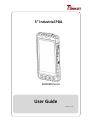 1
1
-
 2
2
-
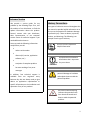 3
3
-
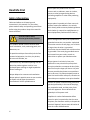 4
4
-
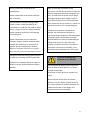 5
5
-
 6
6
-
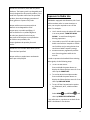 7
7
-
 8
8
-
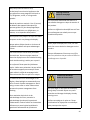 9
9
-
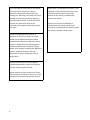 10
10
-
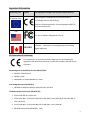 11
11
-
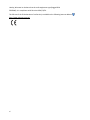 12
12
-
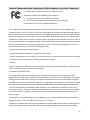 13
13
-
 14
14
-
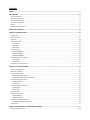 15
15
-
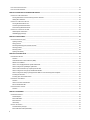 16
16
-
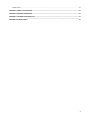 17
17
-
 18
18
-
 19
19
-
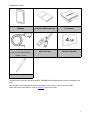 20
20
-
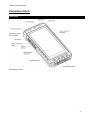 21
21
-
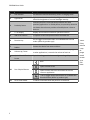 22
22
-
 23
23
-
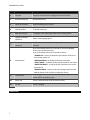 24
24
-
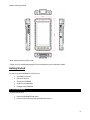 25
25
-
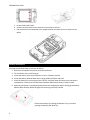 26
26
-
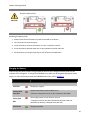 27
27
-
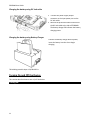 28
28
-
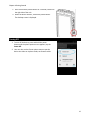 29
29
-
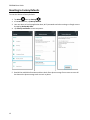 30
30
-
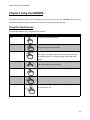 31
31
-
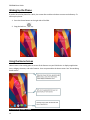 32
32
-
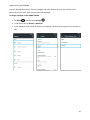 33
33
-
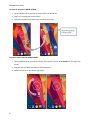 34
34
-
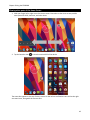 35
35
-
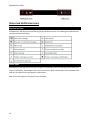 36
36
-
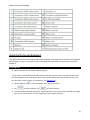 37
37
-
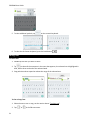 38
38
-
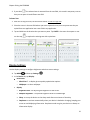 39
39
-
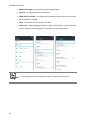 40
40
-
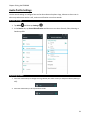 41
41
-
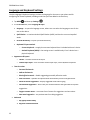 42
42
-
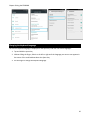 43
43
-
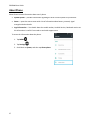 44
44
-
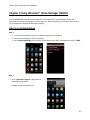 45
45
-
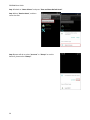 46
46
-
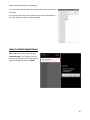 47
47
-
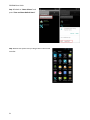 48
48
-
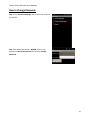 49
49
-
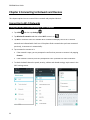 50
50
-
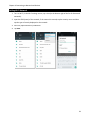 51
51
-
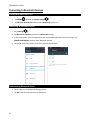 52
52
-
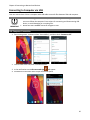 53
53
-
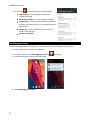 54
54
-
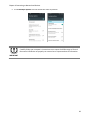 55
55
-
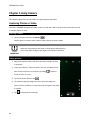 56
56
-
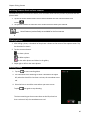 57
57
-
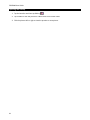 58
58
-
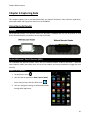 59
59
-
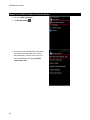 60
60
-
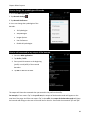 61
61
-
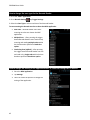 62
62
-
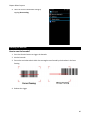 63
63
-
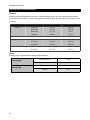 64
64
-
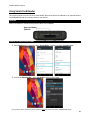 65
65
-
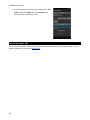 66
66
-
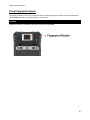 67
67
-
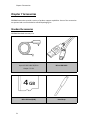 68
68
-
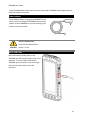 69
69
-
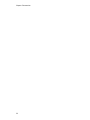 70
70
-
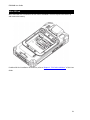 71
71
-
 72
72
-
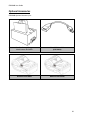 73
73
-
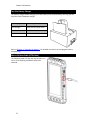 74
74
-
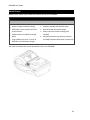 75
75
-
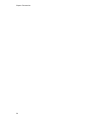 76
76
-
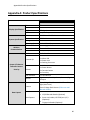 77
77
-
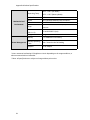 78
78
-
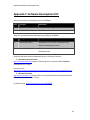 79
79
-
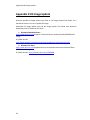 80
80
-
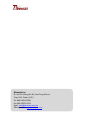 81
81
Winmate E500RM8 Series Manuel utilisateur
- Catégorie
- Téléphones portables
- Taper
- Manuel utilisateur
dans d''autres langues
- English: Winmate E500RM8 Series User manual
Documents connexes
-
Winmate E500RM8-4EH Manuel utilisateur
-
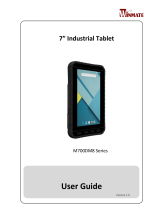 Winmate M700DM8 Series Manuel utilisateur
Winmate M700DM8 Series Manuel utilisateur
-
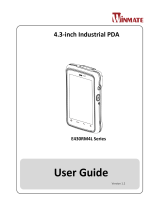 Winmate E430RM4L Series Manuel utilisateur
Winmate E430RM4L Series Manuel utilisateur
-
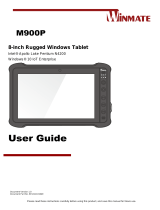 Winmate M900P Manuel utilisateur
Winmate M900P Manuel utilisateur
-
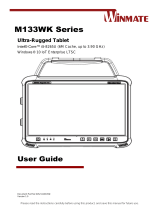 Winmate M133WK Series Manuel utilisateur
Winmate M133WK Series Manuel utilisateur
-
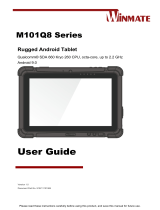 Winmate M101Q8-LABM Manuel utilisateur
Winmate M101Q8-LABM Manuel utilisateur
-
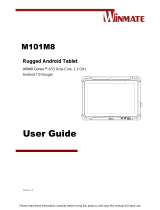 Winmate M101M8 Series Manuel utilisateur
Winmate M101M8 Series Manuel utilisateur
-
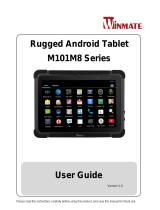 Winmate M101M8 Series Manuel utilisateur
Winmate M101M8 Series Manuel utilisateur
-
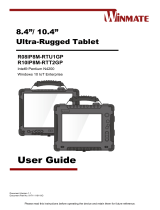 Winmate R10IP8M-RTT2GP Manuel utilisateur
Winmate R10IP8M-RTT2GP Manuel utilisateur
-
 Winmate M101P-ME Manuel utilisateur
Winmate M101P-ME Manuel utilisateur
Autres documents
-
Punkt MP 02 Start Here Manual
-
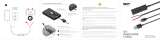 SP CONNECT MAN115 Manuel utilisateur
SP CONNECT MAN115 Manuel utilisateur
-
Ricoh WLANG01 Manuel utilisateur
-
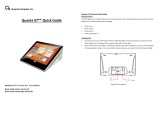 Quanta Computer HFS-K72A Manuel utilisateur
Quanta Computer HFS-K72A Manuel utilisateur
-
Sunsky A11T3 Mode d'emploi
-
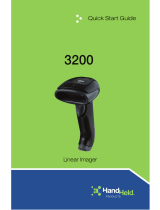 Hand Held Products 3200 Guide de démarrage rapide
Hand Held Products 3200 Guide de démarrage rapide
-
Metrologic SP5700 Series Quick Start Manuals
-
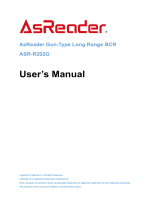 AsReader ASR-R202G Series Manuel utilisateur
AsReader ASR-R202G Series Manuel utilisateur
-
 Marson MT8250 Mode d'emploi
Marson MT8250 Mode d'emploi
-
Honeywell HD5-8670 Manuel utilisateur