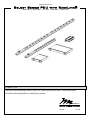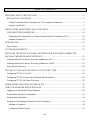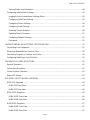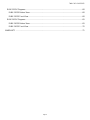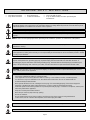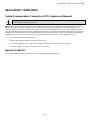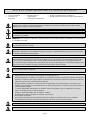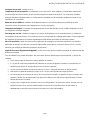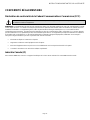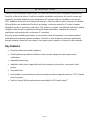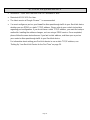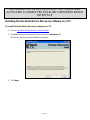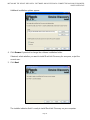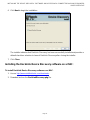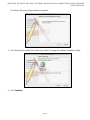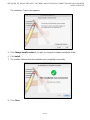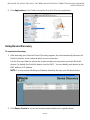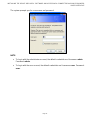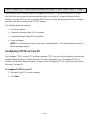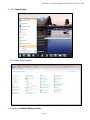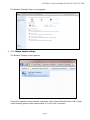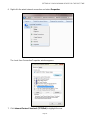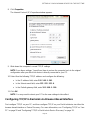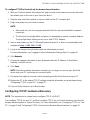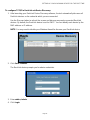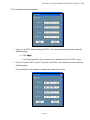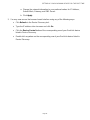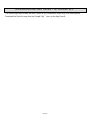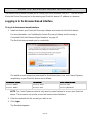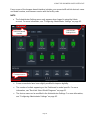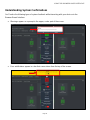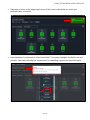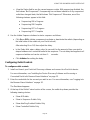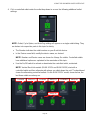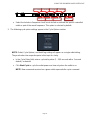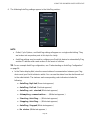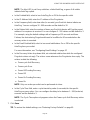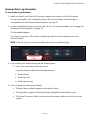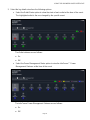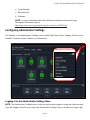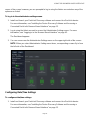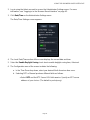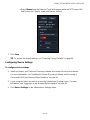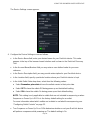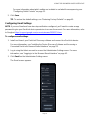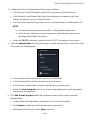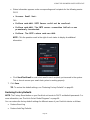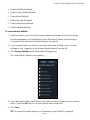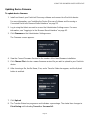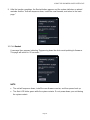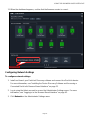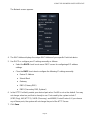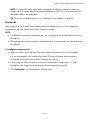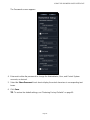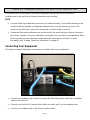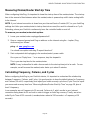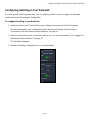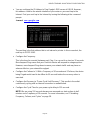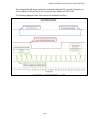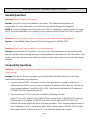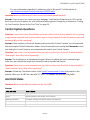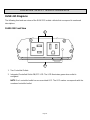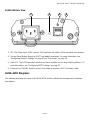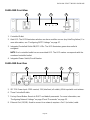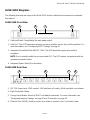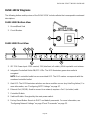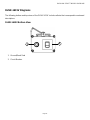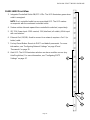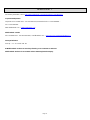Middle Atlantic Products RackLink RLNK-915R Manuel utilisateur
- Catégorie
- Équipement musical supplémentaire
- Taper
- Manuel utilisateur
Ce manuel convient également à

User Manual
Select Series PDU with RackLink®
Monitor | Control | Alert | Report | Analyze
THANK YOU
Thank you for purchasing a Select Series PDU with RackLink® product. Please read these
instructions thoroughly before installing this product.
I-00768 Rev B

Page ii
TABLE OF CONTENTS
IMPORTANT SAFETY INSTRUCTIONS .............................................................................................. 5
REGULATORY COMPLIANCE ......................................................................................................... 7
Federal Communications Commission (FCC) Compliance Statement .......................................... 7
Industry Canada (IC)...................................................................................................................... 7
INSTRUCTIONS IMPORTANTES SUR LA SÉCURITÉ ....................................................................... 8
CONFORMITÉ RÉGLEMENTAIRE ................................................................................................. 10
Déclaration de conformité de la Federal Communications Commission (FCC) ........................... 10
Industrie Canada (IC)................................................................................................................... 10
INTRODUCTION ................................................................................................................................ 11
Key Features ................................................................................................................................... 11
SYSTEM REQUIREMENTS ............................................................................................................... 12
INSTALLING THE DEVICE DISCOVERY SOFTWARE AND ACCESSING A CONNECTED
RACKLINK’S BROWSER-BASED INTERFACE ................................................................................. 13
Installing the RackLink Device Discovery software on a PC:........................................................... 13
Installing the RackLink Device Discovery software on a MAC: ........................................................ 15
Using Device Discovery................................................................................................................... 18
SETTING UP YOUR RACKLINK DEVICE FOR THE FIRST TIME .................................................... 20
Configuring TCP/IP on Your PC ...................................................................................................... 20
Configuring TCP/IP in RackLink via Browser-Based Interface ........................................................ 24
Configuring TCP/IP via Device Discovery ....................................................................................... 25
DOWNLOADING AND USING THE MOBILE APP ............................................................................. 29
USING THE BROWSER-BASED INTERFACE .................................................................................. 30
Logging in to the Browser-Based Interface...................................................................................... 30
Understanding System Confirmations ............................................................................................. 32
Viewing Help Information................................................................................................................. 34
Viewing and Configuring Information on the Dashboard ................................................................. 34
Initiating a Sequence ................................................................................................................... 34
Configuring Outlet Controls .......................................................................................................... 35

TABLE OF CONTENTS
Page iii
Viewing Status Log Information ................................................................................................... 40
Configuring Administrator Settings .................................................................................................. 42
Logging in to the Administrator Settings Menu ............................................................................ 42
Configuring Date/Time Settings ................................................................................................... 43
Configuring Device Settings ......................................................................................................... 45
Configuring Email Settings ........................................................................................................... 47
Restoring Factory Defaults .......................................................................................................... 49
Updating Device Firmware ........................................................................................................... 51
Configuring Network Settings ...................................................................................................... 53
Passwords ................................................................................................................................... 55
UNDERSTANDING AN AUTOPING CONFIGURATION .................................................................... 57
Connecting Your Equipment ............................................................................................................ 57
Measuring Modem/Router Start-Up Time ........................................................................................ 58
Calculating Frequency, Failures, and Cycles .................................................................................. 58
Configuring AutoPing in Your RackLink .......................................................................................... 59
FREQUENTLY ASKED QUESTIONS ................................................................................................. 62
General Questions .......................................................................................................................... 62
Connectivity Questions .................................................................................................................... 62
Control System Questions ............................................................................................................... 63
Outlet LED States ............................................................................................................................ 63
RACKLINK SELECT MODEL DIAGRAMS ......................................................................................... 64
RLNK-215 Diagrams ....................................................................................................................... 64
RLNK-215 Front View .................................................................................................................. 64
RLNK-215 Rear View................................................................................................................... 65
RLNK-415R Diagrams ..................................................................................................................... 65
RLNK-415R Front View ............................................................................................................... 66
RLNK-415R Rear View ................................................................................................................ 66
RLNK-915R Diagrams ..................................................................................................................... 67
RLNK-915R Front View ............................................................................................................... 67
RLNK-915R Rear View ................................................................................................................ 67

TABLE OF CONTENTS
Page iv
RLNK-1015V Diagrams ................................................................................................................... 68
RLNK-1015V Bottom View ........................................................................................................... 68
RLNK-1015V Front View .............................................................................................................. 68
RLNK-1615V Diagrams ................................................................................................................... 69
RLNK-1615V Bottom View ........................................................................................................... 69
RLNK-1615V Front View .............................................................................................................. 70
WARRANTY ....................................................................................................................................... 71

Page 5
IMPORTANT SAFETY INSTRUCTIONS
NOTE: A note is used to highlight procedures pertaining to the installation, operation, or maintenance of the product.
• Read these instructions.
• Keep these instructions.
• Heed all warnings.
• Follow all instructions.
• Clean only with dry cloth.
• Only use attachments/accessories specified by the
manufacturer.
DANGER HAZARDOUS VOLTAGE: The lightning flash with the arrowhead symbol, within an equilateral triangle is
intended to alert the user to the presence of uninsulated dangerous voltage within the product’s enclosure that may be of
sufficient magnitude to constitute a risk of electric shock to persons.
WARNING: A warning alerts you to a situation that could result in serious personal injury or death.
CAUTION: A caution alerts you to a situation that may result in minor personal injury or damage to the product and/or
property.
DANGER HAZARDOUS VOLTAGE: To reduce the risk of electrical shock: Always unplug this device from the electrical
outlet before cleaning.
WARNING: Failure to read, understand and follow the following information can result in serious personal injury, damage
to the equipment or voiding of the warranty. It is the responsibility of the Installer/User to ensure that this product is loaded
according to specifications.
WARNING: Risk of Electric Shock: Connect the device to a properly grounded outlet only. Do not defeat the safety
purpose of the polarized or grounding-type plug. A polarized plug has two blades with one wider than the other. A
grounding type plug has two blades and a third grounding prong. The wide blade or the third prong is provided for your
safety. If the provided plug does not fit into your outlet, consult an electrician for replacement of the obsolete outlet.
WARNING: The apparatus shall not be exposed to dripping or splashing and that no objects filled with liquids, such as
vases, shall be placed on the apparatus.
WARNING: To reduce the risk of burns, fire, electric shock, or injury to persons:
• Unplug from outlet before putting on or taking off parts.
• Close supervision is necessary when this device is used by, or near children, invalids, or disabled persons.
• Use this device only for its intended use as described in these instructions. Do not use attachments not
recommended by the manufacturer.
• Never operate the device if it has a damaged cord or plug, if it is not working properly, if it has been dropped or
damaged, or dropped into water. Return the device to a service center for examination and repair.
• Protect the power cord from being walked on or pinched particularly at plugs, convenience receptacles, and the point
where they exit from the apparatus.
• Keep the cord away from heated surfaces.
• Never drop or insert any object into any opening.
• Do not use outdoors.
• Do not operate where aerosol (spray) products are being used or where oxygen is being administered.
• To disconnect, turn all controls to the off position, then remove plug from outlet.
CAUTION: The socket-outlet shall be installed near the equipment and shall be easily accessible.
CAUTION: Use indoor in dry locations only.

IMPORTANT SAFETY INSTRUCTIONS
Page 6
Safety Instructions: Rack Mount
Elevated Operating Ambient: If installed in a closed or multi-unit rack assembly, the operating ambient temperature of
the rack environment may be greater than room ambient. Therefore, consideration should be given to installing the
equipment in an environment compatible with the maximum ambient temperature (Tma) specified by the manufacturer.
Reduced Air Flow: Installation of the equipment in a rack should be such that the amount of air flow required for safe
operation of the equipment is not compromised.
Mechanical Loading: Mounting of the equipment in the rack should be such that a hazardous condition is not achieved
due to uneven mechanical loading.
Circuit Overloading: Consideration should be given to the connection of the equipment to the supply circuit and the
effect that overloading of the circuit might have on overcurrent protection and supply wiring. Appropriate consideration of
equipment nameplate ratings should be used when addressing this concern.
Reliable Earthing: Reliable earthing of rack-mounting equipment should be maintained. Particular attention should be
given to supply connections other than direct connections to the branch circuit (e.g. use of power strips).
Disconnect Device (Pluggable Equipment): The socket-outlet shall be installed near the equipment and shall be easily
accessible.
When using electrical products, basic precautions should always be followed, including the following:
• Read and follow all instructions before using.
• There are no user-serviceable components within this device. Removal of the cover from this device may present
a shock hazard, and void the warranty.
• The mains plug is used as your disconnect device. This device shall remain readily operable.
• Unplug this apparatus during lightning storms or when unused for long periods of time.
• Do not overload the wall outlet where this device is being connected. Do not overload this device. Ensure the total
load to this device does not exceed that which is listed in the specifications section of this manual.
• Ensure this device is connected to a properly grounded AC power source. Ensure the device is plugged into a
source providing the required 120V. Do not use a plug adapter that defeats the ground pin of the AC plug.

IMPORTANT SAFETY INSTRUCTIONS
Page 7
REGULATORY COMPLIANCE
Federal Communications Commission (FCC) Compliance Statement
NOTE: This equipment has been tested and found to comply with the limits for a Class B digital device, pursuant to part 15 of the FCC
Rules. These limits are designed to provide reasonable protection against harmful interference in a residential installation. This
equipment generates, uses and can radiate radio frequency energy and, if not installed and used in accordance with the instructions,
may cause harmful interference to radio communications. However, there is no guarantee that interference will not occur in a particular
installation. If this equipment does cause harmful interference to radio or television reception, which can be determined by turning the
equipment off and on, the user is encouraged to try to correct the interference by one or more of the following measures:
• Reorient or relocate the receiving antenna.
• Increase the separation between the equipment and receiver.
• Connect the equipment into an outlet on a circuit different from that to which the receiver is connected.
• Consult the dealer or an experienced radio/TV technician for help.
Industry Canada (IC)
ICES-003 Class B Notice. This Class B digital apparatus complies with Canadian ICES-003.
CAUTION: Any changes or modifications not expressly approved by the party responsible for compliance could void the
user's authority to operate the equipment.

Page 8
INSTRUCTIONS IMPORTANTES SUR LA SÉCURITÉ
REMARQUE: Une remarque est utilisée pour mettre en évidence les procédures relatives à l'installation, au fonctionnement
ou à l'entretien du produit.
• Lire ces instructions.
• Conservez ces
instructions.
• Respectez tous les
avertissements.
• Suivez toutes les instructions.
• Nettoyer uniquement avec un chiffon sec.
• N'utilisez que des accessoires spécifiés par le fabricant.
DANGER TENSION DANGEREUSE: Le symbole de la pointe de flèche, dans un triangle équilatéral, est destiné à alerter
l'utilisateur sur la présence de tension dangereuse non isolée dans l'enceinte du produit qui peut être d'une ampleur
suffisante pour constituer un risque d'électrocution.
AVERTISSEMENT: Un avertissement vous avertit d'une situation pouvant entraîner des blessures graves ou la mort.
ATTENTION: Une attention vous avertit d'une situation pouvant entraîner des blessures mineures ou des dommages au
produit et/ou à la propriété.
DANGER TENSION DANGEREUSE: Pour réduire le risque de choc électrique: Toujours débrancher le meuble de la
prise électrique avant de le nettoyer.
AVERTISSEMENT: Ne pas lire, comprendre et suivre les informations suivantes peut entraîner des blessures graves, des
dommages à l'équipement ou de la nullité de la garantie. Il incombe à l'installateur/utilisateur de s'assurer que ce produit
est chargé conformément aux spécifications.
AVERTISSEMENT: Risque de choc électrique: Brancher le meuble uniquement à une prise correctement mise à la terre.
Ne pas détériorer le dispositif de sécurité de la fiche polarisée ou de la fiche de terre. Une fiche polarisée possède deux
broches, dont l'une plus large que l'autre. Une fiche de type terre possède deux broches et une troisième de mise à la
terre. La broche large ou la troisième fiche sont fournies pour des raisons de sécurité. Si la fiche fournie n'entre pas dans
votre prise de courant, veuillez faire appel à un électricien pour remplacer la prise obsolète.
AVERTISSEMENT: L'appareil ne doit pas être exposé à des éclaboussures et aucun objet rempli de liquide, comme des
vases, ne doit être placé sur l'appareil.
AVERTISSEMENT: Pour réduire les risques de brûlures, d'incendie, de choc électrique ou de blessures:
• Débrancher de la prise électrique avant d'installer ou de retirer des pièces.
• Surveiller étroitement ce meuble s'il est utilisé par ou à proximité d'un enfant, d'une personne invalide ou handicapée.
• N'utiliser ce meuble que pour l'usage auquel il est destiné, tel que décrit dans la présente fiche d'instructions. Ne pas
utiliser d'accessoires non recommandés par le fabricant.
• Ne jamais utiliser ce meuble si le cordon ou la prise est endommagé, s'il ne fonctionne pas correctement, s'il est
tombé ou est endommagé, ou s'il est tombé dans l'eau. Renvoyer le meuble à un centre de service après-vente pour
qu'il soit examiné et réparé.
• Le cordon d'alimentation doit être placé de manière à éviter qu'il soit piétiné ou pincé, notamment au niveau des
prises, des réceptacles et à la sortie de l'appareil.
• Garder le cordon d'alimentation loin des surfaces chauffées.
• Ne jamais faire tomber ou introduire un objet dans une ouverture.
• Ne pas utiliser en extérieur.
• Ne pas utiliser dans des lieux où des produits aérosols sont utilisés ou à proximité d'une source d'oxygène.
• Pour débrancher, placer tous les boutons en position off, puis retirer la fiche de la prise électrique.
ATTENTION: La prise de courant doit être installée près de l'équipement et doit être facilement accessible.
ATTENTION: Pour être utilisé en intérieur dans un endroit sec seulement.

INSTRUCTIONS IMPORTANTES SUR LA SÉCURITÉ
Page 9
Consignes de sécurité: montage en rack
Température de fonctionnement: Si installé dans un rack fermé ou à unités multiples , la température ambiante de
fonctionnement de l'environnement du rack peut être supérieure à ambiante de la pièce. Par conséquent, il faudrait
envisager d'installer l'équipement dans un environnement compatible avec la température ambiante maximale (Tma)
spécifiée par le constructeur.
Réduction Air accréditives: Installation de l'équipement dans un rack doit être telle que la quantité de flux d'air
nécessaire au bon fonctionnement de l'équipement ne soit pas compromise.
Chargement mécanique: Le montage de l'équipement dans le rack doit être telle qu'une condition dangereuse ne lié à
un chargement mécanique irrégulier.
Surcharge des circuits: Il faudrait envisager à la connexion de l'équipement au circuit d'alimentation et l' effet que la
surcharge du circuit pourrait avoir sur la protection contre les surintensités et le câblage d'alimentation. Examen approprié
des équipements évaluations de la plaque signalétique doit être utilisée pour traiter de cette préoccupation.
Mise à la terre fiable: Fiable mise à la terre de l'équipement de montage en rack doit être maintenue. Une attention
particulière devrait être accordée aux connexions d'alimentation autres que les connexions directes vers le circuit de
dérivation (par exemple de l'utilisation de bandes de puissance).
Appareil Disconnect (Équipement Pluggable): La prise de courant doit être installée à proximité du matériel et doit être
facilement accessible.
Lors de l'utilisation des produits électriques, des précautions de base doivent toujours être respectées, y compris les
suivantes:
• Lire et suivre toutes les instructions avant l'utilisation du matériel.
• Il n'ya pas de composants réparables par l'utilisateur au sein de cet appareil. Retrait de la couverture de cet
appareil peut présenter un dangerd'électrocution et annuler la garantie.
• La fiche secteur est utilisée comme sectionneur de courant. Ce dispositif doit rester en état de marche.
• Débrancher cet appareil pendant les orages ou s'il n'est pas utilisé pendant de longues périodes.
• Ne surchargez pas le réceptacle de mur ou le circuit qui fournit l'énergie à ce appareil. Ne pas surcharger cette
appareil. S'assurer que la charge totale à cet appareil ne dépasse pas celle qui est répertoriée dans la section
desspécifictions de ce manuel.
• Assurez-vous cet appareil est connecté à une source d'alimentation C/A avecmise à la terre. Assurez-vous cet
appareil est branché sur une sourced’alimentation fournissant les nécessaires 120V. Ne pas utiliser un
adaptateurqui contrecarre la broche de terre de la prise du cordon d’alimentation.

INSTRUCTIONS IMPORTANTES SUR LA SÉCURITÉ
Page 10
CONFORMITÉ RÉGLEMENTAIRE
Déclaration de conformité de la Federal Communications Commission (FCC)
REMARQUE: Cet équipement a été testé et jugé conforme aux limites d' un dispositif numérique de classe B, conformément à la partie
15 des règles de la FCC. Ces limites sont conçues pour fournir une protection raisonnable contre les interférences nuisibles dans une
installation résidentielle. Cet équipement génère, utilise et peut émettre de l'énergie radiofréquence et, si non installé et utilisé
conformément aux instructions, peut provoquer des interférences dans les communications radio. Cependant, il n'y a aucune garantie
que des interférences ne se produiront pas dans une installation particulière. Si cet équipement provoque des interférences nuisibles à
la réception radio ou de télévision, ce qui peut être déterminé en allumant et éteignant l'équipement, l'utilisateur est encouragé à
essayer de corriger l'interférence par une ou plusieurs des mesures suivantes:
• Réorienter ou déplacer l' antenne de réception.
• Augmenter La distance entre l'équipement et le récepteur.
• Brancher l'équipement dans une prise sur un circuit différent de celui sur lequel est branché le récepteur.
• Consulter le revendeur ou un technicien radio/TV expérimenté.
Industrie Canada (IC)
ICES-003 Avis NMB-003, Classe B. Cet appareil numérique de la classe B est conforme à la norme NMB-003 du Canada.
ATTENTION: Les changements ou modifications non expressément approuvés par le fabricant peuvent annuler le droit
de l'utilisateur à utiliser l'équipement.

Page 11
INTRODUCTION
Thank you for purchasing a Select Series PDU with RackLink® product (subsequent references as
RackLink or RackLink device). RackLink simplifies installation and reduces the cost of service and
support by providing intelligent power designed for AV systems. With its versatility in new vertical
PDU, traditional rackmount and compact form factors, RackLink allows control anywhere it’s needed.
All form factors are enabled with RackLink technology, creating a system for IP control of power
distribution locally or anywhere in the world. This system is a simple, cost effective method for adding
intelligent outlet control to applications with basic power distribution. It expands the range of
applications and systems that can become IP controlled.
Ensuring system reliability and uptime, it uses intuitive setup and operation, pre-emptive problem
notification and automatic problem resolution. RackLink is also designed to maximize productivity
through universal control via local network, third party control systems, or third party cloud partners.
Key Features
• Remotely reboot connected equipment.
• AutoPing feature provides the ability to reboot remote equipment and/or email status
notifications.
• Integrated sequencing.
• Individual outlet control supported locally and remotely via the web or connected control
system.
• Set email alerts.
• Open platform communications protocol provides seamless integration with any TCP/IP-based
control systems.
• RackLink device Mobile applications are available for iOS® and Android™.

Page 12
SYSTEM REQUIREMENTS
• Windows® 7 32/64-bit or later with .Net 4.0 Framework or later.
• Macintosh® OS X® 10.8 or later.
• The latest version of Google Chrome™ is recommended.
• You must configure a port on your firewall to allow passthrough traffic to your RackLink device
whether you use DDNS or a static TCP/IP address. Please refer to your router’s instructions
regarding port configuration. If you do not have a static TCP/IP address, you must first setup a
method for handling the address changes, such as using a DDNS service. Once completed,
please follow the same instructions as if you had a static address, and then open a port on
your router to allow passthrough traffic to your RackLink device.
For information about setting your RackLink device to use a static TCP/IP address, see
“Setting Up Your RackLink Device for the First Time” on page 20.

Page 13
INSTALLING THE DEVICE DISCOVERY SOFTWARE AND
ACCESSING A CONNECTED RACKLINK’S BROWSER-BASED
INTERFACE
Installing the RackLink Device Discovery software on a PC:
To install RackLink Device Discovery software on a PC:
1. Access http://www.middleatlantic.com/downloads.
2. Download and run the RackLink Device Discovery setup.exe file.
The Device Discovery Setup dialog box appears.
3. Click Next.

INSTALLING THE DEVICE DISCOVERY SOFTWARE AND ACCESSING A CONNECTED RACKLINK’S BROWSER-
BASED INTERFACE
Page 14
Additional installation options appear.
4. Click Browse if you wish to change the software installation folder.
If desired, select whether you want to install RackLink Discovery for everyone, or just the
current user.
5. Click Next.
The installer indicates that it’s ready to install RackLink Discovery on your computer.

INSTALLING THE DEVICE DISCOVERY SOFTWARE AND ACCESSING A CONNECTED RACKLINK’S BROWSER-
BASED INTERFACE
Page 15
6. Click Next to begin the installation.
The installer indicates that RackLink Discovery has been successfully installed and provides a
default check box selection to Launch RackLink Discovery after closing the installer.
7. Click Close.
Installing the RackLink Device Discovery software on a MAC:
To install RackLink Device Discovery software on a MAC:
1. Access http://www.middleatlantic.com/downloads.
2. Download and run the RackLinkDiscovery.pkg file.

INSTALLING THE DEVICE DISCOVERY SOFTWARE AND ACCESSING A CONNECTED RACKLINK’S BROWSER-
BASED INTERFACE
Page 16
The Device Discovery Setup dialog box appears.
3. Click the disk and modify the location if you wish to change the software installation folder.
4. Click Continue.

INSTALLING THE DEVICE DISCOVERY SOFTWARE AND ACCESSING A CONNECTED RACKLINK’S BROWSER-
BASED INTERFACE
Page 17
The Installation Type screen appears.
5. Click Change Install Location if you wish to change the software installation folder.
6. Click Install.
7. The installer indicates that the installation was completed successfully.
8. Click Close.

INSTALLING THE DEVICE DISCOVERY SOFTWARE AND ACCESSING A CONNECTED RACKLINK’S BROWSER-
BASED INTERFACE
Page 18
9. Click Applications in the Finder to locate the RackLink Discovery application.
Using Device Discovery
To use device discovery:
1. After launching your RackLink Device Discovery program, the tool automatically discovers all
RackLink devices on the subnet to which you are connected.
Use the Discover button to refresh the screen and discover any newly connected RackLink
devices. By default, the RackLink device is set for DHCP. You can identify each device by the
MAC address or IP address.
NOTE: You may need to disable your Windows firewall to discover your RackLink device.
2. Click Device Control to access the browser-based interface for a specific device.

INSTALLING THE DEVICE DISCOVERY SOFTWARE AND ACCESSING A CONNECTED RACKLINK’S BROWSER-
BASED INTERFACE
Page 19
The system prompts you for a username and password.
NOTE:
• To log in with the administrator account, the default credentials are Username: admin
Password: admin.
• To log in with the user account, the default credentials are Username: user Password:
user.

Page 20
SETTING UP YOUR RACKLINK DEVICE FOR THE FIRST TIME
Out of the box, your RackLink device is configured to use DHCP. If you are using a DHCP server,
your RackLink device should work automatically and you can skip to “Using the Browser-Based
Interface” on page 29. If you are not using a DHCP server, use the following procedures to configure
your RackLink device using a static TCP/IP address.
The following items are required:
• A RackLink device.
• A network crossover cable (Cat 5 or better).
• A standard network cable (Cat 5 or better).
• A pen and paper.
NOTE: The following procedure shows steps using Windows 7. The setup steps are similar in
other operating systems.
Configuring TCP/IP on Your PC
First configure TCP/IP on your PC, and then configure TCP/IP on your RackLink device via either the
browser-based interface or Device Discovery. For more information, see “Configuring TCP/IP in
RackLink via Browser-Based Interface” on page 24 and “Configuring TCP/IP in RackLink via Device
Discovery” on page 25.
To configure TCP/IP on your PC:
1. Disconnect the PC from any networks.
2. Click Start.
La page est en cours de chargement...
La page est en cours de chargement...
La page est en cours de chargement...
La page est en cours de chargement...
La page est en cours de chargement...
La page est en cours de chargement...
La page est en cours de chargement...
La page est en cours de chargement...
La page est en cours de chargement...
La page est en cours de chargement...
La page est en cours de chargement...
La page est en cours de chargement...
La page est en cours de chargement...
La page est en cours de chargement...
La page est en cours de chargement...
La page est en cours de chargement...
La page est en cours de chargement...
La page est en cours de chargement...
La page est en cours de chargement...
La page est en cours de chargement...
La page est en cours de chargement...
La page est en cours de chargement...
La page est en cours de chargement...
La page est en cours de chargement...
La page est en cours de chargement...
La page est en cours de chargement...
La page est en cours de chargement...
La page est en cours de chargement...
La page est en cours de chargement...
La page est en cours de chargement...
La page est en cours de chargement...
La page est en cours de chargement...
La page est en cours de chargement...
La page est en cours de chargement...
La page est en cours de chargement...
La page est en cours de chargement...
La page est en cours de chargement...
La page est en cours de chargement...
La page est en cours de chargement...
La page est en cours de chargement...
La page est en cours de chargement...
La page est en cours de chargement...
La page est en cours de chargement...
La page est en cours de chargement...
La page est en cours de chargement...
La page est en cours de chargement...
La page est en cours de chargement...
La page est en cours de chargement...
La page est en cours de chargement...
La page est en cours de chargement...
La page est en cours de chargement...
-
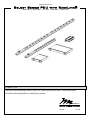 1
1
-
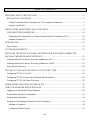 2
2
-
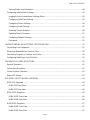 3
3
-
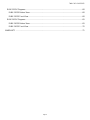 4
4
-
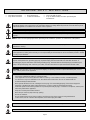 5
5
-
 6
6
-
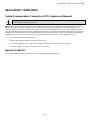 7
7
-
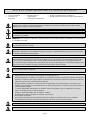 8
8
-
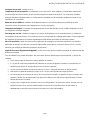 9
9
-
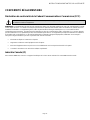 10
10
-
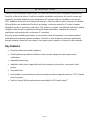 11
11
-
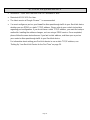 12
12
-
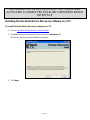 13
13
-
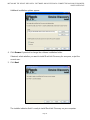 14
14
-
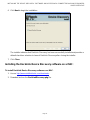 15
15
-
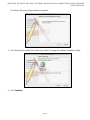 16
16
-
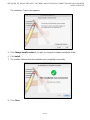 17
17
-
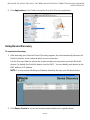 18
18
-
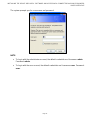 19
19
-
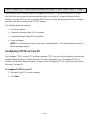 20
20
-
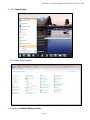 21
21
-
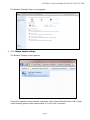 22
22
-
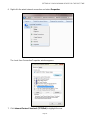 23
23
-
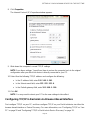 24
24
-
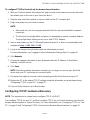 25
25
-
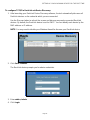 26
26
-
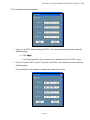 27
27
-
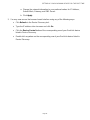 28
28
-
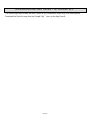 29
29
-
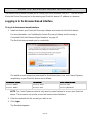 30
30
-
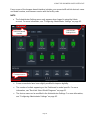 31
31
-
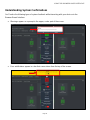 32
32
-
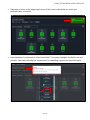 33
33
-
 34
34
-
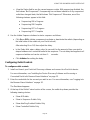 35
35
-
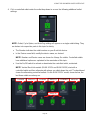 36
36
-
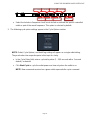 37
37
-
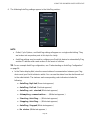 38
38
-
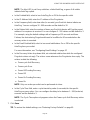 39
39
-
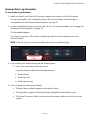 40
40
-
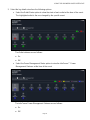 41
41
-
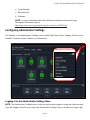 42
42
-
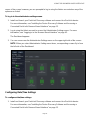 43
43
-
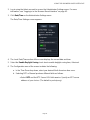 44
44
-
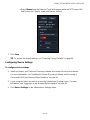 45
45
-
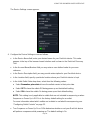 46
46
-
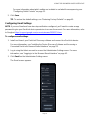 47
47
-
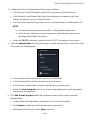 48
48
-
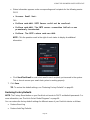 49
49
-
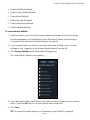 50
50
-
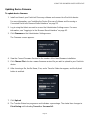 51
51
-
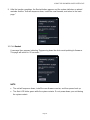 52
52
-
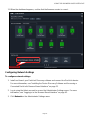 53
53
-
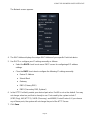 54
54
-
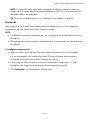 55
55
-
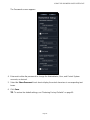 56
56
-
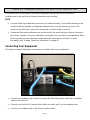 57
57
-
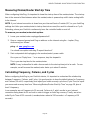 58
58
-
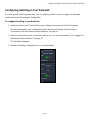 59
59
-
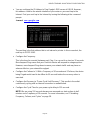 60
60
-
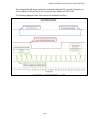 61
61
-
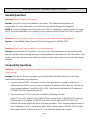 62
62
-
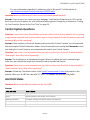 63
63
-
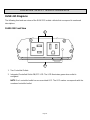 64
64
-
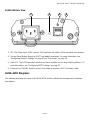 65
65
-
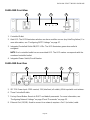 66
66
-
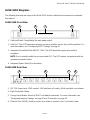 67
67
-
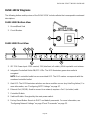 68
68
-
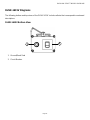 69
69
-
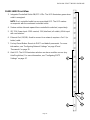 70
70
-
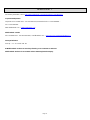 71
71
Middle Atlantic Products RackLink RLNK-915R Manuel utilisateur
- Catégorie
- Équipement musical supplémentaire
- Taper
- Manuel utilisateur
- Ce manuel convient également à
dans d''autres langues
Documents connexes
-
Middle Atlantic Products RLNK-915R Guide de démarrage rapide
-
Middle Atlantic Products RackLink Le manuel du propriétaire
-
Middle Atlantic Products Premium+ PDU with RackLink Guide de démarrage rapide
-
Middle Atlantic Products PDC Series Operation Instructions
-
Middle Atlantic Products UPS-OLEBPR-2 Manuel utilisateur
-
Middle Atlantic Products UPS-OL2200R Manuel utilisateur
-
Middle Atlantic Products UPS-OLIPCARD Guide de démarrage rapide
-
Middle Atlantic Products UPS-OLIPCARD Guide de démarrage rapide