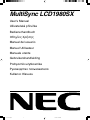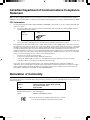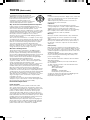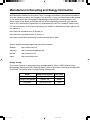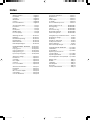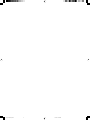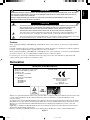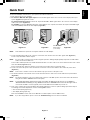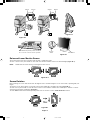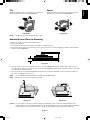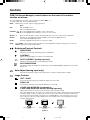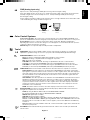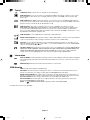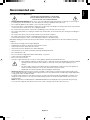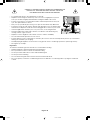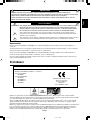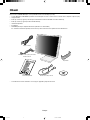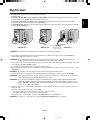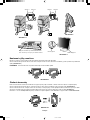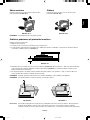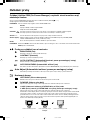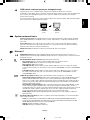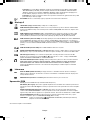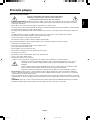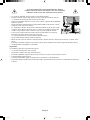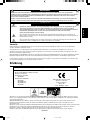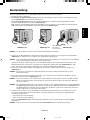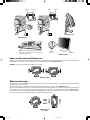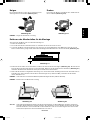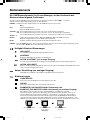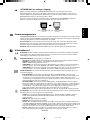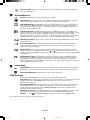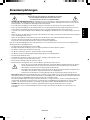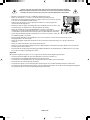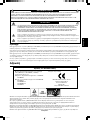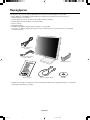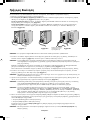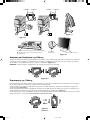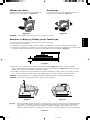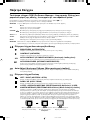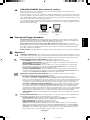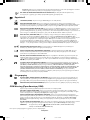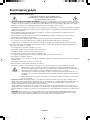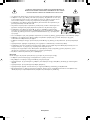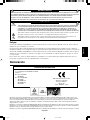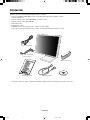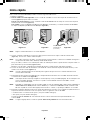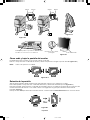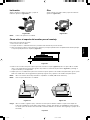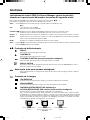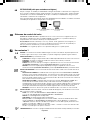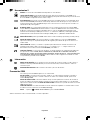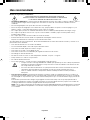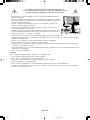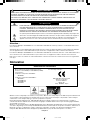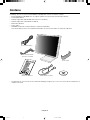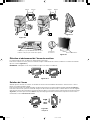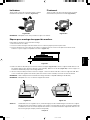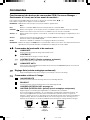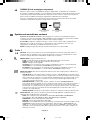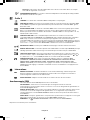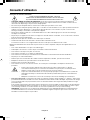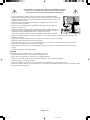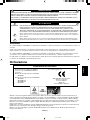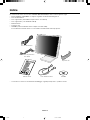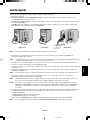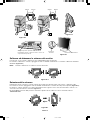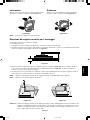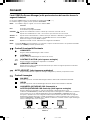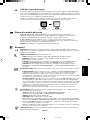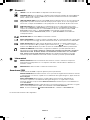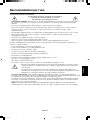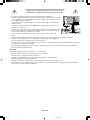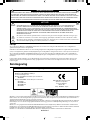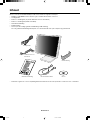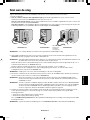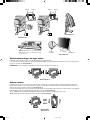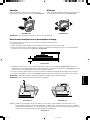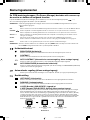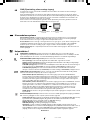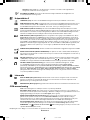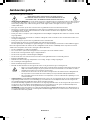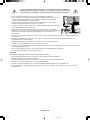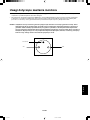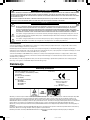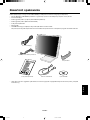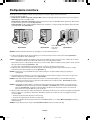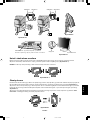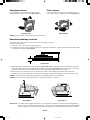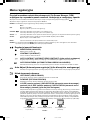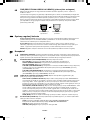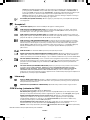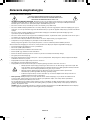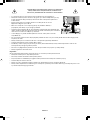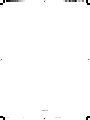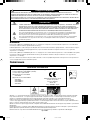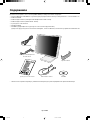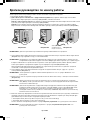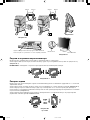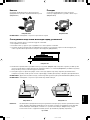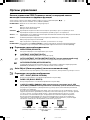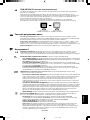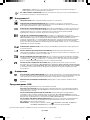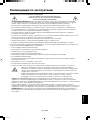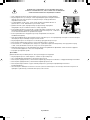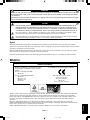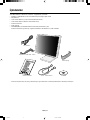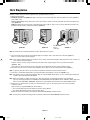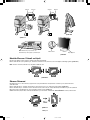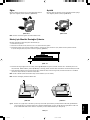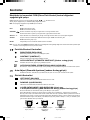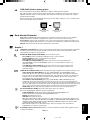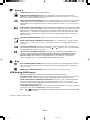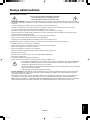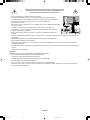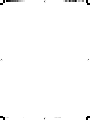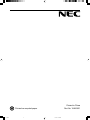NEC MultiSync® LCD1980SX Le manuel du propriétaire
- Catégorie
- Téléviseurs
- Taper
- Le manuel du propriétaire

MultiSync LCD1980SX
User’s Manual
UÏivatelská pfiíruãka
Bedienerhandbuch
δηγίες ρήσης
Manual del usuario
Manuel Utilisateur
Manuale utente
Gebruikershandleiding
Podr´cznik u˝ytkownika
Руководство пользователя
Kullan∂c∂ Klavuzu
00Cover_all.p65 7/21/03, 3:40 PM1

Declaration of Conformity
This device complies with Part 15 of FCC Rules. Operation is subject to the following two conditions. (1) This device may not
cause harmful interference, and (2) this device must accept any interference received, including interference that may cause
undesired operation.
U.S. Responsible Party: NEC-Mitsubishi Electronics Display of America, Inc.
Address: 1250 North Arlington Heights Road, Suite 500
Itasca, Illinois 60143-1248
Tel. No.: (630) 467-3000
Type of Product: Display Monitor
Equipment Classification: Class B Peripheral
Model: MultiSync LCD1980SX (L192G3)
Canadian Department of Communications Compliance
Statement
DOC: This Class B digital apparatus meets all requirements of the Canadian Interference-Causing Equipment Regulations.
C-UL: Bears the C-UL Mark and is in compliance with Canadian Safety Regulations according to CAN/CSA C22.2 No. 60950.
FCC Information
1. Use the attached specified cables with the MultiSync LCD1980SX colour monitor so as not to interfere with radio and
television reception.
(1) The power supply cord you use must have been approved by and comply with the safety standards of U.S.A.,
and meet the following condition.
Power supply cord Non shield type, 3-conductor
Length 2.0 m
Plug shape
U.S.A
(2) Please use the supplied shielded video signal cable, 15-pin mini D-SUB to DVI-A cable or DVI-D to DVI-D cable.
Use of other cables and adapters may cause interference with radio and television reception.
2. This equipment has been tested and found to comply with the limits for a Class B digital device, pursuant to part 15 of
the FCC Rules. These limits are designed to provide reasonable protection against harmful interference in a residential
installation. This equipment generates, uses, and can radiate radio frequency energy, and, if not installed and used in
accordance with the instructions, may cause harmful interference to radio communications. However, there is no
guarantee that interference will not occur in a particular installation. If this equipment does cause harmful interference
to radio or television reception, which can be determined by turning the equipment off and on, the user is encouraged
to try to correct the interference by one or more of the following measures:
• Reorient or relocate the receiving antenna.
• Increase the separation between the equipment and receiver.
• Connect the equipment into an outlet on a circuit different from that to which the receiver is connected.
• Consult your dealer or an experienced radio/TV technician for help.
If necessary, the user should contact the dealer or an experienced radio/television technician for additional
suggestions. The user may find the following booklet, prepared by the Federal Communications Commission, helpful:
“How to Identify and Resolve Radio-TV Interference Problems.” This booklet is available from the U.S. Government
Printing Office, Washington, D.C., 20402, Stock No. 004-000-00345-4.
We hereby declare that the equipment specified above conforms
to the technical standards as specified in the FCC Rules.
00Cover_all.p65 7/21/03, 3:41 PM2

Congratulations! You have just purchased a
TCO’99 approved and labeled product! Your choice
has provided you with a product developed for
professional use. Your purchase has also
contributed to reducing the burden on the
environment and also to the further development of
environmentally adapted electronics products.
Why do we have environmentally labelled computers?
In many countries, environmental labelling has become an
established method for encouraging the adaptation of goods and
services to the environment. The main problem, as far as
computers and other electronics equipment are concerned, is that
environmentally harmful substances are used both in the products
and during the manufacturing. Since it has not been possible for
the majority of electronics equipment to be recycled in a
satisfactory way, most of these potentially damaging substances
sooner or later enter Nature.
There are also other characteristics of a computer, such as energy
consumption levels, that are important from the viewpoints of both
the work (Internal) and natural (external) environments. Since all
methods of conventional electricity generation have a negative
effect on the environment (acidic and climate-influencing
emissions, radioactive waste, etc.), it is vital to conserve energy.
Electronics equipment in offices consume an enormous amount of
energy since they are often left running continuously.
What does labelling involve?
This product meets the requirements for the TCO’99 scheme
which provides for international and environmental labelling of
personal computers. The labelling scheme was developed as a
joint effort by the TCO (The Swedish Confederation of Professional
Employees), Svenska Naturskyddsforeningen (The Swedish
Society for Nature Conservation) and Statens Energimyndighet
(The Swedish National Energy Administration).
The requirements cover a wide range of issues: environment,
ergonomics, usability, emission of electrical and magnetic fields,
energy consumption and electrical and fire safety.
The environmental demands concern restrictions on the presence
and use of heavy metals, brominated and chlorinated flame
retardants, CFCs (freons) and chlorinated solvents, among other
things. The product must be prepared for recycling and the
manufacturer is obliged to have an environmental plan which must
be adhered to in each country where the company implements its
operational policy. The energy requirements include a demand that
the computer and/or display, after a certain period of inactivity,
shall reduce its power consumption to a lower level in one or more
stages. The length of time to reactivate the computer shall be
reasonable for the user.
Labelled products must meet strict environmental demands, for
example, in respect of the reduction of electric and magnetic fields,
physical and visual ergonomics and good usability.
Environmental Requirements
Flame retardants
Flame retardants are present in printed circuit boards, cables,
wires, casings and housings. In turn, they delay the spread of fire.
Up to thirty percent of the plastic in a computer casing can consist
of flame retardant substances. Most flame retardants contain
bromine or chloride and these are related to another group of
environmental toxins, PCBs, which are suspected to give rise to
severe health effects, including reproductive damage in fisheating
birds and mammals, due to the bioaccumulative* processes. Flame
retardants have been found in human blood and researchers fear
that disturbances in foetus development may occur.
TCO’99 demand requires that plastic components weighing more
than 25 grams must not contain flame retardants with organically
bound chlorine and bromine. Flame retardants are allowed in the
printed circuit boards since no substitutes are available.
Lead**
Lead can be found in picture tubes, display screens, solders and
capacitors. Lead damages the nervous system and in higher
doses, causes lead poisoning.
TCO’99 requirement permits the inclusion of lead since no
replacement has yet been developed.
Cadmium**
Cadmium is present in rechargeable batteries and in the
colourgenerating layers of certain computer displays. Cadmium
damages the nervous system and is toxic in high doses.
TCO’99 requirement states that batteries, the colourgenerating
layers of display screens and the electrical or electronics
components must not contain any cadmium.
Mercury**
Mercury is sometimes found in batteries, relays and switches,
Mercury damages the nervous system and is toxic in high
doses.
TCO’99 requirement states that batteries may not contain any
Mercury. It also demands that no mercury is present in any of
the electrical or electronics components associated with the
display unit.
CFCs (freons)
CFCs (freons) are sometimes used for washing printed circuit
boards. CFCs break down ozone and thereby damage the ozone
layer in the stratosphere, causing increased reception on Earth
of ultraviolet light with consequent increased risks of skin cancer
(malignant melanoma).
The relevant TCO’99 requirement; Neither CFCs nor HCFCs
may be used during the manufacturing and assembly of the
product or its packaging.
*Bio-accumulative is defined as substances which accumulate
within living organisms.
**Lead, Cadmium and Mercury are heavy metals which are
Bio-accumulative.
To obtain complete information on the environmental criteria
document, order from:
TCO Development Unit
SE-114 94 Stockholm
SWEDEN
FAX Number: +46 8 782 92 07
E-mail (Internet): dev[email protected]
You may also obtain current information on TCO’99 approved
and labelled products by visiting their website at:
http://www.tcodevelopment.com
TCO’99 (Black model)
00Cover_all.p65 7/21/03, 3:41 PM3

TCO’03 (White model)
Congratulations!
The display you have just purchased carries the TCO’03 Displays
label. This means that your display is designed, manufactured and
tested according to some of the strictest quality and environmental
requirements in the world. This makes for a high performance
product, designed with the user in focus that also minimizes the
impact on our natural environment.
Some of the features of the TCO’03 Display requirements:
Ergonomics
• Good visual ergonomics and image quality in order to improve the working environment for
the user and to reduce sight and strain problems. Important parameters are luminance,
contrast, resolution, reflectance, colour rendition and image stability.
Energy
• Energy-saving mode after a certain time – beneficial both for the user and the environment
• Electrical safety
Emissions
• Electromagnetic fields
• Noise emissions
Ecology
• The product must be prepared for recycling and the manufacturer must have a certified
environmental management system such as EMAS or ISO 14 000
• Restrictions on:
- chlorinated and brominated flame retardants and polymers
- heavy metals such as cadmium, mercury and lead.
The requirements included in this label have been developed by TCO Development in co-
operation with scientists, experts, users as well as manufacturers all over the world. Since the
end of the 1980s TCO has been involved in influencing the development of IT equipment in a
more user-friendly direction. Our labelling system started with displays in 1992 and is now
requested by users and IT-manufacturers all over the world.
For more information, please visit
www.tcodevelopment.com
00Cover_all.p65 7/21/03, 3:41 PM4

Manufacturer’s Recycling and Energy Information
NEC-Mitsubishi Electric Visual Systems Corp. is strongly committed to environmental protection
and sees recycling as one of the company’s top priorities in trying to minimize the burden placed
on the environment. We are engaged in developing environmentally-friendly products, and
always strive to help define and comply with the latest independent standards from agencies
such as ISO (International Organisation for Standardization) and TCO (Swedish Trades Union).
For more information, and for help in recycling your old NEC or Mitsubishi monitors, please visit
our website at
http://www.nec-mitsubishi.com (in Europe) or
http://www.nmv.co.jp/environment (in Japan) or
http://www.necmitsubishi.com/markets-solutions/totaltrade (in USA).
Country-specific recycling programmes can also be found at:
Sweden - http://www.el-retur.se
Germany - http://www.recyclingpartner.de/
Holland - http://www.mirec.nl/
Japan - http://www.diarcs.com/
Energy saving:
This monitor features an advanced energy saving capability. When a VESA Display Power
Management Signaling (DPMS) Standard signal is sent to the monitor, the Energy Saving mode
is activated. The monitor enters a single Energy Saving mode.
Mode Power consumption LED color
Normal Operation Approx. 36W Green
Energy Saving Mode Approx. 1W Amber
Off Mode Less than 0.1W Unlit
00Cover_all.p65 7/21/03, 3:41 PM5

Index
Warning, Caution ............................... English-1
Declaration ......................................... English-1
Contents ............................................. English-2
Quick Start ......................................... English-3
Controls .............................................. English-6
Recommended Use ........................... English-9
Varování, Upozornûní........................... âesky-1
Prohlá‰ení ............................................ âesky-1
Obsah .................................................. âesky-2
Rychl˘ start .......................................... âesky-3
Ovládací prvky ..................................... âesky-6
Provozní pokyny ................................... âesky-9
Warnung, Vorsicht ............................. Deutsch-1
Erklärung........................................... Deutsch-1
Inhalt der Verpackung ....................... Deutsch-2
Kurzanleitung .................................... Deutsch-3
Bedienelemente ................................ Deutsch-6
Einsatzempfehlungen........................ Deutsch-9
ΠΡΕΙ∆ΠΙΗΣΗ, ΠΡΣΗ ..... Ελληνικά-1
∆ήλωση ......................................... Ελληνικά-1
Περιεµενα ................................. Ελληνικά-2
Γρήγρη Εκκίνηση ....................... Ελληνικά-3
Πλήκτρα Ελέγυ ........................ Ελληνικά-6
Πρτεινµενη ρήση .................. Ελληνικά-9
Advertencia, Peligro .......................... Español-1
Declaración ....................................... Español-1
Contenido.......................................... Español-2
Inicio rápido....................................... Español-3
Controles........................................... Español-6
Uso recomendado............................. Español-9
Avertissement, Attention .................. Français-1
Déclaration ....................................... Français-1
Contenu ........................................... Français-2
Mise en marche rapide .................... Français-3
Commandes ..................................... Français-6
Conseils d’utilisation ........................ Français-9
Avvertenza, Attenzione ...................... Italiano-1
Dichiarazione ..................................... Italiano-1
Indice ................................................. Italiano-2
Guida rapida ...................................... Italiano-3
Comandi ............................................. Italiano-6
Raccomandazioni per l’uso ................ Italiano-9
Waarschuwing, Let op!................ Nederlands-1
Kennisgeving............................... Nederlands-1
Inhoud ......................................... Nederlands-2
Snel aan de slag ......................... Nederlands-3
Besturingselementen .................. Nederlands-6
Aanbevolen gebruik .................... Nederlands-9
Uwagi dotyczàce zasilania monitora .... Polski-1
Ostrze˝enie, Uwaga ............................. Polski-2
Deklaracja ............................................ Polski-2
ZawartoÊç opakowania ........................ Polski-3
Pod∏àczenie monitora .......................... Polski-4
Menu regulacyjne ................................. Polski-7
Zalecenia eksploatacyjne................... Polski-10
Предупреждение, Внимание ......... Русский-1
Заявление ....................................... Русский-1
Содержимое ................................... Русский-2
Краткое руководство по
началу работы ................................ Русский-3
Органы управления........................ Русский-6
Рекомендации по эксплуатации .... Русский-9
D∂kkat, Uyari ....................................... Türkçe-1
Bildirim ................................................ Türkçe-1
∑çindekiler ............................................ Türkçe-2
H∂zl∂ Baµlama ...................................... Türkçe-3
Kontroller ............................................. Türkçe-6
Tavsiye edilen kullan∂m ....................... Türkçe-9
00Cover_all.p65 7/21/03, 3:41 PM6

English
âesky
Deutsch
Ελληνικά
Español
Français
Italiano
Nederlands
Polski
Русский
Türkçe
01b_XChapterOpener 7/21/03, 3:41 PM1

01b_XChapterOpener 7/21/03, 3:41 PM2

English
English-1
WARNING
CAUTION
CAUTION: TO REDUCE THE RISK OF ELECTRIC SHOCK, MAKE SURE POWER CORD IS UNPLUGGED FROM
WALL SOCKET. TO FULLY DISENGAGE THE POWER TO THE UNIT, PLEASE DISCONNECT THE
POWER CORD FROM THE AC OUTLET.DO NOT REMOVE COVER (OR BACK). NO USER
SERVICEABLE PARTS INSIDE. REFER SERVICING TO QUALIFIED SERVICE PERSONNEL.
This symbol warns user that uninsulated voltage within the unit may have sufficient magnitude to cause
electric shock. Therefore, it is dangerous to make any kind of contact with any part inside this unit.
This symbol alerts the user that important literature concerning the operation and maintenance of this unit
has been included. Therefore, it should be read carefully in order to avoid any problems.
Caution:
When operating the MultiSync LCD1980SX with a 220-240V AC power source in Europe, use the power cord provided with
the monitor.
In the UK, a BS approved power cord with a moulded plug has a Black (five Amps) fuse installed for use with this equipment.
If a power cord is not supplied with this equipment please contact your supplier.
When operating the MultiSync LCD1980SX with a 220-240V AC power source in Australia, use the power cord provided with
the monitor. If a power cord is not supplied with this equipment please contact your supplier.
For all other cases, use a power cord that matches the AC voltage of the power outlet and has been approved by and
complies with the safety standard of your particular country.
TO PREVENT FIRE OR SHOCK HAZARDS, DO NOT EXPOSE THIS UNIT TO RAIN OR MOISTURE. ALSO, DO NOT
USE THIS UNIT'S POLARIZED PLUG WITH AN EXTENSION CORD RECEPTACLE OR OTHER OUTLETS UNLESS
THE PRONGS CAN BE FULLY INSERTED.
REFRAIN FROM OPENING THE CABINET AS THERE ARE HIGH VOLTAGE COMPONENTS INSIDE. REFER
SERVICING TO QUALIFIED SERVICE PERSONNEL.
Declaration
Declaration of the Manufacturer
We hereby certify that the colour monitor
MultiSync LCD1980SX (L192G3) is in
compliance with
Council Directive 73/23/EEC:
– EN 60950
Council Directive 89/336/EEC:
– EN 55022
– EN 61000-3-2
– EN 61000-3-3
– EN 55024
and marked with
NEC-Mitsubishi Electric Visual
Systems Corporation
4-13-23, Shibaura,
Minato-Ku
Tokyo 108-0023, Japan
Windows is a registered trademark of Microsoft Corporation. NEC is a registered trademark of NEC Corporation. ENERGY STAR
is a U.S. registered trademark. All other brands and product names are trademarks or registered trademarks of their
respective owners.
As an ENERGY STAR
®
Partner, NEC-Mitsubishi Electronics Display of America has determined that this product meets the ENERGY
STAR guidelines for energy efficiency. The ENERGY STA R emblem does not represent EPA endorsement of any product or service.
OmniColor is a registered trademark of NEC-Mitsubishi Electronics Display Europe GmbH in the countries of EU and
Switzerland.
ErgoDesign is a trademark of NEC-Mitsubishi Electronic Visual Systems Corporation in Austria, Benelux, Denmark, France,
Germany, Italy, Norway, Spain, Sweden, U.K.
NaViSet is a trademark of NEC-Mitsubishi Electronics Display Europe GmbH in the countries of EU and Switzerland.
01_English 7/21/03, 3:42 PM1

English-2
Contents
Your new NEC MultiSync LCD monitor box* should contain the following:
• MultiSync LCD1980SX monitor with tilt/swivel/pivot/height adjust stand
• Power Cord
• Video Signal Cable (15-pin mini D-SUB male to DVI-A)
• Video Signal Cable (DVI-D to DVI-D cable)
• User’s Manual
• Cable cover
• CD ROM (includes complete User’s Manual in PDF format).
To see the User’s Manual, Acrobat Reader 4.0 must be installed on your PC.
*
Remember to save your original box and packing material to transport or ship the monitor.
Power Cord
User’s Manual DVI-D to DVI-D cable CD-ROM
Cable Cover
15-pin mini D-SUB male to DVI-A
01_English 7/21/03, 3:42 PM2

English
English-3
Quick Start
To attach the MultiSync LCD monitor to your system, follow these instructions:
1. Turn off the power to your computer.
2. For the PC or MAC with DVI digital output: Connect the DVI signal cable to the connector of the display card in your
system (Figure A.1). Tighten all screws.
For the PC with Analog output: Connect the 15-pin mini D-SUB to DVI-A signal cable to the connector of the display
card in your system (Figure A.2).
For the MAC: Connect the MultiSync Macintosh cable adapter to the computer, then attach the 15-pin mini D-SUB signal
cable to the MultiSync Macintosh cable adapter (Figure B.1).
NOTE: Some Macintosh systems do not require a Macintosh cable adapter.
3. Connect the DVI signal cable to the connector on the back of the monitor. Place the video signal cable (Figure C.1).
Connect only either VGA or DVI to input 2.
NOTE: Incorrect cable connections may result in irregular operation, damage display quality/components of LCD module
and/or shorten the module’s life.
Collect cables and keep them in the stand with attached cable cover. The cable cover can be attached on the front or back
side of Tilt Stand (Figure C.1, C.2).
Please check Tilt, Rise and Lower monitor screen and screen rotation when you manage cables.
4. Connect one end of the power cord to the AC inlet on the back of the monitor and the other end to the power outlet
(Figure C.1).
NOTE: Please refer to Caution section of this manual for proper selection of AC power cord.
5. The Vacation Switch on the left side of the monitor must be turned on. Turn on the monitor with the front power button
(Figure D.1).
NOTE: The Vacation Switch is a true on/off switch. If this switch is on the OFF position, the monitor cannot be turned on
using the front button. DO NOT switch on/off quickly.
NOTE: For the MAC with digital output: Before turning on the MAC, the DVI Input mode must be set to DIGITAL in
“DVI SELECTION” of OSM by pressing “SELECT” button then “CONTROL” button when the DVI signal cable is
connected to the DVI-I connector (Input1) of the monitor. Otherwise the MAC may not turn on.
6. Turn on the computer. No-touch Auto Adjust automatically adjusts the monitor to optimal settings upon initial setup for
most timings. For further adjustments, use the following OSM controls:
• Auto Contrast (Analog input only)
• Auto Adjust (Analog input only)
Refer to the Controls section of this User’s Manual for a full description of these OSM controls.
NOTE: If you have any problems, please refer to the Troubleshooting section of this User’s Manual.
Figure A.1 Figure B.1
Macintosh
Cable Adapter
(not included)
Figure A.2
01_English 7/21/03, 3:42 PM3

English-4
Figure C.1
Figure C.2
Figure D.1
Figure RL.1
INPUT2
INPUT1
Vacation
Switch
Power Button
NEC-Mitsubishi optional product attachment.
Do not use this connector unless specified.
INPUT2
INPUT1
Raise and Lower Monitor Screen
The monitor may be raised or lowered in either Portrait or Landscape mode.
To raise or lower screen, place hands on each side of the monitor and lift or lower to the desired height (Figure RL.1).
NOTE: Handle with care when raising or lowering the monitor screen.
Screen Rotation
Before rotating, the screen must be raised to the highest level to avoid knocking the screen on the desk or pinching with your
fingers.
To raise the screen, place hands on each side of the monitor and lift up to the highest position (Figure RL.1).
To rotate screen, place hands on each side of the monitor screen and turn clockwise from Landscape to Portrait or counter-
clockwise from Portrait to Landscape (Figure R.1).
To rotate OSM menu between landscape and portrait, refer to “Controls” section, “OSM ROTATION” function.
Figure R.1
01_English 7/21/03, 3:42 PM4

English
English-5
Tilt
Grasp top and bottom sides of the monitor screen with your
hands and adjust the tilt as desired (Figure TS.1).
Figure TS.1
Figure S.1
Swivel
Grasp both sides of the monitor screen with your hands
and adjust the swivel as desired (Figure TS.2).
NOTE: Handle with care when tilting the monitor screen.
Remove Monitor Stand for Mounting
To prepare the monitor for alternate mounting purposes:
1. Disconnect all cables.
2. Place hands on each side of the monitor and lift up to the highest position.
3. Place monitor face down on a non-abrasive surface. (Place the screen on a 33 mm platform so that the stand is parallel
with the surface) (Figure S.1).
4. Remove the two top screws connecting the monitor to the stand (Figure S.2). Turn the stand to 180° counterclockwise
(you will hear two clicks). Remove the screws from the bottom (Figure S.3) and lift off the stand. The monitor is now ready
for mounting in an alternate manner.
5. Reverse this process to reattach stand: tighten the two bottom screws, turn stand 180° counter clockwise (you will hear
two clicks), and tighten two top screws.
NOTE: Use only VESA-compatible alternative mounting method (100 mm pitch).
NOTE: Handle with care when removing monitor stand.
Figure S.2
Caution: Use the original screws (4 pcs) when mounting to avoid damage to the monitor and stand. To fulfil the safety
requirements the monitor must be mounted to an arm which guaranties the necessary stability under consideration
of the weight of the monitor. The LCD monitor should only be used with an approved arm (e.g. GS mark).
33 mm
Figure TS.2
Figure S.3
01_English 7/21/03, 3:42 PM5

English-6
Controls
OSM (On-Screen Manager) control buttons on the front of the monitor
function as follows:
To access OSM menu, press any of the control buttons (EXIT, , , –, +).
To change signal input, press the SELECT button.
NOTE: OSM must be closed in order to change signal input.
NOTE: When RESET is pressed in the main and sub-menu, a warning window will appear allowing you to cancel the
RESET function by pressing the EXIT button.
Brightness/Contrast Controls
BRIGHTNESS
Adjusts the overall image and background screen brightness.
CONTRAST
Adjusts the image brightness in relation to the background.
AUTO CONTRAST (Analog input only)
Adjusts the image displayed for non-standard video inputs.
AUTO BRIGHTNESS
This function adjusts the brightness automaticaly for the best BRIGHTNESS setting based on the white
display area.
Auto Adjust (Analog input only)
Automatically adjusts the Image Position and H. Size (or V. Size) settings and Fine settings.
Image Controls
LEFT / RIGHT
Controls Horizontal Image Position within the display area of the LCD.
DOWN / UP
Controls Vertical Image Position within the display area of the LCD.
H. SIZE (OSD ROTATION: Landscape) or
V. SIZE (OSD ROTATION: Portrait) (Analog input only)
Adjusts the horizontal (or vertical) size by increasing or decreasing this setting.
If the “Auto Adjust function” do not give you a satisfactory picture setting, a further tuning can be performed
manually using the “H. Size (or V. Size)” function (dot clock). For this a Moiré test pattern could be used.
This function may alter the width of the picture. Use Left/Right Menu to center the image on the screen.
If the H. Size (or V. Size) is wrongly calibrated, the result would look like on the left drawing. The image
should be homogeneous.
Menu
Exits the OSM controls.
Exits to the OSM main menu.
Moves the highlighted area left/right to select control menus.
Moves the highlighted area up/down to select one of the controls.
Moves the bar left/right or changes the adjustment value to increase or decrease the adjustment.
Activates the selected function. Enter the OSM controls. Enter the OSM sub menu.
Select input while OSM disappeared.
Resets the highlighted control menu to the factory setting.
EXIT
CONTROL
/
ADJUST - / +
SELECT
RESET
When H. SIZE value is
wrong.
When H. SIZE value is
improved.
When H. SIZE value is
correct.
01_English 7/21/03, 3:42 PM6

English
English-7
When FINE value is
wrong.
When FINE value is
correct.
FINE (Analog input only)
Improves focus, clarity and image stability by increasing or decreasing this setting.
If the “Auto Adjust function” do not give you a satisfactory picture setting, a fine tuning can be performed
manually using the “Fine” function. It improves focus, clearity and image stability by increasing or
decreasing this setting.
For this a Moiré test pattern could be used. If the Fine value is wrongly calibrated, the result would look like
on the left drawing. The image should be homogeneous.
Color Control Systems
Color Control Systems: Six colour presets select the desired colour setting (sRGB and NATIVE colour
presets are standard and cannot be changed). Colour temperature increases or decreases, in each preset.
R,Y,G,C,B,M,S: Increases or decreases Red, Yellow, Green, Cyan, Blue, Magenta and Saturation
depending upon which is selected. The change in colour will appear on screen and the direction (increase
or decrease) will be shown by the colour bars.
NATIVE: Original colour presented by the LCD panel that is unadjustable.
Tools 1
SHARPNESS: This function is digitally capable to keep crisp image at any timings. It is continuously
adjustable to get distinct image or soft one as you prefer, and set independently by different timings.
EXPANSION MODE: Sets the zoom method.
FULL: The image is expanded to 1280 x 1024, regardless of the resolution.
ASPECT: The image is expanded without changing the aspect ratio.
OFF: The image is not expanded.
CUSTOM1: Zoom with center fixed. The image is expanded from the rate of 1.0 to 3.0 times
individually for horizontal (H. EXPANSION) and vertical (V. EXPANSION) direction by 0.1 step.
CUSTOM2: Zoom with top left corner fixed. The image is expanded from the rate of 1.0 to 3.0 times
individually for horizontal (H. EXPANSION) and vertical (V. EXPANSION) direction by 0.1 step.
VIDEO DETECT: Selects the method of video detection when more than one computer is connected.
FIRST DETECT: The video input has to be switched to “FIRST DETECT” mode. When current video
input signal is not present, then the monitor searches for a video signal from the other video input port.
If the video signal is present in the other port, then the monitor switches the video source input port to
the new found video source automatically. The monitor will not look for other video signals while the
current video source is present.
LAST DETECT: The video input has to be switched to the “LAST DETECT” mode. When the monitor is
displaying a signal from the current source and a new secondary source is supplied to the monitor,
then the monitor will automatically switch to the new video source. When current video input signal is
not present, then the monitor searches for a video signal from the other video input port. If the video
signal is present in the other port, then the monitor switches the video source input port to the new
found video source automatically.
NONE: The Monitor will not search the other video input port unless the monitor is turned on.
DVI SELECTION: This function selects the DVI input mode (Input 1). When the DVI selection has been
changed, the computer has to be restarted.
AUTO: By using the DVI-D to DVI-D cable, the DVI SELECTION is DIGITAL.
By using the D-SUB to DVI-A cable, the DVI SELECTION is ANALOG.
DIGITAL: DVI digital input is available.
ANALOG: DVI analog input is available.
Note: For the MAC with digital output: Before turning on the MAC, the DVI Input mode must be set to
DIGITAL in “DVI SELECTION” of OSM by pressing “SELECT” button then “CONTROL” button when the
DVI signal cable is connected to the DVI-I connector (Input1) of the monitor. Otherwise the MAC may
not turn on.
Note: Depending on the PC and Video card used, or when another Video signal cable is attached, this
function may not operate.
OFF TIMER: Monitor will automatically power-down when the end user has selected a pre-determined
amount of time.
01_English 7/21/03, 3:42 PM7

English-8
Tools 2
LANGUAGE: OSM control menus are available in seven languages.
OSM POSITION: You can choose where you would like the OSM control image to appear on your screen.
Selecting OSM Location allows you to manually adjust the position of the OSM control menu left, right,
down or up.
OSM TURN OFF: The OSM control menu will stay on as long as it is use. In the OSM Turn Off submenu,
you can select how long the monitor waits after the last touch of a button to shut off the OSM control menu.
The preset choices are 10, 20, 30, 45, 60 and 120 seconds.
OSM LOCK OUT: This control completely locks out access to all OSM control functions except
BRIHTNESS and CONTRAST. When attempting to activate OSM controls while in the Lock Out mode, a
screen will appear indicating the OSM controls are locked out. To activate the OSM Lock Out function,
press “+” key, then SELECT and hold down simultaneously. To deactivate the OSM Lock Out, press “+” key,
then SELECT and hold down simultaneously.
OSM ROTATION: To rotate OSM between Landscape and Portrait modes.
RESOLUTION NOTIFIER: This optimal resolution is 1280 x 1024. If ON is selected, a message will appear
on the screen after 30 seconds, notifying you that the resolution is not at 1280 x 1024.
HOT KEY: You can adjust the brightness and contrast directly. When this function is set to ON, you can
adjust the brightness with
or , contrast with + or - key, while the OSM menu is off. The standard OSM
can be accessed with the EXIT button.
FACTORY PRESET: Selecting Factory Preset allows you to reset all OSM control settings (BRIGHTNESS,
CONTRAST, IMAGE CONTROL, COLOR CONTROL SYSTEM, SHARPNESS, EXPANSION MODE, OFF
TIMER, OSM POSITION, OSM TURN OFF, DISPLAY MODE) back to the factory settings. Individual
settings can be reset by highlighting the control to be reset and pressing the RESET button.
Information
DISPLAY MODE: Provides information about the current resolution display and technical data including the
preset timing being used and the horizontal and vertical frequencies. Increases or decreases the current
resolution.
MONITOR INFO: Indicates the model and serial numbers of your monitor.
OSM Warning
OSM Warning menus disappear with Exit button.
NO SIGNAL: This function gives a warning when there is no Horizontal or Vertical Sync. After power is
turned on or when there is a change of input signal, the No Signal window will appear.
RESOLUTION NOTIFIER: This function gives a warning of use with optimized resolution. After power is
turned on or when there is a change of input signal or the video signal doesn’t have proper resolution, the
Resolution Notifier window will open. This function can be disabled in the TOOL menu.
OUT OF RANGE: When input signal is non-supported timing or the video signal doesn’t have proper
timing, the Out of Range menu will appear.
NOTE: If “
CHANGE DVI SELECTION” is displayed, switch to DVI SELECTION.
For advanced user menu see “Appendix”.
01_English 7/21/03, 3:42 PM8

English
English-9
Recommended use
Safety Precautions and Maintenance
FOR OPTIMUM PERFORMANCE, PLEASE NOTE
THE FOLLOWING WHEN SETTING UP AND USING
THE MULTISYNC LCD COLOUR MONITOR:
• DO NOT OPEN THE MONITOR. There are no user serviceable parts inside and opening or removing covers may expose
you to dangerous shock hazards or other risks. Refer all servicing to qualified service personnel.
• Do not spill any liquids into the cabinet or use your monitor near water.
• Do not insert objects of any kind into the cabinet slots, as they may touch dangerous voltage points, which can be harmful
or fatal or may cause electric shock, fire or equipment failure.
• Do not place any heavy objects on the power cord. Damage to the cord may cause shock or fire.
• Do not place this product on a sloping or unstable cart, stand or table, as the monitor may fall, causing serious damage to
the monitor.
• Do not place any objects onto the monitor and do not use the monitor outdoors.
• The inside of the fluorescent tube located within the LCD monitor contains mercury.
Please follow the bylaws or rules of your municipality to dispose of the tube properly.
Immediately unplug your monitor from the wall outlet and refer servicing to qualified service personnel under the following
conditions:
• When the power supply cord or plug is damaged.
• If liquid has been spilled, or objects have fallen into the monitor.
• If the monitor has been exposed to rain or water.
• If the monitor has been dropped or the cabinet damaged.
• If the monitor does not operate normally by following operating instructions.
• Do not bend power cord.
• Do not use monitor in high temperatured, humid, dusty, or oily areas.
• If glass is broken, handle with care.
• Do not cover vent on monitor.
• If monitor or glass is broken, do not come in contact with the liquid crystal and handle with care.
• Allow adequate ventilation around the monitor so that heat can properly dissipate. Do not block ventilated
openings or place the monitor near a radiator or other heat sources. Do not put anything on top of
monitor.
• The power cable connector is the primary means of detaching the system from the power supply. The
monitor should be installed close to a power outlet which is easily accessible.
• Handle with care when transporting. Save packaging for transporting.
• Image Persistence: Image persistence is when a residual or “ghost” image of a previous image remains visible on the
screen. Unlike CRT monitors, LCD monitors’ image persistence is not permanent, but constant images being displayed for
a long period of time should be avoided.
To alleviate image persistence, turn off the monitor for as long as the previous image was displayed. For example, if an
image was on the monitor for one hour and a residual image remains, the monitor should be turned off for one hour to
erase the image.
NOTE: As with all personal display devices, NEC-Mitsubishi Electronics Display-Europe recommends using a moving
screen saver at regular intervals whenever the screen is idle or turning off the monitor when not in use.
CAUTION
01_English 7/21/03, 3:42 PM9

English-10
CORRECT PLACEMENT AND ADJUSTMENT OF THE MONITOR CAN
REDUCE EYE, SHOULDER AND NECK FATIGUE. CHECK THE
FOLLOWING WHEN YOU POSITION THE MONITOR:
• For optimum performance, allow 20 minutes for warm-up.
• Adjust the monitor height so that the top of the screen is at or slightly below eye level.
Your eyes should look slightly downward when viewing the middle of the screen.
• Position your monitor no closer than 40 cm and no further away than 70 cm from your
eyes. The optimal distance is 50 cm.
• Rest your eyes periodically by focusing on an object at least 20 feet away. Blink often.
• Position the monitor at a 90° angle to windows and other light sources to minimize glare
and reflections. Adjust the monitor tilt so that ceiling lights do not reflect on your screen.
• If reflected light makes it hard for you to see your screen, use an anti-glare filter.
• Clean the LCD monitor surface with a lint-free, non-abrasive cloth. Avoid using any
cleaning solution or glass cleaner!
• Adjust the monitor’s brightness and contrast controls to enhance readability.
• Use a document holder placed close to the screen.
• Position whatever you are looking at most of the time (the screen or reference material) directly in front of you to minimize
turning your head while you are typing.
• Avoid displaying fixed patterns on the monitor for long periods of time to avoid image persistence (after-image effects).
• Get regular eye checkups.
Ergonomics
To realize the maximum ergonomics benefits, we recommend the following:
• Adjust the Brightness until the background raster disappears.
• Do not position the Contrast control to its maximum setting.
• Use the preset Size and Position controls with standard signals.
• Use the preset Colour Setting.
• Use non-interlaced signals with a vertical refresh rate between 60-75 Hz.
• Do not use primary colour blue on a dark background, as it is difficult to see and may produce eye fatigue to insufficient
contrast.
01_English 7/21/03, 3:42 PM10

âesky
âesky-1
VAROVÁNÍ
UPOZORNùNÍ
UPOZORNùNÍ: PRO SNÍÎENÍ RIZIKA ÚRAZU ELEKTRICK¯M PROUDEM ZKONTROLUJTE, ZDA JE NAPÁJECÍ ·≈ÒRA
ODPOJENA ZE ZÁSUVKY. PRO ÚPLNÉ ODPOJENÍ ZDROJE NAPÁJENÍ OD JEDNOTKY ODPOJTE
NAPÁJECÍ ·≈ÒRU Z ELEKTRICKÉ ZÁSUVKY (NEOSTRA≈UJTE KRYT). UVNIT¤ SE NENACHÁZEJÍ
DÍLY, DO KTER¯CH UÎIVATEL MÒÎE ZASAHOVAT. SERVIS SVù¤TE KVALIFIKOVANÉ OSOBù.
Tento symbol upozorÀuje uÏivatele na neizolované napûtí v rámci jednotky, jehoÏ intenzita mÛÏe b˘t
dostateãnû vysoká, aby zpÛsobila úraz elektrick˘m proudem. Jak˘koli kontakt s libovoln˘m dílem uvnitfi
jednotky je proto nebezpeãn˘.
Tento symbol upozorÀuje uÏivatele na dÛleÏitou literaturu t˘kající provozu a údrÏby jednotky dodanou spoleãnû
s tímto zafiízením. Chcete-li pfiedejít problémÛm, doporuãujeme peãlivé proãtení pfiíslu‰n˘ch materiálÛ.
Upozornûní:
Pfii provozu monitoru MultiSync LCD1980SX v síti s napûtím 220-240V v Evropû pouÏívejte síÈovou ‰ÀÛru dodávanou s
monitorem.
Ve Spojeném království se smí pouÏívat k tomuto monitoru jen schválená ‰ÀÛra BS se zalitou zástrãkou a s ãernou pojistkou
(5A). Není-li napájecí ‰ÀÛra dodána se zafiízením, spojte se s dodavatelem.
Pfii provozu monitoru MultiSync LCD1980SX v síti s napûtím 220-240V v Austrálii pouÏívejte síÈovou ‰ÀÛru dodávanou s
monitorem. Není-li napájecí ‰ÀÛra dodána se zafiízením, spojte se s dodavatelem.
Ve v‰ech ostatních pfiípadech pouÏívejte napájecí ‰ÀÛru, která se shoduje se stfiídav˘m napûtím zásuvky a která vyhovuje
bezpeãnostním pfiedpisÛm dané zemû.
CHRA≈TE ZA¤ÍZENÍ P¤ED DE·TùM A VLHKEM. ZABRÁNÍTE TAK NEBEZPEâÍ POÎÁRU NEBO ÚRAZU
ELEKTRICK¯M PROUDEM. POLARIZOVANOU ZÁSTRâKU JEDNOTKY NEPOUÎÍVEJTE VE SPOJENÍ SE ZÁSUVKOU
PRODLUÎOVACÍ ·≈ÒRY NEBO JIN¯MI ZÁSUVKAMI, POKUD KOLÍKY NELZE ZCELA ZASUNOUT.
UVNIT¤ ZA¤ÍZENÍ SE NACHÁZÍ VYSOKONAPùËOVÉ KOMPONENTY, PROTO SK¤Í≈ NEOTEVÍREJTE. SERVIS
SVù¤TE KVALIFIKOVANÉ OSOBù.
Prohlá‰ení
Prohlá‰ení v˘robce
Zde tímto prohla‰ujeme, Ïe barevn˘ monitor
MultiSync LCD1980SX (L192G3) je v souladu se
smûrnice 73/23/EEC:
– EN 60950
smûrnice 89/336/EEC:
– EN 55022
– EN 61000-3-2
– EN 61000-3-3
– EN 55024
a je opatfien oznaãením
NEC-Mitsubishi Electric Visual
Systems Corporation
4-13-23, Shibaura,
Minato-Ku
Tokyo 108-0023, Japan
Windows je registrovaná ochranná známka spoleãnosti Microsoft Corporation. NEC je registrovaná ochranná známka
spoleãnosti NEC Corporation. ENERGY STAR je v USA registrovaná obchodní znaãka. V‰echny ostatní znaãky a názvy produktÛ
jsou obchodní známky nebo registrované obchodní známky pfiíslu‰n˘ch vlastníkÛ.
Spoleãnost NEC-Mitsubishi Electronics Display of America, jako úãastník programu ENERGY STAR
®
, urãila, Ïe tento produkt
splÀuje poÏadavky smûrnic ENERGY STAR pro efektivní vyuÏití energie. Znak ENERGY STAR neznamená, Ïe organizace EPA
odpovídá za jak˘koli produkt nebo jakoukoli sluÏbu.
OmniColor je registrovaná ochranná a známka spoleãnosti NEC-Mitsubishi Electronics Display Europe GmbH v zemích Evropské
Unie a ve ·v˘carsku. Ergo Design je ochranná známka spoleãnosti NEC Mitsubishi Electronic Visual Systems Corporation v
Rakousku, Beneluxu, Dánsku, Francii, Nûmecku, Itálii, Norsku, ·panûlsku, ·védsku a Velké Británii. NaViSet je ochranná a
známka spoleãnosti NEC-Mitsubishi Electronics Display Europe GmbH v zemích Evropské Unie a ve ·v˘carsku.
02_Czech 7/21/03, 3:43 PM1

âesky-2
Obsah
Nov˘ monitor LCD NEC MultiSync* musí pfii dodání obsahovat následující poloÏky:
•
monitor MultiSync LCD1980SX s podstavcem umoÏÀujícím otoãení ve vodorovném a svislém smûru, sklápûní a úpravu v˘‰ky,
• napájecí ‰ÀÛra,
• kabel pro obrazov˘ signál (s 15kolíkov˘m miniaturním konektorem D-SUB a konektorem DVI-A),
• kabel pro obrazov˘ signál (konektor DVI-D a DVI-D),
• uÏivatelská pfiíruãka,
• kryt kabelu,
• CD-ROM (zahrnuje kompletní uÏivatelskou pfiíruãku ve formátu PDF).
Pro zobrazení uÏivatelské pfiíruãky musíte mít na poãítaãi nainstalovanou aplikaci Acrobat Reader 4.0.
* PÛvodní karton a balicí materiál si uschovejte pro pfiípadnou pfiepravu monitoru.
Napájecí ‰ÀÛra
UÏivatelská pfiíruãka Kabel s konektory DVI-D CD-ROM
Kryt kabelu
15kolík˘ konektor (samec) D-SUB a
konektor DVI-A
02_Czech 7/21/03, 3:43 PM2
La page charge ...
La page charge ...
La page charge ...
La page charge ...
La page charge ...
La page charge ...
La page charge ...
La page charge ...
La page charge ...
La page charge ...
La page charge ...
La page charge ...
La page charge ...
La page charge ...
La page charge ...
La page charge ...
La page charge ...
La page charge ...
La page charge ...
La page charge ...
La page charge ...
La page charge ...
La page charge ...
La page charge ...
La page charge ...
La page charge ...
La page charge ...
La page charge ...
La page charge ...
La page charge ...
La page charge ...
La page charge ...
La page charge ...
La page charge ...
La page charge ...
La page charge ...
La page charge ...
La page charge ...
La page charge ...
La page charge ...
La page charge ...
La page charge ...
La page charge ...
La page charge ...
La page charge ...
La page charge ...
La page charge ...
La page charge ...
La page charge ...
La page charge ...
La page charge ...
La page charge ...
La page charge ...
La page charge ...
La page charge ...
La page charge ...
La page charge ...
La page charge ...
La page charge ...
La page charge ...
La page charge ...
La page charge ...
La page charge ...
La page charge ...
La page charge ...
La page charge ...
La page charge ...
La page charge ...
La page charge ...
La page charge ...
La page charge ...
La page charge ...
La page charge ...
La page charge ...
La page charge ...
La page charge ...
La page charge ...
La page charge ...
La page charge ...
La page charge ...
La page charge ...
La page charge ...
La page charge ...
La page charge ...
La page charge ...
La page charge ...
La page charge ...
La page charge ...
La page charge ...
La page charge ...
La page charge ...
La page charge ...
La page charge ...
La page charge ...
La page charge ...
La page charge ...
La page charge ...
La page charge ...
La page charge ...
La page charge ...
La page charge ...
La page charge ...
-
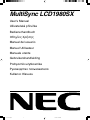 1
1
-
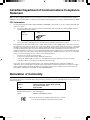 2
2
-
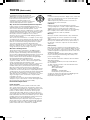 3
3
-
 4
4
-
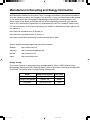 5
5
-
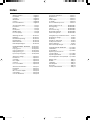 6
6
-
 7
7
-
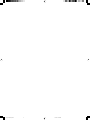 8
8
-
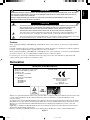 9
9
-
 10
10
-
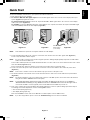 11
11
-
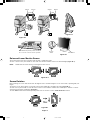 12
12
-
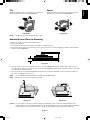 13
13
-
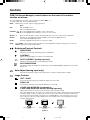 14
14
-
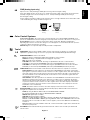 15
15
-
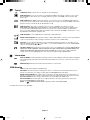 16
16
-
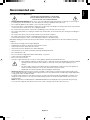 17
17
-
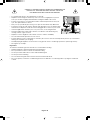 18
18
-
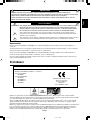 19
19
-
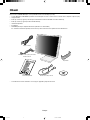 20
20
-
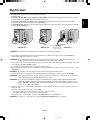 21
21
-
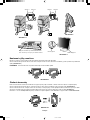 22
22
-
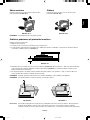 23
23
-
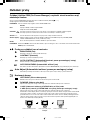 24
24
-
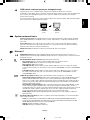 25
25
-
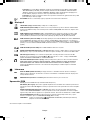 26
26
-
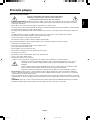 27
27
-
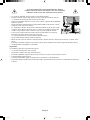 28
28
-
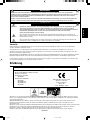 29
29
-
 30
30
-
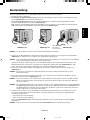 31
31
-
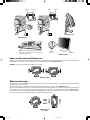 32
32
-
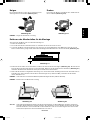 33
33
-
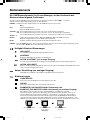 34
34
-
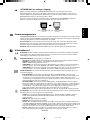 35
35
-
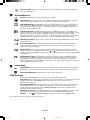 36
36
-
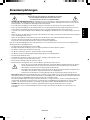 37
37
-
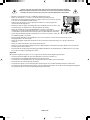 38
38
-
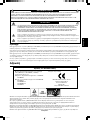 39
39
-
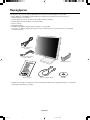 40
40
-
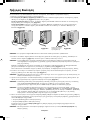 41
41
-
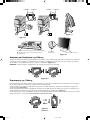 42
42
-
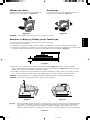 43
43
-
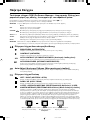 44
44
-
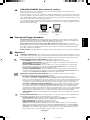 45
45
-
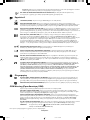 46
46
-
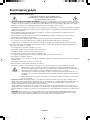 47
47
-
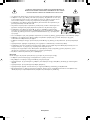 48
48
-
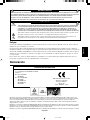 49
49
-
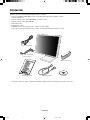 50
50
-
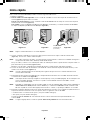 51
51
-
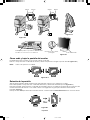 52
52
-
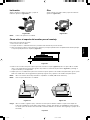 53
53
-
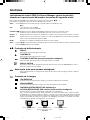 54
54
-
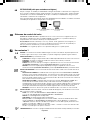 55
55
-
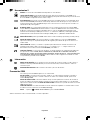 56
56
-
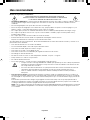 57
57
-
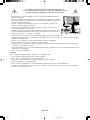 58
58
-
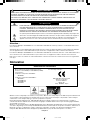 59
59
-
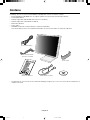 60
60
-
 61
61
-
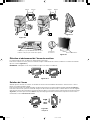 62
62
-
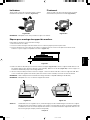 63
63
-
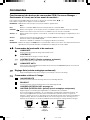 64
64
-
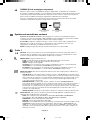 65
65
-
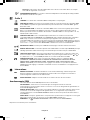 66
66
-
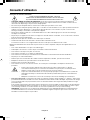 67
67
-
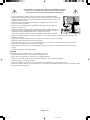 68
68
-
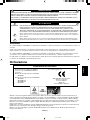 69
69
-
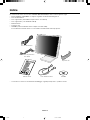 70
70
-
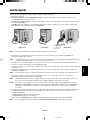 71
71
-
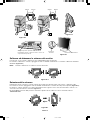 72
72
-
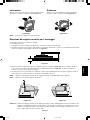 73
73
-
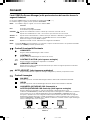 74
74
-
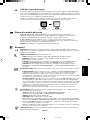 75
75
-
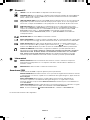 76
76
-
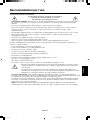 77
77
-
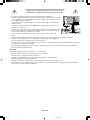 78
78
-
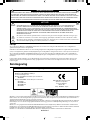 79
79
-
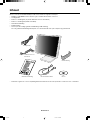 80
80
-
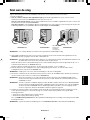 81
81
-
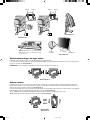 82
82
-
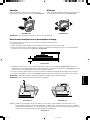 83
83
-
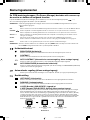 84
84
-
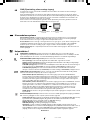 85
85
-
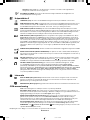 86
86
-
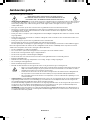 87
87
-
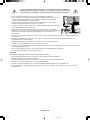 88
88
-
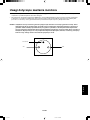 89
89
-
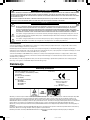 90
90
-
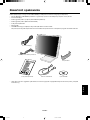 91
91
-
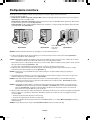 92
92
-
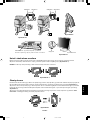 93
93
-
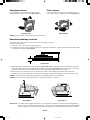 94
94
-
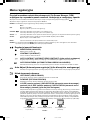 95
95
-
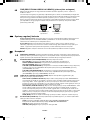 96
96
-
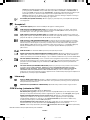 97
97
-
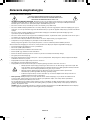 98
98
-
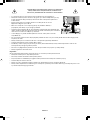 99
99
-
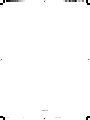 100
100
-
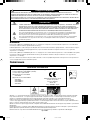 101
101
-
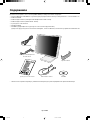 102
102
-
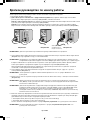 103
103
-
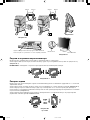 104
104
-
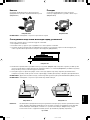 105
105
-
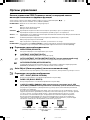 106
106
-
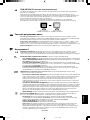 107
107
-
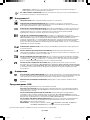 108
108
-
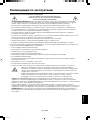 109
109
-
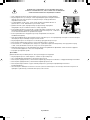 110
110
-
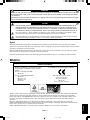 111
111
-
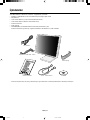 112
112
-
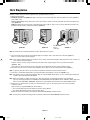 113
113
-
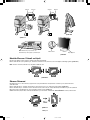 114
114
-
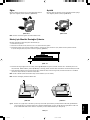 115
115
-
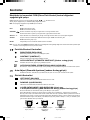 116
116
-
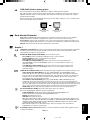 117
117
-
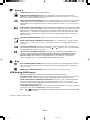 118
118
-
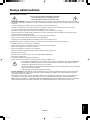 119
119
-
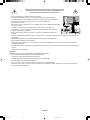 120
120
-
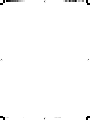 121
121
-
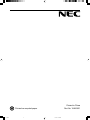 122
122
NEC MultiSync® LCD1980SX Le manuel du propriétaire
- Catégorie
- Téléviseurs
- Taper
- Le manuel du propriétaire
dans d''autres langues
Documents connexes
-
NEC MultiSync LCD3090WQXi Le manuel du propriétaire
-
NEC LCD1760NX Manuel utilisateur
-
NEC MultiSync® LCD1560VM Le manuel du propriétaire
-
NEC LCD1850X Manuel utilisateur
-
NEC MultiSync LCD1980FXI Le manuel du propriétaire
-
NEC MultiSync® LCD2060NX Manuel utilisateur
-
NEC MultiSync® LCD1560NX (Black) Manuel utilisateur
-
NEC MultiSync® LCD1550XBK Le manuel du propriétaire
-
NEC L182R4 Le manuel du propriétaire
-
NEC SpectraView® 2180 Le manuel du propriétaire