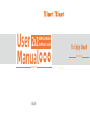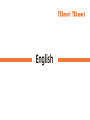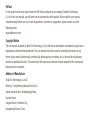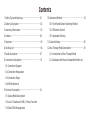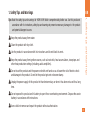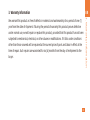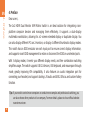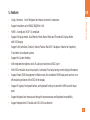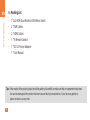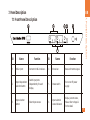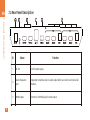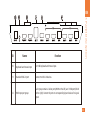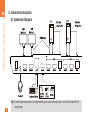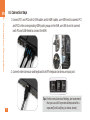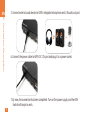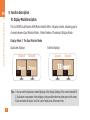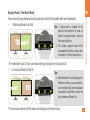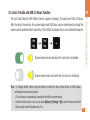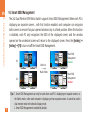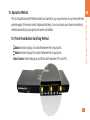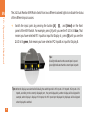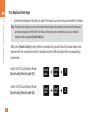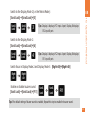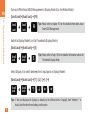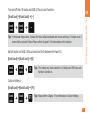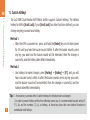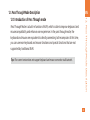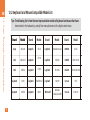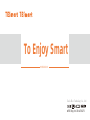TESmart 2×2 HDMI Dual Monitor KVM Matrix Switch Manuel utilisateur
- Catégorie
- Claviers
- Taper
- Manuel utilisateur

HKS0202A10
English
User
Manual
HDMI Dual Monitor
KVM Matrix Switch
2x2
HKS0202A10


English


Preface
It’s our great honor that you have chosen the KVM Switch produced by our company, TeslaElec Technology
Co.,Ltd. In this user manual, you will learn how to operate and use this product. Please read this user manual
comprehensively before use. If you have any questions, comments or suggestions, please contact us via the
following email:
support@tesmart.com.
Copyright Notice
The user manual, compiled by Tesla Elec Technology Co.,Ltd, shall not be duplicated or translated by any person or
organizations without written permission. This user manual shall not be used for commodity transaction in any
form or by any means (electronically, mechanically, photocopying or recording, etc.) or be used for any business
practices or profitable activities. The ownership of the trade names and brand names adopted in this user manual
belongs to their companies.
Address of Manufacture
Tesla Elec Technology Co.,Ltd 2F,
Building C, Xingzhisheng Industrial Park, No.12,
Xiawei Industrial Zone, Zhangkengjing Road,
Guanlan Street,
Longhua District, Shenzhen City,
Guangdong Province, China

Contents
1. Safety Tips and Warnings··································01
2. Battery Description···········································02
3. Warranty Information········································03
4. Preface··························································04
5. Features·························································05
6. Packing List·····················································06
7. Panel Description·············································07
8. Connection Description·····································10
8.1 Connection Diagram
8.2 Connection Preparation
8.3 Connection Steps
8.4 KVM Workbench
9. Function Description········································16
9.1 Display Mode Description
9.2 Lock L/R Audio and USB 2.0 Focus Function
9.3 Smart EDID Management
10. Operation Method···········································23
10.1 Front Panel Button Switching Method
10.2 IR Remote Control
10.3 Keyboard Hot Keys
11. Custom Hotkeys ·············································28
12. Pass Through Mode Description·························29
12.1 Introduction of Pass Through Mode
12.2 Keyboard and Mouse Compatible Model List

1. Safety Tips and Warnings
Keep the product away from water.
Do not expose this product and its battery to open fire or overheating environment. Dispose the waste
battery in accordance with instructions.
Unplug the power supply of this product in thunderstorm days or when it has been not used for a long
time.
Do not touch the product and the power cord with wet hands so as to lower the risk of electric shock
and damage to the product. Do not let the product get wet or become damp.
Keep the product away from ignition sources, such as heat sinks, heat accumulators, stovepipes and
other heat production settings (including audio amplifiers).
Use the product in accordance with its instructions and do not block its vents.
Users shall not remove and repair the product without authorization.
Clean the product with dry cloth.
1. Safety Tips and Warnings
01
EN
Tips: Read the safety tips and warnings for HDMI KVM Switch comprehensively before use. Use this produce in
accordance with its instructions, safety tips and warnings to prevent unnecessary damage to the product
and potential dangers to users.

2. Battery Description
Caution: Improper disposal of the lithium battery may
cause an explosion. Do not throw the
battery into fire. Keep the battery away from
children. Dispose the waste battery in
accordance with local regulations.
Tips: By default, the remote control is not equipped
with batteries, due to the safety requirements of
some express companies. Install AAA dry cells
before use.
open
ZH
02
EN
2. Battery Description

We warrant this product as free of defects in material and workmanship for a period of one (1)
year from the date of shipment. If during the period of warranty this product proves defective
under normal use, we will repair or replace this product, provided that this product has not been
subjected to mechanical, electrical, or other abuse or modifications. If it fails under conditions
other than those covered will be repaired at the current price of parts and labor in effect at the
time of repair. Such repairs are warranted for six (6) months from the day of reshipment to the
buyer.
3. Warranty Information
3. Warranty Information
03
EN

4. Preface
Tips: If you need to control more computers or conduct more complex and professional switching, you
can also choose other products of our company. For more details, please visit our official website:
www.tesmart.com.
ZH
04
EN
4. Preface
The 2x2 HDMI Dual Monitor KVM Matrix Switch is an ideal solution for integrating cross-
platform computer devices and managing them effectively. It supports a dual-display
multimedia workstation, allowing for a 2-screen extended display or duplicate display. You
can also display different PCs on 2 monitors, or display 4 different thumbnails display modes.
This switch has an EDID emulator on each input port to ensure correct display information,
and supports smart EDID management to retain or disconnect the EDID on unselected ports.
Dear users,
With 3 display modes, it meets your different display needs, and free combination switching
simplifies usage. The switch supports USB 2.0 devices, USB keyboard, and mouse pass-through
mode, greatly improving KM compatibility. It also features an audio integration port for
connecting your headset, and and custom hotkey supports locking L/R audio and USB 2.0 focus
function.

5. Features
ŸUsing 2 monitors, 1 set of Keyboard and mouse to control 2 computers
ŸSupport resolution up to 3840x2160@30Hz 4:4:4
ŸHDMI 1.4 compliant, HDCP 1.4 compliant
ŸSupport 3 display modes, Dual Monitor Mode, Matrix Mode and Thumbnails Display Mode
with OSD display
ŸSupport Unix/Windows/ Debian/ Ubuntu/Fedora/ MacOS X/ Raspbian/ Ubuntu for Raspberry
Pi and other Linux based systems
ŸSupport for Custom Hotkeys.
ŸWith integrated microphone and L/R audio port and extra USB 2.0 port
ŸWith EDID emulators in each input port, it can keep PCs always having correct display information
ŸSupport Smart EDID Management in Matrix mode, the unselected HDMI input ports can turn on or
off emulating existence of the EDID of the display
ŸSupport IR signals, front panel button, and keyboard hot keys to control the KVM to switch input
ports
ŸSupport keyboard and mouse pass through to improve mouse and keyboard compatibility
ŸSupport independent L/R Audio and USB 2.0 focus selection
5. Features
05
EN

6. Packing List
Tips:
lost and no damage to the product has been caused during transportation. If you have any problem,
please contact us at any time.
Ÿ1 *2x2 HDMI Dual Monitor KVM Matrix Switch
Ÿ2 * KVM Cables
Ÿ2 * HDMI Cables
Ÿ1 * IR Remote Control
Ÿ1 * DC 12V Power Adapter
Ÿ1 * User Manual
ZH
06
EN
6. Packing List
After receipt of the product, please check the packing list carefully to make sure that no components have been

7. Panel Description
7. Panel Description
EN
7.1 Front Panel Description
ID
Name
Function
ID
Name
Function
1
USB 2.0 port
Connect to USB 2.0 devices.
4
IR receiver
Receive IR remote signal.
2
Input independent
selection button
Switch input ports
independently for each
display.
5
Power switch
Turn on or off power
supply.
3
Input selection
button
Select input sources.
6
Input selection
status indicators
Display current status,
Please refer to Page 22
for the detail.
07

ZH
08
EN
7. Panel Description
7.2 Rear Panel Description
ID
Name
Function
7
DC 12V
12V DC power supply.
8
Audio integration
port
Integrated microphone and L/R audio output which can connect such devices like
headset.
9
HDMI outputs
Connect to 2 HDMI displays for video output.
08

7. Panel Description
09
EN
ID
Name
Function
10
Keyboard and mouse input
For USB keyboard and mouse input.
11
Standard USB 2.0 port
Connect to USB 2.0 devices.
12
KVM input port group
Each group contains 2 video ports(HDMI on the left) and 1 USB port(USB-B
on the right). Connect the ports to corresponding input devieces for signal
input.

8.1 Connection Diagram
8. Connection Description
ZH
10
EN
8. Connection Description
Tips: For the better experience, we recommend you to connect both Input A and B to the same PC for
each group.

8.2 Connection Preparation
ŸTake into consideration all devices required to be connected and prepare a workbench large
enough before the connection.
ŸLay out the cables properly to facilitate the layout of power supply as a lot of power sockets
and plug boards will be adopted in connection.
ŸPrepare different sticker labels to mark cables as a lot of cables will be adopted in
connection.
8. Connection Description
11
EN

8.3 Connection Steps
1. Connect PC1 and PC2 with 2 KVM cables and 4HDMI cables, use HDMI end to connect PC1
and PC2 to the corresponding HDMI ports group on the KVM, use USB-A end to connect
each PC and USB-B end to connect the KVM.
ZH
12
EN
8. Connection Description
2. Connect external mouse and keyboard to KVM's keyboard and mouse input port.
Tips: For the normal service of hotkeys, we recommend
that you use a full-key external keyboard with a
separate [Scroll Lock] key (as shown ).above

3. Connect USB 2.0 devices to KVM's standard USB 2.0 ports.
or
4. Connect KVM's HDMI output ports to 2 HDMI displays with 2 HDMI cables.
8. Connection Description
13
EN

5. Connect external audio device to KVM's integrated microphone and L/R audio out port.
6. Connect the power cable to KVM's DC 12V port and plug it to a power socket.
7. By now, the connection has been completed. Turn on the power supply and the KVM
Switch will begin to work.
ZH
14
EN
8. Connection Description
La page charge ...
La page charge ...
La page charge ...
La page charge ...
La page charge ...
La page charge ...
La page charge ...
La page charge ...
La page charge ...
La page charge ...
La page charge ...
La page charge ...
La page charge ...
La page charge ...
La page charge ...
La page charge ...
La page charge ...
La page charge ...
-
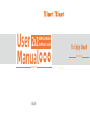 1
1
-
 2
2
-
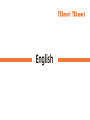 3
3
-
 4
4
-
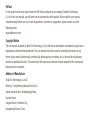 5
5
-
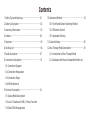 6
6
-
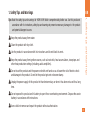 7
7
-
 8
8
-
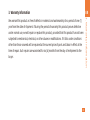 9
9
-
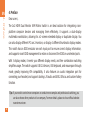 10
10
-
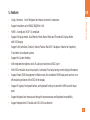 11
11
-
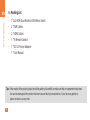 12
12
-
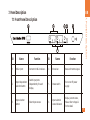 13
13
-
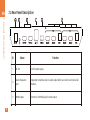 14
14
-
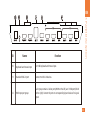 15
15
-
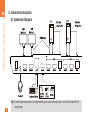 16
16
-
 17
17
-
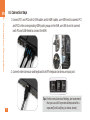 18
18
-
 19
19
-
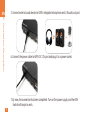 20
20
-
 21
21
-
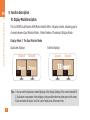 22
22
-
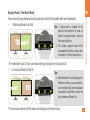 23
23
-
 24
24
-
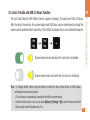 25
25
-
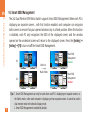 26
26
-
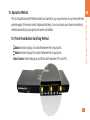 27
27
-
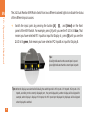 28
28
-
 29
29
-
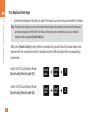 30
30
-
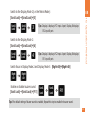 31
31
-
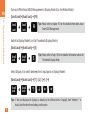 32
32
-
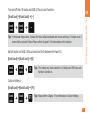 33
33
-
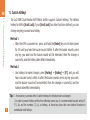 34
34
-
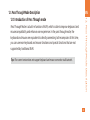 35
35
-
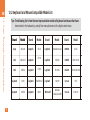 36
36
-
 37
37
-
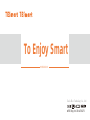 38
38
TESmart 2×2 HDMI Dual Monitor KVM Matrix Switch Manuel utilisateur
- Catégorie
- Claviers
- Taper
- Manuel utilisateur
dans d''autres langues
Documents connexes
Autres documents
-
Tripp Lite B004-DP2UA2-K Le manuel du propriétaire
-
Tripp Lite Owner's Manual B005-DPUA2-K Le manuel du propriétaire
-
Tripp Lite B005-HUA2-K Le manuel du propriétaire
-
Tripp Lite B005-HUA2-K Le manuel du propriétaire
-
Tripp Lite Owner's Manual B005-DPUA4 Le manuel du propriétaire
-
Tripp Lite B004-HUA4-K Le manuel du propriétaire
-
Tripp Lite B004-2DUA2-K & B004-2DUA4-K Le manuel du propriétaire
-
Lindy 32927 Manuel utilisateur