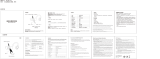La page est en cours de chargement...

Matrox Concord
Installation and Hardware Reference
Manual no. Y11088-101-0100
January 27, 2009

Matrox® is a registered trademark of Matrox Electronic Systems Ltd.
Microsoft® and Windows®, are registered trademarks of Microsoft Corporation.
Intel® is a registered trademark of Intel Corporation.
PCI-X® and PCI Express® are registered trademarks of PCI-SIG. In addition, PCIe is
a trademark of PCI-SIG.
GigE Vision™ is a trademark of the Automated Imaging Association.
All other nationally and internationally recognized trademarks and tradenames
are hereby acknowledged.
© Copyright Matrox Electronic Systems Ltd., 2008-2009. All rights reserved.
Limitation of Liabilities: In no event will Matrox or its suppliers be liable for any
indirect, special, incidental, economic, cover or consequential damages arising
out of the use of or inability to use the product, user documentation or related
technical support, including without limitation, damages or costs relating to the
loss of profits, business, goodwill, even if advised of the possibility of such
damages. In no event will Matrox and its suppliers’ liability exceed the amount
paid by you, for the product.
Because some jurisdictions do not allow the exclusion or limitation of liability for
consequential or incidental damages, the above limitation may not apply to
you.
Disclaimer: Matrox Electronic Systems Ltd. reserves the right to make changes in
specifications at any time and without notice. The information provided by this
document is believed to be accurate and reliable. However, neither Matrox
Electronic Systems Ltd. nor its suppliers assume any responsibility for its use; or for
any infringements of patents or other rights of third parties resulting from its use.
No license is granted under any patents or patent right of Matrox Electronic
Systems Ltd.
PRINTED IN CANADA

Contents
Chapter 1: Introduction. . . . . . . . . . . . . . . . . . . . . . . . . . . . . . . . . . 5
Matrox Concord . . . . . . . . . . . . . . . . . . . . . . . . . . . . . . . . . . . . . . . . . . . . . . . . . . . . . 6
Matrox Concord G-series . . . . . . . . . . . . . . . . . . . . . . . . . . . . . . . . . . . . . . . . 6
Matrox Concord F-series. . . . . . . . . . . . . . . . . . . . . . . . . . . . . . . . . . . . . . . . . 7
Software . . . . . . . . . . . . . . . . . . . . . . . . . . . . . . . . . . . . . . . . . . . . . . . . . . . . . . . . . . . 8
Essentials to get started . . . . . . . . . . . . . . . . . . . . . . . . . . . . . . . . . . . . . . . . . . . . . . . . 9
Inspecting the Matrox Concord package . . . . . . . . . . . . . . . . . . . . . . . . . . . . . . . . . . 10
Standard package . . . . . . . . . . . . . . . . . . . . . . . . . . . . . . . . . . . . . . . . . . . . . 10
Optional item . . . . . . . . . . . . . . . . . . . . . . . . . . . . . . . . . . . . . . . . . . . . . . . . 10
Handling components. . . . . . . . . . . . . . . . . . . . . . . . . . . . . . . . . . . . . . . . . . 11
Installation . . . . . . . . . . . . . . . . . . . . . . . . . . . . . . . . . . . . . . . . . . . . . . . . . . . . . . . . 11
Chapter 2: Hardware installation . . . . . . . . . . . . . . . . . . . . . . . . . 13
Installing Matrox Concord . . . . . . . . . . . . . . . . . . . . . . . . . . . . . . . . . . . . . . . . . . . . 14
Using the power connector . . . . . . . . . . . . . . . . . . . . . . . . . . . . . . . . . . . . . . . . . . . . 16
Connecting devices to Matrox Concord . . . . . . . . . . . . . . . . . . . . . . . . . . . . . . . . . . 18
Connecting to Matrox Concord G-series boards . . . . . . . . . . . . . . . . . . . . . . 18
Connecting to Matrox Concord F-series boards . . . . . . . . . . . . . . . . . . . . . . 19
Appendix A: Glossary . . . . . . . . . . . . . . . . . . . . . . . . . . . . . . . . . . 21
Glossary . . . . . . . . . . . . . . . . . . . . . . . . . . . . . . . . . . . . . . . . . . . . . . . . . . . . . . . . . . 22

Appendix B: Technical information. . . . . . . . . . . . . . . . . . . . . . . . 23
Technical information . . . . . . . . . . . . . . . . . . . . . . . . . . . . . . . . . . . . . . . . . . . . . . . . 24
Global information . . . . . . . . . . . . . . . . . . . . . . . . . . . . . . . . . . . . . . . . . . . . . 24
Matrox Concord G-series . . . . . . . . . . . . . . . . . . . . . . . . . . . . . . . . . . . . . . . . 24
Matrox Concord F-series. . . . . . . . . . . . . . . . . . . . . . . . . . . . . . . . . . . . . . . . . 25
Electrical specifications . . . . . . . . . . . . . . . . . . . . . . . . . . . . . . . . . . . . . . . . . . . . . . . 26
Dimensions and environmental specifications . . . . . . . . . . . . . . . . . . . . . . . . . . . . . . 28
Matrox Concord G-series connectors . . . . . . . . . . . . . . . . . . . . . . . . . . . . . . . . . . . . 29
Matrox Concord F-series connectors . . . . . . . . . . . . . . . . . . . . . . . . . . . . . . . . . . . . . 30
1394b connectors . . . . . . . . . . . . . . . . . . . . . . . . . . . . . . . . . . . . . . . . . . . . . . 30
Internal power connector . . . . . . . . . . . . . . . . . . . . . . . . . . . . . . . . . . . . . . . . 31
Index
Regulatory Compliance
Product support

Chapter
1
Introduction
This chapter outlines the key features of the Matrox
Concord boards.

6 Chapter 1: Introduction
Matrox Concord
The Matrox Concord family is comprised of two types of network interface boards:
the G-series boards, which are Gigabit ethernet network interface boards (NICs),
and the F-series boards, which IEEE 1394b network adapters boards. For image
acquisition from supported network cameras, these boards are pre-licensed for use
with the Matrox Imaging Library (MIL) GigE Vision and IEEE 1394 IIDC
drivers, respectively.
Matrox Concord G-series
The Matrox Concord G-series boards are basically 10/100/1000BaseT (Gigabit
or GigE) NICs that provide optimum support for the GigE Vision camera
interface standard. There are two versions of the G-series boards: a conventional
32-bit PCI version called Matrox Concord GX, and a x1 PCIe version called
Matrox Concord GE.
Using the MIL GigE Vision driver, Matrox Concord can capture video from
multiple
1
cameras compliant with the GigE Vision specification.
Unlike generic NICs, Matrox Concord G-series with MIL does not require
manually adjusting advanced driver properties. Through MIL, the Matrox
Concord G-series boards are optimally configured to minimize GigE Vision
1. Refer to MIL documenation for the number of cameras from which Matrox Concord
can simultaneously capture video.
MAC/Link
Layer
Controller
Physical
Layer
Controller
Matrox
Concord
G-series
Host PCIe/ busPCI
MIL license for
MIL IEEE 1394 IIDC driver,
MIL fingerprint, and
Supplemental MIL license storage
Rj45
10/100/1000 Mbps
ethernet connector
x1 PCIe (GE)
(Upto 250 MB/s)
5 V/3.3 V, 32-bit
Conventional PCI (GX)
(upto 260 MB/s)

Matrox Concord 7
protocol loading on the Host. By default, MIL automomatically enables jumbo
packets and selects optimal settings for the interrupt throttling rate and number
of receive buffers.
The Matrox Concord G-series boards come equipped with auto
medium-dependent interface crossover ports (MDIX) that can operate at all link
speeds (10, 100, and 1000 Mbps). MDIX ports simplify setup by automatically
detecting and using the appropriate connection type, eliminating the need for
cross-over cables.
Matrox Concord F-series
The Matrox Concord F-series boards are 1394 network adapter boards that,
through MIL, permit image acquisition from leading IEEE 1394 industrial
cameras that use the standard IIDC protocol. There are two versions of the F-series
boards: a conventional 32-bit PCI version called Matrox Concord FX, and a x1
PCIe version called Matrox Concord FE.
The Matrox Concord F-series boards have three IEEE 1394b input/output ports.
IEEE 1394a and 1394b cameras can be attached to any one or all three IEEE
1394b input ports, as long as the configuration of cameras comply with the IEEE
1394 tree topology. Matrox Concord FE can connect to and acquire from a
maximum of 8 cameras; Matrox Concord FX can connect to and acquire from a
maximum of 4 cameras. Note that the maximum number of cameras is also subject
to bandwidth limitations and maximum total power consumption.
12 V, 12 W/port power source
Voltage regulators
Link
Layer
Controller
Physical
Layer
Controller
9-pin IEEE 1394b
connector
Matrox
Concord
F-series
Host PCIe/ busPCI
MIL license for
MIL IEEE 1394 IIDC driver,
MIL fingerprint, and
Supplemental MIL license storage
9-pin IEEE 1394b
connector
9-pin IEEE 1394b
connector
x1 PCIe (GE)
(Upto 250 MB/s)
5 V/3.3 V, 32-bit
Conventional PCI (GX)
(upto 260 MB/s)

8 Chapter 1: Introduction
Through MIL, the Matrox Concord F-series boards support up to the S400 and
S800 modes of the IEEE 1394a and 1394b standards respectively, ensuring
maximum camera performance and minimal transfer latency. The boards are
limited to a maximum data transfer rate of 800 Mbits/s. The three ports
(combined) can supply up to 12W per port
1
for IEEE 1394a/b cameras.
In addition, the use of bilingual copper connectivity provides for cost-effective
cabling.General features
In addition to being pre-licensed for use with the MIL drivers for GigE Vision
and IEEE 1394 IIDC, the Matrox Concord boards can act as a fingerprint for
licensing supplemental MIL functionality. The boards can also store a
supplemental MIL license, which facilitates the process of moving to a new
computer.
Software
To capture images using Matrox Concord, you can use MIL or one of its
derivatives: MIL-Lite, ActiveMIL, ActiveMIL-Lite, Matrox Inspector, and Matrox
Intellicam.
MIL MIL is a high-level programming library with an extensive set of optimized
functions for image capture, processing, analysis, transfer, compression, display,
and archiving. Image processing operations include point-to-point, statistical,
spatial filtering, morphological, geometric transformation, and FFT operations.
Analysis operations support calibration, are performed with sub-pixel accuracy,
and include pattern recognition (normalized grayscale correlation and Geometric
Model Finder), blob analysis, edge extraction and analysis, measurement,
metrology, character recognition (template-based and feature-based), and code
recognition (1D, 2D and composite code types).
MIL applications are easily ported to new Matrox hardware platforms and can be
designed to take advantage of multi-processing and multi-threading
environments.
1. If the internal power connector of the board is connected to the power supply of the
computer, the board can supply 12 W per port; otherwise the board can only supply
6 W total.

Essentials to get started 9
MIL-Lite MIL-Lite is a subset of MIL. It includes all the MIL functions for image
acquisition, transfer, display control, and archiving. It also allows you to perform
processing operations that are typically useful to pre-process grabbed images.
ActiveMIL ActiveMIL is a set of ActiveX controls that are based on MIL. ActiveMIL was
designed for rapid application development (RAD) tools, such as Microsoft’s
Visual Basic.Net. ActiveMIL is included with MIL (ActiveMIL-Lite is included
with MIL-Lite).
Matrox Inspector Matrox Inspector is an interactive Windows application for image capture,
processing, analysis, and archiving. Matrox Inspector is included
1
with MIL. MIL
application developers can use Matrox Inspector as a prototyping tool to quickly
build proof-of-concept demonstrations. End users can use Matrox Inspector to
perform and automate image enhancement and measurement tasks.
Matrox Intellicam Matrox Intellicam is an interactive Windows program that allows for fast video
source interfacing and provides interactive access to all the acquisition features of
your Matrox board. Matrox Intellicam is included with all Matrox Imaging
software products.
Essentials to get started
To use Matrox Concord, you must have a computer with at least the following:
• For Matrox Concord GX and FX, an available 3.3 V or 5 V, half-length
PCI/PCI-X slot. For Matrox Concord GE and FE, an available PCIe slot.
• Processor with an Intel 32-bit architecture (IA32) or equivalent.
• A computer with a relatively up-to-date PCI chipset. An up-to-date chipset is
recommended because it generally offers better performance in terms of data
transfer rates.
• Matrox Imaging Library (MIL), or one of its derivatives. This should be installed
after you install your board.
Consult your software package for other computer requirements like the operating
system and memory requirements.

10 Chapter 1: Introduction
Inspecting the Matrox Concord package
When you unpack your Matrox Concord package, you should check its contents.
Note that optional parts might or might not be included, depending on what you
ordered. If something is missing or damaged, contact your Matrox representative.
Standard package
You should receive the following item:
• The Matrox Concord board that your ordered.
Optional item
You might have also ordered one or more of the following:
• CONGACCnnPAK, an accessory pack for Matrox Concord G-series that includes
low-profile (half-height) PCI brackets. The nn represents the number of brackets
included in the pack.
• CONFACCnnPAK, an accessory pack for Matrox Concord F-series that includes
low-profile (half-height) PCI brackets. The nn represents the number of brackets
included in the pack.
Matrox Matrox Matrox Matrox
Concord GE Concord GX Concord FE Concord FX

Installation 11
Handling components
The electronic circuits in your computer and the circuits on the Matrox Concord
board are sensitive to static electricity and surges. Improper handling can seriously
damage the circuits. Be sure to follow these precautions:
• Drain static electricity from your body by touching a metal fixture (or ground)
before you touch any electronic component.
• Avoid letting your clothing come in contact with the circuit boards or
components.
Caution Before you add or remove devices from your computer, always turn off the power
to your computer and all peripherals.
Installation
The installation procedure consists of the following steps:
1. Complete the hardware installation as described in Chapter 2: Hardware
installation.
2. Complete the software installation procedure described in the documentation
accompanying your software package.
More information For a summary of hardware information, as well as environmental and electrical
specifications, and connector pinout descriptions, see Appendix B: Technical
information.
Need help? If you experience problems during installation or while using this product, refer
to the support page on the Matrox Imaging web site:
www.matrox.com/imaging/support. This page provides answers to frequently
asked questions, as well as offers registered customers additional ways of obtaining
support.
If your question is not addressed and you are currently registered with the MIL
maintenance program, you can contact technical support. To do so, you should
first complete and submit the online Technical Support Request Form, accessible
from the above-mentioned page. Once the information is submitted, a Matrox
support agent will contact you shortly thereafter by email or phone, depending
on the problem.

12 Chapter 1: Introduction

Chapter
2
Hardware
installation
This chapter explains how to install the Matrox Concord
hardware.

14 Chapter 2: Hardware installation
Installing Matrox Concord
Before you install your Matrox Concord board, some precautionary measures must
be taken. Turn off the power to your computer and its peripherals, and drain static
electricity from your body (by touching a metal part of the computer chassis).
Use the following steps to install your Matrox Concord board. Note that your
board should be installed before you install your software.
3. Remove the cover from your computer using the instructions from your computer
manual.
4. Check that you have an empty slot that can accommodate your Matrox Concord
board. Matrox Concord FE and GE need at a x1 PCIe slot or better; Matrox
Concord FX and GX need a conventional 32-bit PCI slot or better (for example,
a 64-bit PCI or PCI-X slot). Illustrated below are some of the more common PCIe,
PCI-X, and PCI slots.
If necessary, remove a board from your computer to make room for your Matrox
Concord board.
x16 PCIe
32-bit PCI slot5V
x8 PCIe
x1 PCIe
64-bit PCI-X3.3 V

Installing Matrox Concord 15
5. If present, remove the blank metal plate located at the back of the selected slot.
Keep the removed screw; you will need it to fasten the Matrox Concord board.
6. For Matrox Concord F-series, if your cameras will draw more than .5 A total (4W)
over the three 1394b connectors of the board combined, you should attach a power
cable to the board, as described in the Using the power connector section section.
7. Carefully position the Matrox Concord board in the selected empty
PCI/PCI-X/PCIe slot. Once perfectly aligned with the slot's connector, press the
board firmly but carefully into the connector.
Important 8. Anchor the board by replacing the screw that you removed.
9. Attach your cameras as described in the Connecting devices to Matrox Concord
section section.
10. Turn on your computer.
❖ When you boot your computer, Windows' Plug-and-Play system will detect a new
Multimedia Video Device and you will be asked to assign it a driver. At this point,
you should click on Cancel because the driver will be installed during the
installation of Matrox Concord software.

16 Chapter 2: Hardware installation
Using the power connector
A Matrox Concord F-series board can receive power, through its internal power
connector, directly from the power supply of your computer. This is essential if
the attached cameras together draw more than .5 A total (6W) over the three
1394b connectors combined.
To properly connect the power supply to the internal power connector of Matrox
Concord F-series, do the following:
1. If the cable attached to the power supply of your computer has LP4 connectors,
find an available connector to which you can connect the Matrox Concord F-series
board.
If the cable attached to the power supply of your computer has SATA connectors,
attach an SATA-female-to-LP4-female power adapter cable to an available SATA
connector.

Using the power connector 17
2. Attach the LP4 connector of your power supply cable or your
SATA-female-to-LP4-female power adapter cable to Matrox Concord F-series’s
internal power supply connector. The LP4 connectors on the cable and on Matrox
Concord F-series are polarised so that they cannot be connected incorrectly; they
lock into position using a latch.
Caution When attaching the LP4 connector to the board’s internal power connector, do
so carefully and slowly to avoid lifting the connector and loosening its attachment
to the board.
1
4

18 Chapter 2: Hardware installation
Connecting devices to Matrox Concord
Connecting to Matrox Concord G-series boards
The Matrox Concord G-series boards have the following external connector:
• One Ethernet connector. Used to receive video input from GigE
Vision-compliant cameras and transmit/receive communication signals between
the camera and the frame grabber. Can also be used to receive data from and
transmit data to other types of Ethernet devices.
Matrox Concord G-series boards support acquisition from multiple GigE
Vision-compliant cameras
1
. You can connect the Ethernet connector on Matrox
Concord G-series boards to any Ethernet network that contains at least one GigE
Vision-compliant camera.
To interface with the Ethernet connector, use Category 5e or Category 6 twisted
pair cables. Alternatively, Category 5 twisted-pair (Cat 5 UTP) cables can be used.
1. Refer to MIL documenation for the number of cameras from which Matrox Concord
can simultaneously capture video.

Connecting devices to Matrox Concord 19
❖ For optimal performance, connect your GigE Vision camera directly to your
Matrox Concord G-series board.
Matrox Concord G-series boards are designed for use with 1-Gigabit Ethernet
(1000BASE-T) networks, however they will also function correctly with
100 Mbps Fast Ethernet (100BASE-T) and 10 Mbps Ethernet (10BASE-T)
networks. It is recommended that you use Matrox Concord G-series boards with
Gigabit Ethernet networks to ensure maximum performance.
Connecting to Matrox Concord F-series boards
The Matrox Concord F-series boards have the following external connectors:
• Three 1394b connectors (on the faceplate). Used with 1394a and 1394b cameras.
These connectors cannot be AC-coupled.
Cable Standard FireWire cables can be used to connect to the three 1394b ports. For a
possible FireWire cable supplier, see 1394b connectors subsection of the Matrox
Concord F-series connectors section, in Appendix B: Technical information.

20 Chapter 2: Hardware installation
/