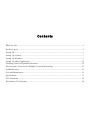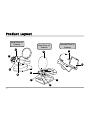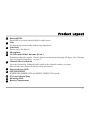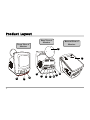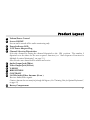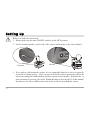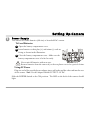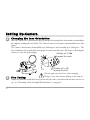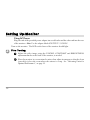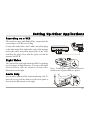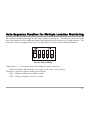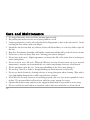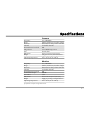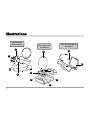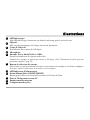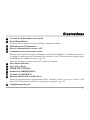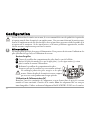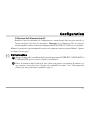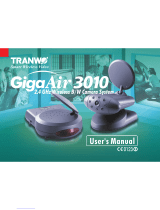Svat 2.4 GHz Wireless B/W Security System Manuel utilisateur
- Taper
- Manuel utilisateur


Contents
What You Get ............................................................................................................................................... 1
Product Layout ............................................................................................................................................2
Setting Up .................................................................................................................................................... 6
Setting Up-Camera ..................................................................................................................................... 7
Setting Up-Monitor .................................................................................................................................... 9
Setting Up-Other Application ..................................................................................................................11
Orienting Units for Optimal Performance ..............................................................................................12
Auto-Sequence Function for Multiple Location Monitoring ...............................................................13
Troubleshooting .........................................................................................................................................15
Care and Maintenance ..............................................................................................................................16
Specifications ..............................................................................................................................................17
FCC Statement ..........................................................................................................................................18
Declaration of Conformity .......................................................................................................................18
PDF created with FinePrint pdfFactory trial version www.pdffactory.com

What You Get
• One Camera
• One Monitor
• Two Power Adapters
• One Quick Installation Guide
• This User's Manual
Note: The AC adapters CANNOT be interchanged. Use only the adapter labeled OUTPUT: 9V DC
with the camera. Use only the adapter labeled OUTPUT: 13.5V DC with the monitor
Receiver
English
1
Camera
Monitor
PDF created with FinePrint pdfFactory trial version www.pdffactory.com

Product Layout
8
7
6
5
9
4
3
1
2
Front View of
Camera
Rear View of
Camera
Bottom View of
Camera
10
2
11
PDF created with FinePrint pdfFactory trial version www.pdffactory.com

Product Layout
Infrared LEDs
Eight LEDs to provide infrared light for night vision.
Lens
Focuses image automatically without any adjustment.
Lens Body
Rotates up to 180 degrees.
Microphone
2.4 GHz Audio/Video Antenna (Front )
Transmits audio/video signals. Caution: Antenna does not rotate freely through 360 degrees. (See "Orienting
Units for Optimal Performance", on page 12
Channel Selection Switch
Select the channel by sliding the slide switch to the channel number you want.
Must select the same channel on both the camera and monitor.
Power Indicator LED
OFF/ON/NIGHT
POWER ON/POWER OFF and NIGHT VISION ON switch.
9V Power Adapter Plug
Mounting Hole
Battery Compartment
1
2
3
4
5
6
7
8
9
10
3
11
PDF created with FinePrint pdfFactory trial version www.pdffactory.com

4
Front View of
Monitor
Rear View of
Monitor
Bottom View of
Monitor
3
1
2
5
6
7
8
9
4
10
11
12
Product Layout
PDF created with FinePrint pdfFactory trial version www.pdffactory.com

Product Layout
Volume/Power Control
Screen ON/OFF
Screen can be turned off for audio monitoring only.
Power Indicator LED
13.5V Power Adapter Plug
Channel Selection Dipswitches
Select the channel by setting the channel dipswitch to the ON position. The number 5
dipswitch sets the timer for the auto-sequence function (see "Auto-Sequence Function for
Multiple Location Monitoring", on page 13 ).
Must select the same channel both on monitor and receiver.
Audio Output Jack (White)
Video Output Jack (Yellow)
V-HOLD
BRIGHTNESS
CONTRAST
2.4 GHz Audio/Video Antenna (Front )
Receives Audio/Video signals.
Caution: Antenna does not rotate freely through 360 degrees. (See "Orienting Units for Optimal Performance",
on page 12)
Battery Compartment
1
2
3
4
5
6
7
5
8
10
9
11
12
PDF created with FinePrint pdfFactory trial version www.pdffactory.com

6
Setting Up
Before you make the connection:
• Always make sure the unit ON/OFF switch is in the OFF position.
• Set the channel switches on the back of the camera and monitor to the same channel.
• If you wish to wall mount the camera, it is recommended that the receiver reception be
tested before fixing in place. Have one person hold the camera against the wall in the
selected mounting area while another checks reception on the monitor. If interference or
other problems are present, refer to the Troubleshooting section on page 15 of this manual.
You may need to select a different location in the room for mounting the camera.
Camera
Monitor
PDF created with FinePrint pdfFactory trial version www.pdffactory.com

Setting Up-Camera
Power Supply
1
The camera uses either batteries (AA-size) or household AC current.
To Load Batteries
Open the battery compartment cover.
Slide the POWER Switch to the ON position. The LED on the back of the camera should
light.
Never mix old batteries with new ones.
Remove batteries from the camera if you do not plan to use it for a period of time.
Using AC Power
Plug one end of the provided power adapter into a wall outlet and the other end into the rear
of the camera. Note: Use the adapter labeled OUTPUT: 9V DC.
Insert batteries so their plus (+) and minus (-) ends are
facing as shown in the illustration.
Close the battery compartment cover. Make sure the
battery compartment cover is locked securely.
7
1
2
3
PDF created with FinePrint pdfFactory trial version www.pdffactory.com

Setting Up-Camera
2
Changing the Lens Orientation
Place the camera in a convenient location, point the lens towards the observation area and adjust
the angle by rotating the lens body. The camera's auto focus feature automatically focuses the
image.
The camera's head rotates horizontally up to 200 degrees and vertically up to 30 degrees. The
lens is built into a lens body that is designed to rotate vertically up to 180 degrees, allowing the
camera to cover the widest angles.
3
Fine Tuning
Adjust the antenna so that the front (curved side) faces the room where the monitor is to be set
up. See "Orienting Units for Optimal Performance", on page 12.
Do not apply excessive force when rotating.
Doing so can cause serious damage to the camera.
Rotates up to 90
towards the back
Rotates up to 90
towards the front
8
PDF created with FinePrint pdfFactory trial version www.pdffactory.com

Setting Up-Monitor
1
Power Supply
9
The monitor uses either batteries (C-size) or household AC current.
To Load Batteries
Open the battery compartment cover in the direction of the arrow.
Never mix old batteries with new ones.
Remove batteries from the camera if you do not plan to use it for a period of time.
Insert batteries so their plus (+) and minus (-) ends are facing as shown in the
illustration.
Close the battery compartment cover. Make sure the battery compartment cover is
locked securely.
1
2
3
PDF created with FinePrint pdfFactory trial version www.pdffactory.com

Setting Up-Monitor
10
Turn on the monitor. The LED on the front of the monitor should light.
Using AC Power
Plug one end of the provided power adapter into a wall outlet and the other end into the rear
of the monitor. Note: Use the adapter labeled OUTPUT: 13.5V DC.
Adjust the video image using the V-HOLD, CONTRAST and BRIGHTNESS
adjustment knobs on the back of the monitor, as needed.
Place the monitor in a convenient location, then adjust its antenna so that the front
(curved face) faces the room where the camera is set up. See "Orienting Units for
Optimal Performance", on page 12.
Fine Tuning
1
2
2
PDF created with FinePrint pdfFactory trial version www.pdffactory.com

Setting Up-Other Applications
11
Recording on a VCR
The monitor comes with Audio/Video output jacks for
connecting to a VCR for recording.
Connect the audio/video cable’s white and yellow plugs
to the white and yellow audio/aideo jacks of the monitor
and to the white and yellow input jacks of the VCR,
matching the plug colors with the jacks on both the
monitor and VCR.
Night Vision
The camera has eight high-intensity LEDs for picking
up clear images in unlit locations. To turn on the night
vision function, slide the switch as shown in the
illustration on the right.
Audio Only
Screen can be turned off for audio monitoring only. To
turn off screen, push the button on the front panel as
shown in the illustration on the right.
Note: Turning the night vision function
off when not required will save power.
Audio Video
IN
(White)
(Yellow)
(White)
(Yellow)
PDF created with FinePrint pdfFactory trial version www.pdffactory.com

Orienting Units for Optimal Performance
Placing:
Place the camera and monitor on a flat, stable surface to prevent damage from falling.
For optimal performance, try to place the units as high as possible to avoid any possible interference
from people walking between the camera and monitor.
Microwave ovens can cause interference. Be sure you do not position the camera and monitor with a
microwave in the path between them.
12
Adjusting the Audio/Video Antennas
For optimal reception, the antennas on both camera and
monitor should be oriented. In most situations the curved face
of the audio/video antennas on both the camera and monitor
should be facing each other. If the camera and monitor are less
than 10 feet (3 meters) apart, keep the audio/video antennas
flat in their casings.
The audio/video antennas have been designed to pivot but have limited
rotation in either clockwise or counterclockwise directions. Antenna
does not rotate freely 360 degrees. Rotating past the point where
resistance is felt will result in permanent damage to both antenna and
mechanical stopper.
PDF created with FinePrint pdfFactory trial version www.pdffactory.com

The monitor's built in auto-sequence function is ideal for security use. The monitor can be used with
up to four cameras on four different channels and display them in sequence on a single monitor. The
monitor's various operating modes are set via dipswitches as shown in the following diagram:
Dipswitches 1 ~ 4: Set up the automatic channel sequence function
Slide the channel dipswitch that you wish to view to the ON position.
Diswitch 5: Sets the sequence change interval time
ON: Changes channel every eight seconds.
OFF: Changes channel every four seconds.
Factory-Preset Mode
13
Auto-Sequence Function for Multiple Location Monitoring
PDF created with FinePrint pdfFactory trial version www.pdffactory.com

Auto-Sequence Function for Multiple Location Monitoring
Note 1: The monitor will auto detect the receiving channels, and display them in sequence. When
only one channel dip switch is in the ON position, the monitor will receive the channel
continuously, without regard to the position of the 5th dip switch. If more than one dip
switch remains on, the auto-sequence function will continue on those channels.
Note 2: When none of the dip switches are in the ON position, the monitor will automatically set the
receiving channel to Channel 1.
Example:
Using the auto-sequence function:
If you have two wireless camera and their channels are set on
CHANNEL 1 and CHANNEL 3, and you wish to monitor the
two channels in sequence, you must slide up the first and third
dip switches to the ON position (see the diagram on the right).
If you wish these two channels to be alternated at eight-second
intervals, slide the DIP 5 switch to the ON position. Leave it in
the lower position for four-second channel change intervals.
14
Stopping the auto-sequence function:
To stop the auto-sequence function and lock on one channel, leave the dip switch for the channel you
want to receive in the ON position. Slide the others to the lower position.
PDF created with FinePrint pdfFactory trial version www.pdffactory.com

15
If you are not getting any signal at all
• Check the power on the camera and monitor
• Make sure power plugs are pushed all the way in
• Check the CHANNEL switches on both camera and monitor are set to the same number
• If the camera/monitor is powered by batteries, replace all batteries with new ones
• If you can receive sound, but don't have images, or the images are poor, check the SCREEN ON/
OFF button on the front panel, or adjust the V-HOLD/ CONTRAST/BRIGHTNESS knob on the
rear of the monitor
If the signal is poor, or there is interference
• Adjust antenna orientation
• Change the channel settings on both camera and monitor and make them the same
• If there is a microwave oven in use in the path between the camera and monitor, remove the
microwave oven or turn it off
• Make sure the camera and monitor are within range (up to 300 feet)
• Check the channel dipswitch positions on the monitor.
Troubleshooting
PDF created with FinePrint pdfFactory trial version www.pdffactory.com

Care and Maintenance
• For best performance, don't touch the antennas unnecessarily
• Keep all its parts and accessories out of young children's reach
• Camera performances can be adversely affected by fingerprints or dirt on the lens surface. Avoid
touching the lens surface with your fingers.
• Should the lens become dirty, use a blower to blow off dirt and dust, or a soft, dry cloth to wipe off
the lens.
• Keep dry. Precipitation, humidity, and liquids, contain minerals that will corrode electronic circuits
• Do not use or store in dusty, dirty areas. Moving parts may be damaged
• Do not store in hot areas. High temperatures can shorten the life of electronic devices and warp or
melt certain plastics
• Do not store in very cold areas. When the Wireless Security System warms up (to its normal
temperature), moisture can form inside the case, which may damage electronic circuit boards
• Do not attempt to open the case. Non-expert handling of the device may damage it
• Do not drop , knock, or shake it. Rough handling can break internal circuit boards
• Do not use harsh chemicals, cleaning solvents, or strong detergents when cleaning. Wipe with a
soft cloth slightly dampened in a mild soap-and-water solution
• If the Wireless Security System is not working properly, take it to your nearest qualified service
facility. The personnel there will assist you, and if necessary, arrange for service
• Operate this product using only the power supply included with it or provided as an accessory
• Do not overload electrical outlets or extension cords as this can result in fire or electric shock
16
PDF created with FinePrint pdfFactory trial version www.pdffactory.com

Specifications
17
Specifications are subject to change without notice.
Frequency 2.4~2.4835 GHz
Range 300 feet (100 meters) clear line of sight
Antennas Directional circular-polarized antenna
Channel 4 selectable channels
AV mod/demod. method FM
Image Sensor 1/4” CMOS image sensor
Lens f3.6mm, F2.0
Dimension 10 x 9 x 15 cm (3.9 x 3.5 x 5.9 in)
Weight 300g (10.6 ounces) without batteries
Operating remperature 10°C~50°C (14° F~122° F)
Camera
Frequency 2.4~2.4835 GHz
Range 300 feet (100 meters) clear line of sight
Antennas Directional circular-polarized antenna
Channel 4 selectable channels
AV mod/demod. method FM
Sound Max. Output 800mW
Screen Size 5.5 in
Dimension 15 x 19 x 17 cm (5.9 x 7.5 x 6.7 in)
Weight 1400g (49.4 ounces) without batteries
Operating remperature 10°C~50°C (14° F~122° F)
Monitor
PDF created with FinePrint pdfFactory trial version www.pdffactory.com

Contenu de l’emballage
• Une Caméra
• Un moniteur
• Deux adaptateurs
• Un guide d’installation rapide
• Manuel de l’utilisateur
Note: Les adaptateurs AC ne sont pas interchangeables. Vous ne pouvez utiliser l’adaptateur libellé
SORTIE: 9V DC qu’avec la caméra. Vous ne pouvez utiliser l’adaptateur libellé SORTIE: 13.5V
DC qu’avec le moniteur
Sommaire
Illustrations ...................................................................................................................................................2
Configuration de la Caméra ....................................................................................................................... 6
Configuration du moniteur .......................................................................................................... 8
Configuration des autres Applications .....................................................................................................11
Orientation des Unités pour une performance maximum ....................................................................12
Fonction séquence automatique pour la surveillance de multiple locations .........................................13
Dépannage ..................................................................................................................................................14
Français
1
PDF created with FinePrint pdfFactory trial version www.pdffactory.com
La page est en cours de chargement...
La page est en cours de chargement...
La page est en cours de chargement...
La page est en cours de chargement...
La page est en cours de chargement...
La page est en cours de chargement...
La page est en cours de chargement...
La page est en cours de chargement...
La page est en cours de chargement...
La page est en cours de chargement...
La page est en cours de chargement...
La page est en cours de chargement...
La page est en cours de chargement...
-
 1
1
-
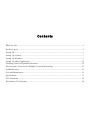 2
2
-
 3
3
-
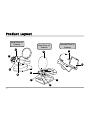 4
4
-
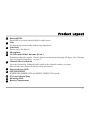 5
5
-
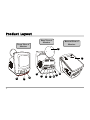 6
6
-
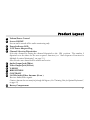 7
7
-
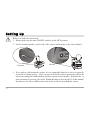 8
8
-
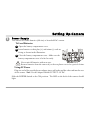 9
9
-
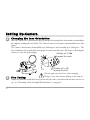 10
10
-
 11
11
-
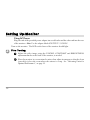 12
12
-
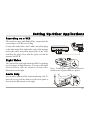 13
13
-
 14
14
-
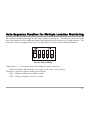 15
15
-
 16
16
-
 17
17
-
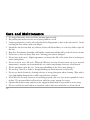 18
18
-
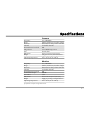 19
19
-
 20
20
-
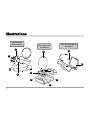 21
21
-
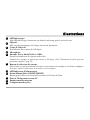 22
22
-
 23
23
-
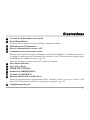 24
24
-
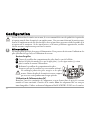 25
25
-
 26
26
-
 27
27
-
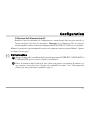 28
28
-
 29
29
-
 30
30
-
 31
31
-
 32
32
-
 33
33
Svat 2.4 GHz Wireless B/W Security System Manuel utilisateur
- Taper
- Manuel utilisateur
dans d''autres langues
Autres documents
-
 TRANWO Technology 3010 Manuel utilisateur
TRANWO Technology 3010 Manuel utilisateur
-
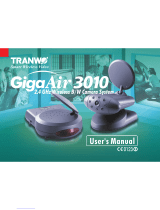 TRANWO Technology 3010 Manuel utilisateur
TRANWO Technology 3010 Manuel utilisateur
-
SWITEL O6LTTA-36T Manuel utilisateur
-
SWITEL O6LTTA-35T Manuel utilisateur
-
SWITEL SP200 Manuel utilisateur
-
SWITEL BC109 Le manuel du propriétaire
-
SecurityMan AVLCD Mode d'emploi
-
Defender PHOENIX 301 Manuel utilisateur
-
SWITEL BCF4368 Le manuel du propriétaire
-
Lorex BB2411 Manuel utilisateur