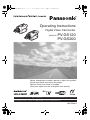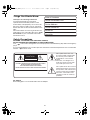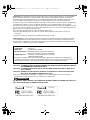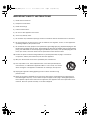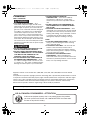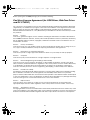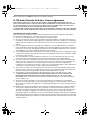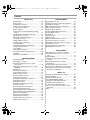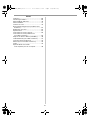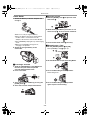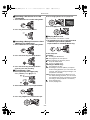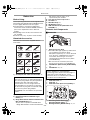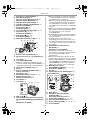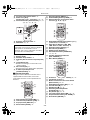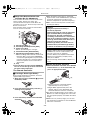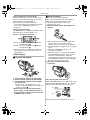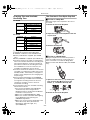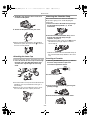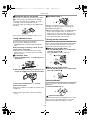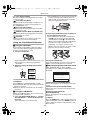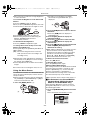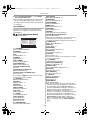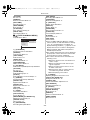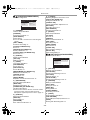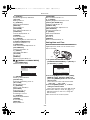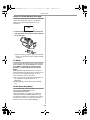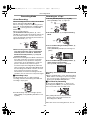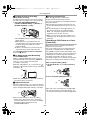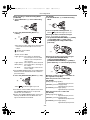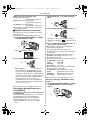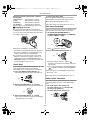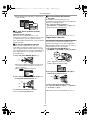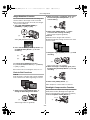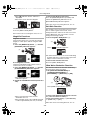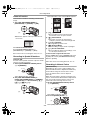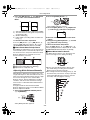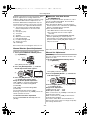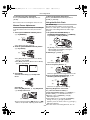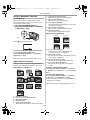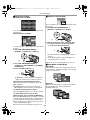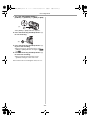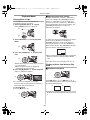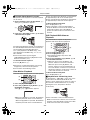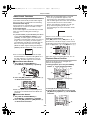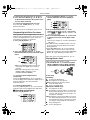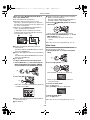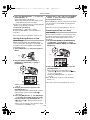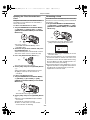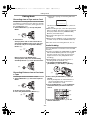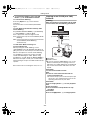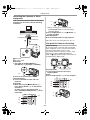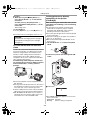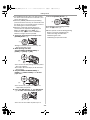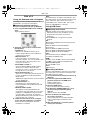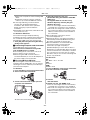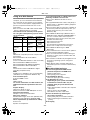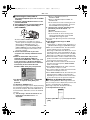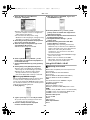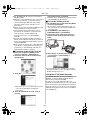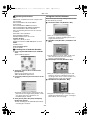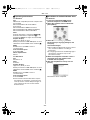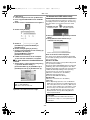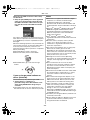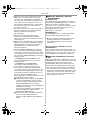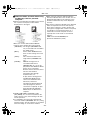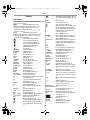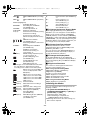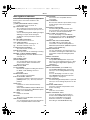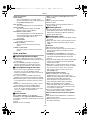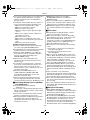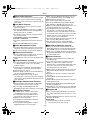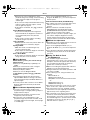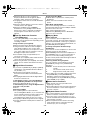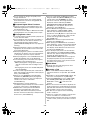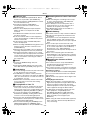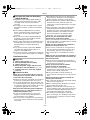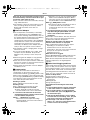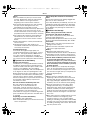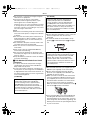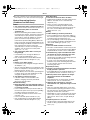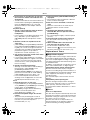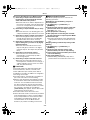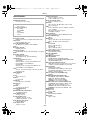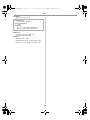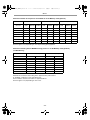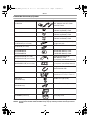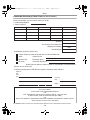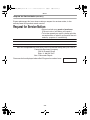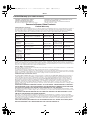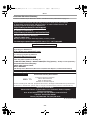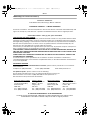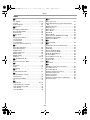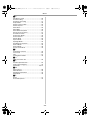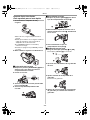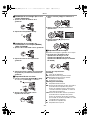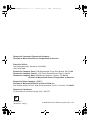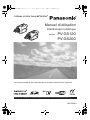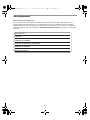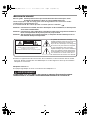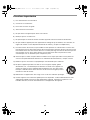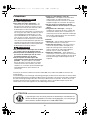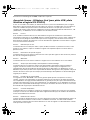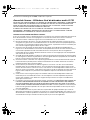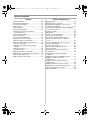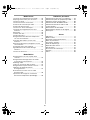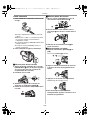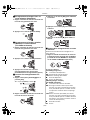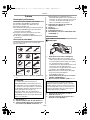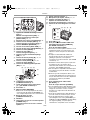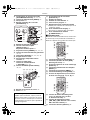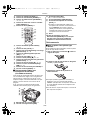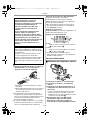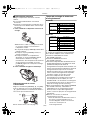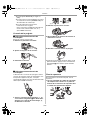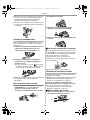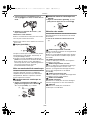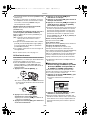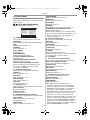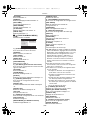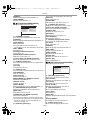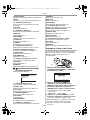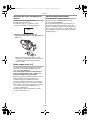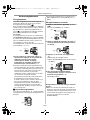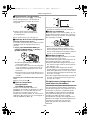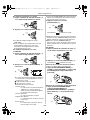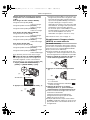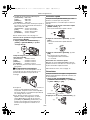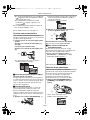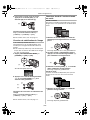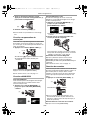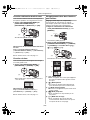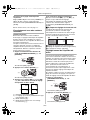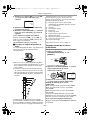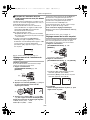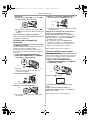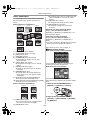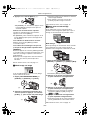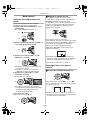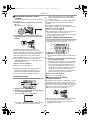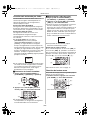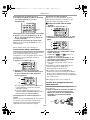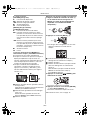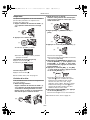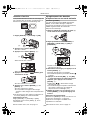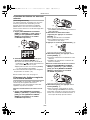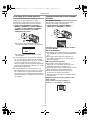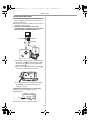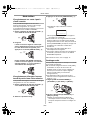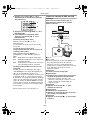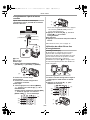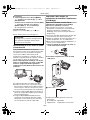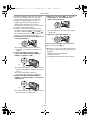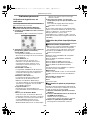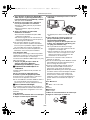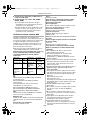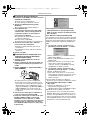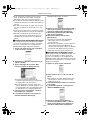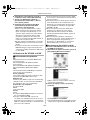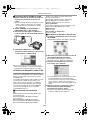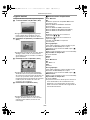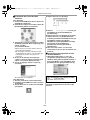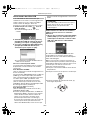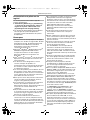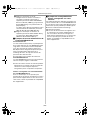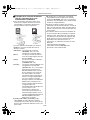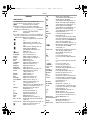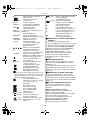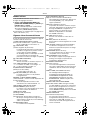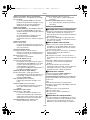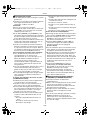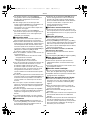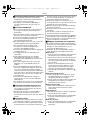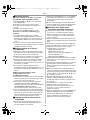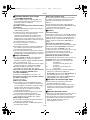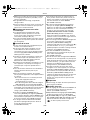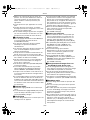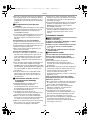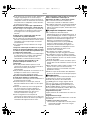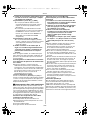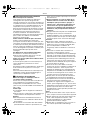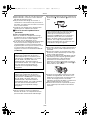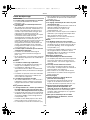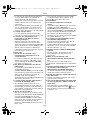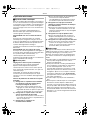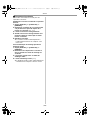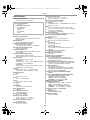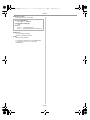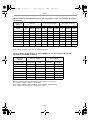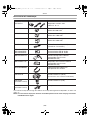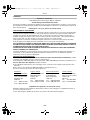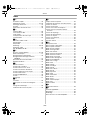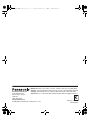Spanish Quick Use Guide is included.
Guía para rápida consulta en español está incluida.
LSQT0799 A
For USA assistance, please call: 1-800-211-PANA(7262) or, contact us via the web at: http://www.panasonic.com/contactinfo
For Canadian assistance, please call: 1-800-561-5505 or visit us at www.panasonic.ca
Digital Video Camcorder
Operating Instructions
Model No.
PV-GS120
PV-GS200
Mini
Before attempting to connect, operate or adjust this product,
please read these instructions thoroughly.
PV-GS120_200Eng.book 1 ページ 2004年2月16日 月曜日 午後1時32分

-2-
Things You Should Know
Thank you for choosing Panasonic!
You have purchased one of the most
sophisticated and reliable products on the
market today. Used properly, we’re sure it will
bring you and your family years of enjoyment.
Please take time to fill in the information on the
right.
The serial number is on the tag located on the
underside of your Camcorder. Be sure to retain
this manual as your convenient Camcorder
information source.
Safety Precautions
WARNING: TO PREVENT FIRE OR SHOCK HAZARD,
DO NOT EXPOSE THIS EQUIPMENT TO RAIN OR MOISTURE.
Your
Camcorder is designed to record and play back in Standard Play (SP) mode and Long Play
(LP) mode
It is recommended that only cassette tapes that have been tested and inspected for use in Camcorder
with the
mark be used.
AC Adaptor
≥The rating plate is on the underside of the AC Adaptor.
Ò
Ò
CAUTION
RISK OF ELECTRIC SHOCK
DO NOT OPEN
CAUTION: TO REDUCE THE RISK OF ELECTRIC SHOCK,
DO NOT REMOVE COVER (OR BACK)
NO USER-SERVICEABLE PARTS INSIDE
REFER SERVICING TO QUALIFIED SERVICE PERSONNEL
This symbol warns the user
that uninsulated voltage within
the unit may have sufficient
magnitude to cause electric
shock.
Therefore, it is dangerous to
make any kind of contact with
any inside part of this unit.
This symbol alerts the user that
important literature concerning
the operation and maintenance
of this unit has been included.
Therefore, it should be read
carefully in order to avoid any
problems.
Date of Purchase
Dealer Purchased From
Dealer Address
Dealer Phone No.
Model No.
Serial No.
PV-GS120_200Eng.book 2 ページ 2004年2月16日 月曜日 午後1時32分

-3-
FCC Note: This equipment has been tested and found to comply with the limits for a Class B digital
device, pursuant to Part 15 of the FCC Rules. These limits are designed to provide reasonable
protection against harmful interference in a residential installation. This equipment generates, uses,
and can radiate radio frequency energy and, if not installed and used in accordance with the
instructions, may cause harmful interference to radio communications. However, there is no guarantee
that interference will not occur in a particular installation. If this equipment does cause harmful
interference to radio or television reception, which can be determined by turning the equipment off and
on, the user is encouraged to try to correct the interference by one or more of the following measures:
≥Reorient or relocate the receiving antenna.
≥Increase the separation between the equipment and receiver.
≥Connect the equipment into an outlet on a circuit different from that to which the receiver is
connected.
≥Consult the dealer or an experienced radio/TV technician for help.
FCC Caution: To assure continued compliance, follow the attached installation instructions and use
only shielded interface cables with ferrite core when connecting to computer or peripheral devices.
Any changes or modifications not expressly approved by the party responsible for compliance could
void the user’s authority to operate this equipment.
CAUTION: TO PREVENT FIRE OR SHOCK HAZARD AND ANNOYING INTERFERENCE, USE THE
RECOMMENDED ACCESSORIES ONLY.
CAUTION: TO PREVENT ELECTRIC SHOCK, MATCH WIDE BLADE OF PLUG TO WIDE SLOT,
FULLY INSERT.
CAUTION: DANGER OF EXPLOSION IF BATTERY IS INCORRECTLY REPLACED. REPLACE
ONLY WITH THE SAME OR EQUIVALENT TYPE.
≥Since this product gets hot during use, operate it in a well ventilated place; do not install this
equipment in a confined space such as a bookcase or similar unit.
AS WITH ANY SMALL OBJECT, SD CARDS CAN BE SWALLOWED BY YOUNG CHILDREN. DO
NOT ALLOW CHILDREN TO HANDLE THE SD CARD.
Declaration of Conformity
Trade Name: Panasonic
Model No.: PV-GS120, PV-GS200
Responsible party: Matsushita Electric Corporation of America
One Panasonic Way, Secaucus, NJ 07094
Support Contact: Panasonic Consumer Electronics Company
1-800-211-PANA (7262)
This device complies with Part 15 of the FCC Rules. Operation is subject to the following two
conditions: (1)This device may not cause harmful interference, and (2) this device must accept
any interference received, including interference that may cause undesired operation.
WARNING
PV-GS120 PV-GS200
PV-GS120_200Eng.book 3 ページ 2004年2月16日 月曜日 午後1時32分

-4-
IMPORTANT SAFETY INSTRUCTIONS
1) Read these instructions.
2) Keep these instructions.
3) Heed all warnings.
4) Follow all instructions.
5) Do not use this apparatus near water.
6) Clean only with dry cloth.
7) Do not block any ventilation openings. Install in accordance with the manufacturer’s instructions.
8) Do not install near any heat sources such as radiators, heat registers, stoves, or other apparatus
(including amplifiers) that produce heat.
9) Do not defeat the safety purpose of the polarized or grounding-type plug. A polarized plug has two
blades with one wider than the other. A grounding type plug has two blades and a third grounding
prong. The wide blade or the third prong are provided for your safety. If the provided plug does not
fit into your outlet, consult an electrician for replacement of the obsolete outlet.
10) Protect the power cord from being walked on or pinched particularly at plugs, convenience
receptacles, and the point where they exit from the apparatus.
11) Only use attachments/accessories specified by the manufacturer.
12) Use only with the cart, stand, tripod, bracket, or the table specified by the
manufacturer, or sold with the apparatus. When a cart is used, use caution
when moving the cart/apparatus combination to avoid injury from tip-over.
13) Unplug this apparatus during lightning storms or when unused for long
periods of time.
14) Refer all servicing to qualified service personnel. Servicing is required when the apparatus has
been damaged in any way, such as when the power-supply cord or plug is damaged, liquid has
been spilled or objects have fallen into the apparatus, the apparatus has been exposed to rain or
moisture, does not operate normally, or has been dropped.
S3125A
PV-GS120_200Eng.book 4 ページ 2004年2月16日 月曜日 午後1時32分

-5-
Precautions
USE & LOCATION
≥TO AVOID SHOCK HAZARD ... Your
Camcorder and power supply should not be
exposed to rain or moisture. Do not connect the
power supply or operate your Camcorder if it
gets wet. Your Camcorder has been designed
for outdoor use, however it is not designed to
sustain direct exposure to water, rain, sleet,
snow, sand, dust, or a direct splashing from a
pool or even a cup of coffee. This action could
permanently damage the internal parts of your
Camcorder. Do not attempt to disassemble this
unit. There are no user serviceable parts inside.
Unplug your Camcorder from the power supply
before cleaning.
≥DO NOT AIM YOUR CAMCORDER AT THE
SUN OR OTHER BRIGHT OBJECTS
≥DO NOT LEAVE THE CAMCORDER WITH
THE EVF AIMED DIRECTLY AT THE SUN AS
THIS MAY CAUSE DAMAGE TO THE
INTERNAL PARTS OF THE EVF
≥DO NOT EXPOSE YOUR CAMCORDER TO
EXTENDED HIGH TEMPERATURE ... Such
as, in direct sunlight, inside a closed car, next
to a heater, etc... This action could permanently
damage the internal parts of your Camcorder.
≥AVOID SUDDEN CHANGES IN
TEMPERATURE ... If the unit is suddenly
moved from a cold place to a warm place,
moisture may form on the tape and inside the
unit.
≥DO NOT LEAVE YOUR CAMCORDER OR
THE POWER SUPPLY TURNED ON WHEN
NOT IN USE.
≥STORAGE OF YOUR CAMCORDER ... Store
and handle your Camcorder in a manner that will
not subject it to unnecessary movement (avoid
shaking and striking). Your Camcorder contains
a sensitive pick-up device which could be
damaged by improper handling or storage.
CARE
≥TO CLEAN YOUR CAMCORDER ... Do not use
strong or abrasive detergents when cleaning
your Camcorder body.
≥TO PROTECT THE LENS ... Do not touch the
surface of the lens with your hand. Use a
commercial Camcorder lens solution and lens
paper when cleaning the lens. Improper cleaning
can scratch the lens coating.
≥TO PROTECT THE FINISH OF YOUR
CAMCORDER ... Before handling your
Camcorder, make sure your hands and face are
free from any chemical products, such as suntan
lotion, as it may damage the finish.
Apparatus Claims of U.S. Patent Nos. 4,631,603, 4,577,216, and 4,819,098, licensed for limited
viewing.
This product incorporates copyright protection technology that is protected by method claims of certain
U.S. patents and other intellectual property rights owned by Macrovision Corporation and other rights
owners. Use of this copyright protection technology must be authorized by Macrovision Corporation,
and is intended for home and other limited viewing uses only unless otherwise authorized by
Macrovision Corporation. Reverse engineering or disassembly is prohibited.
WARNING
CAUTION
This class B digital apparatus complies with CANADIAN ICES-003.
A lithium ion/polymer battery that is recyclable powers the product
you have purchased. Please call 1-800-8-BATTERY for information
on how to recycle this battery.
U.S.A./CANADA CONSUMERS: ATTENTION:
PV-GS120_200Eng.book 5 ページ 2004年2月16日 月曜日 午後1時32分

-6-
Before opening the CD-ROM package, please read the following.
End User License Agreement (for USB Driver, WebCam Driver
and DV STUDIO)
You (“Licensee”) are granted a license for the Software defined in this End User Software Agreement
(“Agreement”) on condition that you agree to the terms and conditions of this Agreement. If Licensee
does not agree to the terms and conditions of this Agreement, promptly return the Software to
Matsushita Electric Industrial Co., Ltd. (“Matsushita”), its distributors or dealers from which you made
the purchase.
Article 1 License
Licensee is granted the right to use the software, including the information recorded or described on
the CD-ROM, instruction manuals, and any other media provided to Licensee (collectively “Software”),
but all applicable rights to patents, copyrights, trademarks and trade secrets in the Software are not
transferred to Licensee.
Article 2 Use by a Third Party
Licensee may not use, copy, modify, transfer or allow any third party, whether free of charge or not, to
use, copy or modify the Software, except as expressly provided for in this Agreement.
Article 3 Restrictions on Copying the Software
Licensee may make a single copy of the Software in whole or in part solely for back-up purpose.
Article 4 Computer
Licensee may only use the Software on a single computer at a single location.
Article 5 Reverse Engineering, Decompiling or Disassembly
Licensee may not reverse engineer, decompile, or disassemble the Software, except to the extent
either of them is permitted under law or regulation of the country where Licensee resides. Matsushita,
or its distributors or dealers will not be responsible for any defects in the Software or damage to
Licensee caused by Licensee’s reverse engineering, decompiling, or disassembly of the Software.
Article 6 Limitation of Liability
The Software is provided “AS-IS” without warranty of any kind, either expressed or implied, including,
but not limited to, warranties of non-infringement, merchantability and/or fitness for a particular
purpose. Further, Matsushita does not warrant that the operation of the Software will be uninterrupted
or error free. Matsushita or any of its distributors or dealers will not be liable for any damage suffered by
Licensee arising from or in connection with Licensee’s use of the Software.
Article 7 Export Control
Licensee agrees not to export or re-export to any country the Software in any form without the
appropriate export licenses under regulations of the country where Licensee resides, if necessary.
Article 8 Termination of License
The right granted to Licensee hereunder will be automatically terminated if Licensee violates any of the
terms and conditions of this Agreement. Upon such automatic termination, Licensee must destroy the
Software and related documentation together with all the copies thereof at Licensee’s own expense.
PV-GS120_200Eng.book 6 ページ 2004年2月16日 月曜日 午後1時32分

-7-
Before opening the CD-ROM package, please read the following.
G.726 Audio Decoder End User License Agreement
YOU SHOULD CAREFULLY READ THE FOLLOWING TERMS AND CONDITIONS. THIS IS A
LEGAL DOCUMENT WHICH CONSTITUTES YOUR AGREEMENT AS END USER FOR THE USE
OF THE SOFTWARE IN THAT PACKAGE. BY INSTALLING THIS SOFTWARE, YOU INDICATE
YOUR ACCEPTANCE OF THIS LIMITED USE SOFTWARE LICENSE.
IF YOU DO NOT AGREE TO THE TERMS OF THIS AGREEMENT, PROMPTLY RETURN THE DISK
PACKAGE AND THE ACCOMPANYING ITEMS WITH YOUR SALES RECEIPT TO YOUR VENDOR.
LIMITED USE SOFTWARE LICENSE
You, the Licensee, are granted a non-exclusive software license to use the Software and related
documentation supplied herein. The terms of this license are as follows:
1) You may use the Software on a single computer at a single location.
2) As you, the Licensee, own the physical media on which the Software is recorded, the Licensor of
the Software retains title and ownership thereof, regardless of the form or media in or on which the
original and other copies may exist. This License is not a sale of the original Software or any copy
thereof.
3) You are required to protect the copyright of the Software. You may NOT distribute or otherwise
make the Software or documentation available to any third party without the prior written consent of
the Licensor. You may be held legally responsible for any copyright infringement that is caused or
encouraged by your failure to abide by the terms of this License.
4) You may NOT modify or alter the Software. Any portion of the Software that is merged into or used
in conjunction with other software will continue to be the property of the Licensor and will be subject
to the terms of this License.
5) You are permitted to copy the Software for exclusive use as your working copy. Any such copy
must contain the same copyright notice and proprietary marking as the original Software.
6) You may not transfer or assign the Software or this License to any other person without the prior
written consent of the Licensor. Any authorized transferee of the Software shall be bound by the
same terms and conditions of this License and, in such case your license is automatically
terminated. In no event may you transfer, assign, rent, sell, or otherwise dispose of the Software on
a temporary or permanent basis except as expressly provided herein.
7) This License is effective until terminated. This License will terminate automatically without notice
from the Licensor if you fail to comply with any provision of this Agreement. Upon termination you
will destroy the Software together with all copies and modifications in any form.
8) The Software has been tested and the documentation has been reviewed. However, THE
LICENSOR MAKES NO WARRANTY OR REPRESENTATION INCLUDING THE IMPLIED
WARRANTIES OF MERCHANTABILITY AND FITNESS FOR USE, ALL OF WHICH ARE
EXCLUDED. Some states do not allow exclusion of implied warranties so the above disclaimer
may not apply to you.
9) The Licensor will not be liable or in any way responsible for any incidental or consequential
economic or property damage in connection with the Software or its documentation. Some states
do not allow the exclusion of incidental or consequential damages so the above exclusion may not
apply to you.
10) (Notice to U.S. Government End Users) The Software and Documentation are “Commercial Items”,
as that term is defined at 48 C.F.R. 2.101, consisting of “Commercial Computer Software” and
“Commercial Computer Software Documentation”, as such terms are used in 48 C.F.R. 12.212 or
48 C.F.R. 227.7202, as applicable. Consistent with 48 C.F.R. 12.212 or 48 C.F.R. 227.7202-1
through 227.7202-4, as applicable, the Commercial Computer Software and Commercial Computer
Software Documentation are being licensed to U.S. Government end users (A) only as Commercial
Items and (B) with only those rights as are granted to all other end users pursuant to the terms and
conditions herein.
PV-GS120_200Eng.book 7 ページ 2004年2月16日 月曜日 午後1時32分

-8-
Contents
Before Use
Quick Guide................................................... 10
Before Using.................................................. 12
Standard Accessories.................................... 12
Controls and Components............................. 12
The Remote Controller .................................. 15
Power Supply ................................................ 16
Charging Time and Available Recording
Time............................................................ 17
The One-touch Free Style Grip Belt .............. 17
Attaching the Lens Cap ................................. 18
Attaching the Shoulder Strap......................... 18
Inserting a Cassette....................................... 18
Using a Memory Card.................................... 19
Turning on the Camcorder............................. 19
Selecting Modes ............................................ 19
Using the Viewfinder/LCD Monitor ................ 20
Using the Menu Screen ................................. 21
List of Menus ................................................. 22
Setting Date and Time................................... 25
Internal Lithium Battery Recharge................. 26
LP Mode ........................................................ 26
Audio Recording Mode.................................. 26
Recording Mode
About Recording............................................ 27
Recording on a Tape ..................................... 27
Recording a Still Picture on a Card
(Photoshot) ................................................. 28
Recording a Moving Picture on a Card
(MPEG4)..................................................... 30
Quick Start..................................................... 31
Self-timer Recording...................................... 31
Zoom In/Out Functions.................................. 31
Digital Zoom Function.................................... 32
Image Stabilizer Function.............................. 33
Fade In/Out Functions ................................... 33
Backlight Compensation Function ................. 33
MagicPix Functions ....................................... 34
Soft Skin Function ......................................... 34
Wind Noise Reduction Function .................... 34
Cinema Function ........................................... 35
Recording in Special Situations..................... 35
Recording in Natural Colors .......................... 35
Adjusting White Balance Manually ................ 36
Manual Shutter Speed Adjustment................ 37
Manual Iris Adjustment.................................. 37
Manual Focus Adjustment............................. 38
Using the Built-in Flash.................................. 38
Red Eye Reduction Function......................... 39
Digital Effect Functions.................................. 39
Playback Mode
Playing Back a Tape ..................................... 42
Finding a Scene You Want to Play Back....... 42
Slow Motion Playback ................................... 43
Still Playback/Still Advance Playback............ 43
Index Search Functions................................. 44
Playback Zoom Function ............................... 44
Playback Digital Effect Functions .................. 45
Playing Back a Card...................................... 45
Slide Show .................................................... 46
Creating a Title .............................................. 47
Adding a Title ................................................ 47
Writing Printing Data on a Card..................... 48
Protecting the Files on a Card ....................... 48
Deleting the Files Recorded on a Card ......... 49
Formatting a Card ......................................... 49
Enlarging a Movie Picture Size ..................... 50
Playing Back on Your TV .............................. 50
Editing Mode
Recording from a Tape onto a Card.............. 51
Recording Pictures from a Card onto a
Tape............................................................ 51
Audio Dubbing............................................... 51
Copying on an S-VHS (or a VHS)
Cassette...................................................... 52
Recording the Contents of Other
Equipment................................................... 53
Using the DV Cable for Recording ................ 53
PC Connection With DV Interface Cable....... 54
Printing pictures by directly connecting to
the printer (PictBridge)................................ 54
With a PC
Using the Software with a Computer............. 56
Using USB Driver .......................................... 56
Using as a Web Camera ............................... 58
Using DV STUDIO 3.1E-SE .......................... 60
Using the G.726 Audio Decoder.................... 61
Using the ArcSoft Software ........................... 62
To disconnect USB cable safely .................... 64
If you no longer need software or driver
(Uninstall).................................................... 65
Notes ............................................................. 65
PV-GS120_200Eng.book 8 ページ 2004年2月16日 月曜日 午後1時32分

-9-
Others
Indicators....................................................... 68
Initializing the Modes ..................................... 69
Warning/Alarm Indicators .............................. 70
Notes and Hints ............................................. 71
Cautions for Use............................................ 78
Before Requesting Service (Problems and
Solutions).................................................... 82
Explanation of Terms..................................... 83
Specifications ................................................ 85
Camcorder Accessory System ...................... 88
Camcorder Accessory Order Form
(For USA Customers) ................................. 89
Request for Service Notice (USA Only)......... 90
Limited Warranty (For USA Customers)........ 91
Customer Services Directory......................... 92
Warranty (For Canadian Customers) ............ 93
Index.............................................................. 94
Spanish Quick Use Guide/
Guía española para el uso rápido............... 96
PV-GS120_200Eng.book 9 ページ 2004年2月16日 月曜日 午後1時32分

Before Use
-10-
Quick Guide
1 Attach the Battery to the AC Adaptor and
charge it.
≥Before use, fully charge the Battery.
≥Since the Battery will not be charged when
the DC Cable is connected to the AC
Adaptor, disconnect it from the AC Adaptor.
≥The [CHARGE] Lamp lights up, and charging
starts.
≥When the [CHARGE] Lamp goes off,
charging is completed.
2 Attach the charged Battery to the
Camcorder.
ª Inserting a Cassette
1 Slide the [OPEN/EJECT] Lever 1 toward
the front and pull down to open the
Cassette Compartment Cover.
2 Insert a Cassette.
3 Close the Cassette Holder by pressing the
[PUSH] mark 2.
4 Close the Cassette Compartment Cover.
1
OPEN/
EJECT
PUSH
2
ª Inserting a Card
1 Slide the [OPEN] Lever 1 to open the Card
Slot Cover 2.
2 While holding the Memory Card with its cut
corner on top 3, insert it into the Card Slot.
3 Close the Card Slot Cover 2 securely.
ª Recording on a Tape
1 Set the [OFF/ON] Switch 1 to [ON].
≥The [POWER] Lamp 2 lights up.
2 Set the Mode Dial to Tape Recording Mode.
3 Press the Recording Start/Stop Button.
≥Recording starts.
4 Press the Recording Start/Stop Button
again to pause the recording.
1
2
OPEN
3
POWER
1
2
ON
OFF
PC
S
D
PV-GS120_200Eng.book 10 ページ 2004年2月16日 月曜日 午後1時32分

Before Use
-11-
ª Recording a Still Picture on a Card
(Photoshot)
1
Set the Mode Dial to Card Recording Mode.
2 Press the [PHOTO SHOT] Button.
ª Recording a Moving Picture on a Card
(MPEG4) (PV-GS200 only)
1
Set the Mode Dial to Card Recording Mode.
2 Press the Recording Start/Stop Button.
3 Press the Recording Start/Stop Button
again to pause the recording.
ª Playing Back a Tape
1 Set the [OFF/ON] Switch 1 to [ON].
≥The [POWER] Lamp 2 lights up.
2 Set the Mode Dial to Tape Playback Mode.
3 Press the [6] Button to rewind the tape.
P
C
S
D
PHOTO
SHOT
P
C
S
D
POWER
1
2
ON
OFF
PC
S
D
ENTER
FADE
STILL
is
4 Press the [1] Button to start playback.
5 Press the [∫] Button to Stop Playback.
ª Playing Back a Card
It plays back files recorded on a Card.
1 Set the Mode Dial to Picture Playback Mode
or MPEG4 Playback Mode. (MPEG4
Playback Mode on PV-GS200 Model only)
2 Start Playback.
[PICTURE]:
1: Starting the Slide Show
5: Playing back the next picture
6: Playing back the previous picture
∫: Stop the Slide Show
;: Pause the Slide Show
[MPEG4] (PV-GS200 only):
1: Playing back the File
5: Selecting the next file (When you tap this
button during playback, you can search the
next file, and when you keep pressing it, cue
playback is activated.)
6: Selecting the previous file (When you tap
this button during playback, you can search
the beginning of the file, and when you keep
pressing it, review playback is activated.)
∫: Stop playing back
;: Pause playing back
FADE
STILL
ENTER
is
ENTER
FADE
STILL
is
P
C
S
D
P
C
S
D
PV-GS120_200Eng.book 11 ページ 2004年2月16日 月曜日 午後1時32分

Before Use
-12-
Before Use
Before Using
These operating Instructions are designed for use
with models PV-GS120 and PV-GS200. Pictures
may be slightly different from the original.
≥The illustrations used in these Operating
Instructions show model PV-GS200, however,
parts of the explanation refer to different
models.
≥Depending on the model, some functions are
not available.
≥Features may vary, so please read carefully.
Standard Accessories
Illustrated are accessories supplied with the
Camcorder.
1) AC Adaptor, DC Cable and AC Cable
-16-
2) Battery Pack -16-
3) Remote Controller and Button-Type
Battery
-15-
4) Magic Wire Remote Control with Narration
Mic (PV-GS200 only)
-15-
≥If you wish to operate PV-GS120 with a
Magic Wire Remote Control with Narration
CAUTION:
This unit will operate on 110/120/220/240 V
AC. An AC plug adaptor may be required for
voltages other than 120 V AC. Please
contact either a local or foreign electrical
parts distributor for assistance in selecting
an alternate AC plug. We recommend using
the accessory power plug adaptor
(VJSS0070) in an area which has special AC
outlets.
CR2025
VYF2973 K2KC4CB00009
VFA0425
N2QAGC000018
CGA-DU14
(PV-GS200)
VSB0470
(PV-GS120)
PV-DAC14D K2GJ2DZ00017 K2CA2EA00005
N2QCBD000030
(PV-GS200)
1)
2)
5)4)
7)
8) 9)
6)
VFC3506
3)
Mic, Please refer to page -88- for
replacement parts number.
5) Lens Cap and Lens Cap Cord
-18-
6) AV Cable -50-
7) Shoulder Strap -18-
8) SD Memory Card -19-
9) USB Connection Kit (USB Cable and
CD-ROM)
-56-
Controls and Components
ª Camcorder
(1) Smart Accessory Shoe
≥The Video DC Light (optional), Video Flash
(not supplied) or the Stereo Zoom
Microphone (optional), etc. can be attached
here. Power is supplied directly from the
Camcorder when using an accessory
supported by the Smart Accessory Shoe.
(PV-GS200 only)
≥Do not touch the connector part of the
Smart Accessory Shoe. (PV-GS200 only)
(2) LCD Monitor Open Button [PUSH OPEN]
-20-
(3)
LCD Monitor -20-, -81-
(4)
Card Slot Cover -19-
(5)
Card Slot -19-
(6)
Card Slot Cover Open Lever [OPEN] -19-
(7) Recording Check Button [S] -27-
Recording Button [REC] -53-
(8)
Backlight Button [BACK LIGHT] -33-, -53-
Due to limitations in LCD production
technology, there may be some tiny bright or
dark spots on the LCD Monitor screen.
However, this is not a malfunction and does
not affect the recorded picture.
(2) (3)
(1)
(4)
(5)
(6)
MULTI/
P-IN-P
STILL
ENTER
FADE
SOFT
SKIN
TELE
MACRO
SD
CARD
MENU
PUSH
CLOSE
REC
BACK LIGHT
ACCESS
is
MAGIC
PIX
(10) (11) (12) (13)
(14) (15)(16)(17)(18)(19)
(7)
(8)
(9)
PV-GS120_200Eng.book 12 ページ 2004年2月16日 月曜日 午後1時32分

Before Use
-13-
(9) Card Access Lamp [ACCESS] -19-
(10)
Multi Button [MULTI] -40-
Picture-in-Picture Button [P-IN-P] -40-
(11)
MagicPix Button [MAGICPIX] -34-
(12)
Soft Skin Button [SOFT SKIN] -34-
(13)
Tele Macro Button [TELE MACRO] -32-
(14)
Menu Button [MENU] -21-
(15)
Pause Button [;] -45-
Still Button [STILL] -28-
(16)
Fast Forward/Cue Button [5] -42-, -45-
(17)
Play Button [1] -42-, -45-
Enter Button [ENTER] -21-
(18)
Stop Button [∫] -42-, -45-
Fade Button [FADE] -33-
(19)
Rewind/Review Button [6] -42-, -45-
(20)
Built-in Flash (PV-GS200 only) -38-
(21)
Flash Open Lever [ßL] (PV-GS200 only)
-38-
(22)
Lens Hood -81-
(23)
Lens (LEICA DICOMAR)
≥LEICA is a registered trademark of Leica
microsystems IR GmbH and DICOMAR is a
registered trademark of Leica Camera AG.
(24) Focus Ring (PV-GS200 only) -38-
(25)
Eyecup
(26) Power LCD Button [POWER LCD] -21-
Power LCD Lamp -21-
(27)
Recording Lamp -27-
(28)
Microphone (built-in, stereo) -32-, -34-
(29)
White Balance Sensor -36-
Remote Control Sensor -15-
(30)
Lock Button -17-
(31)
Lock Cover -17-
(32)
USB Jack [ ] -57-
(33)
Jack for Magic Wire Remote Control with
Narration Mic [REMOTE] (PV-GS200 only)
-28-
Microphone Jack [MIC]
(20) (21) (22) (23) (24)
(25)
(26)
(30)
(31)
(27) (28) (29)
AV IN/OUT
PHONES
REMOTE/MIC
(PLUG IN POWER)
(32)
(33)
(34)
(35)
(36) (37) (38)
≥When connecting an external microphone
or audio equipment to this jack, the built-in
microphone does not operate.
≥When connecting the Magic Wire Remote
Control with Narration Mic to this jack and
the [TALK] Button is pressed, the built-in
microphone does not operate. (PV-GS200
only)
-28-
≥When connecting the pin plug of the Magic
Wire Remote Control with Narration Mic to
this jack, plug it in as far as it goes.
(PV-GS200 only)
≥A compatible plug-in powered microphone
can be used. Please consult your dealer for
more information.
≥The microphone may make noises
depending on the type used. In this case,
we recommend using the battery with the
Camcorder to reduce noises instead of the
AC adaptor.
(34) Audio-Video Input/Output Jack
[AV IN/OUT]
-50-
Headphone Jack [PHONES]
≥Connecting an AV Cable to this jack
activates the Camcorder’s built-in speaker,
but connecting a headphone, etc.
deactivates it.
≥When connecting the pin plug of the AV
Cable to this jack, plug it in as far as it goes.
≥When using headphones, set [AV JACK] of
the [AV IN/OUT] or [INITIAL] sub-menu to
[OUT/PHONES]. If you set [AV JACK] to
[OUT], you may hear noises on the right.
(35) Mode Selector Switch
[AUTO/MANUAL/FOCUS]
-27-, -35-, -38-
(36)
Reset Button [RESET] -70-
(37)
Speaker -42-
(38)
Cassette Eject Lever [OPEN/EJECT] -18-
(39)
Mode Dial -19-
(40)
Quick Start Recording Button
[QUICK START]
-31-
Quick Start Recording Lamp -31-
(41)
Power Lamp [POWER] -19-, -27-, -42-
(42)
Recording Start/Stop Button -27-, -30-
(43)
Power Switch [OFF/ON] -19-, -27-, -42-, -78-
(44)
Cassette Holder
PC
S
D
ON
OFF
POWER
PC
S
D
PV-GS200 PV-GS120
START
QUICK
(40)
(41)
(42)
(43)
(46)
(47)
(44)
(45)
(39)
PV-GS120_200Eng.book 13 ページ 2004年2月16日 月曜日 午後1時32分

Before Use
-14-
(45) Cassette Compartment Cover -18-
(46)
Zoom Lever [W/T],
Volume/Jog Lever [`VOL/JOG_]
-31-, -42-
(47)
Photoshot Button [PHOTO SHOT] -28-, -51-
(48)
Eyepiece Corrector Knob -20-
(49)
Viewfinder -20-, -81-
(50)
Battery Eject Button [PUSH BATT] -16-
(51)
Battery Holder
(52) Shoulder Strap Holders -18-
(53)
Grip Belt (One-touch Free Style Grip Belt)
-17-
(54)
Tripod Receptacle
≥Used for mounting the Camcorder on an
optional tripod.
(55) DV Terminal [DV] -53-
≥Connect this to the digital video equipment.
(56) S-Video Input/Output Jack
[S-VIDEO IN/OUT]
-50-
ª Remote Controller
Using the wireless Remote Controller that is
supplied with the Camcorder, most of the
Camcorder functions can be operated from a
distance.
(57) Date/Time Button [DATE/TIME] -69-
(58)
Indication Output Button [OSD] -50-
(59)
Display Button [DISPLAY] -69-
(60)
Reset Button [RESET] -84-
Due to limitations in LCD production
technology, there may be some tiny bright or
dark spots on the Viewfinder screen.
However, this is not a malfunction and does
not affect the recorded picture.
S-VIDEO
IN/OUT
DV
(48)
(49)
(50) (51) (52) (53)
(54)
(55)
(56)
ZOOM
INDEX INDEX
SELECT
STORE
STOP
KL
∫
OSD
DISPLAY
V
/REW
STILL ADV
OFF/ON
P.B . D I GI TA L
DATE/
TIME
RESET
TITLE
T
W
sVOL r
¥REC
MULTI/
P-IN-P
PHOTO
SHOT
START/
STOP
A.DUB
PLAY
PAU SE
FF/
W
STILL ADV
ENTER
61 5
;
ED
VAR .
SEARCH
MENU
P.B. ZOOM
(57)
(58)
(59)
(60)
(61)
(62)
(63)
(61)
Recording Button [¥REC] -53-
(62)
Audio Dubbing Button [A.DUB] -51-
(63)
Direction Buttons for Playback Zoom
Function [π, ∑, ∏, ∫]
-45-
(64)
Slow Motion/Still Advance Buttons [E, D]
(E: Reverse, D:Forward)
-43-
(65)
Index Search Buttons [:, 9]
(:: Reverse, 9:Forward)
-44-
(66)
Selection Button [SELECT] -45-
(67)
Store Button [STORE] -45-
(68)
Off/On Button [OFF/ON] -45-
(69)
Zoom/Volume Button [ZOOM/VOL]
-31-, -42-, -44-
(70)
Variable Speed Search Button
[VAR. SEARCH]
-43-
(71)
Menu Button [MENU] -21-
(72)
Photoshot Button [PHOTO SHOT] -28-, -51-
(73)
Title Button [TITLE] -48-
(74)
Multi-Picture/Picture-in-Picture Button
[MULTI/P-IN-P]
-40-, -46-
(75)
Rewind/Review Button [6] -42-, -45-
(76)
Pause Button [;] -43-, -45-
(77)
Stop Button [∫] -42-, -45-
(78)
Recording Start/Stop Button
[START/STOP]
-27-, -30-
(79)
Play Button [1] -42-, -45-
(80)
Fast-forward/Cue Button [5] -42-, -45-
(81)
Playback Zoom Button [P.B. ZOOM] -44-
(82)
Enter Button [ENTER] -21-
ZOOM
INDEX INDEX
SELECT
STORE
STOP
KL
∫
OSD
DISPLAY
V
/REW
STILL ADV
OFF/ON
P.B.DIGITAL
DATE/
TIME
RESET
TITLE
T
W
sVOL r
¥REC
MULTI/
P-IN-P
PHOTO
SHOT
START/
STOP
A.DUB
PLAY
PAU SE
FF/
W
STILL ADV
ENTER
61 5
;
ED
VAR .
SEARCH
MENU
P.B. ZOOM
(64)
(65)
(66)
(67)
(68)
(69)
(70)
(71)
ZOOM
INDEX INDEX
SELECT
STORE
STOP
KL
∫
OSD
DISPLAY
V
/REW
STILL ADV
OFF/ON
P.B.DIGITAL
DATE/
TIME
RESET
TITLE
T
W
sVOL r
¥REC
MULTI/
P-IN-P
PHOTO
SHOT
START/
STOP
A.DUB
PLAY
PAU SE
FF/
W
STILL ADV
ENTER
61 5
;
ED
VAR .
SEARCH
MENU
P.B. ZOOM
(72)
(73)
(78)
(81)
(82)
(79)
(80)
(74)
(75)
(76)
(77)
PV-GS120_200Eng.book 14 ページ 2004年2月16日 月曜日 午後1時32分

Before Use
-15-
ª Magic Wire Remote Control with
Narration Mic (PV-GS200 only)
This controller allows the scene to be shot from
various angles, high to low, and is also
convenient when a Tripod is used. When the
controller is not in use, attach the clip to the Grip
Belt for convenience.
This controller makes it easier for left-handed
users to use the Camcorder.
(83) Microphone [MIC] -28-
(84)
Recording Start/Stop Button [REC]
(85) Zoom Lever [W/T]
≥Zoom speed changes in 2 stages.
(86) Photoshot Button [PHOTO SHOT]
(87) Microphone Switch Button [TALK] -28-
≥When the Magic Wire Remote Control with
Narration Mic is connected to [REMOTE]
Jack and the [TALK] Button is pressed, the
narration microphone is activated and the
built-in microphone on the Camcorder is
deactivated.
(88) Clip
≥Insert the plug securely into the [REMOTE]
Jack as far as it will go. A loose connection
will affect normal operation.
The Remote Controller
ª Inserting a Button-type Battery
Before using the Remote Controller, insert the
supplied button-type battery.
1 While pressing the Lock Button 1, pull out
the Battery Holder.
2 Insert the button-type battery with the (i)
marking facing upwards.
3 Insert the Battery Holder into the Remote
Controller.
(83)
(84)
(85)
(86)
(87)
(88)
1
≥When the button-type battery is exhausted,
replace it with a new CR2025 battery. (A battery
is normally expected to last about 1 year.
However, it depends on operation frequency.)
≥Make sure to match the poles correctly when
inserting the battery.
ª Using the Remote Controller
1 Direct the Remote Controller at the Remote
Control Sensor
(29) of the Camcorder and
press an appropriate button.
≥Distance from the Camcorder: Within
approximately 15 feet (5 meters)
≥Angle: Within approximately 10o in the
upward, and 15o in the downward and
horizontal directions from the central axis
≥The above operating ranges are for indoor use.
Outdoors or under strong light, the Camcorder
may not operate properly even within the above
ranges.
≥Within a 3 feet (1 meter) range, you can also
use the Remote Controller on the LCD Monitor
side of the Camcorder.
Warning
Danger of explosion if battery is
incorrectly replaced.
Replace only with the same or equivalent
type recommended by the equipment
manufacturer. Discard used batteries
according to manufacturer’s instructions.
Risk of fire, explosion and burns. Do not
recharge, disassemble, heat above 212°F
(100°C) or incinerate. Keep the
Button-Type battery out of the reach of
children. Never put Button-Type battery
in mouth. If swallowed, call your doctor.
Replace battery with Panasonic PART NO.
CR2025 only. Use of another battery may
present a risk of fire or explosion.
Caution: Battery may explode if mistreated.
Dispose of used battery promptly. Keep
away from children.
Do not recharge, disassemble or dispose of
in fire.
10˚
15˚
15˚
15˚
(29)
PV-GS120_200Eng.book 15 ページ 2004年2月16日 月曜日 午後1時32分

Before Use
-16-
Selecting Remote Controller Modes
When 2 Camcorders are used simultaneously,
they can be operated individually by selecting
different Remote Controller Modes.
≥If the Remote Controller Mode of the
Camcorder and that of the Remote Controller
do not match, [REMOTE] Indication is
displayed.
Setup on the Camcorder:
Set [REMOTE] on the [INITIAL] Sub-Menu to the
desired Remote Controller Mode. (
-23-)
Setup on the Remote Controller:
[VCR1]: Press the [D] Button and [∫] Button
simultaneously. 1
[VCR2]: Press the [E] Button and [∫] Button
simultaneously. 2
≥When the battery in the Remote Controller is
replaced, the mode is automatically reset to
[VCR1] Mode.
Power Supply
ª Using the AC Adaptor
1 Connect the DC Cable to the Camcorder.
2 Connect the DC Cable to the AC Adaptor.
3 Connect the AC Cable to the AC Adaptor
and the AC Jack.
≥The AC Cable’s outlet plug does not fit
entirely into the AC Adaptor jack. A gap will
remain as shown 1.
≥Before connecting or disconnecting the
power supply, set the [OFF/ON] Switch on
the Camcorder to [OFF] and make sure that
[POWER] Lamp is not lit.
INDEX INDEX
SELECT
STOP
KL
∫
STILL ADV
T
W
PAU SE
STILL ADV
61 5
;
ED
P.B. ZOOM
21
1
ª Using the Battery
Before use, fully charge the Battery.
≥We recommend using a Panasonic Battery.
≥We cannot guarantee the quality of this
Camcorder when batteries from other
companies are used.
1 Attach the Battery to the AC Adaptor and
charge it.
≥Since the Battery will not be charged when
the DC Cable is connected to the AC
Adaptor, disconnect it from the AC Adaptor.
≥The [CHARGE] Lamp lights up, and charging
starts.
≥When the [CHARGE] Lamp goes off,
charging is completed.
≥When the battery is completely discharged,
the [CHARGE] lamp blinks at first, but the
battery is charged normally. When the
temperature of the battery is too high or low,
the [CHARGE] lamp blinks and the charging
time becomes longer than usual.
2 Attach the charged Battery to the
Camcorder.
Disconnecting the Power Source
Set the [OFF/ON] Switch (43) to [OFF] and, while
pressing the [PUSH BATT] Button
(50), slide the
Battery or DC Cable upward to disconnect it.
≥For other notes concerning this item, see
-71-.
PUSH
BATT
ON
OFF
(50)
(43)
PV-GS120_200Eng.book 16 ページ 2004年2月16日 月曜日 午後1時32分

Before Use
-17-
Charging Time and Available
Recording Time
PV-GS200
PV-GS120
A Charging Time
B Maximum Continuous Recording Time
≥“1h30min.” indicates 1 hour and 30 minutes.
≥Battery CGA-DU14 is supplied. (PV-GS200
only)
≥Battery VSB0470 is supplied. (PV-GS120 only)
≥The times shown in the table are approximate
times. The numbers indicate the recording time
when the Viewfinder is used. The numbers in
parentheses indicate the recording time when
the LCD Monitor is used. In actual use, the
available recording time may be shorter.
≥The times shown in the table are for continuous
recording at a temperature of 68oF (25oC) and
humidity of 60%. If the Battery is charged at a
higher or lower temperature, the charging time
may be longer.
≥We recommend the Battery Pack VSB0470
(PV-GS120 only), CGA-DU14 and CGA-DU21
for long time recording (2 hours or more for
continuous recording, 1 hour or more for
intermittent recording).
≥In the following cases, the available recording
time becomes shorter.
≥You use the Viewfinder and LCD Monitor
simultaneously when using the 0 Lux
MagicPix function, rotating the LCD Monitor
forward to record yourself.
≥When you set [EVF ON/AUTO] to [ON].
≥When you use the Camcorder while lighting
the LCD Monitor up by pressing the
[POWER LCD] Button.
≥When you use accessories applicable to the
Smart Accessory Shoe (Stereo Zoom
Microphone, Video DC Light, etc.).
(PV-GS200 only)
CGA-DU14 A 2h45min.
B 2h30min.(2h10min.)
CGA-DU21 A 3h55min.
B 3h45min.(3h15min.)
CGA-DU07 A 1h30min.
B 1h15min.(1h5min.)
VSB0470 A 2h10min.
B 2h25min.(2h5min.)
CGA-DU14
A 2h45min.
B 3h.(2h40min.)
CGA-DU21 A 3h55min.
B 4h30min.(4h.)
CGA-DU07 A 1h30min.
B 1h30min.(1h20min.)
The One-touch Free Style Grip Belt
ª To Use as a Grip Belt
Adjust the length of the Grip Belt to the size of
your hand.
1 Detach the end of the Grip Belt.
2 Adjust the length of the Grip Belt to the size
of your hand.
3 Reattach the Grip Belt.
ª To Use as a Hand Strap
Using the Grip Belt as the hand strap makes it
easier to handle and carry a Camcorder. It is
more convenient to use with the Magic Wire
Remote Control with Narration Mic (PV-GS200
only).
1 Open the Lock Cover (31) by holding the
tabs on both sides 1, press the Lock
Button
(30) and detach the Grip Belt.
2 Detach the end of the Grip Belt.
1
(31)
(30)
PV-GS120_200Eng_text.fm 17 ページ 2004年2月17日 火曜日 午前11時54分

Before Use
-18-
3 Slide A in the direction of the arrow and
reattach the Grip Belt.
4 Attach the Grip Belt around your wrist.
≥When returning the Grip Belt to the Grip Belt
Attachment, press the Lock Cover 2 to ensure
that it is securely locked.
Attaching the Lens Cap
To protect the Lens surface, attach the Lens Cap.
1 Pass the end of the Lens Cap Cord through
the hole in the Grip Belt Attachment part
and the Lens Cap through the Lens Cap
Cord.
≥The removed Lens Cap can be hooked onto the
Grip Belt. (It is not possible when using as a
hand strap.)
≥When you are not recording, be sure to cover
the Lens with the Lens Cap for protection.
A
2
Attaching the Shoulder Strap
We recommend that you attach the Shoulder
Strap before going out to avoid dropping the
Camcorder.
1 Pull the end of the Shoulder Strap through
the Shoulder Strap Holder
(52) on the
Camcorder.
2 Fold the end of the Shoulder Strap, run it
through the Shoulder Strap Length
Adjuster, and pull it.
≥Pull it out more than 1 inch (2 cm) 1 from the
Shoulder Strap Length Adjuster so that it
cannot slip off.
≥Attach the other end of the Shoulder Strap to
the other Shoulder Strap Holder in the same
way.
Inserting a Cassette
1 Slide the [OPEN/EJECT] Lever (38) toward
the front and pull down to open the
Cassette Compartment Cover.
2 Insert a Cassette.
3 Close the Cassette Holder by pressing the
[PUSH] mark 1.
4 Close the Cassette Compartment Cover.
1
OPEN/
EJECT
(38)
PUSH
1
PV-GS120_200Eng.book 18 ページ 2004年2月16日 月曜日 午後1時32分

Before Use
-19-
ª Accidental Erasure Prevention
Opening the accidental erasure prevention slider
1 on the cassette (by sliding it to the [SAVE]
arrow direction) prevents recording. To enable
recording, close the accidental erasure
prevention slider (by sliding it to the [REC] arrow
direction).
≥For other notes concerning this item, see
-71-.
Using a Memory Card
A Card can be used to record pictures.
≥Use a genuine SD Memory Card or
MultiMediaCard manufactured by Panasonic
only.
Before inserting or removing a Card, be sure
to turn off the Camcorder.
≥Otherwise, the Camcorder may not function
properly or it may cause the loss of recorded
data in a Card.
ª Inserting a Card
1
Slide the [OPEN] Lever (6) to open the Card
Slot Cover
(4).
2 While holding the Memory Card with its cut
corner on top 1, insert it into the Card Slot.
3 Close the Card Slot Cover (4) securely.
Removing the Card
Open the Card Slot Cover and then pull the Card
straight out.
≥After removing the Card, close the Card Slot
Cover.
R E C
SAVE
1
OPEN
(6)
(4)
1
ª [ACCESS] Lamp (9)
While the Camcorder is accessing the Card
(reading, recording, playback or erasing), the
[ACCESS] Lamp lights up.
≥While the [ACCESS] Lamp is on, never attempt
to open the Card Slot Cover, to pull out the
Card, to turn off the Camcorder. Such actions
will damage the Card, and recorded data, and
cause the Camcorder to malfunction.
Turning on the Camcorder
When the Camcorder is turned on with the Lens
Cap on, the Automatic White Balance Adjustment
may not function properly. Please turn on the
Camcorder after removing the Lens Cap.
ª How to Turn on the Power
1 Set the [OFF/ON] Switch (43) to [ON] while
pressing the button 1.
≥The [POWER] Lamp
(41) lights up.
ª How to Turn off the Power
1 Set the [OFF/ON] Switch (43) to [OFF] while
pressing the button 1.
Selecting Modes
You can choose a desired mode by rotating the
Mode Dial.
1 Rotate the Mode Dial (39).
:Tape Recording Mode
Use this mode when recording pictures on a tape.
Also, you can record still pictures on the card
simultaneously during recording on a tape.
ACCESS
(9)
ON
OFF
POWER
1
(41)
(43)
ON
O
F
F
(43)
1
PC
S
D
(39)
PV-GS120_200Eng.book 19 ページ 2004年2月16日 月曜日 午後1時32分

Before Use
-20-
:Tape Playback Mode
Use this mode when playing back the recorded
scene on a tape.
:Card Recording Mode
Use this mode when recording a still picture or a
moving picture on a card. (moving picture on
PV-GS200 Model only)
:Picture Playback Mode
Use this mode when playing back the recorded
still picture on a card.
:MPEG4 Playback Mode (PV-GS200 only)
Use this mode when playing back the recorded
moving picture on a card.
:PC Mode
Use this mode when you want to connect the
Camcorder to your Personal Computer.
Using the Viewfinder/LCD Monitor
ª Using the Viewfinder
Before using the Viewfinder, adjust the field of
view so that the displays inside the Viewfinder
become clear and easy to read.
1 Tilt up the Viewfinder.
≥The Viewfinder can also be pulled out for use.
≥Do not pull on the Eyecup to extend the
Viewfinder.
2 Adjust by sliding the Eyepiece Corrector
Knob
(48).
To Use the Viewfinder at the Same Time as the
LCD Monitor
Set [LCD/EVF] >> [EVF ON/AUTO] >> [ON].
≥The Viewfinder does not turn off even if the LCD
Monitor is opened.
≥When you turn the Camcorder off, this setting is
cancelled.
ª Using the LCD Monitor
With the LCD Monitor open, you can also record
the picture while watching it.
1 Press the [PUSH OPEN] Button (2) and pull
the LCD Monitor
(3) out in the direction of
the arrow.
≥The Viewfinder is now deactivated.
PC
12:30:45PM
OCT 15 2004
12:30:45PM
OCT 15 2004
12:30:45PM
OCT 15 2004
12:30:45PM
OCT 15 2004
(48)
≥The LCD Monitor can be opened a maximum
of 120o. If you open the LCD monitor to an
angle of 120o, it becomes easier to operate
menus or to play back pictures.
2 Adjust the LCD Monitor angle according to
the desired recording angle.
≥The LCD Monitor can rotate a maximum of
180o 1 from the vertical position upwards
and a maximum of 90o 2 to the downward
direction. Forcefully rotating the LCD Monitor
beyond these ranges will damage the
Camcorder. You cannot rotate the LCD
Monitor when it is opened to an angle of 120o.
Therefore, do not rotate it forcibly.
Closing the LCD Monitor
Push the LCD Monitor until it is securely locked.
≥Make sure the Card Slot Cover is closed.
ª Adjusting Brightness and Color Level
When [LCD/EVF SET] on the [LCD/EVF]
Sub-Menu is set to [YES], the following items are
displayed.
LCD Brightness [LCD BRIGHTNESS]
Adjusts the brightness of the image on the LCD
screen.
LCD Color Level [LCD COLOR LEVEL]
Adjusts the color saturation of the image on the
LCD screen.
Brightness of the Viewfinder
[EVF BRIGHTNESS]
Adjusts the brightness of the image in the
Viewfinder.
To Adjust
Press the [;/∫] Button and select the item to be
adjusted, and then press the [6/5] Button to
raise or lower the number of vertical bars in the
Bar Indication.
PUSH
OPEN
(2) (3)
290o1180o
1LCD BRIGHTNESS
[-]||||----[+]
LCD COLOR LEVEL
[-]||||----[+]
EVF BRIGHTNESS
[-]||||----[+]
;/∫:SELECT &/%:SETUP
!/MENU:EXIT
LCD/EVF SETUP
PV-GS120_200Eng_text.fm 20 ページ 2004年2月17日 火曜日 午後3時9分
La page charge ...
La page charge ...
La page charge ...
La page charge ...
La page charge ...
La page charge ...
La page charge ...
La page charge ...
La page charge ...
La page charge ...
La page charge ...
La page charge ...
La page charge ...
La page charge ...
La page charge ...
La page charge ...
La page charge ...
La page charge ...
La page charge ...
La page charge ...
La page charge ...
La page charge ...
La page charge ...
La page charge ...
La page charge ...
La page charge ...
La page charge ...
La page charge ...
La page charge ...
La page charge ...
La page charge ...
La page charge ...
La page charge ...
La page charge ...
La page charge ...
La page charge ...
La page charge ...
La page charge ...
La page charge ...
La page charge ...
La page charge ...
La page charge ...
La page charge ...
La page charge ...
La page charge ...
La page charge ...
La page charge ...
La page charge ...
La page charge ...
La page charge ...
La page charge ...
La page charge ...
La page charge ...
La page charge ...
La page charge ...
La page charge ...
La page charge ...
La page charge ...
La page charge ...
La page charge ...
La page charge ...
La page charge ...
La page charge ...
La page charge ...
La page charge ...
La page charge ...
La page charge ...
La page charge ...
La page charge ...
La page charge ...
La page charge ...
La page charge ...
La page charge ...
La page charge ...
La page charge ...
La page charge ...
La page charge ...
La page charge ...
La page charge ...
La page charge ...
La page charge ...
La page charge ...
La page charge ...
La page charge ...
La page charge ...
La page charge ...
La page charge ...
La page charge ...
La page charge ...
La page charge ...
La page charge ...
La page charge ...
La page charge ...
La page charge ...
La page charge ...
La page charge ...
La page charge ...
La page charge ...
La page charge ...
La page charge ...
La page charge ...
La page charge ...
La page charge ...
La page charge ...
La page charge ...
La page charge ...
La page charge ...
La page charge ...
La page charge ...
La page charge ...
La page charge ...
La page charge ...
La page charge ...
La page charge ...
La page charge ...
La page charge ...
La page charge ...
La page charge ...
La page charge ...
La page charge ...
La page charge ...
La page charge ...
La page charge ...
La page charge ...
La page charge ...
La page charge ...
La page charge ...
La page charge ...
La page charge ...
La page charge ...
La page charge ...
La page charge ...
La page charge ...
La page charge ...
La page charge ...
La page charge ...
La page charge ...
La page charge ...
La page charge ...
La page charge ...
La page charge ...
La page charge ...
La page charge ...
La page charge ...
La page charge ...
La page charge ...
La page charge ...
La page charge ...
La page charge ...
La page charge ...
La page charge ...
La page charge ...
La page charge ...
La page charge ...
La page charge ...
La page charge ...
La page charge ...
La page charge ...
La page charge ...
La page charge ...
La page charge ...
La page charge ...
La page charge ...
La page charge ...
La page charge ...
La page charge ...
La page charge ...
La page charge ...
La page charge ...
La page charge ...
La page charge ...
La page charge ...
La page charge ...
La page charge ...
La page charge ...
La page charge ...
-
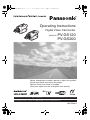 1
1
-
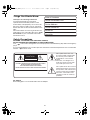 2
2
-
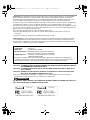 3
3
-
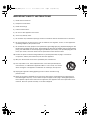 4
4
-
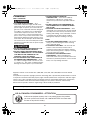 5
5
-
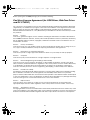 6
6
-
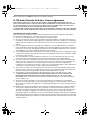 7
7
-
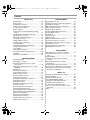 8
8
-
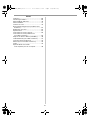 9
9
-
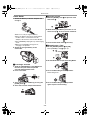 10
10
-
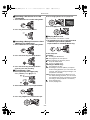 11
11
-
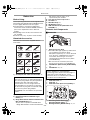 12
12
-
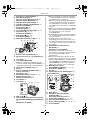 13
13
-
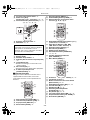 14
14
-
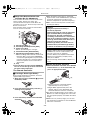 15
15
-
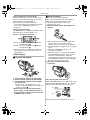 16
16
-
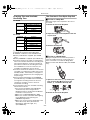 17
17
-
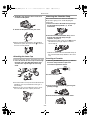 18
18
-
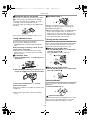 19
19
-
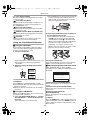 20
20
-
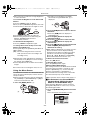 21
21
-
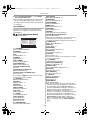 22
22
-
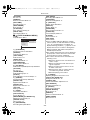 23
23
-
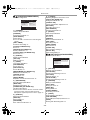 24
24
-
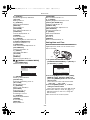 25
25
-
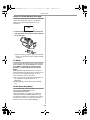 26
26
-
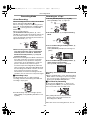 27
27
-
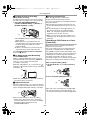 28
28
-
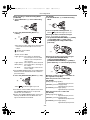 29
29
-
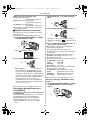 30
30
-
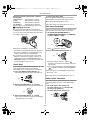 31
31
-
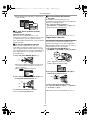 32
32
-
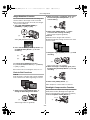 33
33
-
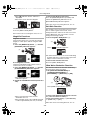 34
34
-
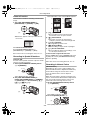 35
35
-
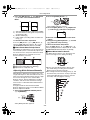 36
36
-
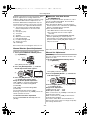 37
37
-
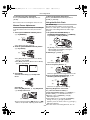 38
38
-
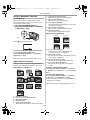 39
39
-
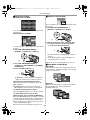 40
40
-
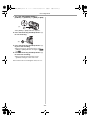 41
41
-
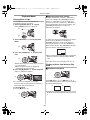 42
42
-
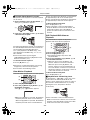 43
43
-
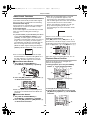 44
44
-
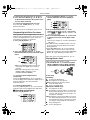 45
45
-
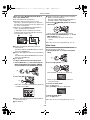 46
46
-
 47
47
-
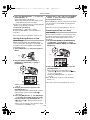 48
48
-
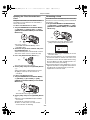 49
49
-
 50
50
-
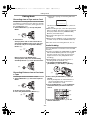 51
51
-
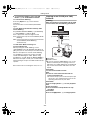 52
52
-
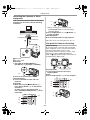 53
53
-
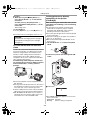 54
54
-
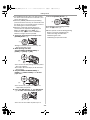 55
55
-
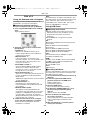 56
56
-
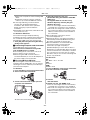 57
57
-
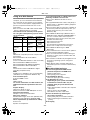 58
58
-
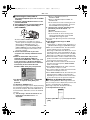 59
59
-
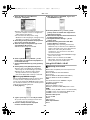 60
60
-
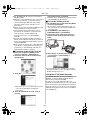 61
61
-
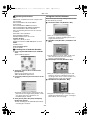 62
62
-
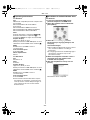 63
63
-
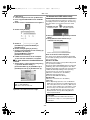 64
64
-
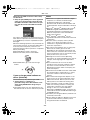 65
65
-
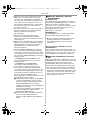 66
66
-
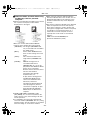 67
67
-
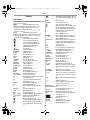 68
68
-
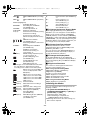 69
69
-
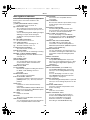 70
70
-
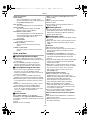 71
71
-
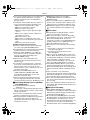 72
72
-
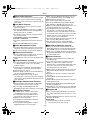 73
73
-
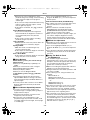 74
74
-
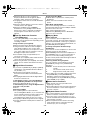 75
75
-
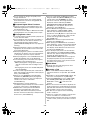 76
76
-
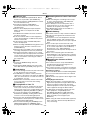 77
77
-
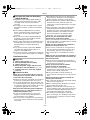 78
78
-
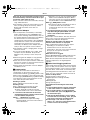 79
79
-
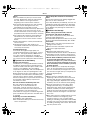 80
80
-
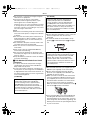 81
81
-
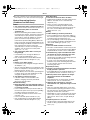 82
82
-
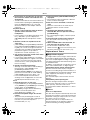 83
83
-
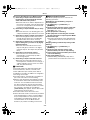 84
84
-
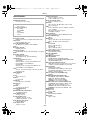 85
85
-
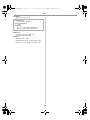 86
86
-
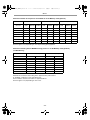 87
87
-
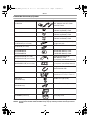 88
88
-
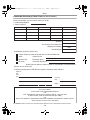 89
89
-
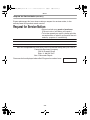 90
90
-
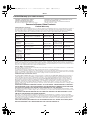 91
91
-
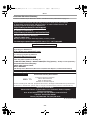 92
92
-
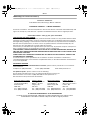 93
93
-
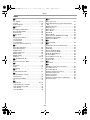 94
94
-
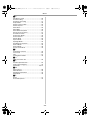 95
95
-
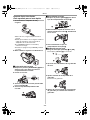 96
96
-
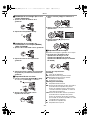 97
97
-
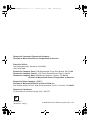 98
98
-
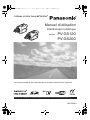 99
99
-
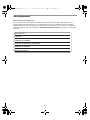 100
100
-
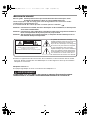 101
101
-
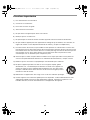 102
102
-
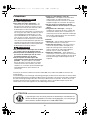 103
103
-
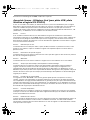 104
104
-
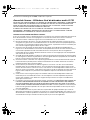 105
105
-
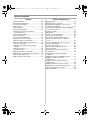 106
106
-
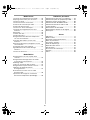 107
107
-
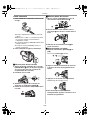 108
108
-
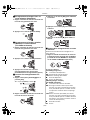 109
109
-
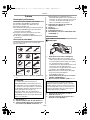 110
110
-
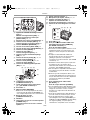 111
111
-
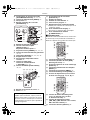 112
112
-
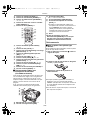 113
113
-
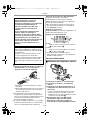 114
114
-
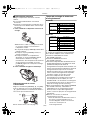 115
115
-
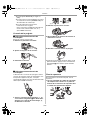 116
116
-
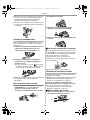 117
117
-
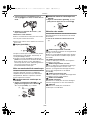 118
118
-
 119
119
-
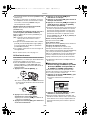 120
120
-
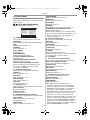 121
121
-
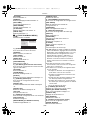 122
122
-
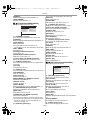 123
123
-
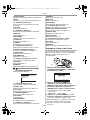 124
124
-
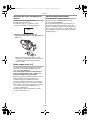 125
125
-
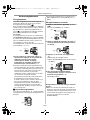 126
126
-
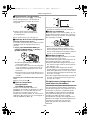 127
127
-
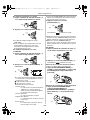 128
128
-
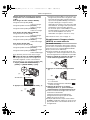 129
129
-
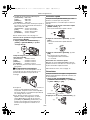 130
130
-
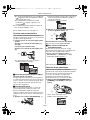 131
131
-
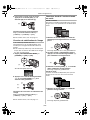 132
132
-
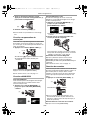 133
133
-
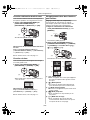 134
134
-
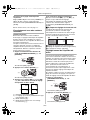 135
135
-
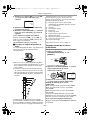 136
136
-
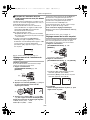 137
137
-
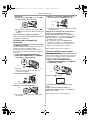 138
138
-
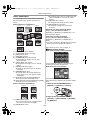 139
139
-
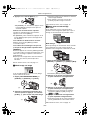 140
140
-
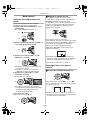 141
141
-
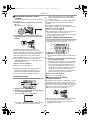 142
142
-
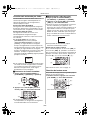 143
143
-
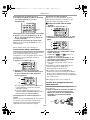 144
144
-
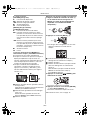 145
145
-
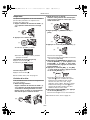 146
146
-
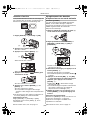 147
147
-
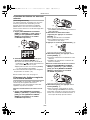 148
148
-
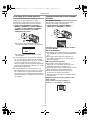 149
149
-
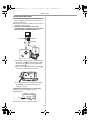 150
150
-
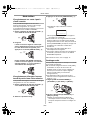 151
151
-
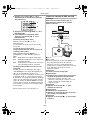 152
152
-
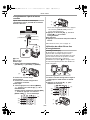 153
153
-
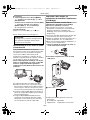 154
154
-
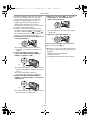 155
155
-
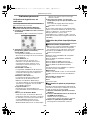 156
156
-
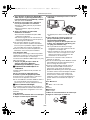 157
157
-
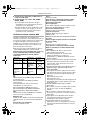 158
158
-
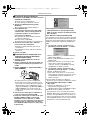 159
159
-
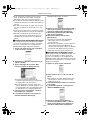 160
160
-
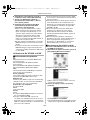 161
161
-
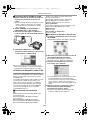 162
162
-
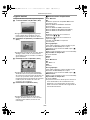 163
163
-
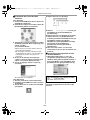 164
164
-
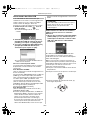 165
165
-
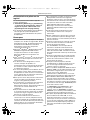 166
166
-
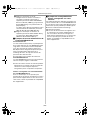 167
167
-
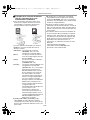 168
168
-
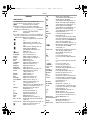 169
169
-
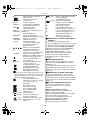 170
170
-
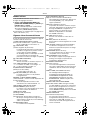 171
171
-
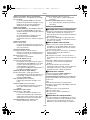 172
172
-
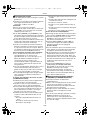 173
173
-
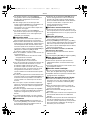 174
174
-
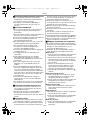 175
175
-
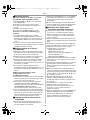 176
176
-
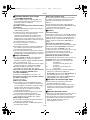 177
177
-
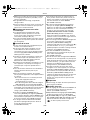 178
178
-
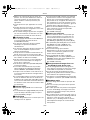 179
179
-
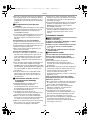 180
180
-
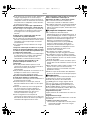 181
181
-
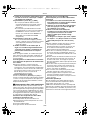 182
182
-
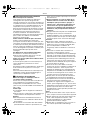 183
183
-
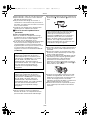 184
184
-
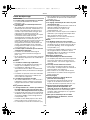 185
185
-
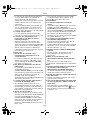 186
186
-
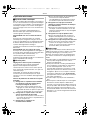 187
187
-
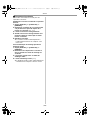 188
188
-
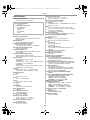 189
189
-
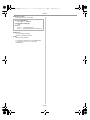 190
190
-
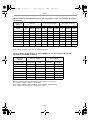 191
191
-
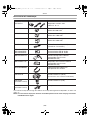 192
192
-
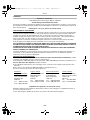 193
193
-
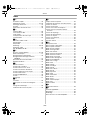 194
194
-
 195
195
-
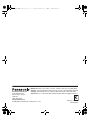 196
196
Panasonic PVGS200 Manuel utilisateur
- Catégorie
- Caméscopes
- Taper
- Manuel utilisateur
dans d''autres langues
- English: Panasonic PVGS200 User manual
Documents connexes
-
Panasonic PVGS150 Mode d'emploi
-
Panasonic PVGS250 Mode d'emploi
-
Panasonic PVGS120 Mode d'emploi
-
Panasonic PVGS65 Mode d'emploi
-
Panasonic NV-GS120 Le manuel du propriétaire
-
Panasonic PVGS55 Mode d'emploi
-
Panasonic PVGS400 Mode d'emploi
-
Panasonic PVGS150 Mode d'emploi
-
Panasonic PVGS250 Mode d'emploi
-
Panasonic NV-GS24 Le manuel du propriétaire
Autres documents
-
Olympus Camedia C-370 Zoom Le manuel du propriétaire
-
Olympus D-540 Le manuel du propriétaire
-
Olympus X100 Le manuel du propriétaire
-
Mode V-Lux 5 Mode d'emploi
-
Leica V-Lux 5 Guide de démarrage rapide
-
Mode V-LUX 5 7741 Manuel utilisateur
-
JVC GR-DV2000U Le manuel du propriétaire
-
Curtis LCDVD152 Manuel utilisateur
-
Hitachi VM-H725LA Mode d'emploi
-
Curtis LCD1922 Manuel utilisateur