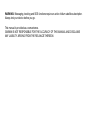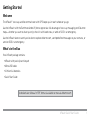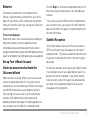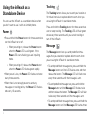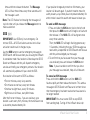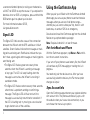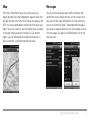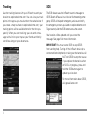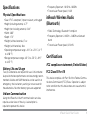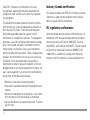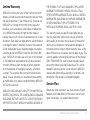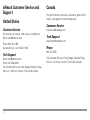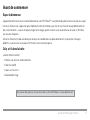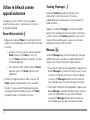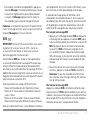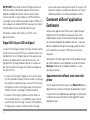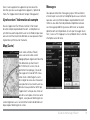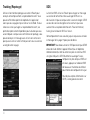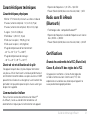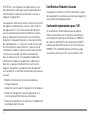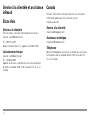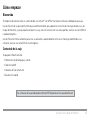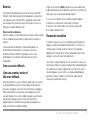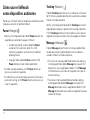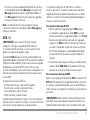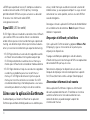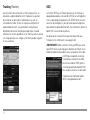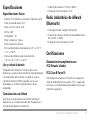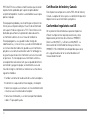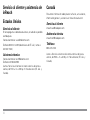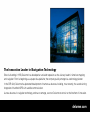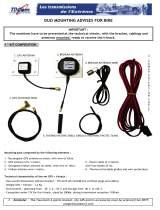DE LORME
Quick Start Guide
Guide de démarrage
Guía de inicio rápido
inReach
™

The Latest and Most Comprehensive
Information is Always Online!
Manage Your inReach Account / Gérer votre compte inReach / Administrar su cuenta inReach
explore.delorme.com
User Manuals / Manuels d’utilisation / Manuales de usuario
manuals.delorme.com
Community Forum / Forum communautaire / Foro de la comunidad
forum.delorme.com
Technical Support / Assistance technique / Asistencia técnica
support.delorme.com
News and Real-Life Examples / Nouvelles et exemples de vie réelle / Noticias y ejemplos de la vida real
blog.delorme.com
Updated 12/02/2011

WARNING: Messaging, tracking and SOS functions require an active Iridium satellite subscription.
Always test your device before you go.
This manual is provided as a convenience.
GARMIN IS NOT RESPONSIBLE FOR THE ACCURACY OF THIS MANUAL AND DISCLAIMS
ANY LIABILITY ARISING FROM THE RELIANCE THEREON.

1inReach Quick Start Guide
Getting Started
Welcome
The inReach
™
two-way satellite communicator with GPS keeps you in reach wherever you go.
Use the inReach with the Earthmate Android
™
phone app to take full advantage of two-way messaging and DeLorme
maps—whether you want to share your trip, check in with loved ones, or send an SOS in an emergency.
Use the inReach alone to send your location to explore.delorme.com, send predened messages to your contacts, or
send an SOS in an emergency.
What’s in the Box
Your inReach package contains:
• inReach with pack clip and lanyard
• Micro USB cable
• 2 lithium AA batteries
• Quick Start Guide
A detailed User Manual in PDF format is available at manuals.delorme.com

2
inReach Overview
LEDs
Power Messages
Antenna
Battery Compartment
Tracking
SOS
Signal LED
SOS Button Lock

3inReach Quick Start Guide
Batteries
The battery compartment is on the bottom of the
inReach. Inside the battery compartment, you’ll nd a
label with your device’s IMEI number and authorization
code; you’ll need this when you activate your inReach at
explore.delorme.com.
To insert the batteries
Remove the cover, insert two AA batteries according to
the polarity symbols, and then replace the cover.
Lithium batteries provide the best performance and are
strongly recommended. Alkaline and NiMH batteries can be
used in an emergency. No other battery types are supported.
Set up Your inReach Account
Create an account and activate the
DeLorme inReach
Before you start using the inReach, you must set up an
account at explore.delorme.com. During the account
setup process, you will choose your inReach service plan
and add information about your emergency contacts.
Once you log in to your account, you should add your
contacts to the Address Book and customize the
predened inReach messages in the Message Book so
you can better use the inReach in standalone mode.
Click the Help link at the top of explore.delorme.com for
help with using the website and to view printable user
manuals.
If you will be using the inReach with an Android phone,
you will need to sync your account with the Earthmate
app. See the Help in the app or on explore.delorme.com
for more information.
Satellite Reception
The inReach needs a clear view of the sky to acquire a
GPS x and transmit your messages over the Iridium
®
satellite network. This process should take less than one
minute, but it could take more time if the line of sight is
obstructed.
For the best reception when wearing the inReach, attach
it to a backpack strap on your upper body or place it in a
pocket at the top of a backpack. If you attach the pack
clip to your belt, some of the signal may be blocked by
your body and could prevent proper transmission of
messages and tracking points.

4
Tracking
The Tracking button allows you to send your location at
10 minute intervals to explore.delorme.com when you
are using the inReach in standalone mode.
Press and hold the Tracking button for three seconds to
start or stop tracking. The Tracking LED will ash green
once every three seconds until you cancel tracking or
turn off the inReach.
Message
The Message button lets you send predened mes-
sages that you created on explore.delorme.com when
you are using the inReach in standalone mode.
• To send predened message one, press and hold the
Message button until the LED ashes once and then
release the button. The Message LED will ash once
every three seconds until the message is sent.
• To send predened message two, press and hold the
Message button until the Message LED ashes twice
and then release the button. The Message LED will ash
twice every three seconds until the message is sent.
• To send predened message three, press and hold the
Message button until the Message LED ashes three
Using the inReach as a
Standalone Device
You can use the inReach as a standalone device when
you don’t want to use it with an Android phone.
Power
• Press and hold the Power button for three seconds to
turn the inReach on or off.
» When powering on, release the Power button
when the Power LED is solid green. If the
Power LED starts ashing you are in pairing
mode.
» When powering off, release the Power button
when the Power LED ashes green rapidly.
• When power is low, the Power LED ashes red once
every three seconds.
• When there is not enough power to send any
messages or tracking points, the Power LED ashes
red every 1.5 seconds.

5inReach Quick Start Guide
times and then release the button. The Message
LED will ash three times every three seconds until
the message is sent.
Note The LED ashes for choosing the message will
cycle in order until you release the Message button to
make a selection.
SOS
IMPORTANT! Use SOS only in an emergency. Do
not test SOS—all SOS activations are real and a false
activation could result in charges to you.
Use the SOS button to send an emergency message to
GEOS Search and Rescue when you are using the inReach
in standalone mode. Your location will be relayed to GEOS
Search and Rescue and they will dispatch emergency
services and notify your emergency contacts. Your location
will automatically update until you cancel the SOS.
Your location will be sent to GEOS as follows:
• First ten minutes, every sixty seconds
• Ten minutes to one hour, every ten minutes
• One hour to eight hours, every 15 minutes
• Eight hours to 24 hours, every 60 minutes
After the rst ten minutes, if you are stationary, your
location is sent every thirty minutes; the transmission rate
is slowed to preserve battery life.
If your position changes by more than 100 meters, your
location will be sent again. If you don’t need to move for
safety reasons, stay where you are to preserve battery life
and to make it easier for search and rescue to locate you.
To send an SOS message
1. Press and slide the SOS button lock to the left and
then press the SOS button until it begins to ash and
then release it. The SOS LED will ash green once
every three seconds.
Then, the SOS LED will begin ashing green every
1.5 seconds, indicating that your SOS message was
received by a responder at GEOS Search and Rescue
and they acknowledged your message.
2. To conrm that you have seen that your message
was received, press and release the SOS button.
Note If you are unable to conrm that you know
your message was received, help will still be sent.
To cancel an SOS message
Press and hold the SOS button until the SOS LED
ashes rapidly and then release the button. This sends a
message to GEOS Search and Rescue to let them know
that the emergency has been resolved and assistance is
no longer needed.
IMPORTANT! You must cancel SOS to stop GEOS
from sending help. Turning off the inReach device (or

6
Using the Earthmate App
When you pair your inReach with the Earthmate Android
phone app, you can use your phone to send and receive
messages when you are out of cell phone range—
whether you just want to share your trip, check in with
loved ones, or send an SOS in an emergency.
Download and install the Earthmate app from the Android
Market on your phone before you begin.
Note Requires Android 2.1 or later rmware.
Pair the inReach and Phone
With the Earthmate app open, tap Menu > Pair and fol-
low the on-screen instructions.
If you turn off your phone to save battery life, the inReach
will continue any SOS messaging or tracking that is in
progress.
You need only pair the devices once. After you have
successfully paired the devices, the Pair menu option
changes to Unpair.
Sync Account Info
Open the Earthmate app and enter your explore.delorme.
com account info. The phone automatically syncs with
the website when you have a data connection, or you
can choose the manual sync option.
a connected Android phone) or taking out the batteries
will NOT tell GEOS to stop the rescue. If you replace the
batteries when an SOS is in progress, press and hold the
SOS button again to update your location.
For more information about GEOS,
visit geosalliance.com.
Signal LED
The Signal LED indicates the status of the connection
between the inReach and the GPS satellites or Iridium
satellites. Green ashes indicate that messages or track-
ing points are being sent. Red ashes indicate that you
don’t have a good signal and messages or tracking points
aren’t being sent.
• The Signal LED ashes green once every three
seconds when the inReach is sending a message
of any type. The LED will stop ashing when the
message is sent unless the inReach is tracking in
standalone mode.
• The Signal LED ashes red once every three seconds
when there is a problem sending or conrming a
message. The Signal LED will ash red until the
message is successfully transmitted or cancelled. If
the LED is ashing red, try moving to a new location
to get a better view of the satellites.

7inReach Quick Start Guide
Map
With your inReach purchase, you receive access to
highly detailed DeLorme topographic regional maps that
provide location information for tracking, messaging, and
SOS. You will be prompted to download the map for your
region so you can zoom in past the default level available
in the app. When you pan the map to or visit another
region, you can download those regional maps too. A
data connection is required to download maps.
Messages
You can create messages (up to 160 characters) and
send them to your phone contacts or the contacts that
you synced from explore.delorme.com even when you
are out of cell phone range. The predened messages
you set up at explore.delorme.com are available as Quick
Text messages; just press the lightning bolt next to the
text entry box.

8
Tracking
Use the tracking feature with your inReach to send your
location to explore.delorme.com. You can view your track
points in the app as you travel and on the website later. If
you create a map to share on explore.delorme.com, your
tracking points will be available there for the time you
specify. When you start tracking, you can send a mes-
sage with a link to your map so your friends and family
can follow along on your adventures.
SOS
The SOS feature uses the inReach to send a message to
GEOS Search & Rescue in a critical or life-threatening emer-
gency. GEOS will dispatch emergency services and notify
the emergency contacts you listed on explore.delorme.com.
To get started, slide the SOS button across the screen.
Your location will be updated until you cancel the
message. See page 5 for more information.
IMPORTANT! You must cancel SOS to stop GEOS
from sending help. Turning off the inReach device (or a
connected Android phone) or taking out the batteries will
NOT tell GEOS to stop the rescue.
If you replace the batteries when
an SOS is in progress, press and
hold the SOS button again to
update your location.
For more information about GEOS,
visit geosalliance.com.

9inReach Quick Start Guide
Specications
Physical Specications
• Case: IPX-7 waterproof, impact resistant, and rugged
• Height (including antenna): 4.77”
• Height (not including antenna): 3.40”
• Width: 2.85”
• Depth: 1.73”
• Weight (without batteries): 7 oz
• Weight (with batteries): 8 oz
• Operating temperature range: -20º C to +70º C (-4º F
to +158º F)
• Storage temperature range: -45º C to +75º C (-49º F
to +167º F)
Battery Life and Usage
Two (2) AA batteries are required for use. Lithium batter-
ies provide the best performance and are strongly recom-
mended. Alkaline and NiMH batteries can be used in an
emergency; the low battery warning is not accurate for
these batteries. No other battery types are supported.
Iridium Communication
Using the inReach’s Iridium
®
communication services
requires a clear view of the sky. A subscription is
required to operate this device.
• Frequency Spectrum: 1.61GHz–1.63GHz
• Transmission Power (peak): 1.6W
inReach Wireless Radio
(Bluetooth)
• Radio Technology: Bluetooth
®
compliant
• Frequency Spectrum: 2.40GHz - 2.48GHz unlicensed
band
• Transmission Power (peak): 2.5mW
Certications
FCC compliance statement (United States)
FCC Class B Part 15
This device complies with Part 15 of the Federal Commu-
nications Commission (FCC) Rules. Operation is subject
to the condition that this device does not cause harmful
interference.

10
CAUTION: Changes or modications to this unit
not expressly approved by the party responsible for
compliance could void the user’s authority to operate
this equipment.
This equipment has been tested and found to comply
with the limits for a Class B digital device, pursuant to
Part 15 of the FCC Rules. These limits are designed
to provide reasonable protection against harmful
interference in a residential installation. This equipment
generates, uses and can radiate radio frequency energy
and, if not installed and used in accordance with the
manufacturer’s instructions, may cause interference
harmful to radio communications. There is no guarantee,
however, that interference will not occur in a particular
installation. If this equipment does cause harmful
interference to radio or television reception, which can
be determined by turning the equipment off and on, the
user is encouraged to try to correct the interference by
one or more of the following measures:
• Reorient or relocate the receiving antenna.
• Increase the separation between the equipment and
receiver.
• Connect the equipment to an outlet on a circuit differ-
ent from that to which the receiver is connected.
• Consult the dealer or an experienced radio/ TV techni-
cian for help.
Industry Canada certication
This device complies with RSS-310 of Industry Canada.
Operation is subject to the condition that this device
does not cause harmful interference.
EU regulatory conformance
DeLorme hereby declares that this inReach device is in
compliance with the essential requirements and other
relevant provisions of Directive 1999/5/EC, Directive
2002/95/EC, and Directive 2002/96/EC. The Declaration
of Conformity made under Directive 1999/5/EC (HG
nr.88/2003) is available for viewing at the following
location in the EU community: manuals.delorme.com.

11inReach Quick Start Guide
Limited Warranty
INREACH warrants that your inReach will be free from
defects in materials and workmanship for one year from
the date of purchase. If your inReach fails in normal use,
INREACH will, during the rst (90) ninety-days after
purchase, at its sole option, either repair or replace the
unit. INREACH reserves the right to either repair or
replace the unit with a new or refurbished unit at its sole
discretion. Such repairs or replacements will be made at
no charge for labor or materials; however, the customer
will be responsible for any shipping charges incurred to
send the device to INREACH. After the rst ninety (90)
days, INREACH will repair your unit, but will not replace
it. The repaired or replaced product will be warranted
for ninety (90) days from the date of return shipment,
or for the balance of the original warranty, whichever
is longer. This warranty does not cover failures due to
abuse, misuse, accidents, or unauthorized disassembly
or modication. Any repairs not performed by INREACH
will void this warranty.
INREACH DISCLAIMS ANY LIABILITY FOR ANY SPECIAL,
INDIRECT, INCIDENTAL, OR CONSEQUENTIAL DAMAGES,
INCLUDING, BUT NOT LIMITED TO, LOSS OF REVENUES
OR PROFITS, EVEN IF INREACH HAS BEEN ADVISED OF
THE POSSIBILITY OF SUCH DAMAGES. THIS LIMITED
WARRANTY CONTAINED HEREIN IS IN LIEU OF ALL
OTHER EXPRESS WARRANTIES. ANY AND ALL IMPLIED
WARRANTIES, INCLUDING ANY IMPLIED WARRANTIES
OF MERCHANTABILITY OR OF FITNESS FOR A
PARTICULAR PURPOSE, SHALL LAST FOR 1 YEAR.
This warranty gives you specic legal rights and you
may also have other rights which vary by jurisdiction.
Some states do not allow the exclusion or limitation of
relief such as incidental or consequential damages, or
limitations on how long an implied warranty lasts, so the
above limitations or exclusions may not apply to you. This
warranty applies to the original purchaser of the product
ONLY. REMINDER: Be sure to retain the sales receipt
proving the date of your original purchase. This will be
needed if warranty service is ever required. INREACH
reserves the right to refuse warranty if a receipt is not
provided or if the receipt is incomplete/illegible.
Service Plan
Before you return a product, you must contact inReach
Support at 207-846-8900. For the latest warranty and
repair information, visit support.delorme.com.

12
inReach Customer Service and
Support
United States
Customer Service
For questions on returns, order status, or shipments.
Email: sales@delorme.com
Phone: 800-511-2459
(outside the U.S. call 207-847-1165)
Tech Support
Email: tech@delorme.com
Phone: 207-846-8900
Call Customer Service or Tech Support Monday-Friday,
9:00 a.m.– 8:00 p.m. Eastern Time (US & Canada).
Canada
Find information on rate plans, activations, general infor-
mation, and support at inreachcanada.com
Customer Service
Tech Support
inreach[email protected]
Phone
800-337-3155
Call Customer Service or Tech Support Monday-Friday,
9:00 a.m.– 6:00 p.m. Eastern Time (US & Canada).

13Guide de démarrage inReach
Avant de commencer
Soyez la bienvenue
L’appareil de communication par satellite bidirectionnel avec GPS inReach
MC
vous permet de garder le contact où que vous soyez.
Utilisez le inReach avec l’application pour téléphone Earthmate Android
MC
pour tirer le maximum du textage bidirectionnel et
des cartes DeLorme — que ce soit pour partager votre voyage, garder le contact avec vos proches ou envoyer un SOS dans
une situation d’urgence.
Utilisez le inReach en mode autonome pour envoyer vos coordonnées à explore.delorme.com, envoyer des messages
prédénis à vos contacts ou envoyer un SOS dans une situation d’urgence.
Qu’y a-t-il dans la boîte
La boîte inReach contient :
• inReach avec pince et cordon de boîtier
• Câble micro USB
• 2 piles au lithium AA
• Guide de démarrage
Vous pouvez télécharger un manuel d’utilisation au format PDF depuis manuals.delorme.com

14
Aperçu du inReach
Power
(Marche/Arrêt)
SOS Button Lock
(Verrouillage du bouton SOS)
Signal LED
(Voyant LED du Signal)
LEDs
Messages
Antenna
(Antenne)
Battery Compartment
(Logement de piles)
SOS
Tracking
(Repérage)

15Guide de démarrage inReach
Piles
Le logement de piles se trouve sur la partie inférieure
du inReach. À l’intérieur du logement de piles, vous trouverez
une étiquette sur laquelle est indiqué le numéro IMEI et le
code d’autorisation de votre appareil; vous aurez besoin de
cette information lorsque vous activerez votre inReach sur
explore.delorme.com.
Pour insérer les piles
Retirer le couvercle, insérer deux piles AA conformément aux
symboles de polarité, puis replacer le couvercle.
Les piles au lithium fournissent la meilleure performance et
sont fortement recommandées. Les piles alcalines et NiMH
peuvent être utilisées en cas d'urgence. Aucun autre type de
pile n’est supporté.
Créez votre compte inReach
Créez un compte et activez le
DeLorme inReach
Avant de commencer à utiliser le inReach, vous devez créer
un compte sur explore.delorme.com. Pendant le processus
de création du compte, vous choisirez votre plan d'entretien
inReach et ajouterez les renseignements pour vos contacts
en cas d'urgence. Une fois connecté à votre compte,
vous devez ajouter vos contacts au Carnet d’adresses et
personnaliser les messages prédénis dans le Carnet de
messages pour vous permettre de mieux utiliser le inReach
en mode autonome.
Cliquez sur le lien Help (Aide) dans le haut de explore.delorme.
com pour obtenir de l’aide sur la façon d’utiliser le site Web et
pour afcher les manuels d’utilisation imprimables.
Si vous désirez utiliser inReach avec un téléphone Android,
vous devez synchroniser votre compte avec l’application
Earthmate. Consultez la rubrique Help (Aide) de l’application
ou visitez explore.delorme.com pour plus d’information.
Réception satellite
Le inReach requiert une vue dégagée du ciel an de pouvoir
acquérir un point xe GPS et transmettre vos messages sur
le réseau satellite Iridium
MD
. Ce processus devrait prendre
moins d’une minute, mais il pourrait prendre plus de temps
si la ligne de visée est obstruée.
Pour une réception optimale lorsque vous portez le inReach,
xez-le sur la courroie de votre sac à dos sur le haut de
votre corps ou placez-le dans une poche dans le haut de
votre sac à dos. Si vous xez la pince de boîtier sur votre
ceinture, le signal pourrait être partiellement bloqué par votre
corps et pourrait empêcher la transmission adéquate de vos
messages et de vos points de repère.

16
Tracking (Repérage)
Le bouton Tracking vous permet d’envoyer votre
emplacement à des intervalles de 10 minutes à
explore.delorme.com lorsque vous utilisez le inReach en
mode autonome.
Appuyez sur le bouton Tracking et maintenez-le enfoncé
pendant trois secondes pour mettre le inReach à Marche ou
à Arrêt. Le voyant LED Tracking clignotera en vert une fois
toutes les trois secondes jusqu’à ce que vous annuliez le
repérage ou mettiez le inReach à Arrêt.
Message
Le bouton Message vous permet d’envoyer des messages
prédénis que vous avez créés sur explore.delorme.com
lorsque vous utilisez le inReach en mode autonome.
• Pour envoyer le premier message prédéni, appuyez sur le
bouton Message et maintenez-le enfoncé jusqu’à ce que
le voyant LED clignote une fois, puis relâchez le bouton.
Le voyant LED Message clignotera une fois toutes les
trois secondes jusqu’à ce que le message soit envoyé.
• Pour envoyer le deuxième message prédéni, appuyez sur le
bouton Message et maintenez-le enfoncé jusqu’à ce que le
voyant LED clignote deux fois, puis relâchez le bouton.
Le voyant LED Message clignotera deux fois toutes les
trois secondes jusqu’à ce que le message soit envoyé.
Utiliser le InReach comme
appareil autonome
Vous pouvez utiliser le inReach en tant qu’appareil
autonome lorsque vous ne souhaitez pas l’utiliser avec
un téléphone Android.
Power (Marche/Arrêt)
• Appuyez sur le bouton Power et maintenez-le enfoncé
pendant trois secondes pour mettre le inReach à Marche
ou à Arrêt.
» Lorsque la mise sous tension, relâchez le bouton
Power lorsque la LED Power est vert xe.
Si la LED Power commence à clignoter, vous êtes
en mode d'appairage.
» Pour le mettre à Arrêt, relâchez le bouton Power
lorsque le voyant LED Power clignote en vert
rapidement.
• Lorsque la charge des piles est faible, le voyant LED
Power clignote en rouge toutes les trois secondes.
• Lorsqu’il n’y a pas assez de charge pour envoyer de
message ou de point de repère, le voyant LED Power
clignote en rouge à 1,5 seconde d’intervalle.

17Guide de démarrage inReach
• Pour envoyer le troisième message prédéni, appuyez sur
le bouton Message et maintenez-le enfoncé jusqu’à ce que
le voyant LED clignote trois fois, puis relâchez le bouton.
Le voyant LED Message clignotera trois fois toutes les
trois secondes jusqu’à ce que le message soit envoyé.
Remarque Le clignotement du voyant LED permettant de
choisir le message continuera jusqu’à ce que vous relâchiez
le bouton Message pour faire une sélection.
SOS
IMPORTANT! Utilisez le SOS seulement dans une situation
d’urgence. Ne faites pas l’essai du SOS — toutes les
activations SOS sont réelles et toute fausse activation
pourrait engager des frais de votre part.
Utilisez le bouton SOS pour envoyer un message d’urgence
au service de recherche et de sauvetage GEOS lorsque vous
utilisez le inReach en mode autonome. Votre emplacement
sera relayé au service de recherche et de sauvetage GEOS et il
dépêcher des services d'urgence et avisera vos contacts en cas
d’urgence. Votre emplacement sera automatiquement actualisé
jusqu’à ce que vous annuliez le SOS.
Votre emplacement sera envoyé à GEOS comme suit :
• Toutes les 60 secondes lors des 10 premières minutes
• Toutes les 10 minutes après les 10 premières minutes et
jusqu’à 1 heure
• Toutes les 15 minutes après 1 heure et jusqu’à 8 heures
• Toutes les 60 minutes après 8 heures et jusqu’à 24 heures
Après les 10 premières minutes, si vous demeurez stationnaire,
votre emplacement est transmis toutes les 30 minutes; le taux
de transmission est ralenti pour prolonger la vie des piles.
Si votre position change de plus de 100 mètres, votre
emplacement sera envoyé de nouveau. Si vous n'avez pas à
vous déplacer pour des raisons de sécurité, restez où vous êtes
an de prolonger la vie des piles et permettre au service de
recherche et de sauvetage de vous trouver plus facilement.
Pour envoyer un message SOS
1. Appuyez sur le verrouillage du bouton SOS du côté gauche
et faites-le glisser, puis appuyez sur le bouton SOS jusqu’à
ce qu’il se mette à clignoter, puis relâchez-le. Le voyant LED
SOS clignotera une fois en vert toutes le trois secondes.
Le voyant LED SOS se mettra alors à clignoter en vert
à 1,5 seconde d'intervalle, indiquant que votre message
SOS a été reçu par un intervenant du service de recherche
et de sauvetage GEOS et qu’il accuse réception de votre
message.
2. Pour conrmer que vous avez vu que votre message
a été reçu, appuyez sur le bouton SOS et relâchez-le.
Remarque Si vous êtes incapable de conrmer que
vous savez que votre message a été reçu, de l’aide sera
tout de même envoyée.
Pour annuler un message SOS
Appuyez sur le bouton SOS et maintenez-le enfoncé jusqu'à
ce que le voyant LED SOS clignote rapidement, puis relâchez
le bouton. Cela envoie un message au service de recherche et
de sauvetage GEOS les informant que la situation d’urgence a
été résolue et que vous n’avez plus besoin d’aide.
La page est en cours de chargement...
La page est en cours de chargement...
La page est en cours de chargement...
La page est en cours de chargement...
La page est en cours de chargement...
La page est en cours de chargement...
La page est en cours de chargement...
La page est en cours de chargement...
La page est en cours de chargement...
La page est en cours de chargement...
La page est en cours de chargement...
La page est en cours de chargement...
La page est en cours de chargement...
La page est en cours de chargement...
La page est en cours de chargement...
La page est en cours de chargement...
La page est en cours de chargement...
La page est en cours de chargement...
La page est en cours de chargement...
La page est en cours de chargement...
-
 1
1
-
 2
2
-
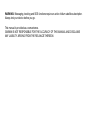 3
3
-
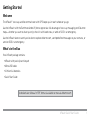 4
4
-
 5
5
-
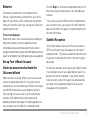 6
6
-
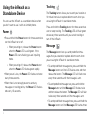 7
7
-
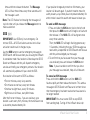 8
8
-
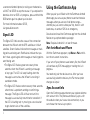 9
9
-
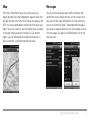 10
10
-
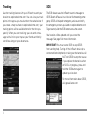 11
11
-
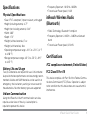 12
12
-
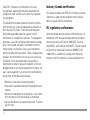 13
13
-
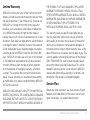 14
14
-
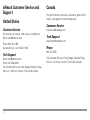 15
15
-
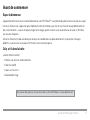 16
16
-
 17
17
-
 18
18
-
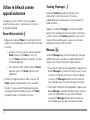 19
19
-
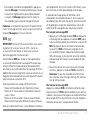 20
20
-
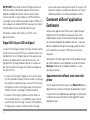 21
21
-
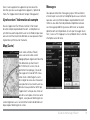 22
22
-
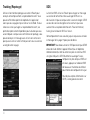 23
23
-
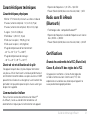 24
24
-
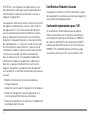 25
25
-
 26
26
-
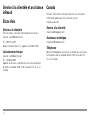 27
27
-
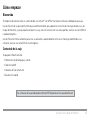 28
28
-
 29
29
-
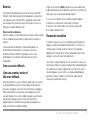 30
30
-
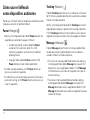 31
31
-
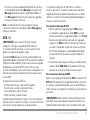 32
32
-
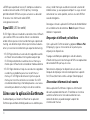 33
33
-
 34
34
-
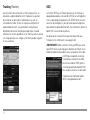 35
35
-
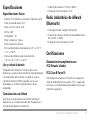 36
36
-
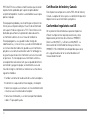 37
37
-
 38
38
-
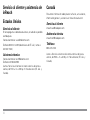 39
39
-
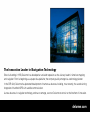 40
40
DeLorme inReach® for Smartphones Guide de démarrage rapide
- Taper
- Guide de démarrage rapide
- Ce manuel convient également à
dans d''autres langues
Documents connexes
Autres documents
-
Garmin inReach® for Smartphones Guide de référence
-
Garmin inReach SE® Guide de référence
-
Garmin inReach Explorer Guide de démarrage rapide
-
Beam Iridium GO! Manuel utilisateur
-
Beam IRIEDG Manuel utilisateur
-
Beam IRDGOEXEC Guide de démarrage rapide
-
Garmin inReach SE plus Manuel utilisateur
-
SPOT GEN3 Manuel utilisateur
-
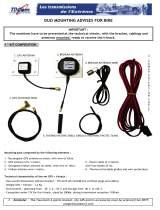 TDCom IRITRACK Quick Start Quide
TDCom IRITRACK Quick Start Quide