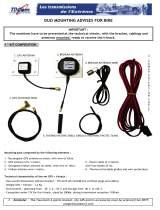17Guide de démarrage inReach
• Pour envoyer le troisième message prédéni, appuyez sur
le bouton Message et maintenez-le enfoncé jusqu’à ce que
le voyant LED clignote trois fois, puis relâchez le bouton.
Le voyant LED Message clignotera trois fois toutes les
trois secondes jusqu’à ce que le message soit envoyé.
Remarque Le clignotement du voyant LED permettant de
choisir le message continuera jusqu’à ce que vous relâchiez
le bouton Message pour faire une sélection.
SOS
IMPORTANT! Utilisez le SOS seulement dans une situation
d’urgence. Ne faites pas l’essai du SOS — toutes les
activations SOS sont réelles et toute fausse activation
pourrait engager des frais de votre part.
Utilisez le bouton SOS pour envoyer un message d’urgence
au service de recherche et de sauvetage GEOS lorsque vous
utilisez le inReach en mode autonome. Votre emplacement
sera relayé au service de recherche et de sauvetage GEOS et il
dépêcher des services d'urgence et avisera vos contacts en cas
d’urgence. Votre emplacement sera automatiquement actualisé
jusqu’à ce que vous annuliez le SOS.
Votre emplacement sera envoyé à GEOS comme suit :
• Toutes les 60 secondes lors des 10 premières minutes
• Toutes les 10 minutes après les 10 premières minutes et
jusqu’à 1 heure
• Toutes les 15 minutes après 1 heure et jusqu’à 8 heures
• Toutes les 60 minutes après 8 heures et jusqu’à 24 heures
Après les 10 premières minutes, si vous demeurez stationnaire,
votre emplacement est transmis toutes les 30 minutes; le taux
de transmission est ralenti pour prolonger la vie des piles.
Si votre position change de plus de 100 mètres, votre
emplacement sera envoyé de nouveau. Si vous n'avez pas à
vous déplacer pour des raisons de sécurité, restez où vous êtes
an de prolonger la vie des piles et permettre au service de
recherche et de sauvetage de vous trouver plus facilement.
Pour envoyer un message SOS
1. Appuyez sur le verrouillage du bouton SOS du côté gauche
et faites-le glisser, puis appuyez sur le bouton SOS jusqu’à
ce qu’il se mette à clignoter, puis relâchez-le. Le voyant LED
SOS clignotera une fois en vert toutes le trois secondes.
Le voyant LED SOS se mettra alors à clignoter en vert
à 1,5 seconde d'intervalle, indiquant que votre message
SOS a été reçu par un intervenant du service de recherche
et de sauvetage GEOS et qu’il accuse réception de votre
message.
2. Pour conrmer que vous avez vu que votre message
a été reçu, appuyez sur le bouton SOS et relâchez-le.
Remarque Si vous êtes incapable de conrmer que
vous savez que votre message a été reçu, de l’aide sera
tout de même envoyée.
Pour annuler un message SOS
Appuyez sur le bouton SOS et maintenez-le enfoncé jusqu'à
ce que le voyant LED SOS clignote rapidement, puis relâchez
le bouton. Cela envoie un message au service de recherche et
de sauvetage GEOS les informant que la situation d’urgence a
été résolue et que vous n’avez plus besoin d’aide.