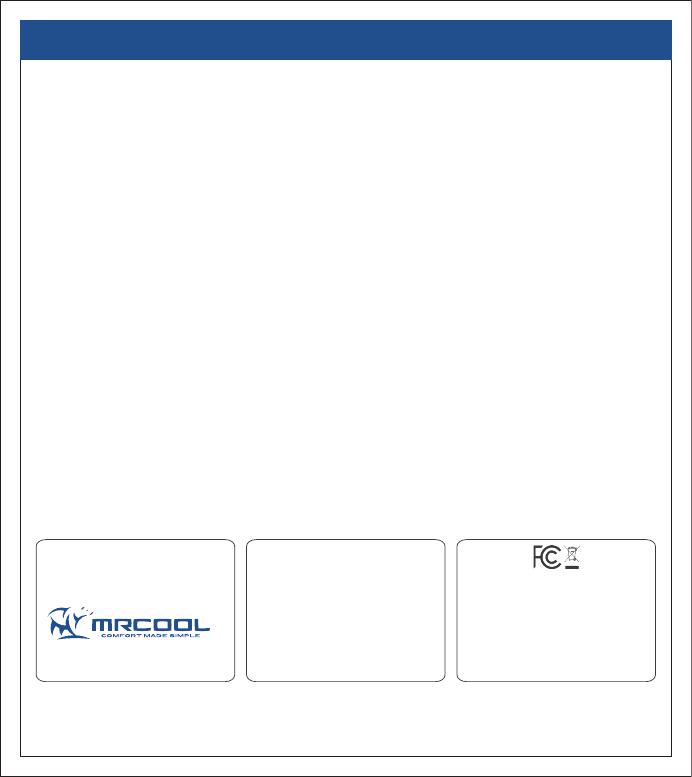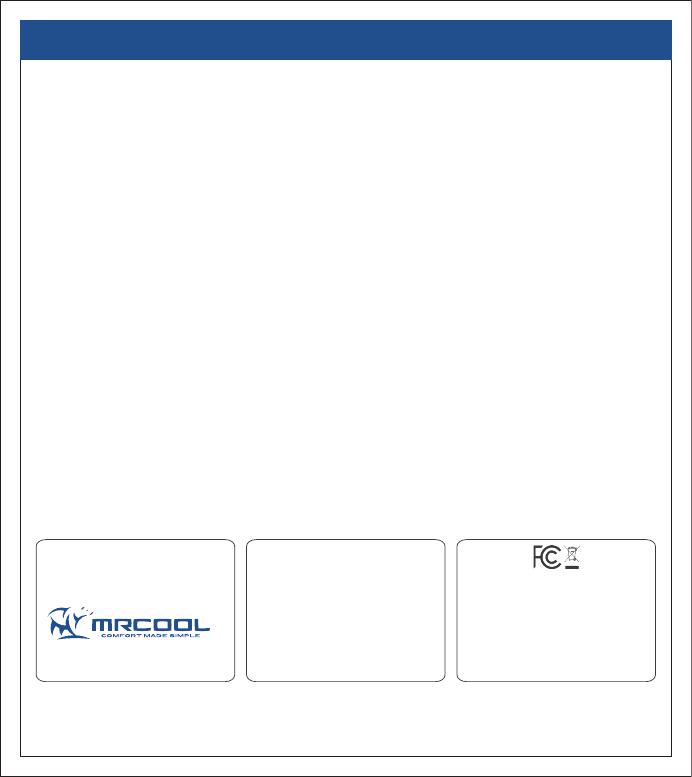
1. MRCOOL warrants to the owner of the enclosed MRCOOL Mini-Stat that the MRCOOL Mini-Stat contained in this box (“Product”) will be free from defects in materials and
workmanship for a period of one (1) years from the date of delivery, following the original retail purchase (the “Warranty Period”).
2. If the Product fails to conform to this Limited Warranty during the Warranty Period, MRCOOL. will, at its sole discretion, either repair or replace any defective Product or
component.
3. Repair or replacement may be made with a new or refurbished product or components, at MRCOOL.’s sole discretion.
4. If the Product or a component incorporated within it is no longer available, MRCOOL. may replace the Product with a similar product of similar function, at MRCOOL.’s sole
discretion. This is your sole and exclusive remedy for breach of this Limited Warranty.
5. Any Product that has either been repaired or replaced under this Limited Warranty will be covered by the terms of this Limited Warranty for the longer of ninety (90) days from the
date of delivery or the remaining Warranty Period. This Limited Warranty is non-transferable from the original purchaser to subsequent owners and the Warranty Period will not be
extended in duration or expanded in coverage for any such transfer.
6. WARRANTY CONDITIONS; HOW TO GET SERVICE IF YOU WANT TO CLAIM UNDER THIS LIMITED WARRANTY
Before being able to claim under this Limited Warranty, the owner of the Product must (a) notify MRCOOL. of the intention to claim by visiting our website during the Warranty
Period and providing a description of the alleged failure, and (b) comply with MRCOOL.’s return shipping instructions.
7. WHAT THIS LIMITED WARRANTY DOES NOT COVER
This warranty does not cover the following (collectively “Ineligible Products”): Products marked as “sample” or sold “AS IS”; or Products that have been subject to: (a) modifications,
alterations, tampering, or improper maintenance or repairs; (b) handling, storage, installation, testing, or use not in accordance with the User’s Guide or other instructions provided
by MRCOOL ; (c) abuse or misuse of the Product; (d) breakdowns, fluctuations, or interruptions in electric power or the telecommunications network; or (e) Acts of God, including
lightning, flood, tornado, earthquake, or hurricane. This warranty does not cover consumable parts, unless damage is due to defects in materials or workmanship of the Product, or
software (even if packaged or sold with the product). Unauthorized use of the Product or software can impair the Product ‘s performance and may invalidate this Limited Warranty.
8. DISCLAIMER OF WARRANTIES
EXCEPT AS STATED ABOVE IN THIS LIMITED WARRANTY, AND TO THE MAXIMUM EXTENT PERMITTED BY APPLICABLE LAW, MRCOOL. DISCLAIMS ALL EXPRESS,
IMPLIED, AND STATUTORY WARRANTIES AND CONDITIONS WITH RESPECT TO THE PRODUCT, INCLUDING THE IMPLIED WARRANTIES OF MERCHANTABILITY, AND FITNESS FOR
A PARTICULAR PURPOSE. TO THE MAXIMUM EXTENT PERMITTED BY APPLICABLE LAW. MRCOOL. ALSO LIMITS THE DURATION OF ANY IMPLIED WARRANTIES OR
CONDITIONS TO THE DURATION OF THIS LIMITED WARRANTY.
9. LIMITATION OF DAMAGES
IN ADDITION TO THE ABOVE WARRANTY DISCLAIMERS, IN NO EVENT WILL MRCOOL. BE LIABLE FOR ANY CONSEQUENTIAL, INCIDENTAL, EXEMPLARY, OR SPECIAL DAMAGES,
INCLUDING ANY DAMAGES FOR LOST DATA OR LOST PROFITS, ARISING FROM OR RELATING TO THIS LIMITED WARRANTY OR THE PRODUCT, AND MRCOOL.’S TOTAL
CUMULATIVE LIABILITY ARISING FROM OR RELATED TO THIS LIMITED WARRANTY OR THE PRODUCT WILL NOT EXCEED THE ORIGINAL PRICE OF THE PRODUCT.
10. LIMITATION OF LIABILITY
MRCOOL ONLINE SERVICES (“SERVICES”) PROVIDE YOU INFORMATION (“PRODUCT INFORMATION”) REGARDING YOUR MRCOOL.’S PRODUCTS OR OTHER PERIPHERALS
CONNECTED TO YOUR PRODUCTS (“PRODUCT PERIPHERALS”). THE TYPE OF PRODUCT PERIPHERALS THAT MAY BE CONNECTED TO YOUR PRODUCT MAY CHANGE FROM
TIME TO TIME WITHOUT LIMITING THE GENERALITY OF THE DISCLAIMERS ABOVE. ALL PRODUCT INFORMATION IS PROVIDED FOR YOUR CONVENIENCE, “AS IS”, AND “AS
AVAILABLE”. MRCOOL. DOES NOT REPRESENT, WARRANT, OR GUARANTEE THAT PRODUCT INFORMATION WILL BE AVAILABLE, ACCURATE, OR RELIABLE OR THAT PRODUCT
INFORMATION OR USE OF THE SERVICES OR PRODUCT WILL PROVIDE SAFETY IN YOUR HOME. YOU USE ALL PRODUCT INFORMATION, THE SERVICES, AND THE PRODUCT AT
YOUR OWN DISCRETION AND RISK.
YOU WILL BE SOLELY RESPONSIBLE FOR, AND MRCOOL. DISCLAIMS ANY ASSOCIATED DAMAGES, INCLUDING TO YOUR WIRING, FIXTURES, ELECTRICTY, HOME, PRODUCT,
PRODUCT PERIPHERALS, COMPUTER, MOBILE DEVICE, AND ALL OTHER ITEMS AND PETS IN YOUR HOME, RESULTING FROM YOUR USE OF THE PRODUCT INFORMATION,
SERVICES, OR PRODUCT. PRODUCT INFORMATION PROVIDED IS NOT INTENDED AS A SUBSTITUTE FOR DIRECT MEANS OF OBTAINING THE INFORMATION. IN ADDITION TO THE
ABOVE, IN NO EVENT WILL MRCOOL BE LIABLE FOR ANY CONSEQUENTIAL, INCIDENTAL, EXEMPLARY, ACCIDENTAL, OR SPECIAL DAMAGES, INCLUDING ANY DAMAGES
ARISING DUE TO THE USAGE OF PRODUCT OR PRODUCT PERIPHERALS.
11.VARIATIONS THAT MIGHT APPLY TO THIS LIMITED WARRANTY
Some jurisdictions do not allow limitations on how long an implied warranty lasts or exclusions/limitations on incidental or consequential damages, so some of the limitations
set out above may not apply to you.
LIMITED PRODUCT WARRANTY FOR END USERS
10
Technical SpecificationsSupplier
MRCOOL
48 Remington Way, Hickory, KY 42051
www.mrcool.com
MRCOOL Mini-Stat for Air Conditioners & Heat Pumps
Model: MS101WA
Operating Voltage: 3.3V DC
Processor: ARM 32bit
Contains FCC ID: 2ABN2-RSBRS02ABR
This device is compatible with part 15 of the FCC Rules.
Operation is subjected to the following two conditions: (1)
This device may not cause harmful interference, and (2) this
device must accept any interference received, including
interference that may cause undesired operation.
For any queries, visit: www.mrcool.com
®