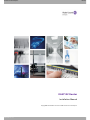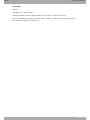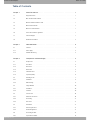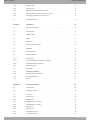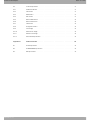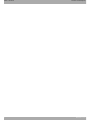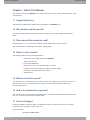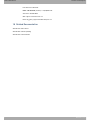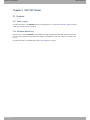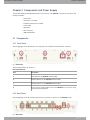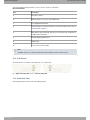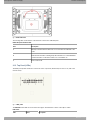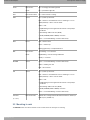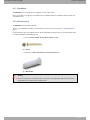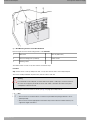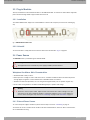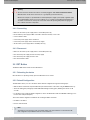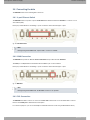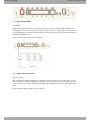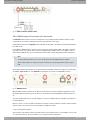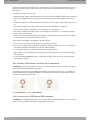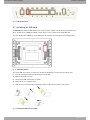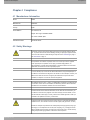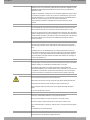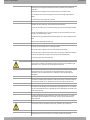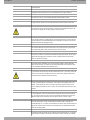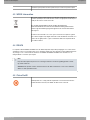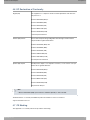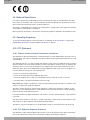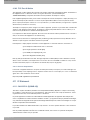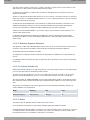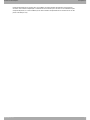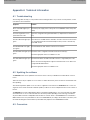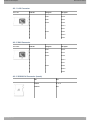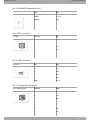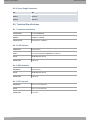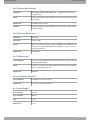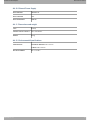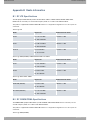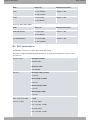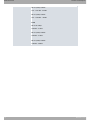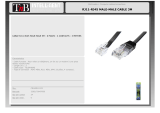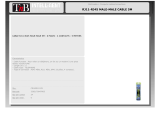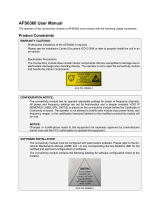Alcatel-Lucent OA5710V Guide d'installation
- Taper
- Guide d'installation

OA5710V Router
Installation Manual
Copyright© ALU Dm567-I Version 9.3 9/2017 Alcatel-Lucent Enterprise
Alcatel-Lucent Enterprise
Manual
OA5710V Router 1

Legal Notice
Warranty
This publication is subject to change.
Alcatel-Lucent Enterprise offers no warranty whatsoever for information contained in this manual.
Alcatel-Lucent Enterprise is not liable for any direct, indirect, collateral, consequential or any other damage connec-
ted to the delivery, supply or use of this manual.
Manual Alcatel-Lucent Enterprise
2 OA5710V Router

Table of Contents
Chapter 1 About This Manual . . . . . . . . . . . . . . . . . . . . . . . . . . . . . . . . . 1
1.1 Supported Devices . . . . . . . . . . . . . . . . . . . . . . . . . . . . . . . . . . . 1
1.2 Who should read this manual? . . . . . . . . . . . . . . . . . . . . . . . . . . . . . . 1
1.3 When should this manual be read? . . . . . . . . . . . . . . . . . . . . . . . . . . . . 1
1.4 What is in this manual? . . . . . . . . . . . . . . . . . . . . . . . . . . . . . . . . . 1
1.5 What is not in this manual? . . . . . . . . . . . . . . . . . . . . . . . . . . . . . . . 1
1.6 How is the information organized? . . . . . . . . . . . . . . . . . . . . . . . . . . . . 1
1.7 Technical Support . . . . . . . . . . . . . . . . . . . . . . . . . . . . . . . . . . . 1
1.8 Related Documentation . . . . . . . . . . . . . . . . . . . . . . . . . . . . . . . . . 2
Chapter 2 OA5710V Router . . . . . . . . . . . . . . . . . . . . . . . . . . . . . . . . . . 3
2.1 Features. . . . . . . . . . . . . . . . . . . . . . . . . . . . . . . . . . . . . . . . 3
2.1.1 Power supply . . . . . . . . . . . . . . . . . . . . . . . . . . . . . . . . . . . . . 3
2.1.2 Hardware Monitoring . . . . . . . . . . . . . . . . . . . . . . . . . . . . . . . . . . 3
Chapter 3 Components and Power Supply . . . . . . . . . . . . . . . . . . . . . . . . . . 4
3.1 Components . . . . . . . . . . . . . . . . . . . . . . . . . . . . . . . . . . . . . . 4
3.1.1 Front Panel . . . . . . . . . . . . . . . . . . . . . . . . . . . . . . . . . . . . . . 4
3.1.2 Rear Panel . . . . . . . . . . . . . . . . . . . . . . . . . . . . . . . . . . . . . . 4
3.1.3 Side Panels . . . . . . . . . . . . . . . . . . . . . . . . . . . . . . . . . . . . . . 5
3.1.4 Underside Panel . . . . . . . . . . . . . . . . . . . . . . . . . . . . . . . . . . . . 5
3.1.5 Top Panel (LEDs). . . . . . . . . . . . . . . . . . . . . . . . . . . . . . . . . . . . 6
3.2 Mounting in rack . . . . . . . . . . . . . . . . . . . . . . . . . . . . . . . . . . . . 7
3.2.1 Standalone . . . . . . . . . . . . . . . . . . . . . . . . . . . . . . . . . . . . . . 8
3.2.2 Wall mounting . . . . . . . . . . . . . . . . . . . . . . . . . . . . . . . . . . . . . 8
3.3 Plug-in Modules . . . . . . . . . . . . . . . . . . . . . . . . . . . . . . . . . . . 10
3.3.1 Installation . . . . . . . . . . . . . . . . . . . . . . . . . . . . . . . . . . . . . . 10
3.3.2 Uninstall . . . . . . . . . . . . . . . . . . . . . . . . . . . . . . . . . . . . . . . 10
3.4 Power Source . . . . . . . . . . . . . . . . . . . . . . . . . . . . . . . . . . . . 10
3.4.1 External Power Source . . . . . . . . . . . . . . . . . . . . . . . . . . . . . . . . 10
3.4.2 Connecting . . . . . . . . . . . . . . . . . . . . . . . . . . . . . . . . . . . . . 11
3.4.3 Disconnect. . . . . . . . . . . . . . . . . . . . . . . . . . . . . . . . . . . . . . 11
3.5 RST Button . . . . . . . . . . . . . . . . . . . . . . . . . . . . . . . . . . . . . 11
3.5.1 Rebooting the device . . . . . . . . . . . . . . . . . . . . . . . . . . . . . . . . . 11
3.5.2 Default Configuration . . . . . . . . . . . . . . . . . . . . . . . . . . . . . . . . . 11
3.6 Connecting the data. . . . . . . . . . . . . . . . . . . . . . . . . . . . . . . . . . 12
3.6.1 4-port Ethernet Switch. . . . . . . . . . . . . . . . . . . . . . . . . . . . . . . . . 12
Alcatel-Lucent Enterprise
Table of Contents
OA5710V Router i

3.6.2 WAN Connection . . . . . . . . . . . . . . . . . . . . . . . . . . . . . . . . . . . 12
3.6.3 DSL Connection . . . . . . . . . . . . . . . . . . . . . . . . . . . . . . . . . . . 12
3.6.4 WWAN Antenna Connection (Cell connector). . . . . . . . . . . . . . . . . . . . . . . 14
3.6.5 Wireless LAN Antenna Connection (Wi-Fi connectors) . . . . . . . . . . . . . . . . . . . 15
3.6.6 Connecting a 3G USB device (USB connector) . . . . . . . . . . . . . . . . . . . . . . 15
3.7 Installing the SIM card. . . . . . . . . . . . . . . . . . . . . . . . . . . . . . . . . 16
Chapter 4 Compliance . . . . . . . . . . . . . . . . . . . . . . . . . . . . . . . . . . . . 17
4.1 Manufacturer Information . . . . . . . . . . . . . . . . . . . . . . . . . . . . . . . 17
4.2 Safety Warnings . . . . . . . . . . . . . . . . . . . . . . . . . . . . . . . . . . . 17
4.3 WEEE Information . . . . . . . . . . . . . . . . . . . . . . . . . . . . . . . . . . 21
4.4 REACH . . . . . . . . . . . . . . . . . . . . . . . . . . . . . . . . . . . . . . . 21
4.5 China RoHS . . . . . . . . . . . . . . . . . . . . . . . . . . . . . . . . . . . . . 21
4.6 EC Declaration of Conformity. . . . . . . . . . . . . . . . . . . . . . . . . . . . . . 23
4.7 CE Marking . . . . . . . . . . . . . . . . . . . . . . . . . . . . . . . . . . . . . 23
4.8 National Restrictions . . . . . . . . . . . . . . . . . . . . . . . . . . . . . . . . . 24
4.9 Operating Frequency . . . . . . . . . . . . . . . . . . . . . . . . . . . . . . . . . 24
4.10 FCC Statement. . . . . . . . . . . . . . . . . . . . . . . . . . . . . . . . . . . . 24
4.10.1 Federal Communications Commission Interference . . . . . . . . . . . . . . . . . . . . 24
4.10.2 FCC Radiation Exposure Statement. . . . . . . . . . . . . . . . . . . . . . . . . . . 24
4.10.3 FCC Part 68 Notice . . . . . . . . . . . . . . . . . . . . . . . . . . . . . . . . . . 25
4.11 IC Statement . . . . . . . . . . . . . . . . . . . . . . . . . . . . . . . . . . . . . 25
4.11.1 CAN ICES-3 (B)/NMB-3(B). . . . . . . . . . . . . . . . . . . . . . . . . . . . . . . 25
4.11.2 IC Radiation Exposure Statement . . . . . . . . . . . . . . . . . . . . . . . . . . . . 26
4.11.3 For Industry Canada only . . . . . . . . . . . . . . . . . . . . . . . . . . . . . . . 26
4.11.4 IC Notice . . . . . . . . . . . . . . . . . . . . . . . . . . . . . . . . . . . . . . 26
Appendix A Technical Information. . . . . . . . . . . . . . . . . . . . . . . . . . . . . . . 28
A.1 Troubleshooting . . . . . . . . . . . . . . . . . . . . . . . . . . . . . . . . . . . 28
A.2 Updating the software . . . . . . . . . . . . . . . . . . . . . . . . . . . . . . . . . 28
A.3 Connectors . . . . . . . . . . . . . . . . . . . . . . . . . . . . . . . . . . . . . 28
A.3.1 LAN Connector . . . . . . . . . . . . . . . . . . . . . . . . . . . . . . . . . . . . 29
A.3.2 WAN Connector . . . . . . . . . . . . . . . . . . . . . . . . . . . . . . . . . . . 29
A.3.3 WWAN/Cell Connector (female) . . . . . . . . . . . . . . . . . . . . . . . . . . . . 29
A.3.4 WLAN/WiFi Connector (male) . . . . . . . . . . . . . . . . . . . . . . . . . . . . . 30
A.3.5 DSL Connector . . . . . . . . . . . . . . . . . . . . . . . . . . . . . . . . . . . . 30
A.3.6 USB Connector. . . . . . . . . . . . . . . . . . . . . . . . . . . . . . . . . . . . 30
A.3.7 Configuration Connector . . . . . . . . . . . . . . . . . . . . . . . . . . . . . . . . 30
A.3.8 Power Supply Connector . . . . . . . . . . . . . . . . . . . . . . . . . . . . . . . 30
Table of Contents Alcatel-Lucent Enterprise
ii OA5710V Router

A.4 Technical Specifications . . . . . . . . . . . . . . . . . . . . . . . . . . . . . . . . 31
A.4.1 Hardware Architecture. . . . . . . . . . . . . . . . . . . . . . . . . . . . . . . . . 31
A.4.2 LAN Interface . . . . . . . . . . . . . . . . . . . . . . . . . . . . . . . . . . . . 31
A.4.3 WAN Interface . . . . . . . . . . . . . . . . . . . . . . . . . . . . . . . . . . . . 31
A.4.4 DSL Interface . . . . . . . . . . . . . . . . . . . . . . . . . . . . . . . . . . . . 31
A.4.5 Wireless WAN Interface . . . . . . . . . . . . . . . . . . . . . . . . . . . . . . . . 32
A.4.6 Wireless LAN Interface . . . . . . . . . . . . . . . . . . . . . . . . . . . . . . . . 32
A.4.7 USB Interface . . . . . . . . . . . . . . . . . . . . . . . . . . . . . . . . . . . . 32
A.4.8 Configuration Interface . . . . . . . . . . . . . . . . . . . . . . . . . . . . . . . . 32
A.4.9 Power Supply . . . . . . . . . . . . . . . . . . . . . . . . . . . . . . . . . . . . 32
A.4.10 External Power Supply . . . . . . . . . . . . . . . . . . . . . . . . . . . . . . . . 33
A.4.11 Dimensions and weight . . . . . . . . . . . . . . . . . . . . . . . . . . . . . . . . 33
A.4.12 Environmental Specifications . . . . . . . . . . . . . . . . . . . . . . . . . . . . . . 33
Appendix B Radio Information. . . . . . . . . . . . . . . . . . . . . . . . . . . . . . . . . 34
B.1 RF LTE Specifications. . . . . . . . . . . . . . . . . . . . . . . . . . . . . . . . . 34
B.2 RF GSM/WCDMA Specifications . . . . . . . . . . . . . . . . . . . . . . . . . . . . 34
B.3 WIFI Specifications . . . . . . . . . . . . . . . . . . . . . . . . . . . . . . . . . . 35
Alcatel-Lucent Enterprise
Table of Contents
OA5710V Router iii

Table of Contents Alcatel-Lucent Enterprise
iv OA5710V Router

Chapter 1 About This Manual
This installation manual for the OA5710V router contains information on how to correctly install this device in a work-
ing environment.
1.1 Supported Devices
The information provided in this installation manual only applies to the OA5710V router
1.2 Who should read this manual?
This manual should be read by the support personnel who need to install, configure, maintain and monitor the
device.
1.3 When should this manual be read?
Read this guide as soon as you are ready to familiarize yourself with the device and its components.
This manual will help you understand your new device in greater depth.
1.4 What is in this manual?
This installation guide contains the following information:
• A description of the available features in the OA5710V.
• Technical specifications.
• Power supply requirements.
• Elements you can connect to the device while it is running.
• Installation and removal procedures for modules and power supplies.
• A description of the device LEDs and connectors.
• Troubleshooting.
1.5 What is not in this manual?
This manual does not contain information on the device software or its configuration. For information on how to con-
figure this device, please see the relevant protocol manuals at the Alcatel-Lucent Enterprise website: sup-
port.esd.alcatel-lucent.com
1.6 How is the information organized?
Each chapter focuses on a specific part of the hardware and its components. All descriptive and technical specifica-
tions on a component can be found in the relevant chapter.
1.7 Technical Support
Alcatel-Lucent Enterprise technical support is committed to resolving our customer’s technical issues in a timely
manner.Customers with inquiries should contact us at:
Contact information:
North America 800-995-2696
Alcatel-Lucent Enterprise
1 About This Manual
OA5710V Router 1

Latin America 877-919-9526
EMEA +800 00200100 (Toll Free) or +1(650)385-2193
Asia Pacific +65 6240 8484
Web: support.esd.alcatel-lucent.com
Email: ebg_global_supportcenter@al-enterprise.com
1.8 Related Documentation
ALU Dm741-I ADSL- VDSL2
ALU Dm748-I Software Updating
ALU Dm781-I Cellular Interface
1 About This Manual Alcatel-Lucent Enterprise
2 OA5710V Router

Chapter 2 OA5710V Router
2.1 Features
2.1.1 Power supply
For further information on the OA5710V router power supply, please see Components and Power Supply on page 4
, under section Power Source on page 10 .
2.1.2 Hardware Monitoring
The only way to monitor the OA5710V router hardware is through the LEDs panel. The LEDs provide visual informa-
tion on the state of the device. They indicate the condition of the hardware components, if there is connectivity, data
flow, etc.
For further information on the LEDs panel, please see Components on page 4.
Alcatel-Lucent Enterprise
2 OA5710V Router
OA5710V Router 3

Chapter 3 Components and Power Supply
The following chapter provides detailed information on the chassis of the OA5710V router and its components. This
information includes:
• Components.
• Information on assembly.
• Installation and removal of modules.
• Power supply.
• RST button.
• Data connection.
• SIM card installation.
3.1 Components
3.1.1 Front Panel
The following figure shows the front panel. The only thing to be found here are the 3G antenna connectors.
Fig. 1: Front Panel
The front panel elements are as follows:
Front Panel Elements
Item Description
A Main antenna for the OA5710V cellular module.
B Auxiliary antenna 2 for the OA5710V cellular module.
C Auxiliary antenna 1 for the OA5710V cellular module.
D RJ-45 connector, which provides access to the OA5710V local console for config-
uring and monitoring purposes.
3.1.2 Rear Panel
The following figure shows the rear panel. Here you can see the rest of connectors for the OA5710V router.
Fig. 2: Rear Panel
3 Components and Power Supply Alcatel-Lucent Enterprise
4 OA5710V Router

The following table provides information on each connector, as well as a description:
Rear panel elements
Item Description
A DSL. DSL connector.
B USB. Slot where you can insert a 3G USB modem.
C 4-port Gigabit Ethernet Switch.
D RST. Reset button. For further information on how the reset button works, please
see RST Button on page 11
E WPS (Wireless Protected Setup). This allows for easy and secure configuration of
the WiFi network parameters.
F Eth WAN. WAN Gigabit Ethernet.
G On/Off switch.
H Power source connection (PSU).
Note
The WPS system is not currently included, but it will be available for future software versions.
3.1.3 Side Panels
Two Wi-Fi antennas are located on the side panels, one on either side.
Fig. 3: Right hand side panel and Fig. 4: Left hand side panel
3.1.4 Underside Panel
The following elements can be found on the underside panel:
Alcatel-Lucent Enterprise
3 Components and Power Supply
OA5710V Router 5

Fig. 4: Underside Panel
The following table contains details on the elements located on the underside panel.
Underside panel elements table
Item Description
A SIM tray for the 3G internal module. This is accessed from the underside of the
router.
B Platform where the label containing the product information is located. Said label
contains information on the device model, mac, serial number, etc.
C Slots for wall mount.
3.1.5 Top Panel (LEDs)
The LEDs panel provides information on the status of the components (whether they are active or not) and on the
network activity.
Fig. 5: LEDs panel
The OA5710V router LEDs are shown in the above figure. The table below contains a description of them.
LEDs table
LED Status Description
3 Components and Power Supply Alcatel-Lucent Enterprise
6 OA5710V Router

Power Monochrome
Green
Off -> not being powered through PSU.
On -> powered through PSU.
Alert Monochrome Green On -> when software is running.
USB Tricolor Off -> system is powered off.
Red -> interface is unavailable because it is installing, it is not en-
abled (shutdown) or due to auto-test failure.
Amber -> idle.
• Rapid blinking. It hasn’t registered in the network or the quality is
insufficient.
• Slow blinking. GSM connection (GPRS).
• Steady. WCDMA (UMTS / HSDPA) connection.
Green -> connected. Blinking: connection data activity.
Wi-Fi Bicolor Red -> interface down.
Green -> interface up.
Blinking (green/red) -> activity/maintenance.
DSL Monochrome
Green
Slow blinking -> not connected.
Rapid blinking -> the link is being established.
Steady -> connected.
Eth WAN Tricolor Green -> connected. Blinking: connection data activity.
Amber -> blinking, auto-test.
Red -> disconnected.
Cell Tricolor Off -> system is powered off.
Red -> interface is unavailable because it is installing, it is not en-
abled (shutdown) or due to auto-test failure.
Amber -> idle.
• Rapid blinking. It hasn’t registered in the network or the quality is
insufficient.
• Slow blinking. GSM connection (GPRS).
• Steady. WCDMA (UMTS / HSDPA) connection.
Green -> connected. Blinking: connection data activity.
Cobertura
(1, 2, 3, 4)
Monochrome blue Indicates the coverage level the 3G internal module has. 0 level (all
LEDs off) to 4 (all LEDs on).
3.2 Mounting in rack
The OA5710V router cannot be mounted in a rack. However, there are other types of mounting.
Alcatel-Lucent Enterprise
3 Components and Power Supply
OA5710V Router 7

3.2.1 Standalone
The OA5710V router can be placed as a standalone on a flat, stable surface.
Please ensure there is enough space around the router for ventilation purposes and that the electricity cables can
comfortably reach it.
3.2.2 Wall mounting
The OA5710V can be mounted on the wall.
Two slots on the underside of the device can be used to fix it to the wall. You can see this in “ Underside Panel on
page 5
You must purchase the screws and wall anchors. We recommend the following accessories for wall mounting, valid
for solid wall and Gypsum board (plaster) wall:
• 2 screws: [COACH SCREW HEAD 90 DEGR.POZIDR. 3,5x30]
Fig. 6: Screw
• 2 wall anchors: [WHITE STRIATED WALL ANCHOR DIAM.8mm]
Fig. 7: Wall anchor
Warning
The screws must go into a wall stud (wood) or a wall anchor of the appropriate type for the wall. Screws
into drywall are not strong enough to hang the router.
3 Components and Power Supply Alcatel-Lucent Enterprise
8 OA5710V Router

Fig. 8: Wall-Mounting Features on the OA5710V Router
Previous Figure shows the wall-mounting features on the OA5710V.
1 Wall screws 2 10.2 cm (4.02 inches)
3 Chassis mounting holes (on bottom) 4 Router chassis
5 Mounting surface
To install the router on a wall, or any other surface, follow these steps:
Procedure
Step 1: Place the two screws (3.5x30) on the wall, or in any other vertical surface, horizontally and apart.
The screws should protrude 0.6 cm (0.25 inches) from the surface of the wall.
Warning
If you install the screws in drywall, use hollow-wall anchors (8mm – 5/16 inch) to secure the screws. If
the screws are not properly anchored, the strain of the cables connected to the router's back panel
could pull the router from the wall.
Step 2: Hang the router on the screws as shown (see Fig. 8 on page 9) for safety reasons.
Note
• The accessories to mount the device on a wall are not provided in the package and have to be ac-
quired separately.
• The accessories must be appropriate for the kind of wall you have and chosen. Make sure they can
support the weight of the device.
Alcatel-Lucent Enterprise
3 Components and Power Supply
OA5710V Router 9

3.3 Plug-in Modules
The only module that can be inserted in the device is the USB 3G modem. To view the list of 3G modems supported,
please visit the following website: support.esd.alcatel-lucent.com
3.3.1 Installation
To install the USB modem, simply insert it in the USB slot located on the rear panel (as shown in the following fig-
ure):
Fig. 9: USB modem insertion slot
3.3.2 Uninstall
To remove the device, simply remove it from the slot where it was inserted. See Fig. 9 on page 10.
3.4 Power Source
The OA5710V router is powered though an external AC/DC.
Warning
The equipment must be used with the power supply provided by the manufacturer.
Workplace Conditions. Main Characteristics
• Avoid humid and or dusty locations.
• Direct exposure to sunlight, as well as other heat sources, should be avoided. The device should not be placed
amongst papers, magazines or other elements that could hinder natural air circulation.
• The device should not be placed very close to strong electromagnetic fields (such as speakers, engines, etc).
• Knocks and/or strong vibrations should be avoided during transport, operation and storage.
Warning
The electric current in power cables, telephone lines and communication cables is dangerous. To pre-
vent electric shocks, before installing, handling or opening the equipment covers, connect and discon-
nect the cables following the steps set forth in “ Connecting on page 11and “Disconnect on page 11 .
3.4.1 External Power Source
To connect the power supply to the device, please follow the steps set forth in “ Connecting on page 11.
To avoid electric shocks, residual current circulation and other unwanted effects, which also affect communications,
we recommend the following:
3 Components and Power Supply Alcatel-Lucent Enterprise
10 OA5710V Router

Warning
All interconnected communication devices should be plugged to THE SAME GROUNDED POWER
OUTLET, which should, at the same time, be of good quality (lower than 10 ohms).
Whether the workplace is provided with an uninterrupted power supply system (UPS), regulated supply
or it is independent from the rest (such as lighting, etc.); it is highly recommended that all data devices
should be connected to the same power source. This will avoid operating and premature aging prob-
lems of drivers and other components.
3.4.2 Connecting
• Make sure the router’s power supply switch is in the OFF position (0).
• Ensure that the power supply is NOT connected to either the electricity or the router.
• Connect all data cables.
• Connect the power supply cable to the device.
• Connect the power supply cable to the electricity supply.
• Set the router’s power supply switch to the ON position (1).
3.4.3 Disconnect
• Make sure the router’s power supply switch is in the OFF position (0).
• Disconnect the power supply from the electricity supply.
• Disconnect the power supply from the router.
• Disconnect the data cables.
3.5 RST Button
The different RST button features are described below.
3.5.1 Rebooting the device
Once the device is operating normally, press the RST button for it to restart.
3.5.2 Default Configuration
The RST button allows you to boot the device with its default configuration through the following steps:
• With the device switched off, keep the RST button pressed and switch on the router using the ON/OFF switch (1).
• The Power LED (green) will light up and the USB LED will begin to blink (green). Blinking will continue for 10
seconds.
• For the device to boot with the default configuration, release the RST button while the USB LED is blinking (i.e. be-
fore the 10 second period expires).
The router’s default configuration establishes the following IP address and mask:
• IP address: 192.168.1.1
• IP mask: 255.255.255.0
Note
Some devices leave the factory with customized settings. This personalization can mean that the de-
fault configuration may be different from the one shown above.
Alcatel-Lucent Enterprise
3 Components and Power Supply
OA5710V Router 11

3.6 Connecting the data
The OA5710V router has the following data connections.
3.6.1 4-port Ethernet Switch
The OA5710V router incorporates a 4-port 10/100/1000 BaseT Switch with automatic MDI/MDIX to connect to a local
area network (LAN).
Please pay careful attention to the labeling so you do not mix this switch with other types of ports:
Fig. 10: LAN switch Ports
Note
During booting and in BIOS mode, only the LAN 1 connector is available.
3.6.2 WAN Connection
The OA5710V incorporates an Ethernet WAN 10/100/1000 BaseT port with automatic MDI/MDIX.
The WAN port is independent from the Switch and is handled as just one more interface.
Please pay careful attention to the labeling so you do not mix this switch with other types of ports:
Fig. 11: WAN Port
Note
During booting and in BIOS mode, the Eth WAN connector is not operative.
3.6.3 DSL Connection
The OA5710V has a DSL connector to connect to a VSDL2/ADSL network. This is a 4-wire female RJ11 connector
that uses the central pair for data transmission/reception.
For connection purposes, you can use the telephone cable with male RJ11 connectors (provided with the device).
3 Components and Power Supply Alcatel-Lucent Enterprise
12 OA5710V Router

Fig. 12: DSL Port (VDSL2/ADSL)
The splitter
By default, the supported modes do not allow the use of basic service devices (PSTN or ISDN depending on the
model) directly connected to the same line. You need to use a device known as a splitter, which separates the basic
service band frequencies from those used by the DSL connection. This ensures there is no interference between the
telephone and the DSL service.
A typical installation with a splitter is shown in figure 14.
Fig. 13: ADSL Installation with splitter
The micro-filters
Only certain DSL operating modes (eg, G.Lite or ITU G.922.2) allow, with the help of a micro-filter, the use of some
basic service devices (PSTN or ISDN) directly connected to the same line. This device ensures the DSL signal does
not reach the basic service device, and that undesired signals generated by the device do not interfere with the DSL
signal.
A typical installation with micro-filters is shown in figure 15.
Alcatel-Lucent Enterprise
3 Components and Power Supply
OA5710V Router 13

Fig. 14: ADSL Installation with Micro-filters
3.6.4 WWAN Antenna Connection (Cell connector)
The OA5710V router has three connectors for 3G antennas. To assemble and disassemble the antennas, simply
screw them into the connectors labeled Cell (located on the front panel of the router).
Installing these antennas in the OA5710V router helps improve the quality of the signal received and transmitted by
the cellular model.
For the Wireless WAN interface to operate, the device must have a plug-in wireless WAN card and the correspond-
ing software license. If your device does not have an integrated wireless WAN module, you can add it on later on.
The manual provided will show you how to install the module and the corresponding antenna cables in the device.
Note
To obtain optimum performance, the router should always have the WWAN antennas installed.
So the cellular interface is operative, the router must have the corresponding software license incorpor-
ated.
Some cellular telephony technologies use the antenna diversity technique to improve the quality of the received sig-
nal (HSUPA, CDMA EV-DO, etc.). The OA5710V router therefore incorporates several WWAN connectors.
Fig. 15: WWAN antennas
When the Main and Aux 1 antennas are not directly connected to the router, but installed through extension cords,
the minimum distance between the two must be 7 cm. The maximum recommended distance between them is 25
cm.
To achieve optimum performance, the radio frequency accessories installed (antennas and cables) should be those
recommended by us.
We have a series of accessories (90º mount antennas, antennas for exterior installation, antennas ceiling installation,
extension cables, etc.) that allow you to install the devices in different locations.
3.6.4.1 Placing the Antenna
The orientation of the antenna and its location with respect to other wireless devices or other radiation sources (such
as communication devices, personal computers, etc.) can influence device performance.
3 Components and Power Supply Alcatel-Lucent Enterprise
14 OA5710V Router
La page est en cours de chargement...
La page est en cours de chargement...
La page est en cours de chargement...
La page est en cours de chargement...
La page est en cours de chargement...
La page est en cours de chargement...
La page est en cours de chargement...
La page est en cours de chargement...
La page est en cours de chargement...
La page est en cours de chargement...
La page est en cours de chargement...
La page est en cours de chargement...
La page est en cours de chargement...
La page est en cours de chargement...
La page est en cours de chargement...
La page est en cours de chargement...
La page est en cours de chargement...
La page est en cours de chargement...
La page est en cours de chargement...
La page est en cours de chargement...
La page est en cours de chargement...
La page est en cours de chargement...
-
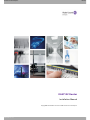 1
1
-
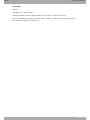 2
2
-
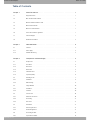 3
3
-
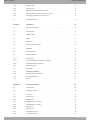 4
4
-
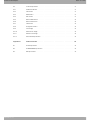 5
5
-
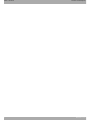 6
6
-
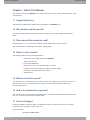 7
7
-
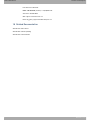 8
8
-
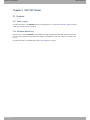 9
9
-
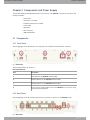 10
10
-
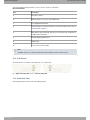 11
11
-
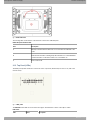 12
12
-
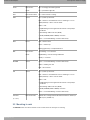 13
13
-
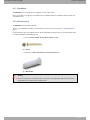 14
14
-
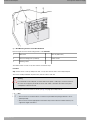 15
15
-
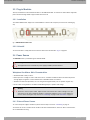 16
16
-
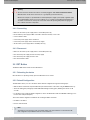 17
17
-
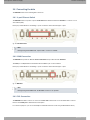 18
18
-
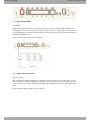 19
19
-
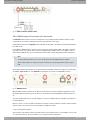 20
20
-
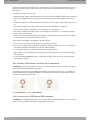 21
21
-
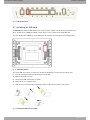 22
22
-
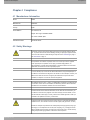 23
23
-
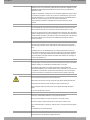 24
24
-
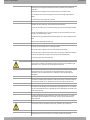 25
25
-
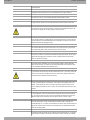 26
26
-
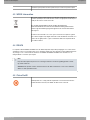 27
27
-
 28
28
-
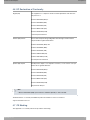 29
29
-
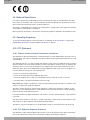 30
30
-
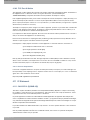 31
31
-
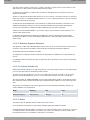 32
32
-
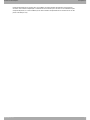 33
33
-
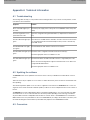 34
34
-
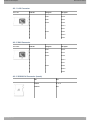 35
35
-
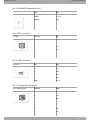 36
36
-
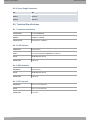 37
37
-
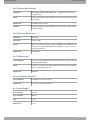 38
38
-
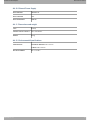 39
39
-
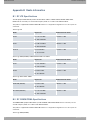 40
40
-
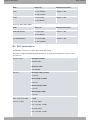 41
41
-
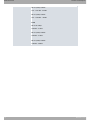 42
42
Alcatel-Lucent OA5710V Guide d'installation
- Taper
- Guide d'installation
dans d''autres langues
Documents connexes
-
Alcatel-Lucent OAW-AP228 Guide d'installation
-
Alcatel-Lucent OmniPCX Office Le manuel du propriétaire
-
Alcatel-Lucent OAW-AP Guide d'installation
-
Alcatel-Lucent OmniTouch 4125 Compact Conferencing Module Le manuel du propriétaire
-
Alcatel-Lucent 300 DECT Manuel utilisateur
-
Alcatel-Lucent IP Touch 610 Manuel utilisateur
-
Alcatel-Lucent Alcatel-Lucent AW10 Wireless Charging Base Manuel utilisateur
Autres documents
-
Amazon P8AT8Z Manuel utilisateur
-
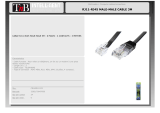 T'nB CRJ45RJ11M3 Fiche technique
T'nB CRJ45RJ11M3 Fiche technique
-
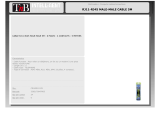 T'nB CRJ45RJ11M5 Fiche technique
T'nB CRJ45RJ11M5 Fiche technique
-
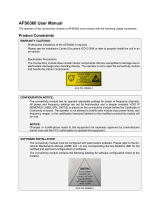 Astronautics AFS6360 Manuel utilisateur
Astronautics AFS6360 Manuel utilisateur
-
Maestro E206XT Manuel utilisateur
-
Samsung XE500C21 Mode d'emploi
-
Sena SP126 Manuel utilisateur
-
Samsung XE500C21 Le manuel du propriétaire
-
Teleco WFT 400 Router Manuel utilisateur
-
Sercomm ADC-W115C Manuel utilisateur