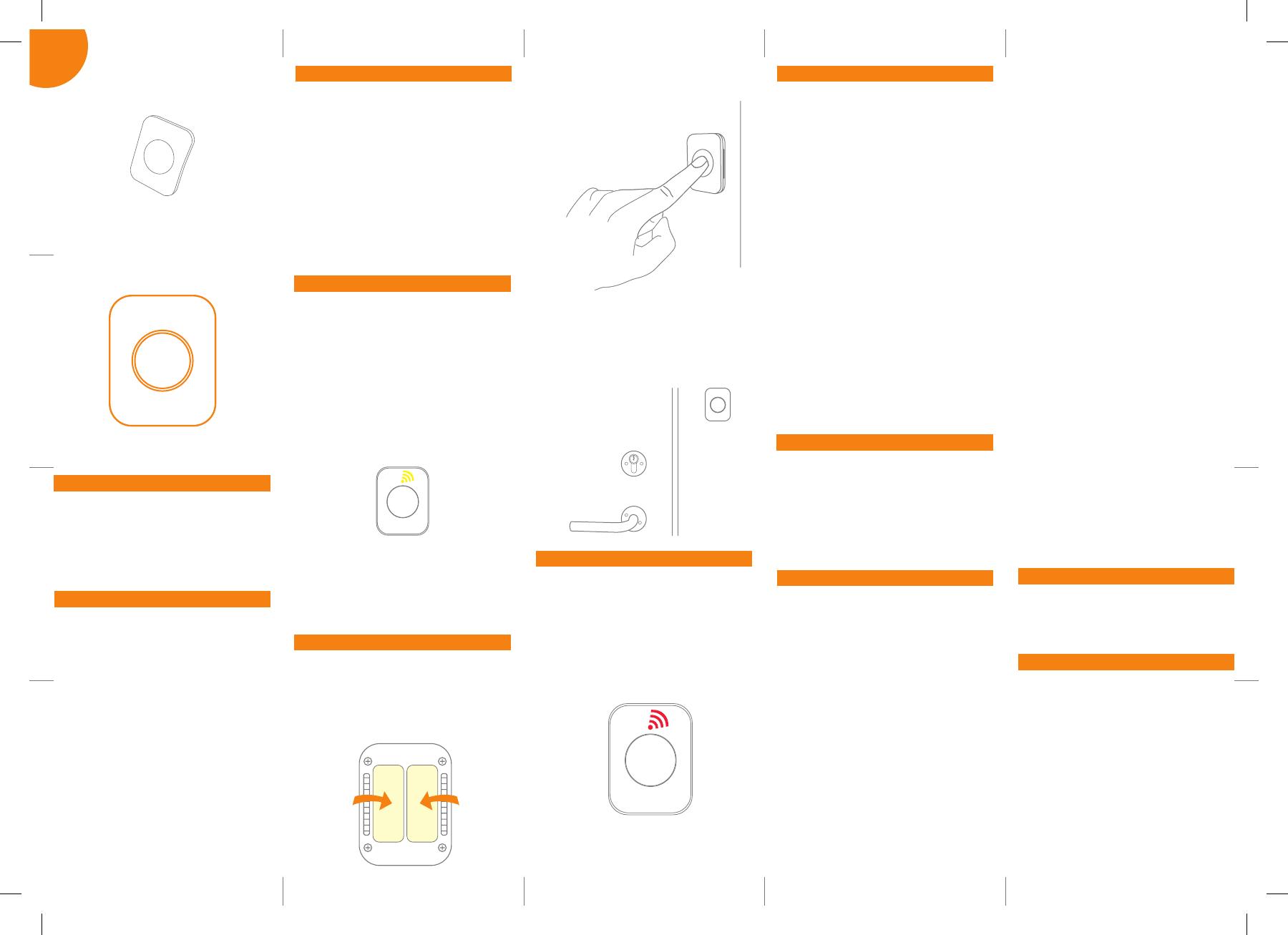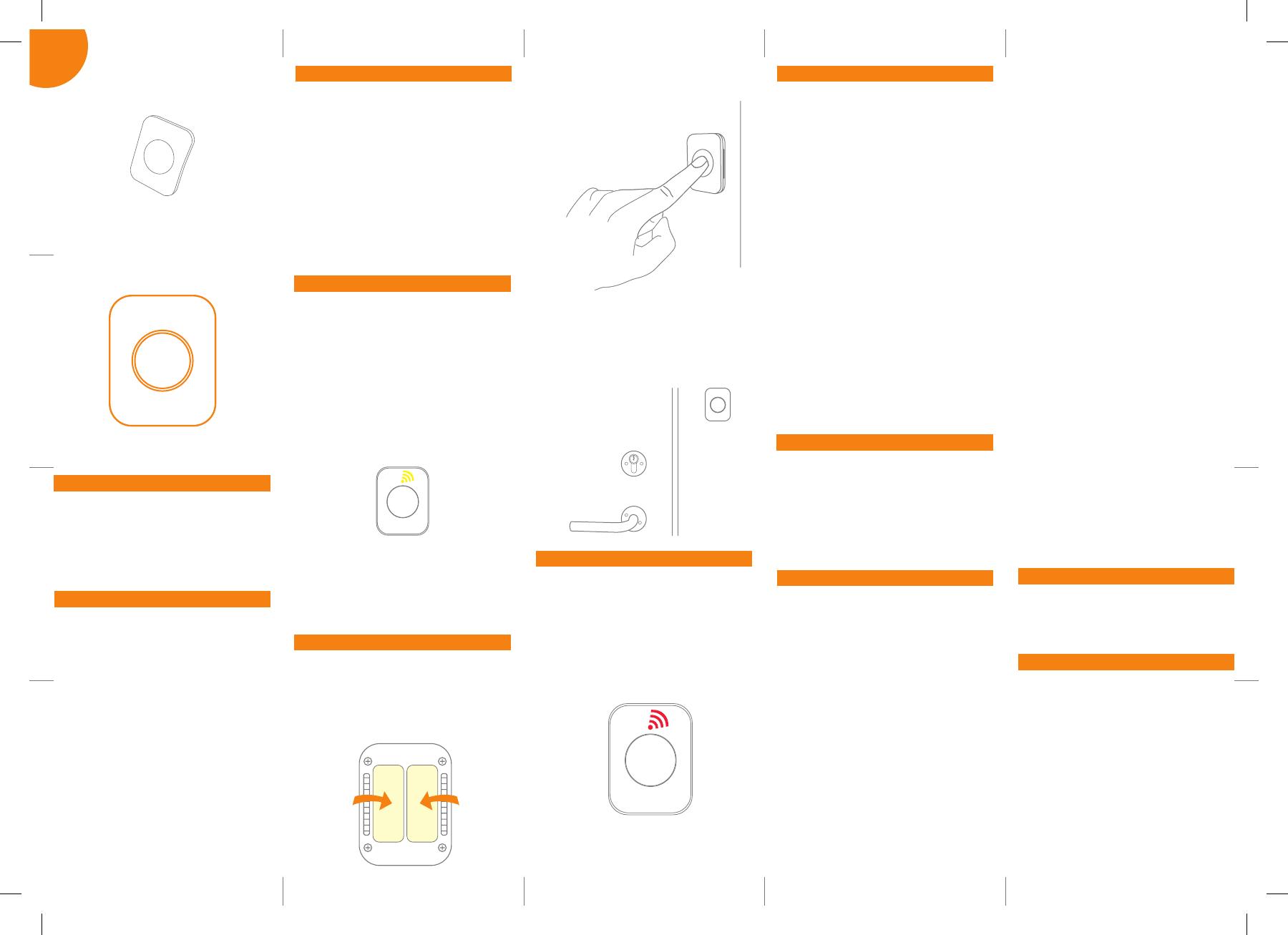
eng Resetting
1. Press and hold the button for 10 seconds.
Release the button immediately when
the LED ashes green. You now have 60
seconds to reset the device.
2. Press the button again and hold it.
3. While you are holding the button down, the
LED ashes yellow once, then two times in
a row, and nally numerous times in a row.
4. Release the button while the LED is ashing
numerous times in a row.
5. After you release the button, the LED shows
one long ash, and the reset is completed.
As an alternative option, you can reset the
device by removing the screws in the back of
the device and open the casing (note that you
need a T6 Torx screwdriver to install and remove
these screws). Remove the battery and insert it
again. You now have 60 seconds to reset the
device. Press the button inside the device and
follow steps 3-5.
Mounting and use
• If you want to mount the Smart Button on
the wall, you can use the included tape. Put
the double adhesive tape on the back of the
device and press rmly on the device with
the tape to make it stick to the wall.
Precautions
• Do not remove the product label as it
contains important information.
• When mounting with tape, make sure the
surfaces are clean and dry.
• When mounting with tape, the room
temperature should ideally be between 21°
C and 38° C and minimum 16° C.
• Avoid mounting with tape on rough, porous
or bered materials such as wood or
cement, as they reduce the tape bond
Product description
The Smart Button communicates wirelessly
through a Zigbee network, and it has multiple
mounting and use options. The button can be
mounted on the wall in indoor as well as outdoor
environments..
Version 1.3
INSTALLATION MANUAL
Smart Button
Alarm
If the button is congured as an alert button, you
press the button to activate the alarm. The red
LED will then start ashing, signaling that the
alarm is activated.
To disable the alarm, press the button for 3
seconds. When the alarm is disabled, the red
LED will stop ashing.
Connecting
• Press the button to activate search for
network. The Smart Button will start
searching (up to 15 minutes) for a Zigbee
network to join.
• Make sure that the Zigbee network is open
for joining devices and will accept the Smart
Button.
• While the device is searching for a Zigbee
network to join, the yellow LED ashes.
• When the LED stops ashing, the device has
successfully joined the Zigbee network.
• If the scanning has timed out, a short press
on the button will restart it.
a.
b.
Fault nding and cleaning
• In case of a bad or weak wireless signal,
change the location of the Smart Button.
Otherwise you can relocate your gateway or
strengthen the signal with a smart plug.
• If the search for a gateway has timed out, a
short press on the button will restart it.
c.
d.
Battery replacement
The device will ash twice every minute when
the battery is low.
CAUTION:
• Do not ingest battery, Chemical Burn Hazard.
• This product contains a coin cell battery. If
the cell battery is swallowed, it can cause
severe internal burns in just 2 hours and can
lead to death.
• Keep new and used batteries away from
children.
• If the battery compartments does not close
securely, stop using the product and keep it
away from children.
• If you think batteries might have been
swallowed or placed inside any part of the
body, seek immediate medical attention.
• The Smart Button is water-proof and thus
suited for indoor and outdoor use. For use
as a doorbell mount the button outside the
door with the double adhesive tape.
• To activate an action or ow, press the
button once.
Disposal
Dispose the product and batteries properly at
the end of their lives. This is electronic waste
which should be recycled.
FCC statement
Changes or modications to the equipment not
expressly approved by the party responsible for
compliance could void the user’s authority to
operate the equipment.
NOTE: This equipment has been tested and
found to comply with the limits for a Class
B digital device, pursuant to Part 15 of the
FCC Rules. These limits are designed to
provide reasonable protection against harmful
interference in a residential installation.
This equipment generates, uses and can
radiate radio frequency energy and, if not
e.
Disclaimers
CAUTION:
• Choking hazard! Keep away from children.
Contains small parts.
• Please follow the guidelines thoroughly.
The Smart Button is a preventive, informing
device, not a guarantee or insurance that
sucient warning or protection will be
provided, or that no property damage,
theft, injury, or any similar situation will
take place. Develco Products cannot be
held responsible in case any of the above-
mentioned situations occur.
• Do not attempt to recharge or open the
batteries.
• Risk of explosion if batteries are replaced by
an incorrect type.
• Dispose of a battery into re or a hot oven, or
mechanically crushing or cutting of a battery
can result in an explosion
• Leaving a battery in an extremely high
temperature surrounding environment can
result in an explosion or the leakage of
ammable liquid or gas.
• A battery subjected to extremely low air
pressure may result in an explosion or the
leakage of ammable liquid or gas
• Maximum operation temperature is 50°C /
122°F
• If you experience leakage from the batteries,
immediately wash your hands and/or any
aected area of your body thoroughly!
CAUTION: When removing cover for battery
change - Electrostatic Discharge (ESD) can
harm electronic components inside.
To replace the battery, remove the screws in the
back of the device and open the casing (note
that you need a T6 Torx screwdriver to install
and remove these screws). Replace the battery
(CR2450) respecting the polarities. Close the
casing and install the screws in the back of the
device.
H6500189 Smart Button installation manual, v1.3.indd 1H6500189 Smart Button installation manual, v1.3.indd 1 10/7/2021 1:13:27 PM10/7/2021 1:13:27 PM