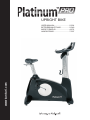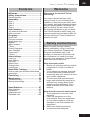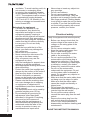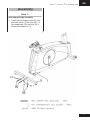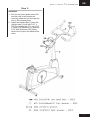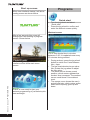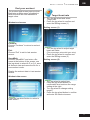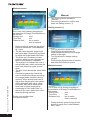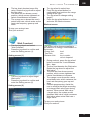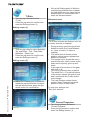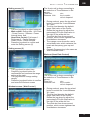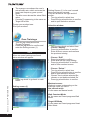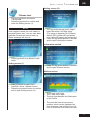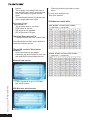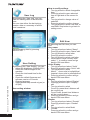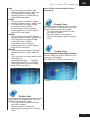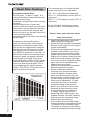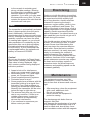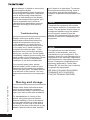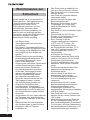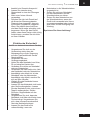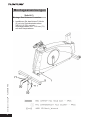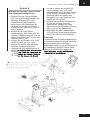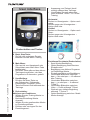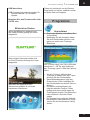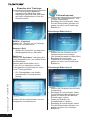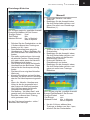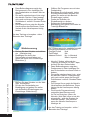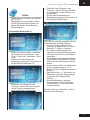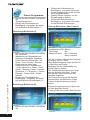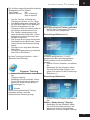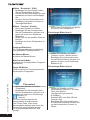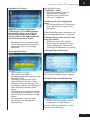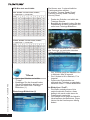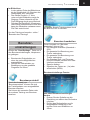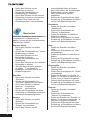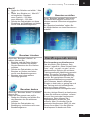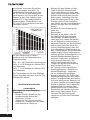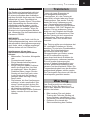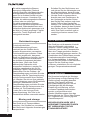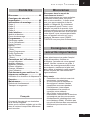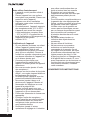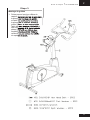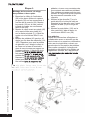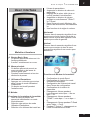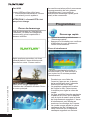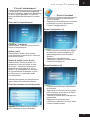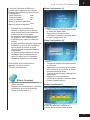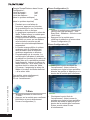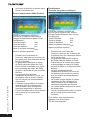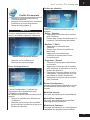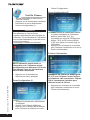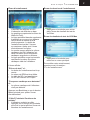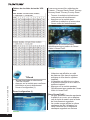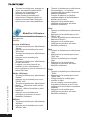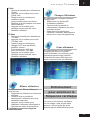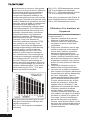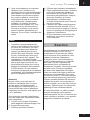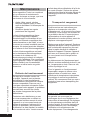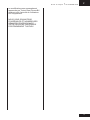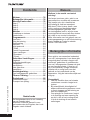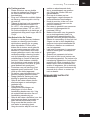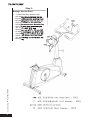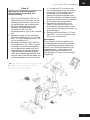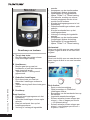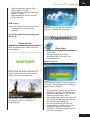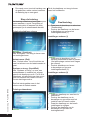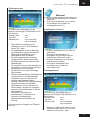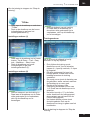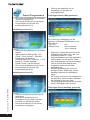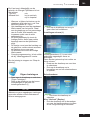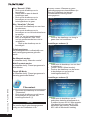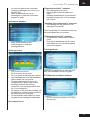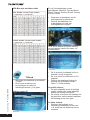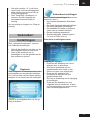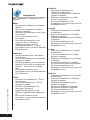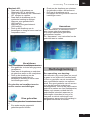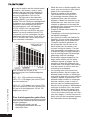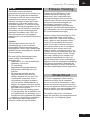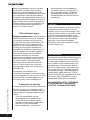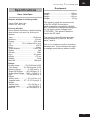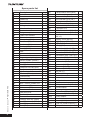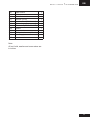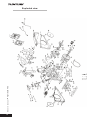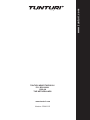Tunturi Platinum Pro U bike Le manuel du propriétaire
- Catégorie
- Fitness, gymnastique
- Taper
- Le manuel du propriétaire
Ce manuel convient également à

www.tunturi.com
UPRIGHT BIKE
USER MANUAL .............................. 03-24
BETRIEBSANLEITUNG .................25-48
MODE D'EMPLOI ...........................49-74
HANDLEIDING ...............................75-97


GB
Owner’s manual
•
PLATINUM PRO
3
Welcome
Welcome to the world of Tunturi
exercising!
Your choice shows that you really
want to invest in your well being and
condition; it also shows you really value
high quality, safe and motivating product
as your training partner. Whatever your
goal in training, we are certain this is
the training equipment to get you there.
You’ll find information about using your
exercise equipment and what makes for
efficient training at Tunturi’s website at
www.tunturi.com
Contents
Welcome ......................................... 3
Safety Instructions ........................ 3
Electrical safety ................................... 4
Assembly........................................ 5
Step 1: ................................................. 5
Step 2: ................................................. 6
Step 3: ...................................................
Step 4: ................................................. 8
User interface................................. 9
Jog wheel and Buttons ......................... 9
Start up screen ................................... 10
Programs ...................................... 10
Quick start .......................................... 10
End your workout.................................11
Target heart rate ..................................11
Manual ................................................ 12
Watt Constant ..................................... 13
T-Ride ................................................. 14
Preset Programs................................. 14
Own Trainings..................................... 16
Fitness test ......................................... 17
T-Road ................................................ 19
User settings ................................ 19
User Log ............................................. 20
User Setting ........................................ 20
Edit User ............................................. 20
Delete User......................................... 21
Change User ...................................... 21
Create User ........................................ 21
Heart Rate Training...................... 22
How to wear your wireless chest strap
transmitter:.......................................... 22
Exercising .................................... 23
Maintenance ................................. 23
Troubleshooting .................................. 24
Moving and storage ............................ 24
Specications .............................. 97
User Interface ..................................... 97
Equipment .......................................... 97
Spare parts list.................................... 98
Exploded view .................................. 100
Safety Instructions
Read this guide through carefully
before assembling, using or servicing
your fitness equipment. Please keep
the guide somewhere safe; it will
provide you now and in the future with
the information you need to use and
maintain your equipment. Always follow
these instructions with care.
Note about your health
• Before you start any training, consult
a physician to check your state of
health.
• If you experience nausea, dizziness
or other abnormal symptoms while
exercising, stop your workout at once
and consult a physician.
• To avoid muscular pain and strain,
begin each workout by warming up
and end it by cooling down (slow
pedaling at low resistance). Don’t
forget to stretch at the end of the
workout.
Note about the exercise environment
• The equipment is not to be used
outdoors.
• Place the equipment on a firm,
level surface. Place the equipment
on a protective base to avoid any
damages to the floor beneath the
equipment.
• Make sure that the exercising
environment has adequate

4
Owner’s manual
•
PLATINUM PRO
ventilation. To avoid catching cold, do
not exercise in a draughty place.
• In training, the equipment tolerates
an environment measuring +10°C to
+35°C. The equipment can be stored
in temperatures ranging between
-15°C and +40°C. Air humidity in the
training or storage environment must
never
exceed 90%.
Note about the equipment
• If children are allowed to use
the equipment, they should be
supervised and taught to use the
equipment properly, keeping in
mind the child’s physical and mental
development and their personality.
• Before you start using the equipment,
make sure that it functions correctly
in every way. Do not use faulty
equipment.
• Press the keys with the tip of the
finger; your nails may damage the
key membrane.
• Never lean on the interface.
• Never remove the side covers. Do
not step on the frame casing.
• Only one person may use the
equipment at a time.
• Hold the handlebar for support when
getting on or off the equipment.
• Wear appropriate clothing and shoes
when exercising.
• Protect the meter from sunlight and
always dry the surface of the meter if
there are any drops of sweat on it.
• Further information on warranty
terms can be found in the warranty
booklet included with the product.
• Please note that the warranty does
not cover damage due to shipping
or negligence of adjustment or
maintenance instructions described
in this manual.
• The equipment must not be used by
persons weighing over 150 kg.
• Do not attempt any servicing or
adjustments other than those
described in this guide. Everything
else must be left to someone
familiar with the maintenance of
electromechanical equipment and
authorized under the laws of the
country in question to carry out
maintenance and repair work.
• Never drop or insert any object into
any openings.
• Do not use outdoors.
• Do not use excessive pressure
on console control keys. They are
precision set to properly function with
little finger pressure. Pushing harder
is not going to make the unit go faster
or slower. If you feel the buttons are
not functioning properly with normal
pressure, contact your dealer.
Electrical safety
(only for equipment with electric power)
• Before use, always check that the
mains voltage is the same as the
voltage on the rating plate of the
equipment.
• Do not use an extension cable.
• Keep the mains cable away from
heat, oil and sharp edges.
• Do not alter or modify the mains
cable or the mains plug.
• Do not use the equipment if the
mains cable or the mains plug is
damaged or defective. If the mains
cable or the mains plug is damaged
or defective, contact your dealer.
• Always fully unwind the mains cable.
• Do not run the mains cable
underneath the equipment. Do not
run the mains cable underneath a
carpet. Do not place any objects on
the mains cable.
• Make sure that the mains cable does
not hang over the edge of a table.
Make sure that the mains cable
cannot be caught accidentally or
tripped over.
• Do not leave the equipment
unattended when the mains plug is
inserted into the wall socket.
• Do not pull the mains cable to
remove the mains plug from the wall
socket.
• Remove the mains plug from the
wall socket when the equipment
is not in use, before assembly or
disassembly and before cleaning and
maintenance.
SAVE THIS INSTRUCTION MANUAL

GB
Owner’s manual
•
PLATINUM PRO
5
Assembly
Step 1:
Rear support tube assembly
1. Install the rear support tube (5) onto
the main frame (1) with four 3/8” x 2”
Hex head bolts (50) and four 3/8” x
25mm Flat Washers (71).

6
Owner’s manual
•
PLATINUM PRO
Step 2:
Front upright tube assembly
1. Unravel the Computer Cable (29)
and snake it through the Upright tube
Cover (38) and the Upright tube (2)
until the cable connector comes out
the top opening of the upright tube.
Slide the plastic cover (38) onto the
upright tube, ensuring the correct
orientation of the cover.
2. Install the Upright tube (2) onto the
Main Frame (1) with seven 5/16” x
5/8” Hex Head bolts (51), six 5/16”
x 18mm Flat Washers (72) on the
side screws and one 5/16” x 19mm
Curved Washer (99) on the front
screw.
Step 2:
Front upright tube assembly
Unravel the Computer Cable (29)
and snake it through the Upright tube
Cover (38) and the Upright tube (2)
until the cable connector comes out
the top opening of the upright tube.
Slide the plastic cover (38) onto the
upright tube, ensuring the correct
orientation of the cover.
Install the Upright tube (2) onto the
Main Frame (1) with seven 5/16” x
5/8” Hex Head bolts (51), six 5/16”
x 18mm Flat Washers (72) on the
side screws and one 5/16” x 19mm
Curved Washer (99) on the front

GB
Owner’s manual
•
PLATINUM PRO
7
Step 3:
Handlebar
1. Run the two hand pulse wires (26)
into the hole in the handle bar
mounting plate and out through the
hole in the console plate.
2. Install the Handle Bar (3) onto the
Upright tube (2) with two 5/16” x
5/8” Hex Head bolts (51), two 5/16”
x 18mm Flat Washers (72) and two
5/16” Split Washers (103) being
careful not to pinch the hand pulse
wires.

8
Owner’s manual
•
PLATINUM PRO
There is an “L” stamped into the end
of the threaded post of the left pedal
and an “R” in the right. Make sure to
tighten the pedals as much as you
possibly can. It may be necessary
to re-tighten the pedals if you feel a
thumping during pedaling the bike. A
noise or feeling such as a thumping
or clicking is usually caused by the
pedals being too loose.
4. Install the Seat slide tube (7) onto the
track on top of the seat tube with the
seat post facing forward. Install the
seat (19) onto the seat post.
5. Install the Bottle Holder (116) onto
the Upright tube with two M5x12mm
Phillips Head Screws (58)..
Step 4:
Console, Seat, Pedals And Main
Housing Covers Assembly
1. Insert the Computer Cable (29) and
two Hand pulse cables (26) into
the connectors in the back of the
Console (34). Install the Console (34)
onto the Upright tube at the bottom
with two M5x12mm Phillips Head
Screws (58).Then fasten the Console
(34) with the Fixing Plate (12) onto
the Upright tube on the top with two
M5x12mm Phillips Head Screws (58).
2. Install the Front Foot Cover (40) and
the Rear Foot Cover (41) onto the
Main Frame (1) with four M5x12mm
Phillips Head Screws (58).
3. Install the Pedals (45 L, 46R)
onto the Crank arms (16L, 16R).
Remember that the left pedal has a
reverse thread and will be screwed
into the crank in the opposite rotation
from normal threads.
Phillips Head Screws (58)..
Main Frame (1) with four M5x12mm
Phillips Head Screws (58).
Install the Pedals (45 L, 46R)
onto the Crank arms (16L, 16R).
Remember that the left pedal has a
reverse thread and will be screwed
into the crank in the opposite rotation
from normal threads.

GB
Owner’s manual
•
PLATINUM PRO
9
User interface
Jog wheel and Buttons
A Back, Stop button:
• Move back to previous window
• Stop the active training
B Main menu:
• It will go back to main menu or quick
start if press main menu button.
• During training: pause if press this
button
C User/Settings:
• Press this button to enter User/
Setting mode screen
• This button is of no use during
workout
D Jog wheel:
Turn functions:
• Choose workout mode in main menu
• User/setting mode option selection
• Choose working item on the setting
screen
• Increase or decrease the setting
value
• Adjusting target value (high/low)
during workout
• Shift up or down during T-Ride™ or
T-Road workout
Horizontal
Turning clockwise to choose option
rightward; counterclockwise for leftward
Vertical
Turning clockwise to shift up;
counterclockwise to shift down
Press functions:
• Sport mode confirmation
• Option confirmation under User/
Setting mode
• Confirmation of working item on
setting screen
• Setting value confirmation
• Screen switching between bpm ↔
Nm or bpm ↔ W during workout
• Screen switching between bpm ↔ m
or bpm ↔ ft during T-Ride™
• Screen switching between Video ↔
Profile during T-Road
• Switching to next tutoring mode
during T-Trainer™
• Option confirmation under Music
mode screen
USB Port
Usb port can be used for:
• Service purposes such as software
update.
Note! Format should not be NTFS

10
Owner’s manual
•
PLATINUM PRO
Programs
Quick start
• Turn the jog wheel and select
“Quick start“
• Press the jog wheel to confirm and
enter the workout screen quickly
Workout screen
The X axis denote time in minutes
between 0~30. It is updated once every
15 minutes during workout
• During workout, press the jog wheel
button to switch the Y-axis between
Nm↔ bpm.
• The bar chart denotes torque value
Nm. Rotate the jog wheel to adjust
the Nm value.
• The white dot line shows current
position, which moves rightward as
workout time increases. The workout
screen could show 5-hour data at
most.
• The orange curve shows the user’s
actual heart rate, which varies as the
heart rate frequency goes up and
down.
Start up screen
When user interface startup it will show
loading screen as shown below.
After a few seconds this scree will
change into Data reading in progress
screen. Shown below.
After loading the application the user
interface will be show main menu
screen.
Trainer is now ready to start your
workout programming of just select quick
start and begin.

GB
Owner’s manual
•
PLATINUM PRO
11
End your workout
The workout end screen pops up when
Back/stop or Main menu is pressed or
when the white dot line reaches the
target value.
Workout end screen
Continue:
Choose ”Continue” to return to workout
screen
Exit:
Choose “Exit” to exit to last session
screen.
Save&Exit:
Choose “Save&Exit” and enter a file
name at the bottom of the screen: use
the jog wheel to select A~Z or 0~9, save
all workout data and name the file for a
new workout mode.
Display the workout data in Last session
screen.
Workout data screen
Press the jog wheel button to return to
main menu.
Target heart rate
• Turn the jog wheel and select
“Target HR“
• Press the jog wheel to confirm and
enter the Setting screen (1)
Setting screen (1)
• Turn the jog wheel to adjust target
heart rate value.
(The percentage varies with bpm value)
• Press the jog wheel to confirm and
enter the Setting screen (2)
Setting screen (2)
• Turn jog wheel to select item
• Press the jog wheel button for
confirmation and continue the range
setting at the right.
• Turn jog wheel to change setting
ranges
• Press the jog wheel button to confirm
and enter the Workout screen.

12
Owner’s manual
•
PLATINUM PRO
Manual
• Turn the jog wheel and select
“Manual”
• Press the jog wheel to confirm and
enter the Setting screen (1).
Setting screen (1)
• Turn jog wheel to select item
• Press the jog wheel button for
confirmation and continue the range
setting at the right.
• Turn jog wheel to change setting
ranges
• Press the jog wheel button to confirm
and enter the Workout screen.
Workout screen
The X-axis unit is shown according to
the selection of Energy/Time/Distance in
Set screen.
Energy Unit: kcal
Time Unit: min
Distance Unit: km in metric
mile in Imperial
• During workout, press the jog wheel
button to switch the Y-axis between
• Nm↔ bpm
Workout screen
The X-axis unit is shown according to
the selection of Energy/Time/Distance in
Set screen:
Energy Unit: kcal
Time Unit: min
Distance Unit: km in metric
mile in Imperial
• During workout, press the jog wheel
button to switch the Y-axis between
W↔ bpm
• The bar chart denotes target heart
rate value bpm. Rotate the jog wheel
to adjust the target heart rate value.
• The white dot line shows current
position, which moves rightward as
calorie /time/distance increases.
• The orange curve shows the user’s
actual heart rate, which varies as the
heart rate frequency goes up and
down.
• The blue curve shows the actual Watt
value.
• Console programming: Assist the
user to achieve the target according
to its target heart rate input during
workout. When actual heart rate is
higher than target value, the system
would decrease Watt value; while
increases Watt value when actual
heart rate is below target value.
• A message of “No Heart Rate” is
shown if the user’s heart rate is not
detected during workout.
To stop your workout see:
“End your workout”

GB
Owner’s manual
•
PLATINUM PRO
13
• The bar chart denotes torque Nm
value. Rotate the jog wheel to adjust
the Nm value.
• The white dot line shows current
position, which moves rightward as
calorie /time/distance increases.
• The orange curve shows the user’s
actual heart rate, which varies as the
heart rate frequency goes up and
down
To stop your workout see:
“End your workout”
Watt Constant
• Turn the jog wheel and select
“Watt Constant”
• Press the jog wheel to confirm and
enter the Setting screen (1).
Setting screen (1)
• Turn the jog wheel to adjust target
Watt value.
• Press the jog wheel to confirm and
enter the Setting screen (2)
Setting screen (2)
• Turn jog wheel to select item
• Press the jog wheel button for
confirmation and continue the range
setting at the right.
• Turn jog wheel to change setting
ranges
• Press the jog wheel button to confirm
and enter the Workout screen
Workout screen
The X-axis unit is shown according to
the selection of Energy/Time/Distance in
Set screen.
Energy Unit: kcal
Time Unit: min
Distance Unit: km in metric
mile in Imperial
• During workout, press the jog wheel
button to switch the Y-axis between
Nm↔ bpm
• The bar chart denotes the Watt value.
Rotate the jog wheel to adjust the
Watt value
• The white dot line shows current
position, which moves rightward as
calorie /time/distance increases
• The orange curve shows the user’s
actual heart rate, which varies as the
heart rate frequency goes up and
down
• Console programming: Assist the
user to achieve the target according
to its target Watt value input during
workout. When actual Watt value
> target value, the system would
decrease Watt value; while increases
Watt value when actual Watt rate <
target value.
To stop your workout see:
“End your workout”

14
Owner’s manual
•
PLATINUM PRO
• Set up the Ending point of Workout:
rotate the jog wheel button to adjust
the right white dot line, press the jog
wheel button for confirmation then
enter the Workout screen.
Workout screen
The X-axis is shown as distance unit, km
in metric and mile in Imperial
• During workout, press the jog wheel
button to switch the Y-axis between
m↔ bpm in metric, ft↔bpm in
imperial
• The white dot line shows current
position, which moves rightward as
distance increases
• The orange curve shows the user’s
actual heart rate, which varies as the
heart rate frequency goes up and
down
• In the right of the screen is the gear
shift from 1~8,
Turn the jog wheel button to switch
• The white icon + 0°in the left bottom
of the screen shows the incline level
and it varies with the Profile incline
level change.
• The Last Session screen shows
workout data. Press the jog wheel
button to return to Main menu
To stop your workout see:
“End your workout”
Preset Programs
• Turn the jog wheel and select
“Preset Programs”
• Press the jog wheel to confirm and
enter the Setting screen (1).
T-Ride
• Turn the jog wheel and select
“T-ride”
• Press the jog wheel to confirm and
enter the Setting screen (1).
Setting screen (1)
• Turn the jog wheel to select between:
Top and Down - Trail - Easy Ride -
Marathon - Short Loop
• Press the jog wheel to confirm and
enter the Setting screen (2)
Setting screen (2)
• Set up the Startup point of Workout:
rotate the jog wheel button to adjust
the left white dot line, press the jog
wheel button for confirmation.

GB
Owner’s manual
•
PLATINUM PRO
15
Setting screen (1)
• Turn the jog wheel to select between:
• Watt control: Rolling Hills - Hill Climb
- Cross Country - Stamina - Power
Interval items and,
Heart Rate Control: Fat burner 1 -
Fat burner 2 - Cardio Strength -
Cardio Climb - Cardio Interval
• Press the jog wheel to confirm and
enter the Setting screen (2)
•
Setting screen (2)
• Turn jog wheel to select item
• Press the jog wheel button for
confirmation and continue the range
setting at the right.
• Turn jog wheel to change setting
ranges
• Press the jog wheel button to confirm
and enter the Workout screen
Workout screen ( Watt Control )
The X-axis unit is shown according to
the selection of Time/Distance in Set
screen:
Time Unit: min
Distance Unit: km in metric
mile in Imperial
• During workout, press the jog wheel
button to switch the Y-axis between
W↔ bpm
• The bar chart denotes the default
target Watt value of the Profile.
Rotate the jog wheel to adjust the
percentage of Profile Watt value in
the right of the white dot line
• The white dot line shows current
position, which moves rightward as
time/distance increases
• The orange curve shows the user’s
actual heart rate, which varies as the
heart rate frequency goes up and
down
• Console Programming is the same as
Watt Constant mode
Workout (Heart Rate Control)
The X-axis unit is shown according to
the selection of Time/Distance in Set
screen:
Time Unit: min
Distance Unit: km in metric
mile in Imperial
• During workout, press the jog wheel
button to switch the Y-axis between
W↔ bpm
• The bar chart denotes the default
target Watt value of the Profile.
Rotate the jog wheel to adjust the
percentage of Profile Watt value in
the right of the white dot line
• The white dot line shows current
position, which moves rightward as
time/distance increases

16
Owner’s manual
•
PLATINUM PRO
Setting Screen (1) is for user’s saved
items and training records.
They are shown in the right and left
screen.
• Turn jog wheel to select item
• Press the jog wheel button to confirm
and to open selection window.
Selection window
• Turn the jog wheel and select item
Choose “Replay”
• Press jog wheel button to confirm.
Enter workout screen and continue
the previous training
Choose “Edit”
• Press jog wheel to confirm
• Enter and edit the range setting
• Press jog wheel button to confirm
and to enter workout screen
Choose “Delete”
• Turn jog wheel to select item
• Press the jog wheel button to confirm
and to open selection window.
• Choose Yes to delete selected file,
choose no not delete selected file.
• Press jog wheel button to confirm.
Workout screen:
Workout screen is depending on the
trainings mode you are in.
Nm manual mode
It’s the same as Manual mode
Watt Constant Mode
Its’ the same as Preset programs Watt
Mode
Target HR Mode
It’s the same as Preset programs Heart
Rate Mode
• The orange curve shows the user’s
actual heart rate, which varies as the
heart rate frequency goes up and
down
• The blue curve shows the actual Watt
value
• Console Programming is the same as
Target HR mode
To stop your workout see:
“End your workout”
Own Trainings
• Turn the jog wheel and select
“Preset Programs”
• Press the jog wheel to confirm and
enter the Setting screen (1).
NOTE
When no saved trainings are found
below window will appear.
• Press jog wheel to go back to main
menu
Setting screen (1)

GB
Owner’s manual
•
PLATINUM PRO
17
Fitness test
• Turn the jog wheel and select
“Fitness test”
• Press the jog wheel to confirm and
enter the Setting screen (1).
NOTE
User interface needs the user’s data to
process Fitness test, if no any user data
available Fitness test cannot start up.
Below message will pop up.
• Press jog wheel to go back to main
menu
Setting screen (1)
• Turn jog wheel to select item
• (Inactive / Active / Athletic mode)
• Press the jog wheel button to confirm
and to open setting screen (2)
Setting screen (2)
• Turn jog wheel set up user’s target
heart rate within Vo2 Max value.
(The range is between 68~220bpm.)
default: 85% of Max HR and shows
user’s Max HR (bpm) and weight (kg)
• Press the jog wheel button to confirm
and to open information window
Information window
• Press the jog wheel button to confirm
and to open Workout screen.
Workout screen
• The X-axis unit is min
• The Y-axis unit is bpm
• The bar chart denotes the Watt value
of the Profile.
• The white dot line shows current
position, which moves rightward as
time increases, the workout time is 5-
hour at most then the workout screen

18
Owner’s manual
•
PLATINUM PRO
• Press jog wheel to go back to main
menu
To stop your workout see:
“End your workout”
VO2 Max test result table.
leaves
• The orange curve shows the user’s
actual heart rate, which varies as the
heart rate frequency goes up and
down
• The horizontal red dot line shows the
user’s target hear rate value
The screen shows
”Test Failed ! if:
• The workout time is too short
• RPM value is too low
• HR target is not reached
• HR is less than 110 bpm
”No Heart Rate detected”if:
• It doesn’t detect the user’s heart rate
Press Back/stop or Main menu button to
leave the workout screen
“Target HR reached! Stop test or
Continue”
• User has achieves the target.
• Press the jog wheel button to end the
test and show workout data screen
Workout data screen
• Press jog wheel to go to VO2 Max
test result screen
VO2 Max test result screen

GB
Owner’s manual
•
PLATINUM PRO
19
T-Road
• Turn the jog wheel and select
“T-Trainer”
• Press the jog wheel to confirm and
enter the Setting screen (1).
Setting screen (1)
There are 3 selectable tracks available.
Knowing: Tuscany Sandy Road/ Tuscany
Scenrey Road/ Tuscany Country Road.
• Turn the jog wheel and select your
training track
• Press the jog wheel to confirm and
enter the workout video screen.
Press the jog wheel during workout to
switch between Video and Profile screen
• The X-axis is shown as distance unit,
km in metric and mile in Imperial
• The Y-axis unit is m in metric and ft in
Imperial
• Press the Jog wheel during workout
to switch between Video ↔ Profile
screen
In profile screen:
• The white dot line shows current
position, which moves rightward as
workout time increases.
• The orange curve shows the user’s
actual heart rate, which varies as the
heart rate frequency goes up and
down
In video screen:
• In the right of the screen is the gear
shift from 1~8, use the jog wheel
button to switch
• The white icon + 0°in the left bottom
of the screen shows the incline level
and it varies with the Profile incline
level change.
• Press Back/stop, Main menu or the
white dot line reaches the target
value can leave the workout screen
To stop your workout see:
“End your workout”
User settings
Press “User/Settings” button to enter
the User/Settings main menu.
• Use the jog wheel to select one of the
six available items.
• Press the jog wheel button for
confirmation to enter the selected
item setting screen

20
Owner’s manual
•
PLATINUM PRO
How to modify settings
• Turn jog wheel to select changeable
item.
• Press jog wheel to open selected
item in right side of the screen for
edit..
• Turn jog wheel to change value of
selected.
• Press jog wheel to confirm change.
• Turn jog wheel to select next item, or
use Back/ Stop button to go back to
setting menu.
Edit User
By selecting the Edit User you can:
Edit:
User name:
• Turn jog wheel and select “Name”
• Press jog wheel to open “Name”edit.
• Turn jog wheel to select letter
• Press jog wheel to confirm
• Turn jog wheel to select next letter
• When name is edit correctly than
select “√” to confirm name and go
back to Edit user Menu
Units, Display
• Turn jog wheel and select “Units”
• Press jog wheel to open “Units” edit
• Turn jog wheel to select
Metric: show units in km/kph/Kcal
Imperial: show units in mile/mph/kcal
• Press jog wheel to confirm and go
back to Edit user Menu
Display
• Turn jog wheel and select “Display”
• Press jog wheel to open “Display”
edit
• Turn jog wheel to select
Count up: preset time/ distance will
be counting up
Count Down: preset time/ distance
will be counting down.
• Press jog wheel to confirm and go
back to Edit user Menu
Gender
• Turn jog wheel and select “Gender”
• Press jog wheel to open “Gender”
edit
• Turn jog wheel to select Male/
Female
• Press jog wheel to confirm and go
back to Edit user Menu
User Log
By selecting the “User Log” you can:
view the training data of the selected
user.
You can view either the last training
session data or a summary of all the
user’s sessions.
Exit the training data by pressing
BACK/STOP.
User Setting
By selecting the “User Setting” you can:
• Adjust the brightness (Default=50%)
• Check the total mileages of the
machine.
• Check the total used time for the
machine.
• Check the default firmware and
software version of Console
• Change language
• Select button beep sound on(yes) or
off (NO)
User setting window.
La page est en cours de chargement...
La page est en cours de chargement...
La page est en cours de chargement...
La page est en cours de chargement...
La page est en cours de chargement...
La page est en cours de chargement...
La page est en cours de chargement...
La page est en cours de chargement...
La page est en cours de chargement...
La page est en cours de chargement...
La page est en cours de chargement...
La page est en cours de chargement...
La page est en cours de chargement...
La page est en cours de chargement...
La page est en cours de chargement...
La page est en cours de chargement...
La page est en cours de chargement...
La page est en cours de chargement...
La page est en cours de chargement...
La page est en cours de chargement...
La page est en cours de chargement...
La page est en cours de chargement...
La page est en cours de chargement...
La page est en cours de chargement...
La page est en cours de chargement...
La page est en cours de chargement...
La page est en cours de chargement...
La page est en cours de chargement...
La page est en cours de chargement...
La page est en cours de chargement...
La page est en cours de chargement...
La page est en cours de chargement...
La page est en cours de chargement...
La page est en cours de chargement...
La page est en cours de chargement...
La page est en cours de chargement...
La page est en cours de chargement...
La page est en cours de chargement...
La page est en cours de chargement...
La page est en cours de chargement...
La page est en cours de chargement...
La page est en cours de chargement...
La page est en cours de chargement...
La page est en cours de chargement...
La page est en cours de chargement...
La page est en cours de chargement...
La page est en cours de chargement...
La page est en cours de chargement...
La page est en cours de chargement...
La page est en cours de chargement...
La page est en cours de chargement...
La page est en cours de chargement...
La page est en cours de chargement...
La page est en cours de chargement...
La page est en cours de chargement...
La page est en cours de chargement...
La page est en cours de chargement...
La page est en cours de chargement...
La page est en cours de chargement...
La page est en cours de chargement...
La page est en cours de chargement...
La page est en cours de chargement...
La page est en cours de chargement...
La page est en cours de chargement...
La page est en cours de chargement...
La page est en cours de chargement...
La page est en cours de chargement...
La page est en cours de chargement...
La page est en cours de chargement...
La page est en cours de chargement...
La page est en cours de chargement...
La page est en cours de chargement...
La page est en cours de chargement...
La page est en cours de chargement...
La page est en cours de chargement...
La page est en cours de chargement...
La page est en cours de chargement...
La page est en cours de chargement...
La page est en cours de chargement...
La page est en cours de chargement...
La page est en cours de chargement...
La page est en cours de chargement...
-
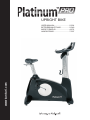 1
1
-
 2
2
-
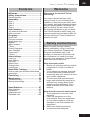 3
3
-
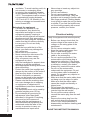 4
4
-
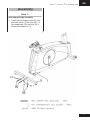 5
5
-
 6
6
-
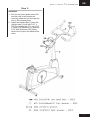 7
7
-
 8
8
-
 9
9
-
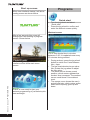 10
10
-
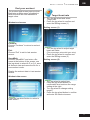 11
11
-
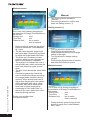 12
12
-
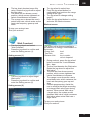 13
13
-
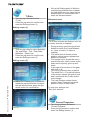 14
14
-
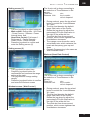 15
15
-
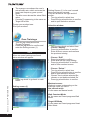 16
16
-
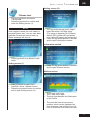 17
17
-
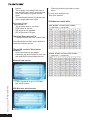 18
18
-
 19
19
-
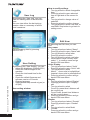 20
20
-
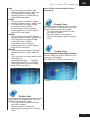 21
21
-
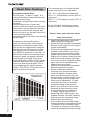 22
22
-
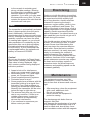 23
23
-
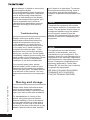 24
24
-
 25
25
-
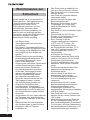 26
26
-
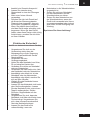 27
27
-
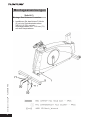 28
28
-
 29
29
-
 30
30
-
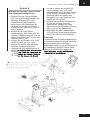 31
31
-
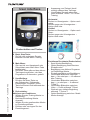 32
32
-
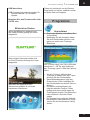 33
33
-
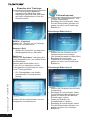 34
34
-
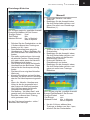 35
35
-
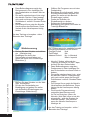 36
36
-
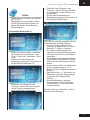 37
37
-
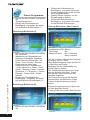 38
38
-
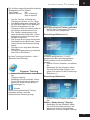 39
39
-
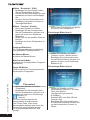 40
40
-
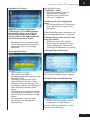 41
41
-
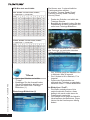 42
42
-
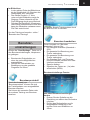 43
43
-
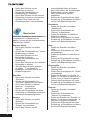 44
44
-
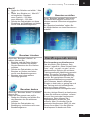 45
45
-
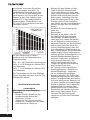 46
46
-
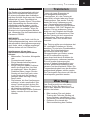 47
47
-
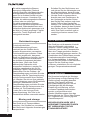 48
48
-
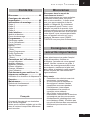 49
49
-
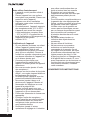 50
50
-
 51
51
-
 52
52
-
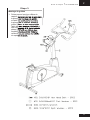 53
53
-
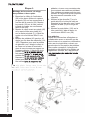 54
54
-
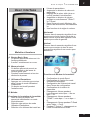 55
55
-
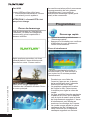 56
56
-
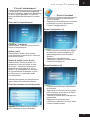 57
57
-
 58
58
-
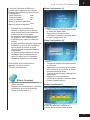 59
59
-
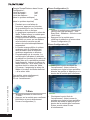 60
60
-
 61
61
-
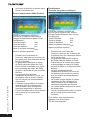 62
62
-
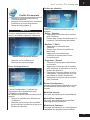 63
63
-
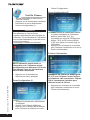 64
64
-
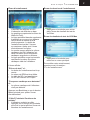 65
65
-
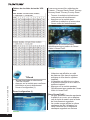 66
66
-
 67
67
-
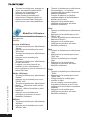 68
68
-
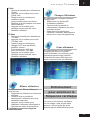 69
69
-
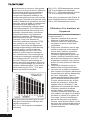 70
70
-
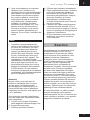 71
71
-
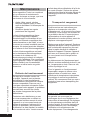 72
72
-
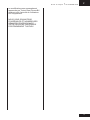 73
73
-
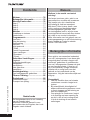 74
74
-
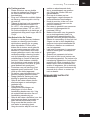 75
75
-
 76
76
-
 77
77
-
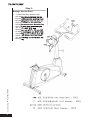 78
78
-
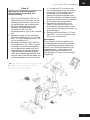 79
79
-
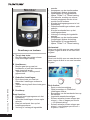 80
80
-
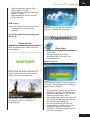 81
81
-
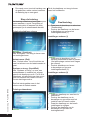 82
82
-
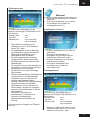 83
83
-
 84
84
-
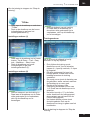 85
85
-
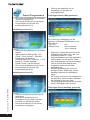 86
86
-
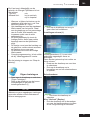 87
87
-
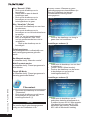 88
88
-
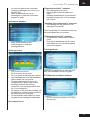 89
89
-
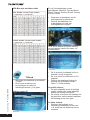 90
90
-
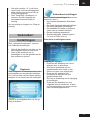 91
91
-
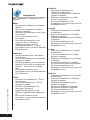 92
92
-
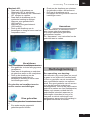 93
93
-
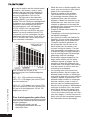 94
94
-
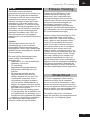 95
95
-
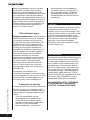 96
96
-
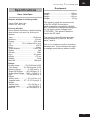 97
97
-
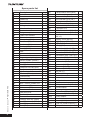 98
98
-
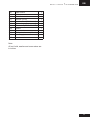 99
99
-
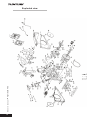 100
100
-
 101
101
-
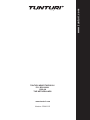 102
102
Tunturi Platinum Pro U bike Le manuel du propriétaire
- Catégorie
- Fitness, gymnastique
- Taper
- Le manuel du propriétaire
- Ce manuel convient également à
dans d''autres langues
Documents connexes
-
Tunturi Platinum Crosstrainer PRO Le manuel du propriétaire
-
Tunturi C85 Le manuel du propriétaire
-
Tunturi E80 Le manuel du propriétaire
-
Tunturi E80R Le manuel du propriétaire
-
Tunturi C80 Le manuel du propriétaire
-
Tunturi C85-F Le manuel du propriétaire
-
Tunturi E80 Le manuel du propriétaire
-
Tunturi E80-R Le manuel du propriétaire
-
Tunturi C80 Le manuel du propriétaire
Autres documents
-
Matrix SPT Le manuel du propriétaire
-
CARE FITNESS RAMEUR Le manuel du propriétaire
-
Capital Sports 10045071 Le manuel du propriétaire
-
Timex Cycle Trainer 2.0 GPS Mode d'emploi
-
Enraf-Nonius Cardio Crosswalker Manuel utilisateur
-
Tanita 6102 Manuel utilisateur
-
Fysic Fysic Manuel utilisateur
-
SPORTSTECH VC300 Vertical Climber Manuel utilisateur