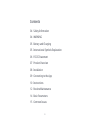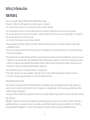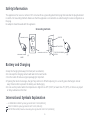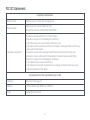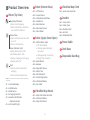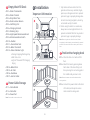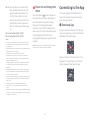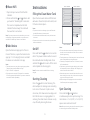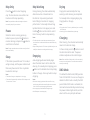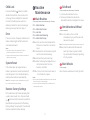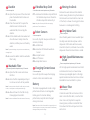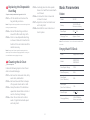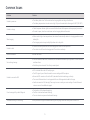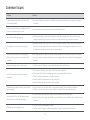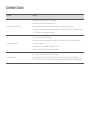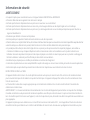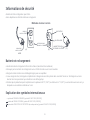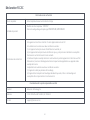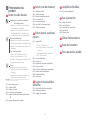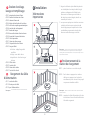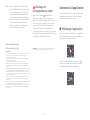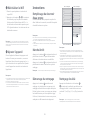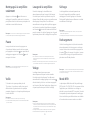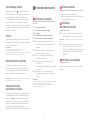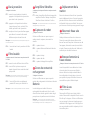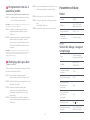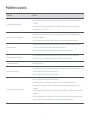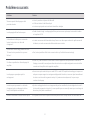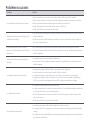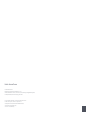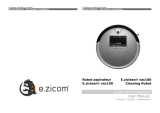Roborock S8 Pro Ultra Manuel utilisateur
- Catégorie
- Aspirateurs robotiques
- Taper
- Manuel utilisateur

Roborock S8 Pro Ultra
Read this user manual with diagrams carefully before using
this product and store it properly for future reference.
Robotic Vacuum Cleaner User Manual


03
Contents
English
04 Safety Information
04 WARNING
05 Battery and Charging
05 International Symbols Explanation
06 FCC/IC Statement
07 Product Overview
08 Installation
09 Connecting to the App
10 Instructions
12 Routine Maintenance
14 Basic Parameters
15 Common Issues

04
Safety Information
WARNING
•For use only with roborock EWFD07LRR or EWFD08LRR charger.
•Place the cords from other appliances out of the area to be cleaned.
•Do not operate the vacuum in a room where an infant or child is sleeping.
•Do not operate the vacuum in an area where there are lit candles or fragile objects on the floor to be cleaned.
•Do not operate the vacuum in a room that has lit candles on furniture that the vacuum may accidentally hit or bump into.
•Do not allow children to sit on the vacuum.
•Do not carry the product using dock base or dustbin.
•Place the dock on a flat floor away from fire, heat, and water. Avoid narrow spaces or locations where the robot may be
suspended in the air.
•The product must be switched off and the plug must be removed from socket outlet when not in use, before cleaning or
maintaining the product.
•This product can be used by children aged from 8 years and above and persons with reduced physical, sensory or mental
capabilities or lack of experience and knowledge if they have been given supervision or instruction concerning use of the
product in a safe way and understand the hazards involved. Children shall not play with the product. Cleaning and user
maintenance shall not be made by children without supervision.
•Do not dismantle, repair or modify the battery or charging dock.
•If the dock is placed in an area susceptible to thunderstorms or with unstable voltage, take protection measures.
•Connect to a properly grounded outlet only. See Grounding Instructions.
GROUNDING INSTRUCTIONS
This appliance must be grounded. If it should malfunction or breakdown, grounding provides a path of least resistance for
electric current to reduce the risk of electric shock. This appliance is equipped with a cord having an equipment-grounding
conductor and grounding plug.
The plug must be inserted into an appropriate outlet that is properly installed and grounded in accordance with all local codes
and ordinances.
WARNING – Improper connection of the equipment-grounding conductor can result in a risk of electric shock. Check with a
qualified electrician or service person if you are in doubt as to whether the outlet is properly grounded. Do not modify the
plug provided with the appliance – if it will not fit the outlet, have a proper outlet installed by a qualified electrician.

05
Safety Information
Battery and Charging
•Keep the charging dock away from heat (such as radiators).
•Do not wipe the charging contacts with wet cloth or wet hands.
•Turn the robot off and use original packaging for shipment.
•If placing the robot into storage, charge it fully and turn it off before placing it in a cool dry place. Recharge it at least
every three months to prevent the battery over discharging.
•Do not use the product when the temperature is higher than 40°C (104°F) or lower than 4°C (39°F), or there is any liquid
or sticky substance on the floor.
Grounding methods
GROUNDED OUTLET
GROUNDING PIN
GROUNDED OUTLET BOX
ADAPTER
METAL SCREW
TAB FOR GROUNDING
SCREW
AA200
(A) (B) (C)
This appliance is for use on a nominal 120-V circuit and has a grounding attachment plug that looks like the plug illustrated
in sketch A in Grounding methods. Make sure that the appliance is connected to an outlet having the same configuration as
the plug.
No adaptor should be used with this appliance.
International Symbols Explanation
~ – ALTERNATING CURRENT symbol [symbol IEC 60417-5032 (2009-02)]
– DIRECT CURRENT symbol [symbol IEC 60417-5031 (2009-02)]
– PROTECTIVE EARTH (Protective Ground) symbol [symbol IEC 60417-5019 (2009-02)]

06
FCC/IC Statement
Compliance Information
Product Name Robotic Vacuum Cleaner with Charging Dock
Robotic Vacuum Cleaner Model: S81USP
Empty Wash Fill Dock: EWFD07LRR, EWFD08LRR
Product Model
Compliance Statement
Correspondence of the responsible party in USA
Roborock Technology Co.
16192 COASTAL HWY LEWES, DE 19958 US.
support@roborock.com
Company
Address
Email
This device complies with Part 15 of the FCC Rules.
Operation is subject to the following two conditions:
(1) this device may not cause harmful interference, and
(2) this device must accept any interference received, including interference that may
cause undesired operation.
This device contains licence-exempt transmitter(s)/receiver(s) that comply with
Innovation, Science and Economic Development Canada’s licence-exempt RSS(s).
Operation is subject to the following two conditions:
(1) This device may not cause interference.
(2) This device must accept any interference, including interference that may cause
undesired operation of the device.

07
A7 Power Cable
A8 Dock Base
A9 Disposable Dust Bag
A6 Dustbin
A6-1—Cover Latch
A6-2—Filter Cover
A6-3—Dustbin Latch
A6-4—Air Inlet
A6-5—Washable Filter
A3 Robot (Upper Cover Open)
A3-1—WiFi Indicator Light
•Off: WiFi disabled
•Flashing slowly: Waiting for
connection
•Flashing quickly: Connecting
•Steady: WiFi connected
A3-2—Reset Button
A3-3—Bumper
A3-4—Mop Wash Sensor
A3-5—Water Tank
A3-6—Self-Filling Port
A3-7—Positioning Button
A3-8—VibraRise Module
A3-9—Air Outlet
Dock
A1 Robot (Top View)
•Press to return to dock/start
emptying
•Press and hold to wash mop
Press any button to stop the robot during cleaning
or docking.
Note:
A1-1—Vertical Bumper
A1-2—LiDAR Sensor
A1-3—Wall Sensor
A1-4—Charging Contacts
A1-5—Reactive 3D Obstacle
Avoidance Sensor
A1-6—Infrared Fill Light
•White: Battery level ≥ 20%
•Red: Battery level < 20%
•Pulsing: Charging or starting up
•Flashing red: Error
Power Indicator Light
Power/Clean
•Press and hold to turn the robot
on or off
•Press to start cleaning
Product Overview
AA2 Robot (Bottom View)
A2-1—Cliff Sensors
A2-2—Carpet Sensor
A2-3—Omnidirectional Wheel
A2-4—Side Brush
A2-5—Main Brushes
A2-6—Main Brush Cover
A2-7—Main Wheel
A4 VibraRise Mop Mount
A4-1—Mop Cloth Attachment Slot
A4-2—Vibration Module
A4-3—Mop Cloth Mount
A5 VibraRise Mop Cloth
A5-1—Hook and Loop Pads
Mop Only/Child Lock
•Press to start mopping
•Press and hold for 3 seconds to
turn on/off the child lock

08
A10 Empty Wash Fill Dock
A11 Power Cable Storage
A10-1—Water Tank Handle
A10-2—Water Tank Lid
A10-3—Dirty Water Tank
A10-4—Dock Location Beacon
A10-5—Self-Filling Port
A10-6—Charging Contacts
A10-7—Washing Strip
A10-8—High-Speed Maintenance Brush
A10-9—Maintenance Brush Latch
A10-10—Dustbin
A10-11—Clean Water Tank
A10-12—Water Tank Latch
A10-13—Status Indicator Light
•Pulsing: Emptying/Washing Mop
•Red: Dock error
•Light off: Powered Off/Charging/
Drying
A10-14—Water Filter
A10-15—Air Inlet
A10-16—Dock Base
A10-17—Hot Air Outlet
Power cable can exit at either side.Note:
Place the dock on a hard and flat
floor.
B1-1—
Attach the base by pressing down
both sides of the base firmly, and
then pressing the connecting part in
the middle until you hear a click.
B1-2—
Installation
B
Important Information
1. Tidy cables and loose items from the
ground and move any unstable, fragile,
precious, or dangerous items to prevent
personal injury or property damage due
to items becoming tangled in, struck by,
or knocked over by the robot.
2. When using the robot in a raised area,
always use a secure physical barrier to
prevent accidental falls that may result in
personal injury or property damage.
Note: Remove the water tanks and the dustbin before
moving the dock.
Note: When using the robot for the first time, follow it
throughout its whole cleaning route and watch for potential
problems. The robot will be able to clean by itself in future
uses.
Connect the power cable to the back
of the dock, and keep the excess
cable inside the storage slot.
B1-3—
B1 Position the charging dock
A11-1—Cable Outlets
A11-2—Cable Slot
A11-3—Power Port

09
Option 2: Search for “Xiaomi Home” in the
App Store or Google Play or scan the QR
code to download and install the app.
Connecting to the App
Option 1: Search for “Roborock” in the App
Store or Google Play or scan the QR code to
download and install the app.
❶ Download App
This robot supports both Roborock and
Xiaomi Home apps. Choose the one that
best meets your needs.
Note: The robot may not be turned on when the battery is
low. In this case, connect the robot to the dock.
B2 Power on and charge the
robot
Press and hold the button to power on
the robot. When the power light goes on,
place the robot on the dock to charge.
Make sure the charging dock power
indicator turns off and a “charging” voice
alert sounds. To maintain the performance
of the high-performance lithium-ion
rechargeable battery pack, keep the robot
charged.
Notes:
•If the power cable hangs vertically to the ground, it may
be caught by the robot, causing the dock to be moved or
disconnected.
•The dock indicator is on when the dock is powered on, and
off when the robot is charging.
•The dock indicator turns red if an error occurs.
•Place the dock on a flat floor away from fire, heat, and
water. Avoid narrow spaces or locations where the robot
may be suspended in the air.
•Placing the dock on a soft surface (carpet/mat) may cause
the dock to tilt over and cause problems docking and
departing.
•Keep the dock away from direct sunlight or anything that
may block the dock location beacon; otherwise, the robot
may fail to return to the dock.
•Do not use the dock without a clean water tank, dirty water
tank, high-speed maintenance brush, dustbin, dust bag or
water filter.
•Maintain the dock according to the maintenance
instructions. Do not clean the dock with a wet cloth or
tissue.
•All docks are subject to water-based tests before leaving the
factory. It is normal that a small amount of water remains in
the waterway of the dock.
B1-5—more than 0.8 m (2.6 ft)
B1-6—more than 0.7 m (2.3 ft)
Place the dock on a hard and flat
floor (wood/tile/concrete etc.), flat
against a wall. Keep at least 0.7 m
(2.3 ft) in front and 0.8 m (2.6 ft)
above. Make sure the location has
good WiFi for a better experience
with the mobile app, and then plug
it in.
B1-4—

10
❷ Reset WiFi
1. Open the top cover and find the WiFi
indicator.
2. Press and hold the and buttons until
you hear the “Resetting WiFi” voice alert.
The reset is complete when the WiFi
indicator flashes slowly. The robot will
then wait for a connection.
If you cannot connect to the robot due to your router
configuration, a forgotten password, or any other reason,
reset the WiFi and add your robot as a new device.
Note:
Open the Roborock App, tap the “Scan to
Connect” button, or open the Xiaomi Home
app, tap “+” in the top right corner and add
the device as instructed in the app.
Notes:
•The actual process may vary due to ongoing app updates.
Follow the instructions provided in the app.
•Only 2.4 GHz WiFi is supported.
•If the robot waits more than 30 minutes for a connection,
WiFi will be automatically disabled. If you want to reconnect,
reset the WiFi before proceeding.
❸ Add device
Instructions
Notes:
•To prevent corrosion or damage, only use the Roborock
branded floor cleaner in the water tank.
•To avoid water tank deformation, do not place hot water
in the tank.
•If water marks remain on the water tank, wipe them clean
before reinstallation.
Filling the Clean Water Tank
Open the clean water tank and fill the tank
with water. Close the lid, lock the latch, and
fit the tank back in place.
Note: The robot cannot be turned off when it is being
charged.
Press and hold the button to turn on the
robot. The power indicator will turn on and
the robot will enter standby mode. Press
and hold the button to turn off the robot
and complete the cleaning cycle.
On/Off
Press the button to start cleaning. The
robot will plan its cleaning route according
to its scan of the room. It splits a room
into zones, first draws out zone edges, and
then fills the zone in a zigzag pattern. In
so doing, the robot cleans all zones one by
one, efficiently cleaning the house.
Starting Cleaning
Zone 1 – Cleaned
Zone 4 – Next Zone
Zone 2 – Cleaned
Zone 3 – In Progress
Notes:
•To allow the robot to automatically vacuum and return to
the dock, start the robot from the dock. Do not move the
dock during cleaning.
•Cleaning cannot start if the battery level is too low. Allow the
robot to charge before starting the cleanup.
•If cleaning is completed in less than 10 minutes, the area
will be cleaned twice.
•If the battery runs low during the cleaning cycle, the robot
will automatically return to the dock. After charging, the
robot will resume where it left off.
•When the mop mount is attached, the robot will retract it
when cleaning the carpet. You can also set the carpet as a
no-go zone in the app to avoid it.
•Before starting each mopping task, make sure that the
VibraRise mop has been properly installed.
Note: After spot cleaning, the robot will automatically return
to the starting point and enter Standby mode.
Press and hold and buttons
simultaneously to start spot cleaning. The
robot cleans a 1.5 m (4.9 ft) x 1.5 m (4.9 ft)
square area centered on itself.
Spot Cleaning

11
Note: Placing a paused robot on the dock manually will end
the current cleanup.
When the robot is running, press any
button to pause it, press the button to
resume cleaning, and press the button to
send it back to the dock.
Pause
Drying starts automatically after mop
washing or after cleaning are completed.
To manually start or stopping drying, tap
Drying button in the app.
Drying
Note: Compared with traditional cleaning mode, noise
occurred by Mop Only is much lower.
Press the button to start mopping
only. The main brushes rise and the main
brushes and fan stop operating.
Mop Only
If the robot is paused for over 10 minutes, it
will go to sleep, and the power indicator will
flash every few seconds. Press any button
to wake the robot up.
Sleep
Notes:
•The robot will not go to sleep when it is charging.
•The robot will automatically shut down if left in sleep mode
for more than 12 hours.
The default Do Not Disturb (DND) period is
from 22:00 to 08:00. You can use the app to
disable the DND mode or modify the DND
period. When DND mode is activated, the
robot will not automatically resume cleanup,
the power indicator light will dim, and the
volume of the voice prompts will lower.
DND Mode
Charging
After cleaning, the robot will automatically
return to the dock to charge.
In Pause mode, press the button to send
the robot back to the dock. The power
indicator will pulse as the robot charges.
If the robot fails to find the dock, it will automatically
return to its starting location. Place the robot on the dock
manually to recharge.
Note:
During cleaning, the robot automatically
determines when it should return to
the dock for mop washing and water
tank refilling to maximize its mopping
performance. To manually start washing,
tap Wash button in the app or press and
hold the button on the robot to send it
back. Press any button to stop washing.
Mop Washing
Notes:
•To allow the robot to wash the mop automatically, start
the robot from the dock and do not move the dock during
cleaning.
•Mop washing duration is 20 minutes by default and you can
modify this duration or washing mode in the app.
Auto-emptying will automatically begin
when the robot returns to the dock after
cleaning. To manually start emptying, press
button on the docked robot or tap Empty
button in the app. Press any button to stop
emptying.
Emptying
Notes:
•When auto-emptying has been left unused for a long
period, empty the dustbin manually and make sure the air
inlet is clear for optimal emptying performance.
•Auto emptying can be disabled through the app.
•Avoid frequent manual emptying.
Notes:
•Drying duration is 2 hours by default and you can modify
this in the app.
•Auto drying can be disabled through the app.

12
Restore Factory Settings
If the robot does not function properly after
a system reset, switch it on. Press and hold
the button and at the same time, press the
Reset button until you hear the “Restoring
factory settings” voice prompt. The robot will
then be restored to factory settings.
System Reset
If the robot does not respond when a
button is pressed or cannot be turned off,
reset the system. Press the Reset button,
and the robot will reset automatically.
Note: After resetting the system, scheduled cleaning, WiFi,
etc. will be restored to factory settings.
C1 Main Brushes
C2 Side Brush
* Clean every 2 weeks and replace every 6-12 months.
C1-1—Main Brushes
C1-2—Main Brush Cover
C1-3—Latches
C1-4—Main Brush Bearing
C1-5—Main Brush Caps
C1-6—Turn over the robot and press the
latches to remove the main brush
cover.
Remove the main brushes and pull
out the main brush bearing.
Pull out the main brush caps.
After removing the tangled hair or
dirt at both ends of the main
brushes, reinstall it.
Press on the main brush cover to
lock the brush in place.
C1-8—
C1-9—
C1-10—
Notes:
•Main brushes should be wiped down with a wet cloth and
left to dry away from direct sunlight.
•Do not use corrosive cleaning fluids or disinfectants to
clean the main brushes.
1. Unscrew the side brush screw.
2. Remove and clean the side brush.
Reinstall the brush and tighten the screw.
* Clean monthly and replace every 3-6 months.
C1-7—
Routine
Maintenance
C
Child Lock
Press and hold the button to enable/
disable the child lock. You can also set it
in the app. Once enabled, the robot will
not react to button presses when it is
stationary. When the robot is cleaning or
docking, press any button to stop it.
If an error occurs, the power indicator and
status indicator light will flash red and a
voice alert will sound.
Error
Notes:
•The robot will go to sleep automatically if left in a
malfunctioning state for over 10 minutes.
•Placing a malfunctioning robot on the dock manually will
end the current cleanup.
Use a tool, such as a small
screwdriver, to pry out the axle and
take out the wheel.
C3 Omnidirectional Wheel
The omnidirectional wheel bracket cannot be removed.Note:
C3-1—
* Clean as required.
Rinse the wheel and the axle with
water to remove any hair and dirt.
Dry and reattach the wheel, pressing
it firmly in place.
C3-2—
Clean the main wheels with a soft, dry cloth.
C4 Main Wheels
* Clean monthly.

13
Rinse the filter repeatedly and tap it
to remove as much dirt as possible.
Allow 24 hours for the filter to dry
thoroughly and reinstall it.
Note: Do not touch the surface of the filter with your hands,
brush, or hard objects to avoid potential damage.
Purchase an additional filter and alternate if necessary.Note:
C6-3—
C6-2—
Remove the VibraRise mop cloth from
the VibraRise mop mount. Clean the
VibraRise mop cloth and air-dry it.
C7-1—
* Clean after each use and replace every 3-6 months.
Note: A dirty VibraRise mop will affect the mopping
performance. Clean it before use.
Note: If the robot will be left unused for a long period, turn it
off and charge it at least every three months to avoid battery
damage caused by over-discharge.
Battery
The robot is equipped with a built-in high-
performance lithium-ion rechargeable
battery pack. To maintain battery
performance, keep the robot charged
during normal use.
Open the filter cover and remove
the filter.
C6 Washable Filter
Remove the water tanks and the dustbin
before moving the dock. Grip the handle on
the back with one hand and the inner side
of the front, as shown. Do not grip the base
because it is not designed for lifting.
C10 Moving the Dock
C7 VibraRise Mop Cloth
* Clean every 2 weeks and replace every 6-12 months.
Use a soft dry cloth to wipe the charging
contacts on the robot and the dock.
C9 Charging Contact Areas
* Clean as required.
C6-1—
Use a soft, dry cloth to wipe and clean all
sensors, including:
C8 Robot Sensors
* Clean as required.
Reactive 3D Obstacle Avoidance
Sensor
Mop Wash Sensor
Wall Sensor
Carpet Sensor
Cliff Sensors
C8-1—
C8-2—
C8-3—
C8-4—
C8-5—
* Clean as required.
Clean the dirty water tank as needed. Open
the dirty water tank lid and pour out the
dirty water. Fill the tank with clean water,
close the lid, lock it, and shake. Pour out the
dirty water. Close the lid and then re-install.
C11 Dirty Water Tank
* Clean as required.
Unlock the water filter and remove it from
dock. Unlock the filter latch, rinse the filter
clean. Use a soft, dry cloth to wipe the
cleaning tank, and then reinstall the filter.
Press down the filter until you hear it lock
with a click.
C13 Water Filter
Lift the high-speed maintenance brush latch
and remove the brush, as shown below.
Remove any entangled objects in the high-
speed maintenance brush and rinse it clean.
Reinstall the brush and latch it in place.
* Clean as required and replace every 6-12 months.
C12 High-Speed Maintenance
Brush
Open the top cover of the robot and
press the dustbin latch to take out
the dustbin.
Press the cover latch to open the
dustbin cover and remove the
washable filter, then empty the
dustbin.
Fill the dustbin with clean water and
close the cover. Gently shake the
dustbin, and then pour out the dirty
water.
Leave the dustbin and the washable
filter to dry.
C5 Dustbin
C5-2—
C5-1—
* Clean as required.
Note: To prevent blockage, only use clean water without any
cleaning liquid.
C5-3—
C5-4—

14
Lift the dustbin and remove the
bag vertically as shown.
Carefully place the dock upside
down on a hard floor covered with
a soft towel.
Unscrew the three screws and
remove the cover.
Wipe the air duct and duct cover
with a dry cloth.
Reinstall the cover and screw it
back in place.
Discard the dust bag and clean
around the filter with a dry cloth.
Slot in a new disposable dust bag
as shown. Slide until it reaches the
bottom of the slot and reinstall the
dustbin securely.
* Replace the disposable dust bag when it is full.
Note: Pulling the dust bag handle to remove the bag will seal
the bag to prevent leakage.
Note: Always install a dust bag before putting back the
dustbin top lid to avoid auto-emptying without the bag. You
can also disable auto-emptying in the app.
C14-1—
C15-5—
C15-6—
C15-7—
C15-8—
C14-2—
C14-3—
C14 Replacing the Disposable
Dust Bag
* Clean as required.
Remove the clean water tank, dirty
water tank, and dustbin.
Remove the water filter and wipe
off any water marks with a cloth.
Grasp the sides of the dock base
upward to disassemble and turn it
over to check any blockage.
Clean the air inlet with a cotton
swab if it gets blocked and wipe it
with a dry cloth.
Follow the following steps to clean the air
duct and avoid blockages.
C15-1—
C15-2—
C15-3—
C15-4—
C15 Cleaning the Air Duct
Basic Parameters
Robot
Note: The serial number is on a sticker on the underside of
the robot.
Empty Wash Fill Dock
Model S81USP
Battery 14.4V/5200mAh
lithium-ion battery
Rated Input 20V 1.5A
Charging Time Approx. 4 hours
Name Empty Wash Fill Dock
Model EWFD07LRR,
EWFD08LRR
Rated Input Voltage 120V~
Rated Frequency 60Hz
Rated Input
(Dust Collection) 9.5A
Rated Input
(Non-Dust Collection) 1.2A
Rated Output 20V 1.5A
Charging Battery 14.4V/5200mAh
lithium-ion battery

15
Common Issues
Problem Solution
Unable to power on •The battery level is low. Put the robot on the charging dock and charge it before use.
•The battery temperature is too low or too high. Only use the robot within the range of 4-40°C (39-104°F).
Unable to charge •Check the power indicator light turns on and that both ends of the power cable are properly connected.
•If contact is poor, clean the contact areas on the charging dock and the robot.
Slow charging
•When used at high or low temperatures, the robot will automatically reduce its charging speed to extend
battery life.
•The charging contacts may be dirty. Wipe them with a dry cloth.
Unable to dock •There are too many obstacles near the charging dock. Move it to an open area.
•The robot is too far from the charging dock. Place it closer and retry.
Abnormal behavior •Restart the robot.
Noise during cleaning
•The main brushes, side brush, main wheels, or omnidirectional wheel may be jammed. Turn off the robot
and clean them.
•VibraRise system abnormal. Check for jammed objects.
Unable to connect to WiFi
•WiFi is disabled. Reset the WiFi and try again.
•The WiFi signal is poor. Move the robot to an area with good WiFi reception.
•Abnormal WiFi connection. Reset the WiFi, download the latest mobile app, and retry.
•The current Roborock robot is not supported. You can find supported models in the app.
•Unable to connect to WiFi abruptly. There may be an error with your router settings. Contact Roborock
customer service for additional support.
Poor cleaning ability or dust falling out
•The dustbin is full and needs emptying.
•The filter is blocked and needs cleaning.
•The main brushes are jammed and needs cleaning.
Scheduled cleaning is not working •Keep the robot charged. Scheduled cleaning can only begin when the battery level is above 20%.

16
Common Issues
Problem Solution
Is power always being drawn when the robot is
on the charging dock?
•The robot will draw power while it is docked to maintain battery performance, but power consumption
is minimal.
Does the robot need to be charged for at least 16
hours the first three times it is used? •No, the robot can be used any time after it has been fully charged.
No or little water during mopping •Check whether there is water in the water tank and use the mobile app to set the scrub intensity or
check the manual for full instructions on how to correctly install the mop cloth and mop mount.
Cleaning does not resume after recharging
•Make sure that the robot is not in DND mode. DND mode will prevent cleanup. When cleaning a space
requiring a top-up charge, if the robot was placed manually on the charging dock before it returned to
the dock automatically, it will not be able to continue cleanup.
The robot cannot return to the charging dock
after spot cleaning or when it has been moved
manually
•After spot cleaning or a significant position change, the robot will re-generate the map. If the charging
dock is too far away, it may not be able to return to recharge and must be placed on the charging dock
manually.
The robot has begun to miss certain spots •The wall sensor or cliff sensors may be dirty. Wipe them with a soft dry cloth.
The LED status indicator light on the dock is
steady red.
•The dustbin or dust bag is not in place. Check and correct installation.
•Voltage error. Check that local voltage meets the requirements listed on the dock.
•Check clean water tank placement or refill as required.
•Check dirty water tank placement or empty as required.
•Check that the water filter has been correctly installed.
Reduced emptying performance or unusual noise
when emptying.
•The main brushes or main brush cover is not properly installed. Check and correct installation.
•The filter, air duct, suction inlet, air inlet, or dustbin is blocked. Clean to remove blockages.
Robot voice alert: Error 42. Maintenance brush
jammed. Clean it and remove blockages.
•If the brush stops at the left side, it may be jammed. Remove any items jamming it.
•If the brush stops at the right side, the filter may be blocked or is not installed in place. Clean and correct
installation.
Reduced mop washing performance. •The mop is not attached properly. Reinstall.
•The floor is dirty. Change the mop washing mode to “Deep” in the app for better cleaning.

Common Issues
Problem Solution
Auto-emptying is not working.
•Auto-emptying is disabled. Check in-app settings.
•Dock dustbin is not installed. Check and install.
•Auto-emptying will not be triggered if the robot returns to the dock without cleaning.
•The robot will not auto-empty after returning to the dock in Do Not Disturb (DND) mode. Adjust cleaning
or DND duration, or start emptying manually.
The mop is not washed.
•The mop will not be washed if not used.
•The robot will not return to the dock for mop washing if it does not start from the dock or no dock is
found on the app map.
•Check tank placement and refill or empty as required.
•Check that the water filter has been correctly installed.
Poor drying effect.
•Auto Drying is disabled in the app. Check and enable.
•Drying will stop if any button pressed on the robot or robot departs from the dock during drying.
•The humidity of ambiance is high, set a longer drying duration though app to get a better drying effect.

Roborock S8 Pro Ultra
Lisez attentivement ce manuel d’utilisation et ses schémas avant d’utiliser le
produit et rangez-le soigneusement pour référence future.
Manuel d’utilisation de l’aspirateur robot

02
Informations de sécurité
•Uniquement prévu pour une utilisation avec un chargeur Roborock EWFD07LRR ou EWFD08LRR.
•Placez les câbles des autres appareils hors de la zone à nettoyer.
•Ne faites pas fonctionner l’aspirateur dans une pièce où un nourrisson ou un enfant dort.
•Ne faites pas fonctionner l’aspirateur dans une zone où il y a des bougies allumées ou des objets fragiles sur le sol à nettoyer.
•Ne faites pas fonctionner l’aspirateur dans une pièce où il y a des bougies allumées sur un meuble que l’aspirateur pourrait heurter ou
cogner accidentellement.
•N’autorisez pas d’enfants à s’asseoir sur l’aspirateur.
•Ne transportez pas le produit à l’aide de la base de la station ou du bac à poussière.
•Placez la station sur un sol plat à l’écart du feu, de la chaleur et de l’eau. Évitez les espaces ou lieux étroits où le robot risque d’être suspendu dans l’air.
•Avant de nettoyer ou d’entretenir le produit, il doit être éteint et sa fiche doit être débranchée de la prise électrique.
•Ce produit peut être utilisé par des enfants âgés de 8 ans ou plus et par des personnes dont les capacités physiques, sensorielles ou
mentales sont réduites ou qui manquent d’expérience et de connaissances si elles sont surveillées ou ont reçu des instructions sur
l’utilisation sécurisée du produit et comprennent les risques impliqués. Les enfants ne doivent pas jouer avec ce produit. Le nettoyage et
l’entretien utilisateur ne doivent pas être effectués par des enfants sans surveillance.
•Ne démontez pas, réparez pas ou modifiez pas la batterie ou la station de chargement.
•Si la station est placée dans une zone susceptible d’être sujette à des orages ou à une tension instable, prenez des mesures de protection.
•Ne branchez qu’à une prise électrique correctement reliée à la terre. Reportez-vous aux Instructions de mise à la terre.
INSTRUCTIONS DE MISE À LA TERRE
Cet appareil doit être relié à la terre. En cas de dysfonctionnement ou de panne, la mise à la terre offre un chemin de moindre résistance
pour le courant électrique afin de réduire le risque de choc électrique. Cet appareil est équipé d’un cordon muni d’un conducteur et d’une
fiche de mise à la terre.
La fiche doit être insérée dans une prise appropriée qui est correctement installée et mise à la terre conformément à l’ensemble des
ordonnances et codes locaux.
AVERTISSEMENT : Un mauvais raccordement du conducteur de mise à la terre de l’équipement peut entraîner un risque de choc électrique.
Consultez un électricien ou du personnel de maintenance qualifié si vous n’êtes pas certain de savoir si la prise est correctement reliée à la
terre. Ne modifiez pas la fiche fournie avec l’appareil ; si elle n’entre pas dans la prise, demandez à un électricien qualifié de vous installer une
prise appropriée.
Cet appareil est prévu pour une utilisation sur un circuit offrant une tension nominale de 120 V ; il est équipé d’une fiche de mise à la terre
ressemblant à celle qui est illustrée sur le schéma A des Méthodes de mise à la terre. Assurez-vous que l’appareil est raccordé à une prise
AVERTISSEMENT

03
Informations de sécurité
Batterie et rechargement
•Gardez la station de chargement à l’écart de la chaleur (notamment des radiateurs).
•N’essuyez pas les contacts de rechargement avec un chiffon humide ou vos mains mouillées.
•Éteignez le robot et utilisez son emballage d’origine pour son expédition.
•Si vous rangez le robot, rechargez-le complètement et éteignez-le avant de le placer dans un endroit frais et sec. Rechargez-le au moins
tous les trois mois pour éviter que sa batterie ne se décharge trop.
•N’utilisez pas le produit lorsque la température est supérieure à 40 °C (104 °F) ou inférieure à 4 °C (39 °F), ou encore dans une zone où il y a
du liquide ou une substance collante sur le sol.
dotée de la même configuration que la fiche.
Aucun adaptateur ne doit être utilisé avec cet appareil.
Explication des symboles internationaux
~ : symbole de COURANT ALTERNATIF [symbole IEC 60417-5032 (02/2009)]
: symbole de COURANT CONTINU [symbole IEC 60417-5031 (02/2009)]
: symbole de CONDUCTEUR DE PROTECTION (terre de protection) [symbole IEC 60417-5019 (02/2009)]
Méthodes de mise à la terre
PRISE DE
MISE À LA TERRE
BROCHE DE
MISE À LA TERRE
BOÎTIER DE PRISE
DE MISE À LA TERRE
ADAPTATEUR
VIS MÉTALLIQUE
LANGUETTE POUR LA
VIS DE MISE À LA TERRE
AA200
(A) (B) (C)
La page est en cours de chargement...
La page est en cours de chargement...
La page est en cours de chargement...
La page est en cours de chargement...
La page est en cours de chargement...
La page est en cours de chargement...
La page est en cours de chargement...
La page est en cours de chargement...
La page est en cours de chargement...
La page est en cours de chargement...
La page est en cours de chargement...
La page est en cours de chargement...
La page est en cours de chargement...
-
 1
1
-
 2
2
-
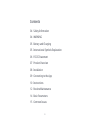 3
3
-
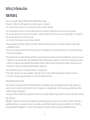 4
4
-
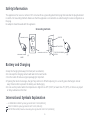 5
5
-
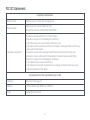 6
6
-
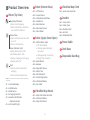 7
7
-
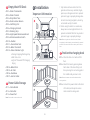 8
8
-
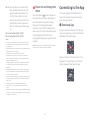 9
9
-
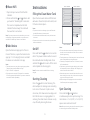 10
10
-
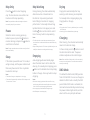 11
11
-
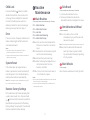 12
12
-
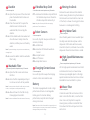 13
13
-
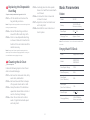 14
14
-
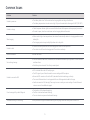 15
15
-
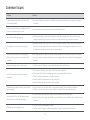 16
16
-
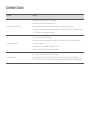 17
17
-
 18
18
-
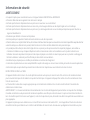 19
19
-
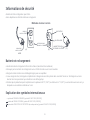 20
20
-
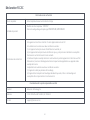 21
21
-
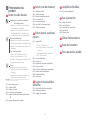 22
22
-
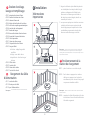 23
23
-
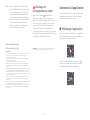 24
24
-
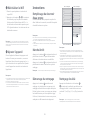 25
25
-
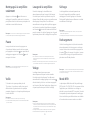 26
26
-
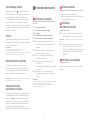 27
27
-
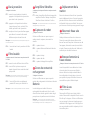 28
28
-
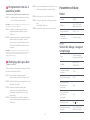 29
29
-
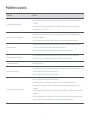 30
30
-
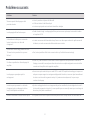 31
31
-
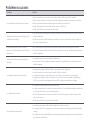 32
32
-
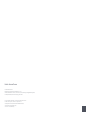 33
33
Roborock S8 Pro Ultra Manuel utilisateur
- Catégorie
- Aspirateurs robotiques
- Taper
- Manuel utilisateur
dans d''autres langues
- English: Roborock S8 Pro Ultra User manual
Documents connexes
-
Roborock Q8 MAX+ ROBOTSTØVSUGER, SVART Le manuel du propriétaire
-
Roborock Q REVO ROBOTSTØVSUGER, SVART Manuel utilisateur
-
Roborock Q5 PRO ROBOTSTØVSUGER, SVART Le manuel du propriétaire
-
Roborock S7 Max Ultra Manuel utilisateur
-
Roborock Q8 MAX ROBOTSTØVSUGER, HVIT Le manuel du propriétaire
-
Roborock Q7 Max Plus Manuel utilisateur
-
Roborock Q7 MAX ROBOTSTØVSUGER, HVIT Manuel utilisateur
-
Roborock Q Revo Manuel utilisateur
-
Roborock S7 MaxV Manuel utilisateur
-
Roborock S7 MaxV Manuel utilisateur