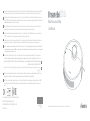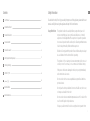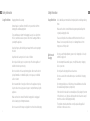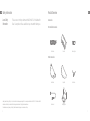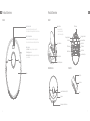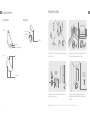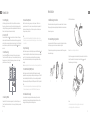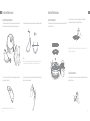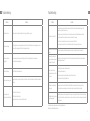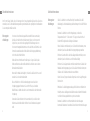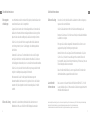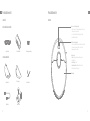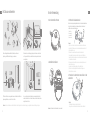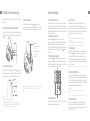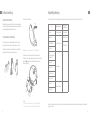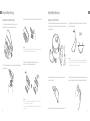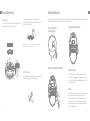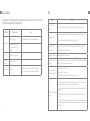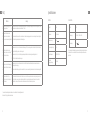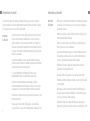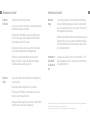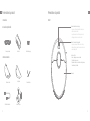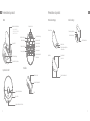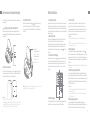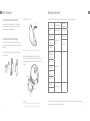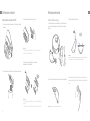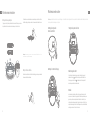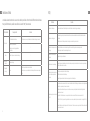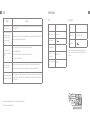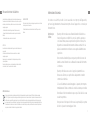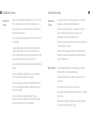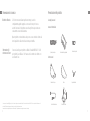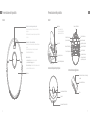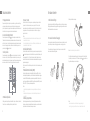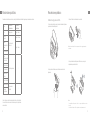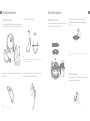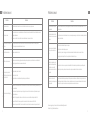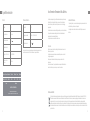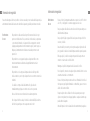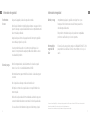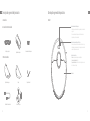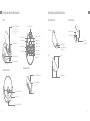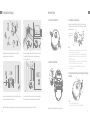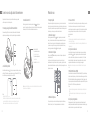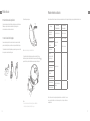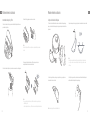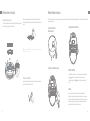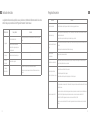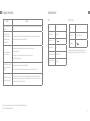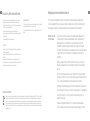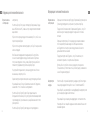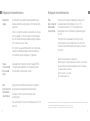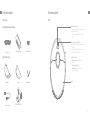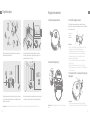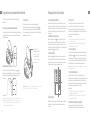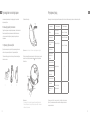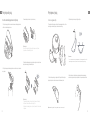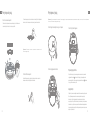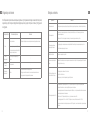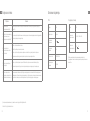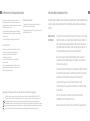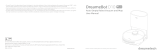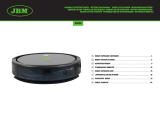DREAME BOT D10S ROBOTSTØVSUGER Manuel utilisateur
- Catégorie
- Aspirateurs robotiques
- Taper
- Manuel utilisateur

RLS3L
11/2022
ןוזח תא וכותב שיחממו "追觅" יניסה םשה לילצ לע ססובמה קיתעת והז .Dreame Technology Co., Ltd. and its subsidiaries תיניסה הרבחה לש רצוקמה ומש וניה Dreame
.היגולגונכטה םוחתב קסופ יתלב ןפואב ףורדלו שפחל הרבחה
"追觅"
.
łł ąż
łśżęęąęąął
User Manual
Robot Vacuum and Mop
The illustrations in this manual are for reference only. Please refer to the actual product.
D10s
EN
DE
FR
IT
ES
RU
PL
NO
SV
HE
SA

1
EN
Contents
User Manual
Benutzerhandbuch
Manuel d'utilisation
Manuale utente
Manual de usuario
Инструкция по эксплуатации
Instrukcja obsługi
Brukerhåndbok
Användarmanual
1
24
48
71
94
117
141
164
186
207
230
EN
DE
FR
IT
ES
RU
PL
HE
SA
SV
NO
שמתשמל ךירדמ
Usage Restrictions
Safety Information
·This product should not be used by children younger than 8 years old
nor persons with physical, sensory, intellectual deficiencies, or limited
experience or knowledge without the supervision of a parent or guardian
to ensure safe operation and to avoid any risks. Cleaning and maintenance
shall not be performed by children without supervision.
·Children shall not play with this product. Ensure children and pets are kept
at a safe distance from the robot while it is operating.
·This product is for floor cleaning in a home environment only. Do not use it
outdoors, on non-floor surfaces, or in a commercial or industrial setting.
·If the power cord becomes damaged or broken, stop using it immediately
and contact after-sales service.
·Do not use the robot in an area suspended above ground level without a
protective barrier.
·Do not place the robot upside down. Do not use the LDS cover, robot cover,
or bumper as a handle for the robot.
·Do not use the robot at an ambient temperature above 40° C or below 0° C or
on a floor with liquids or sticky substances.
·Pick up any cables from the floor before using the robot to prevent it from
To avoid electric shock, re or injury caused by improper use of the appliance, please read the user
manual carefully before using the appliance and keep it for future reference.

2 3
ENEN
dragging them while cleaning.
·Remove fragile or small items from the floor to prevent the robot from
bumping into and damaging them.
·To prevent damage or harm from dragging, clear any loose objects from
the floor, and remove cables or power cords on the cleaning path before
operating the appliance.
·Keep hair, fingers, and other body parts away from the suction opening of
the robot.
·Keep the brush cleaning tool out of reach of children.
·Do not place children, pets, or any item on top of the robot regardless of
whether it is stationary or moving.
·Do not use the robot to clean any burning objects. Do not use the robot to
pick up flammable or combustible liquids, corrosive gases, or undiluted
acids or solvents.
·Do not vacuum hard or sharp objects. Do not use the appliance to pick up
objects such as stones, large pieces of paper or any item that may clog the
appliance.
·Make sure the robot is turned off and the charging dock is unplugged
before cleaning or performing maintenance.
·Do not use a wet cloth to wipe or any liquid to rinse the robot and charging
Usage Restrictions Usage Restrictions
Safety Information Safety Information
dock. Washable parts must be dried completely before installing and using
them.
·Make sure the robot is turned off when being transported and kept in its
original packaging if possible.
·Please use this product in accordance with the instructions in the User
Manual. Users are responsible for any loss or damage that arise from
improper use of this product.
Batteries and
Charging
·Do not use any third-party battery, power cord, or charging dock. Use only
with RCS0 supply unit.
·Do not attempt to disassemble, repair, or modify the battery or charging
dock on your own.
·Do not place the charging dock near a heat source.
·Do not use a wet cloth or wet hands to wipe or clean the dock's charging
contacts.
·Do not improperly dispose of old batteries. Unneeded batteries should be
discarded at an appropriate recycling facility.
·If the robot will not be used for an extended period, fully charge it, then turn
it off and store in a cool, dry place. Recharge the robot at least once every 3
months to avoid over-discharging the battery.
·This product contains batteries that can only be replaced by qualified
technicians or after-sales service.

4 5
ENEN
Accessories
Pre-Installed Accessories
Other Accessories
Product Overview
Water Tank Side Brush
Cleaning Tool
Main Brush Dust Bin
Power Cord Charging Dock
Mop Pad
Hereby, Dreame Trading(Tianjin)Co., Ltd. declares that the radio equipment type RLS3L is in compliance with Directive 2014/53/EU. The full text of the EU
declaration of conformity is available at the following internet address: https://global.dreametech.com
For detailed e-manual, please go to https://global.dreametech.com/pages/user-manuals-and-faqs
Safety Information
Laser Safety
Information
·The laser sensor in this product meets the IEC 60825-1: 2014 Standard for
Class 1 laser products. Please avoid direct eye contact with it during use.

6 7
ENEN
Robot
Product Overview
Power/Clean Button
·Press and hold for 3 seconds to turn on or off
·Press briefly to start cleaning after the robot is turned on
Dock/Spot Clean Button
·Press to send the robot back to the charging dock
·Press and hold for 3 seconds to start Spot Clean Mode
Status Indicator
·Solid White: Cleaning or cleanup is completed
·Blinking Orange: Error
·Breathing White: Robot is charging when the battery
power is not low
Cover
Reset Button
• Press and hold for 3
seconds to restore the
robot to factory settings
Wi-Fi Indicator
Cleaning Tool
Air Outlet/Speaker
Robot
Robot Sensors
Product Overview
Laser Distance Sensor (LDS)
Bumper
Returning-to-Dock Sensor
Cli Sensors
Main Wheel
Cli Sensors
Cli Sensors
Main Wheel
Main Brush
Charging Contacts
Brush Guard Clips
Universal Wheel
Side Brush
Charging Contacts
Dust Bin
Filter
Bin Cover
Bin Clip

8 9
ENEN Preparing Your Home
Tidy up items such as power cords, cloths, slippers, and toys to improve the
eciency of the robot.
Open the door of the room to be cleaned, and put the furniture in its
proper place to make more space.
To prevent the robot from not recognizing the area that needs to be
cleaned, do not stand in the front of the robot, threshold, hallway, or
narrow places.
Before cleaning, place a physical barrier at the edge of the stairs and
sofa to ensure safe and smooth operation of the robot.
Note: When operating the robot for the rst time, follow it around while cleaning to remove any potential obstacles in time.
Charging Dock
Product Overview
Signaling Area
Charging Contacts
Power Port
Mopping Module
Water Tank
Water Inlet
Attaching Area
Slot
Water Tank Release Clip
Mop Pad

10 11
ENEN
Open the Dreamehome app, tap " " in the upper right, and scan the QR
code above again to add "DreameBot D10s". Please follow the prompts to
nish the Wi-Fi connection.
This product works with the Dreamehome app, which can be used to
control your device.
Connecting with Dreamehome App
1. Download the Dreamehome App
Scan the QR code on the robot, or search " Dreamehome" in the app store to
download and install the app.
2.Add Device
Note:
• Only 2.4GHz Wi-Fi is supported.
• Due to upgrades in the app software, the actual operations may be dierent
from the statements in this manual. Please follow the instructions based on the
current app version.
3. Reset Wi-Fi
Simultaneously press and hold the buttons and until you hear a voice
prompt saying, “Waiting for the network conguration.” Once the Wi-Fi
indicator is blinking slowly, the Wi-Fi has been successfully reset.
Note: If your robot cannot connect to the app successfully, reset the Wi-Fi and
add the device again.
Wi-Fi Indicator
·Blinking slowly: To be connected
·Blinking quickly: Connecting
·On: Wi-Fi connected
Scan QR code on the device
Add Device
My Devices
Scan QR code to connect.
1. Remove the protective strips 3. Set up the charging dock
2. Install the side brush
Click
Before Use
Note:
· Keep the immediate area 1.5m in front of the charging dock and 0.5m to its
both sides clear of objects.
· Do not place the charging dock in an area with direct sunlight or where other
objects might block the signal, as this may hinder the robot from returning to
the charging dock.
· Please clean the floor area where the charging dock will be placed with a dry
rag.
· Use of the double-sided tape is based on your need.
· If necessary, remove the double-sided tape slowly to reduce adhesive residue.
Note:
· Fully charging is recommended before first-time use. This ensures that the
robot returns to the charging dock successfully.
· Do not move the the charging dock while the robot is cleaning.
Note: Install the side brush until it clicks into place.
Peel o the double-sided tape at the bottom of the charging dock, then
place the dock on the level ground against the wall and connect it to a
power outlet.
4.Place the robot onto the charging dock to charge
> 1.5 m
> 0.5 m
> 0.5 m

12 13
ENEN
10. Use the Mopping Function
How to Use
It is recommended that all oors are vacuumed at least three times before
the rst mopping session to achieve a better cleaning eect.
1) Dampen the mop pad and wring out excess water. Install the mop pad as
shown in the diagram.
3) Align the mopping module as indicated by the arrow, then slide it into the
back of the robot until it clicks into place. Press the button or use the
Dreamehome app to start cleaning.
2) Fill the tank with water.
Note:
• It is not recommended to use the mopping function on carpets.
• Use the app to adjust the water ow as required.
Note: Do not use detergent or disinfectant.
Click
Click
①②③
9. Additional App Functions
Follow the instructions on the app interface to use more functions. The version
of the app might have been updated; please follow the instructions based on
the current app version.
2. Turn On/O
1. Fast Mapping
4. Cleaning Mode
How to Use
Press and hold the button for 3 seconds to turn on the robot. The power
indicator should be illuminated. Place the robot onto the charging dock, the
robot should turn on automatically and begin charging. To turn o the robot,
move the robot away from the dock and press and hold the button for 3
seconds.
After conguring the network for the rst time, follow the instructions on
the app to quickly create a map, and the robot will start mapping without
cleaning. The mapping process will be completed when the robot returns to
the dock, and the map will be saved automatically.
DreameBot D10s has four cleaning modes: Quiet, Standard, Strong, and
Turbo. The default mode is Standard. You can specify the cleaning mode in
the app.
3. Start Cleaning
Press the button briey to start cleaning after the robot is turned on.
Then, the robot will accurately map out a route, methodically clean along
the edges and walls, then nish by cleaning each room in an S-shaped
pattern to ensure a thorough job.
6. Spot Cleaning
When the robot is paused or in Standby Mode, press and hold the button for
3 seconds to start Spot Clean Mode. In this mode, it will clean a square-shaped
area of 1.5×1.5 meters directly around the robot. When the spot cleaning
is done, the robot will automatically return to its original location and stop
working.
When the robot is set to the Do Not Disturb (DND) mode, the robot will be
prevented from resuming cleaning and the power indicator goes out. The DND
mode is disabled by default at the factory. You can use the app to enable the
DND mode or modify the DND period. The DND period is 22:00-8:00 by default.
Note: Activating Spot Clean Mode will end the current cleaning task of the robot.
8. Scheduled Cleaning
7. Do Not Disturb (DND) Mode
You can schedule cleaning time in the Dreamehome app. The robot will
automatically start cleaning at the designated time and then return to the
charging dock to recharge when the cleaning is done.
5. Pause/Sleep Mode
When the robot is running, press any button to pause it. If the robot is
paused for more than 10 minutes, it automatically enters sleep mode. All
indicators on the robot will turn o. Press any button on the robot, or use
the app to wake up the robot.
Note:
· The robot will turn off automatically if left in Sleep Mode for more than 12 hours.
· If the robot is paused and placed onto the charging dock, the current cleaning
task will end.
Note:
· The scheduled cleaning tasks will be performed on time during the DND period.
· The robot will resume cleanup where it left off after the DND period expires.

14 15
ENEN
Clean the Dust Bin and Filter
Routine Maintenance
1. Open the robot cover, then press the dust bin clip to remove the dust bin.
4.Rinse the dust bin and lter with water and dry them completely
before reinstalling.
Note:
· Rinse the dust bin and filter with clean water only. Do not use any detergent.
· Use the dust bin and filter only when they are completely dry.
2. Open the bin cover and empty the bin as shown in the diagram.
3. Remove the lter and tap its basket gently.
Note:
· Do not attempt to clean the filter with a brush, a finger or sharp objects to
prevent damage.
12
6
111
57
210
48
39 24 hrs
To keep the robot in good condition, it is recommended to refer to the following table for routine maintenance.
Note: The replacement frequency will depend on your usage of the robot.
If an exception occurs due to special circumstances, the parts should be
replaced.
Routine Maintenance
Part Maintenance
Frequency Replacement Period
Mop pad After each use Every 3 to 6 months
Main brush
Once every 2 weeks
Every 6 to 12 months
Dust bin lter
Every 3 to 6 months
Side brush
Charging dock's
signaling area
Once every month /
Charging contacts
Universal wheel
Laser Distance
Sensor (LDS)
Cli sensors
Water tank
Clean it as needed /
Dust bin

16 17
ENEN
Clean the Main Brush
Clean the Side Brush
Routine Maintenance
1.Press the brush guard clips inwards to remove the brush guard and lift the
brush out of the robot.
Pull out the side brush and use the included cleaning tool to remove any hair
tangled in the brush.
2.Pull out the brush cover as shown in the diagram. Use the included
cleaning tool to remove any hairs tangled in the brush.
Note: Do not pull out the hair tangled in the main brush excessively. Otherwise,
the brush may be damaged
Clean the Mopping Module
Routine Maintenance
1. Slide the two release clips on the side of the water tank, remove the
mopping module, and pull the mop pad o the mopping module.
3. Clean the mop pad with water only and leave to air dry before re-installing.
2. Pour out the water in the tank. Clean with only water and leave it to
air-dry before re-installing.
4. If slow water ow occurs, or the outow is not well-distributed, clean the air
hole in the cover of the water tank.
Note: Do not expose the tank to the sun directly.
Note:
• Remove the pad from the mopping module before cleaning it, and make sure
dirty water does not ow back into the water outlet to avoid clogging.
12
6
111
57
210
48
39 24 hrs

18 19
ENEN
The following table lists possible causes and solutions in terms of dierent light status. For more support,
please refer to the section "Troubleshooting" in this manual.
Status Indicator
Light Status Possible Cause Solution
O
No power supply Check and ensure that the power supply from the charging dock is normal.
The robot in the DND period
The robot with full charge in sleep mode /
White The robot not on the charging dock /
Breathing White The robot being charged /
Blinking Orange Error Check whether the dust bin of robot is installed.
For other errors, contact qualied technicians or after-sales service.
Clean the Charging Contacts
Clean the Return-to-Dock
Sensor
Clean the Cli Sensor
Routine Maintenance
Note: Wet cloths can damage sensitive elements within the robot and charging dock. Please use dry rags for cleaning.
Robot Restarting
Battery
If the robot stops responding or cannot be turned o, press and hold down
the button for 10 seconds to forcefully turn it o. Then press and hold the
button for 3 seconds to turn the robot on.
The robot contains a high-performance lithium-ion battery pack. Please
ensure that it remains well-charged for daily use to maintain optimal
battery performance. If the robot is not used for an extended period of
time, turn it o and put it away. To prevent damage from over-discharging,
the robot should be recharged at least once every three months.

20 21
ENEN Troubleshooting
Problem Solution
Robot cannot connect to Wi-Fi
There is something wrong with the Wi-Fi connection. Reset the Wi-Fi and download the latest version of the
Dreamehome app, then try reconnecting.
Location permission is not open. Please ensure the location permission on the Dreamehome app is enabled.
Wi-Fi signal is weak. Make sure the robot is in an area with good Wi-Fi coverage.
5GHz Wi-Fi is not supported. Please ensure your robot connects to 2.4GHz Wi-Fi.
The username or password of Wi-Fi is incorrect. Please enter the correct username and password.
Robot does not perform scheduled
cleaning The robot has low battery. Scheduled cleaning will not start unless the robot has at least 15% battery left.
Does leaving the robot on the
charging dock consume power if
it is already fully charged?
Leaving the robot on the charging dock after it's fully charged consumes very little electricity and helps maintain
optimal battery performance.
No water comes out of the
mopping module, or only a little
bit comes out
Check whether there is water inside the water tank.
Clean the mop if it becomes dirty.
Make sure the mop pad is installed correctly according to the User Manual.
Clean the air hole on the top of the water tank.
Robot doesn't resume cleaning
after charging
Make sure the robot is not set to Do Not Disturb mode (DND), which will prevent it from resuming cleaning.
The robot does not resume cleaning when it is manually recharged or placed onto the charging dock.
Robot doesn’t return to charging
dock after being moved
Moving the robot may cause it to re-position itself or re-map its surroundings. If the robot is too far from the charging
dock, it might not be able to automatically return on its own, in which case you need to manually place the robot onto
the charging dock.
For additional services, please contact us via aftersales@dreame.tech
Website: https://global.dreametech.com
Troubleshooting
Problem Solution
Robot does not turn on The battery level is low. Recharge the robot on the charging dock, then try again.
Robot does not recharge The charging dock is not receiving power. Please conrm that both ends of the power cord are plugged in correctly.
Poor contact. Clean charging contacts of the charging dock and robot.
Robot does not return to
charging dock
There are too many obstructions around the charging dock. Place the charging dock in a more open area.
Please clean the dock's signaling area.
Robot is malfunctioning Turn o the robot and then reactivate it.
Robot is making a strange noise A foreign object may be caught in the main brush, side brush, or one of the main wheels. Stop the robot and remove
any debris.
Robot no longer cleans
eciently or leaves dust behind
The dust bin is full. Please clean it.
The lter is blocked. Please clean it.
A foreign object is caught in the main brush. Please clean it.

22 23
ENEN
All products bearing this symbol are waste electrical and electronic equipment (WEEE as in directive 2012/19/EU) which should not be mixed
with unsorted household waste. Instead, you should protect human health and the environment by handing over your waste equipment to a
designated collection point for the recycling of waste electrical and electronic equipment, appointed by the government or local authorities.
Correct disposal and recycling will help prevent potential negative consequences to the environment and human health. Please contact the
installer or local authorities for more information about the location as well as terms and conditions of such collection points.
WEEE Information
CAUTION:
Removal Guide:
Battery Disposal and Removal
The built-in lithium-ion battery contains substances that are hazardous to the environment. Before disposing of the battery, make sure the battery is removed
by qualied technicians and discarded at an appropriate recycling facility.
– the battery must be removed from the appliance before it is scrapped;
– the appliance must be disconnected from the supply mains when removing the battery;
– the battery is to be disposed of safely.
Before removing the battery, disconnect the power and run out the battery as much as possible.
Unneeded batteries should be discarded at an appropriate recycling facility.
Do not expose to high temperature environment to avoid risks of explosion.
Under abusive conditions, liquid may be ejected from the battery. If contact occurs, ush with water and seek medical help.
1. Turn over the robot, use a proper tool to remove the screws on the back of the robot, and then remove the cover.
2. Unplug the terminals between the battery and PCB board to remove the battery.
Specications
Model RLS3L
Charging Time Approx. 6 hours
Rated Voltage 14.4 V
Rated Power 46 W
Operation Frequency 2400-2483.5 MHz
Maximum Output Power < 20 dBm
Model RCS0
Rated Input 100-240 V ~ 50/60 Hz 0.5 A
Rated Output 19.8 V 1 A
Robot Charging Dock
Undernormaluseofcondition,thisequipmentshouldbekeptaseparation
distanceofatleast20cmbetweentheantennaandthebodyoftheuser.

24 25
DEDE Sicherheitsinformationen
Nutzungseins-
chränkungen
Nutzungseins-
chränkungen
Um Stromschläge, Brände oder Verletzungen durch unsachgemäßen Gebrauch des Geräts zu
vermeiden, lesen Sie bitte die Bedienungsanleitung vor dem Gebrauch sorgfältig durch und bewahren
Sie sie zum späteren Gebrauch auf.
Sicherheitsinformationen
·Um einen sicheren Betrieb zu gewährleisten und Risiken zu vermeiden,
darf dieses Produkt nicht von Kindern unter 8 Jahren, von Personen mit
körperlichen, sensorischen oder geistigen Einschränkungen oder von
Personen mit mangelnden Kenntnissen ohne Aufsicht eines Elternteils oder
Vormunds verwendet werden.Kinder dürfen die Reinigung und Wartung
nicht ohne Aufsicht durchführen.
·Kinder dürfen nicht mit diesem Produkt spielen. Sorgen Sie dafür, dass
Kinder und Haustiere während des Betriebs des Roboters einen sicheren
Abstand zum Gerät halten.
·Wenn das Stromkabel beschädigt ist, schalten Sie das Gerät sofort aus und
wenden Sie sich an den Kundendienst.
·Dieses Produkt ist nur für die Bodenreinigung in einer häuslichen
Umgebung geeignet. Benutzen Sie es nicht im Freien, auf anderen
Oberflächen als dem Boden oder in einer kommerziellen oder industriellen
Umgebung.
·Verwenden Sie den Roboter nicht in einem Bereich, der sich über dem
Bodenniveau befindet und der nicht durch eine Schutzbarriere begrenzt
wird.
·Stellen Sie den Roboter nicht auf den Kopf. Verwenden Sie die LDS-
Abdeckung, die Roboterabdeckung oder den Bumper nicht als Griff für den
Roboter.
·Benutzen Sie den Roboter nicht in Umgebungen, in denen die
Temperaturen über 40 ° C oder unter 0 ° C liegen, und auch nicht auf
Böden mit Flüssigkeiten oder klebrigen Substanzen.
·Heben Sie Kabel vom Boden auf, bevor Sie den Roboter benutzen, um zu
verhindern, dass diese während der Reinigung mitgezogen werden.
·Entfernen Sie zerbrechliche oder kleine Gegenstände vom Boden, um zu
verhindern, dass der Roboter sie anstößt und beschädigt.
·Entfernen Sie lose Gegenstände vom Boden und entfernen Sie Kabel oder
Netzkabel am Reinigungsweg, bevor Sie das Gerät in Betrieb nehmen, um
Schäden oder Schäden beim Anziehen zu verhindern.
·Halten Sie Haare, Finger und andere Körperteile von der Saugöffnung des
Roboters fern.
·Bitte halten Sie die Reinigungswerkzeuge für die Bürste von Kindern fern.
·Kinder, Haustiere oder Gegenstände dürfen weder auf dem stillstehenden
noch dem sich bewegenden Roboter positioniert werden.
·Benutzen Sie den Roboter nicht zum Aufwischen oder Aufsaugen
brennender Substanzen. Verwenden Sie den Roboter nicht zum Aufsaugen

26 27
DEDE
Akkus und Ladung
Akkus und Ladung
Sicherheitsinformationen Sicherheitsinformationen
·Verwenden Sie keine Batterien, Netzkabel oder Ladestationen von
Drittanbietern. Bitte ausschließlich mit RCS0 Netzgerät verwenden.
Lasersicherhei-
tsinformationen
·Der Lasersensor in diesem Produkt erfüllt die Norm IEC 60825-1: 2014 für
Laserprodukte der Klasse 1. Bitte vermeiden Sie direkten Augenkontakt mit
ihm während des Gebrauchs.
Hiermit bestätigt, Dreame Trading (Tianjin) Co., Ltd. dass das Funkgerät des Typs RLS3L mit der Verordnung 2014/53/EU in Einklangsteht. Der vollständige
Wortlaut der EU-Konformitätserklärung ist unter der folgenden Internetadresse abrufbar: https://global.dreametech.com
Ein detailliertes elektronisches Handbuch nden Sie unterhttps://global.dreametech.com/pages/user-manuals-and-faqs
von entflammbaren oder brennbaren Flüssigkeiten, ätzenden Gasen oder
unverdünnten Säuren oder Lösungsmitteln.
·Saugen Sie keine harten oder scharfen Gegenstände ein. Verwenden Sie
das Gerät nicht zum Aufnehmen von Gegenständen wie Steinen, großen
Papierstücken oder anderen Dingen, die das Gerät verstopfen könnten.
·Stellen Sie sicher, dass der Roboter ausgeschaltet und die Ladestation
vom Strom getrennt ist, bevor Sie Reinigungs- oder Wartungsarbeiten
durchführen.
·Verwenden Sie kein nasses Tuch zum Abwischen oder eine Flüssigkeit
zum Spülen des Roboters und der Ladestation. Waschbare Teile müssen
vollständig getrocknet werden, bevor sie installiert und verwendet werden.
·Stellen Sie sicher, dass der Roboter beim Transport ausgeschaltet ist und
möglichst in der Originalverpackung befördert wird.
·Bitte verwenden Sie das Produkt gemäß den Anweisungen im
Benutzerhandbuch. Der Benutzer ist für jeglichen Verlust oder Schaden
verantwortlich, der aufgrund inkorrekter Verwendung dieses Produkts
entsteht.
Nutzungseins-
chränkungen
·Versuchen Sie nicht, den Akku oder die Ladestation selbst zu zerlegen, zu
reparieren oder zu modifizieren.
·Stellen Sie die Ladestation nicht in der Nähe einer Wärmequelle ab.
·Benutzen Sie kein nasses Tuch oder nasse Hände, um die Ladekontakte der
Ladestation zu reinigen.
·Entsorgen Sie alte Akkus sachgemäß. Unbenutzte Akkus sollten in einer
geeigneten Recycling-Einrichtung entsorgt werden.
·Wenn der Roboter für eine längere Zeit nicht benutzt werden soll, laden
Sie ihn voll auf, schalten ihn aus und lagern ihn an einem kühlen und
trockenen Ort. Laden Sie den Roboter mindestens je 3 Monate auf, um eine
Tiefentladung des Akkus zu vermeiden.
·Dieses Produkt enthält Akkus, die nur von qualifizierten Technikern oder
dem Kundendienst ausgewechselt werden können.

28 29
DEDE
Zubehör
Vorinstalliertes Zubehör
Anderes Zubehör
Produktübersicht
Wassertank Seitenbürste
ReinigungswerkzeugHauptbürste Staubbehälter
Netzkabel Ladestation
Wischmopp
Roboter
Produktübersicht
Ein-/Aus- und Reinigungstaste
· Halten Sie die Taste 3 Sekunden lang gedrückt, um das
Gerät ein- oder auszuschalten
· Kurz drücken zum Start der Reinigung nach dem
Einschalten des Roboters
Dock/Spot-Reinigungtaste
·Drücken, um den Roboter zur Ladestation zurückzufahren
·3 Sekunden lang gedrückt halten, um den Spot-
Reinigungsmodus zu starten
Statusanzeige
·Weiß: Reinigung im Prozess oder Reinigung ist
abgeschlossen
·Blinkt Orange: Fehler
·Atmendes weißes Licht: Roboter lädt, wenn die
Batterieleistung nicht niedrig ist
Abdeckung

30 31
DEDE
Reset-Taste
·Halten Sie 3 Sekunden
lang gedrückt, um die
ursprünglichen Einstellungen
wiederherzustellen
WLAN-Anzeiger
Reinigungswerkzeug
Luftauslass/Lautsprecher
Roboter
Robotersensor
Produktübersicht
Laserdistanzsensor
Stoßfänger
Sensor für die Rückkehr zum Laden
Absturz-Sensoren
Hauptrad
Absturz-Sensoren
Absturz-Sensoren
Hauptrad
Hauptbürste
Ladekontakte
Freigabe
Hauptbürstenabdeckung
Universal-Rad
Seitenbürste
Ladekontakte
Staubbehälter
Filter
Staubbehälterabdeckung
Fregabe Staubbehälter
Ladestation
Produktübersicht
Signalbereich
Ladekontakte
Stromanschluss
Wischmodul
Wassertank
Wasserzuuss
Befestigungsbereich
Slot
Freigabe
Wassertankabdeckung
Wischmopp

32 33
DEDE Ihr Zuhause vorbereiten
Ordnen Sie Gegenstände wie Netzkabel, Tücher, Hausschuhe und
Spielzeug, um die Ezienz der Reinigung zu verbessern.
Önen Sie die Tür des zu reinigenden Raumes und stellen Sie die Möbel in
die geeignete Position, um mehr Platz zu schaen.
Um zu verhindern, dass der Roboter den zu reinigenden Bereich nicht
erkennt, stellen Sie sich nicht vor den Roboter, vor eine Schwelle, oder die
enge Stelle einer Flur hin.
Montieren Sie vor der Reinigung die physische Barriere an den Kanten
von Treppen und Möbeln, um dem Roboter ein reibungsloses Arbeiten
zu ermöglichen.
Hinweis: Wenn Sie den Roboter zum ersten Mal in Betrieb nehmen, folgen Sie ihm während der Reinigung, um mögliche Hindernisse rechtzeitig zu beseitigen.
1. Die Schutzstreifen entfernen 3. Richten Sie die Ladestation ein
2. Seitenbürste installieren
Klick
Vor der Verwendung
Hinweis:
· Stellen Sie sicher, dass auf beiden Seiten der Ladestation ein Abstand von
mindestens 0,5 Metern und vor der Ladestation ein Abstand von mehr als 1,5
Metern eingehalten wird.
· Platzieren Sie die Ladestation nicht in einem Bereich mit direkter
Sonneneinstrahlung oder in einem Bereich, in dem andere Objekte den
Signalbereich blockieren könnten, da dies den Roboter daran hindern könnte,
zur Ladestation zurückzukehren.
· Bitte reinigen Sie die Bodenfläche, in der die Ladestation platziert wird, mit
einem trockenen Lappen.
· Verwenden Sie doppelseitiges Band nach Ihren Bedürfnissen.
· Entfernen Sie das doppelseitige Klebeband bei Bedarf langsam, um
Kleberückstände zu reduzieren.
Hinweis:
· Vollständige Aufladung vor dem ersten Gebrauch.
· Bewegen Sie die Ladestation nicht, während der Roboter in Betrieb ist.
Hinweis: Installieren Sie die Seitenbürste, bis sie einrastet.
Ziehen Sie das doppelseitige Klebeband an der Unterseite der Ladestation
ab, stellen Sie die Ladestation auf ebenem Boden an die Wand und
schließen Sie sie an eine Steckdose an.
4. Platzieren Sie den Roboter zum Aufladen in der
Ladestation
> 1.5 m
> 0.5 m
> 0.5 m

34 35
DEDE
Önen Sie das Dreamehome, tippen Sie oben rechts auf " " und scannen
Sie den obigen QR-Code erneut, um "DreameBot D10s" hinzuzufügen. Bitte
folgen Sie den Anweisungen, um die WLAN-Verbindung zu beenden.
Dieses Produkt funktioniert mit der Dreamehome App, mit der Sie Ihr Gerät
steuern können.
Verbinden mit Dreamehome App
1. Laden Sie die Dreamehome App herunter
Scannen Sie den QR-Code auf dem Roboter oder suchen Sie im App Store nach
"Dreamehome" um die App nach Ihren Bedürfnissen herunterzuladen und zu
installieren.
2. Fügen Sie das Gerät hinzu
Hinweis:
· Es wird nur WLAN mit 2,4 GHz unterstützt.
· Die App-Software wird aktualisiert, die tatsächliche Bedienung kann sich
von den Angaben in diesem Handbuch abweichen. Bitte befolgen Sie die
Anweisungen basierend auf der aktuellen App-Version.
3. WLAN zurücksetzen
Gleichzeitig drücken und halten Sie die und Taste bis Sie eine
Sprachmeldung hören „Warten auf Netzwerkkonguration“. Sobald die
WLAN-Anzeige langsam blinkt, wurde das WLAN erfolgreich zurückgesetzt.
Hinweis: Wenn Ihr Telefon keine erfolgreiche Verbindung mit dem Roboter
herstellen kann, setzen Sie das WLAN zurück und fügen Sie das Gerät erneut
hinzu.
WLAN-Anzeiger
· Langsam blinkend: Wartet auf
Verbindung
· Schnell blinkend: Verbindung
wird hergestellt
· Ein: Verbunden
Scan QR code on the device
Add Device
My Devices
Scan QR code to connect.
2. Einschalten/Ausschalten
1. Schnelle Kartenerstellung
4. Reinigungsmodus
Gebrauchsanleitung
Halten Sie die Taste 3 Sekunden lang gedrückt, um den Roboter
einzuschalten, und die Betriebsanzeige leuchtet dauerhaft. Stellen Sie den
Roboter auf die Ladestation. Der Roboter sollte sich dann automatisch
einschalten und mit dem Laden beginnen. Um den Roboter auszuschalten,
entfernen Sie den Roboter vom Dock und halten Sie die Taste 3 Sekunden
lang gedrückt.
Nachdem Sie das Netzwerk zum ersten Mal konguriert haben, folgen Sie
den Anweisungen in der App, um schnell eine Karte zu erstellen, wobei der
Roboter die Kartierung ohne Reinigung startet. Der Katierung-Prozess wird
abgeschlossen, wenn der Roboter zur Ladestation zurückkehrt, und die Karte
wird automatisch gespeichert.
In der App sind vier Reinigungsmodi verfügbar: Leise, Standard, Stark und
Turbo. Voreingestellt ist der Standardmodus.
3. Mit der Reinigung beginnen
Drücken Sie die Taste kurz, um die Reinigung nach dem Einschalten
des Roboters zu starten.Dann wird der Roboter eine Route genau planen,
methodisch entlang der Kanten und Wände reinigen und schließlich jeden
Raum in einem S-förmigen Muster gründlich reinigen.
6. Punktreinigung
Wenn sich der Roboter im Standby-Modus oder im Pause-Modus bendet,
halten Sie die Taste 3 Sekunden lang gedrückt, um den Zielreinigungs-
Modus zu starten. In diesem Modus wird eine quadratische Fläche von 1,5 ×
1,5 Metern direkt um den Roboter herum gereinigt. Wenn die Zielreinigung
beendet ist, kehrt der Roboter automatisch an seinen ursprünglichen Standort
zurück und schaltet sich ab.
Wenn der Roboter auf den DND-Modus (Do Not Disturb) eingestellt ist, führt
der Roboter die Reinigungsaufgabe nicht mehr durch und die Betriebsanzeige
erlischt. Der DND-Modus ist werkseitig standardmäßig deaktiviert. Sie können
die App verwenden, um den DND-Modus zu aktivieren oder den DND-Zeitraum
zu ändern. Der DND-Zeitraum ist standardmäßig 22:00-8:00.
Hinweis:Die Aktivierung der Zielreinigungsmodus beendet die aktuelle Reinigungsaufgabe des
Roboters.
8. Geplantes Reinigen
7. Nicht stören (DND) Modus
Sie können die Reinigungszeiten automatisch mit der Dreamehome App
planen. Der Roboter wird zu der geplanten Zeiten automatisch mit der
Reinigung anfangen und nach ausgeführter Reinigung wieder zur Ladung an
die Ladestation zurückkehren.
5. Pause / Schlaf
Wenn der Roboter läuft, drücken Sie eine beliebige Taste, um ihn zu
pausieren. Wenn der Roboter länger als 10 Minuten pausiert wird,
wechselt er automatisch in den Schlafmodus. Alle Anzeigen am Roboter
werden ausgeschaltet. Drücken Sie eine beliebige Taste am Roboter oder
verwenden Sie die App, um den Roboter aufzuwecken.
Hinweis:
· Wenn das Gerät länger als 12 Stunden im Ruhemodus ist, schaltet es sich
automatisch aus.
· Wenn der Roboter sich im Pause-Modus befindet, wird die aktuelle
Reinigungsaufgabe beendet, wenn Sie ihn auf die Ladestation setzen.
Hinweis:
· Die geplanten Reinigungsaufgaben werden während des DND-Zeitraums pünktlich
durchgeführt.
· Der Roboter wird die Reinigung fortsetzen, wo er nach Ablauf der DND-Periode aufgehört hat.

36 37
DEDE
10. Verwenden der Wischfunktion
Gebrauchsanleitung
Zur Erzielung eines besseren Reinigungseekts, wird empfohlen, alle
Boden mindestens dreimal vor der ersten Mopp-Reinigung zu saugen.
1) Befeuchten Sie den Wischer und wringen Sie überschüssiges Wasser aus.
Installieren Sie den Wischmopp wie im Diagramm gezeigt.
3) Richten Sie das Wischmodul wie durch den Pfeil angezeigt aus, und
schieben Sie es dann in die Rückseite des Roboters, bis es einrastet. Drücken
Sie die Taste oder verwenden Sie die App Dreamehome, um mit der
Reinigung zu beginnen.
2) Füllen Sie den Tank mit Wasser.
Hinweis:
· Die Verwendung der Wischfunktion auf Teppichen wird nicht empfohlen.
· Verwenden Sie die App, um den Wasserfluss wie benötigt einzustellen.
Hinweis:VerwendenSiekeineReinigung-oderDesinfektionsmittel.
Klick
Klick
①②③
9. Weitere APP-Funktionen
Folgen Sie den Anweisungen auf der APP-Schnittstelle, um weitere Funktionen
zu nutzen. Die App-Version könnte aktualisiert worden sein. Bitte folgen Sie den
Anweisungen entsprechend der aktuellen App-Version.
Es wird empfohlen, sich für die routinemäßige Wartung auf die folgende Tabelle zu beziehen, um den Roboter in gutem Zustand zu halten.
Hinweis: Die Häugkeit des Austauschs hängt von der Nutzung des Roboters ab. Wenn aufgrund besonderer Umstände eine Störung auftritt, sollten die Teile
ausgetauscht werden.
Regelmäßige Wartung
Teil Häugkeit der Wartung Häugkeit des
Austausches
Wischer Nach jedem Gebrauch Alle 3 bis 6 Monate
Hauptbürste
Einmal alle 2 Wochen
Alle 6 bis 12 Monate
Staubbehälterlter
Alle 3 bis 6 Monate
Seitenbürste
Der
Signalisierungsbereich
der Ladestation
Einmal im Monat /
Ladekontakte
Universal-Rad
Laserdistanzsensor
Absturz-Sensoren
Wassertank
Nach Bedarf reinigen /
Staubbehälter
La page est en cours de chargement...
La page est en cours de chargement...
La page est en cours de chargement...
La page est en cours de chargement...
La page est en cours de chargement...
La page est en cours de chargement...
La page est en cours de chargement...
La page est en cours de chargement...
La page est en cours de chargement...
La page est en cours de chargement...
La page est en cours de chargement...
La page est en cours de chargement...
La page est en cours de chargement...
La page est en cours de chargement...
La page est en cours de chargement...
La page est en cours de chargement...
La page est en cours de chargement...
La page est en cours de chargement...
La page est en cours de chargement...
La page est en cours de chargement...
La page est en cours de chargement...
La page est en cours de chargement...
La page est en cours de chargement...
La page est en cours de chargement...
La page est en cours de chargement...
La page est en cours de chargement...
La page est en cours de chargement...
La page est en cours de chargement...
La page est en cours de chargement...
La page est en cours de chargement...
La page est en cours de chargement...
La page est en cours de chargement...
La page est en cours de chargement...
La page est en cours de chargement...
La page est en cours de chargement...
La page est en cours de chargement...
La page est en cours de chargement...
La page est en cours de chargement...
La page est en cours de chargement...
La page est en cours de chargement...
La page est en cours de chargement...
La page est en cours de chargement...
La page est en cours de chargement...
La page est en cours de chargement...
La page est en cours de chargement...
La page est en cours de chargement...
La page est en cours de chargement...
La page est en cours de chargement...
La page est en cours de chargement...
La page est en cours de chargement...
La page est en cours de chargement...
La page est en cours de chargement...
-
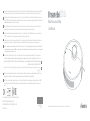 1
1
-
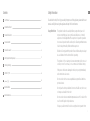 2
2
-
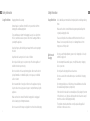 3
3
-
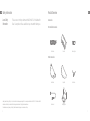 4
4
-
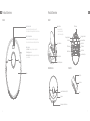 5
5
-
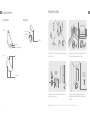 6
6
-
 7
7
-
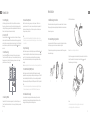 8
8
-
 9
9
-
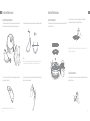 10
10
-
 11
11
-
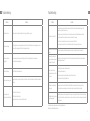 12
12
-
 13
13
-
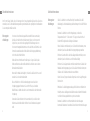 14
14
-
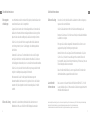 15
15
-
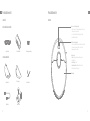 16
16
-
 17
17
-
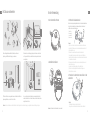 18
18
-
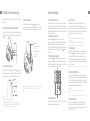 19
19
-
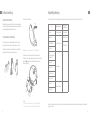 20
20
-
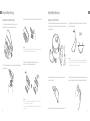 21
21
-
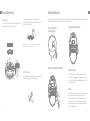 22
22
-
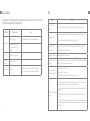 23
23
-
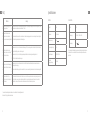 24
24
-
 25
25
-
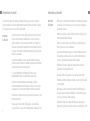 26
26
-
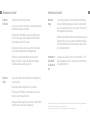 27
27
-
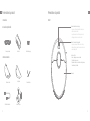 28
28
-
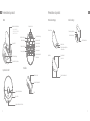 29
29
-
 30
30
-
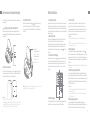 31
31
-
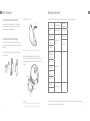 32
32
-
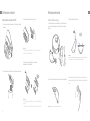 33
33
-
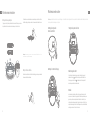 34
34
-
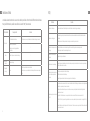 35
35
-
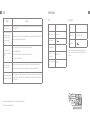 36
36
-
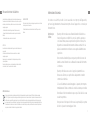 37
37
-
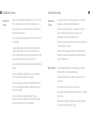 38
38
-
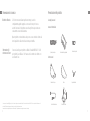 39
39
-
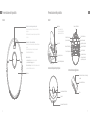 40
40
-
 41
41
-
 42
42
-
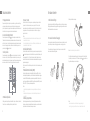 43
43
-
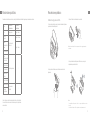 44
44
-
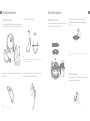 45
45
-
 46
46
-
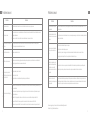 47
47
-
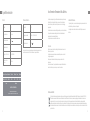 48
48
-
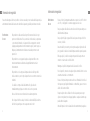 49
49
-
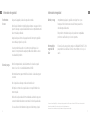 50
50
-
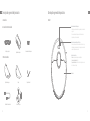 51
51
-
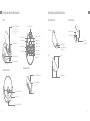 52
52
-
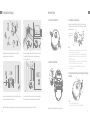 53
53
-
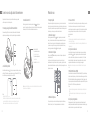 54
54
-
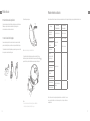 55
55
-
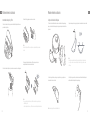 56
56
-
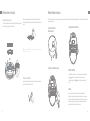 57
57
-
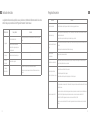 58
58
-
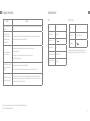 59
59
-
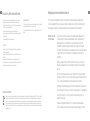 60
60
-
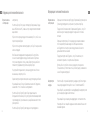 61
61
-
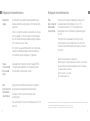 62
62
-
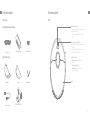 63
63
-
 64
64
-
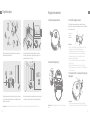 65
65
-
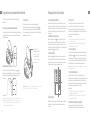 66
66
-
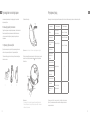 67
67
-
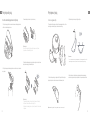 68
68
-
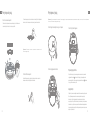 69
69
-
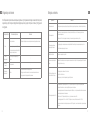 70
70
-
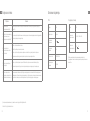 71
71
-
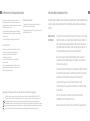 72
72
DREAME BOT D10S ROBOTSTØVSUGER Manuel utilisateur
- Catégorie
- Aspirateurs robotiques
- Taper
- Manuel utilisateur
dans d''autres langues
Documents connexes
Autres documents
-
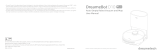 DreameTech DreameBot D10 Plus Manuel utilisateur
DreameTech DreameBot D10 Plus Manuel utilisateur
-
Mi Robot Vacuum-Mop SKV4093GL Manuel utilisateur
-
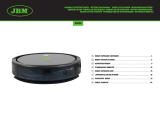 JBM 54020 Mode d'emploi
JBM 54020 Mode d'emploi
-
Roborock Q7 MAX ROBOTSTØVSUGER, HVIT Manuel utilisateur
-
Roborock Q7 Robotic Vacuum Cleaner Manuel utilisateur
-
Roborock Q7 Max Plus Manuel utilisateur
-
Roborock S8 Pro Ultra Manuel utilisateur
-
Roborock S7 MaxV Manuel utilisateur
-
Roborock S7 MaxV Manuel utilisateur