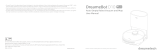La page est en cours de chargement...

De afbeeldingen in deze handleiding zijn alleen ter referentie. Zie het eigenlijke product.
D10 Plus
Robotstofzuiger en -dweil met
automatisch ledigen
Gebruiksaanwijzing

Contents
User Manual
Manuel d'utilisation
1
25
EN
FR

1
EN
Usage Restrictions
Safety Information
·This product should not be used by children younger than 8 years old
nor persons with physical, sensory, intellectual deficiencies, or limited
experience or knowledge without the supervision of a parent or guardian
to ensure safe operation and to avoid any risks. Cleaning and maintenance
shall not be performed by children without supervision.
·Children shall not play with this product. Ensure children and pets are kept
at a safe distance from the robot while it is operating.
·This product is for floor cleaning in a home environment only. Do not use it
outdoors, on non-floor surfaces, or in a commercial or industrial setting.
·Do not use the robot in an area suspended above ground level without a
protective barrier.
·Do not place the robot upside down. Do not use the LDS cover, robot cover, or
bumper as a handle for the robot.
·Do not use the robot at an ambient temperature above 40° C or below 0° C
or on a floor with liquids or sticky substances.
·Pick up any cables from the floor before using the robot to prevent it from
dragging them while cleaning.
·Remove fragile or small items from the floor to prevent the robot from
bumping into and damaging them.
·Keep hair, fingers, and other body parts away from the suction opening of
the robot.
·Keep the cleaning tool out of reach of children.
Read this manual carefully before use and keep it for future reference.

2
EN
Batteries and
Charging
·Do not use any third-party battery or auto-empty base. Use only with RCS7
supply unit.
·Do not attempt to disassemble, repair, or modify the battery or auto-
empty base on your own.
·Do not place the auto-empty base near a heat source.
·Do not use a wet cloth or wet hands to wipe or clean the base's charging
contacts.
·Do not improperly dispose of old batteries. Unneeded batteries should be
discarded at an appropriate recycling facility.
·If the power cord becomes damaged or broken, stop using it immediately
·Do not place children, pets, or any item on top of the robot regardless of
whether it is stationary or moving.
·Do not use the robot to clean any burning objects.
·Do not vacuum hard or sharp objects.
·Make sure the robot is turned off and the auto-empty base is unplugged
before cleaning or performing maintenance.
·Do not use a wet cloth to wipe or any liquid to rinse the robot and base.
Washable parts must be dried completely before installing and using
them.
·Please use this product in accordance with the instructions in the User
Manual. Users are responsible for any loss or damage that arise from
improper use of this product.
Usage Restrictions
Safety Information

3
EN
Hereby, Dreame Trading(Tianjin)Co., Ltd. declares that the radio equipment type RLS3D is in compliance with Directive 2014/53/EU. The full text of the EU
declaration of conformity is available at the following internet address: https://global.dreametech.com
For detailed e-manual, please go to https://global.dreametech.com/pages/user-manuals-and-faqs
Batteries and
Charging
Safety Information
and contact after-sales service.
·Make sure the robot is turned off when being transported and kept in its original
packaging if possible.
·If the robot will not be used for an extended period, fully charge it, then turn
it off and store in a cool, dry place. Recharge the robot at least once every 3
months to avoid over-discharging the battery.
·This product contains batteries that can only be replaced by qualified technicians
or after-sales service.
·The lithium-ion battery pack contains substances that are hazardous to the
environment. Before disposing of the robot vacuum, please first remove the
battery pack, then discard, or recycle it in accordance with local laws and
regulations of the country or region it is used in.
·When removing the batteries from the product, it is better to use up the batteries
and make sure your product is disconnected from power. Uninstall the screw on
the bottom, then remove the cover.
·Unplug the battery connector, then remove the batteries. Do not damage the
battery case to avoid any risk of injuries.
·Return the batteries to a professional recycling organization.
Laser Safety
Information
·The laser distance sensor complies with the IEC 60825-1:2014 standard for
Class 1 laser products and does not generate dangerous laser radiation.

4
EN
Accessories
Pre-Installed Accessories
Other Accessories
Product Overview
Water Tank Side Brush
Cleaning Tool
Main Brush Dust Bin
Power Cord
Mop Pad
Dust Collection Bag ×2
(1 pre-installed)

5
EN
Robot
Product Overview
Power/Clean Button
·Press and hold for 3 seconds
·Press to begin cleaning after the robot is powered on
Dock/Spot Clean Button
·Press to send the robot back to the base
·Press and hold for 3 seconds to start Spot Clean Mode
Status Indicator
·White: Cleaning or cleanup is completed
·Blinking Orange: Error
·Breathing White: Robot is charging when the battery
power is not low
Cover

6
EN
Reset Button
• Press and hold for 3
seconds to restore the
robot to factory settings
Wi-Fi Indicator
Cleaning Tool
Air Outlet/Speaker
Robot
Robot Sensors
Product Overview
Laser Distance Sensor
Bumper
Return-to-Base Sensor
Cli Sensors
Main Wheel
Cli Sensors
Cli Sensors
Main Wheel
Main Brush
Charging Contacts
Brush Guard Clips
Dust Intake
Universal Wheel
Side Brush
Charging Contacts

7
EN
Auto-Empty Base Open the upper cover
Bottom
Back
Product Overview
Upper Cover
Status Indicator
White: The base is plugged in
Breathing White: Robot is charging
Blinking Orange: Dust collection
bag is full/Dust collection bag not
installed/Error
Dust Bag Slot
Air Duct Cover
Mounting Screw
Filter
Signaling Area
Charging Contacts
Dust Intake
Cord Storage Slot
Power Cord Socket

8
EN
Dust Bin Mopping Module
Dust Collection Bag
Product Overview
Water Tank
Water Inlet
Attaching Area
Slot
Water Tank Release Clip
Mop Pad
Filter
Dust Bag Handle
Dust Intake
Bin Cover Release Clip
Bin Clip
Note: Due to the factory setting, a new dust collection bag has been installed inside already.

9
EN Clearing Home Environment
To improve the working eciency of your robot, put away any loose cords ,
rags, slippers, toys, etc.
Open the door of the room to be cleaned, and put the furniture in its
proper place to make more space.
To prevent the robot from not recognizing the area that needs to be
cleaned, do not stand in the front of the robot, threshold, hallway, or
narrow places.
Before cleaning, place a physical barrier at the edge of the stairs and
sofa to ensure safe and smooth operation of the robot.

10
EN
1. Remove the protective strips 3. Connect to a power outlet and start charging
2. Install the side brush
Click
Preparation Before Use
Note:
• Keep the immediate area 1.5 m in front of the base and 0.5 m to its both sides
clear of objects.
• Make sure that no objects might block the signaling area.
Note: Install the side brush until it clicks into place.
Place the base on level ground against the wall and connect it to a power
outlet. Place the robot onto the base to charge. The robot will turn on
automatically and begin charging. It is recommended to fully charge your
robot before rst-time use.
About the Auto-Empty Base
> 0.3 m
> 0.5 m
> 0.5 m
> 1.5 m

11
EN
Mi Home/Xiaomi Home APP: Open the Mi Home/Xiaomi Home app, tap "
" in the upper right, and scan the QR code above again to add "Dreame Bot
D10 Plus". Please follow the prompts to nish the Wi-Fi connection.
Dreamehome APP: Open the Dreamehome app, tap " " in the upper right
to go to the "Add Device" page, and then select "Dreame Bot D10 Plus".
Please follow the prompts to nish the Wi-Fi connection.
This product works with the Dreamehome or Mi Home/Xiaomi Home app,
which can be used to control your device.
Connect with Dreamehome or Mi Home/Xiaomi Home App
1.Download the Dreamehome or Mi Home/Xiaomi
Home App
Scan the QR code on the robot, or search“Dreamehome", "Mi Home" or "Xiaomi
Home" in the app store to download and install the app based on your needs.
Under the Cover
2.Add Device
Note:
• Only 2.4GHz Wi-Fi is supported.
• The version of the app might have been updated, please follow the instructions
based on the latest app version.
3. Reset Wi-Fi
Simultaneously press and hold the buttons and until you hear a voice
prompt saying, “Waiting for the network conguration.” Once the Wi-Fi
indicator is blinking slowly, the Wi-Fi has been successfully reset.
Note: If your robot cannot connect to the app successfully, reset the Wi-Fi and
add the device again.
Wi-Fi Indicator
·Blinking slowly: To be connected
·Blinking quickly: Connecting
·On: Wi-Fi connected

12
EN
1. Turn On/O
3. Cleaning Mode
How to Use
Press and hold the button for 3 seconds to turn on the robot. Once the
power indicator turns solid white, the robot is on standby. To turn o the
robot, press and hold the button for 3 seconds when the robot is not
moving.
Dreame Bot D10 Plus has four cleaning modes: Quiet, Standard, Strong,
and Turbo. The default mode is Standard. You can specify the cleaning
mode in the Dreamehome or Mi Home/Xiaomi Home app.
2. Start Cleaning
Press the button briey to turn on the robot. Upon activation, the robot
will accurately map out a route, methodically clean along the edges and
walls, then nish by cleaning each room in an S-shaped pattern to ensure
a thorough job.
5. Spot Clean Mode
When the robot is paused or in Standby Mode, press and hold the button for
3 seconds to start Spot Clean Mode. In this mode, it will clean a square-shaped
area of 1.5×1.5 meters directly around the robot. When the spot cleaning is
done, the robot will automatically return to its original location and power o.
Note: Activating Spot Clean Mode will end the current cleaning task of the robot.
6. Additional App Functions
Follow the instructions on the app interface to use more functions. The version
of the app might have been updated; please follow the instructions based on
the current app version.
4. Pause/Sleep Mode
Pause: Press any button briey to pause the robot during cleaning.
Sleep Mode: If the robot pauses for more than 10 minutes, it automatically
enters the sleep mode, and the power indicator and charging indicator will
go o. To wake up the robot, press any button.
Note:
· The robot will turn off automatically if left in Sleep Mode for more than 12 hours.
· If the robot is paused and placed onto the base, the current cleaning task will
end.

13
EN
7. Use the Mopping Function
How to Use
It is recommended that all oors are vacuumed at least three times before
the rst mopping session to achieve a better cleaning eect.
1) Dampen the mop pad and wring out excess water. Insert the mop pad into
the slot of the water tank as shown in the gure, and paste the pad rmly.
3) Align the mopping module as indicated by the arrow, then slide it into
the back of the robot until it clicks into place. Press the button or use the
Dreamehome or Mi Home/Xiaomi Home app to start cleaning.
2) Open the water tank lid, ll the tank with water, then securely close the lid.
4) Press the two side clips inwards and slide the water tank backwards to
separate it from the robot.
Note:
• It is not recommended to use the mopping function on carpets.
• Use the app to adjust the water ow as required.
Note: Do not use detergent or disinfectant.
Note: When the robot is charging or not in use, remove the mopping module,
pour out all the remaining water in the tank, and clean the mop pad to prevent
mildew or odors.
Click
Click
① ② ③

14
EN
Clean the Dust Bin
Clean the Filter
Routine Maintenance
1. Open the robot cover, then press the dust
bin clip to remove the dust bin.
2. Open the bin cover and empty the
bin as shown in the diagram.
3. Clean the dust intake.
2. Do not wash the lter. Only the dust bin is washable. Thoroughly dry it before re-installing.
1. Remove the lter and tap its basket gently.
Note:
· Do not attempt to clean the lter with brushes or ngers.
· Rinse the dust bin with clean water only. Do not use any detergent.
· Use the dust bin and lter when they are completely dry.
· The lter is recommended to be cleaned every two weeks and replaced every three months.
* Clean after each use

15
EN
Clean the Mopping Module
Routine Maintenance
1. Press the two release clips on the side of the water tank, remove the
mopping module, and pull the mop pad o the mopping module.
3. Clean the mop pad with water only and leave to air dry before re-installing.
2. Pour out the water in the tank. Clean with only water and leave out to air
dry before re-installing.
4. If slow water ow occurs, or the volume is not well-distributed, clean the air
hole in the cover of the water tank.
Note: Do not expose the tank to the sun directly.
Note:
• Remove the pad from the mopping module before cleaning it, and make sure
dirty water does not ow back into the water outlet to avoid clogging.
• For optimal performance, it is recommended to replace the mop pad every 3-6
months.

16
EN
Clean the Main Brush Clean the Side Brush
Clean the Main Wheel/Universal Wheel
Routine Maintenance
Press the brush guard clips inwards to remove the brush guard and lift the
brush out of the robot.
Pull out the side brushes and use the cleaning tool to remove any hair
tangled on the brush.
Pull out the brush covers as shown in the diagram. Use the included cleaning
tool to remove any hairs tangled in the brush.
Note: Do not pull out the hair tangled in the main brush excessively. Otherwise,
the brush may be damaged. Note: Use a tool such as a small screwdriver to separate the axle and tire of the
universal wheel.

17
EN
Clean the Laser Distance Sensor
Clean the Charging Contact
Clean the Charging
Contact and Dust Intake
Clean the Return-to-Base
Sensor
Clean the Cli Sensor
Routine Maintenance
Note: Wet cloths can damage sensitive elements within the robot and base. Please use dry rags for cleaning.

18
EN
Replace the Dust Collection Bag
Routine Maintenance
According to the status indicator (blinking orange) and app prompts, replace it with a new one when the dust collection bag is full. It is recommended to replace
the bag every 4-6 weeks.
1. Discard the dust collection bag 3. Install a new dust collection bag
2. Wipe the lter with a dry cloth 4. Close the upper cover of auto-empty base
Note: When taking out the dust collection bag, close the dust bag handle to
avoid dust leaking out.
Note: Do not close the base forcelly, if the upper cover of base cannot be
closed and the dust collection bag is not installed.
1/51