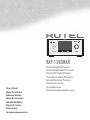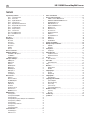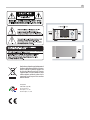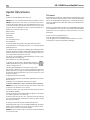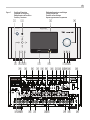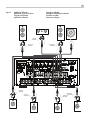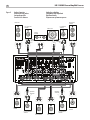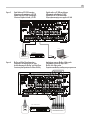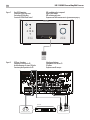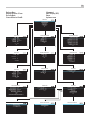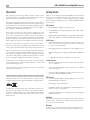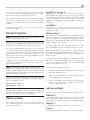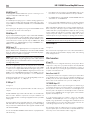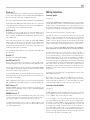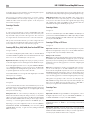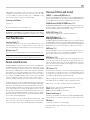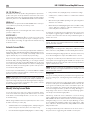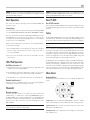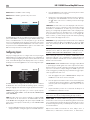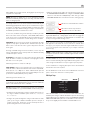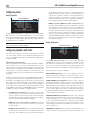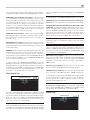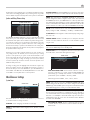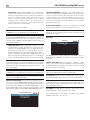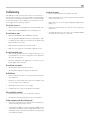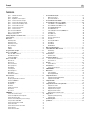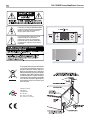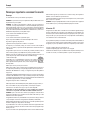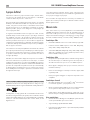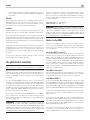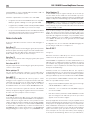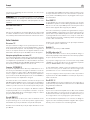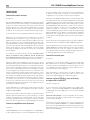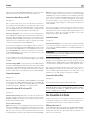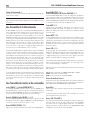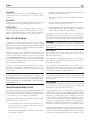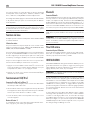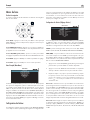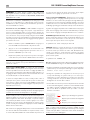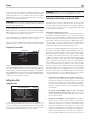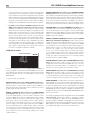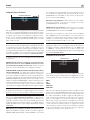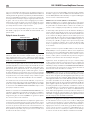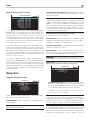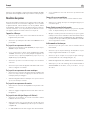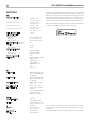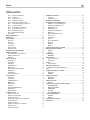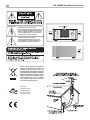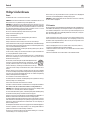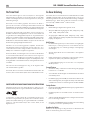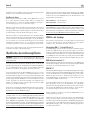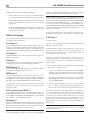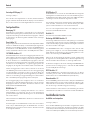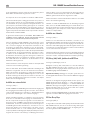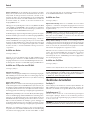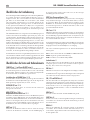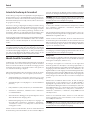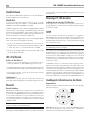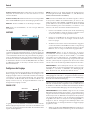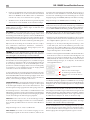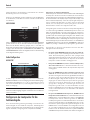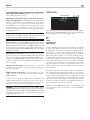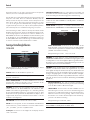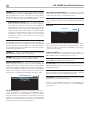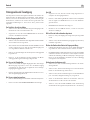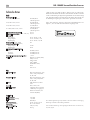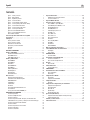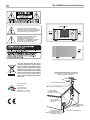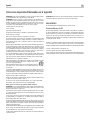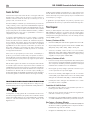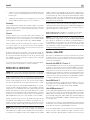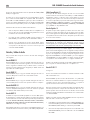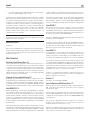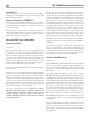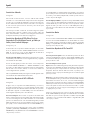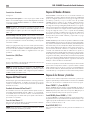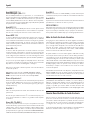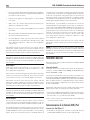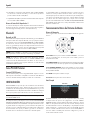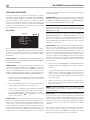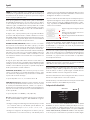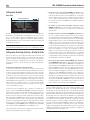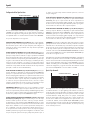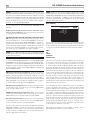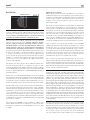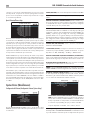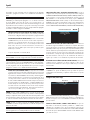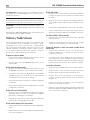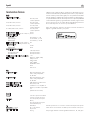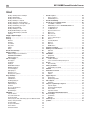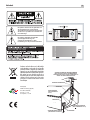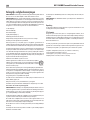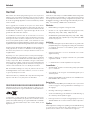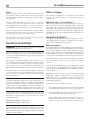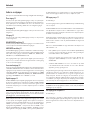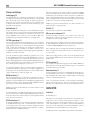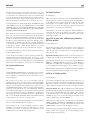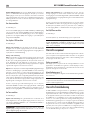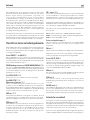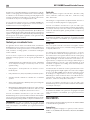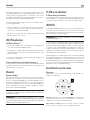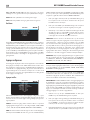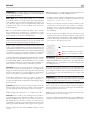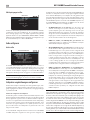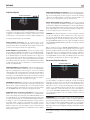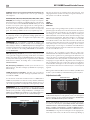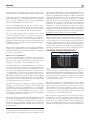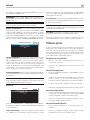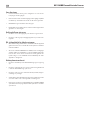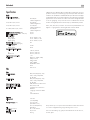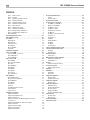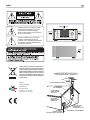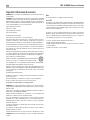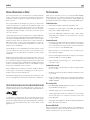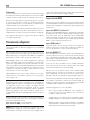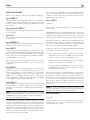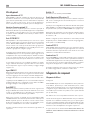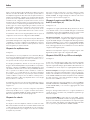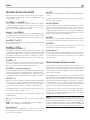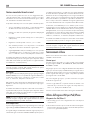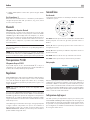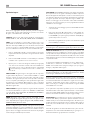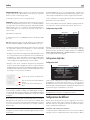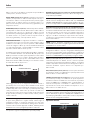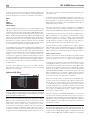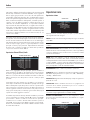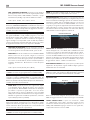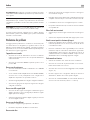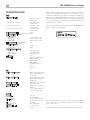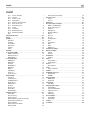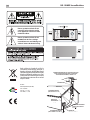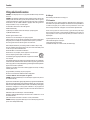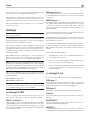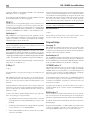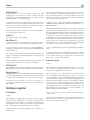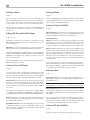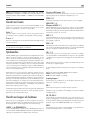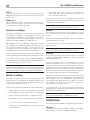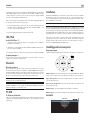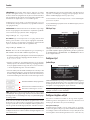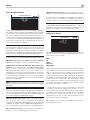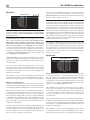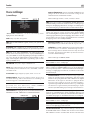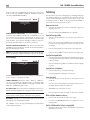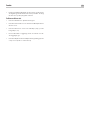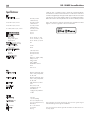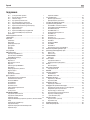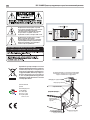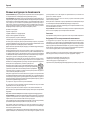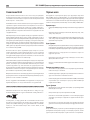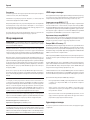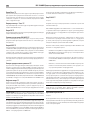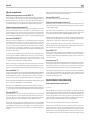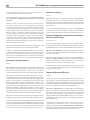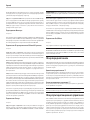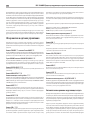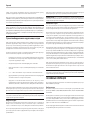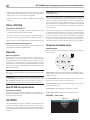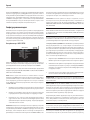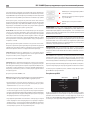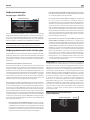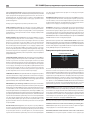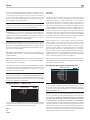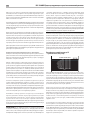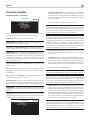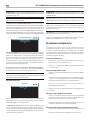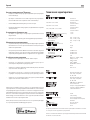Rotel RAP-1580MKII Manuel utilisateur
- Catégorie
- Lecteur CD
- Taper
- Manuel utilisateur

RAP-1580MKII
DISPLAY MUTESUR+INPUT BACKMENU
STANDBY
FUNCTION
ENTER
HDMI
Owner’s Manual
Manuel de l’utilisateur
Bedienungsanleitung
Manual de Instrucciones
Gebruikershandleiding
Manuale di istruzioni
Bruksanvisning
Инструкция пользователя
RAP-1580MKII
Surround Amplified Processor
Surround Amplificateur Processeur
Surround-Verstärker-Prozessor
Procesador de Sonido Envolvente
Surround Versterker Processor
Processore Surround
Surroundprocessor
Процессор окружающего звука

2
RAP-1580MKII Surround Amplied Processor
Remote Control Overview ...........................................19
Overview of Buttons and Controls .....................................19
STANDBY 1 and Power ON/OFF Buttons A 19
VOLUME Knob and VOLUME UP/DOWN Buttons 4D 19
DISPLAY (DISP) Button =B 19
MENU/SETUP Button 7H 19
Navigation and ENTER Buttons 5I 19
MUTE Button qF 19
INPUT Buttons 6M 19
SUR+ Buttons -B 19
Playback Control buttons L 19
DIM Button J 19
SUB, CTR, REAR Buttons B 20
MEM Button E 20
LIGHT Button N 20
ASSISTIVE LIGHT O 20
Automatic Surround Modes ...........................................20
Manually Selecting Surround Modes ....................................20
Digital Audio 20
Analog Stereo 20
Basic Operation ...................................................21
Selecting Inputs 21
USB/iPod Operation ...............................................21
iPod/iPhone Connection 0 21
Playback Control Buttons L 21
Bluetooth. . . . . . . . . . . . . . . . . . . . . . . . . . . . . . . . . . . . . . . . . . . . . . . . . . . . . . . . 21
Bluetooth Connection 21
Rear PC-USB .....................................................21
Rear PC-USB Connection 21
Setup ..........................................................21
Menu Basics. . . . . . . . . . . . . . . . . . . . . . . . . . . . . . . . . . . . . . . . . . . . . . . . . . . . . . 21
Navigation Buttons 21
Main Menu 22
Configuring Inputs .................................................22
Input Setup 22
Multi Input Setup 23
Configuring Audio ..................................................24
Audio Conguration 24
Configuring Speakers and Audio .......................................24
Speaker Conguration 24
Advanced Speaker Setup 25
Subwoofer Setup 25
Speaker Level Setup 26
Speaker and Delay/Distance Setup 27
Miscellaneous Settings ..............................................27
System Setup 27
Video Setup 28
Troubleshooting ...................................................29
Specications .....................................................30
Contents
Important Safety Instructions ..........................................4
Figure 1: Control and Connections 5
Figure 2: Remote Control 6
Figure 3: Amplier And Subwoofer 7
Figure 4: Speaker Connection 8
Figure 5: Digital Audio and PC-USB Connections 9
Figure 6: Blu-Ray and Video Player Connections 9
Figure 7: Front USB Connections 10
Figure 8: CD Player Connections 10
Figure 9: Tuner Connections 11
Figure 10: Front HDMI Connections 11
Figure 11: Rear HDMI Connections 12
On-Screen Menus 13
About Rotel ......................................................14
Getting Started ...................................................14
Video Features 14
Audio Features 14
Surround Features 14
Other Features 14
Unpacking 14
Placement 14
Overview of Connections ............................................15
HDMI Inputs and Outputs ............................................15
Rear HDMI IN 1–7 Video Inputs r 15
Front HDMI IN 9 15
HDMI Monitor Outputs e 15
Audio Inputs and Outputs ............................................15
PHONO Input g 15
TUNER Input g 16
CD Input g 16
BALANCED Input d 16
MULTI Input j 16
PREAMP Output ; 16
DIGITAL Inputs w 16
PC-USB Input t 16
Front USB Input 0 16
Other Connections .................................................16
AC Input ' 16
Master Power Switch a 16
12V TRIGGER Output i 16
REM IN Jack o 17
IR OUT Jacks p 17
Rotel Link [ 17
Rear USB Power Port \ 17
RS232 Connector y 17
NETWORK Connector u 17
Making Connections ................................................17
Connecting Speakers 17
Connecting an External Amplier 17
Connecting a Subwoofer 18
Connecting a DVD, Blu-ray, Cable, Satellite, Game Console and HDTV Tuner 18
Connecting a Blu-ray or DVD Player 18
Connecting a Monitor 18
Connecting a CD Player or XLR Source 18
Connecting a Tuner 18
Connecting an iPod/iPhone 19
Front Panel Overview ..............................................19
Front Panel Display 3 19
IR Remote Sensor 2 19

3
Rotel products are designed to comply with international
directives on the Restriction of Hazardous Substances
(RoHS) in electrical and electronic equipment and
the disposal of Waste Electrical and Electronic
Equipment (WEEE). The crossed wheelie bin symbol
indicates compliance and that the products must be
appropriately recycled or processed in accordance
with these directives.
RAP-1580MKII
DISPLAY MUTESUR+INPUT BACKMENU
STANDBY
FUNCTION
ENTER
HDMI
1
2
3
Pin Assignments
Balanced Audio (3 pole XLR):
Pin 1: Ground / Screen
Pin 2: In phase / +ve / Hot
Pin 3: Out of phase / -ve / Cold

4
RAP-1580MKII Surround Amplied Processor
Notice
The RS232 connection should be handled by authorized persons only.
WARNING: There are no user serviceable parts inside. Refer all servicing to qualified service personnel.
WARNING: To reduce the risk of fire or electric shock, do not expose the unit to moisture or water. Do
not expose the unit to dripping or splashing. Do not place objects filled with liquids, such as vases, on the
unit. Do not allow foreign objects to get into the enclosure. If the unit is exposed to moisture, or a foreign
object gets into the enclosure, immediately disconnect the power cord from the wall. Take the unit to a
qualified service person for inspection and necessary repairs.
Read these instructions.
Keep these instructions.
Heed all warnings.
Follow all instructions.
Do not use this apparatus near water.
Clean only with dry cloth.
Do not block any ventilation openings. Install in accordance with the manufacturer’s instructions.
Do not install near any heat sources such as radiators, heat registers, stoves, or other apparatus (including
amplifiers) that produce heat.
Do not defeat the safety purpose of the polarized or grounding-type plug. A polarized plug has two blades
with one wider than the other. A grounding type plug has two blades and a third grounding prong. The
wide blade or the third prong are provided for your safety. If the provided plug does not fit into your
outlet, consult an electrician for replacement of the obsolete outlet.
Protect the power cord from being walked on or pinched particularly at plugs, convenience receptacles,
and the point where they exit from the apparatus.
Only use attachments/accessories specified by the manufacturer.
Use only with the cart, stand, tripod, bracket, or table specified by the manufacturer, or
sold with the apparatus. When a cart is used, use caution when moving the cart/apparatus
combination to avoid injury from tip-over.
Unplug this apparatus during lightning storms or when unused for long periods of time.
Refer all servicing to qualified service personnel. Servicing is required when the apparatus has been
damaged in any way, such as power-supply cord or plug is damaged, liquid has been spilled or objects
have fallen into the apparatus, the apparatus has been exposed to rain or moisture, does not operate
normally, or has been dropped.
The apparatus should be used in non tropical climate.
The ventilation should not be impeded by covering the ventilation openings with items, such as newspapers,
table-cloths, curtains, etc.
No naked flame sources, such as lighted candles, should be placed on the apparatus.
You must allow a minimum 10 cm or 4 inches of unobstructed clearance around the unit.
WARNING: The rear panel power cord connector is the mains power disconnect device. The device must
be located in an open area that allows access to the cord connector.
The unit must be connected to a power supply only of the type and voltage specified on the rear panel.
(USA: 120 V/60Hz, EC: 230V/50Hz)
Connect the component to the power outlet only with the supplied power supply cable or an exact equivalent.
Do not modify the supplied cable. Do not use extension cords.
The mains plug is the disconnect of the unit. In order to completely disconnect the unit from the supply
mains, remove the main plug from the unit and the AC power outlet. This is the only way to completely
remove mains power from the unit.
The main plug is used as the main disconnect device and should remain ready accessible.
Use Class 2 wiring for speaker connections to ensure proper installation and minimize the risk of electrical shock.
The batteries in remote control shall not be exposed to excessive heat such as sunshine, fire or the like.
Batteries should be recycled or disposed as per state and local guidelines.
WARNING: The master power switch is located on the rear panel. The unit must allow unobstructed
access to the main power switch.
Important Safety Instructions
FCC Information
This equipment has been tested and found to comply with the limits for a Class B digital device, pursuant
to Part 15 of the FCC Rules. These limits are designed to provide reasonable protection against harmful
interference in a residential installation. This equipment generates, uses and can radiate radio frequency
energy and, if not installed and used in accordance with the instruction, may cause harmful interference
to radio communications.
However, there is no guarantee that interference will not occur in a particular installation. If this equipment
does cause harmful interference to radio or television reception, which can be determined by turning the
equipment off and on, the user is encouraged to try to correct the interference by one or more of the
following measures:
• Reorient or relocate the receiving antenna.(TV, radio, etc.).
• Increase the separation between the equipment and receiver.
• Connect the equipment to an outlet on circuit different from that to which the receiver is connected.
• Consult the dealer or an experienced radio/TV technician for additional help.

5
RAP-1580MKII
DISPLAY MUTE
SUR+
INPUT BAC KMENU
STANDBY
FUNCTION
ENTER
HDMI
PUSH
PUSH
j
hg
f
ds
3
1 2
4
w
u \]
[
p
o
i
y
tre
6
7
8
9 0
-
=
q
5
a
k
l ; '
Figure 1: Control and Connections
Commandes et Connexions
Bedienelemente und Anschlüsse
Controles y Conexiones
Bedieningselementen en aansluitingen
Controlli e connessioni
Kontroller och anslutningar
Органы управления и соединения

6
RAP-1580MKII Surround Amplied Processor
O
L
M
H
A
C
D
E
G
J
K
F
N
A
B
I
Figure 2: Remote Control
Télécommande
Fernbedienung
Mando a Distancia
Afstandsbediening
Telecomando
Fjärrkontroll
Пульт дистанционного управления

7
REAR LEFT
AMPLIFIER
CB RIGHT (2)
CB LEFT (1)
REAR RIGHT
AMPLIFIER
FRONT LEFT
AMPLIFIER
CENTER
AMPLIFIER
FRONT RIGHT
AMPLIFIER
AMPLIFIER
AMPLIFIER
SUBWOOFER
INPUT
PUSH
PUSH
Figure 3: Amplifier And Subwoofer
Amplificateurs et caissons de graves
Verstärker und Subwoofer
Amplificador y Subwoofer
Versterker en subwoofer
Collegamento di amplificatori e subwoofer
Förstärkare och subbas
Усилитель и сабвуфер

8
RAP-1580MKII Surround Amplied Processor
PUSH
PUSH
SURROUND LEFT
SPEAKER
CENTER BACK
LEFT SPEAKER
CENTER BACK
RIGHT SPEAKER
SURROUND RIGHT
SPEAKER
FRONT LEFT
CENTER
SPEAKER
FRONT RIGHT
SPEAKER
+ -
SUBWOOFER
INPUT
TOP FRONT RIGHT
SPEAKER
+ -
TOP FRONT LEFT
SPEAKER
TOP REAR RIGHT
SPEAKER
+ -
TOP REAR LEFT
SPEAKER
SUBWOOFER
EXTERNAL
AMPLIFIER
EXTERNAL
AMPLIFIER
EXTERNAL
AMPLIFIER
EXTERNAL
AMPLIFIER
Luidspreker verbinding
Collegamento degli altoparlanti
Högtalaranslutning
Подключение громкоговорителя
Figure 4: Speaker Connection
Connexion de haut-parleur
Lautsprecheranschluss
Conexión de los altavoces

9
PUSH
PUSH
DIGITAL AUDIO OUTPUT
OPTICAL
COAXIAL
CD PLAYER
Computer
(Supplied)
PUSH
PUSH
MULTICHANNEL ANALOG OUTPUT
FRONT R SUBREAR R CENTRE FRONT LREAL L
DVD or BLUERAY PLAYER
Figure 5: Digital Audio and PC-USB Connections
Connexions audio numériques et PC-USB
Digitale Audio und PC-USB verbindungen
Conexiones Digitales de Audio y PC-USB
Digitale audio- en PC-USB-aansluitingen
Collegamenti audio digitale e PC-USB
Digitala ljud- och PC-USB-anslutningar
Подсоединения цифрового аудио и PC-USB
Figure 6: Blu-Ray and Video Player Connections
Connexions à un lecteur Blu-Ray ou Vidéo
Anschlussdiagramm für Blu-Ray- und Video-Player
Conexiones para Reproductor de Video o Blu-Ray
Aansluitingen voor een Blu-Ray of Video-speler
Collegamento di lettori Blu-Ray o Video
Blu-Ray- eller Video-spelare
Подключения Blu-Ray или Видео проигрывателя

10
RAP-1580MKII Surround Amplied Processor
RAP-1580MKII
DISPLAY MUTESUR+INPUT BAC KMENU
STANDBY
FUNCTION
ENTER
HDMI
PUSH
PUSH
BALANCED AUDIO OUTPUT
CD PLAYER
AUDIO OUTPUT
RIGHT LEFT
DIGITAL
ANALOG
RIGHT LEFT
Figure 7: Front USB Connections
Connexions USB en face avant
Frontseitiger USB-Anschluss
Conexiones USB del Panel Frontal
USB-aansluiting op het voorpaneel
Ingresso USB frontale
USB-anslutning på fronten
Подключение USB-накопителей к фронтальному порту
Figure 8: CD Player Connections
Connexions à un lecteur de CD
Anschlussdiagramm für einen CD-Spieler
Conexiones para Reproductor de CD
Cd-speleraansluitingen
Collegamento di un lettore CD
CD-spelare
Подключения CD-плеера

11
PUSH
PUSH
TUNER
AUDIO OUTPUT
RIGHT LEFT
DIGITAL
ANALOG
Figure 9: Tuner Connections
Connexions à un tuner
Anschlussdiagramm für einen Tune
Conexiones para Sintonizador
Aansluitingen voor Tuner
Collegamento di un Sintonizzatore
Tuner Anslutning
Подключение Тюнера
RAP-1580MKII
DISPLAY MUTESUR+INPUT BAC KMENU
STANDBY
FUNCTION
ENTER
HDMI
Figure 10: Front HDMI Connections
Connexions HDMI avant
Vorderseite HDMI-Verbindungen
Conexiones HDMI del Panel Frente
HDMI-aansluitingen op de voorzijde
Collegamento delle prese HDMI anteriore
HDMI-anslutning på främre
Подключение к HDMI разъему на передний панели

12
RAP-1580MKII Surround Amplied Processor
PUSH
PUSH
480p/576p/720p/1080i/1080p HDTV/ 4K UHDTV
Blu-ray Player or other digital source with HDMI output
Figure 11: Rear HDMI Connections
Connexions HDMI arrières
Rückseitige HDMI-Verbindungen
Conexiones HDMI del Panel Posterior
HDMI-aansluitingen op de achterkant
Collegamento delle prese HDMI posteriori
HDMI-anslutning på baksidan
Подключение к HDMI разъему на задней панели

13
INPUT SETUP
SPEAKER CONFIGURATION
SPEAKER DISTANCE SETUP
SUBWOOFER SETUP
SPEAKER LEVEL SETUP
VIDEO SETUP
SYSTEM SETUP
EXIT
AUDIO CONFIGURATION
MAIN MENU
SOURCE : VIDEO 1
NAME : VIDEO 1
VIDEO INPUT : HDMI 1
AUDIO INPUT : HDMI Audio
TRIGGER OUTPUT : 1 _ _
DEFAULT MODE : Source Dependent
AUDIO DELAY : 0m sec
LEVEL ADJUST : 0dB
INPUT SETUP
BACK
Dirac : Disable
FRONT : Large
CENTER : Large
SURROUND : Large
SUBWOOFER : Yes
CEILING REAR : Large
ADVANCED SETUP
BACK
CENTER BACK : 2 Large
CEILING FRONT : Large
SPEAKER CONFIGURATION
SOURCE : MULTI INPUT
NAME : M-INPUT
VIDEO INPUT : HDMI1
TRIGGER OUTPUT : 1 _ _
LEVEL ADJUST : 0dB
INPUT SETUP
BACK
Dirac : Disable
SPEAKER : Front
CROSSOVER : 100Hz
DOLBY : Default
DTS : Default
STEREO : Default
BACK
ADVANCED SPEAKER SETUP
FRONT LEFT : 0dB
CENTER : 0dB
FRONT RIGHT : 0dB
SURROUND RIGHT : 0dB
CENTER BACK RIGHT : 0dB
CENTER BACK LEFT : 0dB
SURROUND LEFT : 0dB
SUBWOOFER : 0dB
BACK
CEILING FRONT RIGHT : 0dB
CEILING REAR RIGHT : 0dB
CEILING REAR LEFT : 0dB
CEILING FRONT LEFT : 0dB
SPEAKER LEVEL SETUP
SOURCE : PC-USB
NAME : PC-USB
VIDEO INPUT : HDMI 1
AUDIO INPUT : USB Audio 2.0
TRIGGER OUTPUT : 1 _ _
DEFAULT MODE : Source Dependent
AUDIO DELAY : 0m sec
LEVEL ADJUST : 0dB
BACK
FIXED VOLUME : Variable
INPUT SETUP
Dirac : Disable
DOLBY : 0dB
DTS : 0dB
STEREO : 0dB
MULTI LPCM : 0dB
MULTI INPUT : 0dB
BACK
SUBWOOFER SETUP
STANDBY VIDEO SOURCE : Disable
VIDEO SETUP
OSD FORMAT : 480P
BACK
FAST AUDIO SYNC : Disable
FRONT (SPEAKER OUT) : Front L/R
CENTER (SPEAKER OUT) : Center
SURROUND (SPEAKER OUT) : Surround L/R
CENTER BACK (SPEAKER OUT) : Center Back L/R
SUBWOOFER (PREOUT) : Subwoofer
HEIGHT 1 (PREOUT) : Overhead Front L/R
HEIGHT 2 (PREOUT) : Overhead Rear L/R
CONFIRM
AMPLIFIER SETUP
: 7.1.4 Extern Overhead Amp
AUDIO CONFIGURATION
CANCEL
Notes: Uses external amplifiers for the Overhead speakers.
Two RB-1552MK2 or one RMB-1506 recommended.
ERASE ALL SETTINGS!
BACK
RESTORE FACTORY DEFAULT
AUTO POWER DOWN TIMER : Disable
BACK
MAX POWER ON VOLUME : 45
SIGNAL SENSE INPUT : Disable
POWER MODE : Normal
POWER OPTION
LANGUAGE : English
IR REMOTE CODESET : Codeset 1
DISPLAY : HDMI and TFT
TFT BRIGHTNESS : 0
NETWORK CONFIGURATION
SOFTWARE INFORMATION
RESTORE FACTORY DEFAULT
BACK
POWER OPTION
SYSTEM SETUP
NETWORK WAKEUP : Disable
IP ADDRESS MODE : DHCP
RENEW DHCP IP ADDRESS
VIEW NETWORK SETTINGS
TEST NETWORK CONNECTION
BACK
NETWORK CONFIGURATION
FRONT LEFT : 10.00 FT 3.05M
CENTER : 10.00 FT 3.05M
FRONT RIGHT : 10.00 FT 3.05M
SURROUND RIGHT : 10.00 FT 3.05M
CENTER BACK RIGHT : 10.00 FT 3.05M
CENTER BACK LEFT : 10.00 FT 3.05M
SURROUND LEFT : 10.00 FT 3.05M
SUBWOOFER : 10.00 FT 3.05M
BACK
CEILING FRONT RIGHT : 10.00 FT 3.05M
CEILING REAR RIGHT : 10.00 FT 3.05M
CEILING REAR LEFT : 10.00 FT 3.05M
CEILING FRONT LEFT : 10.00 FT 3.05M
SPEAKER DISTANCE SETUP
On-Screen Menus
Affichage des menus à l’écran
On-Screen-Menüs
Sistema de Menús en Pantalla
Schermmenu’s
Menù sul display (OSD)
Menyer
Экранные меню
IP ADDRESS MODE : DHCP
RENEW DHCP IP ADDRESS
VIEW NETWORK SETTINGS
TEST NETWORK CONNECTION
BACK
NETWORK CONFIGURATION

14
RAP-1580MKII Surround Amplied Processor
About Rotel
Our story began over 50 years ago. Over the decades, we have received
hundreds of awards for our products and satised hundreds of thousands
of people who take their entertainment seriously- like you!
Rotel was founded by a family whose passionate interest in music led them
to manufacture high-delity components of uncompromising quality. Through
the years, that passion has remained undiminished and the family goal of
providing exceptional value for audiophiles and music lovers, regardless
of their budget, is shared by all Rotel employees.
Rotel’s engineers work as a close team, listening to, and ne tuning, each
new product until it reaches their exacting musical standards. They are
free to choose components from around the world in order to make that
product the best they can. You are likely to nd capacitors from the United
Kingdom and Germany, semiconductors from Japan or the United States,
while toroidal power transformers are manufactured in Rotel’s own factory.
We all have concerns about our environment. And, as more and more
electronics are produced it is especially important for a manufacturer to do all
it can to engineer products that have a minimum impact on the environment.
At Rotel, we are proud to do our part. We have reduced the lead content
in our products by using special lead-free ROHS solder and components.
Our engineers continually strive to improve power supply efciency without
compromise to quality. When in standby mode Rotel products use minimal
power to meet global Standby Power Consumption requirements.
The Rotel factory is also doing their part to help the environment through
constant improvements to product assembly methods for a cleaner and
greener manufacturing processes.
All of us at Rotel thank you for buying this product. We are sure it will bring
you many years of enjoyment.
Manufactured under license from Dolby Laboratories. Dolby, Pro Logic,
and the double-D symbol are registered trademarks of Dolby Laboratories.
For DTS patents, see http://patents.dts.com. Manufactured under license
from DTS Licensing Limited. DTS, the Symbol, DTS in combination with the
Symbol, DTS:X, and the DTS:X logo are registered trademarks or trademarks
of DTS, Inc. in the United States and/or other countries. © DTS, Inc. All
Rights Reserved.
Getting Started
Thank you for purchasing the Rotel RAP-1580MKII Surround Amplied
Processor. The unit is a full-featured audio/video control center for analog
and digital source components. It features digital processing for a wide
range of formats including Dolby
®
Surround, Dolby
®
ATMOS and DTS
®
source material.
Video Features.
• HDMI switching for digital video signals up to 4K.
• Accepts HDMI video input: 480i, 480p/576p, 720p, 1080i, 1080p,
1080p 24Hz, 4K.
• Outputs HDMI video (480i, 480p/576p, 720p, 1080i, 1080p, 1080p
24Hz, 4K) compatible with common HDMI displays and projectors.
Audio Features
• Rotel’s Balanced Design Concept combines advanced circuit board
layout, comprehensive parts evaluation, and extensive listening tests
for superior sound and reliability.
• Analog bypass mode for pure 2 channel stereo with no digital processing.
• Digital and analog inputs including Coax, Optical, RCA and Balanced
XLR.
• 7.1 Multi-Channel input from compatible source components.
Surround Features
• Automatic Dolby
®
and DTS surround decoding of all popular formats
up to 7.1.4 channels.
• Surround modes for playback of multi channel audio on 2 channel
and 3 channel systems.
• Audio Return Channel (ARC) allowing the audio from the TV to be
processed by the RAP-1580MKII via HDMI.
Other Features
• User friendly ON-SCREEN DISPLAY (OSD) menu system with
programmable labels for all inputs.
• Multi language support in OSD setup.
• Upgradable software to accommodate future updates through the rear
Internet connection or front USB port.
• Assignable 12V trigger outputs for remote turn-on of power amplier(s)
and other components.
Unpacking
Remove the unit carefully from its packaging. Find the remote control and
other accessories. Save the box as it will protect the product if you move
or need to return it for maintenance.
Placement
Place the unit on a solid, level surface away from sunlight, heat, moisture,
or vibration. Make sure that the shelf can support the weight of the unit.

15
Place the unit close to the other components in your system and, if possible,
on its own shelf or with the optionally included rack ears. This will make
initial connection, and subsequent system changes easier.
The unit can generate heat during normal operation. Do not block ventilation
openings. Allow a minimum of 10 cm or 4 inches of unobstructed space
around the unit. If installed in a cabinet, make sure that there is adequate
ventilation.
Do not stack other components or objects on top of the unit. Do not let any
liquid fall into the cabinet.
Overview of Connections
NOTE: Do NOT plug any system component into an AC source until
all connections have been properly made.
Each of the source components in the system are connected to the unit’s
inputs with a pair of standard RCA cables for analog audio, an HDMI video
connection and an optional digital audio cable (coax or optical).
The outputs of the RAP-1580MKII can be sent up to 7 sets of speakers
or sent to power amplifier(s) with standard RCA cables from the preamp
audio outputs. Overhead channel outputs are also available via the RCA
pre-outputs for connection to an external amplier delivering up to 7.1.4
channels of audio. The video signal from the RAP-1580MKII is sent to the
monitor using the HDMI connections.
In addition, the processor has MULTI INPUT connections for use with a
source component that does its own surround decoding, remote IR receiver
inputs and 12V trigger outputs.
NOTE: The S/PDIF digital audio interface standard specifies a 75
ohm impedance and all good digital cables adhere to this requirement.
Do NOT substitute conventional audio interconnect cables for digital
signals. Standard audio interconnects will pass these signals, but their
limited bandwidth reduce performance.
When using analog audio connections ensure the Left and Right signals are
attached to the proper RCA jacks. All RCA-type connections on this product
follow these standard color codes:
Left channel audio: white RCA jack
Right channel audio: red RCA jack
NOTE: Each source input must be properly configured using the INPUT
SETUP menu of the OSD menu system. We recommend going to this
menu after connecting all of the sources to configure it as desired. See
Input Setup in the Setup section for more information.
HDMI Inputs and Outputs
These connections are used for connecting video signals to and from the
unit. See the Making Connections section for specific instructions for each
type of component on page 17.
Rear HDMI IN 1–7 Video Inputs r
HDMI inputs provide various digital video connections for use with components
that have HDMI outputs. HDMI connections carry video signals in multiple
formats including 3D, 1080p/24Hz, and 4K. The implementation of HDMI
supports audio signals, or a separate audio connection from an HDMI
component. Three HDMI inputs support 4K UHD HDCP 2.2 as labeled on
the rear panel.
Front HDMI IN 9
The Video 8 input is located on the front panel for easier access. Use
this HDMI connection for portable sources or devices that would not be
permanently connected.
HDMI Monitor Outputs e
The two HDMI outputs of the RAP-1580MKII send High Denition video
signals to your TV monitor in parallel. The HDMI outputs can send video
signals to a high-definition TV 2D (480p/576p, 720p, 1080i, 1080p or
4K) and 3D (up to 1080p/24Hz). One HDMI output will support 4K UHD
HDCP 2.2 as labeled on the rear panel.
There are two HDMI outputs on the rear panel sending out the same video
signal. The ARC/OSD output will send the On Screen Menu to your TV.
Of the two HDMI Outputs, only one HDMI output supports ARC (Audio
Return Channel) and is labeled “ARC/OSD” above the HDMI connector.
Please refer to the VIDEO SETUP menu section of this manual for more
details on page 27.
Your TV may have more than one HDMI input. Not all HDMI inputs support
ARC. Please use the ARC enabled HDMI input of your TV to use the ARC
function on this product. ARC compatible inputs should be labeled with
“ARC” next to the HDMI input connector.
Additional information for HDMI video outputs:
• All HDMI attached devices must be HDCP compatible to ensure proper
display of the HDMI video signal.
• Audio received over HDMI will be processed by this product and sent
out via the RCA and speaker terminal outputs.
• When using both HDMI outputs simultaneously, both HDMI outputs
will be set to the same resolution. This resolution will be the lower
resolution of any attached monitor.
Audio Inputs and Outputs
This Rotel processor provides both analog and digital audio connections.
PHONO Input g
A Left/Right pair of RCA analog audio inputs for connecting a phono player
with a moving magnet cartridge. If the turntable has a “ground” wire,
connect it to the screw terminal labeled “GND” to the left of the Digital inputs.
TUNER Input g
A Left/Right pair of RCA analog audio inputs for connecting a tuner.
CD Input g
A Left/Right pair of RCA analog audio inputs for connecting a CD player.

16
RAP-1580MKII Surround Amplied Processor
BALANCED Input d
A Left/Right pair of Balanced XLR audio inputs for connecting a source
component with Balanced XLR audio outputs.
MULTI Input j
A set of RCA inputs accepting up to 7.1 channels of analog signals from a
source component capable of decoding multi channel audio. These inputs
support FRONT L & R, CENTER, SUB, REAR L & R, and CENTER BACK
L[1] & R[2].
These inputs bypass all digital processing in the RAP-1580MKII and are
routed directly to the volume control and outputs.
PREAMP Output ;
A group of fourteen RCA analog audio outputs sends the RAP-1580MKII’s
line level output signals to external ampliers and powered subwoofers.
These output levels are variable and adjusted by the RAP-1580MKII’s volume
control. The fourteen connectors provide output for: FRONT L & R, REAR
L & R, CENTER 1 & 2, CENTER BACK L(1) & R(2), SUBWOOFER 1 & 2,
HEIGHT 1 L & R and HEIGHT 2 L & R.
DIGITAL Inputs w
The RAP-1580MKII accepts digital inputs from source components such as CD
players, satellite TV tuners, and DVD players. The DSP in the RAP-1580MKII
detects the sampling rate of the incoming signal and automatically adjusts.
Sampling rates up to 192kHz are supported.
NOTE: Digital inputs support both 2 Channel Stereo and Multi Channel
audio signals. When using the digital input with a Multi Channel
audio signal the processor DSP will decode the incoming audio stream
including Dolby or DTS.
There are six digital audio inputs on the rear panel, three coaxial and
three optical. These digital inputs can be assigned to any of the VIDEO
1 - 8 input sources using the INPUT SETUP menu during the setup process.
For example, you can assign the COAXIAL 1 digital input connector to the
VIDEO 1 source and the OPTICAL 2 digital input to the VIDEO 3 source. By
default, the source of the audio for inputs Video 1 - 8 is set to HDMI Audio.
At the factory the CD audio input is set to CD (analog RCA), but this can
be changed to XLR, Coax 1 - 3, or Optical 1 - 3.
PC-USB Input t
See Figure 5
Connect this input using the supplied USB cable to the USB socket of your
computer.
The RAP-1580MKII supports both USB Audio Class 1.0 and USB Audio
Class 2.0 modes. Windows computers do not require installation of a
driver for USB Audio Class 1.0 and support playback of audio up to 96kHz
sampling rates.
The Factory Default setting is USB Audio Class 2.0. To take advantage of
USB Audio Class 2.0 audio playback supporting up to 192kHz sampling
rates you will need to install the Windows driver supplied on the CD included
with the RAP-1580MKII.
You can switch the RAP-1580MKII to USB Audio Class 1.0 playback mode
with the following:
• Press MENU on the front panel to enter MAIN MENU and use Up/
Down buttons to select the INPUT SETUP menu then press ENTER.
• Use Left/Right buttons to select “PC-USB” as INPUT SOURCE and select
“USB Audio 1.0” as AUDIO INPUT.
• Power cycle the RAP-1580MKII and reboot your PC after changing
the USB Audio mode to ensure both units are properly congured.
Many audio playback applications do not support 192kHz sampling rate.
Please conrm your audio player supports 192kHz audio and you have
192kHz audio les to properly playback this sample rate. Also, you may
need to congure the audio driver in your PC to output 192kHz or your
computer may “down sample” to a lower audio sample rate. For more
information please refer to your audio player or operating system information.
NOTE: Upon successful installation of the driver, you may need to select
the ROTEL audio driver from the audio/speaker setup of your computer.
Front USB Input 0
See Figure 7
This connection will accept Apple devices such as iPod, iPad and iPhone.
While connected, the iPod and iPhone displays remain active allowing
search and play functions.
Other Connections
AC Input '
Your Rotel processor is configured at the factory for the proper AC line
voltage in the country where you purchased it (USA: 120 volts/60Hz AC
or CE: 230 volts/50 Hz AC). The AC line configuration is noted on a
decal on the back of your unit. Plug the supplied cord into the AC INPUT
receptacle on the back of the unit.
Master Power Switch a
The large rocker switch on the rear panel is a master power switch. When
it is in the OFF position, power to the unit is completely off. When it is in
the ON position, the front panel STANDBY and remote control ON/OFF
buttons can be used to activate the unit or put it into standby mode.
12V TRIGGER Output i
Many Rotel ampliers offer the option of turning them on and off using a
12 volt trigger. These three connections provide this 12 volt trigger signal
from the processor. When the unit is activated, a 12 volt DC signal is sent
from these jacks to the ampliers to automatically turn them on. When the
processor is put in STANDBY mode, the trigger signal is removed and the
ampliers automatically turn off.
To use the automatic trigger turn on feature, connect one of the RAP-
1580MKII’s 12V TRIG OUT jacks to the 12 volt trigger input of a Rotel
amplier, using only the black 3.5 mm trigger cable included with this unit
or a Rotel amplier. Do not use any other cable for trigger connection. The
+12V DC signal appears at the “tip” of the connector.
The 12V Trigger outputs are configured to turn on in various combinations
only when specific input sources are activated. See the INPUT SETUP menus
in the Setup section of this manual for details on page 22.

17
REM IN Jack o
This 3.5 mm mini-jack receives command codes from third-party IR remote
receiver. These remote IR inputs can be used when the RAP-1580MKII front
IR receiver cannot be reached by a sending remote control.
Consult your authorized Rotel dealer for more information on the REM IN jack.
The IR signals from the REM IN jack can be relayed to other source components
using external IR emitters or hard-wired connections from the IR OUT jacks.
See the following section for additional information.
IR OUT Jacks p
The IR OUT 1 & 2 jacks send IR signals received at the REM IN jack to
an infrared blaster or emitter placed in front of a source component’s IR
sensor. In addition, the IR OUT can be hard-wired to other Rotel products
with a REM IN jack.
These outputs allow IR signals to be “relayed” through the RAP-1580MKII
either directly to the IR receiver on the front panel or via the REM IN jack
on the rear panel. This function provides easy control of other source
components when their IR inputs are not accessible such as when they are
installed in a rack system or in a cabinet.
See your authorized Rotel dealer for more information on IR emitters and
repeater systems.
Rotel Link [
Rotel Link is not used for RAP-1580MKII.
Rear USB Power Port \
The rear USB port provides 5V for charging or powering USB devices
including streaming music players. This port does not allow playback of audio.
The port can be congured to remain powered even when the RAP-1580MKII
is in standby mode through the front panel setup menu (See the Power Mode
under the Power Option menu on page 27).
The Power Mode “Quick” option allows the attached streaming source to
remain powered for use with the Signal Sense function for automatic power
on/off control of the amplier.
When congured to provide continuous power to the rear panel USB port the
RAP-1580MKII will consume additional power even when in standby mode.
RS232 Connector y
The RAP-1580MKII can be controlled via RS232 for integration with
automation systems. The RS232 connector accepts a standard straight DB-9
Male-to-Female cable.
NETWORK Connector u
The Network socket accepts standard RJ-45, CAT-5 cables. The network
connection is not required for normal operation of this unit. This connection
is for software updates or control from an automation system only.
For additional information on the connections, cabling, software, and
operating codes for automation system control or software updates, contact
your authorized Rotel dealer.
Making Connections
Connecting Speakers
See Figure 4
This Rotel RAP-1580MKII has built-in ampliers to power up to seven speakers:
normally, left/right front speakers, center channel speaker, left/right surround
speakers, plus two center back speakers or two ceiling speakers. There are
seven pairs of binding post connections (one pair for each speaker) which
accept bare wire, spade lugs, or banana plug connectors (in some markets).
Speakers should have an impedance of 4 ohms or higher.
Each pair of connectors is color-coded for polarity: red for positive and
black for negative. All speakers and all speaker wire is also marked for
polarity. For proper performance, you must maintain this polarity at all
speaker connections. Always connect the positive terminal of each speaker
to the corresponding red speaker terminal on the processor and the negative
speaker terminal to the corresponding black connector on the processor.
The connectors are labeled LEFT FRONT, RIGHT FRONT, LEFT SURROUND,
RIGHT SURROUND, CENTER, CENTER BACK LEFT, CENTER BACK RIGHT.
Route the wires from the processor to the speakers. Leave enough slack so
you can move the components to allow access to the speaker connectors. If
you are using banana plugs, connect them to the wires and then plug into
the back of the binding posts. The collars of the binding posts should be
screwed in all the way (clockwise). If you are using terminal lugs, connect
them to the wires. If you are attaching bare wires directly to the binding
posts, separate the wire conductors and strip back the insulation from the
end of each conductor. Be careful not to cut into the wire strands. Unscrew
the binding post collars. Place the twisted bare wire into the hole in the
binding post. Turn the collars clockwise to clamp the connector lug or wire
rmly in place.
For speaker connection information see Audio Conguration options in the
RAP-1580MKII Setup Menu.
Be sure that no loose wire strands can touch adjacent wires or connectors.
After you have connected the speakers, you need to congure the processor
for the size and style of speakers in your system and calibrate the relative
volume levels of the speakers. See the Setup section of this manual.
Connecting an External Amplier
See Figure 3
The RAP-1580MKII also has preamp RCA outputs for connections to external
power ampliers to drive up to 12 speakers in congurations from 5.1 to
7.1.4. In addition, there are two subwoofer outputs.
To connect ampliers, connect an audio cable from each output jack to the
input of the amplier channel that will power the corresponding speaker.
For example, connect the FRONT L output to the amplier channel driving
the front left speaker. There are two CENTER RCA jacks; use either jack
for a single center channel, or both if you have two center channels. In
six or seven channel systems, make one or two additional connections for
Center Back channel(s). These jacks are labeled CB L[1] and CB L[2]. Use
CB L[1] for a single center back channel. Ceiling or Top speakers should
be connected to the Height 1 and Height 2 jacks.

18
RAP-1580MKII Surround Amplied Processor
The MULTI inputs are analog bypass inputs, passing signals directly to the
Volume Control and preamp outputs, bypassing all of the digital processing.
HDMI digital connection: If the player has HDMI outputs, simply connect
an HDMI cable from the output of the player to one of the HDMI inputs
on the processor. This cable sends the video signal from the player along
with a digital audio signal. Using HDMI for audio and video allows the
multichannel decoding to be handled by the processor.
Connecting a Monitor
See Figure 11
Connect one of the HDMI outputs of the RAP-1580MKII to the HDMI input of
your TV monitor. The RAP-1580MKII has two HDMI outputs. Only one HDMI
output will display the OSD and is ARC enabled. This output is labeled on
the rear panel with ARC/OSD.
Connecting a CD Player or XLR Source
See Figure 8
Digital audio connection: Connect the output of the CD player to any of the
Optical or Coax digital inputs on the processor. Use the INPUT SETUP menu
to assign the audio input to the CD (the default is CD).
Analogue audio connections:
Option 1: Connect the left and right analog outputs from the CD player to
the AUDIO IN jacks labeled CD (left and right). This option uses the CD
player’s D/A converter. Depending on the selected DSP mode this connection
method may require the analog signal to be converted to a digital signal
for processing.
Option 2: If your CD Player (or another source) has XLR output connectors,
you can use the XLR inputs on the RAP-1580MKII for this connection.
Connect the left and right XLR outputs from the source to the jacks labeled
BALANCED INPUT (left and right). This option uses the CD player’s D/A
converter. Depending on the selected DSP mode this connection method may
require the analog signal to be converted to a digital signal for processing.
Although there are typically no video connections for a CD Player, the
RAP-1580MKII can assign another video input to the CD or XLR input. The
Video choices are HDMI 1-8 (Front), Last Video Source, or Off. HDMI 1
video input is assigned to CD and XLR as the default setting.
Connecting a Tuner
See Figure 9
Digital audio connection: If using an HD Radio or other digital tuner, connect
the digital output of the tuner to any one of the DIGITAL IN OPTICAL 1–3
or DIGITAL IN COAXIAL 1–3 inputs on the RAP-1580MKII.
NOTE: The Tuner source by default does not allow the selection of
a digital input. Please use VIDEO 1 - 8, if connecting a Tuner with a
digital input.
Analog audio connection: If using an analog tuner, connect the left and
right analog outputs from the tuner to the pair of audio input jacks labeled
TUNER on the RAP-1580MKII. Make sure that you connect the right channel
to the R input jack and the left channel to the L input jack.
For preamp output connection information see Audio Conguration options
in the RAP-1580MKII Setup Menu on page 23.
After you have connected the preamp outputs, you need to configure
the RAP-1580MKII for the size and style of speakers in your system and
calibrate the relative volume levels of the speakers. See the Setup section
of this manual on page 23.
Connecting a Subwoofer
See Figure 3
To connect a powered subwoofer, connect a standard RCA audio cable
from the jacks labeled SUB 1/SUB 2 to the input on the subwoofer’s power
amp. Both SUB outputs provide the same signal. Use either connection
for a single subwoofer. Use both connections to connect two subwoofers.
After you have connected the subwoofer, you need to configure the unit to
use the subwoofer and calibrate the relative volume level of the subwoofer.
See the Speaker Level Setup section of this manual on page 25.
Connecting a DVD, Blu-ray, Cable, Satellite, Game Console and HDTV Tuner
See Figure 6 and 10
Source devices including Blu-ray, DVD, satellite, cable, etc. should be attached
to the RAP-1580MKII using HDMI. Connect an HDMI cable from the output
of the source to one of the HDMI inputs on the processor.
Digital audio connection: Depending on the setup of your system, you can also
use the audio digital connections and assign them to the HDMI video inputs.
Connect the digital output of the source to any of the DIGITAL IN OPTICAL
1–3 or DIGITAL IN COAXIAL 1–3 inputs on the processor. An HDMI cable
carries both digital video and digital audio signals; therefore, in most cases
no separate digital audio connection needs to be made.
Use the INPUT SETUP screen to assign the audio digital input to the HDMI
video input source used above.
Connecting a Blu-ray or DVD Player
See Figure 6
In some cases DVD, SACD, and other external multichannel processors are
connected to the processor by sending decoded analog audio signals using
RCA cables. A player with HDMI outputs can send digital signals directly
to the processor for decoding.
Analog Connections: To connect a Blu-ray or DVD player (or any device
that decodes multi-channel audio) with analog connections, use audio RCA
cables to connect the outputs of the player to the RCA jacks labeled MULTI
INPUT on the RAP-1580MKII. Make sure that you observe proper channel
consistency, i.e. connect the right front channel to the FRONT R input, etc.
Depending on your system configuration, make six connections (FRONT L
& R, REAR L & R, CENTER, and SUBWOOFER), seven connections (adding
a CENTER BACK connection), or eight connections (adding two CENTER
BACK connections).

19
Overview of Buttons and Controls
STANDBY 1 and Power ON/OFF Buttons A
The front-panel STANDBY button and the remote control ON/OFF button
activate or deactivate the unit. The rear panel master POWER switch must
be in the ON position for the remote standby function to operate.
VOLUME Knob and VOLUME UP/DOWN Buttons 4D
The VOLUME UP/DOWN buttons on the remote and the large rotary control
on the front panel provide the master VOLUME control, adjusting the output
level of all channels simultaneously from mute, 1 to 96.
DISPLAY (DISP) Button =B
Push this button to toggle between TFT and TV display mode.
MENU/SETUP Button 7H
Navigating and ENTER Buttons 5I
The MENU/SETUP button displays the OSD setup screen on the front display
and HDMI OSD enabled output. Push the MENU/SETUP button again to
deactivate this menu. Use the navigation buttons Up/Down/Left/Right and
ENTER on the remote control or front panel to access the various menus.
MUTE Button qF
Push the MUTE button once to turn the sound off. An indication appears in
the front panel and on the on-screen display if using HDMI inputs 4 to 8.
Press the button again to restore the previous volume level.
INPUT Buttons 6M
The INPUT button on the front panel can be used to display the input source
menu. The input source can be changed by selecting the desired source
with the navigation buttons and pressing the ENTER button on the front
panel. The remote control input buttons can change the source directly by
pressing the desired source input.
SUR+ Buttons -B
The SUR+ buttons on the remote control or front panel will display surround
mode information of currently selected source. The default DSP mode can
be congured in the Setup menu for each source. Press the SUR+ button
repeatedly to toggle through the available DSP modes.
DSP processing options vary depending on the selected source input type.
Not all DSP options are available in analog or digital input modes.
Other buttons on the remote can directly access specic DSP modes.
2CH: Changes the audio mode to STEREO, DOWN MIX.
BYPASS: Bypass all DSP processing.
PLCM: Selects Dolby ATMOS surround mode.
Playback Control buttons L
These buttons provide basic control functions for iPod/USB AUDIO playback.
Supported functions include Play, Stop, Pause, Next Track, Previous Track.
DIM Button J
Use this button to dim the front panel display.
Adjustment made using the
J
button is temporary only and not saved
after power off.
Although there are typically no video connections for a Tuner the RAP-
1580MKII can assign another video input to the Tuner input. The Video
choices are HDMI 1 - 8 (Front), Last Video Source, or Off. HDMI 1 video
input is assigned to the Tuner input, as a default setting.
Connecting an iPod/iPhone
See Figure 7
Connect the iPod/iPhone to the front USB socket.
NOTE: The audio inputs CD, PHONO, XLR, MULTI, USB, PC-USB,
BLUETOOTH, and TUNER are set to HDMI 1 video input as the factory
default. This can be changed to HDMI 1-8, Last Video Source, or Off.
Front Panel Overview
Front Panel Display 3
The Display on the front panel shows the complete OSD menu of the unit.
When the OSD is not in use, the display shows the volume, DSP mode,
source selected and type of audio mode the unit is in receiving or processing.
IR Remote Sensor 2
This sensor receives IR signals from the remote control. Do not block this sensor.
NOTE: The remainder of the buttons and controls on the front panel
are described in the Overview of Buttons and Controls section.
Remote Control Overview
The RAP-1580MKII is supplied with an easy to use remote control RR-CX100.
The RR-CX100 can be congured to use IR codeset 1 or IR codeset 2 in case
the unit is conicting with other Rotel models. Push and hold the TUNER
button and 1 (or TUNER and 2 for codeset 2) at the same time and hold for
approximately 5 seconds until the backlights on the remote control blink on
then off then release both buttons. This sets the remote control to use codeset
1 (or codeset 2 if TUNER and 2 are held). The System menu in the OSD
includes a conguration option to set the processor to either codeset 1 or
codeset 2. The factory default for the remote and processor is codeset 1.
The RR-CX100 can also control an attached Rotel CD player. The CD player
functions include Play, Stop, Pause, Track Forward, Track Back, Fast Forward,
Fast Reverse. To activate these functions press the CD button on the remote.
If the CD is attached to the XLR source input these functions can be activated
by pressing the XLR button. To change the CD player functions to operate
after pressing the XLR button press and hold the XLR and 1 button for 5
seconds until the backlight LEDs blink two times then release. To disable
XLR sending the CD control functions press and hold the XLR and 0 button
for 5 seconds until the backlight blinks.
The transport buttons will only operate for CD control after the CD or XLR
button is pressed on the remote. If a different input is selected from the
remote these buttons will no longer send the CD transport IR commands.

20
RAP-1580MKII Surround Amplied Processor
SUB, CTR, REAR Buttons B
These buttons can access the speaker setting and adjust the output level for
speakers in the system. Use the Up and Down arrow buttons on the remote
control to change values. This is only a temporary change. To make permanent
adjustments, please access the SPEAKER LEVEL SETUP menu from the OSD.
MEM Button E
This button does not operate with the RAP-1580MKII and is used only to
control a Rotel tuner product for preset memory control.
LIGHT Button N
Pushing this button turns on the back light of the remote control for easy
operation in dimly lit rooms.
ASSISTIVE LIGHT O
Push and hold on the LIGHT Button
N
for 3 seconds to turn on the assistive
light. This light can be used to help locate objects in a dimly lit room such
as a home theatre surrounding. The light will remain illuminated as long
as the button is held.
Automatic Surround Modes
Decoding of digital sources connected is generally automatic with detection
triggered by a “flag” embedded in the digital recording telling the processor
what decoding format to use. For example, when a Dolby or DTS surround
signal is detected, the processor activates the proper decoding.
The processor will recognize a digital signal with Dolby Surround encoding
and activate Dolby
®
decoding. Additionally, you can configure a default
surround mode for each input using the INPUT SETUP menu (see the Setup
section of this manual). Combined with the auto-detection of Dolby Digital
and DTS, this default surround setting makes operation of the processor’s
surround modes totally automatic.
For stereo inputs such as CD and Tuner, you could select BYPASS or STEREO
mode as the default for 2-channel playback or a DSP mode if you prefer to
hear music sources in surround sound.
NOTE: A digital signal coming into the processor will be recognized and
properly decoded. However, on a Blu-ray with multiple soundtracks, you
may need to configure the player for the desired signal and encoding type.
For example, you may need to use the player’s menu system to select the
desired Dolby Digital or DTS soundtrack.
Manually Selecting Surround Modes
For users who prefer a more active role in setting surround modes, buttons
on the remote and the front panel provide manual selection of surround
modes that are not automatically detected or, in some cases, to override
an automatic setting.
Manual settings available from the front panel and/or the remote control
should be used when you want to play:
• Standard 2-channel stereo (Left/Right speakers, and depending upon
speaker settings also subwoofer) with no surround processing.
• Down mixed 2-channel playback of Dolby Digital 5.1 or DTS recordings.
• Dolby 3-channel stereo (Left/Right/center) of 2-channel recordings.
• 5-channel stereo, 7-channel, 9-channel or 11-channel from 2-channel
recordings.
• Other modes may be available depending on the system conguration
and active source material.
• PCM 2-channel (non 96kHz) digital signals can be overridden to Dolby
3-Stereo, 5CH Stereo, 7CH Stereo, 9CH, and 11CH and Stereo, as
well as Dolby Atmos and DTS Neural:x.
To change the surround mode press the SUR+ button on the remote control
or front panel to toggle through the available options. The 2CH button on
the remote control will create a down mix of any multichannel signal to 2
channel stereo mode.
NOTE: Not all surround modes are available for all surround source
formats. The input source signal will determine the available surround
options that can be selected.
Digital Audio
You can play these recordings in Stereo, Dolby 3-Stereo, 5-CH Stereo, 7-CH,
9CH ,11CH Stereo, Dolby ATMOS Surround and Dolby Neural:X modes.
All of the bass management settings (speaker size, subwoofer, and crossover)
are in effect with digital stereo inputs unless BYPASS mode is selected.
To change the surround mode press the SUR+ button on the remote control
or front panel control to toggle through the available surround options. The
2CH button on the remote control will create a down mix of any multichannel
signal to 2 channel stereo mode.
NOTE: Not all surround modes are available for all surround source
formats. The input source signal will determine the available surround
options that can be selected.
Analog Stereo
This type of recording includes any conventional stereo signals from the
processor’s analog inputs, including analog audio from CD players, FM
tuners, etc.
Analog stereo inputs require a choice about how the signal is routed through
the processor. One option is the ANALOG BYPASS mode. In this mode, the
stereo signal is routed directly to the volume control and the outputs. This
mode is pure 2-channel stereo, bypassing all of the digital circuitry. None
of the bass management features, speaker level settings, EQ settings, or
delay settings is active. There is no subwoofer output. A full-range signal is
sent directly to the front left and right speakers.
Alternatively, a DSP mode can be enabled, this converts the analog
inputs to digital signals, passing them through the digital processors in the
RAP-1580MKII. This allows all of the features to be active including bass
management settings, crossovers, subwoofer outputs, EQ settings, etc. There
are several DSP modes available, including: Stereo, Dolby 3-Stereo, 5-CH
Stereo, 7-CH Stereo, 9CH and 11CH Stereo, Dolby ATMOS Surround and
Dolby Neural:X modes.
To change the DSP mode press the SUR+ button on the remote control or
front panel control to toggle through the available surround options.
La page charge ...
La page charge ...
La page charge ...
La page charge ...
La page charge ...
La page charge ...
La page charge ...
La page charge ...
La page charge ...
La page charge ...
La page charge ...
La page charge ...
La page charge ...
La page charge ...
La page charge ...
La page charge ...
La page charge ...
La page charge ...
La page charge ...
La page charge ...
La page charge ...
La page charge ...
La page charge ...
La page charge ...
La page charge ...
La page charge ...
La page charge ...
La page charge ...
La page charge ...
La page charge ...
La page charge ...
La page charge ...
La page charge ...
La page charge ...
La page charge ...
La page charge ...
La page charge ...
La page charge ...
La page charge ...
La page charge ...
La page charge ...
La page charge ...
La page charge ...
La page charge ...
La page charge ...
La page charge ...
La page charge ...
La page charge ...
La page charge ...
La page charge ...
La page charge ...
La page charge ...
La page charge ...
La page charge ...
La page charge ...
La page charge ...
La page charge ...
La page charge ...
La page charge ...
La page charge ...
La page charge ...
La page charge ...
La page charge ...
La page charge ...
La page charge ...
La page charge ...
La page charge ...
La page charge ...
La page charge ...
La page charge ...
La page charge ...
La page charge ...
La page charge ...
La page charge ...
La page charge ...
La page charge ...
La page charge ...
La page charge ...
La page charge ...
La page charge ...
La page charge ...
La page charge ...
La page charge ...
La page charge ...
La page charge ...
La page charge ...
La page charge ...
La page charge ...
La page charge ...
La page charge ...
La page charge ...
La page charge ...
La page charge ...
La page charge ...
La page charge ...
La page charge ...
La page charge ...
La page charge ...
La page charge ...
La page charge ...
La page charge ...
La page charge ...
La page charge ...
La page charge ...
La page charge ...
La page charge ...
La page charge ...
La page charge ...
La page charge ...
La page charge ...
La page charge ...
La page charge ...
La page charge ...
La page charge ...
La page charge ...
La page charge ...
La page charge ...
La page charge ...
La page charge ...
La page charge ...
La page charge ...
La page charge ...
La page charge ...
La page charge ...
La page charge ...
La page charge ...
La page charge ...
La page charge ...
La page charge ...
La page charge ...
La page charge ...
La page charge ...
La page charge ...
La page charge ...
La page charge ...
La page charge ...
La page charge ...
La page charge ...
La page charge ...
La page charge ...
La page charge ...
La page charge ...
La page charge ...
La page charge ...
La page charge ...
La page charge ...
La page charge ...
La page charge ...
La page charge ...
La page charge ...
La page charge ...
La page charge ...
La page charge ...
La page charge ...
La page charge ...
La page charge ...
La page charge ...
La page charge ...
La page charge ...
La page charge ...
La page charge ...
La page charge ...
-
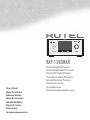 1
1
-
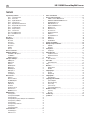 2
2
-
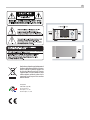 3
3
-
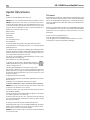 4
4
-
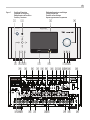 5
5
-
 6
6
-
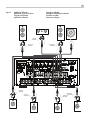 7
7
-
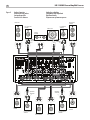 8
8
-
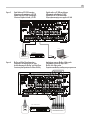 9
9
-
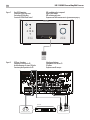 10
10
-
 11
11
-
 12
12
-
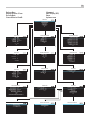 13
13
-
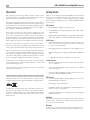 14
14
-
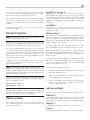 15
15
-
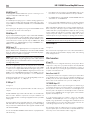 16
16
-
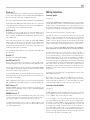 17
17
-
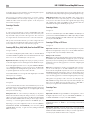 18
18
-
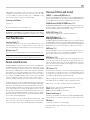 19
19
-
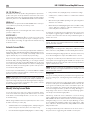 20
20
-
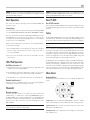 21
21
-
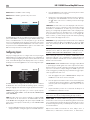 22
22
-
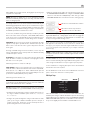 23
23
-
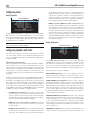 24
24
-
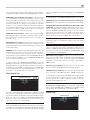 25
25
-
 26
26
-
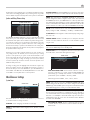 27
27
-
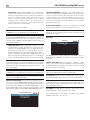 28
28
-
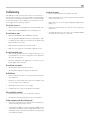 29
29
-
 30
30
-
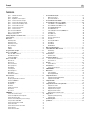 31
31
-
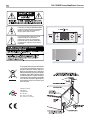 32
32
-
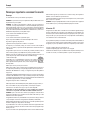 33
33
-
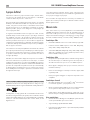 34
34
-
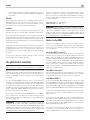 35
35
-
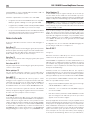 36
36
-
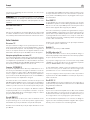 37
37
-
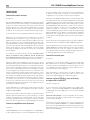 38
38
-
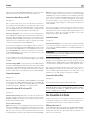 39
39
-
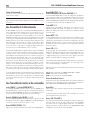 40
40
-
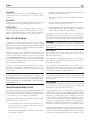 41
41
-
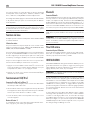 42
42
-
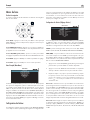 43
43
-
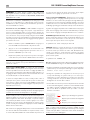 44
44
-
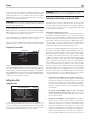 45
45
-
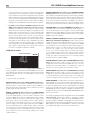 46
46
-
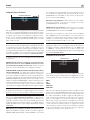 47
47
-
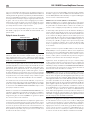 48
48
-
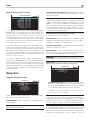 49
49
-
 50
50
-
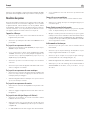 51
51
-
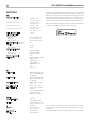 52
52
-
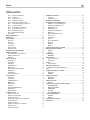 53
53
-
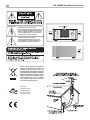 54
54
-
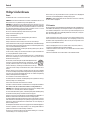 55
55
-
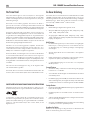 56
56
-
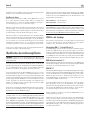 57
57
-
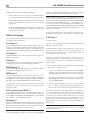 58
58
-
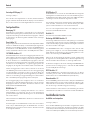 59
59
-
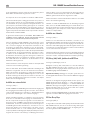 60
60
-
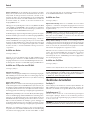 61
61
-
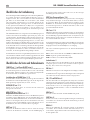 62
62
-
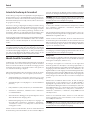 63
63
-
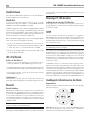 64
64
-
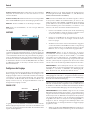 65
65
-
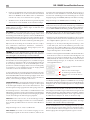 66
66
-
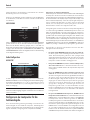 67
67
-
 68
68
-
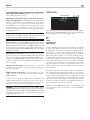 69
69
-
 70
70
-
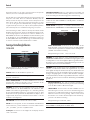 71
71
-
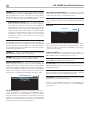 72
72
-
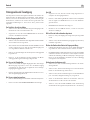 73
73
-
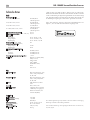 74
74
-
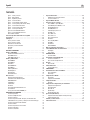 75
75
-
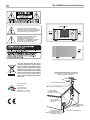 76
76
-
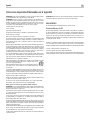 77
77
-
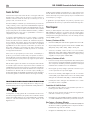 78
78
-
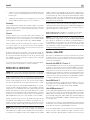 79
79
-
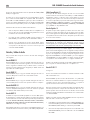 80
80
-
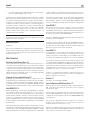 81
81
-
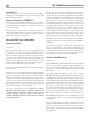 82
82
-
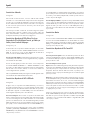 83
83
-
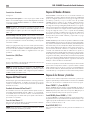 84
84
-
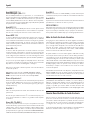 85
85
-
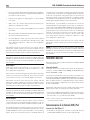 86
86
-
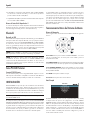 87
87
-
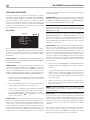 88
88
-
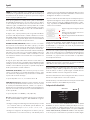 89
89
-
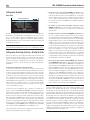 90
90
-
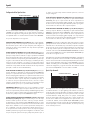 91
91
-
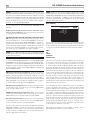 92
92
-
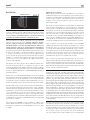 93
93
-
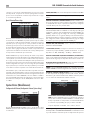 94
94
-
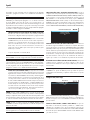 95
95
-
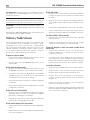 96
96
-
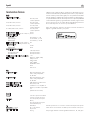 97
97
-
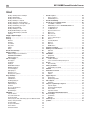 98
98
-
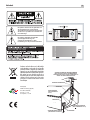 99
99
-
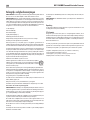 100
100
-
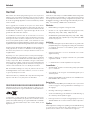 101
101
-
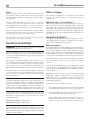 102
102
-
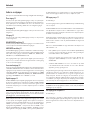 103
103
-
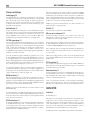 104
104
-
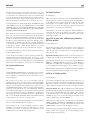 105
105
-
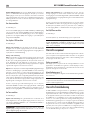 106
106
-
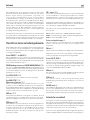 107
107
-
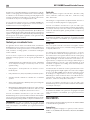 108
108
-
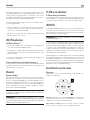 109
109
-
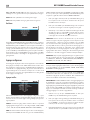 110
110
-
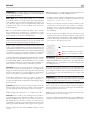 111
111
-
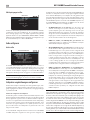 112
112
-
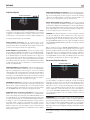 113
113
-
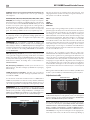 114
114
-
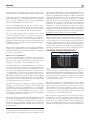 115
115
-
 116
116
-
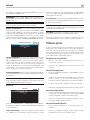 117
117
-
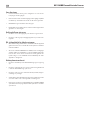 118
118
-
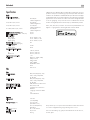 119
119
-
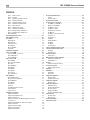 120
120
-
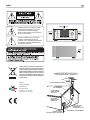 121
121
-
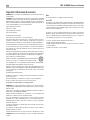 122
122
-
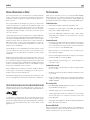 123
123
-
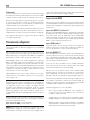 124
124
-
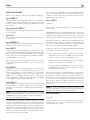 125
125
-
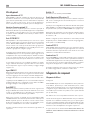 126
126
-
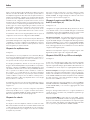 127
127
-
 128
128
-
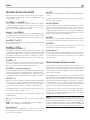 129
129
-
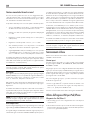 130
130
-
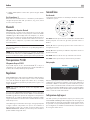 131
131
-
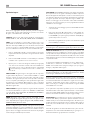 132
132
-
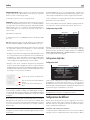 133
133
-
 134
134
-
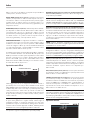 135
135
-
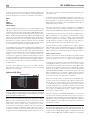 136
136
-
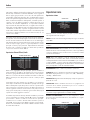 137
137
-
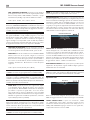 138
138
-
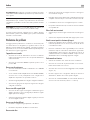 139
139
-
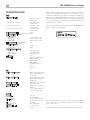 140
140
-
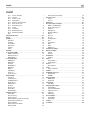 141
141
-
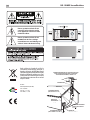 142
142
-
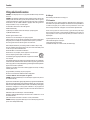 143
143
-
 144
144
-
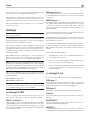 145
145
-
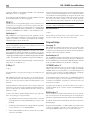 146
146
-
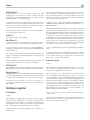 147
147
-
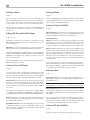 148
148
-
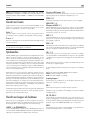 149
149
-
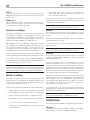 150
150
-
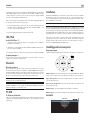 151
151
-
 152
152
-
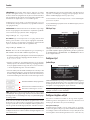 153
153
-
 154
154
-
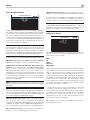 155
155
-
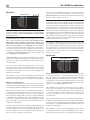 156
156
-
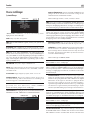 157
157
-
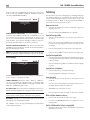 158
158
-
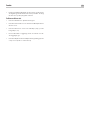 159
159
-
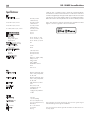 160
160
-
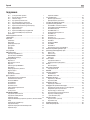 161
161
-
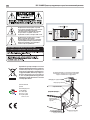 162
162
-
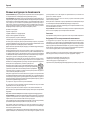 163
163
-
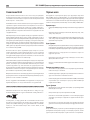 164
164
-
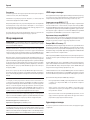 165
165
-
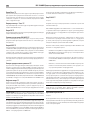 166
166
-
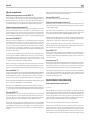 167
167
-
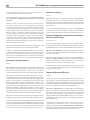 168
168
-
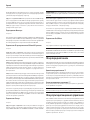 169
169
-
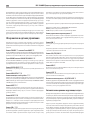 170
170
-
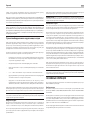 171
171
-
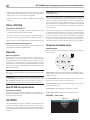 172
172
-
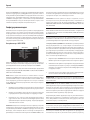 173
173
-
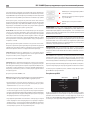 174
174
-
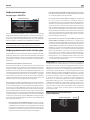 175
175
-
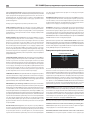 176
176
-
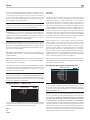 177
177
-
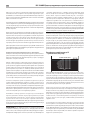 178
178
-
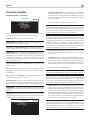 179
179
-
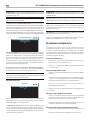 180
180
-
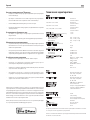 181
181
-
 182
182
Rotel RAP-1580MKII Manuel utilisateur
- Catégorie
- Lecteur CD
- Taper
- Manuel utilisateur
dans d''autres langues
- italiano: Rotel RAP-1580MKII Manuale utente
- español: Rotel RAP-1580MKII Manual de usuario
- Deutsch: Rotel RAP-1580MKII Benutzerhandbuch
- Nederlands: Rotel RAP-1580MKII Handleiding
- svenska: Rotel RAP-1580MKII Användarmanual
Documents connexes
-
Rotel RAP-1580MKII Le manuel du propriétaire
-
Rotel RAP-1580 Le manuel du propriétaire
-
Rotel RAP-1580MKII Le manuel du propriétaire
-
Rotel RSP-1576 Le manuel du propriétaire
-
Rotel RSP-1576 Le manuel du propriétaire
-
Rotel RSP-1576MKII Manuel utilisateur
-
Rotel RSP-1576MKII Le manuel du propriétaire
-
Rotel RSP-1069 Le manuel du propriétaire
-
Rotel RA-6000 Stereo Integrated Amplifier Le manuel du propriétaire
-
Rotel RMB-1506 Le manuel du propriétaire