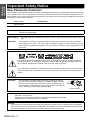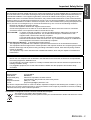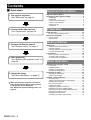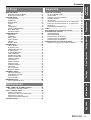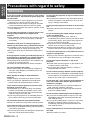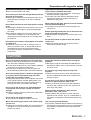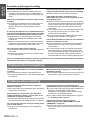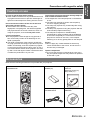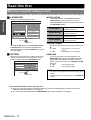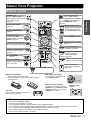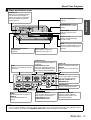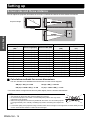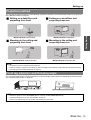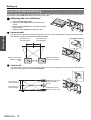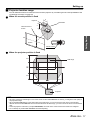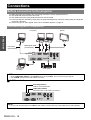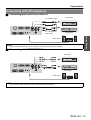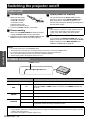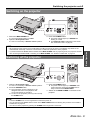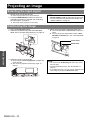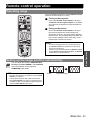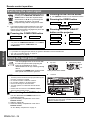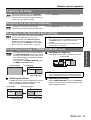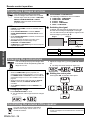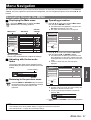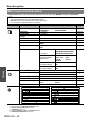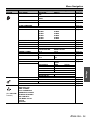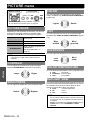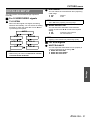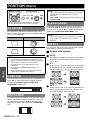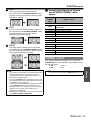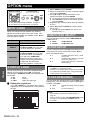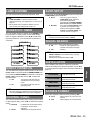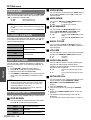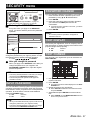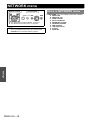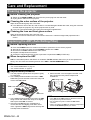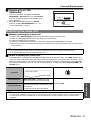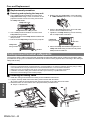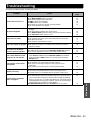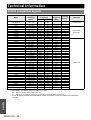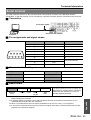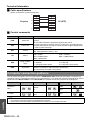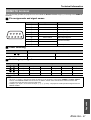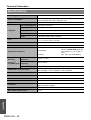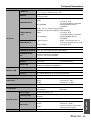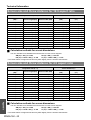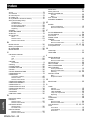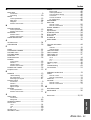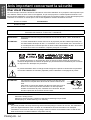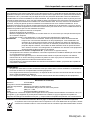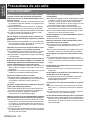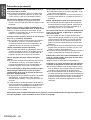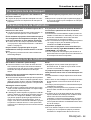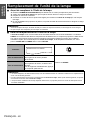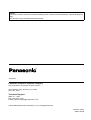Panasonic FW100NTU Manuel utilisateur
- Catégorie
- Projecteurs de données
- Taper
- Manuel utilisateur
Ce manuel convient également à

ENGLISH
Operating Instructions
LCD Projector
Model No. PT-FW100NTU
Before operating this product, please read the instructions carefully and save this manual for future use.
TQBJ0216
Commercial Use

Important
Information
ENGLISH - 2
Important Safety Notice
Dear Panasonic Customer:
This instruction booklet provides all the necessary operating information that you might require. We hope it will help
you to get the most out of your new product, and that you will be pleased with your Panasonic LCD projector. The
serial number of your product may be found on its bottom. You should note it in the space provided below and retain
this booklet in case service is required.
Model number: PT-FW100NTU
Serial number:
WARNING: TO REDUCE THE RISK OF FIRE OR ELECTRIC SHOCK, DONOT EXPOSE THIS PRODUCT
TO RAIN OR MOISTURE.
Power Supply: This LCD Projector is designed to operate on 100 V - 240 V, 50 Hz/60 Hz AC, house current
only.
CAUTION: The AC power cord which is supplied with the projector as an accessory can only be used for
power supplies up to 125 V, 7 A. If you need to use higher voltages or currents than this, you will
need to obtain a separate 250 V power cord. If you use the accessory cord in such situations, fire
may result.
The lightning flash with arrowhead symbol, within an equilateral triangle, is intended to alert the
user to the presence of uninsulated “dangerous voltage” within the product’s enclosure that may
be of sufficient magnitude to constitute a risk of electric shock to persons.
The exclamation point within an equilateral triangle is intended to alert the user to the presence of
important operating and maintenance (servicing) instructions in the literature accompanying the
product.
CAUTION: This equipment is equipped with a three-pin grounding-type power
plug. Do not remove the grounding pin on the power plug. This plug
will only fit a grounding-type power outlet. This is a safety feature. If
you are unable to insert the plug into the outlet, contact an electrician.
Do not defeat the purpose of the grounding plug.
Pursuant to at the directive 2004/108/EC, article 9(2)
Panasonic Testing Centre
Panasonic Service Europe, a division of Panasonic Marketing Europe GmbH
Winsbergring 15, 22525 Hamburg, F.R. Germany
NOTICE:
A This product has a High Intensity Discharge (HID) lamp that contains mercury. Dispose may be regulated in
your community due to environmental considerations. For disposal or recycling information, please contact
your local authorities, or the Electronics Industries Alliance: http://www.eiae.org
Do not remove

Important
Information
Important Safety Notice
ENGLISH - 3
Information on Disposal in other Countries outside the European
This symbol is only valid in the European Union.
If you wish to discard this product, please contact your local authorities or dealer and ask for the correct
method of disposal.
WARNING:
This equipment has been tested and found to comply with the limits for a Class B digital device, pursuant to Part
15 of the FCC Rules. These limits are designed to provide reasonable protection against harmful interference in
a residential installation. This equipment generates, uses and can radiate radio frequency energy and, if not
installed and used in accordance with the instructions, may cause harmful interference to radio communications.
However, there is no guarantee that interference will not occur in a particular installation. If this equipment does
cause harmful interference to radio or television reception, which can be determined by turning the equipment off
and on, the user is encouraged to try to correct the interference by one or more of the following measures:
- Reorient or relocate the receiving antenna.
- Increase the separation between the equipment and receiver.
- Connect the equipment into an outlet on a circuit different from that to which the receiver is connected.
- Consult the dealer or an experienced radio/TV technician for help.
FCC CAUTION: To assure continued compliance, use only shielded interface cables when connecting to
computers or peripheral devices. Any unauthorized changes or modifications to this
equipment will void the users authority to operate.
If you use serial port to connect PC for external control of projector, you must use optional
RS-232C serial interface cable with ferrite core. Any unauthorized changes or modifications
to this equipment will void the user’s authority to operate.
FCC RF Exposure Warning: (if provided with wireless device)
- This equipment complied with FCC radiation exposure limits set forth for an uncontrolled environment.
- This equipment has been approved for mobile operation and requires minimum 20 cm spacing be provided
between antenna(s) and all person’s body (excluding extremities of hands, wrist and feet) during wireless
modes of operation.
- This equipment may not be used with other installed transmitters, which may be capable of simultaneous
transmission.
WARNING:
A Not for use in a computer room as defined in the Standard for the Protection of Electronic Computer/Data
Processing Equipment, ANSI/NFPA 75.
A For permanently connected equipment, a readily accessible disconnect device shall be incorporated in the
building installation wiring.
A For pluggable equipment, the socket-outlet shall be installed near the equipment and shall be easily
accessible.
Declaration of Conformity
Model Number: PT-FW100NTU
Trade Name: Panasonic
Responsible party: Panasonic Corporation of North America
Address: One Panasonic Way, Secaucus, New Jersey 07094
Telephone number: (888) 411 - 1996
E-mail: projectorsupport@us.panasonic.com
This device complies with Part 15 of the FCC Rules. Operation is subject to the following two conditions: (1) This
device may not cause harmful interference, and (2) this device must accept any interference received, including
interference that may cause undesired operation.

ENGLISH - 4
Contents
J Quick steps
Important Safety Notice............................................. 2
Precautions with regard to safety............................. 6
WARNINGS ......................................................................6
CAUTIONS........................................................................7
Cautions when transporting ..............................................8
Cautions when installing ...................................................8
Cautions on use ................................................................9
Accessories.......................................................................9
Read this first ........................................................... 10
Minimum required setting screen....................................10
About Your Projector............................................... 11
Remote control................................................................11
Projector body.................................................................12
Setting up.................................................................. 14
Screen size and throw distance ......................................14
Projection method ...........................................................15
Front leg adjusters and throwing angle...........................15
Lens shift and positioning................................................16
Connections.............................................................. 18
Before connection to the projector ..................................18
Connecting with computers.............................................18
Connecting with AV equipment .......................................19
Switching the projector on/off ................................ 20
Power cord......................................................................20
POWER indicator............................................................20
Switching on the projector...............................................21
Switching off the projector...............................................21
Projecting an image ................................................. 22
Selecting the input signal ................................................22
Positioning the image......................................................22
Remote control operation........................................ 23
Operating range ..............................................................23
Setting up the image position automatically....................23
Switching the input signal................................................24
Using the laser pointer ....................................................24
Capturing an image.........................................................25
Stopping the projection temporary ..................................25
Resetting to the factory default settings..........................25
Projecting an image in INDEX-WINDOW mode..............25
Projecting 2 images at a time..........................................26
Enlarging the centred area..............................................26
Controlling the volume of the speaker.............................26
2. Connect with other devices
See “Connections” on page 18.
1. Set up your projector
See “Setting up” on page 14.
3. Prepare the Remote control
See “Remote control” on page 11.
4. Start projecting
See “Switching the projector on/off” on
page 20.
5. Adjust the image
See “Menu Navigation” on page 27.
B When you start the projection for the first
time, the minimum required setting screen
for projection will be displayed.
See “Minimum required setting screen” on
page 10.
Important Information
Preparation
Getting Started
Basic Operation

PreparationGetting StartedBasic OperationSettingsMaintenanceAppendix
ENGLISH - 5
Contents
Important
Infomation
Menu Navigation .......................................................27
Navigating through the MENU ........................................ 27
Main menu and Sub-menu.............................................. 28
PICTURE menu..........................................................30
PICTURE MODE ............................................................ 30
CONTRAST .................................................................... 30
BRIGHTNESS................................................................. 30
COLOR ........................................................................... 30
TINT................................................................................ 30
SHARPNESS.................................................................. 30
COLOR TEMPERATURE............................................... 30
DAYLIGHT VIEW............................................................ 30
DETAILED SETUP ......................................................... 31
POSITION menu ........................................................32
KEYSTONE .................................................................... 32
POSITION....................................................................... 32
DOT CLOCK................................................................... 32
CLOCK PHASE .............................................................. 32
ASPECT..........................................................................32
FRAME LOCK................................................................. 33
OPTION menu............................................................34
INPUT GUIDE.................................................................34
STARTUP LOGO............................................................ 34
COMPUTER2 SELECT ..................................................34
FILTER SETUP............................................................... 34
FILTER REMAINING ...................................................... 34
LAMP RUNTIME............................................................. 35
POWER OFF TIMER...................................................... 35
DIRECT POWER ON...................................................... 35
CONTROL PANEL.......................................................... 35
AUTO SETUP................................................................. 35
SIGNAL SEARCH........................................................... 35
INSTALLATION .............................................................. 35
SCREEN FORMAT......................................................... 35
HIGHLAND ..................................................................... 36
TEST PATTERN............................................................. 36
DETAILED SETUP ......................................................... 36
SECURITY menu .......................................................37
INPUT PASSWORD ....................................................... 37
PASSWORD CHANGE................................................... 37
TEXT DISPLAY............................................................... 37
TEXT CHANGE .............................................................. 37
NETWORK menu .......................................................38
Items in NETWORK menu.............................................. 38
TEMP, LAMP and FILTER Indicators.......................39
Managing the indicated problems................................... 39
Care and Replacement .............................................40
Cleaning the projector..................................................... 40
Replacing the ARF (Auto Rolling Filter).......................... 40
Replacing the Lamp unit ................................................. 41
Ceiling mount bracket safeguards .................................. 42
Troubleshooting........................................................43
Technical Information .............................................. 44
List of compatible signals ............................................... 44
Serial terminal................................................................. 45
Computer connection guidance...................................... 46
REMOTE terminal .......................................................... 47
Specifications ................................................................. 48
Screen size and throw distance for 16:9 aspect ratio..... 50
Screen size and throw distance for 4:3 aspect ratio....... 50
Dimensions..................................................................... 51
Trademark acknowledgements ...................................... 51
Index.......................................................................... 52
Avis important concernant la sécurité ................... 54
Précautions de sécurité........................................... 56
AVERTISSEMENT ......................................................... 56
MISES EN GARDE......................................................... 57
Précautions lors du transport.......................................... 59
Précautions lors de l'installation ..................................... 59
Précautions lors de l'utilisation ....................................... 59
Remplacement de l'unité de la lampe..................... 60
Protections du support de montage au plafond.............. 61
Settings
Maintenance
Appendix

Important
Information
ENGLISH - 6
Precautions with regard to safety
If you notice smoke, strange smells or noise coming
from the projector, disconnect the power plug from
the wall outlet.
Do not continue to use the projector in such cases,
otherwise fire or electric shocks could result.
Check that no more smoke is coming out, and then
contact an Authorized Service Center for repairs.
Do not attempt to repair the projector yourself, as this
can be dangerous.
Do not install this projector in a place which is not
strong enough to take the full weight of the
projector.
If the installation location is not strong enough, it may
fall down or tip over, and severe injury or damage
could result.
Installation work (such as ceiling suspension)
should only be carried out by a qualified technician.
If installation is not carried out correctly, there is the
danger that injury or electric shocks may occur.
Do not use other than an authorized ceiling mount
bracket.
If foreign objects or water get inside the projector, or
if the projector is dropped or the cabinet is broken,
disconnect the power plug from the wall outlet.
Continued use of the projector in this condition may
result in fire or electric shocks.
Contact an Authorized Service Center for repairs.
Do not overload the wall outlet.
If the power supply is overloaded (for example, by
using too many adapters), overheating may occur
and fire may result.
Never attempt to modify or disassemble the
projector.
High voltages can cause fire or electric shocks.
For any inspection, adjustment and repair work,
please contact an Authorized Service Center.
Clean the power plug regularly to prevent it from
becoming covered in dust.
If dust builds up on the power plug, the resulting
humidity can damage the insulation, which could
result in fire. Pull the power plug out from the wall
outlet and wipe it with a dry cloth.
If not using the projector for an extended period of
time, pull the power plug out from the wall outlet.
Do not handle the power plug with wet hands.
Failure to observe this may result in electric shocks.
Insert the power plug securely into the wall outlet.
If the plug is not inserted correctly, electric shocks or
overheating could result.
Do not use plugs which are damaged or wall outlets
which are coming loose from the wall.
Do not place the projector on top of surfaces which
are unstable.
If the projector is placed on top of a surface which is
sloped or unstable, it may fall down or tip over, and
injury or damage could result.
Do not place the projector into water or let it become
wet.
Failure to observe this may result in fire or electric
shocks.
Do not do anything that might damage the power
cord or the power plug.
Do not damage the power cord, make any
modifications to it, place it near any hot objects, bend
it excessively, twist it, pull it, place heavy objects on
top of it or wrap it into a bundle.
If the power cord is used while damaged, electric
shocks, short-circuits or fire may result.
Ask an Authorized Service Center to carry out any
repairs to the power cord that might be necessary.
Do not place the projector on soft materials such as
carpets or sponge mats.
Doing so may cause the projector to overheat, which
can cause burns, fire or damage to the projector.
Do not place liquid containers on top of the
projector.
If water spills onto the projector or gets inside it, fire
or electric shocks could result.
If any water gets inside the projector, contact an
Authorized Service Center.
Do not insert any foreign objects into the projector.
Do not insert any metal objects or flammable objects
into the projector or drop them onto the projector, as
doing so can result in fire or electric shocks.
Do not allow the + and - terminals of the batteries to
come into contact with metallic objects such as
necklaces or hairpins.
Failure to observe this may cause the batteries to
leak, overheat, explode or catch fire.
Store the batteries in a plastic bag and keep them
away from metallic objects.
Do not touch the leaked liquid from the batteries.
If you touch the leaked liquid, it may hurt your skin.
Immediately wash away the liquid with water and
seek medical advice.
If you get the leaked liquid in your eye, it may cause
blindness or damage. Never rub your eye, and
immediately wash away the liquid with water and
seek medical advice.
During a thunderstorm, do not touch the projector or
the cable.
Electric shocks can result.
WARNINGS

Precautions with regard to safety
ENGLISH - 7
Important
Information
Do not use the projector in a bath or shower.
Fire or electric shocks can result.
Do not place your skin into the light beam while the
projector is being used.
Strong light is emitted from the projector’s lens. If you
place directly into this light, it can hurt or damage
your skin.
Do not look into the lens while the projector is being
used.
Strong light is emitted from the projector’s lens. If you
look directly into this light, it can hurt and damage
your eyes.
Be especially careful not to let young children look
into the lens. In addition, turn off the power and
disconnect the power plug when you are away from
the projector.
Do not place your hands or other objects close to the
air outlet port.
Heated air comes out of the air outlet port. Do not
place your hands or face, or objects which cannot
withstand heat close to this port [allow at least
50 cm (20") of space], otherwise burns or damage
could result.
Replacement of the lamp is recommended to be
carried out by a qualified technician.
The lamp has high internal pressure. If improperly
handled, explosion might result.
The lamp can easily become damaged if struck
against hard objects or dropped, and injury or
malfunctions may result.
When replacing the lamp, allow it to cool for at least
one hour before handling it.
The lamp cover gets very hot, and touching it can
cause burns.
Before replacing the lamp, be sure to disconnect the
power plug from the wall outlet.
Electric shocks or explosions can result if this is not
done.
Do not allow infants or pets to touch the remote
control unit.
Keep the remote control unit out of the reach of
infants and pets after using it.
Do not cover the air inlet port or the air outlet port.
Doing so may cause the projector to overheat, which
can cause fire or damage to the projector.
Do not place the projector in narrow, badly ventilated
places such as closets or bookshelves.
Do not place the projector on cloth or papers, as
these materials could be drawn into the air inlet port.
Do not set up the projector in humid or dusty places
or in places where the projector may come into
contact with oily smoke or steam.
Using the projector under such conditions may result
in fire, electric shocks or plastic deterioration. The
plastic deterioration may cause the falling down of
the projector which is mounted in the ceiling.
Do not set up the projector in a high temperature
environment, such as near a heater or in direct
sunlight.
Failure to observe this may result in fire, malfunction
or plastic deterioration.
Do not set up the projector outdoors.
The projector is designed for indoor use only.
When disconnecting the power cord, hold the plug,
not the cord.
If the power cord itself is pulled, the cord will become
damaged, and fire, short-circuits or serious electric
shocks may result.
Always disconnect all cables before moving the
projector.
Moving the projector with cables still attached can
damage the cables, which could cause fire or electric
shocks to occur.
Do not place any heavy objects on top of the
projector.
Failure to observe this may cause the projector to
become unbalanced and fall, which could result in
damage or injury.
Do not short-circuit, heat or disassemble the
batteries or place them into water or fire.
Failure to observe this may cause the batteries to
overheat, leak, explode or catch fire, and burns or
other injury may result.
When inserting the batteries, make sure the
polarities (+ and -) are correct.
If the batteries are inserted incorrectly, they may
explode or leak, and fire, injury or contamination of
the battery compartment and surrounding area may
result.
Use only the specified batteries.
If incorrect or different kind of batteries are used, they
may explode or leak, and fire, injury or contamination
of the battery compartment and surrounding area
may result.
CAUTIONS

Precautions with regard to safety
ENGLISH - 8
Important
Information
Do not mix old and new batteries.
If the batteries are inserted incorrectly, they may
explode or leak, and fire, injury or contamination of
the battery compartment and surrounding area may
result.
Remove the used batteries from the remote control
promptly.
If you leave used batteries in the remote control for
an extended period of time, it may cause liquid
leaking, abnormal internal temperature rising or
explosion.
If not using the projector for an extended period of
time, disconnect the power plug from the wall outlet
and remove the batteries from the remote control.
If dust builds up on the power plug, the resulting
humidity may damage the insulation, which could
result in fire.
Keeping or leaving the remote control with batteries
inside may cause insulation deterioration, electrical
leakage or explosion which could result in fire.
Do not put your weight on this projector.
You could fall or the projector could break, and injury
may result.
Be especially careful not to let young children stand
or sit on the projector.
Disconnect the power plug from the wall outlet as a
safety precaution before carrying out any cleaning.
Electric shocks can result if this is not done.
If the lamp has broken, ventilate the room
immediately. Do not touch or bring your face close
to the broken pieces.
Failure to observe this may cause the user to absorb
the gas which was released when the lamp broke and
which contains nearly the same amount of mercury
as fluorescent lamps, and the broken pieces may
cause injury.
If you believe that you have absorbed the gas or that
the gas has got into your eyes or mouth, seek
medical advice immediately.
Ask your dealer about the replacement of the lamp
unit and check the inside of the projector.
Ask an Authorized Service Center to clean inside the
projector at least once a year.
If dust is left to build up inside the projector without
being cleaned out, it can result in fire or problems
with operation.
It is a good idea to clean the inside of the projector
before the season for humid weather arrives. Ask
your nearest Authorized Service Center to clean the
projector when required. Please discuss with the
Authorized Service Center regarding cleaning costs.
We are constantly making efforts to preserve and maintain a clean environment. Please take non repairable
units back to your dealer or a recycling company.
Do not subject the projector to excessive vibration
or shocks.
The projector lens need to be handled with care.
Cover the lens with the lens cover when transporting
the projector.
When transporting the projector, hold the body at
the bottom securely.
Do not hold the adjuster legs or the top cover to move
the projector, as this may damage the projector.
Avoid setting up in places which are subject to
vibration or shocks.
The internal parts can be damaged, which may cause
malfunctions or accidents.
Avoid setting up in places which are subject to
sudden temperature changes, such as near an air
conditioner or lighting equipment.
The life of the lamp may be shortened or the projector
may be turned off. See “TEMP indicator” on page 39.
Do not set up the projector near high-voltage power
lines or near motors.
The projector may be subject to electromagnetic
interference.
If installing the projector to the ceiling, ask a
qualified technician to carry out all installation work.
You will need to purchase the separate installation kit
(Model No. ET-PKF100H, ET-PKF100S).
Furthermore, all installation work is should only be
carried out by a qualified technician.
See “Ceiling mount bracket safeguards” on page 42
for the Safety cable installation.
If using this projector at high elevations
(above 1 400 m), set the HIGHLAND to ON. See
“HIGHLAND” on page 36.
Failure to observe this may result in malfunctions or
the life of the lamp or the other components may be
shortened.
Cautions when transporting
Cautions when installing

Precautions with regard to safety
ENGLISH - 9
Important
Information
In order to get the best picture quality
Draw curtains or blinds over any windows and turn off
any lights near the screen to prevent outside light or
light from indoor lamps from shining onto the screen.
Do not touch the surfaces of the lens or the front
glass with your bare hands.
If the surface of the lens becomes dirty from
fingerprints or anything else, this will be magnified
and projected onto the screen. Moreover, when not
using the projector, close the Front panel cover.
Liquid crystal panel
Do not project the same image for long periods of
time, as this may remain as an afterimage on the
liquid crystal panel.
The liquid crystal panel of the projector is built with
very high precision technology to provide fine picture
details. Occasionally, a few stuck pixels may appear
on the screen as fixed points of blue, green or red. It
is recommended to switch off the projector once and
try after 1 hour later again. Please note that this does
not affect the performance of your LCD.
The projector has a high pressure mercury lamp and
that is characterized as follows.
The brightness of the lamp depends on the duration
of use.
The lamp may explode or shorten the lamp life by
shocks or chipping damage.
The lamp may explode only occasionally after using
the projector.
The lamp may explode if using the projector after the
instructed lamp replacement timing.
The lamp life is depends on individual lamp
characteristics, usage condition and the installation
environment. Especially the consecutive use of the
projector for more than 10 hours, or the frequent
switching on or off may greatly affect on the lamp life.
Screen
Do not apply any volatile substances which may
cause discoloration to the screen, and do not let it
become dirty or damaged.
Optical components
If you use the projector consecutively 6 hours every
day, the optical components may need to be replaced
in less than 1 year.
Make sure the following accessories are provided with your projector.
Cautions on use
Accessories
Remote control for PT-FW100NTU (x1)
N2QAYB000158
AA batteries for Remote
control (x2)
Safety cable
TTRA0141
Attachment screw (x1)
Safety cable (x1)
Power cord (x1)
K2CM3DH00015
CD-ROM (x1)
TQBH9009

ENGLISH - 10
Preparation
Read this first
When you start the projection for the first time, the minimum required setting screen for projection will be displayed.
J LANGUAGE
Select the required language setting.
Press F G I H buttons of the Remote control or
Control panel on the projector to highlight the
required language, and press ENTER to proceed to
the next setting.
J OPTION
Select the current projection method, screen size
and fan speed setting. If you need return to the
previous setting, press the RETURTN button.
INSTALLATION
Press I H buttons of the Remote control or
Control panel on the projector to select the
required installation method. Press G to proceed to
the HIGHLAND setting.
SCREEN FORMAT
Select the required screen format by pressing I
H.
16:10 When project on a 16:10 or 4:3
screen.
16:9 When project on a 16:9 screen.
HIGHLAND
If you use the projector at high elevation, the
HIGHLAND setting need to be ON to set the fan
speed high. Press I H to select the required
option. If you need to return to the INSTALLATION,
press F .
OFF The fan speed is low.
ON The fan speed is high.
Press the ENTER button to start the projection.
Once you finish the minimum requirement setting, it will not be displayed again unless the projector is
initialized. See “INITIALIZE ALL” on page 36.
You can change the settings from the MAIN MENU. See “Menu Navigation” on page 27.
Minimum required setting screen
LANGUAGE
SELECT
PLEASE SELECT LANGUAGE
ENTER
INSTALLATION
OPTION
FRONT/DESK
HIGHLAND
OFF
SCREEN FORMAT
16:10
SELECT
ENTER
RETURN
FRONT/DESK
Setting on a desk/floor and
projecting from front
FRONT/CEILING
Mounting in the ceiling and
projecting from front
REAR/DESK
Setting on a desk/floor and
projecting from rear
REAR/CEILING
Mounting in the ceiling and
projecting from rear
NOTE:
• At 1 400 m (4 593 ft) above sea level, the setting must
be ON.
• The loudness of fan noise depends on the HIGHLAND
setting.

ENGLISH - 11
Preparation
About Your Projector
Battery compartment
1. Press the tab and lift up the cover.
2. Insert the batteries according to the polarity diagram
indicated inside.
Top view
Remote control signal and Laser pointer
beam emitters. (page 23)
Attaching a hand strap
You can attach a favorite strap on
to the Remote control.
Remote control indicator
If you press any button except the
LASER button, the Remote control
indicator will flash. If you press the
LASER button, it will lit.
Remote control
POWER button
While the MAIN POWER is on,
switch between stand-by mode
and projection mode.
(page 20)
INPUT SELECT buttons
Switch the required input
signal button to select.
See CD-ROM contents.
Project a laser pointer.
(page 24)
See CD-ROM contents.
Display the MAIN MENU.
(page 27)
Navigate through the
menus with FGIH, and
activate the menu item with
ENTER. (page 27)
Reset some of the settings to
the factory default settings.
(page 25)
Turn off the projection
temporarily. (page 25)
Display the frozen image
while the display of
subsequent images
continues. (page 25)
See CD-ROM
contents.
Control to change the
scale by means of digital
zoom. (page 26)
Return to the previous menu.
(page 27)
Capture the projected image
as a frozen picture. (page 25)
Automatically adjust the
setting of DOT CLOCK,
CLOCK PHASE and SIGNAL
SEARCH for the projected
image of COMPUTER signal.
(page 23)
Display 2 different source
images at a time. (page 25)
See CD-ROM contents.
Control to adjust the
volume of the speakers.
(page 26)
Remote control
indicator
NOTE:
• Do not drop the Remote control.
• Avoid contact with liquids or moisture.
• Use manganese batteries or alkaline batteries with the Remote control.
• Do not attempt to modify or disassemble the Remote control. Contact an Authorized Service Center for repairs.
• Do not keep pressing the Remote control buttons as this may shorten battery life.
• Do not point the laser in other people’s eyes or stare into beam.
• See “Remote control operation” on page 23.

Preparation
About Your Projector
ENGLISH - 12
J Top and front view
Projector body
NOTE:
• Do not cover the ventilation openings or place anything within 50 cm (20") of them as this may cause damage or injury.
• While the projector is not in use, keep the FRONT PANEL COVER closed to protect the lens.
Indicators
POWER indicator (page 20)
LAMP indicator (page 39)
TEMP indicator (page 39)
FILTER indicator (page 39)
Levers
Focus lever (page 22)
Zoom lever (page 22)
ALS (Ambient Luminance Sensor)
(page 30)
Speaker
Lens shift lever (page 16)
Projection lens
Front panel cover
Hold both side of the top corner of
the Front panel cover to open or
close.
While not operating the
controls panel, keep the Front
panel cover closed.
Remote control signal receptor (page 23)
POWER button
While the MAIN POWER is on,
switch between stand-by mode
and projection mode. (page 20)
INPUT SELECT button
Switch to cycle through the input
method. (page 22)
Navigation buttons
Navigate through the menus with FGIH,
and activate the menu item with ENTER.
(page 27)
MENU button
Display the MAIN MENU.
(page 27)
RETURN button
Return to the previous menu.
(page 27)
Control panel
Air intake port

Preparation
About Your Projector
ENGLISH - 13
J Back and bottom view
NOTE:
• Do not cover the ventilation openings or place anything within 50 cm (20") of them as this may cause damage or injury.
• When a cable is connected to the VARIABLE AUDIO OUT, the built-in speaker will be disabled.
MAIN POWER
Switch the projector on/off.
(page 21)
ARF (Auto Rolling Filter)
compartment
(page 40)
Lamp unit compartment
(page 41)
Font leg adjusters
Screw up/down to adjust the
projection angle. (page 15)
Security lock
Attach the commercial shackle lock,
manufactured by Kensington, to
protect your projector. Compatible
with the Kensington MicroSaver
Security System.
COMPUTER AUDIO IN
Connect audio cables for inputting
audio signals corresponding to
COMPUTER1 IN and/or
COMPUTER2 IN/1 OUT.
Air exhaust port
Heated air comes out of this
opening.
VARIABLE AUDIO OUT
Connect an audio cables for
outputting audio signals to the
connected equipment.
S-VIDEO IN
Connect a S-VIDEO signal cable.
VIDEO IN
Connect an RCA composite video
cable.
SERIAL
See “Serial terminal” on page 45.
REMOTE
See “REMOTE terminal” on
page 47.
COMPUTER1 IN
Connect an RGB signal cable from
a computer.
COMPUTER2 IN/1 OUT
Connect an RGB signal cable from
a computer.
Selectable for input
and output by menu operation.
AUDIO IN
Connect audio cables for inputting
audio signal corresponding to
VIDEO IN, S-VIDEO IN and
COMPONENT IN.
LAN
Connect a LAN cable for network
connection.
COMPONENT IN
Connect a YP
BPR signal cable.
Burglar hook port
Attach a commercial burglar
prevention cable.
AC IN
Connect the Power cord to supply
electronic power to the projector.
(page 20)

Getting Started
ENGLISH - 14
Setting up
You can adjust the projection size with 2.0x zoom lens. Calculate and define the throw distance as follows.
* All measurements above are approximate and may differ slightly from the actual measurements.
J Calculation methods for screen dimensions
You can calculate more detailed screen dimension from the screen diagonal.
SW (m) = SD (") x 0.0215 SH (m) = SD (") x 0.0135
LW (m) = 0.0289 x SD (") - 0.046 LT (m) = 0.0576 x SD (") - 0.061
* The results above are approximate and may differ slightly from the actual measurements.
Screen size and throw distance
Projection size (16 : 10) Throw distance (L)
Screen Diagonal
(SD)
Screen height (SH) Screen width (SW)
Minimum distance
(LW)
Maximum distance
(LT)
(0.84 m) 33" 0.44 m (1'5") 0.71 m (2'3") 1.8 m (5'10")
(1.02 m) 40" 0.54 m (1'9") 0.86 m (2'9") 1.1 m (3'7") 2.3 m (7'6")
(1.27 m) 50" 0.67 m (2'2") 1.08 m (3'6") 1.4 m (4'7") 2.8 m (9'2")
(1.52 m) 60" 0.81 m (2'7") 1.29 m (4'2") 1.7 m (5'6") 3.4 m (11'1")
(1.78 m) 70" 0.94 m (3'1") 1.51 m (4'11") 2.0 m (6'6") 4.0 m (13'1")
(2.03 m) 80" 1.08 m (3'6") 1.72 m (5'7") 2.3 m (7'6") 4.6 m (15'1")
(2.29 m) 90" 1.21 m (3'11") 1.94 m (6'4") 2.6 m (8'6") 5.1 m (16'8")
(2.54 m) 100" 1.35 m (4'5") 2.15 m (7') 2.9 m (9'6") 5.7 m (18'8")
(3.05 m) 120" 1.62 m (5'3") 2.58 m (8'5") 3.4 m (11'1") 6.9 m (22'7")
(3.81 m) 150" 2.02 m (6'7") 3.23 m (10'7") 4.3 m (14'1") 8.6 m (28'2")
(5.08 m) 200" 2.69 m (8'9") 4.31 m (14'1") 5.7 m (18'8") 11.5 m (37'8")
(6.35 m) 250" 3.37 m (11') 5.38 m (17'7") 7.2 m (23'7") 14.3 m (46'10")
(7.62 m) 300" 4.04 m (13'3") 6.46 m (21'2") 8.6 m (28'2") 17.2 m (56'5")
NOTE:
• See page 50 for the screen size and throw distance of 4:3/16:9.
• Do not use the projector at a raised or a horizontally tilted position as it may cause
malfunction of the projector.
• Make sure the projector lens surface is parallel with the screen. You can tilt the projector
body approximately ± 30° vertically. Overtilting may result in shortening the component’s
life.
• For the best quality of the projection image, install a screen where sun light or room light does not shine directly onto the
screen. Close window shades or curtains to block the lights.
S
D
SW
SH
Screen
Projected image

Getting Started
Setting up
ENGLISH - 15
You can use the projector with any of the following 4 projection methods. To set the desired method in the projector,
See “INSTALLATION” on page 35.
You can screw up/down the front leg adjusters to control the angle of the projector for adjusting the throwing angle.
See “Positioning the image” on page 22.
Projection method
J Setting on a desk/floor and
projecting from front
J Setting on a desk/floor and
projecting from rear
INSTALLATION: FRONT/DESK INSTALLATION: REAR/DESK
J Mounting in the ceiling and
projecting from front
J Mounting in the ceiling and
projecting from rear
INSTALLATION: FRONT/CEILING INSTALLATION: REAR/CEILING
NOTE:
• A translucent screen is required for rear projection.
• When mounting the projector in the ceiling, the optional ceiling mount bracket (ET-PKF100H, ET-PKF100S) is required.
• See “Ceiling mount bracket safeguards” on page 42.
Front leg adjusters and throwing angle
NOTE:
• Heated air comes out of the Air exhaust port. Do not touch the Air exhaust port directly.
• If keystone distortion occurs, see “KEYSTONE” on page 32.
• Screw up the adjuster legs, and an audible click will be heard as the limit.

Getting Started
Setting up
ENGLISH - 16
If the projector is not positioned right in front of the center of the screen, you can adjust the projected image position
by moving the Lens shift lever within the shift range of the lens.
J Adjusting the Lens shift lever
1. Open the Front panel cover.
2. Screw the Lens shift lever counterclockwise to
unlock.
3. Move the Lens shift lever to adjust the projected
image position.
4. Screw the Lens shift lever clockwise to lock.
Q Horizontal shift
You can place the projector where the projector lens is up to 24% horizontally off-center from the screen and
then adjust the image position with the Lens shift lever.
Q Vertical shift
You can place the projector where the projector lens is up to 57% vertically off-center from the screen and the
adjust the image position with the Lens shift lever.
Lens shift and positioning
Shifting the lever right:
Moving to screen’s
right.
Up to about 24 %
of the projection
Shifting the lever left:
Moving to screen’s left.
Up to about 24 %
of the projection
Up to about 57 %
of the projection
Up to about 57 %
of the projection
Shifting the lever down:
Moving to screen’s
bottom.
Shifting the lever up:
Moving to screen’s top.

Getting Started
Setting up
ENGLISH - 17
J Projector location range
You can determine where to locate the screen and the projector by considering the lens shift possibilities. See
“Positioning the image” on page 22.
Q When the screen position is fixed
Q When the projector position is fixed
NOTE:
• When the projector is located right in front of the screen and the Lens shift lever is centred, you will get the best quality of
the projection image.
• When the Lens shift lever is at the vertical limit of the shift range, you cannot move the lever to the horizontal limit,
likewise when the Lens shift lever is at the horizontal limit of the shift range, you cannot move the lever to the horizontal
limit.
• When the projector is tilted and you adjust KEYSTONE, the center of the screen and the lens need to be realigned.
• Do not attempt to pull the Lens shift lever hard while adjusting.
H
V
SH
SW
Placement
Center of lens
Vertical center of
screen
Projector
Screen
57%
57%
24% 24%
Projector
Shift range

Getting Started
ENGLISH - 18
Connections
Read and follow the operating and connecting instructions of each peripheral device.
The peripheral devices must be turned off.
Use cables that match each peripheral device to be connected.
If the input signal is affected by signal jitter, the projected image may have poor image quality and timebase
correction is effective.
Confirm the type of video signals. See “List of compatible signals” on page 44.
J LAN terminal
Before connection to the projector
Connecting with computers
NOTE:
• When COMPUTER2 SELECT in the OPTION menu is set to OUTPUT, do not connect any input signals.
•See CD-ROM contents for the LAN network connection.
NOTE:
• Do not touch the metal parts of the LAN terminal. Failure to observe this may cause malfunction by static electricity.
Computers Monitor
Computer for
controlling
Audio system
RGB signal cable
(Commercial)
LAN cable
(Commercial)
ACT lamp (Green)
Flashes when transmit data.
LINK lamp (Yellow)
Illuminates when a LAN cable is connected.

Getting Started
Connections
ENGLISH - 19
J Connecting with VIDEO IN/S-VIDEO IN
J Connecting with COMPONENT IN
Connecting with AV equipment
NOTE:
• When you connect more than one AV equipment, switch the audio connection manually.
NOTE:
• If you connect the BNC cables, use with a commercial BNC-RCA adaptor.
DVD player
Audio system
To S-VIDEO output
Video player
To video output or
audio output
DVD player
Video player
Audio system
To audio output

ENGLISH - 20
Basic Operation
Switching the projector on/off
J Connecting
1. Make sure the shape
of the power plug and
the AC IN connector
on the back of the
projector match, then
push the plug all the way in.
2. Connect the Power cord to a wall outlet.
J Disconnecting
1. Make sure the MAIN POWER is switched off and
unplug the Power cord from the wall outlet.
2. Hold the plug and unplug the Power cord from the
AC IN connector on the back of the projector.
J Direct power off function
You can disconnect the Power cord from the
projector or switch off the MAIN POWER button
while projecting or soon after projecting. The
internal lamp cooling fan will keep operating by the
internal power supply.
J Direct power on function
If you activate the DIRECT POWER ON, you can
start the projection only with connecting the Power
cord or switching on the MAIN POWER. See
“DIRECT POWER ON” on page 35.
Power cord
NOTE:
• If the projector is switched on again while the internal
cooling fan is still operating by the internal power
supply, it may take a while to start the projection.
NOTE:
• Do not use other than a provided Power cord.
• Ensure all the input devices are connected and turned off before connecting the Power cord.
• Do not force the connector as this may damage the projector and/or the power cord.
• Dirt or dust build-up around plugs may cause fire or electrical hazards.
• Switch off the power to the projector when not in use.
POWER indicator
Indicator status Status
No illumination or flashing The MAIN POWER is switched off.
RED
Lit
The MAIN POWER is switched on and the projector is in standby.
When the LAMP or TEMP indicator is flashing, the POWER indicator will
not be lit.
Flashing Network connection is ready while the POWER is turned off.
GREEN
Flashing The POWER is switched on and the projector is getting ready to project.
Lit The projector is ready to project.
ORANGE
Lit The POWER is switched off and the projector is cooling the lamp.
Flashing
The POWER is switched on again when cooling the lamp and recovering
to projection mode. Recovery may take a while.
NOTE:
• If the projector is switched on again while the internal cooling fan is still operating by the internal power supply, it may take
a while to start the projection.
• The electric consumption in standby mode is 4 W.
POWER indicator
La page est en cours de chargement...
La page est en cours de chargement...
La page est en cours de chargement...
La page est en cours de chargement...
La page est en cours de chargement...
La page est en cours de chargement...
La page est en cours de chargement...
La page est en cours de chargement...
La page est en cours de chargement...
La page est en cours de chargement...
La page est en cours de chargement...
La page est en cours de chargement...
La page est en cours de chargement...
La page est en cours de chargement...
La page est en cours de chargement...
La page est en cours de chargement...
La page est en cours de chargement...
La page est en cours de chargement...
La page est en cours de chargement...
La page est en cours de chargement...
La page est en cours de chargement...
La page est en cours de chargement...
La page est en cours de chargement...
La page est en cours de chargement...
La page est en cours de chargement...
La page est en cours de chargement...
La page est en cours de chargement...
La page est en cours de chargement...
La page est en cours de chargement...
La page est en cours de chargement...
La page est en cours de chargement...
La page est en cours de chargement...
La page est en cours de chargement...
La page est en cours de chargement...
La page est en cours de chargement...
La page est en cours de chargement...
La page est en cours de chargement...
La page est en cours de chargement...
La page est en cours de chargement...
La page est en cours de chargement...
La page est en cours de chargement...
La page est en cours de chargement...
-
 1
1
-
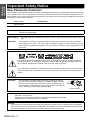 2
2
-
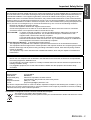 3
3
-
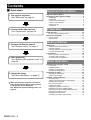 4
4
-
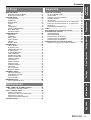 5
5
-
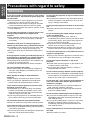 6
6
-
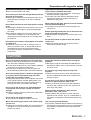 7
7
-
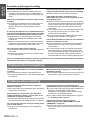 8
8
-
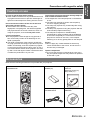 9
9
-
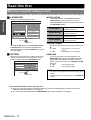 10
10
-
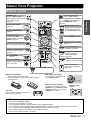 11
11
-
 12
12
-
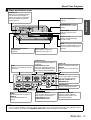 13
13
-
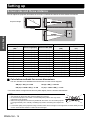 14
14
-
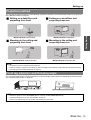 15
15
-
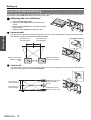 16
16
-
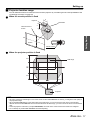 17
17
-
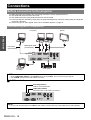 18
18
-
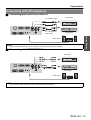 19
19
-
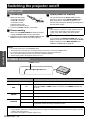 20
20
-
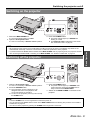 21
21
-
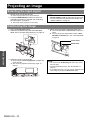 22
22
-
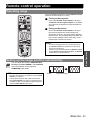 23
23
-
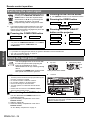 24
24
-
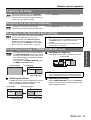 25
25
-
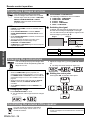 26
26
-
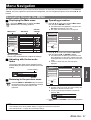 27
27
-
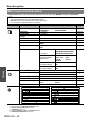 28
28
-
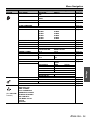 29
29
-
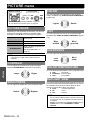 30
30
-
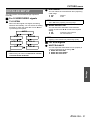 31
31
-
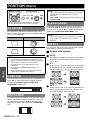 32
32
-
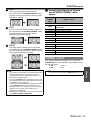 33
33
-
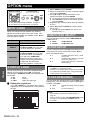 34
34
-
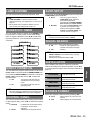 35
35
-
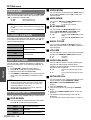 36
36
-
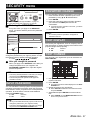 37
37
-
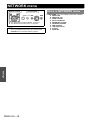 38
38
-
 39
39
-
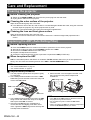 40
40
-
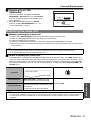 41
41
-
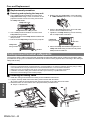 42
42
-
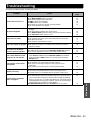 43
43
-
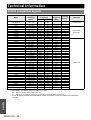 44
44
-
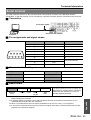 45
45
-
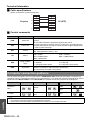 46
46
-
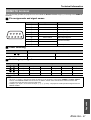 47
47
-
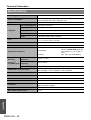 48
48
-
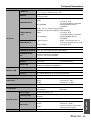 49
49
-
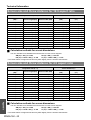 50
50
-
 51
51
-
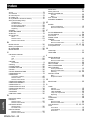 52
52
-
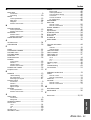 53
53
-
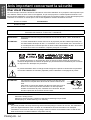 54
54
-
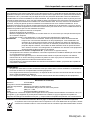 55
55
-
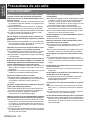 56
56
-
 57
57
-
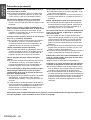 58
58
-
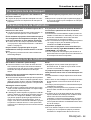 59
59
-
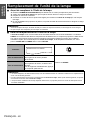 60
60
-
 61
61
-
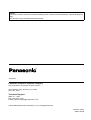 62
62
Panasonic FW100NTU Manuel utilisateur
- Catégorie
- Projecteurs de données
- Taper
- Manuel utilisateur
- Ce manuel convient également à
dans d''autres langues
- English: Panasonic FW100NTU User manual
Documents connexes
-
Panasonic PT-F100NTU Manuel utilisateur
-
Panasonic PT-LB51NTU Manuel utilisateur
-
Panasonic PTL785U Manuel utilisateur
-
Panasonic PT-F200NTU Manuel utilisateur
-
Panasonic PT-LB75VU Manuel utilisateur
-
Panasonic PT-D6000U Manuel utilisateur
-
Panasonic PT-ST10E Manuel utilisateur
-
Panasonic PT-LB2U Manuel utilisateur
-
Panasonic PTL780U Manuel utilisateur
-
Panasonic PTL520U Manuel utilisateur
Autres documents
-
Philips PT-LB51SU Manuel utilisateur
-
Eiki EK-700LU Manuel utilisateur
-
LG HX300G Le manuel du propriétaire
-
LG LG HX300G Manuel utilisateur
-
LG HX301G Manuel utilisateur
-
Christie LX1750 Manuel utilisateur
-
Christie LX1750 Manuel utilisateur
-
Eiki AH-55001 Guide d'installation
-
Eiki AH-55001 Manuel utilisateur
-
3M PX5 Manuel utilisateur