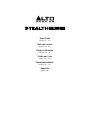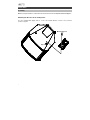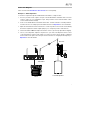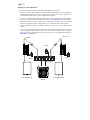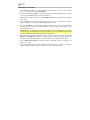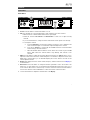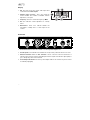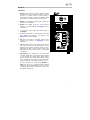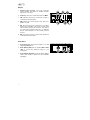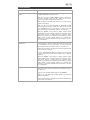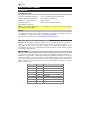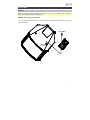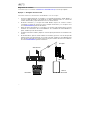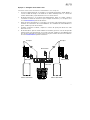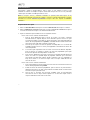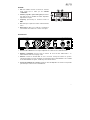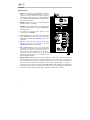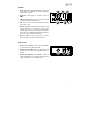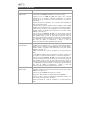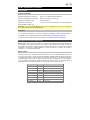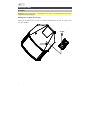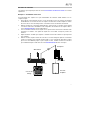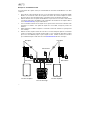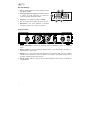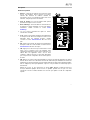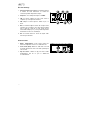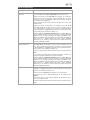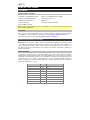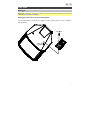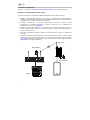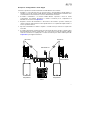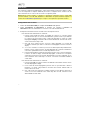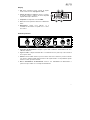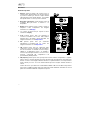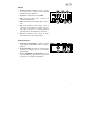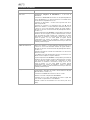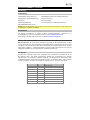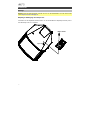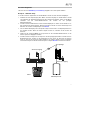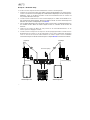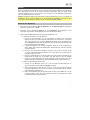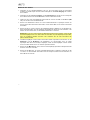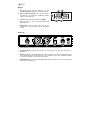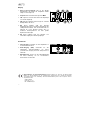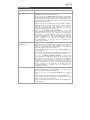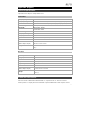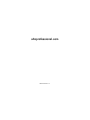Alto Professional Stealth Wireless MKII Mode d'emploi
- Taper
- Mode d'emploi

2

3
User Guide (English)
Introduction
Box Contents
Stealth Wireless (mk2) Transmitter (x1)
Stealth Wireless (mk2) Receiver (x2)
Power Adapters (x3)
TRS to XLR Cables (x2)
Removable BNC Antennas (x2)
M10 Rigging Bolts and Washers (x2)
Hook-and-Loop Fastening Strips (x2)
User Guide
Safety & Warranty Manual
Note: The Stealth Wireless mk2 system is not compatible with previous versions of Alto Professional
Stealth Wireless systems.
Support
For the latest information about this product (system requirements, compatibility information, etc.)
and product registration, visit altoprofessional.com.
For additional product support, visit altoprofessional.com/support.
Important Safety Precautions
Please note: Alto Professional and inMusic are not responsible for the use of its products or the
misuse of this information for any purpose. Alto Professional and inMusic are not responsible for the
misuse of its products caused by avoiding compliance with inspection and maintenance procedures.
Please also refer to the included safety and warranty manual for more information.
Sound Level
Permanent hearing loss may be caused by exposure to extremely high noise levels. The U.S.
Occupational Safety and Health Administration (OSHA) has specified permissible exposures to
certain noise levels. According to OSHA, exposure to high sound pressure levels (SPL) in excess of
these limits may result in hearing loss. When using equipment capable of generating high SPL, use
hearing protection while such equipment is under operation.
Hours per day SPL (dB) Example
8 90 Small gig
6 92 Train
4 95 Subway train
3 97 High level desktop monitors
2 100 Classical music concert
1.5 102 Riveting machine
1 105 Machine factory
0.50 110 Airport
0.25 or less 115 Rock concert

4
Quick Start
Assembly
Note: If you require assistance, contact Alto Professional customer service at altoprofessional.com/support.
Mounting the Receiver to the Loudspeaker
Use the supplied M10 rigging bolts to connect the Stealth Wireless receiver to the powered
speaker's fly point.
M10 Rigging Bolt
Fly Point

5
Receiver
Connection Diagrams
Items not listed under Introduction > Box Contents are sold separately.
Example 1 – Mono Operation
To send mono signals through the Stealth Wireless transmitter to a single receiver:
1. Connect your mixer’s main output to an input on the Stealth Wireless transmitter and connect the
receiver’s output to your loudspeaker’s input. Keep all mixer volume and transmitter volume
controls at their minimum settings.
2. Power on the Stealth Wireless transmitter and receiver. Set their channels to matching numbers.
See the instructions for setting up the transmitter and receiver in Operation for more information.
3. Adjust the transmitter and receiver antennas to a vertical position for best results in transmitting
the wireless signal. If the wireless signal quality is poor, change the position of the antennas.
4. Set the transmitter to Mono and adjust the Volume control to get a strong signal without clipping.
5. Turn on your loudspeaker, adjust the output level on your mixer, and adjust the Volume control
on the transmitter to hear the audio signal. If you hear noise in the signal, change to a different
channel until a clean signal comes through. See the instructions for changing the RF frequency in
Operation for more information.
Power
Power
Powered Speaker
Mixer
Transmitter

6
Receiver
Receiver
Example 2 – Stereo Operation
To send stereo signals through the Stealth Wireless transmitter to two receivers:
1. Connect your mixer’s main outputs to the corresponding input channels on the Stealth Wireless
transmitter and connect the receivers’ outputs to your loudspeakers’ inputs. Keep all mixer
volume and transmitter volume controls at their minimum settings.
2. Power on the Stealth Wireless transmitter and receivers. Set their channels to matching numbers.
See the instructions for setting up the transmitter and receivers in Operation for more information.
3. Adjust the transmitter and receiver antennas to a vertical position for best results in transmitting
the wireless signal. If the wireless signal quality is poor, change the position of the antennas.
4. Set the transmitter to Stereo and adjust the Volume control to get a strong signal without
clipping.
5. Turn on your loudspeakers, adjust the output level on your mixer, and adjust the Volume control
on the transmitter to hear the audio signal. If you hear noise in the signal, change to a different
channel until a clean signal comes through. See the instructions for changing the RF frequency in
Operation for more information.
Mixer
Powered Speaker
Power
Power
Power
Transmitter
Powered Speaker

7
Operation
To set up and use your Stealth Wireless, follow the steps in this chapter in order. If you are setting up
a system using multiple receivers, set up each receiver one at a time, and keep each receiver
powered on as you set up additional units.
Note: Wireless reception, range, and overall performance may vary from stated specifications
depending on your equipment and the environment where your system is installed. See the
Troubleshooting section for tips on how to improve wireless performance.
Setting Up the Receiver
1. Use the included TRS to XLR cable to connect the receiver’s Output to your loudspeaker.
2. Use the included power adapter to connect the receiver’s power connector to your power
source. The receiver will power on automatically.
3. Set the receiver’s channel using one of the following methods:
• To automatically select an RF channel:
i. Press the Scan button to enter scanning mode. Scanning will begin automatically after
one second. Alternatively, press the +/- buttons to scan up or down for the next
available RF channel. The channel number will flash in the Display and the RF meter will
show the current level of reception for each scanned channel in real-time.
ii. Once the receiver finds the next available channel with an acceptable RF level, it will
hold that channel and continue flashing the channel number in the display.
iii. If you need to keep scanning for a different available frequency, press the +/- buttons
while the channel number is flashing to continue scanning in that direction for the next
available channel.
iv. Press the Scan button to select the auto-scanned frequency. The channel number in the
display will stop flashing, indicating that the selected frequency is ready to be received
from the transmitter once it has been set up. If no channel is selected after one minute,
the receiver will exit channel selection mode.
• To manually select an RF channel:
i. Press the CH button once to enter manual channel selection mode. The channel number
will flash in the Display.
ii. With the channel number flashing, press the +/- buttons to increase or decrease the
frequency and corresponding channel. The RF meter will show the current level of
reception for each channel.
iii. When an acceptable frequency is found, press the CH button to select the channel. If no
channel is selected after ten seconds, the receiver will exit channel selection mode.

8
Setting Up the Transmitter
1. Use a standard XLR cable or 1/4” (6.35 mm) cable (not included) to connect your mixer or other
audio source to the transmitter’s Combo Inputs.
2. Use the included power adapter to connect the transmitter’s power connector to your power
source. Press the Power button to turn the transmitter on.
3. Make sure the receiver is powered on and within 200 feet (61 meters) of the transmitter with clear
line of sight.
4. Press the CH button to enter Channel Selection mode. Press once to adjust the Left stereo
channel and press a second time to adjust the Right stereo channel.
5. Press the +/- buttons to cycle through the available channels until you have selected the same
RF channel that the receiver has selected. Wait ten seconds or press another button to exit
channel selection mode.
Important: If you are setting up a system using multiple receiver-transmitter pairs, set up each
receiver one at a time and keep each receiver powered on as you set up additional units. This will
prevent each pair from automatically selecting the same channel.
6. Once the the receiver and transmitter are tuned to the same channel, watch the receiver’s AF
indicator and RF indicator to make sure a signal is being received. If you receive interference,
change the receiver and transmitter to another channel until a clean signal comes through.
7. Press the Mono/Stereo button to change the wireless signal that is sent to the receiver to be
either mono or stereo.
8. Press the Vol button to enter volume adjustment mode and use the +/- buttons to adjust the
volume level. When finished, wait five seconds to exit volume adjustment mode.

9
Features
Transmitter
Front Panel
1
2
3
4
6
5
1. Power: Press this button to turn the transmitter on or off.
2. CH: Press this button to select the RF frequency and channel for each stereo channel.
• Match channels on the transmitter and receiver to get a signal.
• Watch the receiver’s AF indicator and RF indicator to make sure a signal is being
received.
• If you receive interference, change to another channel until a clean signal comes through.
• To change the channel:
a. Press the CH button to enter channel selection mode. Press once to adjust the Left
stereo channel and press a second time to adjust the Right stereo channel.
b. Press the +/- buttons to cycle through the available channels. Set the transmitter
and receiver(s) to the same channel.
c. When the desired channel number is shown, wait for ten seconds or press the CH
button again. When the channel number stops flashing, that channel is now
selected.
3. VOL: Press this button to adjust the incoming signal level using the +/- buttons. Press once to
adjust the volume of the Left stereo channel and press a second time to adjust the volume of the
Right stereo channel. When you are finished adjusting the voume, wait five seconds to exit
volume adjustment mode.
4. Display: This display shows the current channel, frequency, and AF volume level. See Display for
more information.
5. Mono/Stereo: Press this button to change the wireless signal that is sent to the receiver to be
either mono or stereo. When mono is selected, both the left and right channels are sent to one or
more receivers. When stereo is selected, only one stereo channel is sent from each transmitter to
each receiver. Use the receiver’s L/R button to select which stereo channel it receives.
6. +/–: Use these buttons to adjust the selected value on the Display.

10
Display
1. AF: This meter shows the current audio signal level
received from the Combo Inputs.
2. Channel (region specific): This is the current RF
channel number. The number of available channels
depends on your region.
3. Frequency: This is the current RF frequency in MHz.
4. Vol: This indicates volume adjustment is currently
active.
5. Mono/Stereo: These icons indicate whether the
transmitter is sending mono or stereo signal to the
receiver.
Rear Panel
1
23 4
3
2
1. Power Connector: Connect the included 12 V, 500 mA power adapter here.
2. Combo Inputs: Connect balanced or unbalanced 1/4” (6.35 mm) or XLR line-level sources here.
3. Antenna Terminals: Attach the BNC antennas to these connectors. Place the antennas in a
vertical position for best results in transmitting the wireless signal. If the wireless signal quality is
poor, change the position of the antennas.
4. Power Adapter Restraint: Secure the power adapter cable to this restraint to prevent it from
accidentally unplugging.
1
23
45

11
Receiver
Top Panel
1. Antenna: The wireless receiver’s antenna receives
the signal that is sent from the transmitter. Place the
antenna in a vertical position for best results in
transmitting the wireless signal. If the wireless signal
quality is poor, change the position of the antenna.
2. Mount: Use this M10 mounting point to attach the
receiver to a loudspeaker.
3. Display: This display shows the current channel,
frequency, and other settings. See Display for more
information.
4. +/–: Use these buttons adjust the selected value on
the Display.
5. Scan: Press this button to automatically scan for the
best available RF frequency and channel. See
Operation for more information.
6. CH: Press this button to manually select the RF
frequency and channel. See Operation for more
information.
7. L/R: Press this button to select which stereo channel
the receiver receives from the transmitter. This only
applies if both receivers are being used in a stereo
application. On both receivers, set the switch to the
appropriate positions that match the L/R speaker
configuration.
8. SQ (Squelch): Press this button to set an RF signal
level limit. Signals must come in above that noise limit
to pass through the squelch filter. Higher settings
allow for greater noise reduction and dynamic range,
but a setting that’s too high can cause intentionally
quieter sounds to be silenced along with the noise.
Use the +/- buttons to select a Low, Medium, or
High level. Be sure to experiment with different
settings to find an optimal balance. Once you have
selected the desired level, wait three seconds to exit
the Squelch setup mode.
1
2
3
46
5

12
Display
1. Channel (region specific): This is the current RF
channel number. The number of available channels
depends on your region.
2. Frequency: This is the current RF frequency in MHz.
3. L/R: Indicates which stereo channel the receiver is
receiving from the transmitter.
4. SQ: Indicates the current Squelch level, either Low,
Medium, or High.
5. RF: This meter shows the current level of reception
between the transmitter and receiver. A high meter
value indicates that the RF channel is clear, while a
low meter value indicates that there is a significant
amount of RF interference on the currently scanned
channel.
6. AF: This meter shows the current audio signal level
received from the transmitter.
Front Panel
1. Power Connector: Connect the included 12 V, 500
mA power adapter here.
2. Audio Output (TRS): Use the included TRS to XLR
cable to connect this balanced output to your
loudspeaker.
3. Power Adapter Restraint: Secure the power adapter
cable to this restraint to prevent it from accidentally
unplugging.
1
2
3
1
2
3
4
5

13
Troubleshooting
Problem Solution
The receiver does not produce any
sound.
Make sure the receiver’s power adapter is properly connected to
the power connector and a power source.
Make sure the receiver’s audio output is properly connected to
your mixer, amplifier system, etc. Also, make sure the volume
controls on your mixer and speaker are turned up.
Make sure both the transmitter and receiver are set to the same RF
frequency and channel.
Make sure the receiver and transmitter are within 200 feet (60
meters) and have a clear line of sight. Also, make sure the receiver
is not immediately near any metal objects or devices that could
cause RF interference (other wireless systems, TVs, radio, etc.).
Adjust the squelch control setting. A higher squelch setting
provides better protection against interference but may also reduce
signal range. Choose a setting that most effectively mutes
interference yet allows the true signal to pass through. If poor signal
quality requires a higher squelch setting, try to eliminate the
interference or switch the transmitter/receiver channel to avoid a
loss of signal range.
There is audible interference in the
transmission.
Make sure the receiver and transmitter are within 200 feet (60
meters) and have a clear line of sight. Also, make sure the receiver
is not immediately near any metal objects or devices that could
cause RF interference (other wireless systems, TVs, radio, etc.).
Change the RF frequency and channel on both the transmitter and
receiver (to the same channel).
If you are using multiple transmitter-receiver pairs, use only one pair
at a time, or make sure the pairs are not using the same or adjacent
frequencies.
Adjust the squelch control setting. A higher squelch setting
provides better protection against interference but may also reduce
signal range. Choose a setting that most effectively mutes
interference yet allows the true signal to pass through. If poor signal
quality requires a higher squelch setting, try to eliminate the
interference or switch the transmitter/receiver channel to avoid a
loss of signal range.
The signal is distorted. Make sure the receiver is not immediately near any metal objects or
devices that could cause RF interference (other wireless systems,
TVs, radio, etc.).
Keep any connected audio cables away from the antennas.
Make sure no other devices are sending signals on the same RF
frequency and channel.
Change the RF frequency and channel on both the transmitter and
receiver (to the same channel).

14
Guía del usuario (Español)
Introducción
Contenido de la caja
Transmisor Stealth Wireless (mk2) (x1)
Receptor Stealth Wireless (mk2) (x2)
Adaptadores de alimentación (x3)
Cables TRS a XLR (x2)
Antenas BNC removibles (x2)
Pernos y arandelas de montaje del M10 (x2)
Tiras de ganchos y bucles (x2)
Guía del usuario
Manual sobre la seguridad y garantía
Nota: El sistema Stealth Wireless mk2 no es compatible con versiones anteriores de los sistemas
Alto Professional Stealth Wireless.
Soporte
Para obtener la información más completa acerca de este product (los requisitos del sistema,
compatibilidad, etc) y registro del producto, visite altoprofessional.com.
Para soporte adicional del producto, visite altoprofessional.com/support.
Precauciones importantes para la seguridad
Para tener en cuenta: Alto Professional e inMusic no son responsables del uso de sus productos o
el mal uso de esta información para cualquier propósito. Alto Professional e inMusic no son
responsables del mal uso de sus productos causados por la omisión del cumplimiento de los
procedimientos de inspección y mantenimiento. Para más información, consulte también el manual
de seguridad y garantía incluido.
Nivel de sonido
La exposición a niveles muy altos de ruido puede causar pérdidas auditivas permanentes. La
Administración de Seguridad y Salud Ocupacional de EE.UU. (OSHA) ha especificado los niveles de
exposición permisibles a ciertos niveles de ruido. Según la OSHA, la exposición a niveles de presión
sonora (SPL) elevados que excedan estos límites puede causar pérdidas auditivas. Cuando utilice
equipos capaces de generar SPL elevados, use protecciones auditivas mientras dichos equipos
están en funcionamiento.
Horas diarias SPL (dB) Ejemplo
8 90 Música de bajo volumen
6 92 Tren
4 95 Tren subterráneo
3 97 Monitores de escritorio de alto nivel
2 100 Concierto de música clásica
1,5 102 Remachadora
1 105 Máquina fabril
0,50 110 Aeropuerto
0,25 o menos 115 Concierto de rock

15
Inicio rapido
Montaje
Nota: Si requiere asistencia, póngase en contacto con el servicio al cliente de Alto Professional
ingresando a altoprofessional.com/support.
Montaje del receptor en el altavoz
Use el tornillo M10 suministrado para conectar el receptor Stealth Wireless al punto de conexión del
altavoz alimentado.
Tornillo M10
Punto de
conexión

16
Diagramas de conexión
Los elementos que no se enumeran en Introducción > Contenido de la caja se venden por separado.
Ejemplo 1 – Configuración monocanal
Para enviar señales mono del transmisor Stealth Wireless a un solo receptor:
1. Conecte la salida principal de su mezclador a una entrada del transmisor Stealth Wireless y
conecte la salida del receptor a la entrada de su altavoz. Mantenga todos los controles de
volumen del mezclador y ajuste del transmisor en sus valores mínimos.
2. Encienda el transmisor y el receptor del Stealth Wireless. Ajuste sus canales a números
coincidentes. Consulte las instrucciones para configurar el transmisor y los receptores en la
sección Funcionamiento para más información.
3. Ajuste las antenas del transmisor y el receptor a una posición vertical para lograr los mejores
resultados en la transmisión de la señal inalámbrica. Si la calidad de la señal inalámbrica es
pobre, cambie la posición de las antenas.
4. Configure el transmisor a mono y adjuste el control de ajuste para obtener una señal intensa sin
recorte.
5. Encienda el altavoz, ajuste el nivel de salida de su mezclador y ajuste los controles de ajuste del
transmisor para oír la señal de audio. Si oye ruido en la señal, cambie a un canal diferente hasta
que oiga una señal limpia. Consulte las instrucciones para el cambio de la frecuencia de RF en
la sección Funcionamiento para más información.
Altavoz
alimentado
Receptor
Transmisor
Mezclador
A
limentación
A
limentación

17
Ejemplo 2 – Configuración de doble canal
Para enviar señales estéreo del transmisor Stealth Wireless a dos receptores:
1. Conecte la salida principal de su mezclador a una entrada del transmisor Stealth Wireless y
conecte la salida del receptor a la entrada de su altavoz. Mantenga todos los controles de
volumen del mezclador y ajuste del transmisor en sus valores mínimos.
2. Encienda el transmisor y los receptores del Stealth Wireless. Ajuste sus canales a números
coincidentes. Consulte las instrucciones para configurar el transmisor y los receptores en la
sección Funcionamiento para más información.
3. Ajuste las antenas del transmisor y el receptor a una posición vertical para lograr los mejores
resultados en la transmisión de la señal inalámbrica. Si la calidad de la señal inalámbrica es
pobre, cambie la posición de las antenas.
4. Configure el transmisor a stereo y adjuste los controles de ajuste para obtener una señal
intensa sin recorte.
5. Encienda el altavoz, ajuste el nivel de salida de su mezclador y ajuste los controles de ajuste del
transmisor para oír la señal de audio. Si oye ruido en la señal, cambie a un canal diferente hasta
que oiga una señal limpia. Consulte las instrucciones para el cambio de la frecuencia de RF en
la sección Funcionamiento para más información.
Receptor
Transmisor
Altavoz alimentado
Mezclador
Altavoz alimentado
Receptor
A
limentación
A
limentación
A
limentación

18
Funcionamiento
Para instalar y utilizar su Stealth Wireless, siga los pasos en este capítulo en orden. Si está
instalando un sistema con múltiples receptores, instale cada receptor de a uno a la vez y mantenga
cada receptor encendido a medida que instala los otros.
Nota: La recepción, alcance y rendimiento inalámbrico en general podría variar respecto de las
especificaciones indicadas en función de su equipo y el entorno en donde está instalado su sistema.
Consulte en la sección Solución de problemas consejos sobre cómo mejorar el rendimiento
inalámbrico.
Preparación del receptor
1. Utilice el cable TRS a XLR incluido para conectar la salida de audio del receptor a su altavoz.
2. Utilice el adaptador de corriente incluido para conectar el conector de corriente del receptor a
su fuente de corriente. El receptor se encenderá automáticamente.
3. Ajuste el canal del receptor mediante uno de los siguientes métodos:
• Cómo seleccionar un canal RF automáticamente:
i. Pulse el botón Scan para entrar al modo de escaneo. El escaneo comenzará
automáticamente un segundo después. Como alternativa, pulse los botones +/- para
escanear hacia arriba o hacia abajo en busca del próximo canal en RF disponible. El
número de canal parpadeará en la pantalla y el medidor de RF mostrará el nivel actual
de recepción para cada canal escaneado en tiempo real.
ii. Una vez que el receptor encuentre el siguiente canal disponible con un nivel de RF
aceptable, permanecerá en ese canal y hará parpadear continuamente el número del
canal en la pantalla.
iii. Si necesita seguir explorando hasta encontrar una frecuencia diferente disponible,
pulse los botones +/- mientras el número de canal esté parpadeando para seguir
buscando el siguiente canal disponible en esa dirección.
iv. Pulse el botón Scan para seleccionar la frecuencia escaneada automáticamente. El
número de canal en la pantalla dejará de parpadear, indicando que la frecuencia
seleccionada está lista para recibirse desde el transmisor una vez configurada. Si
luego de un minuto no se selecciona ningún canal, el receptor saldrá del modo de
selección de canal.
• Cómo seleccionar un canal RF manualmente:
i. Pulse el botón CH una vez para entrar al modo de selección manual de frecuencia. El
número del kit parpadeará en la pantalla.
ii. Cuando el número de canal esté parpadeando, pulse los botones +/- para aumentar o
disminuir la frecuencia y el canal correspondiente. El medidor de RF mostrará el nivel
actual de recepción para cada canal.
iii. Una vez que se encuentre una frecuencia aceptable, pulse el botón CH para
seleccionar el canal. Si luego de diez segundos no se selecciona ningún canal, el
receptor saldrá del modo de selección de canal.

19
Preparación del transmisor
1. Utilice un cable XLR estándar o un cable de 6,35 mm (1/4 pulg.) estándar para conectar su
mezclador u otra fuente de audio a las entradas combinadas.
2. Utilice el adaptador de corriente para conectar el conector de corriente del transmisor a su
fuente de corriente. Pulse el interruptor de encendido para encender el transmisor.
3. Asegúrese de que el receptor esté encendido y a menos de 200 pies (61 metros) del transmisor
con una línea de visión directa despejada.
4. Pulse el botón CH para entrar al modo de selección de canal. Pulse una vez para ajustar el canal
estéreo izquierdo y una segunda vez para ajustar el canal estéreo derecho.
5. Pulse los botones +/- para recorrer los canales disponibles hasta seleccionar el mismo canal RF
que está seleccionado en el receptor. Espere diez segundos o pulsar otro botón para salir del
modo de selección de canal.
Importante: Si está instalando un sistema con múltiples pares de receptor-transmisor, instale
cada par de a uno a la vez y mantenga cada receptor encendido a medida que instala los otros.
Esto evitará que cada par seleccione automáticamente el mismo canal.
6. Una vez que el receptor y transmisor estén sinterizados al mismo canal, observe el indicador de
AF y el indicador de RF para asegurarse de que la señal se esté recibiendo. Si recibe
interferencia, cambie el receptor y el transmisor a otro canal hasta que reciba una señal limpia.
7. Pulse el botón Mono/Stereo para cambiar a estéreo o mono la señal inalámbrica que se envía al
receptor.
8. Pulse el botón Vol para entrar al modo de ajuste de volumen y utilice los botones +/- para ajustar
el nivel de volumen. Cuando haya terminado, espere cinco segundos para salir del modo de
ajuste de volumen.

20
Características
Transmisor
Panel frontal
1
2
3
4
6
5
1. Encendido: Pulse este botón para encender o apagar el transmisor.
2. CH: Pulse este botón para seleccionar la frecuencia de RF y el canal de forma manual para cada
canal estéreo.
• Selecciona el mismo canal en el transmisor y el receptor para recibir la señal.
• Observe el indicador de AF y el indicador de RF del receptor para asegurarse de que se
reciba una señal.
• Si recibe interferencia, cambie a otro canal hasta que reciba una señal limpia.
• Para cambiar de canal:
a. Pulse el botón CH para entrar al modo de selección de canal. Pulse una vez para
ajustar el canal estéreo izquierdo y una segunda vez para ajustar el canal estéreo
derecho.
b. Pulse los botones +/- para recorrer los canales disponibles. Ajuste el transmisor y
los receptores al mismo canal.
c. Cuando se muestre el número de canal deseado, espere diez segundos o pulse el
botón CH de nuevo. Cuando el número de canal deja de parpadear, el canal queda
seleccionado.
3. VOL: Pulse este botón para ajustar el nivel de la señal entrante utilizando los botones +/-. Pulse
una vez para ajustar el volumen del canal estéreo izquierdo y una segunda vez para ajustar el del
canal estéreo derecho. Cuando haya terminado de ajustar el volumen, espere 5 segundos para
salir del modo de ajuste de volumen.
4. Pantalla: Esta pantalla muestra el canal, la frecuencia y nivel de volumen de AF actuales.
Consulte Pantalla para más información.
5. Mono/Stereo: Pulse este botón para cambiar la señal inalámbrica que se envía al receptor al
modo mono o estéreo. Cuando se selecciona mono, ambos canales izquierdo y derecho se
envían a uno o más receptores. Cuando se selecciona estéreo, solo un canal estéreo se envía
desde cada transmisor a cada receptor. Utilice el botón L/R del receptor para seleccionar qué
canal exterior recibe.
6. Subir/Bajar (+/–): Utilice estos botones para ajustar el valor seleccionado en la pantalla.
La page est en cours de chargement...
La page est en cours de chargement...
La page est en cours de chargement...
La page est en cours de chargement...
La page est en cours de chargement...
La page est en cours de chargement...
La page est en cours de chargement...
La page est en cours de chargement...
La page est en cours de chargement...
La page est en cours de chargement...
La page est en cours de chargement...
La page est en cours de chargement...
La page est en cours de chargement...
La page est en cours de chargement...
La page est en cours de chargement...
La page est en cours de chargement...
La page est en cours de chargement...
La page est en cours de chargement...
La page est en cours de chargement...
La page est en cours de chargement...
La page est en cours de chargement...
La page est en cours de chargement...
La page est en cours de chargement...
La page est en cours de chargement...
La page est en cours de chargement...
La page est en cours de chargement...
La page est en cours de chargement...
La page est en cours de chargement...
La page est en cours de chargement...
La page est en cours de chargement...
La page est en cours de chargement...
La page est en cours de chargement...
La page est en cours de chargement...
La page est en cours de chargement...
La page est en cours de chargement...
La page est en cours de chargement...
La page est en cours de chargement...
La page est en cours de chargement...
La page est en cours de chargement...
La page est en cours de chargement...
-
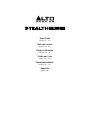 1
1
-
 2
2
-
 3
3
-
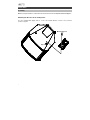 4
4
-
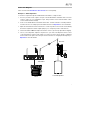 5
5
-
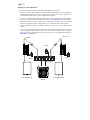 6
6
-
 7
7
-
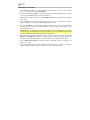 8
8
-
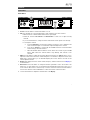 9
9
-
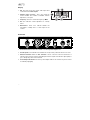 10
10
-
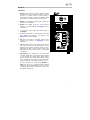 11
11
-
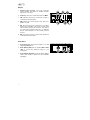 12
12
-
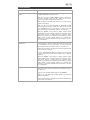 13
13
-
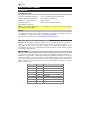 14
14
-
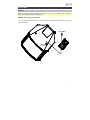 15
15
-
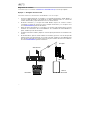 16
16
-
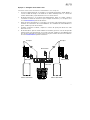 17
17
-
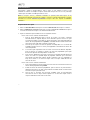 18
18
-
 19
19
-
 20
20
-
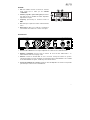 21
21
-
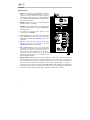 22
22
-
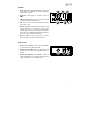 23
23
-
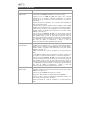 24
24
-
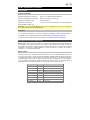 25
25
-
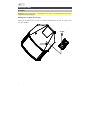 26
26
-
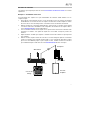 27
27
-
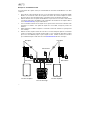 28
28
-
 29
29
-
 30
30
-
 31
31
-
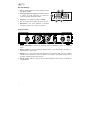 32
32
-
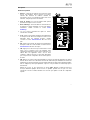 33
33
-
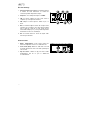 34
34
-
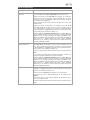 35
35
-
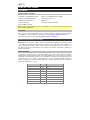 36
36
-
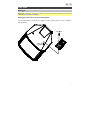 37
37
-
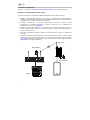 38
38
-
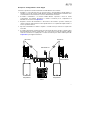 39
39
-
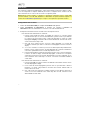 40
40
-
 41
41
-
 42
42
-
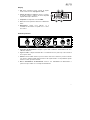 43
43
-
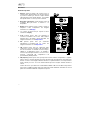 44
44
-
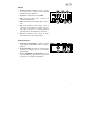 45
45
-
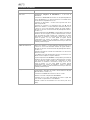 46
46
-
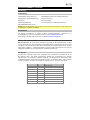 47
47
-
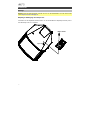 48
48
-
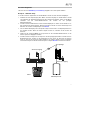 49
49
-
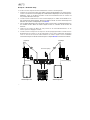 50
50
-
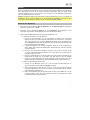 51
51
-
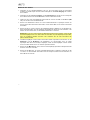 52
52
-
 53
53
-
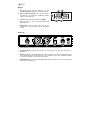 54
54
-
 55
55
-
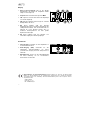 56
56
-
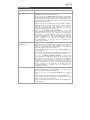 57
57
-
 58
58
-
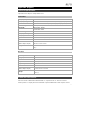 59
59
-
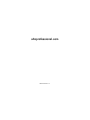 60
60
Alto Professional Stealth Wireless MKII Mode d'emploi
- Taper
- Mode d'emploi
dans d''autres langues
Documents connexes
Autres documents
-
Alto Radius 100L Manuel utilisateur
-
Retekess TT111 Manuel utilisateur
-
Alto Transport 12 Le manuel du propriétaire
-
ETEKESS TT111/TT112/TT113 Wireless Earhook Tour Manuel utilisateur
-
Retekess TT111/TT112/TT113 Retekess Wireless Earhook Tour Manuel utilisateur
-
Sennheiser G2 Manuel utilisateur
-
Behringer UL 1000G2 High-Performance UHF Wireless In-Ear Monitoring System Mode d'emploi
-
Sennheiser ew500 Manuel utilisateur
-
Sennheiser EVOLUTION WIRELESS EW 100 Le manuel du propriétaire
-
Sennheiser EVOLUTION WIRELESS EW 300 Le manuel du propriétaire