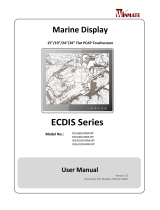La page est en cours de chargement...

2
SOME IMPORTANT NOTES
FCC NOTES
This system meets industry & government requirements and applicable standards. This
equipment generates, uses, and can radiate radio frequency energy and, if not installed
and used in accordance with the instructions manual, may cause interference to radio
communications. It has been tested and found to comply with limits for a Class A
digital device pursuant to subpart B of Part 15 of FCC Rules, which are designed to
provide reasonable protection against interference when operated in a commercial
environment. Operation of this equipment in a residential area is likely to cause
interference in which case the user at his own expense will be required to take whatever
measures to correct the interference.
This device complies with part 15 of the FCC Rules. Operation is subject to the
following two conditions: (1) This device may not cause harmful interference, and (2)
this device must accept any interference received, including interference that may cause
undesired operation.
CE CLASS A WARNING
This equipment is compliant with Class A of CISPR 32. In a residential environment
this equipment may cause radio interference.
AVERTISSEMENT CE CLASSE A
Cet équipement est conforme à la classe A de CISPR 32. Dans un environnement
résidentiel, cet équipement peut provoquer des interférences radio.
WARRANTY LIMITS
Warranty will terminate automatically when the machine is opened by any person other
than the authorized technicians. The user should consult his/her dealer for the problem
happening. Warranty voids if the user does not follow the instructions in application of
this merchandise. The manufacturer is by no means responsible for any damage or
hazard caused by improper application.
LIMITES DE GARANTIE
La garantie prend fin automatiquement lorsque la machine est ouverte par une personne
autre que les techniciens autorisés. L'utilisateur doit consulter son revendeur pour le
problème qui se produit. La garantie s'annule si l'utilisateur ne suit pas les instructions
d'application de cette marchandise. Le fabricant n'est en aucun cas responsable de tout
dommage ou danger causé par une mauvaise application.
警告使用者
此為甲類資訊技術設備,於居住環境中使用時,可能會造成射頻擾動,在此種情
況下,使用者會被要求採取某些適當的對策。

3
Views of TM-3112HDMI
Front View
Rear View
Introduction to the I/O Ports
DC-IN Power Jack
USB (Type B) Port
USB (Type A) Port
VGA Port
HDMI Port
Base Stand
Cable Exit
Cable Cover
TM-3112HDMI P-CAP
Touch Panel
Side Mount Cover
OSD Button
EXT Button
+ Button
- Button /
Power Button
Status LED
Indicator

4
Positioning your screen for a Perfect Viewing Angle
Tilt the screen in the direction shown by the arrow in
the figure. Please do not press on the LCD panel while
setting up the tilt angle.
Connecting Cables
The base stand of TM-3112HDMI features its own cable management to help
you well organize the cords. The following will provide some useful cable-
routing instructions for you to connect HDMI cable, power adapter, or USB
cable to TM-3112HDMI.
1. Tilt the display all the way down.
2. To remove the cable cover at the rear of the
terminal, pull the four locking levers outwards
with your fingers and slide the cover in the
direction shown by the arrow.
3. Tilt the screen upwards, and then pass the
necessary cables through the cable exit.
4. Connect the HDMI cable,
power adapter, or USB
cable through cable exit.
Cable exit

5
5. After tilting the screen all the way down, push
back the cable cover. Please also make sure that
cables can be routed through the cable exit.
HDMI Cable
USB Type B to USB Type A Cable
CAUTION: On doing insertion or extraction of a cable connector, please
always hold the connector head itself instead of pulling the cable wire.
Doing this could damage the cables and ports, which is considered as an
artificial damage and is not covered by the warranty. The means of power
cord should be connected to a socket-outlet with earthing connection.
ATTENTION: Lors de l'insertion ou de l'extraction d'un connecteur de
câble, veuillez toujours tenir la tête du connecteur elle-même au lieu de
tirer le fil du câble. Cela pourrait endommager les câbles, ce qui est
considéré comme un dommage artificiel et n'est pas couvert par la
garantie. Le cordon d'alimentation doit être connecté à une prise de
courant avec mise à la terre.
Identifying your Monitor as Secondary Touchscreen Monitor
in Extended Mode
In the following section, the related descriptions will be offered to help you set
up TM series as the extended monitor when you attempt to extend the desktop
across multiple monitors.
Connect to POS Terminal
Connect to POS Monitor
USB Type A Connector
Connect to POS Terminal
USB Type B Connector
Connect to POS Monitor

6
For TM-3112HDMI Models with P-CAP Touchscreen
If your monitors are TM-3112HDMI models, you may configure the display
settings from Control Panel in Microsoft Windows to identify the monitor as
the secondary touchscreen monitor. Please go through the below steps to
complete configuration.
1. Make sure that the monitor is well connected to your POS terminal.
2. Go to Control Panel>Display Settings, change your display settings to
extended mode.
3. Go to Control Panel, and then click on
Tablet PC Settings item.
4. In Tablet PC Settings dialogue box, click
on Setup button.
5. Following the instruction shown on the screen, click on the screen that
you want to identify as the primary touchscreen display.
6. Press Enter button to proceed the configuration.
7. Click on the screen you want to use as the secondary touchscreen
display.
Powering ON/OFF your Monitor
To start up TM-3112HDMI, please make sure that the monitor is well
connected to the POS terminal and the power is supplied to the monitor
through POS terminal.

7
Power LED Indicator
Power LED indicator, which is on the front side of the screen, is used to notify
users of the current status of your monitor by emitting various LED signals.
Please refer to the below chart to accurately interpret the of the indicators
status to facilitate your troubleshooting.
Status
Description
ON, solid blue
System power ON
ON, solid green
System Standby
OFF
System power OFF
Installing Drivers
Please visit Posiflex official website to download and install the related drivers.
http://www.posiflex.com/en-global/Download/download)
Setting up Display Resolution for Your Monitor
The below chart defines the list of recommended display settings for TM-
3112HDMI. Improper display configuration will prevent the monitor from
properly displaying the image and lead to a warning message of “out of range”
prompted on the screen.
12.1” TM-3112HDMI
Display Resolution
Horizontal Frequency (KHz)
Refresh Rate (Hz)
640 x 480
31.5
60
37.9
72
37.5
75
800 x 600
37.9
60
48.1
72
46.9
75
1024 x 768
48.4
60

8
Using the OSD Menu
OSD, as known as On-Screen Display, is employed to assist users in adjusting
a variety of monitor-related settings depending on personal preference.
Through this section, it is expected to familiarize you with the options which
are accessible via OSD menu, and to optimize your experiences with
TM-3112HDMI.
Power & OSD Buttons
Power & OSD buttons are available on the rear,
left-hand side of the LCD monitor. Each of four
OSD controls works differently in various
occasions. Please refer to the below figure to get an
idea of how they could possibly function in relation
to OSD menu.
Icon
Description
OSD button
to activate the OSD menu
to select the specific menu option
EXT button
to exit from the current configuration
to select VGA or HDMI signal source
“+” Button
to navigate through OSD menu options
to increase the value of the specific item
auto-adjustment feature
“-”Button/Power
Button
to navigate through OSD menu options
to decrease the value of the specific item
turn on/off the monitor
To help you get started with the OSD menu, the following points are
guidelines you are suggested to go through:
1. Firstly, press the OSD button to access the OSD menu.
2. Scroll through OSD menu options using either the “+” or “-” button.
3. Press the OSD button to select the particular menu option of interest. It
will lead you to its sub-menu page if the selected menu option contains
sub-menu items.
4. Under the selected menu item with available sub-menu items, use the
“+” or “-” button to switch among different items. Then, press the
OSD button to select the sub-menu item which you intend to adjust.
5. Use the “+” or “-” button to adjust the value of the selected OSD item.
Then, press the OSD button to save settings.
6. Press the EXT button to exit from the current configuration.

9
Display Signal Source Selection
TM-3112HDMI supports VGA and HDMI two different display inputs. The
following instructions are provided to help you to select or confirm your
display signal source.
1. Firstly, press the EXT button to access the
selection menu. Please refer to the picture.
2. Scroll through OSD menu options using either
the “+” or “-” button.
3. Press the OSD button to save settings.
The second way to select or confirm your display signal source shown as
below.
1. Firstly, press the OSD button to access
the OSD menu.
2. Scroll through OSD menu options using
either the “+” or “-” button.
3. Go through and press the OSD button to
enter the INPUT sub-menu. Please refer
to the below picture.
4. Use the “+” or “-” button to different
selections. Then, press the OSD button to
save settings.
5. Press the EXT button to exit from the
current configuration.

10
OSD Options
Please refer to the following table for further explanation of the accessible
items.
OSD Menu
Options
Sub-menu items & Description
Picture
Backlight
Press the “+” button to increase backlight intensity;
Press the “-” button to decrease backlight intensity.
Brightness
Press the “+” button to increase brightness;
Press the “-” button to decrease brightness.
Contrast
Press the “+” button to increase contrast;
Press the “-” button to decrease contrast.
Sharpness
Press the “+” button to increase sharpness;
Press the “-” button to decrease sharpness.
Display
Auto Adjustment
Execute the auto-tune function for OSD menu,
which will automatically perform fine tune of the
image quality for optimizing screen performance.
H Position
Press the “+” button to move the screen to the right;
Press the “-” button to move the screen to the left.
V Position
Press the “+” button to move the screen up;
Press the “-” button to move the screen down.
Pixel Clock
Use the “+” or “-” button to adjust the Clock
setting for VGA input.
Phase
Use the “+” or “-” button to adjust the Phase
setting for VGA input.

11
OSD Menu
Options
Sub-menu items & Description
Color
Gamma
Press the “+” and “-” button to make gamma
settings.
Color Temp
Press the “+” and “-” button to make color
temperature settings.
Hue
Press the “+” and “-” button to make hue settings.
Saturation
Press the “+” and “-” button the make saturation
settings.
Input
Auto Select
Enable the system to automatically select the display
signal source.
VGA
Press the “OSD” button to select the VGA input.
HDMI
Press the “OSD” button to select the HDMI input.
Other
Reset
Restore the current menu back to the default setting.
Menu Time
Specify the length of time for OSD menu to stay
active on the screen.
OSD H Position
Press the “+” button to move the OSD menu to the
right;
Press the “-” button to move the OSD menu to the
left.
OSD V Position
Press the “+” button to move the OSD menu down;
Press the “-” button to move the OSD menu up.
Language
Specify the language used in the OSD menu.
Information
Display information regarding display resolution,
horizontal/vertical sync frequency, pixel clock
(PCLK), etc.

12
Specification
TM-3112HDMI
Display
LCD Panel
12.1" TFT LCD
Resolution
1024(H) x 768 (V)
Active Area
245.76mm (H) x 184.32mm (V)
Pixel
Arrangement
R.G.B. Vertical Stripe
Viewing
Angle
80/80/80/80 degree (U/D/L/R)
Contrast Ratio
800 : 1
Brightness
350 cd/m
2
Display
Interface
VGA Port / HDMI Port
Power Supply
12V from 12V/18W power adaptor
Touch
Touch type
P-CAP
Interface
USB
I/O Ports
HDMI Port
1 x HDMI port
VGA Port
1 x VGA port
USB Port
1 x USB Type B port + 1 x USB Type A port
DC-Jack
1 x 12V DC-IN jack
※
The product information and specifications are subject to change without
prior notice. To get the detailed information on TM-3112HDMI, please
check this model from Posiflex Global Website
(http://www.posiflex.com/en-global/Download/download).
1/12