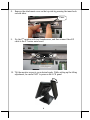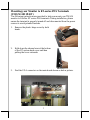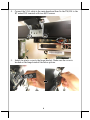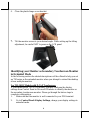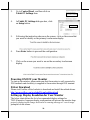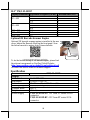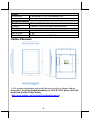1
Package Contents
10.1” TM/LM-5011P POS Monitor……………………………..……(x 1)
Mounting Kits ………………....…......................................................(x 1)
User Manual…………………………………………………………..(x 1)
FCC NOTES
This system meets industry & government requirements and applicable
standards. This equipment generates, uses, and can radiate radio frequency
energy and, if not installed and used in accordance with the instructions
manual, may cause interference to radio communications. It has been tested
and found to comply with limits for a Class A digital device pursuant to
subpart B of Part 15 of FCC Rules, which are designed to provide reasonable
protection against interference when operated in a commercial environment.
Operation of this equipment in a residential area is likely to cause interference
in which case the user at his own expense will be required to take whatever
measures to correct the interference.
This device complies with part 15 of the FCC Rules. Operation is subject to
the following two conditions: (1) This device may not cause harmful
interference, and (2) this device must accept any interference received,
including interference that may cause undesired operation.
CE CLASS A WARNING
This equipment is compliant with Class A of CISPR 32. In a residential
environment this equipment may cause radio interference.
AVERTISSEMENT CE CLASSE A
Cet équipement est conforme à la classe A de CISPR 32. Dans un
environnement résidentiel, cet équipement peut provoquer des interférences
radio.
警告
為避免電磁干擾,本產品不應安裝或使用於住宅環境。
TM/LM-5011P
POS Monitor
User Manual
18370902010 Ver. A0
http://www.posiflex.com

2
WARRANTY LIMITS
Warranty will terminate automatically when the machine is opened by any
person other than the authorized technicians. The user should consult his/her
dealer for the problem happening. Warranty voids if the user does not follow
the instructions in application of this merchandise. The manufacturer is by no
means responsible for any damage or hazard caused by improper application.
LIMITES DE GARANTIE
La garantie prend fin automatiquement lorsque la machine est ouverte par une
personne autre que les techniciens autorisés. L'utilisateur doit consulter son
revendeur pour le problème qui se produit. La garantie s'annule si l'utilisateur
ne suit pas les instructions d'application de cette marchandise. Le fabricant
n'est en aucun cas responsable de tout dommage ou danger causé par une
mauvaise application.
WARNING
Power cord shall be connected to a socket-outlet with earthing connection.
ATTENTION
Le cordon d'alimentation doit être connecté à une prise de courant avec mise à
la terre.
Overview
Front View
Camera (Optional)
10.1” LCD Panel/P-CAP
Touch Panel
The Mark which indicating
the scanning area of the
barcode scanner (Optional)

3
Rear View
Mounting your Monitor to ZT-series POS Terminals
The following instructions are provided to help you mount your TM/LM
monitor to Posiflex ZT-series POS terminals. During installation, please ensure
the terminal is properly turned off and disconnected from the power sources to
avoid potential hazards.
1. Rotate the screen to the horizontal position like the below picture, and
there is a base cover latch on the front side of the base stand.
40-Pin eDP Cable for
ZT Series POS Terminal
Plastic Hinge Cover
Side Attachment
Cover
Barcode Scanner
Window (Optional)
Side
Attachment
Cover
VGA Cable for RT
Series POS Terminal
Barcode Scanner
Window (Optional)
LM/TM-5011P-RT
LM/TM-5011P-ZT

4
2. Push the latch (toward left side) through the direction of the arrow like
below pictures, and then you can release the base cover.
3. Take off the base cover.
4. Rotate the screen to the upright position like below pictures.

5
5. There is a latch inside cable exit on the rear side of the POS terminal.
6. Push the latch with the thumb of the left hand, and then the touch monitor
will release automatically.
7. Open the touch monitor with two hands, and then you can do the
maintenance work.

6
8. Remove the attachment cover on the top side by pressing the inner hook
on both sides.
9. Fix the 2nd monitor with two thumbscrews, and then connect the eDP
cable to the ZT series main board.
10. Tilt the monitor screen to your desired angle. While setting up the tilting
adjustment, be careful NOT to press on the LCD panel.
Press.

7
Mounting your Monitor to RT-series POS Terminals
(TM/LM-5011P-RT)
The following instructions are provided to help you mount your TM/LM
monitor to Posiflex RT-series POS terminals. During installation, please
ensure the terminal is properly turned off and disconnected from the power
sources to avoid potential hazards.
1. Remove the plastic hinge cover by both
hands.
2. Hold down the release lever at the bottom
of the RT system back cover and then
pulling the cover outwards.
3. Find the VGA connector on the main board shown as below picture.

8
4. Connect the VGA cable to the main board and then fix the TM/LM to the
RT series POS terminal with two #6/32 screws
5. Install the plastic cover to the hinge bracket. Make sure the cover is
hooked on the hinge bracket like below picture.

9
6. Close the plastic hinge cover bracket.
7. Tilt the monitor screen to your desired angle. While setting up the tilting
adjustment, be careful NOT to press on the LCD panel.
Identifying your Monitor as Secondary Touchscreen Monitor
in Extended Mode
In the following section the related descriptions will be offered to help you set
up TM series as the extended monitor when you attempt to extend the desktop
across multiple monitors
For TM-5011P Models with P-CAP Touchscreen
If your monitors are TM-5011P models, you may configure the display
settings from Control Panel in Microsoft Windows to identify the monitor as
the secondary touchscreen monitor. Please go through the below steps to
complete configuration.
1. Make sure that the monitor is well connected to your POS terminal.
2. Go to Control Panel>Display Settings, change your display settings to
extended mode.

10
3. Go to Control Panel, and then click on
Tablet PC Settings item.
4. In Tablet PC Settings dialogue box, click
on Setup button.
5. Following the instruction shown on the screen, click on the screen that
you want to identify as the primary touchscreen display.
6. Press Enter button to proceed the configuration.
7. Click on the screen you want to use as the secondary touchscreen
display.
Powering ON/OFF your Monitor
To start up the monitor, please make sure that the monitor is well connected to
POS terminals and electricity is supplied to the monitor through POS terminal.
Driver Download
Please visit Posiflex official website to download and install the related drivers.
http://www.posiflex.com/en-global/Download/download)
Setting up Display Resolution for Your Monitor
The below chart defines the list of recommended display settings for
TM/LM monitor. Improper display configuration will prevent the monitor from
properly displaying the image and lead to a warning message of “out of range”
prompted on the screen.

11
10.1” TM/LM-5011P
Display Resolution
Horizontal Frequency (KHz)
Refresh Rate (Hz)
640 x 480
31.5
60
37.9
72
37.5
75
800 x 600
37.9
60
48.1
72
46.9
75
1024 x 768
48.4
60
1280 x 720
45.0
60
1280 x 800
49.7
60
Optional 2D Barcode Scanner Engine
Optional 2D barcode scanner engine is installed at the rear
cover, behind the Barcode Mark on the front panel. Scan
the below barcode to restore Auto Trigger defaults.
To do the further setting of the scanner engine, please find
the relevant user manual on Posiflex Global Website,
(http://www.posiflex.com/en-global/Download/download)
or contact the service team for technical support.
Specification
TM/LM-5011P
Display
LCD Panel
10.1" TFT LCD
Resolution
1280(H) x 800 (V)
Active Area
216.96mm (H) x 135.60mm (V)
Viewing Angle
85/85/85/85 degree (U/D/L/R)
Contrast Ratio
800 : 1
Brightness
350 cd/m2
Power Supply
TM/LM-5011P-ZT: 12V from ZT-series 40-Pin
connector
TM/LM-5011P-RT: 12V from RT-series VGA
connector
Scan Area

12
Touch
Touch type
TM-5011P: P-CAP; LM-5011P: N/A
Interface
TM-5011P: USB; LM-5011P: N/A
Integrated module
Barcode Scanner
Optional, 2D barcode scanner on rear cover
Camera
Optional, 5MP wide angle camera module
Mechanical
Dimension
163.9 x 255.2 x 26.3 mm (WxDxH)
Net Weight
1 kg
Mounting
VESA mounting hole 75 x 75
Outline Dimension
※ The product information and specifications are subject to change without
prior notice. To get the detailed information on TM/LM-5011P please check this
model from Posiflex Global Website
(http://www.posiflex.com/en-global/Download/download).
-
 1
1
-
 2
2
-
 3
3
-
 4
4
-
 5
5
-
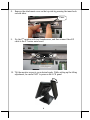 6
6
-
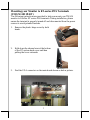 7
7
-
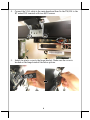 8
8
-
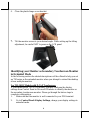 9
9
-
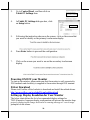 10
10
-
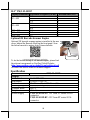 11
11
-
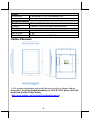 12
12
dans d''autres langues
- English: Posiflex TM/LM-5011P User manual
Documents connexes
-
Posiflex TM/LM-5011 Manuel utilisateur
-
Posiflex TM-4010 Manuel utilisateur
-
Posiflex TM/LM-401xHDMI Manuel utilisateur
-
Posiflex RT-5000 Manuel utilisateur
-
Posiflex RT-5115 Manuel utilisateur
-
Posiflex RT-6115 Manuel utilisateur
-
Posiflex TM-3112HDMI Manuel utilisateur
-
Posiflex MT-5208A Manuel utilisateur
-
Posiflex ZT-3x15/3x15E/3x16/3x16E Manuel utilisateur
-
Posiflex RT-1016A Manuel utilisateur