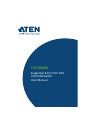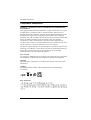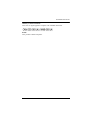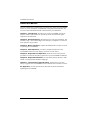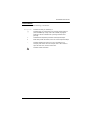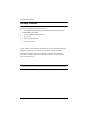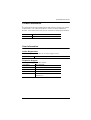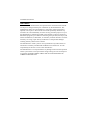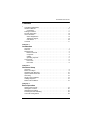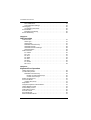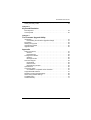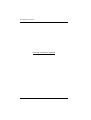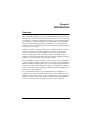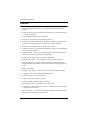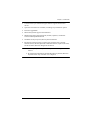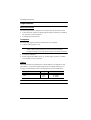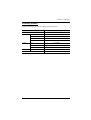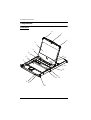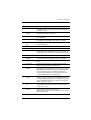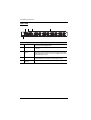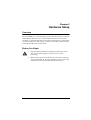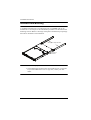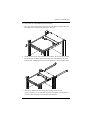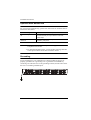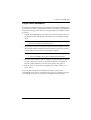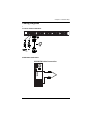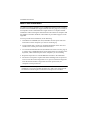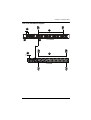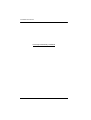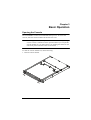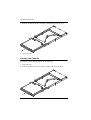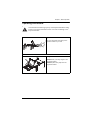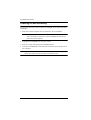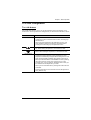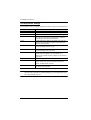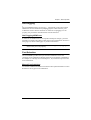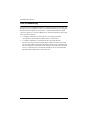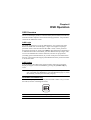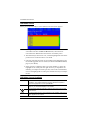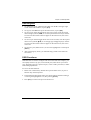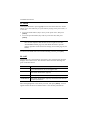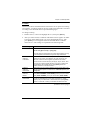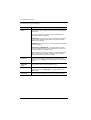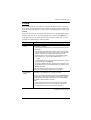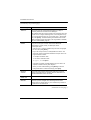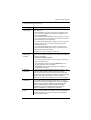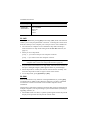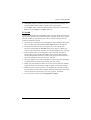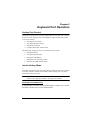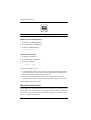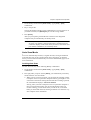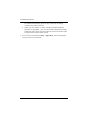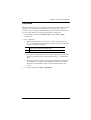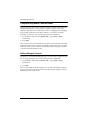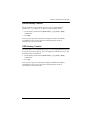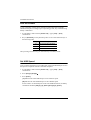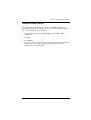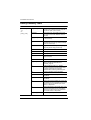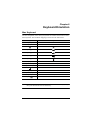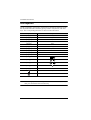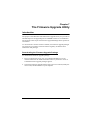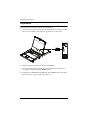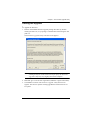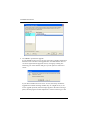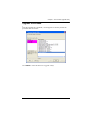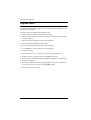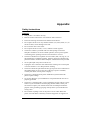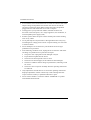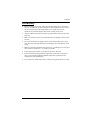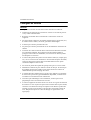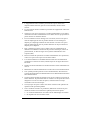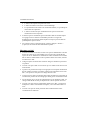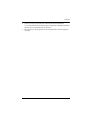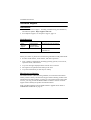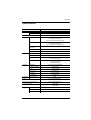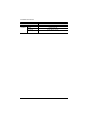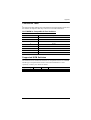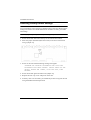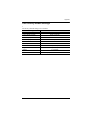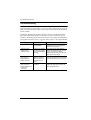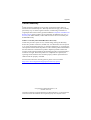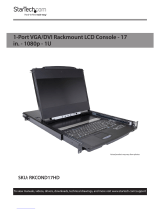ATEN CL6708MW Manuel utilisateur
- Catégorie
- Consoles en rack
- Taper
- Manuel utilisateur

CL6708MW
Single Rail 8-Port DVI FHD
LCD KVM Switch
User Manual

CL6708MW User Manual
ii
Compliance Statements
FEDERAL COMMUNICATIONS COMMISSION INTERFERENCE
STATEMENT
This equipment has been tested and found to comply with the limits for a Class
A digital device, pursuant to Part 15 of the FCC Rules. These limits are
designed to provide reasonable protection against harmful interference when
the equipment is operated in a commercial environment. This equipment
generates, uses, and can radiate radio frequency energy and, if not installed and
used in accordance with the instruction manual, may cause harmful
interference to radio communications. Operation of this equipment in a
residential area is likely to cause harmful interference in which case the user
will be required to correct the interference at his own expense.
The device complies with Part 15 of the FCC Rules. Operation is subject to the
following two conditions: (1) this device may not cause harmful interference,
and (2) this device must accept any interference received, including
interference that may cause undesired operation.
FCC Caution
Any changes or modifications not expressly approved by the party responsible
for compliance could void the user's authority to operate this equipment.
Warning
Operation of this equipment in a residential environment could cause radio
interference
.
Achtung
Der Gebrauch dieses Geräts in Wohnumgebung kann Funkstörungen
verursachen.
KCC Statement

CL6708MW User Manual
iii
Industry Canada Statement
This Class A digital apparatus complies with Canadian ICES-003.
RoHS
This product is RoHS compliant.

CL6708MW User Manual
iv
About this Manual
This user manual is provided to help you get the most from your CL6708MW
system. It covers all aspects of installation, configuration and operation. An
overview of the information found in the manual is provided below.
Chapter 1, Introduction, introduces you to the CL6708MW system. Its
purpose, features and benefits are presented, and its front and back panel
components are described.
Chapter 2, Hardware Setup, describes how to set up your installation. The
necessary steps – from a basic single level hookup to a complete 17-switch two
level operation are provided.
Chapter 3, Basic Operation, explains the fundamental concepts involved
in operating the CL6708MW.
Chapter 4, OSD Operation, provides a complete description of the
CL6708MW OSD (on-screen display), and how to work with it.
Chapter 5, Keyboard Port Operation, details all of the concepts and
procedures involved in the hotkey operation of your CL6708MW installation.
Chapter 6, Keyboard Emulation, provides tables that list the PC to Mac
and PC to Sun keyboard emulation mappings.
Chapter 7, The Firmware Upgrade Utility, explains how to use this
utility to upgrade the CL6708MW firmware with the latest available versions.
An Appendix, provides specifications and other technical information
regarding the CL6708MW.

CL6708MW User Manual
v
Conventions
This manual uses the following conventions:
Monospaced Indicates text that you should key in.
[ ] Indicates keys you should press. For example, [Enter] means to
press the Enter key. If keys need to be chorded, they appear
together in the same bracket with a plus sign between them:
[Ctrl+Alt].
1. Numbered lists represent procedures with sequential steps.
♦ Bullet lists provide information, but do not involve sequential steps.
>
Indicates selecting the option (on a menu or dialog box, for
example), that comes next. For example, Start
>
Run means to
open the Start menu, and then select Run.
Indicates critical information.

CL6708MW User Manual
vi
Package Contents
The basic CL6708MW package consists of:
1 CL6708MW Single Rail 8-Port DVI FHD LCD KVM Switch with
Standard Rack Mount Kit
1 custom USB DVI KVM cable set
1 power cord
1 firmware upgrade cable
1 user instructions*
Check to make sure that all the components are present and that nothing got
damaged in shipping. If you encounter a problem, contact your dealer.
Read this manual thoroughly and follow the installation and operation
procedures carefully to prevent any damage to the unit, and/or any of the
devices connected to it.
* Changes may have been made to the manual since it was published. Please
visit our web site to download the most up-to-date version of the manual.

CL6708MW User Manual
vii
Product Information
For information about all ATEN products and how they can help you connect
without limits, visit ATEN on the Web or contact an ATEN Authorized
Reseller. Visit ATEN on the Web for a list of locations and telephone numbers:
User Information
Online Registration
Be sure to register your product at our online support center:
Telephone Support
For telephone support, call this number:
International http://www.aten.com
North America http://www.aten-usa.com
International http://eservice.aten.com
International 886-2-8692-6959
China 86-400-810-0-810
Japan 81-3-5615-5811
Korea 82-2-467-6789
North America 1-888-999-ATEN ext 4988
1-949-428-1111

CL6708MW User Manual
viii
User Notice
All information, documentation, and specifications contained in this manual
are subject to change without prior notification by the manufacturer. The
manufacturer makes no representations or warranties, either expressed or
implied, with respect to the contents hereof and specifically disclaims any
warranties as to merchantability or fitness for any particular purpose. Any of
the manufacturer's software described in this manual is sold or licensed as is.
Should the programs prove defective following their purchase, the buyer (and
not the manufacturer, its distributor, or its dealer), assumes the entire cost of all
necessary servicing, repair and any incidental or consequential damages
resulting from any defect in the software.
The manufacturer of this system is not responsible for any radio and/or TV
interference caused by unauthorized modifications to this device. It is the
responsibility of the user to correct such interference.
The manufacturer is not responsible for any damage incurred in the operation
of this system if the correct operational voltage setting was not selected prior
to operation. PLEASE VERIFY THAT THE VOLTAGE SETTING IS
CORRECT BEFORE USE.

CL6708MW User Manual
ix
Contents
Compliance Statements . . . . . . . . . . . . . . . . . . . . . . . . . . . . . . . . . . . . . . . ii
About this Manual . . . . . . . . . . . . . . . . . . . . . . . . . . . . . . . . . . . . . . . . . . . iv
Conventions . . . . . . . . . . . . . . . . . . . . . . . . . . . . . . . . . . . . . . . . . . . . . v
Package Contents. . . . . . . . . . . . . . . . . . . . . . . . . . . . . . . . . . . . . . . . . . . vi
Product Information. . . . . . . . . . . . . . . . . . . . . . . . . . . . . . . . . . . . . . . . . . vii
User Information . . . . . . . . . . . . . . . . . . . . . . . . . . . . . . . . . . . . . . . . . . . . vii
Online Registration . . . . . . . . . . . . . . . . . . . . . . . . . . . . . . . . . . . . . . . vii
Telephone Support . . . . . . . . . . . . . . . . . . . . . . . . . . . . . . . . . . . . . . . vii
User Notice . . . . . . . . . . . . . . . . . . . . . . . . . . . . . . . . . . . . . . . . . . . . .viii
Contents . . . . . . . . . . . . . . . . . . . . . . . . . . . . . . . . . . . . . . . . . . . . . . . . . . ix
Chapter 1.
Introduction
Overview . . . . . . . . . . . . . . . . . . . . . . . . . . . . . . . . . . . . . . . . . . . . . . . . . . . 1
Features . . . . . . . . . . . . . . . . . . . . . . . . . . . . . . . . . . . . . . . . . . . . . . . . . . . 2
Requirements . . . . . . . . . . . . . . . . . . . . . . . . . . . . . . . . . . . . . . . . . . . . . . . 4
External Console . . . . . . . . . . . . . . . . . . . . . . . . . . . . . . . . . . . . . . . . . . 4
Computers. . . . . . . . . . . . . . . . . . . . . . . . . . . . . . . . . . . . . . . . . . . . . . .4
Cables . . . . . . . . . . . . . . . . . . . . . . . . . . . . . . . . . . . . . . . . . . . . . . . . . . 4
Operating Systems . . . . . . . . . . . . . . . . . . . . . . . . . . . . . . . . . . . . . . . . 5
Components . . . . . . . . . . . . . . . . . . . . . . . . . . . . . . . . . . . . . . . . . . . . . . . . 6
Front View . . . . . . . . . . . . . . . . . . . . . . . . . . . . . . . . . . . . . . . . . . . . . . . 6
Rear View . . . . . . . . . . . . . . . . . . . . . . . . . . . . . . . . . . . . . . . . . . . . . . . 8
Chapter 2.
Hardware Setup
Overview . . . . . . . . . . . . . . . . . . . . . . . . . . . . . . . . . . . . . . . . . . . . . . . . . . . 9
Before You Begin . . . . . . . . . . . . . . . . . . . . . . . . . . . . . . . . . . . . . . . . . . . . 9
Standard Rack Mounting. . . . . . . . . . . . . . . . . . . . . . . . . . . . . . . . . . . . . . 10
Optional Rack Mount Kits . . . . . . . . . . . . . . . . . . . . . . . . . . . . . . . . . . . . . 12
Grounding . . . . . . . . . . . . . . . . . . . . . . . . . . . . . . . . . . . . . . . . . . . . . . . . . 12
Single Level Installation . . . . . . . . . . . . . . . . . . . . . . . . . . . . . . . . . . . . . . 13
Cabling Diagrams . . . . . . . . . . . . . . . . . . . . . . . . . . . . . . . . . . . . . . . . . . . 15
Multi-Level Installation. . . . . . . . . . . . . . . . . . . . . . . . . . . . . . . . . . . . . . . . 16
Chapter 3.
Basic Operation
Opening the Console . . . . . . . . . . . . . . . . . . . . . . . . . . . . . . . . . . . . . . . . 19
Closing the Console . . . . . . . . . . . . . . . . . . . . . . . . . . . . . . . . . . . . . . . . . 20
Operating Precautions . . . . . . . . . . . . . . . . . . . . . . . . . . . . . . . . . . . . . . . 21
Powering Off and Restarting. . . . . . . . . . . . . . . . . . . . . . . . . . . . . . . . . . . 22
LCD OSD Configuration . . . . . . . . . . . . . . . . . . . . . . . . . . . . . . . . . . . . . . 23

CL6708MW User Manual
x
The LCD Buttons. . . . . . . . . . . . . . . . . . . . . . . . . . . . . . . . . . . . . . . . . 23
LCD Adjustment Settings . . . . . . . . . . . . . . . . . . . . . . . . . . . . . . . . . . 24
Hot Plugging . . . . . . . . . . . . . . . . . . . . . . . . . . . . . . . . . . . . . . . . . . . . . . . 25
Hot Plugging KVM Ports . . . . . . . . . . . . . . . . . . . . . . . . . . . . . . . . . . . 25
Port Selection . . . . . . . . . . . . . . . . . . . . . . . . . . . . . . . . . . . . . . . . . . . . . . 25
Manual Port Switching . . . . . . . . . . . . . . . . . . . . . . . . . . . . . . . . . . . . 25
Port ID Numbering . . . . . . . . . . . . . . . . . . . . . . . . . . . . . . . . . . . . . . . . . . 26
Chapter 4.
OSD Operation
OSD Overview . . . . . . . . . . . . . . . . . . . . . . . . . . . . . . . . . . . . . . . . . . . . . 27
OSD Login. . . . . . . . . . . . . . . . . . . . . . . . . . . . . . . . . . . . . . . . . . . . . . 27
OSD Hotkey . . . . . . . . . . . . . . . . . . . . . . . . . . . . . . . . . . . . . . . . . . . . 27
Dedicated Invocation Key . . . . . . . . . . . . . . . . . . . . . . . . . . . . . . . . . . 27
OSD Main Screen . . . . . . . . . . . . . . . . . . . . . . . . . . . . . . . . . . . . . . . . 28
OSD Main Screen Headings. . . . . . . . . . . . . . . . . . . . . . . . . . . . . . . . 28
OSD Navigation . . . . . . . . . . . . . . . . . . . . . . . . . . . . . . . . . . . . . . . . . 29
OSD Functions . . . . . . . . . . . . . . . . . . . . . . . . . . . . . . . . . . . . . . . . . . . . . 29
F1: GOTO . . . . . . . . . . . . . . . . . . . . . . . . . . . . . . . . . . . . . . . . . . . . . . 30
F2: LIST . . . . . . . . . . . . . . . . . . . . . . . . . . . . . . . . . . . . . . . . . . . . . . . 30
F3: SET. . . . . . . . . . . . . . . . . . . . . . . . . . . . . . . . . . . . . . . . . . . . . . . . 31
F4: ADM . . . . . . . . . . . . . . . . . . . . . . . . . . . . . . . . . . . . . . . . . . . . . . . 33
F5: SKP. . . . . . . . . . . . . . . . . . . . . . . . . . . . . . . . . . . . . . . . . . . . . . . . 36
F6: BRC . . . . . . . . . . . . . . . . . . . . . . . . . . . . . . . . . . . . . . . . . . . . . . . 36
F7: SCAN . . . . . . . . . . . . . . . . . . . . . . . . . . . . . . . . . . . . . . . . . . . . . . 37
F8: LOUT . . . . . . . . . . . . . . . . . . . . . . . . . . . . . . . . . . . . . . . . . . . . . . 38
Chapter 5.
Keyboard Port Operation
Hotkey Port Control . . . . . . . . . . . . . . . . . . . . . . . . . . . . . . . . . . . . . . . . . 39
Invoke Hotkey Mode . . . . . . . . . . . . . . . . . . . . . . . . . . . . . . . . . . . . . . . . . 39
Dedicated Invocation Key . . . . . . . . . . . . . . . . . . . . . . . . . . . . . . . . . . 39
Number Lock and Minus Keys . . . . . . . . . . . . . . . . . . . . . . . . . . . 40
Control and F12 Keys . . . . . . . . . . . . . . . . . . . . . . . . . . . . . . . . . . 40
Select the Active Port . . . . . . . . . . . . . . . . . . . . . . . . . . . . . . . . . . . . . . . . 40
Auto Scan Mode . . . . . . . . . . . . . . . . . . . . . . . . . . . . . . . . . . . . . . . . . . . . 41
Invoking Auto Scan . . . . . . . . . . . . . . . . . . . . . . . . . . . . . . . . . . . . . . . 41
Skip Mode. . . . . . . . . . . . . . . . . . . . . . . . . . . . . . . . . . . . . . . . . . . . . . . . . 43
Computer Keyboard / Mouse Reset . . . . . . . . . . . . . . . . . . . . . . . . . . . . . 44
Hotkey Beeper Control . . . . . . . . . . . . . . . . . . . . . . . . . . . . . . . . . . . . . . . 44
Quick Hotkey Control . . . . . . . . . . . . . . . . . . . . . . . . . . . . . . . . . . . . . . . . 45
OSD Hotkey Control . . . . . . . . . . . . . . . . . . . . . . . . . . . . . . . . . . . . . . . . . 45
Port OS Control . . . . . . . . . . . . . . . . . . . . . . . . . . . . . . . . . . . . . . . . . . . . 46
Set USB Speed. . . . . . . . . . . . . . . . . . . . . . . . . . . . . . . . . . . . . . . . . . . . . 46
Restore Default Values. . . . . . . . . . . . . . . . . . . . . . . . . . . . . . . . . . . . . . . 47

CL6708MW User Manual
xi
Hotkey Summary Table. . . . . . . . . . . . . . . . . . . . . . . . . . . . . . . . . . . . . . . 48
Chapter 6.
Keyboard Emulation
Mac Keyboard . . . . . . . . . . . . . . . . . . . . . . . . . . . . . . . . . . . . . . . . . . . . . . 49
Sun Keyboard . . . . . . . . . . . . . . . . . . . . . . . . . . . . . . . . . . . . . . . . . . . . . . 50
Chapter 7.
The Firmware Upgrade Utility
Introduction . . . . . . . . . . . . . . . . . . . . . . . . . . . . . . . . . . . . . . . . . . . . . . . . 51
Downloading the Firmware Upgrade Package . . . . . . . . . . . . . . . . . . 51
Preparation . . . . . . . . . . . . . . . . . . . . . . . . . . . . . . . . . . . . . . . . . . . . . . . .52
Starting the Upgrade. . . . . . . . . . . . . . . . . . . . . . . . . . . . . . . . . . . . . . . . . 53
Upgrade Succeeded . . . . . . . . . . . . . . . . . . . . . . . . . . . . . . . . . . . . . . . . . 55
Upgrade Failed . . . . . . . . . . . . . . . . . . . . . . . . . . . . . . . . . . . . . . . . . . . . .56
Appendix
Safety Instructions. . . . . . . . . . . . . . . . . . . . . . . . . . . . . . . . . . . . . . . . . . . 57
General . . . . . . . . . . . . . . . . . . . . . . . . . . . . . . . . . . . . . . . . . . . . . . . .57
Rack Mounting . . . . . . . . . . . . . . . . . . . . . . . . . . . . . . . . . . . . . . . . . . 59
Consignes de sécurité. . . . . . . . . . . . . . . . . . . . . . . . . . . . . . . . . . . . . . . . 60
Général . . . . . . . . . . . . . . . . . . . . . . . . . . . . . . . . . . . . . . . . . . . . . . . .60
Montage sur bâti . . . . . . . . . . . . . . . . . . . . . . . . . . . . . . . . . . . . . . . . . 62
Technical Support . . . . . . . . . . . . . . . . . . . . . . . . . . . . . . . . . . . . . . . . . . . 64
International. . . . . . . . . . . . . . . . . . . . . . . . . . . . . . . . . . . . . . . . . . . . .64
North America . . . . . . . . . . . . . . . . . . . . . . . . . . . . . . . . . . . . . . . . . . . 64
Manufacturing Number . . . . . . . . . . . . . . . . . . . . . . . . . . . . . . . . . . . . 64
Specifications . . . . . . . . . . . . . . . . . . . . . . . . . . . . . . . . . . . . . . . . . . . . . . 65
Connection Table . . . . . . . . . . . . . . . . . . . . . . . . . . . . . . . . . . . . . . . . . . . 67
CL6708MW to Compatible 8-Port Switches . . . . . . . . . . . . . . . . . . . . 67
Supported KVM Switches . . . . . . . . . . . . . . . . . . . . . . . . . . . . . . . . . . . . . 67
Restoring Factory Default Settings . . . . . . . . . . . . . . . . . . . . . . . . . . . . . . 68
OSD Factory Default Settings. . . . . . . . . . . . . . . . . . . . . . . . . . . . . . . . . .69
Troubleshooting . . . . . . . . . . . . . . . . . . . . . . . . . . . . . . . . . . . . . . . . . . . . 70
Limited Warranty. . . . . . . . . . . . . . . . . . . . . . . . . . . . . . . . . . . . . . . . . . . . 71

CL6708MW User Manual
xii
This Page Intentionally Left Blank

1
Chapter 1
Introduction
Overview
The CL6708MW Single Rail 8-Port DVI FHD LCD KVM Switch features an
integrated 17.3" LED-backlit LCD panel allowing access to and control of up
to 8 computers. As many as 8 additional switches can be cascaded bringing the
total number of connected computers to 64. Additionally, the CL6708MW
features a compact design that allows installation in a 1U system rack and
includes ports for a second KVM console (keyboard, mouse, speakers and DVI
monitor) on the rear panel.
Setup is fast and easy - plugging cables into their appropriate ports is all that is
needed. The switch supports DVI and USB connections for the external
console and computers. The CL6708MW also intercepts keyboard input
directly, eliminating the need to configure software. Switching between
computers is easily accomplished by pressing front panel pushbuttons, entering
hotkeys or via a menu-driven on-screen display (OSD).
The CL6708MW incorporates the YUV video format for greater compatibility
with high-definition signals from source devices. Similarly, the CL6708MW is
HDCP-compatible, making it effective for use with content-protected media in
corporate, educational and commercial settings. To further enhance usability,
ATEN’s LED illumination light brightens the keyboard and touchpad for easy
viewing in low-light conditions.
As a complete KVM solution, the CL6708MW offers an integrated 17.3"
widescreen LCD panel with keyboard and mouse console, management of 8
computers from a single console (or up to 64 computers when cascaded with
additional switches), YUV video format and HDCP support and additional
ports for an external console (keyboard, monitor, mouse) connection.

CL6708MW User Manual
2
Features
Integrated KVM switch with a 17.3” Widescreen DVI Full HD LCD
monitor
Single rail housing with top and bottom clearance for smooth operation in
a 1U high system rack
Controls eight Single Link DVI computers
Supports an external console with DVI video port
Exclusive LED illumination light – designed by ATEN to illuminate the
keyboard and touchpad to allow visibility in low-light conditions
KVM Port extendable via one level cascade (CS1768)
Computer selection via front panel pushbuttons, hotkeys, and multilingual
on-screen display (OSD)
Broadcast mode – allows you to send commands from the console to all
computers to perform operations simultaneously
Supports YUV video format for greater compatibility
DVI monitor support – fully compliant with the DVI specifications
Video DynaSync™ – exclusive ATEN technology eliminates boot-up
display problems and optimizes responsiveness when switching between
ports*
HDCP-compatible
Superior video quality – 1920 x 1080 @ 60Hz; DDC, DDC2, DDC2B
Compatible with most ATEN DVI KVM Switches
Adjustable depth to fit within the rack
Audio support for connecting speakers
Auto Scan Mode for monitoring all computers
Multiplatform support – Windows, Linux, Mac, Sun
Console lock – enables the console drawer to remain securely locked away
in position when not in use
DDC emulation – video settings of attached computers are automatically
adjusted for optimal output to the monitor

Chapter 1. Introduction
3
Console mouse port emulation/bypass feature supports most mouse
drivers
Optional rack mount kits available, including easy installation options
Firmware upgradable
Mac/Sun keyboard support and emulation*
Multilingual OSD supports English, German, Japanese, Traditional
Chinese and Simplified Chinese
Standard 105-key keyboard; Sun keyboard emulation
Keyboard Language support: English (US); English (UK); German;
German (Swiss); French; Spanish; Traditional Chinese; Japanese; Korean;
Swedish; Italian; Russian; Hungarian and Greek
Note: 1. Video DynaSync
TM
only works in conjunction with digital video
sources.
2. PC keyboard combinations emulate Mac/Sun keyboards; Mac/Sun
keyboard work only with their own computers

CL6708MW User Manual
4
Requirements
External Console
The following hardware components are required for the external console:
A DVI-I monitor capable of displaying the highest resolution provided by
any computer in the installation.
A USB keyboard and mouse.
Computers
The following equipment must be installed on each computer:
A DVI-I video graphics card.
Note: The integrated 17.3” LCD monitor's maximum resolution is
1920 x 1080 @ 60Hz. Make sure that none of the computer
resolution settings exceed the LCD monitor's maximum resolution.
At least one USB port.
Direct support Sun USB systems; or, for Sun legacy systems, an ATEN
CV130A Sun Console Converter.
Cables
Substandard cables may damage the connected devices or degrade overall
performance. For optimum signal integrity and to simplify the layout, we
strongly recommend that you use the high quality sets described below:
* Contact your KVM dealer for ordering information.
Function Length Part Number*
USB DVI-D Single Link KVM
cable
1.8 m
3.0 m
5.0 m
2L-7D02U
2L-7D03U
2L-7D05U

Chapter 1. Introduction
5
Operating Systems
Supported operating systems are shown in the table below:
OS Version
Windows 2000 or later
Linux RedHat 9.0 or later
SuSE 10 or later
Debian 3.1 or later
Ubuntu 7.04 or later
UNIX AIX 4.3 or later
FreeBSD 5.5 or later
Sun Solaris 8 or later
Novell Netware 5.0 or later
Mac OS 9 or later

CL6708MW User Manual
6
Components
Front View
8
2
2
1
3
4
6
7
9
10
11
12
16
15
14
5
13

Chapter 1. Introduction
7
No. Component Description
1 upper handle Pull to slide the LCD module out; push to slide it in.
See Opening the Console, page 19, for details on sliding the
console in and out.
2 module release
catches
In order to slide the console out, you must first release it by
sliding these catches to the inside.
3 LCD module After sliding the LCD module out, flip up the cover to access
the LCD display.
4 LCD controls The buttons to control the position and picture settings of the
LCD display are located here.
See page 23 for details.
5 LED illumination
light
Illuminates the keyboard and touchpad to allow visibility in
low-light conditions.
6 keyboard module Standard 105-key keyboard.
7 touchpad Standard mouse touchpad.
8 USB port The USB port is available to connect a USB peripheral
device (flash drive, CD-ROM drive, etc.) to the console, or a
USB mouse for users who prefer to use an external mouse.
9 power LED Lights (green) to indicate that the unit is receiving power.
10 rack mount
brackets
The rack mount brackets are located at each corner of the
unit.
See Standard Rack Mounting, page 10, for details.
11 lock LEDs The Num Lock, Caps Lock, Scroll Lock LEDs are located
here.
12 reset button Located to the right of the Lock LEDs. Press this button in
with a thin object to perform a system reset.
13 port LEDs / port
switches
An orange ONLINE LED lights to indicate that the computer
attached to its corresponding port is up and running. A green
Selected LED lights to indicate that the computer attached
to the corresponding port is selected for KVM control.
Press the port pushbuttons to bring the KVM focus to the
computer attached to the corresponding port.
14 firmware upgrade
switch
During normal operation and while performing a firmware
upgrade, this switch should be in the NORMAL position. If a
firmware upgrade operation does not complete successfully,
switch to Recovery to recover the situation.
See Upgrade
Failed, page 56, for details.
15 firmware upgrade
port
The firmware upgrade cable that transfers the firmware
upgrade data from the administrator’s computer plugs into
this RJ-11 connector.
16 LCD On / Off
button
Push this button to turn the LCD monitor on and off. The
button lights when the LCD monitor is off.
Note: The light indicates that only the monitor is off, not the
attached KVM switch.

CL6708MW User Manual
8
Rear View
No. Component Description
1 power socket This is a standard 3 prong AC power socket. The power cord
from an AC source plugs in here.
2 power switch This is a standard rocker switch that powers the CL6708MW
on and off.
3 external console
section
For flexibility and convenience, the CL6708MW supports an
independent, external, KVM console. The external console's
USB keyboard and mouse, DVI, VGA, or HDMI monitor, and
audio cables plug in here.
4 KVM port section The custom KVM cable supplied with the package for linking
the CL6708MW to a computer or switch plugs in here.
5 grounding
terminal
The grounding wire (used to ground the unit) attaches here.
1
2
3
4
5
La page charge ...
La page charge ...
La page charge ...
La page charge ...
La page charge ...
La page charge ...
La page charge ...
La page charge ...
La page charge ...
La page charge ...
La page charge ...
La page charge ...
La page charge ...
La page charge ...
La page charge ...
La page charge ...
La page charge ...
La page charge ...
La page charge ...
La page charge ...
La page charge ...
La page charge ...
La page charge ...
La page charge ...
La page charge ...
La page charge ...
La page charge ...
La page charge ...
La page charge ...
La page charge ...
La page charge ...
La page charge ...
La page charge ...
La page charge ...
La page charge ...
La page charge ...
La page charge ...
La page charge ...
La page charge ...
La page charge ...
La page charge ...
La page charge ...
La page charge ...
La page charge ...
La page charge ...
La page charge ...
La page charge ...
La page charge ...
La page charge ...
La page charge ...
La page charge ...
La page charge ...
La page charge ...
La page charge ...
La page charge ...
La page charge ...
La page charge ...
La page charge ...
La page charge ...
La page charge ...
La page charge ...
La page charge ...
La page charge ...
-
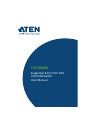 1
1
-
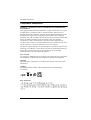 2
2
-
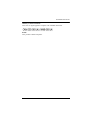 3
3
-
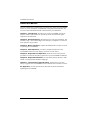 4
4
-
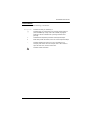 5
5
-
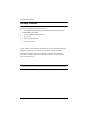 6
6
-
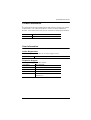 7
7
-
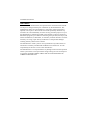 8
8
-
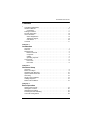 9
9
-
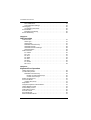 10
10
-
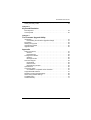 11
11
-
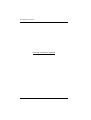 12
12
-
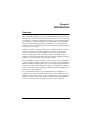 13
13
-
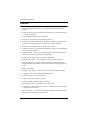 14
14
-
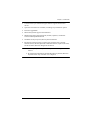 15
15
-
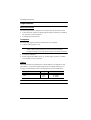 16
16
-
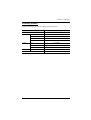 17
17
-
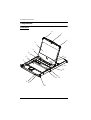 18
18
-
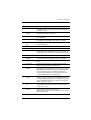 19
19
-
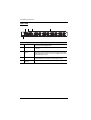 20
20
-
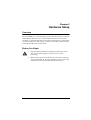 21
21
-
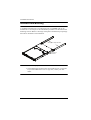 22
22
-
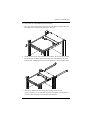 23
23
-
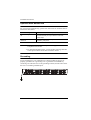 24
24
-
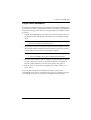 25
25
-
 26
26
-
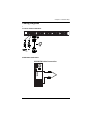 27
27
-
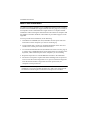 28
28
-
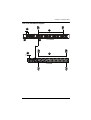 29
29
-
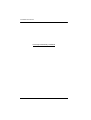 30
30
-
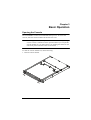 31
31
-
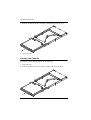 32
32
-
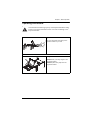 33
33
-
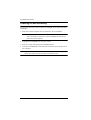 34
34
-
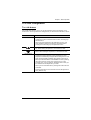 35
35
-
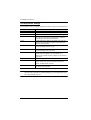 36
36
-
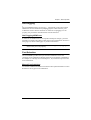 37
37
-
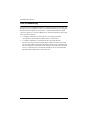 38
38
-
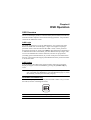 39
39
-
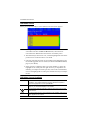 40
40
-
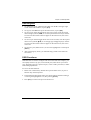 41
41
-
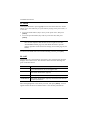 42
42
-
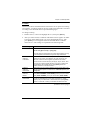 43
43
-
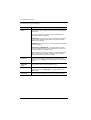 44
44
-
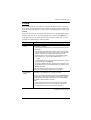 45
45
-
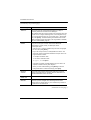 46
46
-
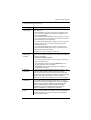 47
47
-
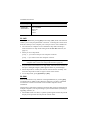 48
48
-
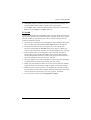 49
49
-
 50
50
-
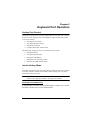 51
51
-
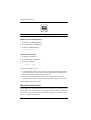 52
52
-
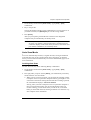 53
53
-
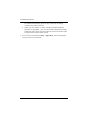 54
54
-
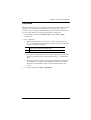 55
55
-
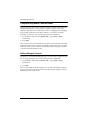 56
56
-
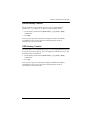 57
57
-
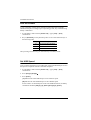 58
58
-
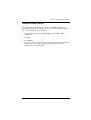 59
59
-
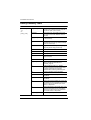 60
60
-
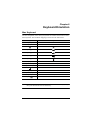 61
61
-
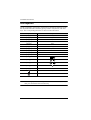 62
62
-
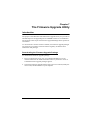 63
63
-
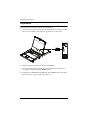 64
64
-
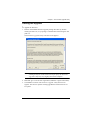 65
65
-
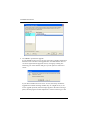 66
66
-
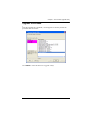 67
67
-
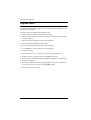 68
68
-
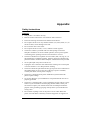 69
69
-
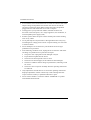 70
70
-
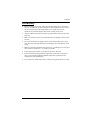 71
71
-
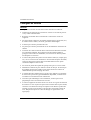 72
72
-
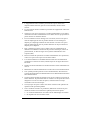 73
73
-
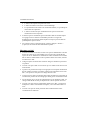 74
74
-
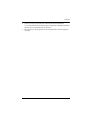 75
75
-
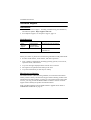 76
76
-
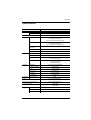 77
77
-
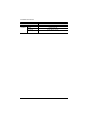 78
78
-
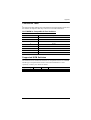 79
79
-
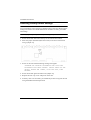 80
80
-
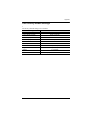 81
81
-
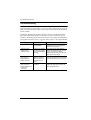 82
82
-
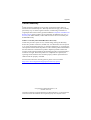 83
83
ATEN CL6708MW Manuel utilisateur
- Catégorie
- Consoles en rack
- Taper
- Manuel utilisateur
dans d''autres langues
- English: ATEN CL6708MW User manual
Documents connexes
-
ATEN CL6708MW Manuel utilisateur
-
ATEN CL6708MW-ATA-AU Technical Manual
-
ATEN CL6708MW Guide de démarrage rapide
-
ATEN CL6708MW Guide de démarrage rapide
-
ATEN CS1184 Manuel utilisateur
-
ATEN CS1788 Guide de démarrage rapide
-
ATEN CS1768UKIT Guide de démarrage rapide
-
ATEN Single Rail LCD Console Guide de démarrage rapide
-
ATEN CL1316 Manuel utilisateur
-
ATEN CL3700 Manuel utilisateur
Autres documents
-
Tripp Lite B004-HUA4-K Le manuel du propriétaire
-
Tripp Lite B020-008-17, B020-016-17 & B022-016 KVMs Le manuel du propriétaire
-
iogear GCL1800 Manuel utilisateur
-
Tripp Lite B004-2DUA2-K & B004-2DUA4-K Le manuel du propriétaire
-
Tripp Lite B007-008 Manuel utilisateur
-
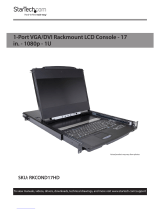 StarTech.com RKCOND17HD Series Manuel utilisateur
StarTech.com RKCOND17HD Series Manuel utilisateur
-
Tripp Lite B300-9X2-4K Le manuel du propriétaire