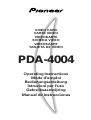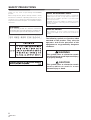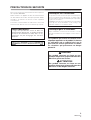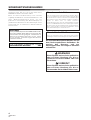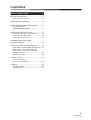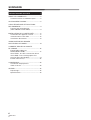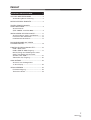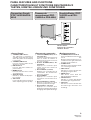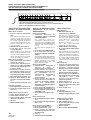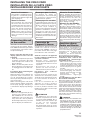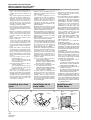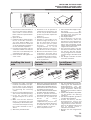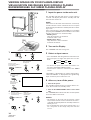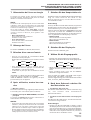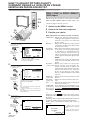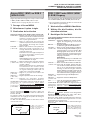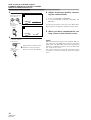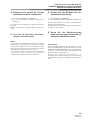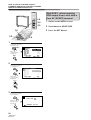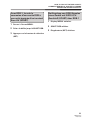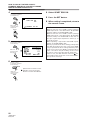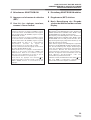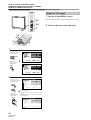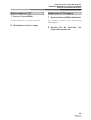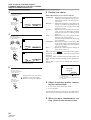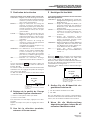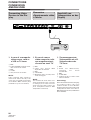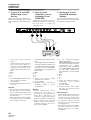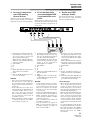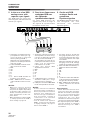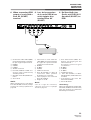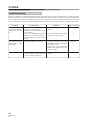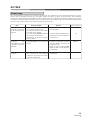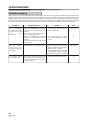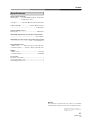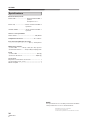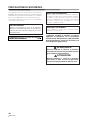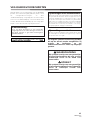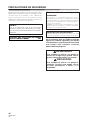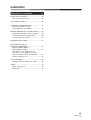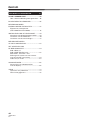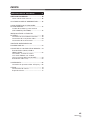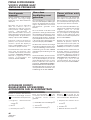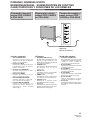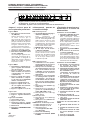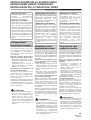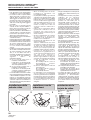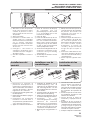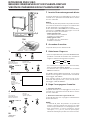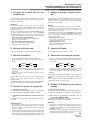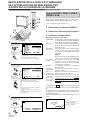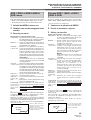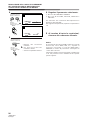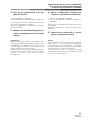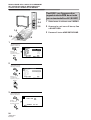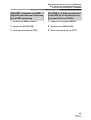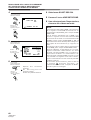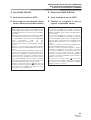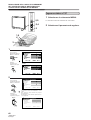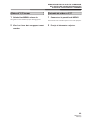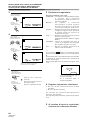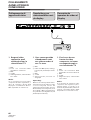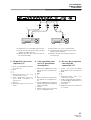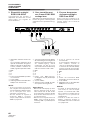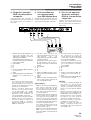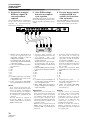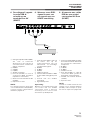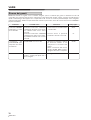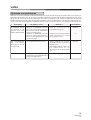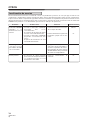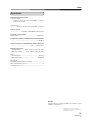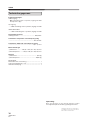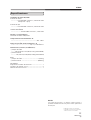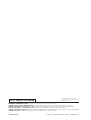Pioneer PDA-4004 Le manuel du propriétaire
- Catégorie
- Téléviseurs à écran plasma
- Taper
- Le manuel du propriétaire

PDA-4004
VIDEO CARD
CARTE VIDEO
VIDEOKARTE
SCHEDA VIDEO
VIDEOKAART
TARJETA DE VÍDEO
Operating Instructions
Mode d’emploi
Bedienungsanleitung
Istruzioni per l’uso
Gebruiksaanwijzing
Manual de instrucciones

2
<ARE1357>
SAFETY PRECAUTIONS
En
The following symbols are found on labels
attached to the product. They alert the
operators and service personnel of this
equipment to any potentially dangerous
conditions.
WARNING
This symbol refers to a hazard or unsafe
practice which can result in personal injury
or property damage.
CAUTION
This symbol refers to a hazard or unsafe
practice which can result in severe
personal injury or death.
Thank you very much for purchasing this PIONEER
product.
Before using this unit, please carefully read the “Safety
Precautions” and these “Operating Instructions” so you
will know how to operate the Plasma Display properly.
Keep this manual in a safe place. You will find it useful in
the future.
Notes on Installation Work:
This product is marketed assuming that it is installed by
qualified personnel with enough skill and competence.
Always have an installation specialist or your dealer install
and set up the product.
PIONEER cannot assume liabilities for damage caused by
mistake in installation or mounting, misuse, modification or
a natural disaster.
Note for Dealers:
After installation, be sure to deliver this manual to the
customer and explain to the customer how to handle the
product.
WARNING:
This is a Class A product. In a domestic environment
this product may cause radio interference in which case
the user may be required to take adequate measures.

3
<ARE1357>
Fr
PRECAUTIONS DE SECURITE
DANGER
Ce symbole concerne un risque ou une
pratique dangereuse qui peut entraîner des
blessures graves ou la mort.
ATTENTION
Ce symbole concerne un risque ou une
pratique dangereuse qui peut entraîner des
blessures ou des dégâts matériels.
Les symboles qui suivent se trouvent sur les
étiquettes apposées sur le produit. Ils alertent
les utilisateurs de ce matériel ainsi que le
personnel du service aprésvente sur toutes
les situations qui présentent un danger
potentiel.
Nous vous remercions vivement d’avoir fait l’acquisition
de ce produit PIONEER.
Avant d’utiliser cet appareil veuillez lire attentivement
les “Précautions de sécurité” ainsi que le présent “Mode
d’emploi” de manière à utiliser l’écran à plasma
correctement.
Conservez ce manuel dans un endroit sûr. Il vous sera
sûrement utile dans le mois ou les années qui suivent.
Remarques sur l’installation:
Ce produit est vendu en assumant qu’il sera installé par un
personnel suffisamment expérimenté et qualifié. Faites
toujours réaliser le montage et l’installation par un spécialiste
ou par votre revendeur.
PIONEER ne peut être tenu responsable pour tout dommage
causé par une erreur d’installation ou de montage, une
mauvaise utilisation ou un désastre naturel.
Remarque pour le revendeur:
Après l’installation, assurez-vous de remettre ce mode
d’emploi à l’utilisateur et de lui expliquer comme utiliser ce
produit.
AVERTISSEMENT:
Il s’agit d’un produit de classe A. Dans un
environnement domestique, ce produit risque de
provoquer des interférences radio; dans ce cas,
l’utilisateur est prié d’engager des mesures
adéquates.

4
<ARE1357>
SICHERHEITSMASSNAHMEN
Ge
WARNUNG
Dieses Symbol weist auf eine gefährliche
oder unsichere Handlung hin, die zu
schweren Personenschäden oder Tod
führen kann.
VORSICHT
Dieses Symbol weist auf eine gefährliche
oder unsichere Handlung hin, die zu
Personenoder Sachschäden führen kann.
Die nachstehenden Symbole befinden sich auf
dem Gerät angebrachten Aufklebern. Sie
machen den Benutzer und das
Wartungspersonal auf mögliche Gefahren
aufmerksam.
Herzlichen Dank, daß Sie sich für den Kauf dieses
PIONEER-Produktes entschieden haben.
Bevor Sie dieses Gerät benutzen, lesen Sie bitte
sorgfältig den Abschnitt “Sicherheitsmaßnahmen” und
diese “Bedienungsanleitung“ durch, um eine
problemlose Verwendung des Plasma-Displays zu
gewährleisten. Bewahren Sie diese Anleitung an einem
sicheren Ort auf. Sie wird Ihnen in Zukunft nützliche
Dienste leisten.
Hinweise zur Installation:
Dieses Produkt wird unter der Annahme vertrieben, daß es
von einem qualifizierten Techniker installiert wird, der über
die erforderlichen technischen Kenntnisse und Erfahrung für
diese Arbeiten verfügt. Zur Installation und dem Setup dieses
Geräts ist daher stets ein damit vertrauter
Kundendiensttechniker oder der Verkaufshändler zur Rate
zu ziehen. PIONEER übernimmt keine Haftung für Schäden,
die durch Fehler bei der Installation bzw. der Befestigung,
durch unsachgemäße Verwendung, Modifikation sowie
durch Naturkatastrophen entstanden sind.
Hinweis für den Händler:
Nach der Installation diese Anleitung dem Kunden
aushändigen und die Verwendung des Produkts erläutern.
Warnung:
Dieses produkt entspricht dem EMV-Standard der
Klasse A. Produkte dieser Klasse sind nur für den
industriellen Einsatz geeignet und dürfen in
Wohnund Gewerbegebieten nicht ohne
ausreichende Entstörungsmaßnahmen
betrieben werden.

5
<ARE1357>
SAFETY PRECAUTIONS................................. 2
BEFORE PROCEEDING..................................... 8
How to use this manual .................................8
SUPPLIED ACCESSORIES ...............................8
PANEL FEATURES AND FUNCTIONS .............9
Connection Panels
(PDP-V402EA&PDA-4004) .............................. 9
INSTALLING THE VIDEO CARD ..................... 11
Connecting this unit to the monitor .......... 11
Installing the video card ...........................12
Installing the terminals.............................13
VIEWING IMAGES ON YOUR
PLASMA DISPLAY ..........................................14
HOW TO ADJUST PICTURE QUALITY.......... 16
RGB-1 (BNC) or RGB-2 (MINI D-SUB) Input .. 16
With RGB-1, when inputting RGB
output from a unit with a Euro AV
(SCART) terminal ...................................... 20
Video or Y/C Input ..................................... 24
CONNECTIONS...............................................28
Connecting Video
Devices to the Display .............................. 28
OTHERS........................................................... 34
Troubleshooting ........................................34
Specifications ............................................ 37
CONTENTES
En

6
<ARE1357>
PRECAUTIONS DE SECURITE ........................3
AVANT DE COMMENCER ................................ 8
Comment utiliser ce mode d'emploi ........... 8
ACCESSOIRES FOURNIS .................................8
CARACTERISTIQUES ET FONCTIONS
DES PANNEAUX...............................................9
Panneau de raccordement
(PDP-V402EA et PDA-4004) ........................9
INSTALLATION DE LA CARTE VIDÈO .............11
Connexion de I'appareil à I'écran ..............11
Installation de la carte vidèo ......................... 12
Installation des bornes ............................. 13
VISUALISATION DES IMAGES
SUR L’ECRAN A PLASMA .............................. 14
COMMENT REGLER LA QUALITE
DE L’IMAGE..................................................... 16
Entrée RGB-1 (BNC) ou
RGB-2 (MINI D-SUB) ..................................17
Avec RGB-1, lors de la connexion d’une
sortie RGB à une unité équipée d’un
terminal Euro AV (SCART) ....................... 21
Entrée vidéo ou Y/C .................................. 25
CONNEXIONS.................................................28
Connexion d'équipments
vidéo à l'écran ...........................................28
AUTRES........................................................... 35
Dépannage .................................................35
Spécifications ............................................ 38
SOMMAIRE
Fr

7
<ARE1357>
SICHERHEITSMASSNAHMEN....................... 4
VOR DER INBETRIEBNAHME ..........................8
Verwendung dieser Anleitung ..................... 8
MITGELIEFERTES ZUBEHÖR ........................... 8
TASTEN, EINSTELLUNGEN
UND FUNKTIONEN ........................................... 9
Anschlußleiste
(PDP-V402EA und PDA-4004) ..................... 9
INSTALLIEREN DER VIDEOKARTE ................ 11
Anschluß dieses Geräts am Monitor ....... 11
Installieren der Videokarte........................12
Installieren der Anschlüsse .......................... 13
BILDWIEDERGABE AUF IHREM
PLASMA-DISPLAY ..........................................14
EINSTELLEN DER BILDQUALITÄT ................16
RGB-1 (BNC) oder
RGB-2 (MINI D-SUB) Eingang ..................17
Bei Empfang von RGB-Signalen eines
Geräts mit EURO A/V-Anschluß
(SCART) über RGB-1 .................................21
Video oder Y/C Eingang............................ 25
ANSCHLÜSSE.................................................28
Anschluß von Videogeräten
an das Display ...........................................28
VERSCHIEDENES ...........................................36
Fehlerbeseitigung ..................................... 36
Technische Daten ...................................... 39
Ge
INHALT

8
<ARE1357>
En/Fr/Ge
BEFORE PROCEEDING
AVANT DE COMMENCER
VOR DER INBETRIEBNAHMA
How to use this
manual
This manual is set up to follow the
course of actions and operations in
the order that would seem most
logical for someone setting up this
unit.
Once the unit has been taken out
of the box, and it has been con-
firmed that all the parts have been
received, the section “Connecting
this unit to the monitor” starting on
page 11 outlines the procedure for
connecting this unit to the plasma
display, PDP-V402EA.
After the unit is connected to the
plasma display, use this instruction
manual in conjunction with the in-
struction manual included with the
PDP-V402EA to control your system
To familiarize yourself with the
parts, buttons, and controls of this
unit, the plasma display, and the re-
mote control unit, please refer to
the section “PANEL FEATURES
AND FUNCTIONS” on page 9 and
the corresponding section in the in-
struction manual for the PDP-
V402EA.
Comment utiliser ce
mode d’emploi
Ce mode d’emploi s’organise
autour d’explications classées dans
l’ordre qui nous a paru le plus
logique à quelqu’un qui prendrait
possession de l’écran à plasma
pour la première fois.
Une fois que vous avez déballé
l’appareil et que vous avez bien
tous les éléments requis, lisez la
section “Connexion de l'appareil à
l'écran” qui commence à la page␣ 11
pour plus de détails sur la
procédure à suivre pour brancher
cet appareil à l’écran à plasma PDP-
V402EA.
Une fois que l’appareil est branché
à l’écran à plasma, utilisez ce mode
d’emploi en même temps que celui
du PDP-V402EA pour commander
le système.
Pour vous familiariser avec les
éléments, les boutons et les
commandes de cet appareil, avec
l’écran à plasma et avec la
télécommande, reportez-vous à la
section “CARACTERISTIQUES ET
FONCTIONS DES PANNEAUX” à la
page 9 et à la section
correspondante dans le mode
d’emploi du PDP-V402EA.
Verwendung dieser
Anleitung
Die in dieser Anleitung enthaltenen
Hinweise sind in einer Reihenfolge
angeordnet, die der logischen
Vorgehensweise beim Aufstellen
und der Inbetriebnahme dieses
Geräts entspricht.
Nachdem das Display aus dem
Versandkarton genommen und alle
mitgelieferten Teile auf
Vollständigkeit überprüft wurden,
sind die Anweisungen im Abschnitt
“Anschluß dieses Geräts am Moni-
tor”, beginnend auf Seite 11; an
dieser Stelle wird die
Vorgehensweise zum Anschluß
dieses Geräts an das Plasma-Dis-
play PDP-V402EA erläutert.
Nachdem das Gerät mit dem
Plasma-Display verbunden wurde,
ist diese Anleitung in Verbindung
mit der Bedienungsanleitung des
PDP-V402EA zur Steuerung des
Systems zu verwenden.
Es wird empfohlen, den Abschnitt
“TASTEN, EINSTELLUNGEN UND
FUNKTIONEN” auf Seite 9 und der
entsprechenden Kapitel der
Bedienungsanleitung des PDP-
V402EA durchzulesen, um sich mit
den Tasten und
Bedienungselementen dieses
Geräts, des Plasma-Displays und
der Fernbedienungseinheit vertraut
zu machen.
SUPPLIED ACCESSORIES
ACCESSOIRES FOURNIS
MITGELIEFERTES ZUBEHÖR
Tick the box of accessories to
confirm they have been properly
provided.
1 Terminal name label
&
2 Screw &
3 Operating Instructions &
Cocher la case en face des
accessoires afin de confirmer que
ceux-ci sont bien présents.
1 Etiquettes nominatives des
bornes
&
2 Vis &
3 Mode d’emploi &
Zur Überprüfung, ob alle
angegebenen Zubehörteile
ordnungsgemäß geliefert wurden,
kreuzen Sie jeweils das betreffende
Kästchen
an.
1 Anschlussetikett
&
2 Schraube &
3 Bedienungsanleitung &

9
<ARE1357>
En/Fr/Ge
<Control Panel>
1 STANDBY/ON indicator
The indicator is red when in
standby mode and turns green
when the power to the display
is turned on.
2 STANDBY/ON button
Press to turn the power to the
display on and off.
3 INPUT button
Press to switch the various in-
put functions.
4 MENU button
Press to enter the menu screen
and exit from it.
5 ADJUST button
Use the +/– buttons to adjust pic-
ture quality.
6 SET button
Press to finalize menu selections
when adjusting picture quality.
<Panneau de commande>
1 Témoin STANDBY/ON (= en at-
tente/marche)
Ce témoin est rouge lorsqu’il est
dans le mode en attente et
devient vert lorsque l’écran est
mis sous tension.
2 Bouton STANDBY/ON (= Ali-
mentation)
Appuyer sur ce bouton pour
mettre l’écran sous tension et
hors tension
3 Bouton INPUT (= entrée)
Appuyer sur ce bouton pour la
commande des différentes
fonctions d’entrée
4 Bouton MENU
Appuyer sur ce bouton pour
entrer dans l’écran menu et en
sortir.
5 Bouton ADJUST (= réglage)
Utiliser les boutons +/- pour
ajuster la qualité de l’image
6 Bouton SET (= sélection)
Appuyer sur ce bouton pour
finaliser les sélections de menu lors
du réglage de la qualité de l’image.
PANEL FEATURES AND FUNCTIONS
CARACTERISTIQUES ET FONCTIONS DES PANNEAUX
TASTEN, EINSTELLUNGEN UND FUNKTIONEN
Anschlußleiste (PDP-
V402EA und PDA-
4004)
<Bedienungstasten>
1 STANDBY/ON-Leuchtdiode
Die Leuchtdiode leuchtet rot auf,
wenn die
Bereitsschaftsschaltung an ist,
und wechselt zu grün, wenn das
Display eingeschaltet ist.
2 POWER-Taste
Mit dieser Taste wird das Gerät
ein- und ausgeschaltet.
3 INPUT-Taste
Mit dieser Taste werden die
Eingänge umgeschaltet.
4 MENU-Taste
Mit dieser Taste wird die
Menüoberfläche aktiviert.
5 ADJUST-Taste
Mit den +/– Tasten werden die
Einstellungen vorgenommen.
6 SET-Taste
Mit dieser Taste werden die
Einstellungen aktiviert und
bestätigt.
Connection Panels
(PDP-V402EA&PDA-
4004)
Panneau de
raccordement (PDP-
V402EA et PDA-4004)
STANDBY
/ON
INPUT
MENU
ADJUST
SET
<Control Panel>
<Panneau de commande>
<Seitliche Tasten>

10
<ARE1357>
En/Fr/Ge
PANEL FEATURES AND FUNCTIONS
CARACTERISTIQUES ET FONCTIONS DES PANNEAUX
TASTEN, EINSTELLUNGEN UND FUNKTIONEN
VD HD B G R C Y OUT IN
75 2.2k
OFF ON
(
Ω
)
(H/V SYNC) RGB-1 (ON SYNC) Y/C
SYNCREMOTE G ON SYNC
VIDEO RS-232CRGB-2
OFF ON
8
97
-0=~!@
#
$%^ & (*
<Rear Panel Terminals/Con-
nections to Power Source>
RGB-2 input terminals
7 Remote control out switch (ON/
OFF)
This switch will output remote
control commands from the
RGB-2 (D-SUB 15-pin) terminal
to control external peripheral
devices planned for future sales
release. Normally be sure to
use set to OFF.
8 MINI D-SUB 15-pin terminal
9 G on Sync mode selection
switch (ON/OFF)
If the images become greenish
when an external device is con-
nected to the RGB-2 input ter-
minal, turn ON the G on SYNC
mode. Normally set to OFF.
RGB-1 input terminals
0 Sync Signal Input Impedance
switch (75 Ω/2,2 kΩ)
- Vertical Sync Signal Input ter-
minal: (75 Ω/2,2 kΩ, switchable
with the Sync Signal Input Im-
pedance switch)
= Horizontal or Composite Sync
Signal Input terminal: (75 Ω/2,2
kΩ, switchable with the Sync
Signal Input Impedance switch)
~ Blue Signal Input terminal: 75 Ω
! Green or Green with Sync Sig-
nal Input terminal (ON SYNC):
75 Ω
@ Red Signal Input terminal: 75 Ω
Y/C input terminals
# Color Signal Input terminal: 75 Ω
$ Luminance Signal Input termi-
nal: 75 Ω
VIDEO input/output terminals
% Video Output terminal: 75 Ω
^ Video Input terminal: 75 Ω
& Control Signal Input terminal
(RS-232C compliance)
* AC inlet
( MAIN POWER switch
<Bornes du panneau arrière/
Connexions à la source
d’alimentation>
Bornes d’entrée RGB-2
7 Contacteur d’émission de
commandes à distance (ON/OFF
= MARCHE/ARRET)
Ce contacteur émet les
commandes à distance en prov-
enance de la borne RGB-2 (D-SUB
15 broches) vers les périphériques
externes qui seront vendus à
l’avenir.
S’assurer que le réglage est sur
OFF.
8 Borne 15 broches MINI D-SUB
9 G sur bouton de sélection du
mode Sync (ON/OFF = MARCHE/
ARRET)
Si les images deviennent verdâtres
lorsqu’un dispositif extérieur est
raccordé au terminal d’entrée
RGB-2, amener G sur le mode
SYNC. Normalement, celui-ci est
réglé sur OFF (= arrêt).
Bornes d’entrée RGB-1
0 Commutateur d’impédance
d’entrée du signal de
synchronisation (75 Ω/2,2 kΩ)
- Borne d’entrée du signal de
synchronisation vertical (75 Ω/2,2
kΩ, commutable avec le
commutateur d’impédance
d’entrée du signal de
synchronisation)
= Borne d’entrée du signal de
synchronisation horizontal ou
composite : (75 Ω/2,2 kΩ, commut-
able avec l’interrupteur
d’impédance d’entrée du signal de
synchronisation)
~
Borne d’entrée du signal bleu: 75 Ω
!
Borne d’entrée du signal vert ou
vert avec signal de synchronisation
(ON SYNC) : 75 Ω.
@ Borne d’entrée du signal rouge :
75 Ω
Bornes d’entrée Y/C
# Borne d’entrée du signal couleur:
75 Ω
$ Borne d’entrée du signal de lumi-
nance : 75 Ω
Bornes d’entrée/sortie VIDEO
% Borne de sortie vidéo : 75 Ω
^ Borne d’entrée vidéo : 75 Ω
& Borne d’entrée du signal de
commande (Conforme au stan-
dard RS-232C)
* Prise c.a.
( Interrupteur général POWER
<Anschlußleiste>
RGB 2-Eingang
7 EIN-/AUS-Schalter der
Fernbedienung (ON/OFF)
Mit diesem Schalter können
Fernbedienungsbefehle über
den Anschluß RGB-2 (D-SUB,
15-Pin-Buchse) ausgegeben
werden, um zukünftiges
Zubehör zu steuern.
Für den Normalbetrieb
unbedingt auf OFF stellen.
8 MINI D-SUB 15-Pin-Eingang
9 G an Sync-Moduswählschalter
(ON/OFF)
Wird der Bildschirm grünlich,
sobald ein externes Gerät an der
Input-Schnittstelle von RGB - 2 -
angeschlossen wird, schalten Sie
G am Sync-Moduswählschalter
auf ON (EIN), während es
normalerweise auf OFF (AUS)
steht.
RGB 1-Eingang
0 Synchronsignal-Eingangs-
Impedanz-Schalter (75 Ω/2,2 kΩ).
- Vertikaler Synchronsignal-
Eingang (75 Ω/2,2 kΩ, einstellbar
mit dem Synchronsignal-
Eingangs-Impedanz-Schalter).
= Horizontaler oder kombinierter
Synchroneingang: (75 Ω/2,2 kΩ,
einstellbar mit dem
Synchronsignal-Eingangs-
Impedanz-Schalter).
~ Blaues Signal: 75 Ω
! Grünes Signal oder Grün mit
Synchronsignal-Eingang (ON
SYNC): 75 Ω
@ Rotes Signal: 75 Ω
Y/C Eingang
# Farbsignal Eingang: 75 Ω
$ Helligkeitssignal-Eingang: 75 Ω
VIDEO-Eingang/Ausgang
% Video-Ausgang: 75 Ω
^ Video-Eingang: 75 Ω
& Kontrollsignal-Eingang (RS-
232C kompatibel)
* Netzanschluß
( Netzschalter (MAIN POWER)
<Rear Panel Terminal/Connections to Power Source>
<Bornes du panneau arrière/Connexions à la source d’alimentation>
<Hintere Anschlußleiste / Netzanschluß>

11
<ARE1357>
En/Fr/Ge
Connecting this unit
to the monitor
This unit is to be used only when
connected to the plasma display,
PDP-V402EA. Follow the procedure
on this page to connect this unit to
the plasma display.
Before connecting this unit to the
display, please be sure to do the
following:
• Undo any component or personal
computer connections that may
have already been made to the
plasma display.
• Make sure that the power of the
plasma display is turned off, and
is unplugged from the wall out-
let.
Precautions when connecting this
unit to the display
When the doors on the display are
opened to make connections, be
sure to avoid letting the screw or
their respective parts fall into open-
ings on the units.
When connecting (this unit) to the
plasma display, always install with
the display upright. Dropping a
screw into the display may damage
it.
CAUTION
• This unit is designed only for con-
nection to the plasma display,
PDP-V402EA. Do not alter or
modify this unit in any way as it
may cause this unit to perform
abnormally and/or may cause the
plasma display to malfunction.
Notes for Customers:
This product is marketed assum-
ing that it is installed by quali-
fied personnel with enough skill
and competence.
Notes for Dealers:
The procedure for connecting
this unit to the main unit is de-
scribed below. Should screws or
other substances fall into the
main unit during installation,
please contact a nearby PIO-
NEER service center as soon as
possible. Continuing work under
these circumstances may cause
damage.
Connexion de
l’appareil à l’écran
Cet appareil ne doit être utilisé que
quand il est connecté à l’écran à
plasma PDP-V402EA. Suivez la
procédure décrite dans cette page
pour effectuer cette connexion.
Avant de connecter cet appareil à
l’écran, n’oubliez pas d’effectuer les
opérations suivantes:
• Annulez toute connexion
d’appareil ou d’ordinateur per-
sonnel déjà effectuée sur l’écran
à plasma.
• Assurez-vous que l’écran à
plasma est hors tension et
débranché de la prise murale.
Précautions pour connecter
l’appareil à l’écran
Lorsque l’écran est ouvert en vue
d’effectuer les connexions, prenez
garde de ne pas faire tomber les vis
ou autre élément de fixation à
l’intérieur.
Lors de la connexion (de cet
appareil) à l’écran à plasma,
réalisez toujours l’intallation avec
l’écran en position verticale. Faire
tomber une vis dans l’écran risque
de l’endommager.
ATTENTION
• Cet appareil est conçu pour être
branché uniquement sur l’écran
à plasma PDP-V402EA. Ne le
modifiez d’aucune manière que
ce soit, car cela risquerait
d’entraîner un mauvais
fonctionnement et/ou de causer
un dysfonctionnement de l’écran
à plasma.
Remarques pour le client:
Ce produit est vendu en
assumant qu’il sera installé par
un personnel suffisamment
expérimenté et qualifié.
Remarque pour le revendeur:
La procédure pour connecter cet
appareil à l’appareil principal est
décrite ci-dessous. Si une vis ou
un autre objet tombait à
l’intérieur de l’appareil principal
pendant l’installation, veuillez
contacter un centre de service
PIONEER, aussitôt que possible.
Continuer l’installation dans ces
conditions pourrait entraîner des
dommages.
Anschluss dieses
Geräts am Monitor
Dieses Gerät ist ausschließlich zur
Verwendung in Verbindung mit
dem Plasma-Display PDP-V402EA
bestimmt. Die auf dieser Seite
gegebenen Anweisungen
ausführen, um dieses Gerät am
Plasma-Display anzuschließen.
Bevor dieses Gerät mit dem Display
verbunden wird, müssen die
nachfolgenden Anweisungen
ausgeführt werden:
• Alle bereits vorgenommenen
Verbindungen zwischen einem
Personal-Computer oder einer
anderen Komponente und dem
Plasma-Display müssen gelöst
werden.
• Sich vergewissern, dass die
Stromversorgung zum Plasma-
Display ausgeschaltet und das
Netzstecker aus der
Wandsteckdose abgezogen
wurde.
Vorsichtshinweise zum Anschluss
dieses Geräts am Display
Wenn die klappen an dem Display
zur Durchführung der Anschlüsse
abgenommen werden, ist darauf zu
achten, dass keine der Schrauben
oder andere Teile in die Öffnungen
fallen können. Wenn (dieses Gerät)
mit dem Plasma-Display verbunden
wird, muss das Display aufrecht
installiert werden. Darauf achten,
dass keine Schraube in das Display
fällt, da dies eine Funktionsstörung
verursachen kann.
VORSICHT
• Dieses Gerät ist ausschließlich zum
Anschluss an den Plasma-Display
PDP-V402EA bestimmt. Das Gerät
darf nicht auf irgendeine Weise
modifiziert oder umgebaut werden,
da hierdurch ein normaler Betrieb
nicht mehr möglich ist und/oder zu
Funktionsstörung am Plasma-Dis-
play führen kann.
Hinweise für den Kunden:
Dieses Produkt wird unter der
Annahme vertrieben, dass es von
einem qualifizierten Techniker
installiert wird, der über die
erforderlichen technischen
Kenntnisse und Erfahrung für
diese Arbeiten verfügt.
Hinweis für den Händler:
Die Vorgehensweise beim
Anschluss dieser Einheit an das
Hauptgerät wird nachstehend
beschrieben. Sollte eine Schraube
oder ein anderes Teil bei der In-
stallation in das Hauptgerät fallen,
muss unverzüglich eine PIONEER-
Kundendienstwerkstatt
benachrichtigt werden. Falls die
Anschlussarbeiten unter diesen
Umständen fortgesetzt werden,
kann ein Geräteschaden die Folge
sein.
INSTALLING THE VIDEO CARD
INSTALLATION DE LA CARTE VIDÈO
INSTALLIEREN DER VIDEOKARTE

12
<ARE1357>
En/Fr/Ge
1 2
3
INSTALLING THE VIDEO CARD
INSTALLATION DE LA CARTE VIDÈO
INSTALLIEREN DER VIDEOKARTE
Installing the video
card
Installation de la
carte vidèo
Installieren der
Video karte
• Take care not to damage or
modify the internal cables and
units.
• The circuit boards and soldered
parts of the built-in options are
exposed. As these may be dam-
aged by the static electricity
charged in the human body, dis-
charge the static electricity by
touching a metallic object before
handling a built-in option.
• Do not touch a circuit board sur-
face or soldered part but hold cir-
cuit board by the metallic bracket
or edge.
• Before you install or remove the
video card and terminal panel,
turn the main power switch OFF,
and disconnect the AC power
point.
• Never subject the video card to
static electricity.
Static electricity can destroy the
circuit. During installation, take
care to avoid creating static elec-
tricity, and do not place the video
card on top of easily charged ob-
jects.
• Install the video card and termi-
nal panel at the same time. If only
one of them is installed or one of
them is installed incorrectly, the
power will not turn on. If this hap-
pens, the following warning sign
occurs.
(1) If the video card is not in-
stalled properly:
The standby indicator of the
plasma display repeatedly
flashes two times.
(2) If the terminal panel is not in-
stalled properly:
The standby indicator of the
plasma display repeatedly
flashes three times.
• The video card and terminal
panel are not designed for re-
peated installation and removal.
Accordingly, once they have been
installed on the plasma display,
avoid removing them. Repeated
installation and removal may
cause them to break.
• Veiller à ne pas endommager les
câbles et les unités internes et à ne
pas les modifier.
• Les circuits imprimés et les
composants soudés des options
intégrés sont à nu. Ces éléments
pouvant être endommagés par
l'électricité statique du corps, il
convient de toucher un objet
métallique avant de manipuler une
option intégrée.
• Ne pas toucher la surface du circuit
imprimé ni les composants soudés
mais saisir le circuit imprimé par le
support métallique ou le bord.
• Avant d’installer ou de déposer la
carte vidéo et le panneau de bornes,
coupez l’interrupteur principal (OFF)
débranchez la fiche du câble
d’alimentation.
• Ne soumettez en aucun cas la carte
vidéo à de l’électricité statique.
L’électricité statique peut détruire le
circuit. Pendant l’installation, veillez
à ne pas créer d’électricité statique
et ne posez pas la carte vidéo sur
des objets qui se chargent
facilement d’électricité statique.
• Installez la carte vidéo et le panneau
de bornes en même temps. Si vous
n’installez que l’un de ces deux
éléments ou si l’un d’eux est installé
incorrectement, le système ne se
mettra pas sous tension. Si cela se
produit, le signe d’avertissement
suivant s’affiche.
(1) Si la carte vidéo n’est pas
correctement installée :
L’indicateur de mode de veille de
l’écran à plasma clignote deux
fois de manière répétitive.
(2) Si le panneau de bornes n’est
pas correctement installé :
L’indicateur de mode de veille de
l’écran à plasma clignote trois
fois de manière répétitive.
• La carte vidéo et le panneau de
bornes ne sont pas conçus pour des
installations et des déposes
répétées. Aussi, lorsqu’ils ont été
installés sur l’écran à plasma, veillez
à ne pas les déposer. Des installa-
tions et déposes répétées peuvent
les endommager.
• Achten Sie darauf, daß die internen
Kabel und die Geräte nicht
beschädigt werden.
• Die Leiterplatten und die gelöteten
Teile der eingebauten Optionen
liegen frei. Da diese durch statische
Elektrizität im menschlichen Körper
beschädigt werden können,
berühren Sie einen metallischen
Gegenstand, um die statische
Elektrizität zu entladen, bevor Sie
eine eingebaute Option handhaben.
• Berühren Sie die Oberfläche der
Leiterplatte oder die gelöteten Teile
nicht, sondern halten Sie die
Leiterplatte an der metallischen
Halterung oder an der Kante.
• Vor Ein- oder Ausbau von Videokarte
und Anschlussplatine, den
Bildschirm ausschalten und den
Netzstecker ziehen.
• Die Videokarte vor statischer
Elektrizität schützen.
Statische Elektrizität kann die Karte
beschädigen. Beim Einbau das
Entstehen von statischer Elektrizität
vermeiden und die Videokarte nicht
auf Gegenstände platzieren, die sich
leicht aufladen.
• Videokarte und Anschlussplatine
gleichzeitig einbauen. Falls eine der
beiden nicht korrekt installiert ist,
lässt sich der Bildschirm nicht
einschalten. In diesem Fall erscheint
das folgende Warnsymbol:
(1) Falls die Videokarte falsch
eingebaut wurde:
Die Bereitschaftsanzeige des
Bildschirms blinkt wiederholt
zweimal hintereinander auf.
(2) Falls die Anschlussplatine falsch
eingebaut wurde:
Die Bereitschaftsanzeige des
Bildschirms blinkt wiederholt
dreimal hintereinander auf.
• Videokarte und Anschlussplatine
sind nicht auf wiederholten Ein- und
Ausbau ausgelegt. Daher sollten sie
nach der Installation im Bildschirm
nicht mehr ausgebaut werden.
Wiederholter Ein- und Ausbau kann
zu Schäden führen.
Boss
Bossage
Nase
Boss
Bossage
Nase
Boss
Bossage
Nase
Boss
Bossage
Nase

13
<ARE1357>
En/Fr/Ge
1 2
Installing the termi-
nals
Installation des
bornes
Installieren der
Anschlüsse
INSTALLING THE VIDEO CARD
INSTALLATION DE LA CARTE VIDÈO
INSTALLIEREN DER VIDEOKARTE
1 Remove the video card input
terminal installation hole pro-
tection door on the terminal
panel section of plasma display
by removing the retaining
screws.
2 Fit the circuit boad between the
slits at each end of the opening.
3 Insert the terminal panel
straight and push it in all the
way.
4 Make sure that the terminal
panel is inserted firmly and
completely to the bottom, then
secure the terminal panel using
the screws removed in step 1
above.
5 Attach the provided label.
1 Déposez le panneau de protection
de l’orifice d’installation des bornes
d’entrée de la carte vidéo de la sec-
tion des bornes de l’écran à plasma
en retirant les vis de retenu.
2 Fixez la carte entre les fentes situées
de part et d’autre de l’ouverture.
3 Insérez le panneau de bornes
verticalement et enfoncez-le à fond.
4 S'assurer que le panneau de
bornes est inséré
soigneusement et
complètement jusqu'en bas,
puis fixer le panneau de bornes
au moyen des vis qui ont été
retirées à l'étape 1 ci-dessus.
5 Fixer l'étiquette fournie.
1 Die Schutzabdeckung von der
Öffnung für die Videokarten-
Eingangsplatine von der
Anschlussleiste des Plasma-Dis-
plays abnehmen indem die
Befestigungsschrauben entfernt
werden.
2 Die Anschlussplatine in die Schlitze
an den Enden der Öffnung
einpassen.
3 Die Anschlussplatine gerade bis
zum Anschlag einführen.
4 Achten Sie darauf, daß die
Klemmenleiste richtig und
vollständig an der Unterseite
eingesteckt ist, und sichern Sie
danach die Klemmenleiste mit
den im obigen Schritt 1
entfernten Schrauben.
5 Bringen Sie das mitgelieferte
Etikett.
1 Loosen the screw in the door at
the rear of the plasma display.
(The screw is constructed so
that it cannot be separated from
the cover.)
2 Open the door.
3 Install the video card to the four
bosses so that the connectors
are at the bottom. Make sure
that the four bosses retain the
circuit board firmly and there is
no fear of board separation.
4 Plug the internal wires into the
connectors. Make sure that the
connector is inserted firmly and
completely up to the root.
5 Close the door and tighten the
cover screw.
1 Desserrez la vis du panneau à
l’arrière de l’écran à plasma. (La
vis est conçue de telle manière
qu’elle ne peut être séparée du
panneau.)
2 Ouvrez le panneau.
3 Installez la carte vidéo sur les
quatre bossages de façon à ce
que les connecteurs soient en
bas. S'assurer que les quatre
bossages maintiennent
soigneusement le circuit
imprimé et qu'il n'y a aucun ris-
que de voir le circuit se séparer.
4 Branchez les fils internes sur les
connecteurs. S'assurer que le
connecteur est inséré à fond et
complètement jusqu'à la base.
5 Refermez le panneau et serrez
la vis du panneau.
1 Die Schraube der Klappe an der
Rückseite des
Plasmabildschirms lockern. (Die
Schraube lässt sich nicht von
der Abdeckung lösen.)
2 Die Klappe öffnen.
3 Die Videokarte auf die vier
Nasen aufsetzen, sodass die
Anschlüsse nach unten weisen.
Achten Sie darauf, daß die vier
Nasen die Leiterplatte richtig
halten und die Leiterplatte nicht
abgetrennt werden kann.
4 Die internen Kabel mit den
Anschlüssen verbinden. Achten
Sie darauf, daß der Stecker
richtig eingesteckt ist und bis
zum Anschlag in dem Anschluß
steckt.
5 Die Klappe schließen und die
Schraube festziehen.
4
5
3, 4
5

14
<ARE1357>
En/Fr/Ge
1 Input the power to the main unit.
The standby indicator will flash in red for about 4
seconds. The display then enters standby state and
the indicator remains lit.
NOTE:
The buttons on the main unit and remote control unit,
and the external control commands are not accepted
by the display unit while the standby indicator is flash-
ing in red.
If the optional video card (PDA-4004) is not installed
properly, the STANDBY indicator blinks as described
below to inform the use of abnormality.
• Blinking twice
Only the terminals are installed:
Install the video card.
• Blinking three times
Only the video card is installed:
Install the terminals.
2 Turn on the Display.
The STANDBY indicator turns green.
3 Select an input source.
• Press the INPUT switching button on the main unit.
Each time press changes the input source as fol-
lows:
• To choose an input source with the remote con-
trol, press the INPUT SELECT button.
• The function cannot be switched at the MENU
screen.
“NO SYNC!” is displayed if no signal is being input .
“OUT OF RANGE!” is displayed if the signal being
input cannot be processed on this set.
4 After use, turn off the power.
1 Turn off the power.
The standby indicator flashes in red for about 4 sec-
onds, then remains lit (standby state).
2 Turn off the MAIN POWER switch on the main
unit.
The STANDBY/ON indicator will dim and the power
to the unit will be turned off.
NOTES:
• The buttons on the main unit and remote control
unit, and the external control commands are not ac-
cepted by the display while the standby indicator is
flashing in red.
• Do not display the same image (still images, etc.)
for a long time as the image may stick onto the
screen.
VIEWING IMAGES ON YOUR PLASMA DISPLAY
VISUALISATION DES IMAGES SUR L’ECRAN A PLASMA
BILDWIEDERGABE AUF IHREM PLASMA-DISPLAY
STANDBY
/ON
INPUT
MENU
ADJUST
SET
OUT IN
VIDEO RS-232C
M
E
N
U
IN
P
U
T
S
E
L
E
C
T
V
ID
E
O
Y
/C
R
G
B
1
STA
N
D
BY/ON
R
G
B
2
S
E
Remote control
Commande à distance
Fernbedienung
Main unit
Unité principale
Hauptgerät
STANDBY/ON
STANDBY
/ON
STANDBY
/ON
VIDEO
INPUT
V
I
DEO
1
STANDBY/ON
STANDBY
/ON
STANDBY
/ON
2
STANDBY
/ON
STANDBY
/ON
VIDEO Y/C
RGB 2 RGB 1
Remote control
Commande à distance
Fernbedienung
Main unit
Unité principale
Hauptgerät
Remote control
Commande à distance
Fernbedienung
Main unit
Unité principale
Hauptgerät
1
2
3
4
2,4
3
1,4
2,4
3

15
<ARE1357>
En/Fr/Ge
VIEWING IMAGES ON YOUR PLASMA DISPLAY
VISUALISATION DES IMAGES SUR L’ECRAN A PLASMA
BILDWIEDERGABE AUF IHREM PLASMA-DISPLAY
1 Alimentation de l’écran en énergie
Le témoin en attente rouge clignote pendant 4
secondes environ. Ensuite, l’écran passe en mode
attente et ce témoin reste allumé.
NOTE:
Les boutons de l’unité principale et de la commande
à distance, ainsi que les instructions de commande
extérieures ne sont pas acceptés par l’écran tant que
le témoin en attente rouge clignote.
Si la carte vidéo en option (PDA-4004) n'est pas
correctement installée, le témoin STANDBY clignote
comme il est dit ci-dessous pour signaler cette
anomalie.
• Deux clignotements
Seuls les bornes sont installées:
Installer la carte vidéo.
• Trois clignotements
Seule la carte vidéo est installée:
Installer les bornes.
2 Allumage de l’écran
Le témoin STANDBY (en attente) devient vert.
3 Sélection d’une source d’entrée
• Pousser sur le bouton de commutation INPUT
(entrée) de l’unité principale.
Chaque pression modifie la source d’entrée comme
suit :
• Pour sélectionner une source d’entrée avec la
commande à distance, appuyer sur le bouton IN-
PUT SELECT (= sélection d’entrée)
• La fonction ne peut pas être commutée à l’écran
MENU.
«NO SYNC␣ !» s’affiche en l’absence de réception d’un
signal à la sélection de RGB-1 ou de RGB-2.
«OUT OF RANGE» s’affiche si le signal reçu ne peut
pas être traité par cet appareil.
4 Après utilisation, mettre hors ten-
sion
1 Mise hors tension
Le témoin en attente rouge clignote pendant environ
4 secondes, puis reste allumé (état en attente).
2 Eteindre l’interrupteur MAIN POWER (= sur l’unité
principale
Le témoin STANDBY/ON diminue d’intensité et
l’alimentation de l’unité est coupé.
NOTES:
• Les boutons de l’unité principale et de la commande
à distance, ainsi que les instructions de commande
extérieures ne sont pas acceptées par l’écran tant
que le témoin en attente rouge continue à clignoter.
• Ne pas afficher la même image (images immobiles,
etc.) pendant une durée prolongée étant donné que
l’image peut alors rester collée à l’écran.
VIDEO Y/C
RGB 2 RGB 1
VIDEO Y/C
RGB 2 RGB 1
1 Schalten Sie den Hauptschalter ein.
Die Bereitschafts-Leuchtdiode blinkt etwa 4 Sekunden
lang rot. Dann wechselt das Gerät in den
Bereitschaftszustand, und die Bereitschafts-
Leuchtdiode leuchtet.
Anmerkung:
Solange die Bereitschafts-LED rot blinkt, reagiert das
Display weder auf die Tasten des Hauptgerätes oder
der Fernbedienung, noch auf externe Befehle.
Falls die optionale Videokarte (PDA-4004) nicht richtig
eingesetzt ist, blinkt die STANDBY-Leuchtdiode
gemäß folgender Beschreibung, um den Benutzer vor
einer ungewöhnlichen Bedingung zu warnen.
• Blinkt zweimal
Nur die Klemmen sind eingebaut:
Bauen Sie die Videokarte ein.
• Blinkt dreimal
Nur die Videokarte ist eingebaut:
Bauen Sie die Klemmen ein.
2 Schalten Sie das Display ein.
Die Bereitschafts-LED wird grün.
3 Wählen Sie die Eingangsquelle.
• Drücken Sie die Eingangstaste am Hauptgerät.
Bei jedem Tastendruck wechselt die Eingangsquelle
wie folgt:
• Wenn Sie per Fernbedienung eine Eingangsquelle
wählen möchten, drücken Sie bitte eine SELECT-
Taste.
• Diese Funktion kann nicht mit der MENU-
Oberfläche eingestellt werden.
Falls bei Wahl von RGB-1 oder RGB-2 kein Signal
anliegt, wird „NO SYNC!“ angezeigt.
Falls ein Signal anliegt, das nicht verarbeitet werden
kann, erscheint „OUT OF RANGE“.
4 Nach dem Gebrauch schalten Sie
den Netzschalter aus.
1 Schalten Sie den Strom aus.
Die Bereitschafts-LED blinkt etwa 4 Sekunden lang
rot, und leuchtet dann kontinuierlich
(Bereitschaftsstatus).
2 Schalten Sie den Netzschalter am Hauptgerät
aus.
Die Bereitschafts-LED erlischt, und die Stromzufuhr
zum Gerät ist ausgeschaltet.
Anmerkungen:
• Solange die Bereitschafts-LED rot blinkt, reagiert
das Display weder auf die Tasten des Hauptgerätes
oder der Fernbedienung, noch auf externe Befehle.
• Zeigen Sie nicht dasselbe Bild (stillstehende Bilder
usw.) über einen längeren Zeitraum an, da dieses
auf dem Schirm “festkleben“ kann.

16
<ARE1357>
En/Fr/Ge
M
E
N
U
IN
P
U
T
S
E
L
E
C
T
V
ID
E
O
Y
/C
R
G
B
1
R
G
B
2
S
E
T
STANDBY/ON
RGB-1 (BNC) or RGB-2 (MINI D-
SUB) Input
Adjust the picture quality for each input: the RGB-1
(BNC), the RGB-2 (MINI D-SUB), the video, and the Y/C.
* Refer to page 37 for the sources.
SET
STANDBY
/ON
INPUT
MENU
ADJUST
The currently selected item will be dis-
played in purple.
L’option sélectionnée apparaît en
pourpre.
Das gewählte Item wird purpurfarbig
wiedergegeben.
2 Choose the item to be adjusted.
ADJUST
SET
SET
P
I
CTURE PARAMETER
: ADJ. SET : EXIT
CONTRAST
HOW TO ADJUST PICTURE QUALITY
COMMENT REGLER LA QUALITE DE L’IMAGE
EINSTELLEN DER BILDQUALITÄT
1 Switch to the MENU screen.
MENU
MENU
P
I
CTURE PARAMETER
CONTRAST
BR
I
GHT.
CLK. FRQ.
CLK. PHS.
HOR. POS.
VER. POS.
I
N
I
T.
SCART RGB
SET : SEL. MENU : EXIT
+ 1 0
– 5
0
+ 8
OFF
P
I
CTURE PARAMETER
CONTRAST
BR
I
GHT.
CLK. FRQ.
CLK. PHS.
HOR. POS.
VER. POS.
I
N
I
T.
SCART RGB
SET : SEL. MENU : EXIT
+ 1 0
– 5
0
+ 8
OFF
3 Finalize your choice.
Make adjustment concerning each item as follows:
CONTRAST .. Adjusts the contrast of the picture ac-
cording to the brightness of the envi-
ronment so that you can watch the
picture easier.
BRIGHT......... Adjusts the brightness of the picture
so that you can watch the darker parts
of the picture easier.
CLK.FRQ. ...... When part of the letters in the picture
is missing, or if the displayed image
is distorted as a rainbow-like noise,
use this function. This function is to
adjust the frequency of the internal
clock signal for the video signal input.
NOTE:
HOR.POS may need to be adjusted in
some cases if CLK.FRQ has been ad-
justed.
CLK.PHS. ...... When some letters in the picture
flicker and the color becomes dis-
torted, use this function. Adjust it to
minimize the flicker and the color dis-
tortion. This function is to adjust the
phase of the internal clock signal,
which is adjusted with the CLK. FRQ
function.
HOR.POS. ..... Adjust the horizontal position of the
picture.
VER.POS....... Adjust the vertical position of the pic-
ture.
INIT. .............. Returns the above picture settings to
their center values. *1
SCART RGB ...
This switches the synchronizing sig-
nal mode.
Always leave it OFF, except
for RGB input to a unit with a Euro AV
terminal.
*1
When you select INIT. , the message on the right is
displayed. Select “YES” or “NO” by using the 2 or
3 button.
Selecting “YES” and pressing the SET button sets back
all picture quality settings to their default values.
When “NO” is selected, all settings will remain as
they are.
P
I
CTURE PARAMETER
SET : EX
I
T
I
N
I
T
I
AL
I
ZE?
YES NO
If “NO” has been selected,
SET:EXIT will be displayed
here.
If “YES” has been selected,
SET:INIT will be displayed.
(–32 to +32)
(–128 to +127)
(–32 to +32)
Remote control
Commande à distance
Fernbedienung
Main unit
Unité principale
Hauptgerät
Remote control
Commande à distance
Fernbedienung
Main unit
Unité principale
Hauptgerät
Remote control
Commande à distance
Fernbedienung
Main unit
Unité principale
Hauptgerät
(–32 to +32)
Displayed only for RGB-1.
S’affiche uniquement pour le RGB-1
Anzeige nur für RGB-1
Displayed only for RGB-1.
S’affiche uniquement pour le RGB-1
Anzeige nur für RGB-1
(ON/OFF)
(Displayed
only for RGB-1)
1
2
3
1,5
2,4
3
2
4
1,5
3

17
<ARE1357>
En/Fr/Ge
HOW TO ADJUST PICTURE QUALITY
COMMENT REGLER LA QUALITE DE L’IMAGE
EINSTELLEN DER BILDQUALITÄT
Entrée RGB-1 (BNC) ou RGB-2
(MINI D-SUB)
Régler la qualité de l’image pour chaque entrée : RGB-
1 (BNC), RGB-2 (MINI D-SUB), vidéo et Y/C.
* Référez-vous à la page 38 pour les sources.
1 Passage à l’écran MENU
2 Sélectionner l’option à régler
3 Finalisation de la sélection
Opérer les réglages pour chaque option comme suit :
CONTRAST ... Règle le contraste de l’image en fonction
de la luminosité de l’environnement de
manière à pouvoir visionner l’image
avec un plus grand confort.
BRIGHT .........Règle la luminosité de l’image de
manière à pouvoir visionner les parties
plus sombres de l’image avec un plus
grand confort.
CLK.FRQ ....... Utiliser cette fonction. Si une partie des
lettres de l’image est absente, ou si
l’image affichée est déformée en tant
que bruit iridescent.
Cette fonction sert à régler la fréquence
du signal d’horloge interne pour
l’entrée du signal vidéo.
NOTE :
HOR.POS devra être réglé dans certains
cas si CLK.FRQ a été réglé.
CLK.PHS ....... Utiliser cette fonction. Lorsque certaines
lettres de l’image scintillent et que la
couleur s’altère.
Régler pour minimiser le scintillement
et la distorsion des couleurs. Cette
fonction a pour but de régler la phase
du signal d’horloge interne qui est
réglée avec la fonction CLK.FRQ.
HOR.POS ...... Régler la position horizontale de
l’image projetée
VER.POS ....... Règle la position verticale de l’image.
INIT. ............... Ramène les sélections d’image
supérieures à leurs valeurs centrales. *1
SCART RGB .. Cette option active le mode de signal
de synchronisation.
Vous devez
toujours le laisser sur OFF sauf pour
une entrée RGB dans une unité
disposant d’un terminal Euro AV.
*1
Si vous sélectionnez INIT. , le message à droite est
affiché. Sélectionner “YES” ou “NO” en utilisant le
bouton 2 ou 3.
La sélection “YES” et l’enfoncement du bouton SET
réinitialise tous les réglages de qualité de l’image à
leurs valeurs par défaut.
Si “NO” est sélectionné, toutes les sélections restent
comme elles sont.
(–32 à +32)
(–128 à +127)
(–32 à +32)
(–32 à +32)
Si “NO” a été sélectionné,
SET:EXIT sera affiché ici.
Si “YES” a été sélectionné,
SET:INIT sera affiché.
P
I
CTURE PARAMETER
SET : EX
I
T
I
N
I
T
I
AL
I
ZE?
YES NO
RGB-1 (BNC) oder RGB-2 (MINI
D-SUB) Eingang
Für jeden Eingang sollte die Bildqualität eingestellt wer-
den: für RGB-1 (BNC), RGB-2 (D-SUB), Video und Y/C.
* Die verschiedenen Quellen finden Sie auf Seite 39
dieser Bedienungsanleitung.
1 Wechseln Sie zur MENU-Oberfläche.
2 Wählen Sie die Funktion, die Sie
einstellen möchten.
3 Bestätigen Sie Ihre Wahl.
Jede einzelne Funktion beinhaltet die nachstehenden
Einstellmöglichkeiten:
CONTRAST ... Regelt den Bildkontrast gemäß der Hel-
ligkeit der Umgebung, zur besseren
Bilderkennung.
BRIGHT ......... Regelt die Helligkeit des Bildes, zur besser-
en Erkennung der dunklen Bildstellen.
CLK-FRQ ........ Wenn ein Teil der Buchstaben im Bild fe-
hlt oder die dargestellte Abbildung als re-
genbogenartiges und rauschendes Bild
wiedergegeben wird, können Sie diese
Funktion benutzen, um die Frequenz des
internen Taktsignals für den Videosignal-
Eingang einzustellen.
Anmerkung:
Nach einer Änderung von CLK.FRQ muß
in manchen Fällen HOR.POS neu einges-
tellt werden.
CLK.PHS ........ Wenn manche Buchstaben im Bild flim-
mern und die Farben gestört sind, kön-
nen Sie diese Funktion benutzen. Stellen
Sie sie so ein, daß Flimmern und Farb-
störung so weit wie möglich reduziert
werden. Mit dieser Funktion stellen Sie die
Phase des internen Taktsignals, das mit
der CLK.FRQ-Funktion geregelt wird, ein.
HOR.POS ....... Regelt die waagerechte Bildposition.
VER.POS ........ Regelt die senkrechte Bildposition.
INIT. ...............Setzt die obengenannten Bildeinstellun-
gen auf ihren Mittelwert zurück. *1
SCART RGB .. Zum Umschalten des Signalmodus zur
Synchronisierung
stets in Stellung OFF
belassen - außer bei RGB-Eingangssig-
nalen von Geräten mit EURO A/V-An-
schluß - siehe.
*1
Wenn Sie INIT. wählen, wird die rechts dargestellte
Meldung angezeigt. Wählen Sie “YES“ oder “NO“,
indem Sie die Taste 2 oder 3 drücken.
Wenn Sie “YES“ wählen und die SET-Taste drücken,
werden alle Bild-Einstellmöglichkeiten auf die
Standardwerte zurückgesetzt.
Wenn Sie “NO“ wählen, bleiben alle Einstellungen
unverändert.
(–32 bis +32)
(–128 bis +127)
(–32 bis +32)
(–32 bis +32)
Wenn “NO“ gewählt wurde,
wird hier SET:EXIT angezeigt.
Wenn “YES“ gewählt wurde,
wird hier SET:INIT angezeigt.
P
I
CTURE PARAMETER
SET : EX
I
T
I
N
I
T
I
AL
I
ZE?
YES NO
(ON/OFF)
(s’affiche
uniquement
pour le RGB-1)
(ON/OFF)
(Anzeige nur
für RGB-1)

18
<ARE1357>
En/Fr/Ge
ADJUST
P
I
CTURE PARAMETER
: ADJ. SET : EXIT
CONTRAST
P
I
CTURE PARAMETER
: ADJ. SET : EXIT
CLK. FRQ.
+ 1 0
MENU
MENU
Return to the normal screen.
Ë Retour à l’écran normal.
Zurück zur normalen Maske.
4 Adjust the picture quality concern-
ing the selected item.
1 In case of CONTRAST and BRIGHT:
2 In case of CLK.FRQ., CLK PHS., HOR.POS. and
VER.POS.:
To return to the step-2 screen, press the SET button.
Repeat steps 2 through 4 to adjust the other items.
5 When you have completed the set-
ting, return to the normal screen.
NOTE:
When the interlaced signals such as NTSC, PAL, etc.
are input from the RGB input terminal, adjust the
HOR. POS. and VER. POS. (horizontal and vertical
positions) so that the image becomes positioned in
the center of the screen.
The picture may not be reproduced properly if the
positions are altered extremely from the original
ones.
1
2
HOW TO ADJUST PICTURE QUALITY
COMMENT REGLER LA QUALITE DE L’IMAGE
EINSTELLEN DER BILDQUALITÄT
Remote control
Commande à distance
Fernbedienung
Main unit
Unité principale
Hauptgerät
Remote control
Commande à distance
Fernbedienung
Main unit
Unité principale
Hauptgerät
5
4

19
<ARE1357>
En/Fr/Ge
HOW TO ADJUST PICTURE QUALITY
COMMENT REGLER LA QUALITE DE L’IMAGE
EINSTELLEN DER BILDQUALITÄT
4 Réglage de la qualité de l’image
concernant l’option sélectionnée
1 En cas de CONTRAST et de BRIGHT
2 En cas de CLK.FRQ, CLK.PHS, HOR.POS et
VER.POS
Pour retourner à l’écran phase-2, appuyer sur le bou-
ton SET.
Répéter les étapes 2 à 4 pour régler les autres op-
tions.
5 Une fois la sélection terminée,
revenir à l’écran normal
4 Stellen Sie die Bildqualität der
gewählten Funktion ein.
1 Für CONTRAST und BRIGHT
2 Für CLK.FRQ, CLK.PHS., HOR.POS und VER.POS
Um zur Oberfläche von Schritt 2 zurückzukehren,
drücken Sie die SET-Taste.
Wiederholen Sie Schritte 2 bis 4, um auch die anderen
Funktionen einzustellen.
5 Wenn Sie die Bildeinstellung
abgeschlossen haben, kehren Sie zur
normalen Oberfläche zurück.
Anmerkung:
Wenn die Eingangssignale wie z.B. NTSC, PAL, usw.
über den RGB Eingang eingeleitet werden, müssen
HOR.POS und VER.POS (waagerechte und senkrechte
Position) so eingestellt werden, daß das Bild in der
Bildschirmmitte positioniert ist.
Werden die Positionen im Vergleich zur
Originalposition stark verändert, kann es passieren,
daß das Bild nicht ganz einwandfrei wiedergegeben
wird.
NOTE:
Lorsque des signaux imbriqués, tels que des signaux
NTSC, PAL, etc. sont envoyés au départ du terminal
d’introduction RGB, ajuster les POS. HOR. et POS.
VER. (positions horizontale et verticale) de manière
à positionner l’image au centre de l’écran.
Il se peut que l’image ne puisse pas être reproduite
correctement si les positions sont fortement
modifiées par rapport aux positions initiales.

20
<ARE1357>
En/Fr/Ge
M
E
N
U
IN
P
U
T
S
E
L
E
C
T
V
ID
E
O
Y
/C
R
G
B
1
R
G
B
2
S
E
T
STANDBY/ON
With RGB-1, when inputting
RGB output from a unit with a
Euro AV (SCART) terminal
SET
STANDBY
/ON
INPUT
MENU
ADJUST
ADJUST
SET
SET
P
I
CTURE PARAMETER
: CHANGE SET : SET
SCART RGB ON
OFF
MENU
MENU
P
I
CTURE PARAMETER
CONTRAST
BR
I
GHT.
CLK. FRQ.
CLK. PHS.
HOR. POS.
VER. POS.
I
N
I
T.
SCART RGB
SET : SEL. MENU : EXIT
+ 1 0
– 5
– 0
+ 8
OFF
P
I
CTURE PARAMETER
CONTRAST
BR
I
GHT.
CLK. FRQ.
CLK. PHS.
HOR. POS.
VER. POS.
I
N
I
T.
SCART RGB
SET : SEL. MENU : EXIT
+ 1 0
– 5
– 0
+ 8
OFF
Remote control
Commande à distance
Fernbedienung
Main unit
Unité principale
Hauptgerät
Remote control
Commande à distance
Fernbedienung
Main unit
Unité principale
Hauptgerät
Remote control
Commande à distance
Fernbedienung
Main unit
Unité principale
Hauptgerät
1 Switch to the MENU screen.
2 Scroll down to SCART RGB.
3 Press the SET button.
HOW TO ADJUST PICTURE QUALITY
COMMENT REGLER LA QUALITE DE L’IMAGE
EINSTELLEN DER BILDQUALITÄT
2,4
3,5
1,6
3,5
2,4
1,6
1
2
3
La page est en cours de chargement...
La page est en cours de chargement...
La page est en cours de chargement...
La page est en cours de chargement...
La page est en cours de chargement...
La page est en cours de chargement...
La page est en cours de chargement...
La page est en cours de chargement...
La page est en cours de chargement...
La page est en cours de chargement...
La page est en cours de chargement...
La page est en cours de chargement...
La page est en cours de chargement...
La page est en cours de chargement...
La page est en cours de chargement...
La page est en cours de chargement...
La page est en cours de chargement...
La page est en cours de chargement...
La page est en cours de chargement...
La page est en cours de chargement...
La page est en cours de chargement...
La page est en cours de chargement...
La page est en cours de chargement...
La page est en cours de chargement...
La page est en cours de chargement...
La page est en cours de chargement...
La page est en cours de chargement...
La page est en cours de chargement...
La page est en cours de chargement...
La page est en cours de chargement...
La page est en cours de chargement...
La page est en cours de chargement...
La page est en cours de chargement...
La page est en cours de chargement...
La page est en cours de chargement...
La page est en cours de chargement...
La page est en cours de chargement...
La page est en cours de chargement...
La page est en cours de chargement...
La page est en cours de chargement...
La page est en cours de chargement...
La page est en cours de chargement...
La page est en cours de chargement...
La page est en cours de chargement...
La page est en cours de chargement...
La page est en cours de chargement...
La page est en cours de chargement...
La page est en cours de chargement...
La page est en cours de chargement...
La page est en cours de chargement...
La page est en cours de chargement...
La page est en cours de chargement...
La page est en cours de chargement...
La page est en cours de chargement...
La page est en cours de chargement...
La page est en cours de chargement...
La page est en cours de chargement...
La page est en cours de chargement...
La page est en cours de chargement...
La page est en cours de chargement...
-
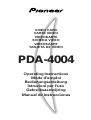 1
1
-
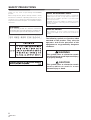 2
2
-
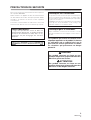 3
3
-
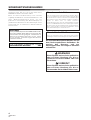 4
4
-
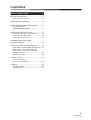 5
5
-
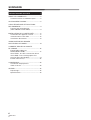 6
6
-
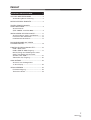 7
7
-
 8
8
-
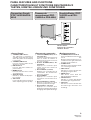 9
9
-
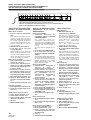 10
10
-
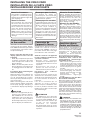 11
11
-
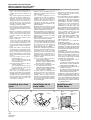 12
12
-
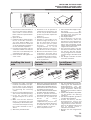 13
13
-
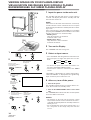 14
14
-
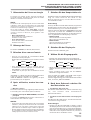 15
15
-
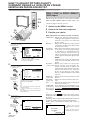 16
16
-
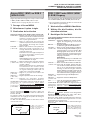 17
17
-
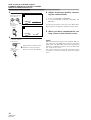 18
18
-
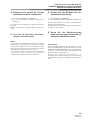 19
19
-
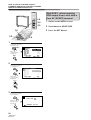 20
20
-
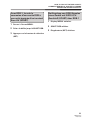 21
21
-
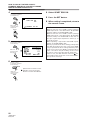 22
22
-
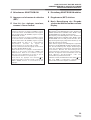 23
23
-
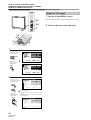 24
24
-
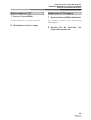 25
25
-
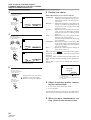 26
26
-
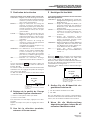 27
27
-
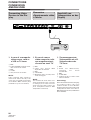 28
28
-
 29
29
-
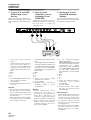 30
30
-
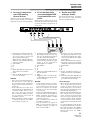 31
31
-
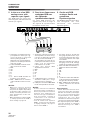 32
32
-
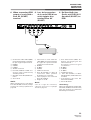 33
33
-
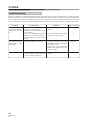 34
34
-
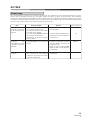 35
35
-
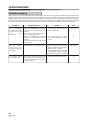 36
36
-
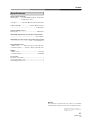 37
37
-
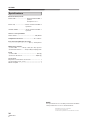 38
38
-
 39
39
-
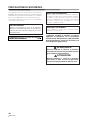 40
40
-
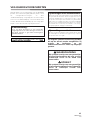 41
41
-
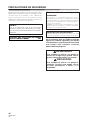 42
42
-
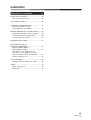 43
43
-
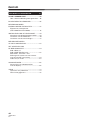 44
44
-
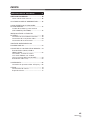 45
45
-
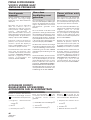 46
46
-
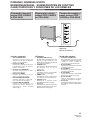 47
47
-
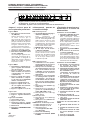 48
48
-
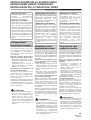 49
49
-
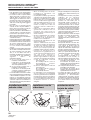 50
50
-
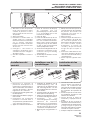 51
51
-
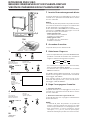 52
52
-
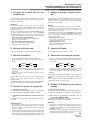 53
53
-
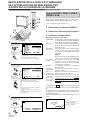 54
54
-
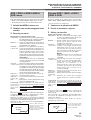 55
55
-
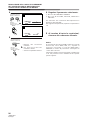 56
56
-
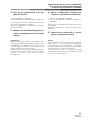 57
57
-
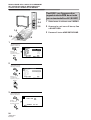 58
58
-
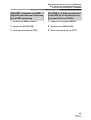 59
59
-
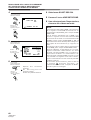 60
60
-
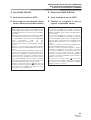 61
61
-
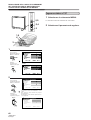 62
62
-
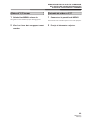 63
63
-
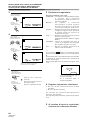 64
64
-
 65
65
-
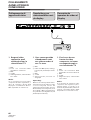 66
66
-
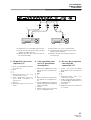 67
67
-
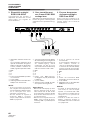 68
68
-
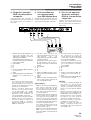 69
69
-
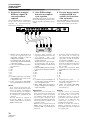 70
70
-
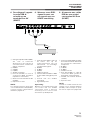 71
71
-
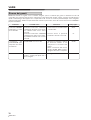 72
72
-
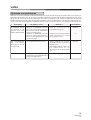 73
73
-
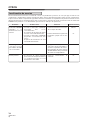 74
74
-
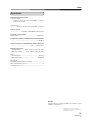 75
75
-
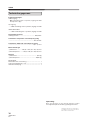 76
76
-
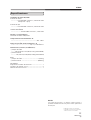 77
77
-
 78
78
-
 79
79
-
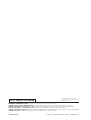 80
80
Pioneer PDA-4004 Le manuel du propriétaire
- Catégorie
- Téléviseurs à écran plasma
- Taper
- Le manuel du propriétaire
dans d''autres langues
- italiano: Pioneer PDA-4004 Manuale del proprietario
- English: Pioneer PDA-4004 Owner's manual
- español: Pioneer PDA-4004 El manual del propietario
- Deutsch: Pioneer PDA-4004 Bedienungsanleitung
- Nederlands: Pioneer PDA-4004 de handleiding
Documents connexes
-
Pioneer PDA-5003 Le manuel du propriétaire
-
Pioneer PDP-43MXE1 Manuel utilisateur
-
Pioneer PDP-50MXE20 Manuel utilisateur
-
Pioneer LX508D Le manuel du propriétaire
-
Pioneer PDA-5003 Manuel utilisateur
-
Pioneer PDA-V100HD Le manuel du propriétaire
-
Pioneer Flat Panel Television PDP-42MVE1 Manuel utilisateur
-
Pioneer PDP-504HDE Le manuel du propriétaire
-
Pioneer PDA-H03 Manuel utilisateur