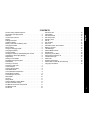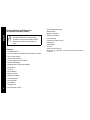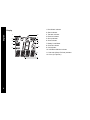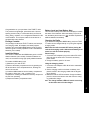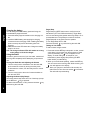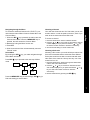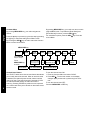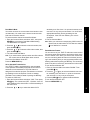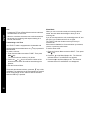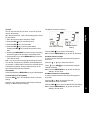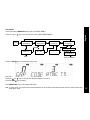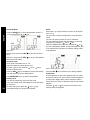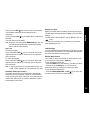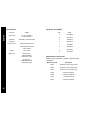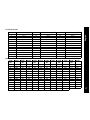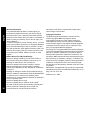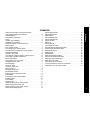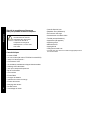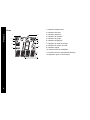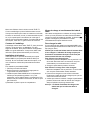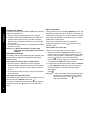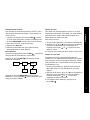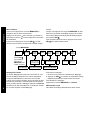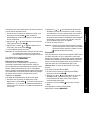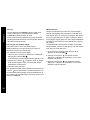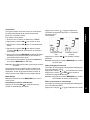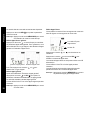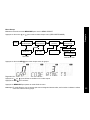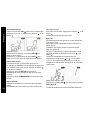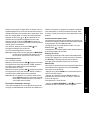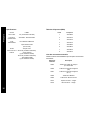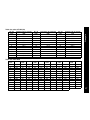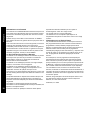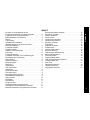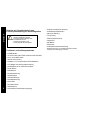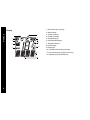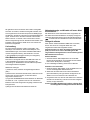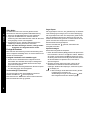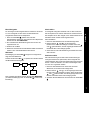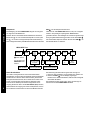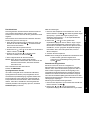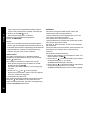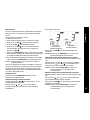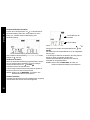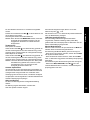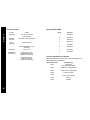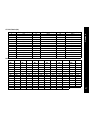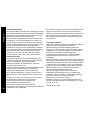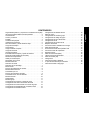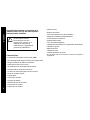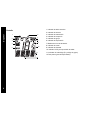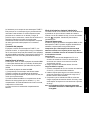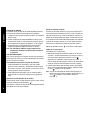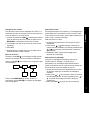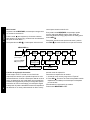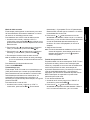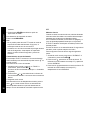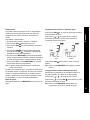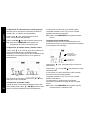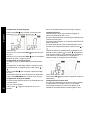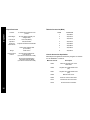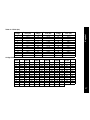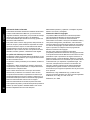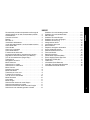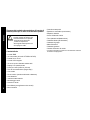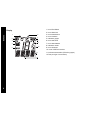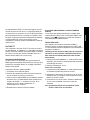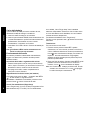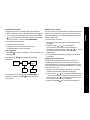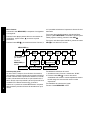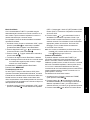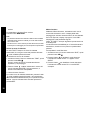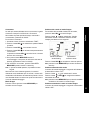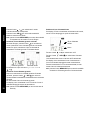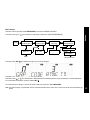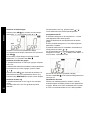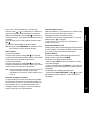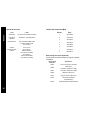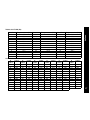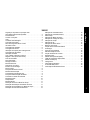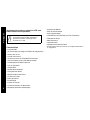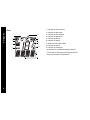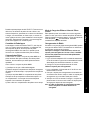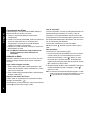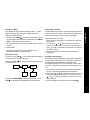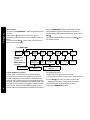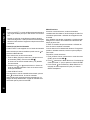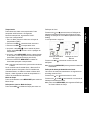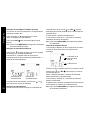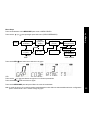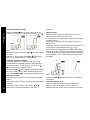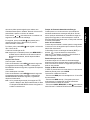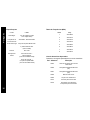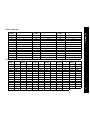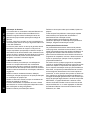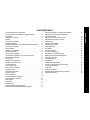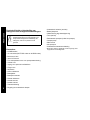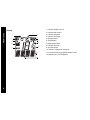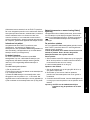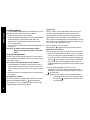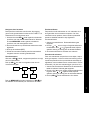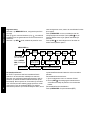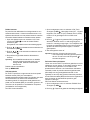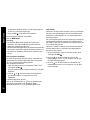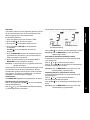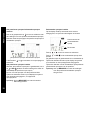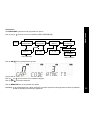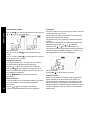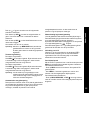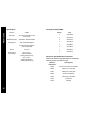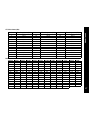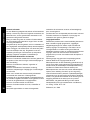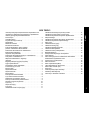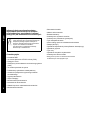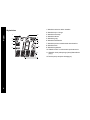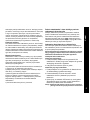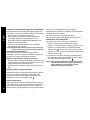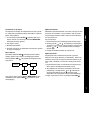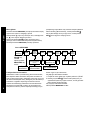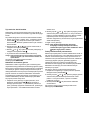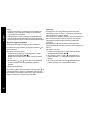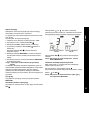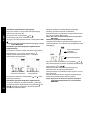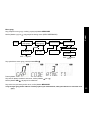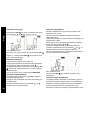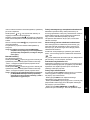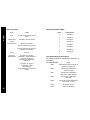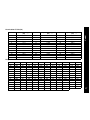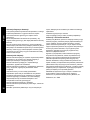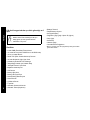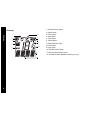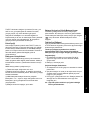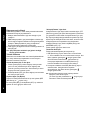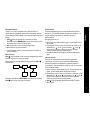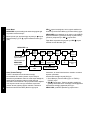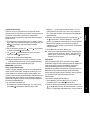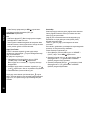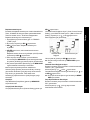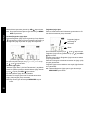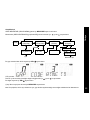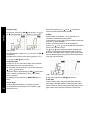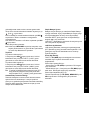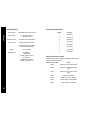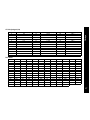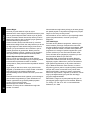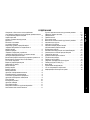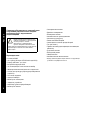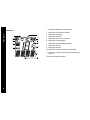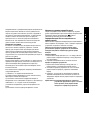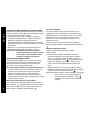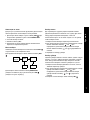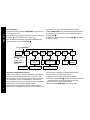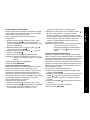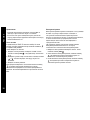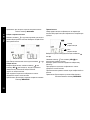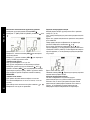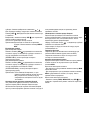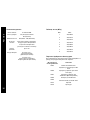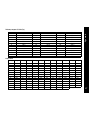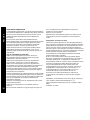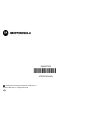Motorola TLKR T7 Le manuel du propriétaire
- Catégorie
- Radios bidirectionnelles
- Taper
- Le manuel du propriétaire

Manuel de l’utilisateur TLKR T7
TLKR T7 Benutzerhandbuch
Manual del usuario de TLKR T7
TLKR T7 – Manuale per l’utente
Manual do Propriátrio TLKR T7
TLKR T7 Gebruikershandleiding
TLKR T7 Owner’s Manual
Instrukcja obsugi radiotelefonu TLKR T7
TLKR T7 Kullanc Klavuzu
TLKR T7


1
English
CONTENTS
Product Safety and RF Exposure
for Portable Two-Way Radios . . . . . . . . . . . . . . . . . . . . . . . . 2
Features. . . . . . . . . . . . . . . . . . . . . . . . . . . . . . . . . . . . . . . . . 2
Control and Functions . . . . . . . . . . . . . . . . . . . . . . . . . . . . . . 3
Display . . . . . . . . . . . . . . . . . . . . . . . . . . . . . . . . . . . . . . . . . . 3
Package Contents . . . . . . . . . . . . . . . . . . . . . . . . . . . . . . . . . 5
Install the Battery. . . . . . . . . . . . . . . . . . . . . . . . . . . . . . . . . . 5
Battery Level and Low Battery Alert. . . . . . . . . . . . . . . . . . . . 5
Charging the Radio . . . . . . . . . . . . . . . . . . . . . . . . . . . . . . . . 5
Direct Charge . . . . . . . . . . . . . . . . . . . . . . . . . . . . . . . . . . . . 5
Using the Charging Cradle . . . . . . . . . . . . . . . . . . . . . . . . . . 5
Charging the battery . . . . . . . . . . . . . . . . . . . . . . . . . . . . . . . 6
Using the Radio . . . . . . . . . . . . . . . . . . . . . . . . . . . . . . . . . . . 6
Turning the Radio On and Adjusting the Volume . . . . . . . . . 6
Adjusting the Sound (Key Beeps) . . . . . . . . . . . . . . . . . . . . . 6
Roger Beep . . . . . . . . . . . . . . . . . . . . . . . . . . . . . . . . . . . . . . 6
Talking on Your Radio . . . . . . . . . . . . . . . . . . . . . . . . . . . . . 6
Navigating through the Menu . . . . . . . . . . . . . . . . . . . . . . . . 7
Select Menu . . . . . . . . . . . . . . . . . . . . . . . . . . . . . . . . . . . . . 7
Choosing a Channel . . . . . . . . . . . . . . . . . . . . . . . . . . . . . . . 7
Choosing a Sub-code . . . . . . . . . . . . . . . . . . . . . . . . . . . . . . 7
Common Menu . . . . . . . . . . . . . . . . . . . . . . . . . . . . . . . . . . . 8
Channel Scan Feature . . . . . . . . . . . . . . . . . . . . . . . . . . . . . 8
Dual Watch Mode . . . . . . . . . . . . . . . . . . . . . . . . . . . . . . . . . 9
Voice Operated Transmission . . . . . . . . . . . . . . . . . . . . . . . . 9
Room Monitor Feature . . . . . . . . . . . . . . . . . . . . . . . . . . . . . 9
Transmitting a Call Tone . . . . . . . . . . . . . . . . . . . . . . . . . . . 10
Silent Mode . . . . . . . . . . . . . . . . . . . . . . . . . . . . . . . . . . . . . 10
Up timer . . . . . . . . . . . . . . . . . . . . . . . . . . . . . . . . . . . . . . . 11
Group Mode . . . . . . . . . . . . . . . . . . . . . . . . . . . . . . . . . . . . 11
Channel Setting in Group Mode . . . . . . . . . . . . . . . . . . . . . 11
Set Auto Channel Change . . . . . . . . . . . . . . . . . . . . . . . . . 11
Set Manual Channel in Group Mode . . . . . . . . . . . . . . . . . . 11
Set All/Direct Call . . . . . . . . . . . . . . . . . . . . . . . . . . . . . . . . 12
Set All Call . . . . . . . . . . . . . . . . . . . . . . . . . . . . . . . . . . . . . 12
Set Direct Call . . . . . . . . . . . . . . . . . . . . . . . . . . . . . . . . . . . .12
Group Menu . . . . . . . . . . . . . . . . . . . . . . . . . . . . . . . . . . . . .13
Set Group Mode . . . . . . . . . . . . . . . . . . . . . . . . . . . . . . . . . .14
Set Group Code . . . . . . . . . . . . . . . . . . . . . . . . . . . . . . . . . .14
Set Ring Tone . . . . . . . . . . . . . . . . . . . . . . . . . . . . . . . . . . .14
Set ID . . . . . . . . . . . . . . . . . . . . . . . . . . . . . . . . . . . . . . . . . .14
Set ID Name . . . . . . . . . . . . . . . . . . . . . . . . . . . . . . . . . . . . .14
Key Lock . . . . . . . . . . . . . . . . . . . . . . . . . . . . . . . . . . . . . . . .15
Automatic Power Save Feature . . . . . . . . . . . . . . . . . . . . . .15
Battery Low Alert . . . . . . . . . . . . . . . . . . . . . . . . . . . . . . . . .15
LCD Backlight . . . . . . . . . . . . . . . . . . . . . . . . . . . . . . . . . . . .15
Monitor Mode Feature . . . . . . . . . . . . . . . . . . . . . . . . . . . . .15
Specificatons . . . . . . . . . . . . . . . . . . . . . . . . . . . . . . . . . . . .16
Frequency Chart (MHz) . . . . . . . . . . . . . . . . . . . . . . . . . . . .16
Approved Accessories List . . . . . . . . . . . . . . . . . . . . . . . . . .16
CTCSS Chart (Hz) . . . . . . . . . . . . . . . . . . . . . . . . . . . . . . . .17
DCS Code . . . . . . . . . . . . . . . . . . . . . . . . . . . . . . . . . . . . . . .17
Warranty Information . . . . . . . . . . . . . . . . . . . . . . . . . . . . . .18
What Is Not Covered By The Warranty . . . . . . . . . . . . . . . .18
Copyright Information . . . . . . . . . . . . . . . . . . . . . . . . . . . . . .18

2
English
Product Safety and RF Exposure
for Portable Two-Way Radios
Features
• 8 PMR Channels
• 121 Sub-Codes (38 CTCSS Codes & 83 DCS codes)
• Up to 10 km Range*
• Internal VOX Circuitry
• 10 Selectable Call Tone Alerts
• Backlit LCD Display
• Headset Jack for Optional Headset
• Roger Beep
•Up timer
• Room Monitor
• Battery Charger
• Battery level Meter
• Channel Monitor
• Channel Scan
•Dual Watch
• Keypad Lock
• Auto Squelch Control
• Auto Repeat (Scrolling)
• Battery Save
• Battery Low Alert
• Battery Low Sleep
• Tone (On/Off)
• Direct Call (Caller ID Call)
• Group Call
• Silent Mode
•All Call
• Auto Channel Change
* Range may vary depending on environmental and/or topographical
conditions.
Before using this product, read the
operating instructions for safe usage
contained in the Product Safety and RF
Exposure booklet enclosed with your
radio.
ATTENTION!

3
English
Control and Functions
Headset Jack
(Headset is not
included)
Antenna
Volume Knob with
Power SW
PTT (Push-To-Talk) Key
(Call) Key
MON (Monitor) Key
Key
Key
Select Item
and numbers
for Menu
MENU/GRP key
(Menu and
Group Menu)
SEL/ key
(Select and Lock)
Speaker
Microphone
DC IN 9V Jack

4
English
Display
1. Dual Watch Indicator
2. Silent Indicator
3. Transmit Indicator
4. Receive Indicator
5. Group Indicator
6. Scan Indicator
7. Battery Level Meter
8. Channel Indicator
9. Call Indicator
10. VOX/Room Monitor Indicator
11. Sub-code (Group ID/Code) Indicator
12. Colon (for Up timer)
1
2
3
4
5
12
11
10
6
9
7
8

5
English
Congratulations on your purchase of the TLKR T7 radio.
This product is a lightweight, palm-sized radio. Use it at
sporting events to stay in contact with family and friends,
hiking, skiing, outdoors, or in a neighborhood watch for vital
communication. This compact, state-of-the-art device is
equipped with many features.
Package Contents
Your package contains two TLKR T7 radios, two belt clips,
one charging cradle, AC adapter, two battery support
brackets, two rechargeable NiMH battery packs, and this
reference guide. You may operate the unit 4 AAA alkaline
batteries (not included).
Install the Battery
Your TLKR T7 radio uses the NiMH battery pack or 4 AAA
alkaline batteries (not included). If alkaline batteries are
used, we recommend using high quality alkaline batteries.
To install the NiMH battery pack:
1) Make sure your radio is OFF.
2) Remove the battery compartment door by pressing the
tab at the bottom of the compartment door, allowing the
door to be removed.
3) Install the NiMH batteries into the battery compartment.
Be certain to follow the + and – symbols in the
compartment. Installing the batteries incorrectly will prevent
the unit from operating.
4) Replace the battery compartment door.
Battery Level and Low Battery Alert
This unit has a battery level meter on the display to indicate
the status of the batteries. When the battery in the unit is
low, the battery level meter icon will flash. Replace the
alkaline batteries immediately.
Charging the Radio
If you use the rechargeable NiMH battery pack, two TLKR
T7 radios can be charged directly or by using the supplied
charging cradle.
Make sure the radio is turned OFF before placing the
radio in the charging cradle. Otherwise the battery level
meter icon will not indicate properly.
Direct Charge
1. Connect the DC adapter’s plug to the radio’s DC IN 9V
jack and plug the other end to a vehicle's accessory
power outlet.
2. Charge the battery pack for 16 hours.
Using the Charging Cradle
1. Connect the AC adapter to DC IN 9V and to a standard
electrical outlet.
2. Set the charging cradle on the desk or tabletop, and
place the radio in the charging cradle with the keypad
facing forward.
3. Make sure that the LED illuminates. Charge the battery
pack for 16 hours and remove the radio from the charg-
ing cradle after charge.
Note: The charge indicator LEDs will remain on as long
as the radios are left in the charger.

6
English
Charging the battery
You can charge the NiMH battery pack itself using the
included battery support bracket.
1. Place the battery support bracket into the charging cra-
dle.
2. Install the NiMH battery pack applying its charging
contacts to those of charging cradle. Installing the battery
pack incorrectly will prevent the battery pack from
charging.
3. Make sure that the LED illuminates. Charge the battery
pack for 16 hours.
Note: The charge indicator LEDs will remain on as long
as the battery is left in the charger.
Using the Radio
In order to get the most out of your new radio, read this ref-
erence guide completely before attempting to operate the
unit.
Turning the Radio On and Adjusting the Volume
1. Turn the rotary knob to clockwise to turn the radio ON,
and increase the volume by turning the rotary knob.
To decrease the volume, turn the rotary knob to counter
clockwise.
2. Turn the rotary knob to the end of counterclockwise to
turn the radio OFF.
Adjusting the Sound (Key Beeps)
Your radio emits a beep each time one of the keys (except
for the PTT and key) is pressed.
To switch this sound OFF or ON, press and hold the key
while turning the radio ON.
Roger Beep
Roger Beep is a BEEP that is sent to notify the end of
transmission (PTT and VOX transmission). Roger Beep
can be heard through the speaker when Key Beep is on. It
is transmitted even if Key Beep is turned off. However,
Roger Beep will not be heard from the speaker.
To turn Roger Beep OFF or ON:
Press and hold the key while turning the radio ON.
Talking on Your Radio
To talk to others using the radio:
1. Press and hold the PTT key and speak in a clear, normal
voice about 5-8 cms away from the microphone. While
you are transmitting, the icon will appear on the
display. To avoid cutting off the first part of your
transmission, pause slightly after pressing the PTT
button before you start talking.
2. When you have finished speaking, release the PTT key.
You can now receive incoming calls. While receiving, the
icon will appear on the display.
Note: When you continue to transmit for 60 seconds, the
radio emits TX Time Out tone and the icon flashes.
The radio will stop transmitting.

7
English
Navigating through the Menu
To access the advanced features of the TLKR T7, your
radio has two kinds of Menu functions: Select Menu and
Common Menu.
1. When the SEL/ key is pressed, the radio enters the
Channel select Menu. When the MENU/GRP key is
pressed, the radio enters the Common Menu.
2. Methods of exiting the Menu function are:
a. Press PTT.
b. Wait 10 seconds until the unit automatically returns to
"Normal" mode.
Select Menu
By pressing the SEL/ key, your radio navigates through
Select Menu as follows:
Press SEL/ key to proceed to the next step of Menu
mode.
Press the MENU/GRP key (in both settings), SEL/ key (in
Sub-code setting) to exit the Menu.
Choosing a Channel
Your radio has 8 channels and 121 Sub-codes you can use
to talk to others. In order to speak to someone, each of you
must set to the same channel and Sub-code.
To choose a channel:
1. Enter the Select Menu. Channel Indicator will blink.
2. Press the or key to increase or decrease the channel
number displayed. If you press and hold the or key,
the channel number increase or decrease continuously.
3. Go to Sub-code setting to choose a Sub-code.
Choosing a Sub-code
Allocating a Sub-code to your radio will help to reduce inter-
ference but remember that the radios that have different
Sub-codes set will not be able to communicate with each
other. Each of the channels 1-8 may have any one of the
codes from 0 to 121.
1. Enter the Select Menu. Advance through the Select Menu
until the Sub-code indicator blinks.
2. Press the or key to increase or decrease the Sub-
code number displayed. If you press and hold the or
key, the Sub-code number increase or decrease
continuously.
3. Exit the Select Menu by pressing the
SEL/ key.
Normal
Channel
Sub-
Code
0-121
1-8

8
English
Common Menu
By pressing MENU/GRP key, your radio navigates as
follows:
Press the key to proceed (or go back a step by pressing
the key) to select the setting item of Menu mode.
By pressing the SEL/ key, the radio enters the Common
Menu to control each feature.
By pressing MENU/GRP key, your radio can return to each
original MENU mode. To operate the [Dual Watch] and
[Room Monitor] functions, press the SEL/ key.
For other Menu options, press the SEL/ key to exit the
current Menu.
Normal
SCAN
2 CH
(Dual
Watch)
VOX
ROOM
(Room
Monitor)
TONE
(Call Tone)
SLNT
(Silent)
TIME
(Up Timer)
Select the
channel (1-8) and
sub-code (0-121)
Up Timer
Mode
Select the
sensitivity (1-5)
Off
1-5
1-10
“N” or “Y”
Scan Mode
Dual Watch Mode
Room Monitor Mode
MENU/GRP key
Press SEL/
key to set up
Press
MENU/GRP key
to return
Channel Scan Feature
Your TLKR T7 radio has a channel scan feature that allows
you to easily scan all 8 channels. When an active channel
is detected, the radio will pause on that channel until the
channel is clear. Then after 2 second (5 seconds for VOX
On without Headset) pause, the radio will continue
scanning. Pressing the PTT key while the scan is paused
on a channel will allow you to transmit on that channel and
exit scan mode.
To turn the channel scan ON:
1. Enter the Common Menu and select “SCAN”.
2. Press SEL/ . The channel number on the display
changes rapidly as the radio cycles through the chan-
nels.
To turn the channel scan OFF:
Press the MENU/GRP or PTT key.

9
English
Dual Watch Mode
Your radio can scan the current channel and another chan-
nel alternately. You need to set a channel number and its
Sub-code for another channel.
To set the another channel and start Dual Watch:
1. Enter the Common Menu and select “2CH”, then press
SEL/ key to proceed to Dual Watch Mode setting.
The Dual Watch icon appears.
2. Press the or to select the channel number, then
press the SEL/ key.
3. Press the or to select the Sub-code number, then
press the SEL/ key.
4. The radio starts Dual Watch.
Note: If you set the same channel number and Sub-code as
the current channel, Dual Watch does not work.
To turn the Dual Watch mode OFF:
Press the MENU/GRP key.
Voice Operated Transmission
Your TLKR T7 radio is equipped with a user selectable
Voice Operated Transmitter (VOX) that can be used for
automatic voice transmissions. The VOX feature is
designed for hands-free purpose. Transmission is initiated
by speaking into the microphone of radio or headset
(headset is not included) instead of pushing the PTT key.
To select the VOX level:
1. Enter the Common Menu and select “VOX”. Then press
SEL/ key. The current level (OFF. 1-5) blinks. Level “N”
(OFF) disables VOX, while levels 1-5 set the sensitivity of
the VOX circuit.
2. Press the or key to select the desired VOX
sensitivity level. Use Level 1 in quiet environments, and
use level 5 in very noisy environments. You can find the
appropriate sensitivity level by speaking into the
microphone. If the VOX icon flashes, your voice is
accepted.
3. Exit the Common Menu.
Note: When you continue to transmit using VOX function for
60 seconds, the radio emits TX Time Out tone and the
icon flashes for 5 seconds.
Room Monitor Feature
You can use one of your TLKR T7 radios as a room monitor
and use the other radio to listen to and keep a check on the
voice in another room. When you set the room monitor fea-
ture, the monitoring radio will detect voice/noises (accord-
ing to the sensitivity level you set) and transmit back to the
listening radio without pushing the PTT key. The monitoring
radio is not able to receive any transmissions in this mode.
To turn the Room Monitor ON:
1. Enter the Common Menu and select “ROOM”. Then
press SEL/ key.
2. Press the or key to select the desired room moni-
tor sensitivity level. Use level 1 in quiet environments,
and use level 5 in very noisy environments.
3. Press the SEL/ key to operate the Room Monitor.
To turn the Room Monitor OFF:
Press the MENU/GRP key.

10
English
Note:
- Pressing the PTT key in Room Monitor mode is invalid and
the radio emits PTT Error Tone.
- When the voice/noise in another room continues more than
60 seconds, the monitoring radio stops monitoring for 5
second, and resumes.
Transmitting a Call Tone
Your TLKR T7 radio is equipped with 10 selectable call
tones that will be transmitted when the key is pressed in
Normal Mode.
To select a call tone:
1. Enter Common Menu and select “TONE”. Then press
SEL/ key.
The current call tone number (1-10) blinks.
2. Press the or key to choose the number of the
desired call tone. Each tone will be heard through the
speaker.
3. Exit the Common Menu.
To transmit the selected call tone, press the key in Nor-
mal Mode. The selected tone will automatically be transmit-
ted for a fixed length of time. Call tone will be cancelled
when the PTT key is pressed.
Silent Mode
When you turn on the silent mode, all incoming calls are
muted: the radio blinks the backlight to alert you to an
incoming call.
If you do not respond to the call, the backlight turns off, and
the CALL icon will blink until there is no signal.
The TLKR T7 will also vibrate to remind you that you
missed a call.
Silent mode is disabled for 15 seconds when you transmit,
receive, or press any other button.
To set the silent mode:
1. Enter the Common Menu and select “SLNT”. Then press
SEL/ key.
2. Press the to set Silent Mode to On. The Channel
Indicator shows “Y” and SILENT icon appears.
3. Press the to set Silent Mode to Off. The Channel
Indicator shows “N” and SILENT icon disappears.

11
English
Up timer
You can use this radio as a up timer. It can time up to 59
minutes 59 seconds.
After this period of time, it will continue starting with “00:00”.
To use up timer:
1. Enter the Common Menu and select “TIME”.
2. Press the SEL/ key to choose this menu.
3. Press the SEL/ key. Up timer starts.
4. Press the SEL/ key, it goes to pause status.
Pressing the SEL/ key controls the On/Off for timer
start.
5. Pressing the MENU/GRP key while counting or pausing,
reverts the radio to idle time (time reset 00:00) mode.
6. Press the PTT key or press MENU/GRP key at idle sta-
tus to stop up timer.
Note: You can receive incoming signals during this mode.
If an All Call is received, the ID Name will be indicated for
10 seconds. If a Direct Call is recieved, the ID Name will be
indicated for the status. Then the radio will return to the
timer mode and the Call Icon will blink.
Group Mode
Press and hold the the
MENU/GRP
key to go to Group Menu.
Channel Setting in Group Mode
Press the SEL/ key in Group Mode to enter to Channel
Setting.
Press the or key to select “Auto Channel Change
Setting” or “Manual Channel Setting”.
The display shows the following:
Press the SEL/ key to enter to each setting.
Note: Press the MENU/GRP key to go back to Idle status
Set Auto Channel Change
A channel number blinks and the Sub Code segments
show “ALL”.
Press the or key to select the channel.
Press key or SEL/ key to transmit Auto Channel
Change command.
Note: Press the MENU/GRP key to go back to Channel
Setting in Group mode.
Set Manual Channel in Group Mode
A channel number blinks and the Sub Code segments
show “MY”.
Press the or key to select the channel.
Now, Manual Channel is available.
Press the SEL/ key to exit from Manual Channel setting.
Note: Press the MENU/GRP key to go back to Channel
Setting in Group mode.
Auto Channel Change
Manual Channel
Setting

12
English
Set All/Direct Call
Press key in Group Mode to enter All/Direct Call Setting.
At first the user selects a type of Call from All Call
transmission or Direct Call Setting.
To select this setting, press the or key to select a
type of Call.
Set All Call
When ”All Call Transmission” is selected, press key or
SEL/ key to exit from this setting, and transmit All Call
immediatley.
Then it sounds All Call Tone.
The display shows TX icon and Call icon blinks while
transmitting.
Note: Press the MENU/GRP key to go back to Idle status.
Set Direct Call
The display shows ID Number on Channel segments and
ID Name blinks on Sub Code segments.
Press the key or key to select an ID Number.
Press key or SEL/ key to transmit Direct Call
command.
Then the user transmits Direct Call command to only the
selected ID.
The display shows TX icon and Call icon while transmitting.
The unit sounds the selected Call Tone while transmitting
Direct Call command.
Note: Press the MENU/GRP key to go back to All/Direct
Call setting.
All Call Transmission
Direct Call Setting
The ID Number for
Direct Call
The ID Name

13
English
Group Menu
Press and hold the MENU/GRP key to get into GROUP MENU.
Press the (or ) key to proceed to each menu (GRP/CODE/RING/ID).
Press the SEL/ key to choose each group menu.
See LCD:
Press the (or ) key to change each desired condition or number.
Press the SEL/ key to select it.
Press MENU/GRP key to exit to Menu idle mode.
Note: In group mode, you cannot receive transmissions from other radios unless they are also set to the same channel and
same group code.
Normal
“GRP”
(Group Mode)
“CODE”
(Group Code)
“ID”
(ID Setting)
ID Number 1 - 16
0 - 121
1 - 10
EXIT
ID Name
up to 4 characters
“N” or “Y”
“N”
“Y”
EXIT from Menu
“RING”
(Ring Tone)

14
English
Set Group Mode
Press the SEL/ key to control Group Mode. Choose “Y”
or “N” by pressing the or key.
See LCD:
Choose "N" and press the SEL/ key to exit from Group
Menu.
Choose "Y" and press the SEL/ key to go to Group Menu
and Group Code setting.
Set Group Code
Group code is selectable from 0 - 121.
Sub-code segments indicate Group code.
To select a group code, press the key or key to
choose the Group code.
Press the SEL/ key to complete the Group Code setting.
The radio enters “Ring Tone Setting Menu”.
Press MENU/GRP key to go back to Group Menu.
Set Ring Tone
The user can select Ring Tone for a Direct Call.
There are 10 Ring Tones, these Ring Tones are the same
as Call Tones.
To select a Ring Tone, press the key or key.
The selected Ring Tone sounds from speaker.
Set ID
Each radio in your group needs to be set to an ID number
from 1 to 16.
The ID number requires to distinguish a unit of the same
Group.
The user can set an ID name of up to 4 characters.
The user selects ID number that is displayed on Channel
segments by pressing the key or key.
When the registered ID of All Call is selected by or
key, the LCD indicates “USED” at Sub-code segments, and
if non registered ID is selected, it indicates nothing at Sub-
code segments.
See LCD:
Press the SEL/ key to advance to the setting ID Name.
Set ID Name
ID name appears on other units’ displays when you make
an All Call or Direct Call. This is also the name that appears
on other radio displays when someone wants to make a
Direct Call to you. When no ID Name is set, the unit number
appears.
Press the key or key to select a character on the
blinking sub code segments.

15
English
Then, press the SEL/ key to move to the next character.
The ID Name characters can be selected up to 4
characters.
Finally, press the SEL/ key to register the ID number and
ID Name.
The radio exits from ID setting.
Note: Whenever the user presses MENU/GRP key, the unit
cancels selected ID Number and entered ID Name,
then it exits from Group Menu.
Key Lock
To lock the keypad:
Press and hold the SEL/ key for 2 seconds. Sub Code
segments shows “LOCK” for 2 seconds, then it returns to
previous screen.
To unlock the keypad:
Press and hold the SEL/ key for 2 seconds. Sub Code
segments shows “UNLK” for 2 seconds, then it returns to
previous screen.
Note: If any key (except PTT) is pressed while “Key Lock”
is ON, “LOCK” appears for 2 seconds with error tone.
Automatic Power Save Feature
Your radio has a unique circuit designed to dramatically
extend the life of the batteries. If there is no transmission
nor an incoming call within 3 seconds, your radio switches
to the Power Save mode. The radio is still able to receive
transmissions in this mode.
Battery Low Alert
Battery Low alerts when the battery level becomes empty.
The alert starts 30 seconds after the Battery Low icon starts
blinking.
The Sub Code indicates “BATT” and the Battery Low icon
blinks.
The Alert Tone sounds every 5 seconds for 30 seconds
when the Battery is Low.
The Sub Code
LCD Backlight
The LCD backlight will automatically turn ON when any key
(except for PTT) is pressed. The LCD display will illuminate
for 10 seconds after the last key press.
Monitor Mode Feature
Your TLKR T7 allows you to listen for weak signals on the
current channel at the press of MON key.
To turn the Monitor Mode ON:
- Press the MON key for brief listening. The RX icon blinks.
- Press and hold the MON key for 1.5 seconds for
continuous listening. The RX icon continues to blink.
To turn the Monitor Mode OFF:
- Press the MON, MENU/GRP, or SEL/ key to return the
“Normal” mode. The RX icon stops blinking.

16
English
Specificatons Frequency Chart (MHz)
Approved Accessories List
Please contact your dealer or retailer to purchase these
accessories.
Channels 8 PMR
Sub-Codes 121 (38 CTCSS and
83 DCS Codes)
Operating
Frequency
446.00625 - 446.09375 MHz
Power Source AAA Ni-MH battery Pack
4 AAA Alkaline Batteries
(not included)
Range Up to 10 km
Battery Life 20 Hours typ. -
Alkaline Bateries
(5/5/90 duty cycle)
18 Hours typ. -
NiMH Battery pack
(5/5/90 duty cycle)
Ch. Freq.
1 446.00625
2 446.01875
3 446.03125
4 446.04375
5 446.05625
6 446.06875
7 446.08125
8 446.09375
Motorola Part No. Description
00275 TLKR-T5/T7 Car Charger Cable
00276 TLKR-T5/T7 Unit Charger (EU)
00277 TLKR-T5/T7 Unit Charger (UK)
00278 TLKR-T5/T7 Battery
00279 TLKR-T5/T7 Belt Clip
00174 Consumer Earbud
00179 Consumer Headset

17
English
CTCSS Chart (Hz)
DCS Code
Code No. Tone Frequency (HZ) Code No. Tone Frequency (HZ) Code No. Tone Frequency (HZ)
0 Off 13 103.5 26 162.2
1 67.0 14 107.2 27 167.9
2 71.9 15 110.9 28 173.8
3 74.4 16 114.8 29 179.9
4 77.0 17 118.8 30 186.2
5 79.7 18 123.0 31 192.8
6 82.5 19 127.3 32 203.5
7 85.4 20 131.8 33 210.7
8 88.5 21 136.5 34 218.1
9 91.5 22 141.3 35 225.7
10 94.8 23 146.2 36 233.6
11 97.4 24 151.4 37 241.8
12 100.0 25 156.7 38 250.3
Code
No.
Code Code
No.
Code Code
No.
Code Code
No.
Code Code
No.
Code Code
No.
Code
39 023 53 114 67 174 81 315 95 445 109 631
40 025 54 115 68 205 82 331 96 464 110 632
41 026 55 116 69 223 83 343 97 465 111 654
42 031 56 125 70 226 84 346 98 466 112 662
43 032 57 131 71 243 85 351 99 503 113 664
44 043 58 132 72 244 86 364 100 506 114 703
45 047 59 134 73 245 87 365 101 516 115 712
46 051 60 143 74 251 88 371 102 532 116 723
47 054 61 152 75 261 89 411 103 546 117 731
48 065 62 155 76 263 90 412 104 565 118 732
49 071 63 156 77 265 91 413 105 606 119 734
50 072 64 162 78 271 92 423 106 612 120 743
51 073 65 165 79 306 93 431 107 624 121 754
52 074 66 172 80 311 94 432 108 627

18
English
Warranty Information
The authorized Motorola dealer or retailer where you
purchased your Motorola two-way radio and/or original
accessories will honour a warranty claim and/or provide
warranty service. Please return your radio to your dealer or
retailer to claim your warranty service. Do not return your
radio to Motorola.
In order to be eligible to receive warranty service, you must
present your receipt of purchase or a comparable substitute
proof of purchase bearing the date of purchase. The two-
way radio should also clearly display the serial number. The
warranty will not apply if the type or serial numbers on the
product have been altered, deleted, removed, or made
illegible.
What Is Not Covered By The Warranty
Defects or damage resulting from use of the Product in
other than its normal and customary manner or by not
following the instructions in this user manual.
Defects or damage from misuse, accident or neglect.
Defects of damage from improper testing, operation,
maintenance, adjustment, or any alteration or modification
of any kind.
Breakage or damage to aerials unless caused directly by
defects in material or workmanship. Products disassembled
or repaired in such a manner as to adversely affect
performance or prevent adequate inspection and testing to
verify any warranty claim.
Defects or damage due to range.
Defects or damage due to moisture, liquid or spills.
All plastic surfaces and all other externally exposed parts
that are scratched or damaged due to normal use.
Products rented on a temporary basis. Periodic
maintenance and repair or replacement of parts due to
normal usage, wear and tear.
Copyright Information
The Motorola products described in this manual may
include copyrighted Motorola programs, stored
semiconductor memories or other media. Laws in the
United States and other countries preserve for Motorola,
certain exclusive rights for copyrighted computer programs,
including the exclusive right to copy or reproduce in any
form, the copyrighted Motorola programs.
Accordingly, any copyrighted Motorola computer programs
contained in the Motorola products described in this manual
may not be copied or reproduced in any manner without
express written permission of Motorola. Furthermore, the
purchase of Motorola products shall not be deemed to grant
either directly or by implication, estoppel, or otherwise, any
license under the copyrights, patents or patent applications
of Motorola, except for the normal non-exclusive royalty
free license to use that arises by operation of law in the sale
of a product.
MOTOROLA, the Stylized M Logo and all other trademarks
indicated as such herein are trademarks of Motorola, Inc. ®
Reg. U.S. Pat. & Tm. Off.
© Motorola, Inc. 2008
La page est en cours de chargement...
La page est en cours de chargement...
La page est en cours de chargement...
La page est en cours de chargement...
La page est en cours de chargement...
La page est en cours de chargement...
La page est en cours de chargement...
La page est en cours de chargement...
La page est en cours de chargement...
La page est en cours de chargement...
La page est en cours de chargement...
La page est en cours de chargement...
La page est en cours de chargement...
La page est en cours de chargement...
La page est en cours de chargement...
La page est en cours de chargement...
La page est en cours de chargement...
La page est en cours de chargement...
La page est en cours de chargement...
La page est en cours de chargement...
La page est en cours de chargement...
La page est en cours de chargement...
La page est en cours de chargement...
La page est en cours de chargement...
La page est en cours de chargement...
La page est en cours de chargement...
La page est en cours de chargement...
La page est en cours de chargement...
La page est en cours de chargement...
La page est en cours de chargement...
La page est en cours de chargement...
La page est en cours de chargement...
La page est en cours de chargement...
La page est en cours de chargement...
La page est en cours de chargement...
La page est en cours de chargement...
La page est en cours de chargement...
La page est en cours de chargement...
La page est en cours de chargement...
La page est en cours de chargement...
La page est en cours de chargement...
La page est en cours de chargement...
La page est en cours de chargement...
La page est en cours de chargement...
La page est en cours de chargement...
La page est en cours de chargement...
La page est en cours de chargement...
La page est en cours de chargement...
La page est en cours de chargement...
La page est en cours de chargement...
La page est en cours de chargement...
La page est en cours de chargement...
La page est en cours de chargement...
La page est en cours de chargement...
La page est en cours de chargement...
La page est en cours de chargement...
La page est en cours de chargement...
La page est en cours de chargement...
La page est en cours de chargement...
La page est en cours de chargement...
La page est en cours de chargement...
La page est en cours de chargement...
La page est en cours de chargement...
La page est en cours de chargement...
La page est en cours de chargement...
La page est en cours de chargement...
La page est en cours de chargement...
La page est en cours de chargement...
La page est en cours de chargement...
La page est en cours de chargement...
La page est en cours de chargement...
La page est en cours de chargement...
La page est en cours de chargement...
La page est en cours de chargement...
La page est en cours de chargement...
La page est en cours de chargement...
La page est en cours de chargement...
La page est en cours de chargement...
La page est en cours de chargement...
La page est en cours de chargement...
La page est en cours de chargement...
La page est en cours de chargement...
La page est en cours de chargement...
La page est en cours de chargement...
La page est en cours de chargement...
La page est en cours de chargement...
La page est en cours de chargement...
La page est en cours de chargement...
La page est en cours de chargement...
La page est en cours de chargement...
La page est en cours de chargement...
La page est en cours de chargement...
La page est en cours de chargement...
La page est en cours de chargement...
La page est en cours de chargement...
La page est en cours de chargement...
La page est en cours de chargement...
La page est en cours de chargement...
La page est en cours de chargement...
La page est en cours de chargement...
La page est en cours de chargement...
La page est en cours de chargement...
La page est en cours de chargement...
La page est en cours de chargement...
La page est en cours de chargement...
La page est en cours de chargement...
La page est en cours de chargement...
La page est en cours de chargement...
La page est en cours de chargement...
La page est en cours de chargement...
La page est en cours de chargement...
La page est en cours de chargement...
La page est en cours de chargement...
La page est en cours de chargement...
La page est en cours de chargement...
La page est en cours de chargement...
La page est en cours de chargement...
La page est en cours de chargement...
La page est en cours de chargement...
La page est en cours de chargement...
La page est en cours de chargement...
La page est en cours de chargement...
La page est en cours de chargement...
La page est en cours de chargement...
La page est en cours de chargement...
La page est en cours de chargement...
La page est en cours de chargement...
La page est en cours de chargement...
La page est en cours de chargement...
La page est en cours de chargement...
La page est en cours de chargement...
La page est en cours de chargement...
La page est en cours de chargement...
La page est en cours de chargement...
La page est en cours de chargement...
La page est en cours de chargement...
La page est en cours de chargement...
La page est en cours de chargement...
La page est en cours de chargement...
La page est en cours de chargement...
La page est en cours de chargement...
La page est en cours de chargement...
La page est en cours de chargement...
La page est en cours de chargement...
La page est en cours de chargement...
La page est en cours de chargement...
La page est en cours de chargement...
La page est en cours de chargement...
La page est en cours de chargement...
La page est en cours de chargement...
La page est en cours de chargement...
La page est en cours de chargement...
La page est en cours de chargement...
La page est en cours de chargement...
La page est en cours de chargement...
La page est en cours de chargement...
La page est en cours de chargement...
La page est en cours de chargement...
La page est en cours de chargement...
La page est en cours de chargement...
La page est en cours de chargement...
La page est en cours de chargement...
La page est en cours de chargement...
La page est en cours de chargement...
-
 1
1
-
 2
2
-
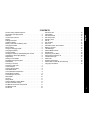 3
3
-
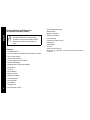 4
4
-
 5
5
-
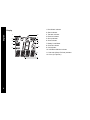 6
6
-
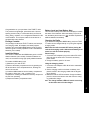 7
7
-
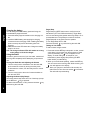 8
8
-
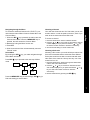 9
9
-
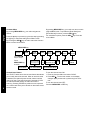 10
10
-
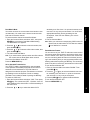 11
11
-
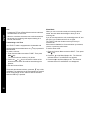 12
12
-
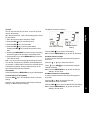 13
13
-
 14
14
-
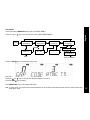 15
15
-
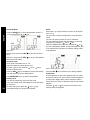 16
16
-
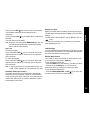 17
17
-
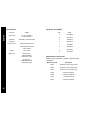 18
18
-
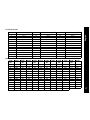 19
19
-
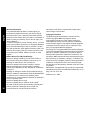 20
20
-
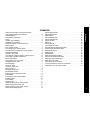 21
21
-
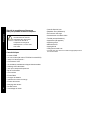 22
22
-
 23
23
-
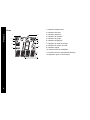 24
24
-
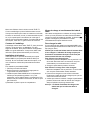 25
25
-
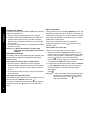 26
26
-
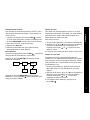 27
27
-
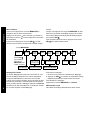 28
28
-
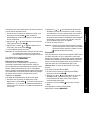 29
29
-
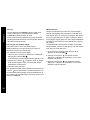 30
30
-
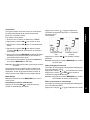 31
31
-
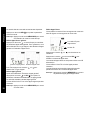 32
32
-
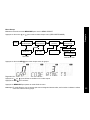 33
33
-
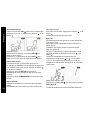 34
34
-
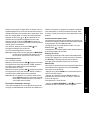 35
35
-
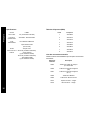 36
36
-
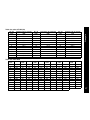 37
37
-
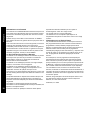 38
38
-
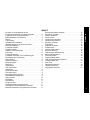 39
39
-
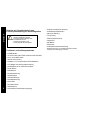 40
40
-
 41
41
-
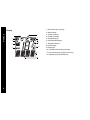 42
42
-
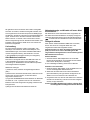 43
43
-
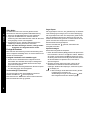 44
44
-
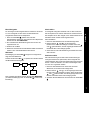 45
45
-
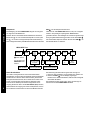 46
46
-
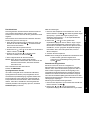 47
47
-
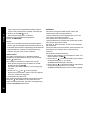 48
48
-
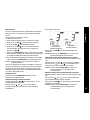 49
49
-
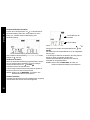 50
50
-
 51
51
-
 52
52
-
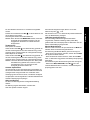 53
53
-
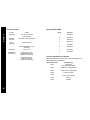 54
54
-
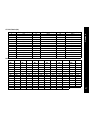 55
55
-
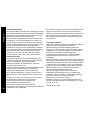 56
56
-
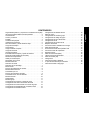 57
57
-
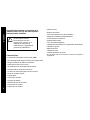 58
58
-
 59
59
-
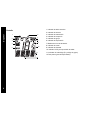 60
60
-
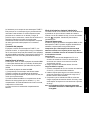 61
61
-
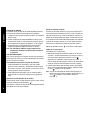 62
62
-
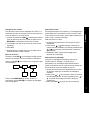 63
63
-
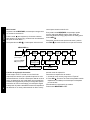 64
64
-
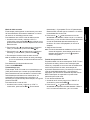 65
65
-
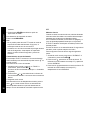 66
66
-
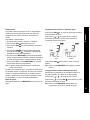 67
67
-
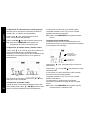 68
68
-
 69
69
-
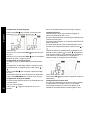 70
70
-
 71
71
-
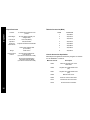 72
72
-
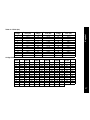 73
73
-
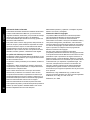 74
74
-
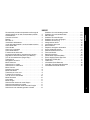 75
75
-
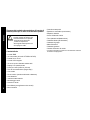 76
76
-
 77
77
-
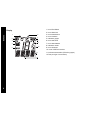 78
78
-
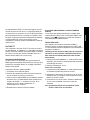 79
79
-
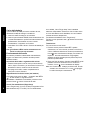 80
80
-
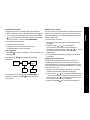 81
81
-
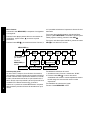 82
82
-
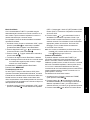 83
83
-
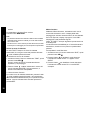 84
84
-
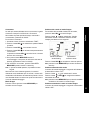 85
85
-
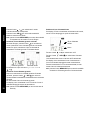 86
86
-
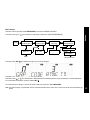 87
87
-
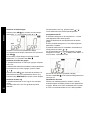 88
88
-
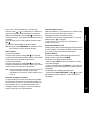 89
89
-
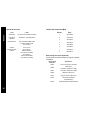 90
90
-
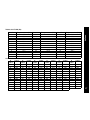 91
91
-
 92
92
-
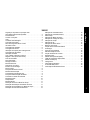 93
93
-
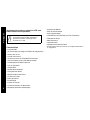 94
94
-
 95
95
-
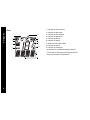 96
96
-
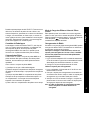 97
97
-
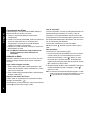 98
98
-
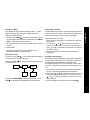 99
99
-
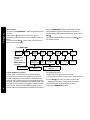 100
100
-
 101
101
-
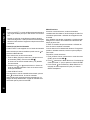 102
102
-
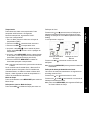 103
103
-
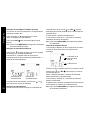 104
104
-
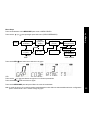 105
105
-
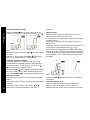 106
106
-
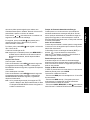 107
107
-
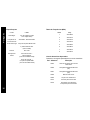 108
108
-
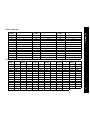 109
109
-
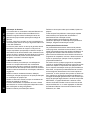 110
110
-
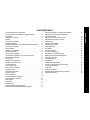 111
111
-
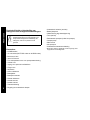 112
112
-
 113
113
-
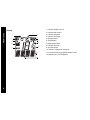 114
114
-
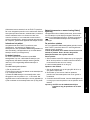 115
115
-
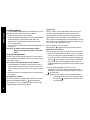 116
116
-
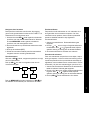 117
117
-
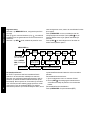 118
118
-
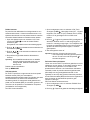 119
119
-
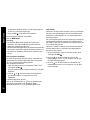 120
120
-
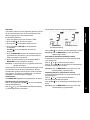 121
121
-
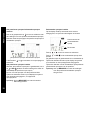 122
122
-
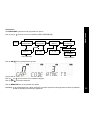 123
123
-
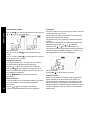 124
124
-
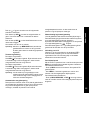 125
125
-
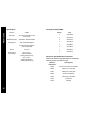 126
126
-
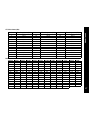 127
127
-
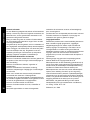 128
128
-
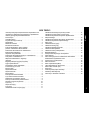 129
129
-
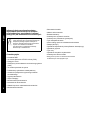 130
130
-
 131
131
-
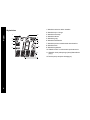 132
132
-
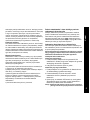 133
133
-
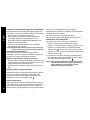 134
134
-
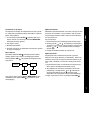 135
135
-
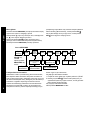 136
136
-
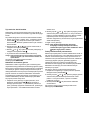 137
137
-
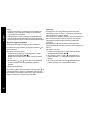 138
138
-
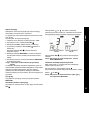 139
139
-
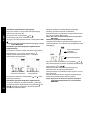 140
140
-
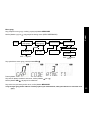 141
141
-
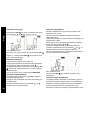 142
142
-
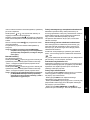 143
143
-
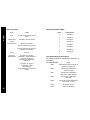 144
144
-
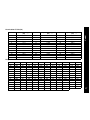 145
145
-
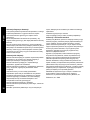 146
146
-
 147
147
-
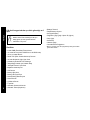 148
148
-
 149
149
-
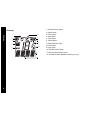 150
150
-
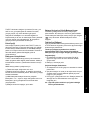 151
151
-
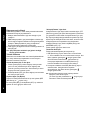 152
152
-
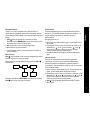 153
153
-
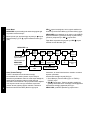 154
154
-
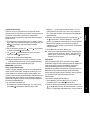 155
155
-
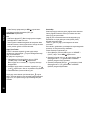 156
156
-
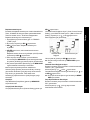 157
157
-
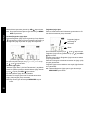 158
158
-
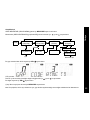 159
159
-
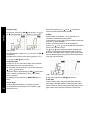 160
160
-
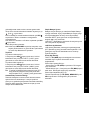 161
161
-
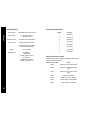 162
162
-
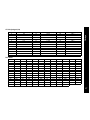 163
163
-
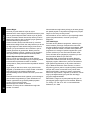 164
164
-
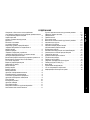 165
165
-
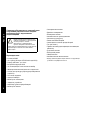 166
166
-
 167
167
-
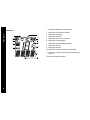 168
168
-
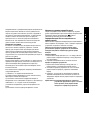 169
169
-
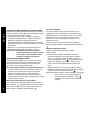 170
170
-
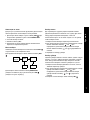 171
171
-
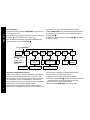 172
172
-
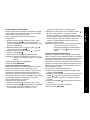 173
173
-
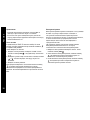 174
174
-
 175
175
-
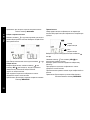 176
176
-
 177
177
-
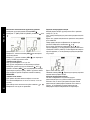 178
178
-
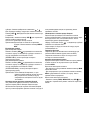 179
179
-
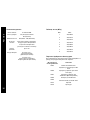 180
180
-
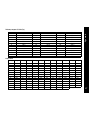 181
181
-
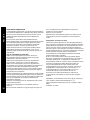 182
182
-
 183
183
-
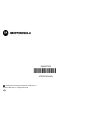 184
184
Motorola TLKR T7 Le manuel du propriétaire
- Catégorie
- Radios bidirectionnelles
- Taper
- Le manuel du propriétaire
dans d''autres langues
- italiano: Motorola TLKR T7 Manuale del proprietario
- English: Motorola TLKR T7 Owner's manual
- español: Motorola TLKR T7 El manual del propietario
- Deutsch: Motorola TLKR T7 Bedienungsanleitung
- Nederlands: Motorola TLKR T7 de handleiding
- português: Motorola TLKR T7 Manual do proprietário
- polski: Motorola TLKR T7 Instrukcja obsługi
- Türkçe: Motorola TLKR T7 El kitabı
Documents connexes
-
Motorola XT180 Le manuel du propriétaire
-
Zebra T3 Le manuel du propriétaire
-
Motorola TLKR T80 EXTREME Setup & User Manual
-
Motorola TLKR T8 Le manuel du propriétaire
-
Motorola TLKR T8 Le manuel du propriétaire
-
Zebra T8 Walkie Talkie Le manuel du propriétaire
-
Motorola TLKR T7 Le manuel du propriétaire
-
Motorola T3 Le manuel du propriétaire
-
Zebra T6 Walkie Talkie Le manuel du propriétaire
-
Motorola TLKR T50 Le manuel du propriétaire
Autres documents
-
Zebra T80 Walkie Talkie Le manuel du propriétaire
-
Alan 456 Le manuel du propriétaire
-
Uniden SX507-2CKHS Manuel utilisateur
-
Alecto FR-66 Manuel utilisateur
-
Alecto FR-56 Le manuel du propriétaire
-
Alecto FR-58 Manuel utilisateur
-
Topcom Protalker PT-1078 Le manuel du propriétaire
-
Me FS-2 Le manuel du propriétaire
-
SWITEL WT237 Le manuel du propriétaire
-
SwissVoice TwinTop 400-L Manuel utilisateur