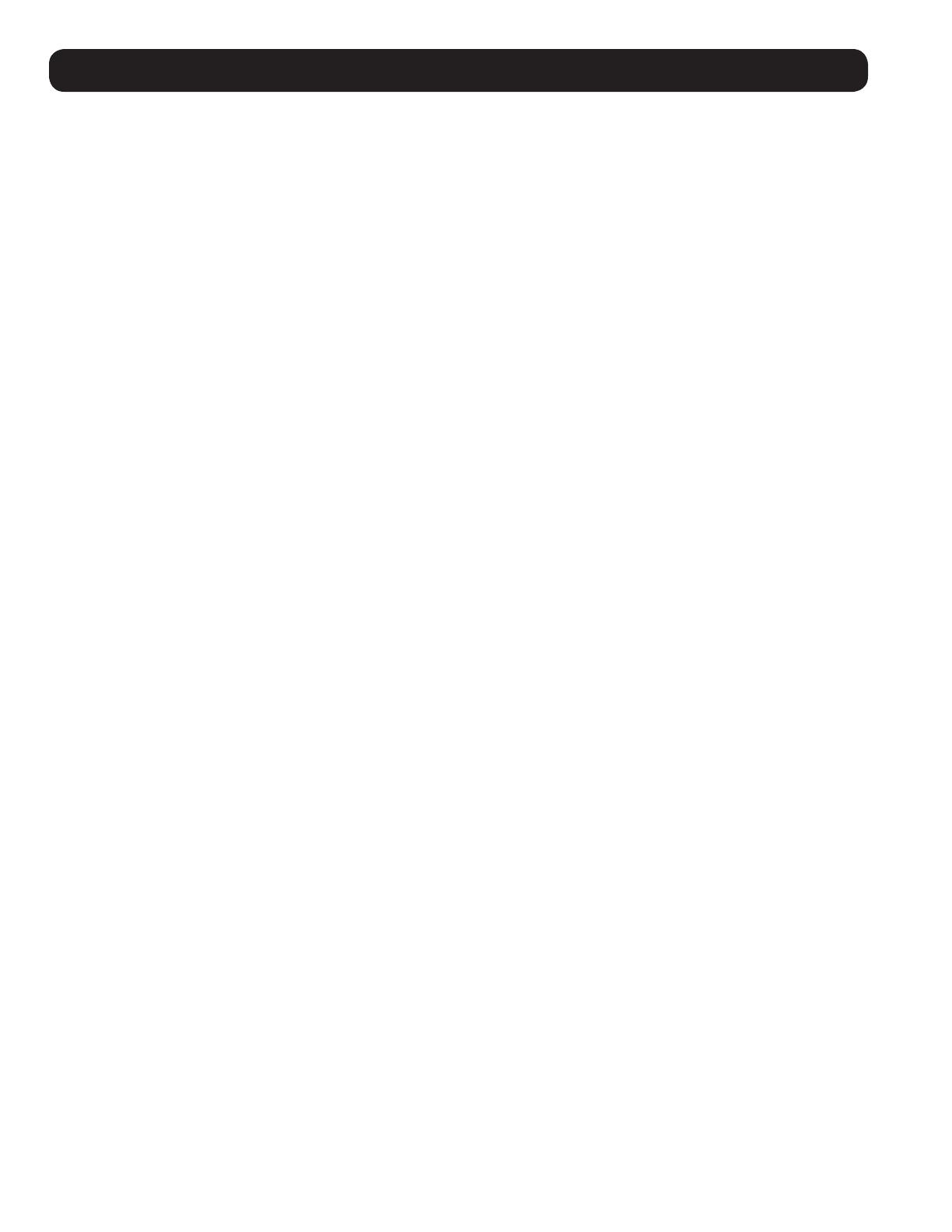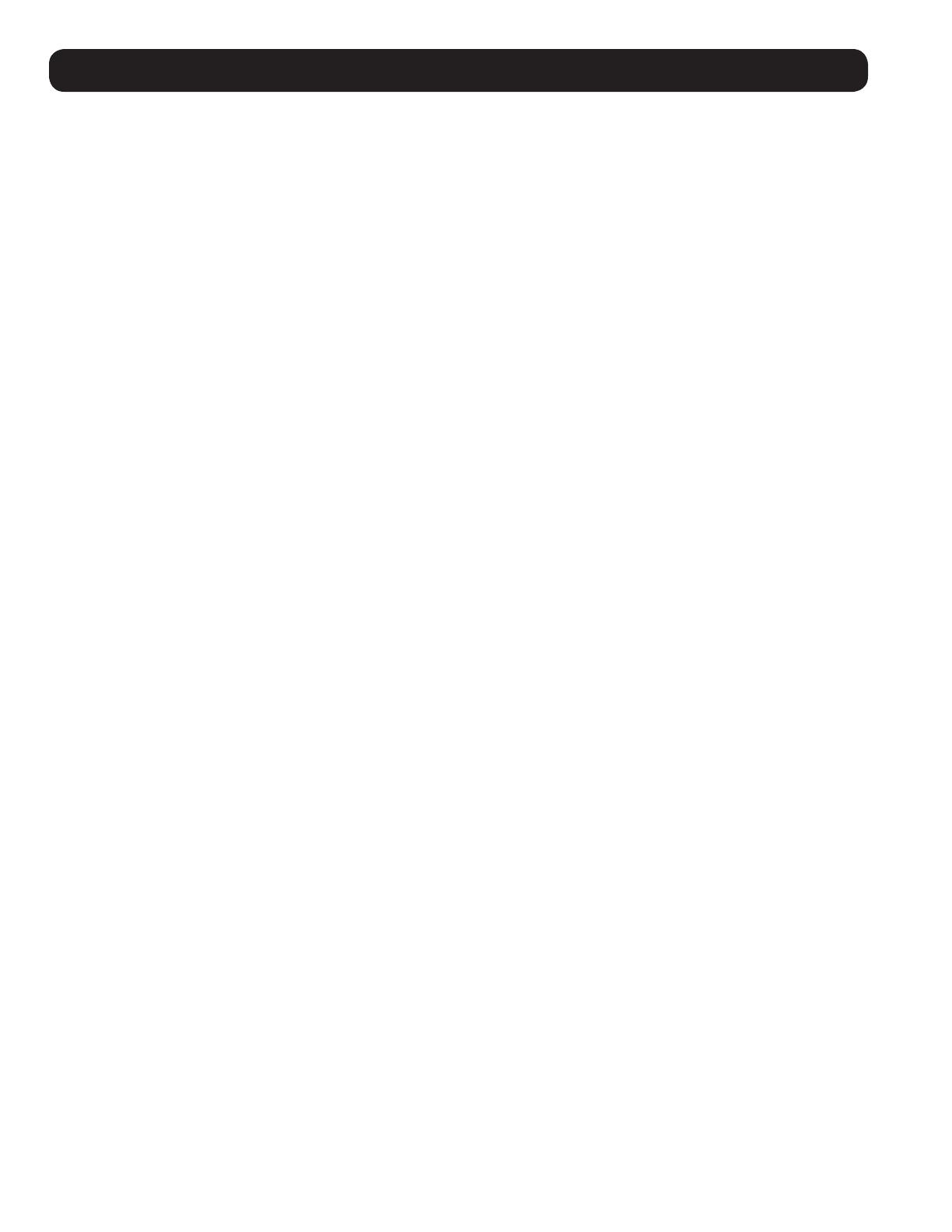
2
Table of Contents
1. Introduction .......................................................................................................................... 3
2. Important Safety Warnings ..................................................................................................4
2.1 UPS Location Warnings ..................................................................................................................................... 4
2.2 Equipment Connection Warnings ....................................................................................................................... 4
2.3 Battery Warnings .............................................................................................................................................. 4
2.4 Transportation and Storage ............................................................................................................................... 5
2.5 Preparation ....................................................................................................................................................... 5
2.6 Installation ....................................................................................................................................................... 5
2.7 Connection Warnings ........................................................................................................................................ 5
2.8 Operation ......................................................................................................................................................... 6
2.9 Standards ......................................................................................................................................................... 6
3. Installation and Setup .......................................................................................................... 6
3.1 Unpacking and Inspection ................................................................................................................................. 6
3.2 Rear Panel View ................................................................................................................................................ 7
3.3 Internal Battery Connection .............................................................................................................................. 8
3.4 Single UPS Installation ..................................................................................................................................... 9
3.5 UPS Installation for Parallel System ................................................................................................................ 10
3.6 External Battery Connection ........................................................................................................................... 10
4. Operation ...........................................................................................................................11
4.1 Button Operation ............................................................................................................................................ 11
4.2 LED Indicators and LCD Panel ......................................................................................................................... 11
4.3 Audible Alarm ................................................................................................................................................. 13
4.4 Single UPS Operation ...................................................................................................................................... 13
4.5 Parallel UPS Operation .................................................................................................................................... 15
4.6 LCD Panel Abbreviations .................................................................................................................................. 16
4.7 LCD Settings ................................................................................................................................................... 17
4.8 Operating Mode/Status Description ................................................................................................................. 22
4.9 Fault Codes .................................................................................................................................................... 26
4.10 Warning Indicator .......................................................................................................................................... 26
4.11 Warning Code ................................................................................................................................................ 27
5. Communication ...................................................................................................................27
5.1 RS-232 Port .................................................................................................................................................... 27
5.2 SMART Slot ..................................................................................................................................................... 27
5.3 EPO Connector ............................................................................................................................................... 27
6. Troubleshooting ..................................................................................................................28
7. Storage and Maintenance ..................................................................................................29
7.1 Storage .......................................................................................................................................................... 29
7.2 Maintenance ................................................................................................................................................... 29
7.3 Battery ............................................................................................................................................................ 29
7.4 Fan ................................................................................................................................................................. 29
8. Specifications ....................................................................................................................30
9. Warranty ............................................................................................................................. 32