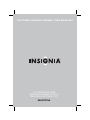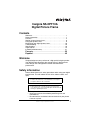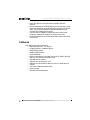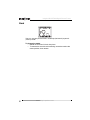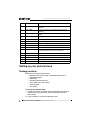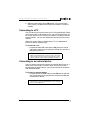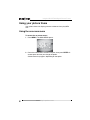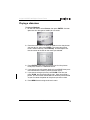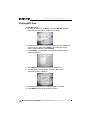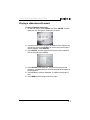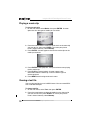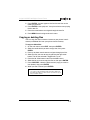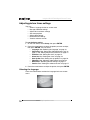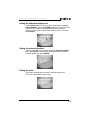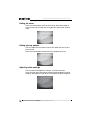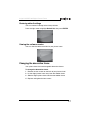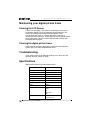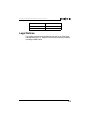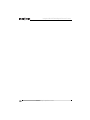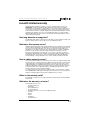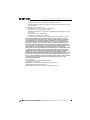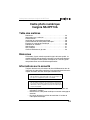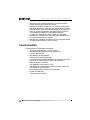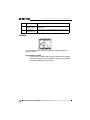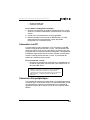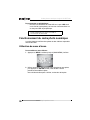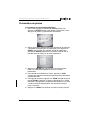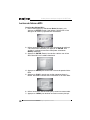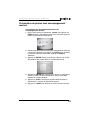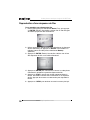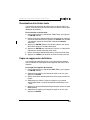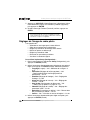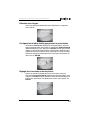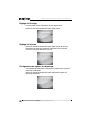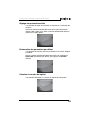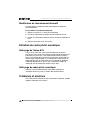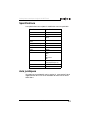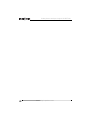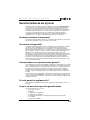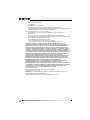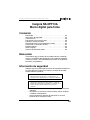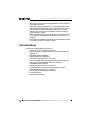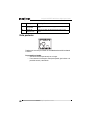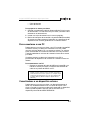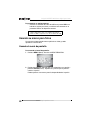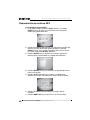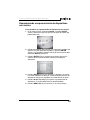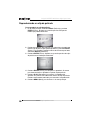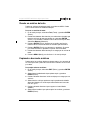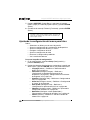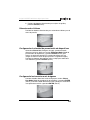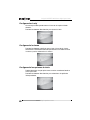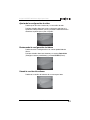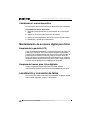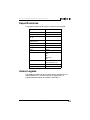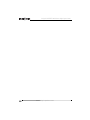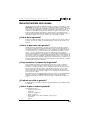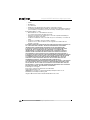Insignia Digital Photo Frame NS-DPF10A Manuel utilisateur
- Catégorie
- Cadres photo numériques
- Taper
- Manuel utilisateur
Ce manuel convient également à

User Guide | Guide de l’utilisateur | Guía del Usuario
10.4" Digital Picture Frame
Cadre photo numérique de 10,4 po
Marco digital para fotos de 10.4"
NS-DPF10A


www.insignia-products.com
1
Insignia NS-DPF10A
Digital Picture Frame
Contents
Welcome . . . . . . . . . . . . . . . . . . . . . . . . . . . . . . . . . . . . . . . . . . 1
Safety information . . . . . . . . . . . . . . . . . . . . . . . . . . . . . . . . . . . 1
Features . . . . . . . . . . . . . . . . . . . . . . . . . . . . . . . . . . . . . . . . . . 2
Setting up your picture frame . . . . . . . . . . . . . . . . . . . . . . . . . . 6
Using your picture frame. . . . . . . . . . . . . . . . . . . . . . . . . . . . . . 8
Maintaining your digital picture frame . . . . . . . . . . . . . . . . . . . 18
Troubleshooting . . . . . . . . . . . . . . . . . . . . . . . . . . . . . . . . . . . 18
Specifications . . . . . . . . . . . . . . . . . . . . . . . . . . . . . . . . . . . . . 18
Legal Notices . . . . . . . . . . . . . . . . . . . . . . . . . . . . . . . . . . . . . 19
6-month limited warranty. . . . . . . . . . . . . . . . . . . . . . . . . . . . . 21
Français . . . . . . . . . . . . . . . . . . . . . . . . . . . . . . . . 23
Español. . . . . . . . . . . . . . . . . . . . . . . . . . . . . . . . . 45
Welcome
Congratulations on your purchase of a high-quality Insignia product.
Your NS-DPF10A represents the state-of-the-art in digital picture
frame design and is designed for reliable and trouble-free
performance.
Safety information
Always follow these basic safety precautions when using your digital
picture frame. This will reduce the risk of fire, electric shock, and
injury.
• Your picture frame is for indoor use only.
• Unplug your picture frame before performing care and
maintenance.
• Do not block the ventilation holes on the back of your picture
frame at any time.
Warning
To reduce the risk of fire or shock hazard, do not expose
your picture frame to rain or moisture.
Warning
To prevent the risk of electric shock, do not remove the
cover. There are no user-serviceable parts inside. Refer all
servicing to qualified personnel.

2
Insignia NS-DPF10A Digital Picture Frame
www.insignia-products.com
• Keep your picture frame out of direct sunlight and heat
sources.
• Protect the power cord. Route power cords so that they are not
likely to be walked on or pinched by items placed on or against
them. Pay particular attention to the point where the cord
attaches to the digital picture frame.
• Only use the AC adapter included with your picture frame.
Using any other power adapter will void your warranty.
• Unplug the power cord from the outlet when your picture frame
is not in use.
Features
Your digital picture frame features:
• High resolution 10.4" TFT display
• Image playback in slideshow format
• MP3 audio playback
• MPEG video playback
• Audio slideshow
• Built-in multi-format card reader that reads CF, MMC, SD, MS,
MS-Pro, and xD-Picture memory cards
• 256 MB internal memory
• USB port for connecting to a PC
• USB port for connection to devices such as a thumb drive or
camera
• Two interchangeable wood frames
• Cleaning cloth
• Remote control with battery

3
Insignia NS-DPF10A Digital Picture Frame
www.insignia-products.com
Sides
# Component Description
1 USB Connect an external device, such as a camera or
USB flash drive, to this port.
2 PC Connect a PC to this port.
3 SD/MS/MMC/
xD-Picture
Insert an SD, MS, MMC, or xD-Picture memory card
into this slot.
4 CF Insert a CF memory card into this slot.
5 MENU Press to open or close the on-screen menu.
6 ENTER Press to start or pause playback. When the
on-screen menu is open, press to confirm selections.
7 Press to navigate up or left in the on-screen menu.
8 Press to navigate down or right in the on-screen
menu.
9 Power LED Lights when your picture frame is turned on.
10 Power switch Slide to turn your picture frame on or off.
11 Power
connector
Plug the AC power adapter into this connector.
1
2
3
4
USB PC SD/MMC/NS CF
5
6
7
8
9
10
11

4
Insignia NS-DPF10A Digital Picture Frame
www.insignia-products.com
Back
You can use your picture frame in landscape (horizontal) or portrait
(vertical) mode.
To change the mode:
• Rotate the stand until it locks into place.
• To remove the stand for wall-mounting, rotate the stand to the
center position, then remove.
Stand

5
Insignia NS-DPF10A Digital Picture Frame
www.insignia-products.com
Remote control
#Button Function
1 POWER Press to turn your picture frame on or off.
2 PHOTO Press to play a slideshow of pictures.
3 MUSIC Press to play an MP3 file.
4 COMBO Press to play a slideshow with background music.
5 EDIT Press to copy files to or delete files from internal
memory.
6 ESC Press to go to the previous command.
7 MENU Press to open the main menu.
8 Arrow buttons Press to navigate in on-screen menus.
9 ENTER Press to confirm selections or save changes.
10 ZOOM Press to zoom (enlarge) a picture by 20%.
11 ROTATE Rotate by 90°.
POWER
MUTE
PHOTO MUSIC MOVIE
TEXT
COMBO
EDIT
SETUP
CALENDAR
ESC
MENU
VIEW
BACK MUSIC
UP
VOL+
LEFT
RIGHT
DOWN
VOL-
ENTER
ZOOM
ROTATE
REV FWD
PLAY
COPY/DEL
PREV NEXT
-/--
1
2
3
4
5
6
7
8
9
10
11
12
13
14
15
16
17
18
20
21
22
23
24
25
19
26

6
Insignia NS-DPF10A Digital Picture Frame
www.insignia-products.com
Setting up your picture frame
Package contents
Make sure that the package contains:
• Digital picture frame unit with removable desktop stand
• AC power adapter
•USB Cable
• Remote control with battery
• Extra wood frame and matting
• Cleaning cloth
• User guide
To set up your picture frame:
1 Plug one end of the AC power cord into the power connector on
the side of your picture frame, then plug the other end into a
power outlet.
2 Insert a memory card into the appropriate slot.
12 PLAY Press to start or pause slideshow, movie, or audio
playback.
13 COPY/DEL Press to copy files to or delete files from internal
memory.
14 MUTE Press to mute the audio. Press again to restore the
audio.
15 TEXT Press to play a text file.
16 MOVIE Press to play a movie (video) clip.
17 CALENDAR Press to display the calendar.
18 SETUP Press to change settings.
19 BACK MUSIC Press to play an MP3 file during a slideshow.
20 VOL+ Press to increase the volume.
21 VIEW Press to view pictures in thumbnail view. You picture
frame displays three rows of three pictures.
22 VOL– Press to decrease the volume.
23 FWD Press to go forward in a slideshow or movie clip.
24 REV Press to go backward in a slideshow or movie clip.
25 NEXT Press to go to the next picture in a slideshow.
26 PREV Press to go to the previous picture in a slideshow.
#Button Function

7
Insignia NS-DPF10A Digital Picture Frame
www.insignia-products.com
3 Slide the power switch to the ON position. Your picture frame
starts playing a slideshow with the pictures stored in its internal
memory.
Connecting to a PC
You can connect your picture frame to a PC using the PC port. When
your picture frame is connected to a PC, you can drag files from the
PC to your picture frame. The files are stored in your picture frame’s
internal memory. You can also delete files from your picture frame’s
memory.
When your picture frame is connected to a PC, the slideshow of
pictures in internal memory stops.
To connect to a PC:
• Plug one end the USB cable into the PC port on the side of
your picture frame, then plug the other end of the cable into a
USB port on your PC.
Connecting to an external device
You can connect your picture frame to an external device such as a
thumb drive, card reader, or camera. When your picture frame is
connected to an external device, you can play the file on the device
from the MAIN MENU.
To connect an external device:
• Plug one end of the USB cable into the USB port on the side
your picture frame, then plug the other end into the USB port
on the external device.
Note
When your picture frame is connect to a PC, your picture
frame’s internal memory and any inserted memory cards
appear as drives in My Computer and Windows Explorer.
Note
Some devices, such as USB thumb drives, do not require
the use of the USB cable.

8
Insignia NS-DPF10A Digital Picture Frame
www.insignia-products.com
Using your picture frame
Your picture frame can display pictures or video and can play MP3
files.
Using the on-screen menu
To access the on-screen menu:
1 Press MENU. The MAIN MEMU opens.
2 Press the arrow buttons to select an option, then press ENTER. A
screen opens that lets you change the option.
A third screen may appear, depending on the option.

9
Insignia NS-DPF10A Digital Picture Frame
www.insignia-products.com
Playing a slideshow
To play a slideshow:
1 On the main menu, select Picture, then press ENTER. A screen
opens that lists the types of media you can select.
2 Press the arrow buttons to select the media that has the pictures
you want to play, then press ENTER. To access your picture
frame’s internal memory, select Memory. A screen opens that
lists the names of the files on the media you selected.
3 Press ENTER to start playback with the first file. Your picture
frame plays the files in a slideshow format.
4 If you want to manually control playback, press PLAY, then press
the arrow buttons to select a picture you want to play.
5 If you want to enlarge a picture, press ZOOM. Each time you
press ZOOM, the picture enlarges by 20%. After you enlarge a
picture, you can use the arrow buttons to move the picture around
so you can center the portion of the picture you want to view.
6 Press MENU to end and go to the main menu.

10
Insignia NS-DPF10A Digital Picture Frame
www.insignia-products.com
Playing MP3 files
To play MP3 files:
1 On the main menu, select Music, then press ENTER. A screen
opens that lists the types of media you can select.
2 Press the arrow buttons to select the media that has the MP3 files
you want to play, then press ENTER. To access your picture
frame’s internal memory, select Memory.
3 Press ENTER. A screen appears that lists the MP3 files on the
media you selected.
4 Press ENTER to start playback with the first MP3 file.
5 Press PLAY to pause playback. A screen appears with
information about the MP3 file.
6 Press the arrow buttons to navigate through the controls.
7 Press MENU to end and go to the main menu.

11
Insignia NS-DPF10A Digital Picture Frame
www.insignia-products.com
Playing a slideshow with music
To play a slideshow with music:
1 On the main menu, select Combo, then press ENTER. A screen
opens that lists the types of media you can select.
2 Press the arrow buttons to select the media that has the files you
want to play, then press ENTER. To access your picture frame’s
internal memory, select Memory.
3 Press ENTER. A screen appears that lists the picture and MP3
files on the media you selected.
4 Press ENTER to start playback. Your picture frame plays the
pictures in a slideshow format while the selected MP3 file plays in
the background.
5 Press PLAY to pause the slideshow. The MP3 file continues to
play.
6 Press MENU to end and go to the main menu.

12
Insignia NS-DPF10A Digital Picture Frame
www.insignia-products.com
Playing a movie clip
To play a movie clip:
1 On the main menu, select Movie, then press ENTER. A screen
opens that lists the types of media you can select.
2 Press the arrow buttons to select the media that has the move clip
you want to play, then press ENTER. To access your picture
frame’s internal memory, select Memory.
3 Press ENTER. A screen appears that lists the movie clips on the
media you selected.
4 Press ENTER to start playback. Your picture frame starts playing
the first movie clip.
5 Press PLAY to pause playback. A screen appears with
information about the movie clip. Press this button again to
resume playback.
6 Press MENU to end and go to the main menu.
Viewing a text file
You can view text files that are in ASCII format. You can create ASCII
files in Window Notepad.
To view a text file:
1 On the main menu, select Text, then press ENTER.
2 Press the arrow buttons to select the media that has the text file
you want to view, then press ENTER. To access your picture
frame’s internal memory, select Memory.

13
Insignia NS-DPF10A Digital Picture Frame
www.insignia-products.com
3 Press ENTER. A screen appears that lists the text files on the
media you selected.
4 Press ENTER to start playback. Your picture frame starts playing
the first text file.
5 Press the arrow buttons to navigate through the text file.
6 Press MENU to end and go to the main menu.
Copying or deleting files
You can copy files from an external source to your picture frame’s
memory and delete files from your picture frame’s memory.
To copy or delete files:
1 On the main menu, select EDIT, then press ENTER.
2 Select the media which you want to copy from, then press
ENTER.
3 Press up or down arrow button to navigate through your files.
4 Select the files you want to copy by pressing the right arrow
button. The file you selected is tagged with a “paw.”
5 Press the left arrow button to return to the Media menu.
6 Select device you want to copy the files to, then press ENTER.
7 Press COPY/DEL, select the briefcase icon (copy) or trashcan
icon (delete), then press ENTER.
8 When you see
Finished!
, press ENTER.
Note
You cannot copy and delete at the same time. Make sure
that all the files that you select are files you want to copy or
files you want to delete.

14
Insignia NS-DPF10A Digital Picture Frame
www.insignia-products.com
Adjusting picture frame settings
You can:
• Select a language for the on-screen menu
• Manage slideshow settings
• Adjust clock and alarm settings
• Set startup options
• Adjust video settings
• Restore default settings
• View the software version
To use the Setup option:
1 On the main menu, select Setup, then press ENTER.
2 Press the arrow buttons to select the option you want to adjust,
then press ENTER. You can select:
• Language–See “Selecting the language” on page 14.
• Picture Set–See “Setting the slideshow display rate” on
page 15 and “Setting the picture transitions” on page 15.
• Clock Set–See “Setting the clock” on page 15.
• Alarm Set–See “Setting the alarm” on page 16.
• Start Up Set–See “Setting start up options” on page 16.
• Video Set–See “Adjusting video settings” on page 16.
• Default Set–“Restoring default settings” on page 17.
• Version–See “Viewing the software version” on page 17.
3 Press the arrow buttons to adjust the option, then press ENTER.
Selecting the language
Press the arrow buttons to select the language for the on-screen
menu.

15
Insignia NS-DPF10A Digital Picture Frame
www.insignia-products.com
Setting the slideshow display rate
Select Picture Set, press the up or down arrow button to highlight
Slideshow Mode, then press ENTER to display the rate option (the
amount of time a picture is displayed before the next picture
appears). Press the up or down arrow button to select a rate, then
press ENTER.
Setting the picture transitions
Press the up or down arrow button to highlight Picture Play Mode,
then press ENTER. Press the up or down arrow button to select a
transition option, then press ENTER.
Setting the clock
Your picture frame displays the time in the lower right corner.
Press the arrow buttons to set the time.

16
Insignia NS-DPF10A Digital Picture Frame
www.insignia-products.com
Setting the alarm
Press the arrow buttons to set the alarm time, select the number of
rings you want to hear when the alarm goes off, and turn the alarm on
or off.
Setting start up options
You can select what you want to see or hear when you turn on your
picture frame.
Press the arrow buttons to select the start up option you want.
Adjusting video settings
You can adjust the brightness, contrast, and color saturation.
Press the up or down arrow button to select the video option you want
to adjust, then press the right or left arrow button to adjust the option.

17
Insignia NS-DPF10A Digital Picture Frame
www.insignia-products.com
Restoring default settings
You can restore all settings to the factory defaults.
Press the right arrow to highlight Default Set, then press ENTER.
Viewing the software version
You can view the software version for your picture frame.
Changing the decorative frame
Your picture frame has interchangeable decorative frames.
To change the decorative frame:
1 Remove the four screws on the back of your picture frame.
2 Lift the digital picture frame away from the wooden frame.
3 Slide the digital picture frame into the new wooden frame.
4 Replace and tighten the four screws.

18
Insignia NS-DPF10A Digital Picture Frame
www.insignia-products.com
Maintaining your digital picture frame
Cleaning the LCD Screen
Treat the screen gently. The screen is made of glass and can be
scratched or broken. To clean fingerprints or dust from the LCD
screen, we recommend using the cloth provided or a soft,
non-abrasive cloth such as a camera lens cloth. If you use a
commercial LCD cleaning kit, do not apply the cleaning liquid directly
to the LCD screen. Clean the LCD screen with the cleaning cloth
moistened with the liquid.
Cleaning the digital picture frame
Clean the outer surface of the digital picture frame (excluding the
screen) with a soft cloth dampened with water.
Troubleshooting
If your picture frame is not working correctly, turn if off, wait a few
seconds, then turn it back on again.
Specifications
Specification subject to change without notice.
Function Specification
Screen size 10.4"
Resolution 640 × 480
AC input power 100-240 VAC, 50/60 Hz
DC unit power 12 [email protected]
Built-in speakers Stereo
Images JPG
Audio MP3
Video MPEG
Card reader CF
MMC
SD
xD-Picture
MS
USB ports To PC (1)
To devices (1)
La page est en cours de chargement...
La page est en cours de chargement...
La page est en cours de chargement...
La page est en cours de chargement...
La page est en cours de chargement...
La page est en cours de chargement...
La page est en cours de chargement...
La page est en cours de chargement...
La page est en cours de chargement...
La page est en cours de chargement...
La page est en cours de chargement...
La page est en cours de chargement...
La page est en cours de chargement...
La page est en cours de chargement...
La page est en cours de chargement...
La page est en cours de chargement...
La page est en cours de chargement...
La page est en cours de chargement...
La page est en cours de chargement...
La page est en cours de chargement...
La page est en cours de chargement...
La page est en cours de chargement...
La page est en cours de chargement...
La page est en cours de chargement...
La page est en cours de chargement...
La page est en cours de chargement...
La page est en cours de chargement...
La page est en cours de chargement...
La page est en cours de chargement...
La page est en cours de chargement...
La page est en cours de chargement...
La page est en cours de chargement...
La page est en cours de chargement...
La page est en cours de chargement...
La page est en cours de chargement...
La page est en cours de chargement...
La page est en cours de chargement...
La page est en cours de chargement...
La page est en cours de chargement...
La page est en cours de chargement...
La page est en cours de chargement...
La page est en cours de chargement...
La page est en cours de chargement...
La page est en cours de chargement...
La page est en cours de chargement...
La page est en cours de chargement...
La page est en cours de chargement...
La page est en cours de chargement...
La page est en cours de chargement...
La page est en cours de chargement...
-
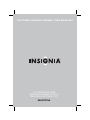 1
1
-
 2
2
-
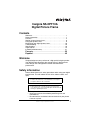 3
3
-
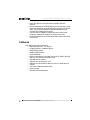 4
4
-
 5
5
-
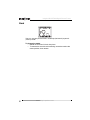 6
6
-
 7
7
-
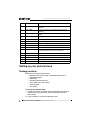 8
8
-
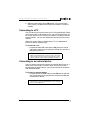 9
9
-
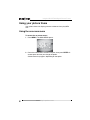 10
10
-
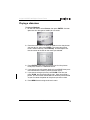 11
11
-
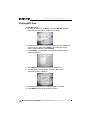 12
12
-
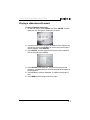 13
13
-
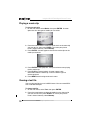 14
14
-
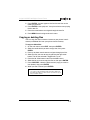 15
15
-
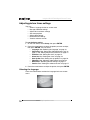 16
16
-
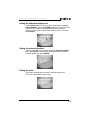 17
17
-
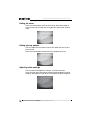 18
18
-
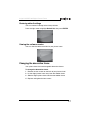 19
19
-
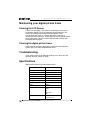 20
20
-
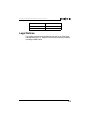 21
21
-
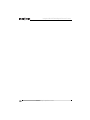 22
22
-
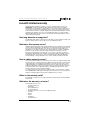 23
23
-
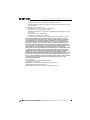 24
24
-
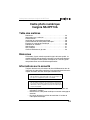 25
25
-
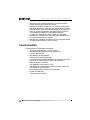 26
26
-
 27
27
-
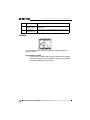 28
28
-
 29
29
-
 30
30
-
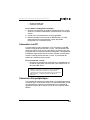 31
31
-
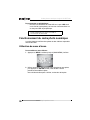 32
32
-
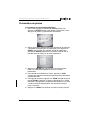 33
33
-
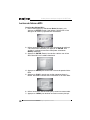 34
34
-
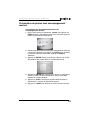 35
35
-
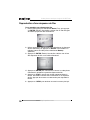 36
36
-
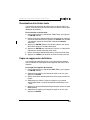 37
37
-
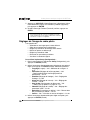 38
38
-
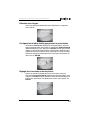 39
39
-
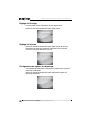 40
40
-
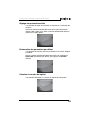 41
41
-
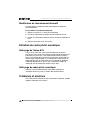 42
42
-
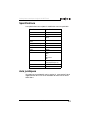 43
43
-
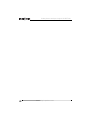 44
44
-
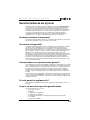 45
45
-
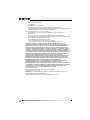 46
46
-
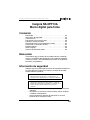 47
47
-
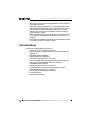 48
48
-
 49
49
-
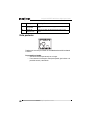 50
50
-
 51
51
-
 52
52
-
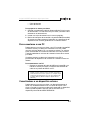 53
53
-
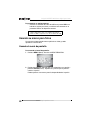 54
54
-
 55
55
-
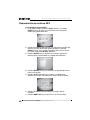 56
56
-
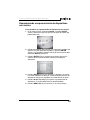 57
57
-
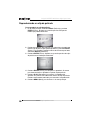 58
58
-
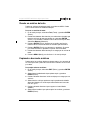 59
59
-
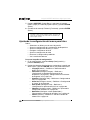 60
60
-
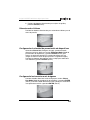 61
61
-
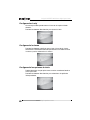 62
62
-
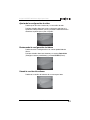 63
63
-
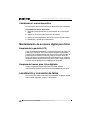 64
64
-
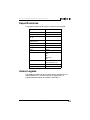 65
65
-
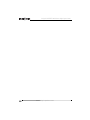 66
66
-
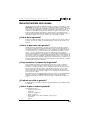 67
67
-
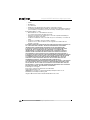 68
68
-
 69
69
-
 70
70
Insignia Digital Photo Frame NS-DPF10A Manuel utilisateur
- Catégorie
- Cadres photo numériques
- Taper
- Manuel utilisateur
- Ce manuel convient également à
dans d''autres langues
Documents connexes
-
Insignia NS-DPF8WW-09 Guide d'installation rapide
-
Insignia NS-DPF10WW-09 Guide d'installation rapide
-
Insignia NS-DPF5SA-09 Guide d'installation rapide
-
Insignia NS-A3111 Manuel utilisateur
-
Insignia NS-1DRVCR Manuel utilisateur
-
Insignia NS-1DVDR Manuel utilisateur
-
Insignia NS-1DRVCR Manuel utilisateur
-
Insignia NS-BRDVD Manuel utilisateur
-
Insignia NS-H3005 Manuel utilisateur
-
Insignia NS-DVDR1 Manuel utilisateur
Autres documents
-
LG PF391 Le manuel du propriétaire
-
LG PF391 Le manuel du propriétaire
-
Compaq df710 Digital Picture Frame Manuel utilisateur
-
Dynex DX-DPF9 Manuel utilisateur
-
HP df1200a Digital Picture Frame Manuel utilisateur
-
Dynex DX-DPF7 Manuel utilisateur
-
Lite-On DF770 Manuel utilisateur
-
Magnasonic 07MF117 Manuel utilisateur
-
HP (Hewlett-Packard) df720 Series Manuel utilisateur