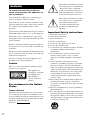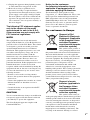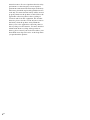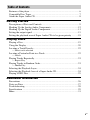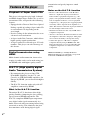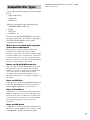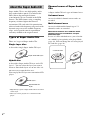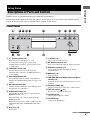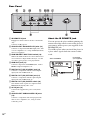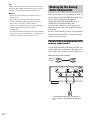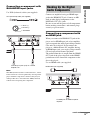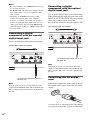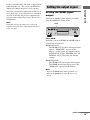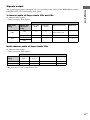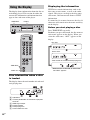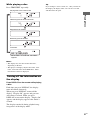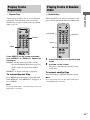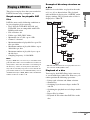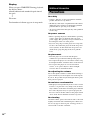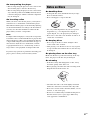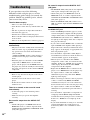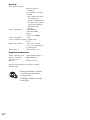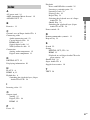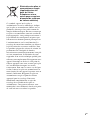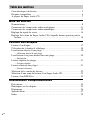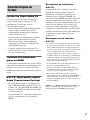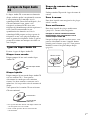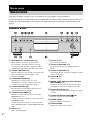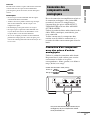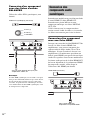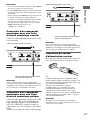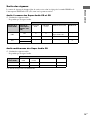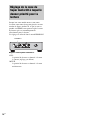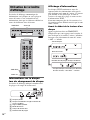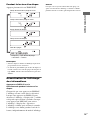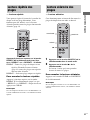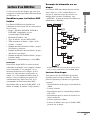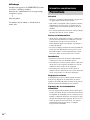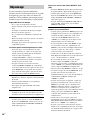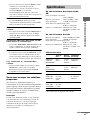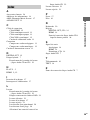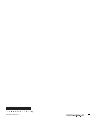Sony SCD-XA5400ES Mode d'emploi
- Catégorie
- Lecteur CD
- Taper
- Mode d'emploi

©2008 Sony Corporation
SCD-XA5400ES
4-000-691-13(1)
Operating Instructions GB
Mode d’emploi FR
Super Audio
CD Player

2
GB
To reduce the risk of fire or electric
shock, do not expose this apparatus to
rain or moisture.
Do not install the appliance in a confined space,
such as a bookcase or built-in cabinet.
To prevent fire, do not cover the ventilation of the
apparatus with news papers, table-cloths, curtains,
etc. And don’t place lighted candles on the
apparatus.
To prevent fire or shock hazard, do not place objects
filled with liquids, such as vases, on the apparatus.
Install this system so that the power cord can be
unplugged from the wall socket immediately in the
event of trouble.
Batteries or batteries installed apparatus shall not
be exposed to excessive heat such as sunshine, fire
or the like.
The unit is not disconnected from the mains as long
as it is connected to the AC outlet, even if the unit
itself has been turned off.
Excessive sound pressure from earphones and
headphones can cause hearing loss.
Caution
The use of optical instruments with this product
will increase eye hazard.
This appliance is
classified as a CLASS
1 LASER product.
This marking is
located on the rear
exterior.
For customers in the United
States
Owner’s Record
The model and serial numbers are located on the
rear of the unit. Record the serial number in the
space provided below. Refer to them whenever you
call upon your Sony dealer regarding this product.
Model No. SCD-XA5400ES
Serial No.
This symbol is intended to alert the
user to the presence of uninsulated
“dangerous voltage” within the
product’s enclosure that may be of
sufficient magnitude to constitute a
risk of electric shock to persons.
This symbol is intended to alert the
user to the presence of important
operating and maintenance
(servicing) instructions in the
literature accompanying the
appliance.
Important Safety Instructions
1) Read these instructions.
2) Keep these instructions.
3) Heed all warnings.
4) Follow all instructions.
5) Do not use this apparatus near water.
6) Clean only with dry cloth.
7) Do not block any ventilation openings. Install in
accordance with the manufacturer’s
instructions.
8) Do not install near any heat sources such as
radiators, heat registers, stoves, or other
apparatus (including amplifiers) that produce
heat.
9) Do not defeat the safety purpose of the
polarized or grounding-type plug. A polarized
plug has two blades with one wider than the
other. A grounding type plug has two blades and
a third grounding prong. The wide blade or the
third prong are provided for your safety. If the
provided plug does not fit into your outlet,
consult an electrician for replacement of the
obsolete outlet.
10)Protect the power cord from being walked on or
pinched particularly at plugs, convenience
receptacles, and the point where they exit from
the apparatus.
11)Only use attachments/accessories specified by
the manufacturer.
12)Use only with the cart, stand, tripod, bracket, or
table specified by the manufacturer, or sold with
the apparatus. When a cart is used, use caution
when moving the cart/apparatus combination to
avoid injury from tip-over.
WARNING

3
GB
13)Unplug this apparatus during lightning storms
or when unused for long periods of time.
14)Refer all servicing to qualified service
personnel. Servicing is required when the
apparatus has been damaged in any way, such as
power-supply cord or plug is damaged, liquid
has been spilled or objects have fallen into the
apparatus, the apparatus has been exposed to
rain or moisture, does not operate normally, or
has been dropped.
The following FCC statement applies
only to the version of this model
manufactured for sale in the U.S.A.
Other versions may not comply with
FCC technical regulations.
NOTE:
This equipment has been tested and found to
comply with the limits for a Class B digital device,
pursuant to Part 15 of the FCC Rules. These limits
are designed to provide reasonable protection
against harmful interference in a residential
installation. This equipment generates, uses, and
can radiate radio frequency energy and, if not
installed and used in accordance with the
instructions, may cause harmful interference to
radio communications. However, there is no
guarantee that interference will not occur in a
particular installation. If this equipment does cause
harmful interference to radio or television
reception, which can be determined by turning the
equipment off and on, the user is encouraged to try
to correct the interference by one or more of the
following measures:
– Reorient or relocate the receiving antenna.
– Increase the separation between the equipment
and receiver.
– Connect the equipment into an outlet on a circuit
different from that to which the receiver is
connected.
– Consult the dealer or an experienced radio/TV
technician for help.
CAUTION
You are cautioned that any changes or modification
not expressly approved in this manual could void
your authority to operate this equipment.
This Class B digital apparatus complies with
Canadian ICES-003.
Notice for the customers:
the following information is only
applicable to equipment sold in
countries applying EU directives
The manufacturer of this product is Sony
Corporation, 1-7-1 Konan Minato-ku, Tokyo, 108-
0075 Japan. The Authorized Representative for
EMC and product safety is Sony Deutschland
GmbH, Hedelfinger Strasse 61, 70327 Stuttgart,
Germany. For any service or guarantee matters,
please refer to the addresses given in separate
service or guarantee documents.
For customers in Europe
Disposal of Old
Electrical & Electronic
Equipment (Applicable
in the European Union
and other European
countries with separate
collection systems)
This symbol on the product or
on its packaging indicates that
this product shall not be treated as household waste.
Instead it shall be handed over to the applicable
collection point for the recycling of electrical and
electronic equipment. By ensuring this product is
disposed of correctly, you will help prevent
potential negative consequences for the
environment and human health, which could
otherwise be caused by inappropriate waste
handling of this product. The recycling of materials
will help to conserve natural resources. For more
detailed information about recycling of this
product, please contact your local Civic Office,
your household waste disposal service or the shop
where you purchased the product.
Disposal of waste
batteries (applicable in
the European Union
and other European
countries with separate
collection systems)
This symbol on the battery or
on the packaging indicates that the battery provided
with this product shall not be treated as household
waste. By ensuring these batteries are disposed of
correctly, you will help prevent potentially negative
consequences for the environment and human
health which could otherwise be caused by
inappropriate waste handling of the battery. The
recycling of the materials will help to conserve

4
GB
natural resources. In case of products that for safety,
performance or data integrity reasons require a
permanent connection with an incorporated battery,
this battery should be replaced by qualified service
staff only. To ensure that the battery will be treated
properly, hand over the product at end-of-life to the
applicable collection point for the recycling of
electrical and electronic equipment. For all other
batteries, please view the section on how to remove
the battery from the product safely. Hand the
battery over to the applicable collection point for
the recycling of waste batteries. For more detailed
information about recycling of this product or
battery, please contact your local Civic Office, your
household waste disposal service or the shop where
you purchased the product.

5
GB
Features of the player ....................................................................................6
Compatible Disc Types .................................................................................7
About the Super Audio CD ...........................................................................8
Getting Started
Descriptions of Parts and Controls................................................................9
Hooking Up the Analog Audio Components ..............................................12
Hooking Up the Digital Audio Components...............................................13
Setting the output signal ..............................................................................15
Setting the playback area of Super Audio CDs to be given priority ...........18
Playing Discs
Playing a Disc..............................................................................................19
Using the Display ........................................................................................20
Locating a Track Directly............................................................................22
— Direct track selection
Locating a Particular Point in a Track.........................................................22
— Search
Playing Tracks Repeatedly..........................................................................23
— Repeat Play
Playing Tracks in Random Order................................................................23
— Shuffle Play
Selecting the Playback Layer ......................................................................24
Selecting the Playback Area of a Super Audio CD.....................................24
Playing a DSD Disc.....................................................................................25
Additional Information
Precautions ..................................................................................................26
Notes on Discs.............................................................................................27
Troubleshooting...........................................................................................28
Specifications ..............................................................................................29
Index............................................................................................................31
Table of Contents

6
GB
Playback of Super Audio CDs
This player is designed to play back 2-channel
and Multi-channel Super Audio CDs, as well as
conventional CDs, and provides the following
features:
• Equipped with a Discrete Dual Laser Optical
Pickup, capable of reading a Super Audio CD
or conventional CD, depending on the
wavelength.
• Precise reading of disc information due to an
advanced servo mechanism.
• A Super Audio D/A Converter, which allows
higher-quality sound reproduction.
• A Super Audio CD can mark up to 255 track
numbers. This player can take advantage of
this feature.
Digital transmission using
HDMI
Multi-channel audio connection, that used to
require six audio cords, can be made using just
one HDMI cable with higher quality sound.
H.A.T.S. (High quality digital
Audio Transmission System)
• By connecting the player to Sony STR-
DA6400ES amplifiers (for the U.S. and
Canada), or STR-DA5400ES amplifiers (for
Europe) by HDMI, you can listen with higher
fidelity.
• The H.A.T.S. function works only with AV
amplifiers connected by HDMI.
What is the H.A.T.S. function
The unique H.A.T.S. function realizes high
quality sound by eliminating the jitter (timing
lapses) between HDMI components. The
H.A.T.S.-compliant HDMI input components
store digital audio signals momentarily in a
buffer, then read with exact timing before being
converted to analog. This eliminates the jitter
that sometimes occur during digital signal
transmission and greatly improves sound
quality.
Notes on the H.A.T.S. function
• Because of the characteristics of the H.A.T.S.
function, a slight time lag may be introduced
between when a playback component (e.g., this
player) starts playback and when sound is output
from an amplifier. Likewise, even if a playback
component (e.g., this player) has stopped playback,
sound may still be output from an amplifier for a
while. The duration of this time lag may be different
for CD and Super Audio CD sources.
• The H.A.T.S. function works only with H.A.T.S.-
compliant components.
• Activate or deactivate the H.A.T.S. function on the
AV amplifier connected to the player. This player
does not have the ability to change the setting.
• Connect this player to a H.A.T.S.-compliant
component directly using an HDMI cable. The
H.A.T.S. function does not work when H.A.T.S.-
compliant components are connected via other
components.
HDMI, the HDMI logo and High-Definition
Multimedia Interface are trademarks or registered
trademarks of HDMI Licensing LLC.
Features of the player

7
GB
You can play the following types of discs on this
player.
• Super Audio CDs
• Audio CDs
•DSD Discs
This player cannot play the following discs.
• CD-ROMs (MP3, JPEG, etc.)
• DVDs
•DTS-CDs
• DualDiscs, etc.
If you try to play CD-ROMs/DVDs, the error
message “
Cannot Play” or “No Disc” will appear.
For DTS-CDs/DualDiscs, refer to their
respective notes below.
Music discs encoded with copyright
protection technologies
This product is designed to play back discs that
conform to the Compact Disc (CD) standard.
Recently, various music discs encoded with copyright
protection technologies are marketed by some record
companies. Please be aware that among those discs,
there are some that do not conform to the CD standard
and may not be playable by this product.
Notes on CD-R/CD-RW playback
Discs recorded on CD-R/CD-RW drives may not be
played back because of scratches, dirt, recording
condition, or the drive’s characteristics. Besides, the
discs, which are not yet finalized at the end of
recording, cannot be played back. In these cases,
“Reading” will remain or “Cannot Play” will appear on
the display.
Note on DTS-CDs
DTS signals are output from the DIGITAL OUT (CD)
jacks only. The DTS signals must be decoded on a
DTS-compliant digital device to be listened to.
Note on DualDiscs
A DualDisc is a two sided disc product which mates
DVD recorded material on one side with digital audio
material on the other side. However, since the audio
material side does not conform to the Compact Disc
(CD) standard, playback on this product is not
guaranteed.
Note on DSD Discs
A DSD Disc is a disc recorded in the DSF file format.
This player can play DSF files that you have recorded
on DVD-ROM compatible DVD-R, DVD-RW,
DVD+R and DVD+RW discs. For details on DSD
Discs, see page 25.
Compatible Disc Types

8
GB
Super Audio CD is a new high-quality audio
disc standard where music is recorded in the
DSD (Direct Stream Digital) format
(conventional CDs are recorded in the PCM
format). The DSD format, using a sampling
frequency 64 times higher than that of a
conventional CD, and with 1-bit quantization,
achieves both a wide frequency range and a wide
dynamic range across the audible frequency
range, and so provides music reproduction
extremely faithful to the original sound.
Types of Super Audio CDs
There are 2 types of Super Audio CDs.
Single layer disc
A disc with a single Super Audio CD layer*
Hybrid disc
A disc with a Super Audio CD layer and a CD
layer**. You can select the layer you want to
listen to. Since both layers are on one side, it is
not necessary to turn the disc over.
You can play the CD layer on a conventional CD
player.
* High density signals of Super Audio CD are recorded
on this layer.
**The layer can be played on a conventional CD
player.
Channel areas of Super Audio
CDs
A Super Audio CD has 2 types of channel areas.
2-channel area
An area in which 2-channel stereo tracks are
recorded
Multi-channel area
An area in which multi-channel (up to 5.1
channels) tracks are recorded
When the 2-channel area and the multi-
channel area are recorded on a Super
Audio CD layer
In case of a disc with both areas, you select the
area which is given priority to be played back
(page 24). You can change the area to be played
for each disc (page 24).
About the Super Audio CD
Super Audio CD layer*
CD layer**
Super Audio CD
layer*
Multi-channel area
2-channel area
Super Audio CD
layer

Getting Started
9
GB
Further details are provided on the pages indicated in parentheses.
Instructions in this manual describe the controls on the player. You can also use the controls on the
remote if they have the same or similar names as those on the player.
Front Panel
A ?/1 (power) switch (19)
Turns the power of the player on or off.
To let the player enter power-saving mode
(standby mode), press \/1 (power) on the remote
or on the player.
B TIME/TEXT button (20)
Switches the playing time of the track, the
remaining time of the disc, or TEXT information
on the display.
C MULTI/2CH button (24)
Selects the playback area when a disc with the 2-
channel area and the multi-channel area (page 8) is
loaded.
D SA-CD/CD button (24)
Switches between the Super Audio CD layer and
the CD layer of a hybrid disc.
E HDMI button/lamp (19)
Sets whether the audio signal is output from the
HDMI OUT jack or not.
When the lamp is lit, sound is output from the
HDMI OUT jack.
When the lamp is not lit, sound is output from the
ANALOG OUT jacks and DIGITAL OUT (CD)
jacks.
F Disc tray (19)
Holds a disc.
G A button (19)
Opens and closes the disc tray.
H N button and lamp (19)
Plays a disc. The lamp lights up during playback.
I X button and lamp (19)
Pauses playback. The lamp lights up during
playback pause.
J x button (19)
Stops playback
K . AMS > dial (AMS: Automatic Music
Sensor) (19)
Rotate the dial to select a track, then press it to start
playback.
L Display window (20)
Displays information on the disc or current track.
M Remote sensor (11)
Receives the signal from the remote.
N PHONE LEVEL
Adjusts the headphones volume.
O PHONES jack
Connects the headphones.
Getting Started
Descriptions of Parts and Controls
continued

10
GB
Rear Panel
A IR REMOTE IN jack
Equipped on the models for the U.S. and Canada
only.
Connects an IR repeater.
B ANALOG OUT BALANCED L/R jacks (13)
Connects a component with XLR input jacks, such
as stereo amplifiers, etc., using an XLR (balanced)
cable (not supplied).
C HDMI PRIORITY MULTI/2CH switch (18)
When both multi-channel area and 2-channel area
are recorded on a Super Audio CD layer, sets the
area that is given priority to be played back.
D HDMI OUT jack (13)
Connects components with HDMI jacks, such as
HDMI-compliant amplifiers, etc.
E DIGITAL OUT (CD) COAXIAL jack (14)
Connects a component with the coaxial digital
input jack, such an MD deck, etc.
F DIGITAL OUT (CD) OPTICAL jack (14)
Connects a component with the optical digital
input jack, such an MD deck, etc.
G DIGITAL OUT (CD) ON/OFF switch (16)
Sets whether audio signals are output from the
DIGITAL OUT (CD) jacks or not.
H AC IN jack (14)
Connects the supplied AC power cord (mains
lead).
I ANALOG OUT UNBALANCED L/R jacks
(12)
Connects a component with analog input jacks,
such as stereo amplifiers, etc., using an audio
connecting cord.
About the IR REMOTE jack
You can operate the player without pointing the
remote toward the remote sensor of the player if
you connect an IR repeater (not supplied) to the
IR REMOTE jack.
Use an IR repeater when you install the player in
a place where signals from the remote cannot
reach.
IR repeater
(not supplied)
SCD-XA5400ES
RM-ASU042

Getting Started
11
GB
Remote
A ?/1 (power) switch (19)
Turns the power of the player on or off.
To let the player enter power-saving mode
(standby mode), press \/1 (power) on the remote
or on the player.
B SA-CD/CD button (24)
Switches between the Super Audio CD layer and
the CD layer of a hybrid disc.
C HDMI button (19)
Sets whether the audio signal is output from the
HDMI OUT jack or not.
D REPEAT button (23)
Performs Repeat Play.
E SHUFFLE button (23)
Performs Shuffle Play.
F ENTER button (22)
Select a track directly.
G N button (19)
X button (19)
x button (19)
Plays back discs, pauses playback, and stops
playback.
H AMS ./> buttons (AMS: Automatic
Music Sensor) (19)
Selects a track.
I m/M buttons (22)
Fast-forwards or fast-reverses the track during
playback.
J DISPLAY button (21)
Turns the display information off or on.
K TIME/TEXT button (20)
Switches the playing time of the track, the
remaining time of the disc, or TEXT information
on the display.
L CLEAR button (23, 23)
Resumes Continuous Play from Repeat Play or
Shuffle Play.
M Number buttons (22)
Select a track directly.
N CONTINUE button (23)
Resumes Continuous Play from Shuffle Play.
O MULTI/2CH button (24)
Selects the playback area when a disc with the 2-
channel area and the multi-channel area (page 8) is
loaded.
P Z button (19)
Opens or closes the disc tray.
Inserting batteries into the
remote
Insert two R6 (size-AA) batteries into the
battery compartment with the + and – correctly
oriented to the markings. When using the
remote, point it at the remote sensor on the
player.
continued

12
GB
Tip
Under normal conditions, the batteries should last for
about 6 months. When the remote no longer operates
the player, replace both batteries with new ones.
Notes
• Do not leave the remote in an extremely hot or a
humid place.
• Do not drop any foreign object into the remote
casing, particularly when replacing the batteries.
• Do not use a new battery with an old one.
• Do not expose the remote sensor to direct sunlight or
lighting apparatus. Doing so may cause a
malfunction.
• If you do not intend to use the remote for an extended
period of time, remove the batteries to avoid possible
damage from battery leakage and corrosion.
When you connect a stereo amplifier or make an
analog connection with an MD deck, connect the
player and the component through the
ANALOG OUT UNBALANCED jacks or
ANALOG OUT BALANCED jacks.
Use the audio connecting cord (supplied) or
XLR (balanced) cables (not supplied) for this
connection.
Be sure to turn off the power of all components
before making connections, and connect plugs
securely to prevent noise.
Connecting a component with
analog input jacks
Use the supplied audio connecting cord. Be sure
to match the color-coded pin to the appropriate
jacks: white (left) to white and red (right) to red.
Audio connecting cord (supplied)
Hooking Up the Analog
Audio Components
White (L)
Red (R)
To CD (Super Audio CD) or analog input
jacks (L/R) on a stereo amplifier, MD deck,
etc.

Getting Started
13
GB
Connecting a component with
BALANCED input jacks
Use XLR (balanced) cables (not supplied).
XLR (balanced) cable (not supplied)
Note
The XLR (balanced) cable is locked, therefore, cannot
be disconnected, even if it is pulled. If you transport the
player with the components connected, they may be
damaged. Be sure to disconnect the XLR (balanced)
cable before transporting the components.
Connect an amplifier having an HDMI input
jack to the HDMI OUT jack. Connect an MD
deck or other digital components to the
DIGITAL OUT (CD) jacks.
Be sure to turn off the power of all components
before making connections, and connect plugs
securely to prevent noise.
Connecting a component with
an HDMI jack
When you connect the HDMI OUT jack of the
player and an HDMI input jack of an amplifier,
you can transmit the audio signal of Super Audio
CDs and CDs in digital. If you connect the
player to a Multi-channel AV amplifier having
an HDMI input jack, you can play a Super Audio
CD and enjoy multi-channel playback.
The audio format that is output from the HDMI
OUT jack of the player depends on the HDMI
performance of the connected component or the
disc to be played.
Use an HDMI cable (not supplied).
HDMI cable (not supplied)
2: HOT (+)
3: COLD (-)
1: GROUND
To XLR input jacks (L/R) on a stereo
amplifier, etc.
Hooking Up the Digital
Audio Components
To HDMI jack of HDMI compliant
amplifier
continued

14
GB
Notes
• It is recommended to use an HDMI cable of category
2 to connect the player.
• The HDMI OUT jack of the player outputs only the
blue signal as video. It does not output any other
video signals.
• Depending on the HDMI performance of the
connected component (the format, sampling
frequency, resolution, receivability of copyright
protection signal from Super Audio CDs, etc.), no
audio signal may be output from the HDMI OUT
jack of the player. In this case, “HDMI” will not light
up on the display.
Connecting a digital
component with the coaxial
digital input jack
Use a coaxial digital cable for this connection.
Coaxial digital cable (not supplied)
Note
Only the audio signals of conventional CDs can be
output from the DIGITAL OUT (CD) COAXIAL jack.
Those of Super Audio CDs cannot be output through
the jack.
Connecting a digital
component with the optical
digital input jack
Use an optical digital cable for this connection.
When connecting the optical digital cable to the
DIGITAL OUT (CD) OPTICAL jack, push the
cable plug in until it clicks into place.
Be careful not to bend or twist the optical cable.
Optical digital cable (not supplied)
Note
Only the audio signals of conventional CDs can be
output from the DIGITAL OUT (CD) OPTICAL jack.
Those of Super Audio CDs cannot be output through
the jack.
Connecting the AC power
cord
Connect the supplied AC power cord to the AC
IN terminal on the player and to the AC outlet
(mains).
A several space is left between the plug and the
rear panel even when the AC power cord (mains
To CD coaxial digital input jack on an
MD deck, etc.
To CD optical digital input jack on an
MD deck, etc.

Getting Started
15
GB
lead) is inserted firmly. The cord is supposed be
connected this way. This is not a malfunction.
When you connect the power cord, you may
hear relay action noise from inside of the player
for a short time, even if the player is not turned
on. This is because the player is checking the
internal status of the player itself. This is not a
malfunction.
Note
Install this system so that the power cord can be
unplugged from the wall socket immediately in the
event of trouble.
Setting the HDMI signal
output
You can set whether audio signals are output
from the HDMI OUT jack or not.
Press HDMI.
Each time you press HDMI, the HDMI mode is
activated or disactivated.
HDMI OFF mode:
The HDMI OUT jack does not output audio
signals. “HDMI OFF” appears on the
display. Audio signals are output from the
ANALOG OUT jacks, PHONES jack, and
DIGITAL OUT (CD) jacks (the default
setting).
HDMI ON mode:
The HDMI OUT jack outputs audio signals.
The HDMI button lights up in green, and
“HDMI ON” appears on the display.
Note
• Operate the HDMI button during playback stop.
• Operate the HDMI button when the disc tray is
closed.
Setting the output signal
HDMI
continued

16
GB
Setting the digital signal
output of CDs
You can set whether audio signals are output
from the DIGITAL OUT (CD) jacks or not.
This setting is effective in the HDMI OFF mode.
In the HDMI ON mode, no sound is output from
the DIGITAL OUT (CD) jacks, irrespective of
the DIGITAL OUT (CD) switch setting.
Set the DIGITAL OUT (CD) switch to ON or
OFF.
ON:
The DIGITAL OUT (CD) jacks output
audio signals (the default setting).
OFF:
The DIGITAL OUT (CD) jacks do not
output audio signals. Audio signals are
output from the ANALOG OUT jacks, and
PHONES jack.
Note
If you change the DIGITAL OUT (CD) switch setting
during playback, the ANALOG OUT jacks will also
suspend output for about 3 seconds.
DIGITAL OUT (CD)

Getting Started
17
GB
Signals output
The signals output from each output jack vary according to the setting of the HDMI button and the
DIGITAL OUT (CD) switch on the back panel.
2-channel audio of Super Audio CDs and CDs
a: Outputs audio signals.
–: Does not output audio signals.
Multi-channel audio of Super Audio CDs
a: Outputs audio signals.
–: Does not output audio signals.
* The player does not play a multi-channel area.
Output jacks
HDMI button
setting
DIGITAL OUT
(CD) switch
setting
ANALOG
OUT
PHONES
(front)
DIGITAL OUT (CD) HDMI OUT
OFF
ON aa
CD: a
Super Audio CD: -
–
OFF aa ––
ON
ON
–– – a
OFF
Output jacks
HDMI button
setting
ANALOG
OUT
PHONES
(front)
DIGITAL OUT (CD) HDMI OUT
OFF –* –* –* –*
ON – – – a

18
GB
When both a 2-channel area and a multi-channel
area are recorded on the Super Audio CD layer,
and the sound is output via HDMI, you can set
the playback area that is automatically selected
for playback.
The setting is effective in the HDMI ON mode.
Set the PRIORITY switch.
2CH:
2-channel area is given priority to play back
(the default setting).
MULTI:
Multi-channel area is given priority to play
back.
Setting the playback area
of Super Audio CDs to be
given priority
PRIORITY

Playing Discs
19
GB
The basic operations are explained below.
1 Turn on the amplifier. Turn down the
volume level to the lowest.
2 Select the player position using the
input selector on the amplifier.
3 Press ?/1 on the player to turn on the
player.
4 Press A on the player to open the disc
tray, and place a disc on the tray.
5 Press N.
Playback starts from the first track. If you
want to start playing from a specific track,
turn . AMS > to select the track
number before pressing
N.
6 Adjust the volume on the amplifier.
Basic operations during play
Note
During playback, increase the volume level gradually
starting from the lowest level. The output from this
player may contain band width that is out of the normal
listening range. This may cause damage to the speakers
or ears.
To output audio signals from the
HDMI OUT jack
Press HDMI during playback stop (page 15).
The HDMI button will light up, and “HDMI
ON” appears on the display.
Auto standby
The player enters the standby mode
automatically when it is in the stop or playback
pause without any operation for more than about
30 minutes.
“AUTO STANDBY” flashes on the display for
2 minutes before the player enters the standby
mode.
Playing Discs
Playing a Disc
?/1
A
N
X
x
. AMS >
HDMI
Z
N
X
x
AMS ./
>
?/1
HDMI
With the label side up
To Do the following:
Stop play Press x.
Pause play Press X.
Resume play
after pausing
Press X or
N.
Select a track Turn . AMS >.
Eject a disc Press A.

20
GB
The display shows information about the disc or
track being played. This section describes the
current disc information and information that
appears for each status of the player.
Disc information when a disc
is loaded
The display shows the total number of tracks and
total playing time.
Displaying the information
TEXT discs contain information, such as the
disc name or artist name, as well as the audio
signals. This player can display the disc name,
artist name, and current track name as TEXT
information.
If a name has 14 or more characters, the first 14
characters will remain after the name scrolls by
on the display.
Before you start playing a disc
Press TIME/TEXT repeatedly.
Each time you press the button, the disc name or
artist name appears on the display. When you
select the artist name, “ART.” appears on the
display.
Using the Display
TIME/TEXT
Display
TIME/TEXT
DISPLAY
A: Hybrid disc
B: Currently loaded disc and number of playable
channels
C: HDMI signal output
D: Playback mode
E: Total playing time
F: Total number of tracks
Disc title*
Total number of tracks and total playing time
Artist name*
* When there is no disc title, or artist name,
“NO TEXT” appears.
La page est en cours de chargement...
La page est en cours de chargement...
La page est en cours de chargement...
La page est en cours de chargement...
La page est en cours de chargement...
La page est en cours de chargement...
La page est en cours de chargement...
La page est en cours de chargement...
La page est en cours de chargement...
La page est en cours de chargement...
La page est en cours de chargement...
La page est en cours de chargement...
La page est en cours de chargement...
La page est en cours de chargement...
La page est en cours de chargement...
La page est en cours de chargement...
La page est en cours de chargement...
La page est en cours de chargement...
La page est en cours de chargement...
La page est en cours de chargement...
La page est en cours de chargement...
La page est en cours de chargement...
La page est en cours de chargement...
La page est en cours de chargement...
La page est en cours de chargement...
La page est en cours de chargement...
La page est en cours de chargement...
La page est en cours de chargement...
La page est en cours de chargement...
La page est en cours de chargement...
La page est en cours de chargement...
La page est en cours de chargement...
La page est en cours de chargement...
La page est en cours de chargement...
La page est en cours de chargement...
La page est en cours de chargement...
La page est en cours de chargement...
La page est en cours de chargement...
La page est en cours de chargement...
La page est en cours de chargement...
-
 1
1
-
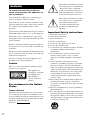 2
2
-
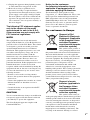 3
3
-
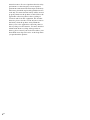 4
4
-
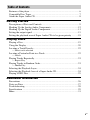 5
5
-
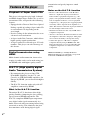 6
6
-
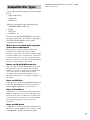 7
7
-
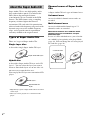 8
8
-
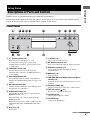 9
9
-
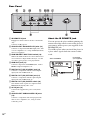 10
10
-
 11
11
-
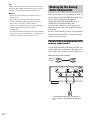 12
12
-
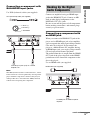 13
13
-
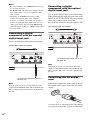 14
14
-
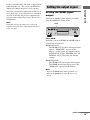 15
15
-
 16
16
-
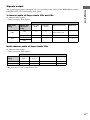 17
17
-
 18
18
-
 19
19
-
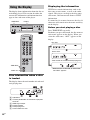 20
20
-
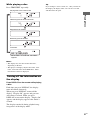 21
21
-
 22
22
-
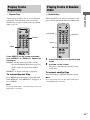 23
23
-
 24
24
-
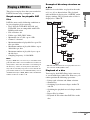 25
25
-
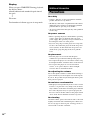 26
26
-
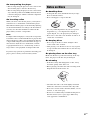 27
27
-
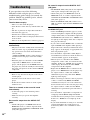 28
28
-
 29
29
-
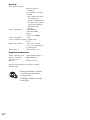 30
30
-
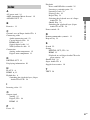 31
31
-
 32
32
-
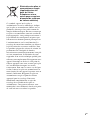 33
33
-
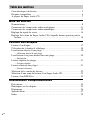 34
34
-
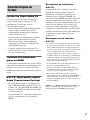 35
35
-
 36
36
-
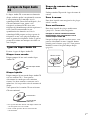 37
37
-
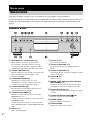 38
38
-
 39
39
-
 40
40
-
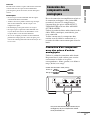 41
41
-
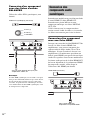 42
42
-
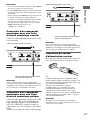 43
43
-
 44
44
-
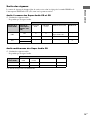 45
45
-
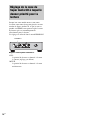 46
46
-
 47
47
-
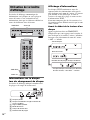 48
48
-
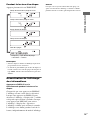 49
49
-
 50
50
-
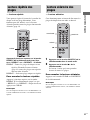 51
51
-
 52
52
-
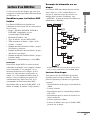 53
53
-
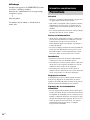 54
54
-
 55
55
-
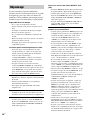 56
56
-
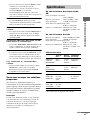 57
57
-
 58
58
-
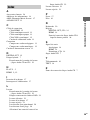 59
59
-
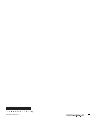 60
60
Sony SCD-XA5400ES Mode d'emploi
- Catégorie
- Lecteur CD
- Taper
- Mode d'emploi