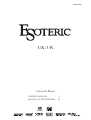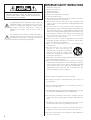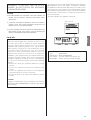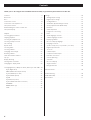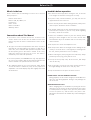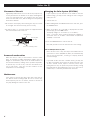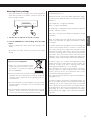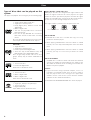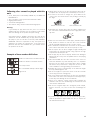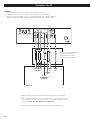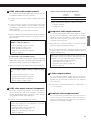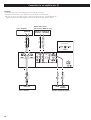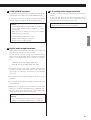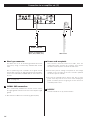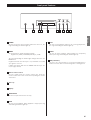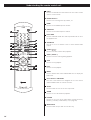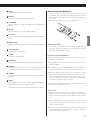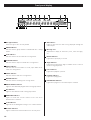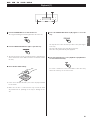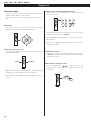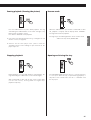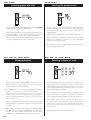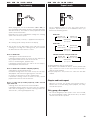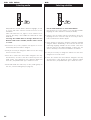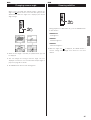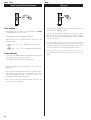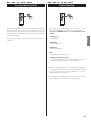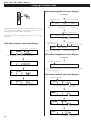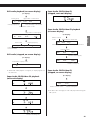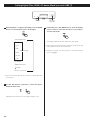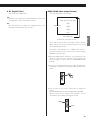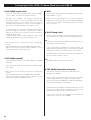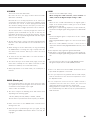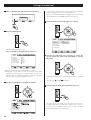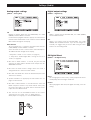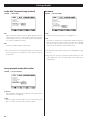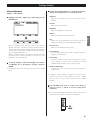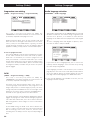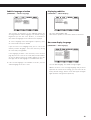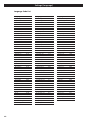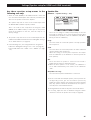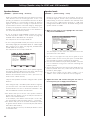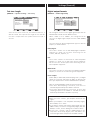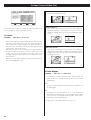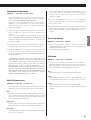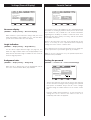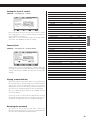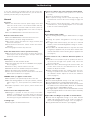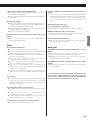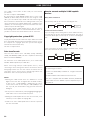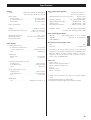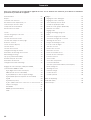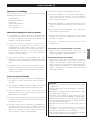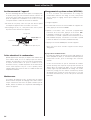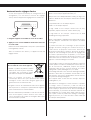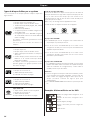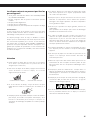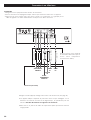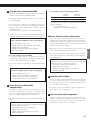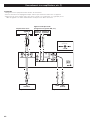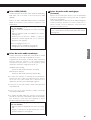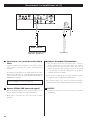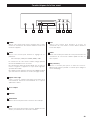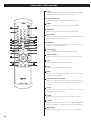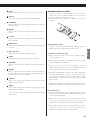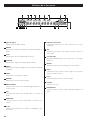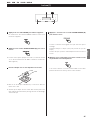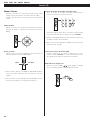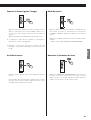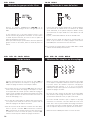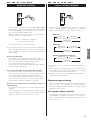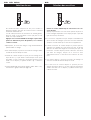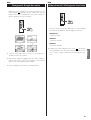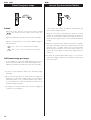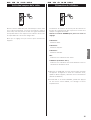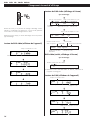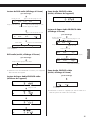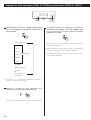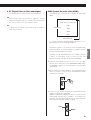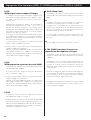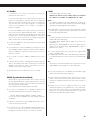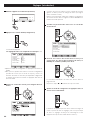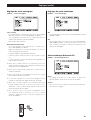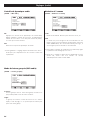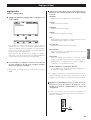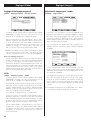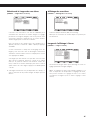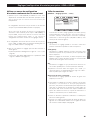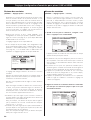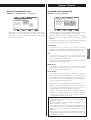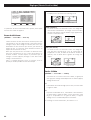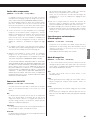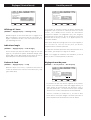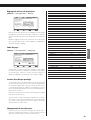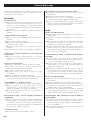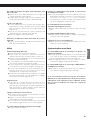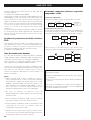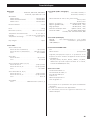TEAC Esoteric UX-3 Pi Le manuel du propriétaire
- Catégorie
- Lecteurs DVD
- Taper
- Le manuel du propriétaire

D00960800B
Universal Player
OWNER’S MANUAL ...............2
MANUEL DU PROPRIÉTAIRE
...52
UX
-
3 Pi

IMPORTANT SAFETY INSTRUCTIONS
1) Read these instructions.
2) Keep these instructions.
3) Heed all warnings.
4) Follow all instructions.
5) Do not use this apparatus near water.
6) Clean only with dry cloth.
7) Do not block any ventilation openings. Install in accordance
with the manufacturer’s instructions.
8) Do not install near any heat sources such as radiators, heat
registers, stoves, or other apparatus (including amplifiers) that
produce heat.
9) Do not defeat the safety purpose of the polarized or
grounding-type plug. A polarized plug has two blades with
one wider than the other. A grounding type plug has two
blades and a third grounding prong. The wide blade or the
third prong are provided for your safety. If the provided plug
does not fit into your outlet, consult an electrician for
replacement of the obsolete outlet.
10) Protect the power cord from being walked on or pinched
particularly at plugs, convenience receptacles, and the point
where they exit from the apparatus.
11) Only use attachments/accessories specified by the
manufacturer.
12) Use only with the cart, stand, tripod,
bracket, or table specified by the
manufacturer, or sold with the apparatus.
When a cart is used, use caution when
moving the cart/apparatus combination to
avoid injury from tip-over.
13) Unplug this apparatus during lightning storms or when
unused for long periods of time.
14) Refer all servicing to qualified service personnel. Servicing is
required when the apparatus has been damaged in any way,
such as power-supply cord or plug is damaged, liquid has
been spilled or objects have fallen into the apparatus, the
apparatus has been exposed to rain or moisture, does not
operate normally, or has been dropped.
2
CAUTION: TO REDUCE THE RISK OF ELECTRIC SHOCK,
DO NOT REMOVE COVER (OR BACK). NO USER-
SERVICEABLE PARTS INSIDE. REFER SERVICING TO
QUALIFIED SERVICE PERSONNEL.
The lightning flash with arrowhead symbol, within an
equilateral triangle, is intended to alert the user to the
presence of uninsulated “dangerous voltage” within
the product’s enclosure that may be of sufficient
magnitude to constitute a risk of electric shock to
persons.
The exclamation point within an equilateral triangle is
intended to alert the user to the presence of important
operating and maintenance (servicing) instructions in
the literature accompanying the appliance.
< Do not expose this apparatus to drips or splashes.
<
Do not place any objects filled with liquids, such as vases, on
the apparatus.
< Do not install this apparatus in a confined space such as a
book case or similar unit.
< The apparatus draws nominal non-operating power from the
AC outlet with its POWER switch in the OFF position.
< The apparatus should be located close enough to the AC
outlet so that you can easily grasp the power cord plug at any
time.
<
An apparatus with Class
!
construction shall be connected to
an AC outlet with a protective grounding connection.
< Batteries (battery pack or batteries installed) shall not be
exposed to excessive heat such as sunshine, fire or the like.
< Excessive sound pressure from earphones and headphones
can cause hearing loss.

ENGLISH
3
CAUTION
<
DO NOT REMOVE THE EXTERNAL CASES OR CABINETS TO
EXPOSE THE ELECTRONICS. NO USER SERVICEABLE PARTS
ARE WITHIN!
<
IF YOU ARE EXPERIENCING PROBLEMS WITH THIS PRODUCT,
CONTACT TEAC FOR A SERVICE REFERRAL. DO NOT USE THE
PRODUCT UNTIL IT HAS BEEN REPAIRED.
<
USE OF CONTROLS OR ADJUSTMENTS OR PERFORMANCE OF
PROCEDURES OTHER THAN THOSE SPECIFIED HEREIN MAY
RESULT IN HAZARDOUS RADIATION EXPOSURE.
WARNING: TO PREVENT FIRE OR SHOCK
HAZARD, DO NOT EXPOSE THIS APPLIANCE
TO RAIN OR MOISTURE.
This equipment has been tested and found to comply with the
limits for a Class B digital device, pursuant to Part 15 of the
FCC Rules. These limits are designed to provide reasonable
protection against harmful interference in a residential
installation. This equipment generates, uses, and can radiate
radio frequency energy and, if not installed and used in
accordance with the instructions, may cause harmful
interference to radio communications. However, there is no
guarantee that interference will not occur in a particular
installation. If this equipment does cause harmful interference
to radio or television reception, which can be determined by
turning the equipment off and on, the user is encouraged to
try to correct the interference by one or more of the following
measures:
• Reorient or relocate the equipment and/or the receiving
antenna.
• Increase the separation between the equipment and
receiver.
• Connect the equipment into an outlet on a circuit different
from that to which the receiver is connected.
• Consult the dealer or an experienced radio/TV technician
for help.
CAUTION
Changes or modifications to this equipments not expressly
approved by TEAC CORPORATION for compliance will void the
user’s warranty.
For U.S.A.
Optical pickup
Type : SLD6163RL-G
Manufacturer : SONY CORPORATION
Laser output : Less than 1mW on the objective lens
Wavelength : 785±15 nm (CD), 655±10 nm (DVD)
This product has been designed and manufactured according to
FDA regulations “title 21, CFR, chapter 1, subchapter J, based on
the Radiation Control for Health and Safety Act of 1968“, and is
classified as class 1 laser product. There is not hazardous invisible
laser radiation during operation because invisible laser radiation
emitted inside of this product is completely confined in the
protective housings.
The label required in this regulation is shown
①.
For U.S.A.
①

4
Contents
Thank you for choosing Esoteric. Read this manual carefully to get the best performance from this unit.
Contents. . . . . . . . . . . . . . . . . . . . . . . . . . . . . . . . . . . . . . . . . . 4
Before Use . . . . . . . . . . . . . . . . . . . . . . . . . . . . . . . . . . . . . . . . 5
Discs. . . . . . . . . . . . . . . . . . . . . . . . . . . . . . . . . . . . . . . . . . . . . 8
Connection to a TV. . . . . . . . . . . . . . . . . . . . . . . . . . . . . . . . . 10
Connection to an amplifier etc.. . . . . . . . . . . . . . . . . . . . . . . . 12
Front panel features . . . . . . . . . . . . . . . . . . . . . . . . . . . . . . . . 15
Understanding the remote control unit . . . . . . . . . . . . . . . . . . 16
Front panel display . . . . . . . . . . . . . . . . . . . . . . . . . . . . . . . . . 18
Playback . . . . . . . . . . . . . . . . . . . . . . . . . . . . . . . . . . . . . . . . . 19
Selecting groups and titles . . . . . . . . . . . . . . . . . . . . . . . . . . . 22
Skipping playback. . . . . . . . . . . . . . . . . . . . . . . . . . . . . . . . . . 22
Selecting the playback area. . . . . . . . . . . . . . . . . . . . . . . . . . . 22
Selecting a chapter or track. . . . . . . . . . . . . . . . . . . . . . . . . . . 22
Fast scanning . . . . . . . . . . . . . . . . . . . . . . . . . . . . . . . . . . . . . 23
Repeat mode . . . . . . . . . . . . . . . . . . . . . . . . . . . . . . . . . . . . . 23
Selecting audio . . . . . . . . . . . . . . . . . . . . . . . . . . . . . . . . . . . . 24
Selecting subtitles . . . . . . . . . . . . . . . . . . . . . . . . . . . . . . . . . . 24
Changing camera angle . . . . . . . . . . . . . . . . . . . . . . . . . . . . . 25
Dimming subtitles. . . . . . . . . . . . . . . . . . . . . . . . . . . . . . . . . . 25
Slow motion/frame advance . . . . . . . . . . . . . . . . . . . . . . . . . . 26
Lip sync. . . . . . . . . . . . . . . . . . . . . . . . . . . . . . . . . . . . . . . . . . 26
Display dimming . . . . . . . . . . . . . . . . . . . . . . . . . . . . . . . . . . . 27
Turning video on and off . . . . . . . . . . . . . . . . . . . . . . . . . . . . 27
Changing the display mode . . . . . . . . . . . . . . . . . . . . . . . . . . 28
Setting Digital Filter, HDMI, 4% down, Word Sync and i.LINK . 30
A_DF (Digital Filter) . . . . . . . . . . . . . . . . . . . . . . . . . . . . . . 31
HDMI (HDMI video output format) . . . . . . . . . . . . . . . . . . 31
H_ASP (HDMI aspect ratio) . . . . . . . . . . . . . . . . . . . . . . . . 32
H_EXP (HDMI expand) . . . . . . . . . . . . . . . . . . . . . . . . . . . . 32
H_RGB . . . . . . . . . . . . . . . . . . . . . . . . . . . . . . . . . . . . . . . 32
H_DCOL (Deep Color) . . . . . . . . . . . . . . . . . . . . . . . . . . . . 32
H_FRC (HDMI Frame Rate Converter) . . . . . . . . . . . . . . . . . 32
4%DOWN . . . . . . . . . . . . . . . . . . . . . . . . . . . . . . . . . . . . . 33
WORD (Word sync) . . . . . . . . . . . . . . . . . . . . . . . . . . . . . . 33
i.LINK . . . . . . . . . . . . . . . . . . . . . . . . . . . . . . . . . . . . . . . . 33
Settings . . . . . . . . . . . . . . . . . . . . . . . . . . . . . . . . . . . . . . . . . 34
Analog output settings . . . . . . . . . . . . . . . . . . . . . . . . . . . 35
Digital output settings . . . . . . . . . . . . . . . . . . . . . . . . . . . . 35
CD Digital Direct . . . . . . . . . . . . . . . . . . . . . . . . . . . . . . . . 35
Audio DRC (Dynamic Range Control) . . . . . . . . . . . . . . . . . 36
Group playback mode (DVD audio) . . . . . . . . . . . . . . . . . . 36
Downmix . . . . . . . . . . . . . . . . . . . . . . . . . . . . . . . . . . . . . 36
Video adjustment . . . . . . . . . . . . . . . . . . . . . . . . . . . . . . . 37
Progressive scan setting . . . . . . . . . . . . . . . . . . . . . . . . . . . 38
DCDi . . . . . . . . . . . . . . . . . . . . . . . . . . . . . . . . . . . . . . . . . 38
Audio language selection . . . . . . . . . . . . . . . . . . . . . . . . . 38
Subtitle language selection . . . . . . . . . . . . . . . . . . . . . . . . 39
Displaying subtitles . . . . . . . . . . . . . . . . . . . . . . . . . . . . . . 39
On-screen display language . . . . . . . . . . . . . . . . . . . . . . . . 39
Language Code List . . . . . . . . . . . . . . . . . . . . . . . . . . . . . . 40
Speaker Setup (Size, Level, Distance, Test tone) . . . . . . . . . 41
Digital output formats . . . . . . . . . . . . . . . . . . . . . . . . . . . . 43
TV screen . . . . . . . . . . . . . . . . . . . . . . . . . . . . . . . . . . . . . 44
S-Video output . . . . . . . . . . . . . . . . . . . . . . . . . . . . . . . . . 44
Component video output . . . . . . . . . . . . . . . . . . . . . . . . . 45
PAL-NTSC conversion . . . . . . . . . . . . . . . . . . . . . . . . . . . . 45
Closed captioning . . . . . . . . . . . . . . . . . . . . . . . . . . . . . . . 45
Still mode . . . . . . . . . . . . . . . . . . . . . . . . . . . . . . . . . . . . . 45
On-screen display . . . . . . . . . . . . . . . . . . . . . . . . . . . . . . . 46
Angle indication . . . . . . . . . . . . . . . . . . . . . . . . . . . . . . . . 46
Background color . . . . . . . . . . . . . . . . . . . . . . . . . . . . . . . 46
Parental Control . . . . . . . . . . . . . . . . . . . . . . . . . . . . . . . . . . . 46
Troubleshooting . . . . . . . . . . . . . . . . . . . . . . . . . . . . . . . . . . . 48
i.LINK (IEEE1394). . . . . . . . . . . . . . . . . . . . . . . . . . . . . . . . . . . 50
Specifications . . . . . . . . . . . . . . . . . . . . . . . . . . . . . . . . . . . . . 51

5
ENGLISH
Before Use (1)
What’s in the box
Please confirm that the following accessories are in the box
when you open it.
Remote control unit x 1
Batteries (AA, R6, SUM-3) x 2
Felt sheet x 3
Power cord x 1
Owner’s manual x 1
Warranty card x 1
Conventions about This Manual
< Instructions in this manual describe the controls on the
remote control. You can also use the buttons on the front
panel if they have the same or similar names as those on the
remote.
<
The types of functions and operations that can be used for a
particular disc vary depending on the features of that disc. In
some cases, these functions and operations may differ from
the descriptions given in this owner’s manual. In this event,
follow the instructions given on the screen. This owner’s
manual only covers basic disc operations.
<
For some operations, the PROHIBIT mark “A” may appear on
the screen. This indicates that the operation described in this
owner’s manual is not permitted for the current disc.
<
The drawings about the TV screen and front panel display
used in this owner’s manual are purely for the purposes of
explanation. The actual displays may differ slightly from what
are shown here.
Read this before operation
< Be careful to avoid injury when moving the unit, on account
of its weight. Get someone to help you if necessary.
< To protect easily scratched furniture, you may stick the felt
supplied with the unit to the feet.
< As the unit may become warm during operation, always leave
sufficient space around the unit for ventilation.
< The voltage supplied to the unit should match the voltage as
printed on the rear panel. If you are in any doubt regarding
this matter, consult an electrician.
<
Choose the installation location of your unit carefully. Avoid
placing it in direct sunlight or close to a source of heat. Also
avoid locations subject to vibrations and excessive dust, heat,
cold or moisture.
<
Do not place the unit on the amplifier/receiver.
<
Do not open the cabinet as this might result in damage to the
circuitry or electrical shock. If a foreign object should get into
the unit, contact your dealer or service company.
<
When removing the power plug from the wall outlet, always
pull directly on the plug, never yank the cord.
< To keep the laser pickup clean, do not touch it, and always
close the disc tray.
< Do not attempt to clean the unit with chemical solvents as
this might damage the finish. Use a clean, dry cloth.
< Keep this manual in a safe place for future reference.
DO NOT MOVE THE UNIT DURING PLAYBACK
During playback, the disc rotates at high speed. Do NOT lift or
move the unit during playback. Doing so may damage the
disc or the unit.
WHEN MOVING THIS UNIT
When changing places of installation or packing the unit for
moving, be sure to remove the disc and return the disc tray to
its closed position in the player. Then, press the power switch
to turn the power off, and disconnect the power cord.
Moving this unit with the disc loaded may result in damage to
this unit.

Changing the Color System (NTSC/PAL)
If you experience picture distortion or are unable to view the
monitor image, you may need to change the color setting to
match your TV.
1. Turn the unit off.
2. While holding down the PAUSE button of the main unit, press
the POWER button.
3. While “V Set NTSC” (or “V Set PAL”) is displayed on the front
panel display, press the /
button.
The display changes to “V Set PAL” (or “V Set NTSC”).
Select “V Set PAL” when a PAL TV (European standard) is
connected. Select “V Set NTSC” when a NTSC TV (American
standard) is connected.
4. Press the POWER button to turn the unit off.
Note that you have to turn the unit off before each change.
About MOD.(Modulation) PAL:
Most models of the newly developed countdown PAL TV
system detect 50 Hz (PAL)/60 Hz (NTSC) and automatically
switch vertical amplitude, resulting in a display without
vertical shrinkage.
If your PAL TV does not have a V-Hold control, you may not
be able to view NTSC disc because the picture may roll. If the
TV has a V-Hold control, adjust it until the picture stops
rolling. On some TVs, the picture may shrink vertically, leaving
black bands at the top and bottom of the screen. This is not a
malfunction; it is caused by the NTSC-PAL conversion.
6
Before Use (2)
Placement of the unit
High-quality hardened tool steel is used for the pin-point feet,
securely attached to the bottom of the player. Although the
cover feet may appear loose, the weight of the unit causes
them to be firm and secure, and the design effectively damps
and reduces vibration.
<
Be careful to avoid injury when moving the unit, on account
of its weight. Get someone to help you if necessary.
< To protect floors, etc. you may stick the felt supplied with the
unit to the bottom of the cover feet.
Pin-point foot
Bottom plate
of the unit
Steel foot
Cover foot retaining screws
Cover foot
Beware of condensation
When the unit (or a disc) is moved from a cold to a warm
place, or used after a sudden temperature change, there is a
danger of condensation; vapor in the air could condense on
the internal mechanism, making correct operation impossible.
To prevent this, or if this occurs, leave the unit turned on for
one or two hours. Then the unit will stabilize at the
temperature of its surroundings.
Maintenance
If the surface of the unit gets dirty, wipe with a soft cloth or
use diluted neutral cleaning liquid. Be sure to remove any
fluid completely. Do not use thinner, benzine or alcohol as
they may damage the surface of the unit.

7
ENGLISH
Restoring factory settings
If you have made a lot of changes to the setup, and want to
restart from a known set of options, restore the unit to the
factory settings as follows:
1. Turn the unit off and wait 30 seconds or longer.
2. Press the POWER button while holding down the STOP
button.
Release the STOP button when “Setup CLR” appears on the
display.
All memories are erased, and the unit returns to the factory
settings.
“DTS” is a registered trademark of DTS, Inc. and “DTS 96/24”
is a trademark of DTS, Inc.
Manufactured under license from Dolby Laboratories. Dolby,
Pro Logic and the double-D symbol are trademarks of Dolby
Laboratories.
“Super Audio CD” is a registered trademark.
“DSD” is a registered trademark.
The i.LINK logo is a trademark of Sony Corporation, registered
in the U.S. and other countries.
DVD Logo is a trademark of DVD Format/Logo Licensing
Corporation.
HDMI, the HDMI logo and High-Definition Multimedia
Interface are trademarks or registered trademarks of HDMI
Licensing LLC.
This product incorporates copyright protection technology that
is protected by method claims of certain U.S. patents and
other intellectual property rights owned by Macrovision
Corporation and other rights owners. Use of this copyright
protection technology must be authorized by Macrovision
Corporation, and is intended for home and other limited
viewing uses only, unless otherwise authorized by Macrovision
Corporation. Reverse engineering or disassembly is prohibited.
The UX-3 Pi player uses six DACs with high-quality 14-bit
216MHz processing for video output. This type of DAC, the
ADV7324, employs new Noise shaping Video (NSV)
technology from Analog Devices, Inc. of the USA.
NSV technology uses multi-bit delta-sigma conversion,
removing video noise and providing low noise and high
linearity, without the loss of information that is often
associated with analog filtering systems.
Noise Shaped Video and NSV are registered trademarks of
Analog Devices, Inc.
To eliminate “jaggies” and produce clear natural images, the
UX-3 Pi uses DCDi (Directional Correlational Deinterlacing)
technology. The circuits employed are from the Faroudja
business devision of Genesis Microchip, and enable hardware
based diagonal line detection and smoothing from a pixel
based image. As a result, smoother progressive-scan images
can be produced, with “jaggie” noise reduced by interpolation
techniques.
For European customers
Disposal of your old appliance
1. When this crossed-out wheeled bin
symbol is attached to a product it means
the product is covered by the European
Directive 2002/96/EC.
2. All electrical and electronic products should be disposed of
separately from the municipal waste stream via designated
collection facilities appointed by the government or the
local authorities.
3. The correct disposal of your old appliance will help prevent
potential negative consequences for the environment and
human health.
4. For more detailed information about disposal of your old
appliance, please contact your city office, waste disposal
service or the shop where you purchased the product.

8
Type of discs that can be played on this
system
This player can playback discs bearing any of the following logos:
Region Number of DVD Video discs:
DVD players and discs are designed with region numbers that
dictate the regions in which a disc can be played. If the region
number on the disc you want to play does not match the region
number of your DVD player, you will not be able to play the disc.
In that case, an error message will appear on the screen.
The region number is printed on the rear panel of this unit.
U.S.A./Canada model Europe model Korea model
About DVD-RW
<
DVD-RW discs that were recorded with copy-once only
permission cannot be played.
< When playing a DVD-RW disc that was edited on a DVD
recorder, the screen may momentarily black out at the edited
point.
<
When playing a DVD-RW disc that was edited on a DVD
recorder, you may see scenes from just before the edited
point.
About CD-R/CD-RW
CD-R/RW discs recorded in Audio CD format and finalized
correctly are playable. But depending on the quality of the
disc and/or the condition of the recording, some CD-R & CD-
RW discs may not be playable.
Caution:
<
If you record a disc using a personal computer, even if it is
recorded in a compatible format, there are cases in which it
may not play because of the settings of the application
software used to create the disc. (Check with the software
publisher for more detailed information.)
<
Unfinalized CD-R/CD-RW/DVD-R/RW discs cannot be played.
Discs
DVD Video:
• Single-sided or double-sided discs
• Single layer or dual layer discs
• Dolby Digital, DTS, MPEG or Linear PCM
digital audio
• MPEG-2 digital video
• This unit can play DVD-R discs recorded in
DVD video format.
• This unit can play DVD-RW discs recorded in
DVD video format or DVD video recording
format.
Discs are generally divided into one or more titles.
Titles may be further subdivided into chapters.
DVD Audio:
• Single sided discs
• Single layer or dual layer discs
• Linear or packed PCM digital audio
• Some discs may contain MPEG-2 video, and
Dolby Digital, DTS or MPEG digital audio.
Discs are generally divided into one or more
groups. Groups may be further subdivided into
tracks.
Audio CD:
• 12cm or 8cm discs
• Linear PCM digital audio
Audio CDs are divided into tracks.
Video CD:
• 12cm or 8cm discs
• MPEG-1 digital audio
• MPEG-1 digital video
Video CDs are divided into tracks.
Super Audio CD:
• Single layer, dual layer or Hybrid layer
• 12cm or 8cm discs
• Digital audio (DSD)
Super Audio CDs are divided into tracks.

9
ENGLISH
Following discs cannot be played with this
unit:
• CD-G, Data part of CD-EXTRA, PHOTO CD, CD-ROM and
DVD-ROM discs
• discs recorded in a color system other than PAL or NTSC
• illegally produced discs
• scratched or damaged discs
• discs that are dusty, soiled or marked with fingerprints
Warning:
If you attempt to play back such discs, there is a risk that
sudden loud noise can blast over the speakers at full volume
and cause damage to the speakers and your hearing.
Copy-protected discs, DualDiscs and other discs that do not
conform to the CD standard may not play back correctly in
this player. If you use such discs in this unit, TEAC ESOTERIC
COMPANY cannot be responsible for any consequences or
guarantee the quality of reproduction. If you experience
problems with such non-standard discs, you should contact
the producers of the disc.
number of audio tracks recorded on the disc
number of subtitles recorded on the disc
screen aspect ratio
disc recorded with multiple camera angles
region code
Example of Icons used on DVD discs:
< Always place the disc on the disc tray with the label side up.
(Compact discs can be played or recorded only on one side.)
<
To remove a disc from its storage case, press down on the
center of the case and lift the disc out, holding it carefully by
the edges.
How to remove the disc How to hold the disc
<
Should the disc become dirty, wipe the surface radially (from
the center hole outward towards the outer edge) with a soft,
dry cloth:
<
Never use such chemicals as record sprays, antistatic sprays or
fluid, benzine or thinner to clean the discs. Such chemicals
will do irreparable damage to the disc’s plastic surface.
<
Discs should be returned to their cases after use to avoid dust
and scratches that could cause the laser pickup to “skip.”
<
Do not expose discs to direct sunlight or high humidity and
temperature for extended periods. Long exposure to high
temperatures will warp the disc.
<
Do not play any disc that is warped, deformed or damaged.
Playing such discs may cause irreparable harm to the playing
mechanisms.
<
CD-R and CD-RW discs are more sensitive to the effects of
heat and ultraviolet rays than ordinary CDs. It is important
that they are not stored in a location where direct sunlight
will fall on them, and which is away from sources of heat
such as radiators or heat-generating electrical devices.
<
Printable discs aren’t recommended, as the label side might
be sticky and damage the unit.
<
Do not stick papers or protective sheets on the discs and do
not use any protective coating spray.
<
Use a soft oil-based felt-tipped pen to write the information
on the label side. Never use a ball-point or hard-tipped pen,
as this may cause damage to the recorded side.
<
Never use a stabilizer. Using commercially available CD
stabilizers with this unit will damage the mechanisms and
cause them to malfunction.
<
Do not use irregular shape discs (octagonal, heart shaped,
business card size, etc.). Discs of this sort can damage the
unit:
<
If you are in any doubt as to the care and handling of a disc,
read the precautions supplied with the disc, or contact the
disc manufacturer directly.

S-VIDEO
IN
VIDEO
IN
HDMI
IN
COMPONENT
VIDEO IN
D1/D2
COMPONENT
VIDEO IN
YP
B PR
ABC D E
10
Connection to a TV
CAUTION:
<
Switch off the power to all equipment before making connections.
<
Read the instructions of each component you intend to use with this unit.
<
Be sure to insert each plug securely. To prevent hum and noise, avoid bundling the
signal interconnection cables together with the AC power cord or speaker cables.
Only use one method of video
connection (note that the
Component video output
terminals use three cables).
TV (Monitor)
RCA video cable
HDMI cable
S-Video cable
Dterminal cable
Component video cable
< Adjust the video aspect ratio to match that of the television (see page 44) .
< This unit adopts analog copy protection features. If the unit is connected to a
TV through a VCR (video cassette recorder), the resulting playback may be
affected.
Connect the unit directly to the television.
<
In all cases, use the highest quality cables for the best possible picture.

11
ENGLISH
Component video output terminals
Use commercially available BNC coaxial cables to connect
the unit to the component video inputs of a suitably
equipped television or monitor to enjoy high resolution
video. Use these terminals in preference to S-Video or
composite video connections.
<
Note that these terminals cannot be connected to high
definition component (Y/P
B/PR) terminals.
<
If the television or monitor is equipped only with RCA (pin)
jacks for component video, a suitable adaptor cable or
adaptors should be used.
S-Video output terminal
Use a commercially available S-Video cable to connect the
unit to the S-Video input of a suitably equipped television or
monitor. Use this connection in preference to a composite
video connection.
<
If the picture is stretched or distorted, set “S-Video Out” to
“S1” (see page 44).
Composite video output terminal
Use a commercially available RCA (pin) video cable to
connect the unit to the composite video connector of a
television or monitor. Use this connection only if no other
video connection method is available.
E
D
When the component video output terminals are
connected to a television or monitor with progressive scan
capabilities, check the following settings if necessary:
Component video output (see page 45)
Video adjustment (see page 37)
Progressive scan setting (see page 38)
DCDi (see page 38)
C
HDMI video/audio output terminal
Use a commercially available HDMI cable to connect the unit
to a HDMI compatible television or monitor.
< See pages 31-32 for further details on HDMI video output
formats.
< If the television or monitor is equipped only with a DVI
terminal, a suitable adaptor cable or adaptors should be
used. Note that the television connected in this way must be
HDCP compatible.
Also note that this connection outputs no sound.
<
Make sure that you read and understand the documentation
provided with the HDMI component, as well as this unit’s
documentation.
To output audio from the HDMI terminal
If the connected HDMI component is capable of inputting
HDMI audio, digital audio from DVD-Video, DVD-Audio, CD
and video CD can be output from the HDMI terminal.
<
This terminal cannot output sound from a Super Audio CD.
D1/D2 video output terminals (component)
By using a commercially available D terminal cable to
connect the unit to a “D1 or D2 compatible” television or
monitor, high-quality images, equivalent to those achieved
using component video, will be displayed.
<
D terminal cable is not available in all countries.
When the D1/D2 terminal is connected to a television or
monitor with progressive scan capabilities, check the
following settings if necessary:
Component video output (see page 45)
Video adjustment (see page 37)
Progressive scan setting (see page 38)
DCDi (see page 38)
B
To output audio from the HDMI terminal, make sure
to set the Digital Output setting to “ON” (see page
35).
Check the following settings if necessary:
Analog output settings (see page 35)
Digital output formats (see page 43)
Speaker setup (see pages 41-43)
When using the HDMI terminal, make sure to set
“HDMI" to “ON” (see page 31).
Check the following settings if necessary:
HDMI settings (see pages 31-32)
Video adjustment (see page 37)
Progressive scan setting (see page 38)
DCDi (see page 38)
A
Signal format of D1/D2 terminal (NTSC/PAL)
480i/576i 480p/576p
(525i/625i) (525p/625p)
D1 terminal
X
D2 terminal
Numbers in parentheses show the number of scan lines
i= interlace (flyback)
p= progressive scan

AUDIO IN
R L
AUDIO IN
RL
DIGITAL IN
(COAXIAL)
DIGITAL IN
(OPTICAL)
HDMI i.LINK
(AUDIO)
A F
GH G
H
12
Connection to an amplifier etc. (1)
CAUTION:
<
Switch off the power to all equipment before making connection.
<
Read the instructions of each component you intend to use with this unit.
<
Be sure to insert each plug securely. To prevent hum and noise, avoid bundling the
signal interconnection cables together with the AC power cord or speaker cables.
RCA coaxial cable
optical digital cable
Stereo amplifier
Decoder-equipped amplifier
Digital audio device
(CD recorder, MD deck, etc.)
i.LINK cable
HDMI cable
Balanced XLR pin
assignment
RCA cable
XLR cable
Stereo amplifier

13
ENGLISH
i.LINK (AUDIO) terminal
Digital audio from Super Audio CD, DVD-Video, DVD-Audio,
CD and video CD is output from i.LINK (AUDIO) terminal.
Connect this terminal to an amplifier using a commercially
available S400 compatible i.LINK (IEEE1394) 6 pin cable.
Digital audio output terminals
Digital audio from DVD-Video, DVD-Audio (2ch only), CD
and video CD is output from these terminals.
The unit may be connected using either coaxial or optical
(TOS) commercially available cables to amplifiers including a
decoder, or to digital audio devices such as CD recorders,
etc.
COAXIAL: Use RCA (pin) digital audio cable
OPTICAL: Use optical digital audio cable (TOS)
<
The optical terminal is covered by a shutter. Make sure that
the cable is firmly inserted, but do not force the cable when
connecting it or removing it, in order not to cause damage
to the unit.
<
This terminal cannot output the digital audio from a Super
Audio CD.
< This terminal cannot output the digital surround audio from
a DVD-Audio disc.
< DVD-Audio disc signals are converted where necessary from
192kHz or 176.4kHz to 96kHz/88.2kHz or 48kHz/44.1kHz.
However, there may be some occasions when digital audio
cannot be output by the unit from such a disc.
Following settings are necessary to use this
terminal:
• Set the Digital Output setting to “ON” (see page 35).
• Properly set the Digital output formats (see page 43).
G
Following settings are necessary to use this
terminal:
• Set the Digital Output setting to “ON” (see page 35).
• Set the i.LINK output setting to “60958” or “PCM”
(see page 33).
When you select “60958”, properly set the Digital
output formats (see page 43).
Check the following settings if necessary:
Analog output settings (see page 35)
Speaker setup (see pages 41-43)
F
2 ch analog audio output terminals
Use either the XLR or RCA (pin) terminals for analog stereo
output.
If your amplifier has balanced XLR analog audio inputs,
connect the XLR jacks on the unit to the amplifier’s XLR
jacks, otherwise use the RCA (pin) connections.
Set “Analog Output” to “2 ch” to downmix the multi-
channel material to two channels (see page 35).
H

I JK
L
WORD SYNC OUT
14
Word sync connector
This allows the use of an externally-generated word clock
connection, using a commercially available BNC coaxial
cable.
Devices producing such a suitable clock signal include
external D-A converters or dedicated word clock generators.
Connect the SYNC OUT (or WORD OUT) of such a device to
the unit.
SIGNAL GND connection
Use a commercially available PVC-covered cord to connect
the signal ground terminal on the unit to the amplifier signal
ground.
<
Note that this is NOT an electrical safety ground (earth).
J
When using the WORD SYNC connector, set “WORD” to
“ON” (see page 33).
I
BNC coaxial cable
Master clock generator
(G-0s, AZ-1, G-25U, etc.)
Supplied power cord
Wall socket
Connection to an amplifier etc. (2)
Power cord receptacle
After all other connections have been made, insert the
supplied AC power cord into this receptacle, then connect
the other end of the power cord into the wall socket.
<
Ensure that your AC voltage corresponds to the voltage
marked on the rear panel of the unit. Consult a qualified
electrician if you are in doubt.
<
Use only the supplied Esoteric power cord. Use of other
power cords may result in fire or electric shock. Unplug the
power cord when you are not going to use the unit for an
extended period of time.
RS-232C
Control terminal for use by custom installers.
L
K

15
ENGLISH
Front panel features
A B C ED G H I JF
POWER
Use this to turn the unit on and off. When the unit is on, the
ring surrounding the button lights up.
MODE
Use this button to change following settings:
Digital filter, HDMI, 4% DOWN, Word sync, i.LINK
The ring surrounding the button lights orange when the 4%
DOWN is on.
It lights blue when the word sync is on, and blinks if no valid
sync signal is received.
It lights violet when both the 4% DOWN and word sync are
on (see pages 30-33).
Remote control sensor
Receives signals from the remote control unit. Point the
remote control unit at this sensor when operating the remote
control unit.
Disc tray
Display
OPEN/CLOSE
Use this to open and close the disc tray.
STOP
Use this to stop playback. When playback is stopped, the ring
surrounding the button lights up.
G
F
E
D
C
B
A
PLAY
Use this to start playback. When a disc is being played back,
the ring surrounding the button lights up.
PAUSE
Use this to pause playback. When playback is temporarily
paused, the ring surrounding this button lights up.
SKIP (.//)
Use these for skip operations. Pressing and holding these
buttons for more than a second changes the scanning speed.
J
I
H

16
Understanding the remote control unit
B
C
D
E
F
I
K
M
L
G
H
A
J
O
R
X
Y
Z
b
P
Q
S
T
V
W
U
a
N
LIGHT
Use this to illuminate the white buttons on the remote control
unit for several seconds.
Number buttons
Use these for selecting tracks by number, etc.
HDMI
Use this to turn HDMI output on and off.
VIDEO OFF
Use this to turn video output on and off.
PLAY AREA
Use this with DVD audio discs and Super Audio CDs to select
the playback area.
2CH/MULTI
Use this to select 2-channel stereo or multi-channel audio
output.
SLOW ( / )
Use these for slow motion video playback.
SCAN (m/,)
Use these for fast scanning during playback.
STOP
Use this to stop playback.
PLAY
Use this to start playback.
MENU
Use this button with menu-enabled DVD discs to display the
DVD menu.
Cursor buttons and ENTER
Use these cursor buttons for navigation of on-screen menus
and the ENTER button to confirm selections.
SETUP
Use this button to enter or exit the setup mode.
AUDIO
Use this to select the audio for playback.
PICTURE
Use this to select one of the video adjust settings; Reference,
Memory 1, Memory 2 and Memory 3. (see page 37)
OPEN/CLOSE
Use this button to open and close the disc tray.
P
O
N
M
L
K
J
I
H
G
F
E
D
C
B
A

17
ENGLISH
Battery Replacement
If the distance required between the remote control unit and
main unit decreases, the batteries are exhausted. In this case
replace the batteries with new ones.
Precautions concerning batteries
<
Be sure to insert the batteries with correct positive “+” and
negative “_
” polarities.
<
Use batteries of the same type. Never use different types of
batteries together.
< Rechargeable or non-rechargeable batteries can be used but
not mixed together. Refer to the precautions on their labels.
< When the remote control unit is not to be used for a long
time (more than a month), remove the batteries from the
remote control unit to prevent them from leaking. If they
leak, wipe away the liquid inside the battery compartment
and replace the batteries with new ones.
<
Do not heat or disassemble batteries and never dispose of old
batteries by throwing them in a fire.
Notes on use
<
Point the remote control unit at the player’s remote sensor
within seven meters (23 feet) of the player. There should not
be any obstacles between the player and the remote control
unit.
<
Do not allow direct sun or other light to shine on the remote
sensor part of the player. This may cause the remote control
unit to work incorrectly.
<
Note that other units with remote controls may operate
incorrectly because of infrared light “overspill” when you
operate this remote control unit.
How to insert the batteries
Remove the cover of the remote control unit with a
screwdriver. After checking the polarity (+
/_) of two AA
batteries, insert the batteries, replace the cover and replace
the screws.
<
Take care not to pinch cables with the battery case.
CLEAR
Use this button to clear entry errors, etc.
DISPLAY
Use this button to change the display mode.
FL DIMMER
Use this button to change the brightness of the front panel
display.
REPEAT
Use this button to set a repeat playback mode.
LIP SYNC
Use this to synchronize video and audio when playing back
DVDs.
GROUP/TITLE
Use these buttons to skip back or forward by one group or
title.
SKIP (.//)
Use these for skip operations.
PAUSE
Use this to pause playback.
TOP MENU
Use this button to return control to the top menu of a DVD.
RETURN
Use this button to go up a level in the menu systems. When
playing back video CDs, use it to return to the top menu.
SUBTITLE
Use this button to select the subtitle options during DVD
playback.
ANGLE
Use this button to select camera angles during DVD playback.
Note that only certain discs allow this feature.
This button is also used to change the brightness of subtitles.
b
a
Z
Y
X
W
V
U
T
S
R
Q

18
Front panel display
a
b
c
d
e
f
kl
m
n
o
p
q
r
s
g
h
i
j
Disc type indicator
Shows the type of disc currently loaded.
GROUP indicator
Indicates that the group number of a DVD audio disc is being
shown.
TITLE indicator
Indicates that the title of a DVD disc is being shown.
CHAPTER indicator
Indicates that the chapter of a DVD disc is being shown.
TRACK indicator
Indicates that the track number of a CD, Super Audio CD or
video CD is being shown.
TOTAL indicator
Indicates that the total time is being shown.
REMAIN indicator
Indicates that the remaining time is being shown.
DOLBY DIGITAL indicator
Lights to show that Dolby Digital audio is being played back.
DTS indicator
Lights to show that DTS audio is being played back.
DOWN MIX indicator
Lights to show that a multi-channel source has been
downmixed to 2 channels.
5.1CH indicator
Lights when the Analog Out setting is set to “Multi Channel”.
Channel indicators
Light to show which surround channels are currently in use.
l
k
j
i
h
g
f
e
d
c
b
a
GUI indicator
Lights to show that the GUI is being displayed through the
video outputs.
Message area
Alphanumeric display to show times, titles, status messages,
etc.
REPEAT indicator
Lights when repeat play is selected
Angle indicator
Lights when an alternative angle is available on the section of
the disc being played back.
Pause indicator
Lights when playback is paused.
Playback indicator
Lights when playing back.
PROGRESSIVE indicator
Lights when progressive-scan video output is enabled
s
r
q
p
o
n
m

19
ENGLISH
DVD VCD CD SA-CD DVD-A
Playback (1)
Press the OPEN/CLOSE button (L) to open the tray.
2
Insert the disc label side up.
<
In the case of double-sided discs, the side to be played should
be face down.
< Make sure the disc is centered in the tray in order to avoid
any malfunction or jamming of the tray or damage to the
disc.
3
The tray will close. Take care that you don’t catch your fingers
in the tray.
The unit reads the disc (this may take a little time).
Some discs may automatically start playback.
Press the PLAY button to start playback if playback has
not started automatically.
5
If a menu is shown on screen (some DVD or video discs may
show such a menu), see the next section.
Press the POWER button to turn the unit on.
The ring surrounding the button lights when the unit is on.
1
1
5
2 43
Press the OPEN/CLOSE button (L) again to close the
tray.
4
< The tray opens after a few seconds (this delay is normal and is
due to movement of the VRDS and other mechanisms within
the unit).

Playback control (with PBC enabled) video CDs
With these discs, the number buttons can sometimes be used
to select menu items.
20
DVD VCD CD SA-CD DVD-A
Playback (2)
On-screen menu
An on-screen menu is shown when a DVD or video CD with
playback control (PBC) content is loaded.
The way in which the menu works may differ from disc to
disc.
DVD menus
Use the cursor buttons to select the menu item from a DVD,
and confirm the selection using the ENTER button.
Returning to the menu screen
Press either the MENU button or (to return to the top menu)
the TOP MENU button.
<
Depending on the disc, pressing MENU or TOP MENU during
playback may restart playback from the first chapter.
< This function is not available with a DVD-RW disc with VR
content.
Jump between pages of multi-page menus (on some video
CDs) with the SKIP buttons (.
//).
<
Pressing RETURN during playback returns to the menu of a
PBC video CD.
< Note that the DISPLAY and REPEAT buttons do not work
during PBC playback.
Playback without PBC
In the stop mode press the number buttons or SKIP buttons
(.
//) and PLAY button to playback video CDs without
using the PBC facility.
DVD audio discs with picture stills
Use the SLOW buttons ( / ) to change between still
images that are shown when some DVD audio discs are
played back.
TOP MENUMENU
La page charge ...
La page charge ...
La page charge ...
La page charge ...
La page charge ...
La page charge ...
La page charge ...
La page charge ...
La page charge ...
La page charge ...
La page charge ...
La page charge ...
La page charge ...
La page charge ...
La page charge ...
La page charge ...
La page charge ...
La page charge ...
La page charge ...
La page charge ...
La page charge ...
La page charge ...
La page charge ...
La page charge ...
La page charge ...
La page charge ...
La page charge ...
La page charge ...
La page charge ...
La page charge ...
La page charge ...
La page charge ...
La page charge ...
La page charge ...
La page charge ...
La page charge ...
La page charge ...
La page charge ...
La page charge ...
La page charge ...
La page charge ...
La page charge ...
La page charge ...
La page charge ...
La page charge ...
La page charge ...
La page charge ...
La page charge ...
La page charge ...
La page charge ...
La page charge ...
La page charge ...
La page charge ...
La page charge ...
La page charge ...
La page charge ...
La page charge ...
La page charge ...
La page charge ...
La page charge ...
La page charge ...
La page charge ...
La page charge ...
La page charge ...
La page charge ...
La page charge ...
La page charge ...
La page charge ...
La page charge ...
La page charge ...
La page charge ...
La page charge ...
La page charge ...
La page charge ...
La page charge ...
La page charge ...
La page charge ...
La page charge ...
La page charge ...
La page charge ...
-
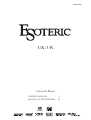 1
1
-
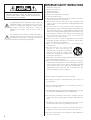 2
2
-
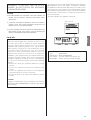 3
3
-
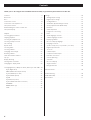 4
4
-
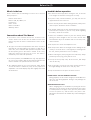 5
5
-
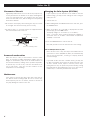 6
6
-
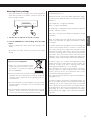 7
7
-
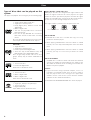 8
8
-
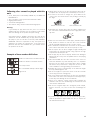 9
9
-
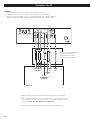 10
10
-
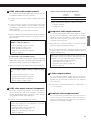 11
11
-
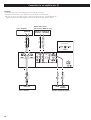 12
12
-
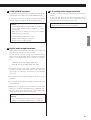 13
13
-
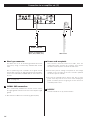 14
14
-
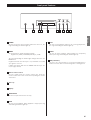 15
15
-
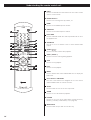 16
16
-
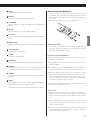 17
17
-
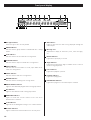 18
18
-
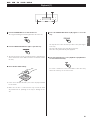 19
19
-
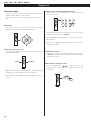 20
20
-
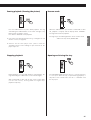 21
21
-
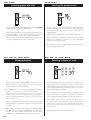 22
22
-
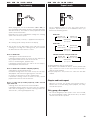 23
23
-
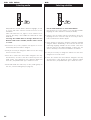 24
24
-
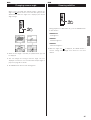 25
25
-
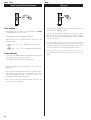 26
26
-
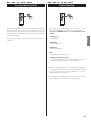 27
27
-
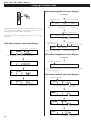 28
28
-
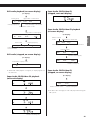 29
29
-
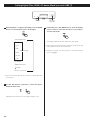 30
30
-
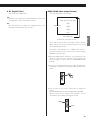 31
31
-
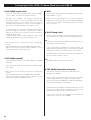 32
32
-
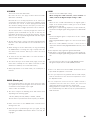 33
33
-
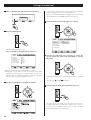 34
34
-
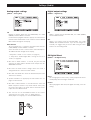 35
35
-
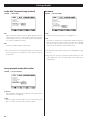 36
36
-
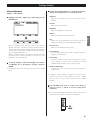 37
37
-
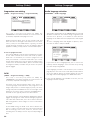 38
38
-
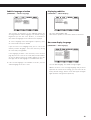 39
39
-
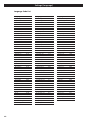 40
40
-
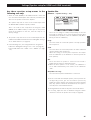 41
41
-
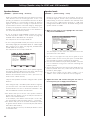 42
42
-
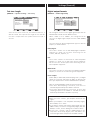 43
43
-
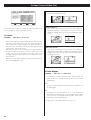 44
44
-
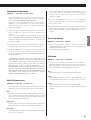 45
45
-
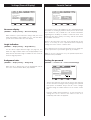 46
46
-
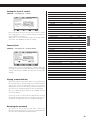 47
47
-
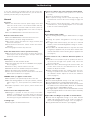 48
48
-
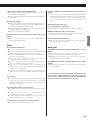 49
49
-
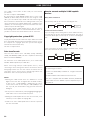 50
50
-
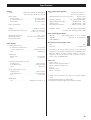 51
51
-
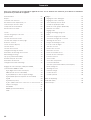 52
52
-
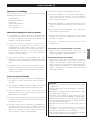 53
53
-
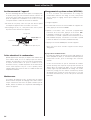 54
54
-
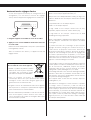 55
55
-
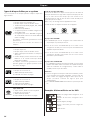 56
56
-
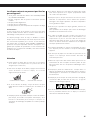 57
57
-
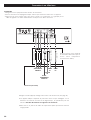 58
58
-
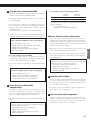 59
59
-
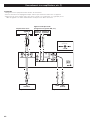 60
60
-
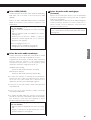 61
61
-
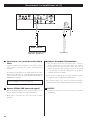 62
62
-
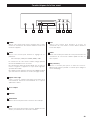 63
63
-
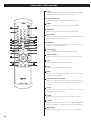 64
64
-
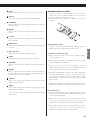 65
65
-
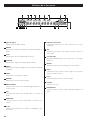 66
66
-
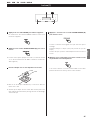 67
67
-
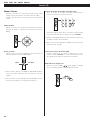 68
68
-
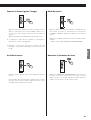 69
69
-
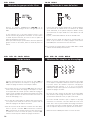 70
70
-
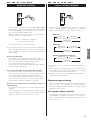 71
71
-
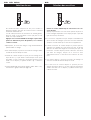 72
72
-
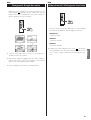 73
73
-
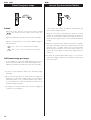 74
74
-
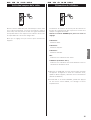 75
75
-
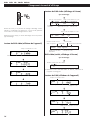 76
76
-
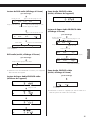 77
77
-
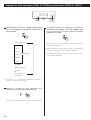 78
78
-
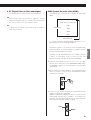 79
79
-
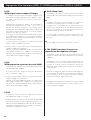 80
80
-
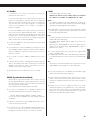 81
81
-
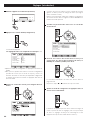 82
82
-
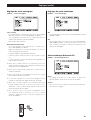 83
83
-
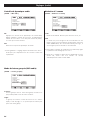 84
84
-
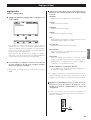 85
85
-
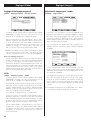 86
86
-
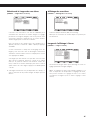 87
87
-
 88
88
-
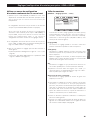 89
89
-
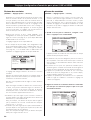 90
90
-
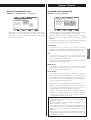 91
91
-
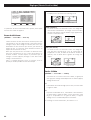 92
92
-
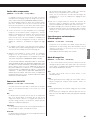 93
93
-
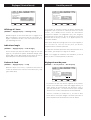 94
94
-
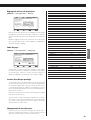 95
95
-
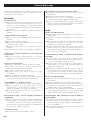 96
96
-
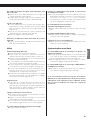 97
97
-
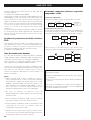 98
98
-
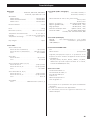 99
99
-
 100
100
TEAC Esoteric UX-3 Pi Le manuel du propriétaire
- Catégorie
- Lecteurs DVD
- Taper
- Le manuel du propriétaire
dans d''autres langues
- English: TEAC Esoteric UX-3 Pi Owner's manual
Documents connexes
Autres documents
-
Esoteric DV-60 Manuel utilisateur
-
Esoteric D00918300B Manuel utilisateur
-
Esoteric X-05 Manuel utilisateur
-
CONTINENTAL EDISON CEHCDVD211 (French) Manuel D'utilisation
-
Yamaha DVD-S2500 Le manuel du propriétaire
-
Yamaha DVD-S2500 Le manuel du propriétaire
-
Esoteric D00816600A Manuel utilisateur
-
Yamaha C961 - DVD Changer Manuel utilisateur
-
Yamaha DVD-C950 Manuel utilisateur
-
Yamaha DVD-S1700B Manuel utilisateur