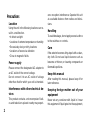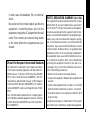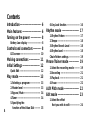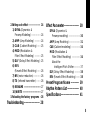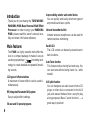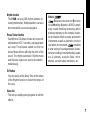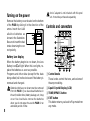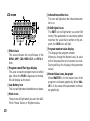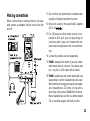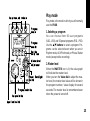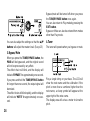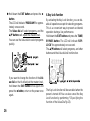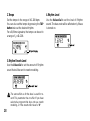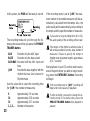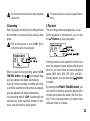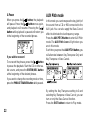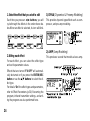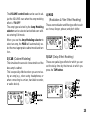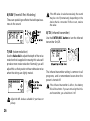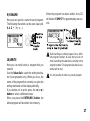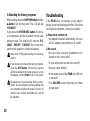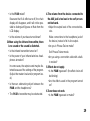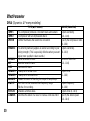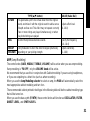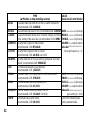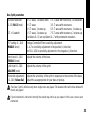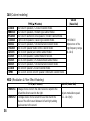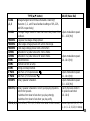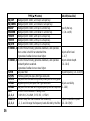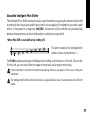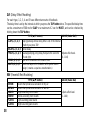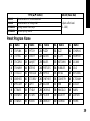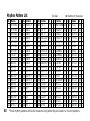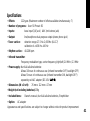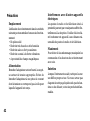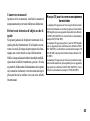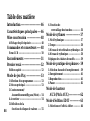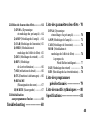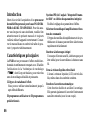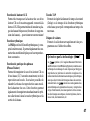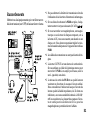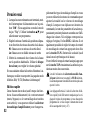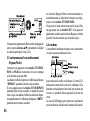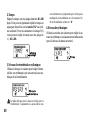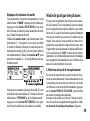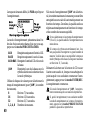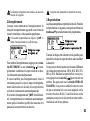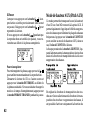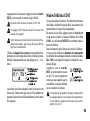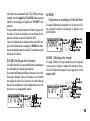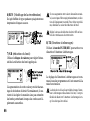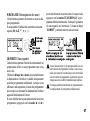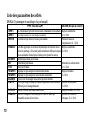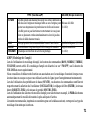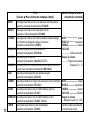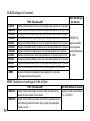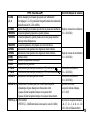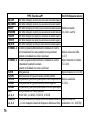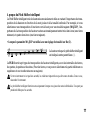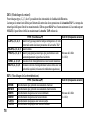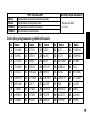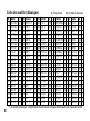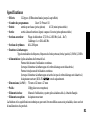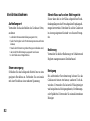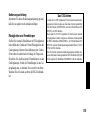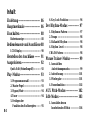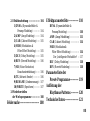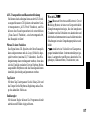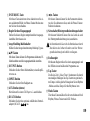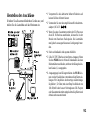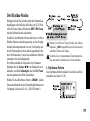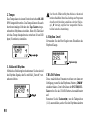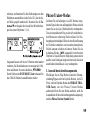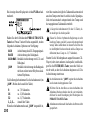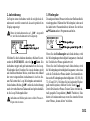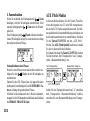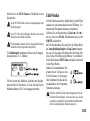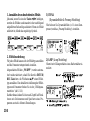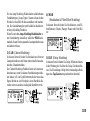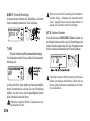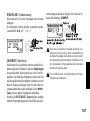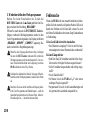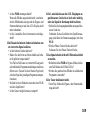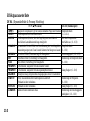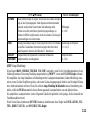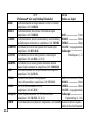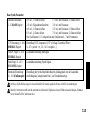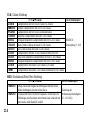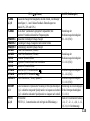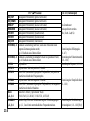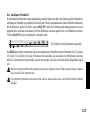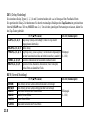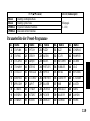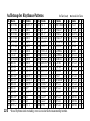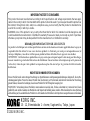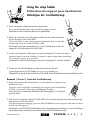Korg PX4B Le manuel du propriétaire
- Catégorie
- Instruments de musique
- Taper
- Le manuel du propriétaire


2
Precautions
Location
Using the unit in the following locations can re-
sult in a malfunction.
• In direct sunlight
•
Locations of extreme temperature or humidity
• Excessively dusty or dirty locations
• Locations of excessive vibration
• Close to magnetic fields
Power supply
Please connect the designated AC adaptor to
an AC outlet of the correct voltage.
Do not connect it to an AC outlet of voltage
other than that for which your unit is intended.
Interference with other electrical de-
vices
This product contains a microcomputer. Radi-
os and televisions placed nearby may experi-
ence reception interference. Operate this unit
at a suitable distance from radios and televi-
sions.
Handling
To avoid breakage, do not apply excessive force
to the switches or controls.
Care
If the exterior becomes dirty, wipe it with a clean,
dry cloth. Do not use liquid cleaners such as
benzene or thinner, or cleaning compounds or
flammable polishes.
Keep this manual
After reading this manual, please keep it for
later reference.
Keeping foreign matter out of your
equipment
Never set any container with liquid in it near
this equipment. If liquid gets into the equipment,

3
THE FCC REGULATION WARNING (for U.S.A)
This equipment has been tested and found to comply
with the limits for a Class B digital device, pursuant to
Part 15 of the FCC Rules. These limits are designed to
provide reasonable protection against harmful inter-
ference in a residential installation. This equipment gen-
erates, uses, and can radiate radio frequency energy
and, if not installed and used in accordance with the
instructions, may cause harmful interference to radio
communications. However, there is no guarantee that
interference will not occur in a particular installation. If
this equipment does cause harmful interference to ra-
dio or television reception, which can be determined
by turning the equipment off and on, the user is en-
couraged to try to correct the interference by one or
more of the following measures:
• Reorient or relocate the receiving antenna.
• Increase the separation between the equipment and
receiver.
• Connect the equipment into an outlet on a circuit dif-
ferent from that to which the receiver is connected.
• Consult the dealer or an experienced radio/TV tech-
nician for help.
Unauthorized changes or modification to this system
can void the user’s authority to operate this equipment.
CE mark for European Harmonized Standards
CE mark which is attached to our company’s products
of AC mains operated apparatus until December 31,
1996 means it conforms to EMC Directive (89/336/
EEC) and CE mark Directive (93/68/EEC). And, CE
mark which is attached after January 1, 1997 means it
conforms to EMC Directive (89/336/EEC), CE mark Di-
rective (93/68/EEC) and Low Voltage Directive (73/23/
EEC).
Also, CE mark which is attached to our company’s prod-
ucts of Battery operated apparatus means it conforms
to EMC Directive (89/336/EEC) and CE mark Direc-
tive (93/68/EEC).
it could cause a breakdown, fire, or electrical
shock.
Be careful not to let metal objects get into the
equipment. If something does slip into the
equipment, unplug the AC adaptor from the wall
outlet. Then contact your nearest Korg dealer
or the store where the equipment was pur-
chased.

4
Contents
Introduction-------------------------- 6
Main features ----------------------- 6
Turning on the power ------------- 8
Battery Low display --------------------- 8
Controls and connectors ---------- 8
LCD screen------------------------------- 10
Making connections ------------- 11
Initial Settings --------------------- 12
Quick Edit ------------------------------- 12
Play mode ------------------------- 13
1.Selecting a program---------------- 13
2.Master level -------------------------- 13
3.Bypass/Mute ------------------------- 14
4.Tuner ----------------------------------- 14
5.Specifying the
function of the Value Dial--------- 15
6.Key Lock function ------------------- 16
Rhythm mode --------------------- 17
1.Rhythm Pattern ---------------------- 17
2.Tempo---------------------------------- 18
3.Rhythm Reverb Level --------------- 18
4.Rhythm Level ------------------------- 18
Chain Pattern settings ---------------- 19
Phrase Trainer mode ------------ 19
1.Select the recording mode -------- 19
2.Recording ----------------------------- 21
3.Playback ------------------------------ 21
4.Pause ---------------------------------- 22
AUX Pitch mode ------------------ 22
Edit mode -------------------------- 23
1.Select the effect
that you wish to edit --------------- 24

5
2.Editing each effect ------------------ 24
1) DYNA (Dynamics &
Preamp Modeling) -------------- 24
2) AMP (Amp Modeling) --------- 24
3) CAB (Cabinet Modeling) ----- 25
4) MOD (Modulation &
Filter Effect Modeling) --------- 25
5) DLY (Delay Effect Modeling)- 25
6) REV
(Reverb Effect Modeling) ----- 26
7) NR (noise reduction)----------- 26
8) TX (Infrared transmitter) ------ 26
9) RENAME ------------------------- 27
10) WRITE --------------------------- 27
3.Reloading the factory programs -
28
Troubleshooting------------------- 28
Effect Parameter------------------ 30
DYNA (Dynamics &
Preamp modeling) ----------------- 30
AMP (Amp Modeling)----------------- 31
CAB (Cabinet modeling) ------------- 34
MOD (Modulation &
Filter Effect Modeling) ------------ 34
About the
Intelligent Pitch Shifter--------- 37
DLY (Delay Effect Modeling) -------- 38
REV (Reverb Effect Modeling) ------ 38
Preset Program Name ---------- 39
Rhythm Pattern List -------------- 40
Specifications---------------------- 41

6
Introduction
Thank you for purchasing the TONEWORKS
PANDORA PX4B Bass Personal Multi Effect
Processor. In order to enjoy your PANDORA
PX4B, please read this owner’s manual care-
fully and retain it for future reference.
Main features
The PX4B is a highly versatile multi-effect de-
vice in a compact package. It makes it easy to
use Korg's proprietary " " modeling tech-
nology to create detailed and powerful model-
ing sounds.
122 types of effect variations
A maximum of seven effects can be used si-
multaneously.
IPE (Integrated Parameter Edit) system
Easy to adjust effect settings.
50 user and 50 preset programs
Amp modeling selector and control knobs
You can quickly and easily select ten types of
amp models and bass synths.
Infrared transmitter built-in
Infrared wireless headphones can be used for
remote wireless monitoring.
Backlit LCD
The LCD screen can be easily viewed even in
dark locations.
Auto Tuner function
This feature makes tuning fast and easy. You
can also tune without being heard (i.e., while
muted).
AUX pitch function
You can transpose an audio source from a CD
player or other device connected to the AUX
jack, and erases the bass from a song for play
along purposes (Bass Cancel function) --- a
great way to practice!

7
Rhythm function
The PX4B can play 100 rhythm patterns (in-
cluding metronome). Multiple patterns can also
be connected for successive playback.
Phrase Trainer function
Sound from a CD player or bass can be record-
ed (maximum of 31.7 seconds), and played back
as a loop. The playback speed can then be
slowed down without affecting the pitch of the
sound. The rhythm selected in Rhythm mode
and the bass output can also be recorded si-
multaneously.
TAP button
You can easily set the Delay Time or the tempo
of the Rhythm function to match the tempo of
the song.
Value dial
This lets you rapidly select programs or edit the
effects.
What is
?
(Resonant structure and Electronic
circuit Modeling System) is KORG’s propri-
etary sound modeling technology which
precisely reproduces the complex charac-
ter and nature of both acoustic and electric
instruments as well as electronic circuits in
real world environments.
emulates
a wide variety of sound generation charac-
teristics including instrument bodies, speak-
ers & cabinets, acoustic fields, micro-
phones, vacuum tubes, transistors, etc.

8
Turning on the power
Remove the battery cover located on the bottom
of the PX4B by sliding it in the direction of the
arrow. Insert four AAA
alkaline batteries as
shown in the illustration.
Be sure to insert the bat-
teries observing the cor-
rect polarity.
Battery Low display
When the battery begins to run down, the Low
Battery icon
will light. When this icon lights, re-
place the batteries as soon as possible.
Programs and other data (except for the data
being edited) will not be lost even if the battery is
removed and changed.
Batteries that have run down must be removed
from the PX4B. If you leave dead batteries in
the unit, malfunctions (battery leakage, etc.) may
occur. You should also remove the batteries
when you do not expect to use the PX4B for an
extended period of time.
An AC adapter is not included with this prod-
uct. It must be purchased separately.
Controls and connectors
1Control knobs
These knobs control the tone, and volume of
the amp modeling.
2Liquid Crystal Display (LCD)
3TUNE/BYPASS button
4EXIT button
This button returns you back to Play mode from
any mode.

9
5ENTER/REC button
This button is used to switch an effect on/off,
or to start recording in Phrase Trainer mode.
6Input level switch
Use this to adjust the input level (appropriate
for the output level of your bass).
7Amp Modeling selector
Select the type of amp modeling.
8▲/▼ buttons
Use these buttons to select programs and edit
effects.
9OUTPUT jack
Connect this jack to your bass amp or head-
phones etc.
0INPUT jack
Connect your bass to this jack.
AAUX jack (stereo)
Connect this jack to a CD player or other au-
dio source.
BDC 4.5V
The separately sold AC adapter (DC 4.5V
) should be connected here.
C√/® buttons
Use these buttons to select the parameter that
you wish to edit, and to operate the Phrase
Trainer function.
DPower switch/Backlight switch
This switch turns the power On/Off, and also
turns the backlight On/Off.
Using the backlight and/or infra-red wireless
headphone transmitter, significantly shortens
the lifespan of the batteries.
EValue dial
Use this to adjust the master level, edit effects,
and select programs.
FTAP button
You can set the Delay Time by pressing this
button twice at the desired tempo of delay. In
Rhythm mode, you can set the tempo of the
rhythm in the same way.
GMode buttons
Use these buttons to enter the Rhythm, Phrase
Trainer, or AUX Pitch modes.

10
LCD screen
1Effect chain
This area indicates the on/off status of the
DYNA, AMP, CAB, MOD, DLY, and REV ef-
fects
2Program name/Effect type display
This area shows the program name or effect
type. When the PX4B is bypassed or muted,
this will display as the tuner.
3Low Battery icon
This icon will light when the batteries run down.
4Mode icons
These icons will light when you are in the AUX
Pitch, Phrase Trainer, or Rhythm modes.
5Infrared transmitter icon
This icon will light when the infrared transmit-
ter is on.
6Edit/Original icons
The EDIT icon will light when you enter Edit
mode. If the parameter or value being edited
matches the value that is written in the pro-
gram, the ORIG icon will light.
7Program number/value display
This displays the program number.
When you change the Master Level, its value
will be displayed here for several seconds.
During editing, this displays the parameter
values.
8Master/Value icons, bar graph
When MASTER is lit, the master level of the
program is indicated graphically. When VAL-
UE is lit, the value of the parameter is indicat-
ed graphically.

11
Making connections
When connecting an external device (ie-bass
amp, stereo, ac adapter, etc) be sure to turn the
unit off.
*1 Do not block the transmission window when
using the infrared transmitter function.
*2 Be sure to use only the specified AC adapter
(DC 4.5V
).
*3 If a CD player or other audio source is con-
nected to AUX jack, you can play along on
your bass with a tape, etc. However the vol-
ume must be adjusted on the connected de-
vice.
*4 Connecting cables are sold separately.
*5 PX4B’s output jack is stereo. If you use a stan-
dard mono cable to connect it to a bass amp
etc., only the L (left) output will be heard.
*6 PX4B’s output level and sound quality will vary
depending on which headphones are used.
We recommend using good quality low imped-
ance headphones, 32 Ohms or less with a
sensitivity rating near 100dB/mW or above.
Many headphones sold for use with portable
CD or cassette players will work just fine.

12
Initial Settings
1. When you finish making connections, set the
power switch in the “ON” position. (This set-
ting is referred to as Play mode.)
Use the ▲/▼ buttons to select a program.
2. Set the input level switch to a position appro-
priate for the output level of your bass.
Hi: Basses with a high output level (Active)
Lo: Basses with a low output level (Passive)
3. Set the volume control of the bass to its usual
position. Use the Value dial to adjust the mas-
ter level.
If you want to use the infrared transmitter func-
tion, refer to p.26 of Edit mode, "8) TX (Infrared
transmitter)."
Quick Edit
In each mode (except when Mute/Bypass or Key
Lock are active), you can use the Amp Model-
ing selector to quickly change the amp model-
ing type, or use the control knobs to adjust the
tone, or volume of amp modeling. When you move
a control knob, the parameter name and value
will appear for several seconds in the value dis-
play. If the setting matches the original setting,
the ORIG icon will light.
The Delay Time of Delay Modeling can also be set
by pressing the TAP button twice at the desired
interval (except when in Rhythm mode). To check
the Delay Time that was specified, press and hold
the TAP button for two seconds or longer.
When you use the Amp modeling selector to
choose an amp, the PX4B will automatically
select the most suitable cabinet model and turn
it on.
Settings that you make using Quick Edit will re-
turn to the original settings of the program if you
change programs or turn off the power before
Writing (see p.26).

13
Play mode
Play mode is the mode in which you will normally
use the PX4B.
1.Selecting a program
You can choose from 50 user programs
(U01...U50) and 50 preset programs (P01...P50).
Use the ▲/▼ buttons to select a program. Pro-
grams can be selected even when you are in
Rhythm mode, AUX Pitch mode, or Phrase Trainer
mode (except while recording).
2.Master level
When the MASTER icon is lit, the value graph
will indicate the master level.
When you turn the Value dial to adjust the mas-
ter level, the master level value will be shown in
the program number / value display for several
seconds. The master level is remembered even
when the power is turned off.

14
You can also adjust the settings so that the ▲/▼
buttons will adjust the master level. (See p.15)
3.Bypass/Mute
When you press the TUNE/BYPASS button, the
PX4B will be bypassed, and the original sound
will not be processed by any effect.
The effect chain will blink, and the display will
indicate “BYPASS” for approximately one second.
If you press and hold the TUNE/BYPASS button
for longer than one second, the output signal will
be muted.
The effect chain will blink rapidly, and the display
will indicate “MUTE” for approximately one sec-
ond.
Bypass/mute will be turned off when you press
the TUNE/BYPASS button once again.
You can also return to Play mode by pressing the
EXIT button.
Bypass or Mute can also be entered from modes
other than Play mode.
4.Tuner
The tuner will operate when you bypass or mute.
Play a single string on your bass. The LCD will
show the note name and the calibration. If the
pitch is more than a semitone higher than the
note name, a sharp symbol will appear at the
upper right of the note name.
The display area will act as a meter to show the
pitch.

15
Tune the string of your bass so that the indicator
above the center mark is lit.
The tuner (bypass/mute) will be turned off when
you press either the TUNE/BYPASS button.
You can also return to Play mode by pressing the
EXIT button.
Calibration
(frequency of the standard A = 440 pitch)
You can use the Value dial to adjust calibration
in the range of A = 438 Hz...445 Hz.
The calibration setting you make will be valid until
the power is turned off. Once the power is turned
off, calibration will be reset to A = 440 Hz.
5.Specifying the function of the Value Dial
You can specify the function that the Value dial
will perform in Play mode. In Play mode, hold
down the EXIT button and press either the √
button or the ® button to assign the following
functions.
● Hold down the EXIT button and press the √
button.
The LCD will indicate “MASTER” for approxi-
mately one second.
The Value dial will
adjust the master level, and
the ▲/▼ buttons will
select programs. You can
use the Value dial to adjust the master level
quickly. Each time the power is turned on, this
setting will be in effect.

16
● Hold down the EXIT button and press the ®
button.
The LCD will indicate “PROGRAM” for approx-
imately one second.
The Value dial will
select programs, and the
▲/▼ buttons will
adjust the master level.
You can use the Value dial to select programs
quickly.
If you want to change the function of the Val-
ue dial so that it will
adjust the master level,
hold down the EXIT button once again and
press the √ button, or turn on the power once
again.
6.Key Lock function
By activating the Key Lock function, you can dis-
able all operations except for selecting programs.
This is a convenient way to prevent accidental
operation during a live performance.
Hold down the EXIT button and press the TUNE/
BYPASS button. The LCD will indicate “KEY-
LOCK” for approximately one second.
The ▲/▼ buttons will select programs, and other
buttons and the Value dial will not function.
The Key Lock function will be cancelled when the
power is turned off. You can also cancel the Key
Lock function by performing "5.Specifying the
function of the Value Dial"(p.15).

17
Rhythm mode
To enter Rhythm mode, press the RHYTHM but-
ton once when in Play mode (except for mute/
bypass or key lock), AUX Pitch mode, or Phrase
Trainer mode.
When you enter this mode, the Rhythm Pattern
selection screen will appear, the selected rhythm
will start, and the Rhythm mode icon will light.
The indication of the value graph will change ac-
cording to the pattern or tempo.
This mode contains the following four parame-
ters. Use √/® to select parameters, and use
the Value dial and the TAP button to set the val-
ue of each parameter.
If you select "CHAIN" as the rhythm pattern, there
will be more chain pattern settings. (Refer to p.18,
"Chain pattern settings")
CHAIN
If you select "JAM" as the recording mode in
Phrase Trainer mode, the rhythm will sound with
the pattern and tempo that you specify here.
The settings you select here are remembered
even when the power is turned off.
1.Rhythm Pattern
Use the Value dial to select a rhythm pattern
(p.40).
Rhythm Pattern
Rhythm & Bass mode icon

18
2.Tempo
Set the tempo in the range of 40–208 bpm.
You can also set the tempo by pressing the TAP
button twice at the desired rhythm.
For a 6/8 time signature, the tempo can be set in
a range of =40–208.
3.Rhythm Reverb Level
Use the Value dial to set the amount of Rhythm
sound that will be sent to reverb modeling.
The same effect as for the bass is used for re-
verb. This parameter has no effect if you have
selected a program that does not use reverb
modeling, or if the reverb effect level is "0."
4.Rhythm Level
Use the Value dial to set the level of Rhythm
sound. The bass note will be affected only if bass
is turned on.

19
Chain Pattern settings
These parameters are added only if you select
"CHAIN" as the rhythm pattern. Press the EN-
TER/REC button to access the Chain Parame-
ter Select screen. Use the √/® buttons to se-
lect the location (1--8) for which you want to
change the pattern, and use the value dial to
select the pattern (p.40) that will play at that lo-
cation. Use the ▲/▼ buttons to specify the num-
ber of times (1--8) that the selected pattern will
repeat.
Up to 8 patterns can be connected. If you want to
create a chain of 7 or fewer patterns, select "PTN
END" for the last pattern.
Press the ENTER/REC button to exit the Chain
Pattern Select screen.
Phrase Trainer mode
An audio source from the AUX jack or a phrase
you play on your bass can be recorded, and
played back repeatedly as a loop.
This provides a convenient way to practice by
playing along with the repeating phrase.
You can slow down the playback speed without
affecting the pitch, which can help you to learn
difficult phrases.
If you select "JAM" as the recording mode, the
rhythm you specified in Rhythm mode will be re-
corded simultaneously with the bass input, and
looped.
1.Select the recording mode
In Play mode (except during bypass/mute or key
lock), Rhythm mode, or AUX Pitch mode, press
the PHRASE TRAINER button to enter Phrase
Trainer mode.
When you enter this mode, the recording mode
and time select screen will appear, and the
Phrase Trainer icon will blink.

20
In this screen, the PX4B will be ready to record.
The recording mode will cycle through the fol-
lowing choices each time you press the PHRASE
TRAINER button.
AUX Records only the AUX input
BASS Records only the bass sound
AUX+BAS Records both the AUX input and
bass
JAM Records the bass together with the
rhythm that was last selected in
Rhythm mode
Use the value dial to select the recording time
(for "JAM," the number of measures).
8 Approximately 7.9 seconds
16 Approximately 15.8 seconds
32 Approximately 31.7 seconds
1, 2, 3... Number of measures
If the recording mode is set to "JAM," the maxi-
mum number of recordable measures will be au-
tomatically calculated from the tempo. Also, the
audio quality will be automatically set according to
the tempo and the specified number of measures.
If you select a long recording time (16 or 32),
the audio quality of the recording will be lower.
If the tempo of the rhythm is extremely slow, it
will not be possible to record a large number of
measures. Please re-specify the tempo in
Rhythm mode (maximum length is approximate-
ly 31.7 seconds)
Start playback on your CD or other audio source,
and at the point where you wish to begin record-
ing, press the ENTER/REC button. Recording
will begin.
If the recording mode is "JAM," recording will
begin after one measure of playback.
If, after recording, you want to change the re-
cording mode or recording time, press the
PHRASE TRAINER button while playback is
paused.
La page est en cours de chargement...
La page est en cours de chargement...
La page est en cours de chargement...
La page est en cours de chargement...
La page est en cours de chargement...
La page est en cours de chargement...
La page est en cours de chargement...
La page est en cours de chargement...
La page est en cours de chargement...
La page est en cours de chargement...
La page est en cours de chargement...
La page est en cours de chargement...
La page est en cours de chargement...
La page est en cours de chargement...
La page est en cours de chargement...
La page est en cours de chargement...
La page est en cours de chargement...
La page est en cours de chargement...
La page est en cours de chargement...
La page est en cours de chargement...
La page est en cours de chargement...
La page est en cours de chargement...
La page est en cours de chargement...
La page est en cours de chargement...
La page est en cours de chargement...
La page est en cours de chargement...
La page est en cours de chargement...
La page est en cours de chargement...
La page est en cours de chargement...
La page est en cours de chargement...
La page est en cours de chargement...
La page est en cours de chargement...
La page est en cours de chargement...
La page est en cours de chargement...
La page est en cours de chargement...
La page est en cours de chargement...
La page est en cours de chargement...
La page est en cours de chargement...
La page est en cours de chargement...
La page est en cours de chargement...
La page est en cours de chargement...
La page est en cours de chargement...
La page est en cours de chargement...
La page est en cours de chargement...
La page est en cours de chargement...
La page est en cours de chargement...
La page est en cours de chargement...
La page est en cours de chargement...
La page est en cours de chargement...
La page est en cours de chargement...
La page est en cours de chargement...
La page est en cours de chargement...
La page est en cours de chargement...
La page est en cours de chargement...
La page est en cours de chargement...
La page est en cours de chargement...
La page est en cours de chargement...
La page est en cours de chargement...
La page est en cours de chargement...
La page est en cours de chargement...
La page est en cours de chargement...
La page est en cours de chargement...
La page est en cours de chargement...
La page est en cours de chargement...
La page est en cours de chargement...
La page est en cours de chargement...
La page est en cours de chargement...
La page est en cours de chargement...
La page est en cours de chargement...
La page est en cours de chargement...
La page est en cours de chargement...
La page est en cours de chargement...
La page est en cours de chargement...
La page est en cours de chargement...
La page est en cours de chargement...
La page est en cours de chargement...
La page est en cours de chargement...
La page est en cours de chargement...
La page est en cours de chargement...
La page est en cours de chargement...
La page est en cours de chargement...
La page est en cours de chargement...
La page est en cours de chargement...
La page est en cours de chargement...
La page est en cours de chargement...
La page est en cours de chargement...
La page est en cours de chargement...
La page est en cours de chargement...
La page est en cours de chargement...
La page est en cours de chargement...
La page est en cours de chargement...
La page est en cours de chargement...
La page est en cours de chargement...
La page est en cours de chargement...
La page est en cours de chargement...
La page est en cours de chargement...
La page est en cours de chargement...
La page est en cours de chargement...
La page est en cours de chargement...
La page est en cours de chargement...
La page est en cours de chargement...
La page est en cours de chargement...
La page est en cours de chargement...
-
 1
1
-
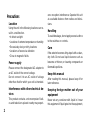 2
2
-
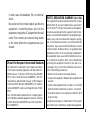 3
3
-
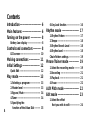 4
4
-
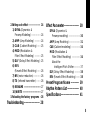 5
5
-
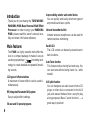 6
6
-
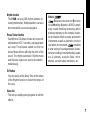 7
7
-
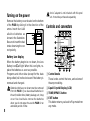 8
8
-
 9
9
-
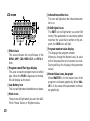 10
10
-
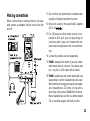 11
11
-
 12
12
-
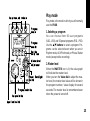 13
13
-
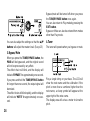 14
14
-
 15
15
-
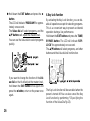 16
16
-
 17
17
-
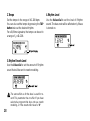 18
18
-
 19
19
-
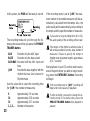 20
20
-
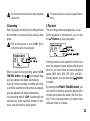 21
21
-
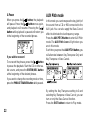 22
22
-
 23
23
-
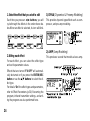 24
24
-
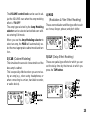 25
25
-
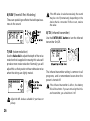 26
26
-
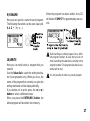 27
27
-
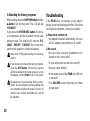 28
28
-
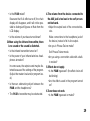 29
29
-
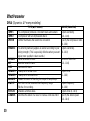 30
30
-
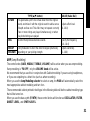 31
31
-
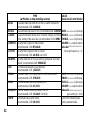 32
32
-
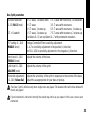 33
33
-
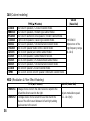 34
34
-
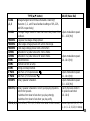 35
35
-
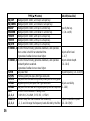 36
36
-
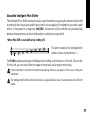 37
37
-
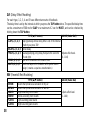 38
38
-
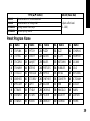 39
39
-
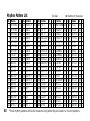 40
40
-
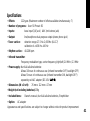 41
41
-
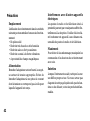 42
42
-
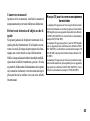 43
43
-
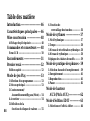 44
44
-
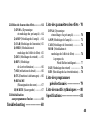 45
45
-
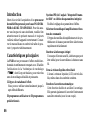 46
46
-
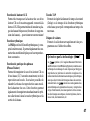 47
47
-
 48
48
-
 49
49
-
 50
50
-
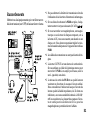 51
51
-
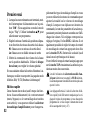 52
52
-
 53
53
-
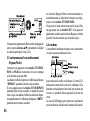 54
54
-
 55
55
-
 56
56
-
 57
57
-
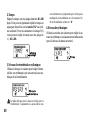 58
58
-
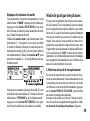 59
59
-
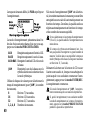 60
60
-
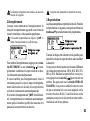 61
61
-
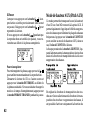 62
62
-
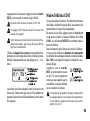 63
63
-
 64
64
-
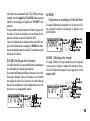 65
65
-
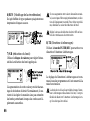 66
66
-
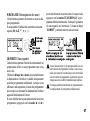 67
67
-
 68
68
-
 69
69
-
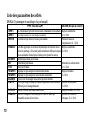 70
70
-
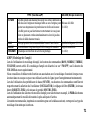 71
71
-
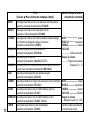 72
72
-
 73
73
-
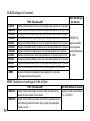 74
74
-
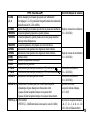 75
75
-
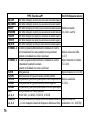 76
76
-
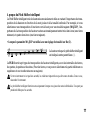 77
77
-
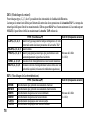 78
78
-
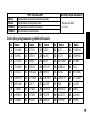 79
79
-
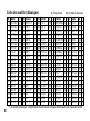 80
80
-
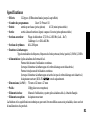 81
81
-
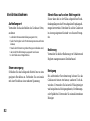 82
82
-
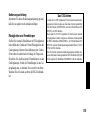 83
83
-
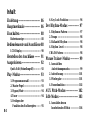 84
84
-
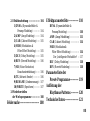 85
85
-
 86
86
-
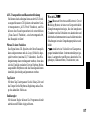 87
87
-
 88
88
-
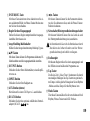 89
89
-
 90
90
-
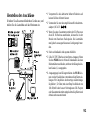 91
91
-
 92
92
-
 93
93
-
 94
94
-
 95
95
-
 96
96
-
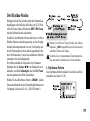 97
97
-
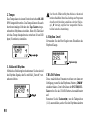 98
98
-
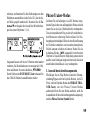 99
99
-
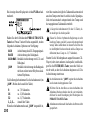 100
100
-
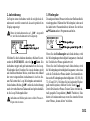 101
101
-
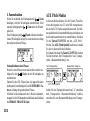 102
102
-
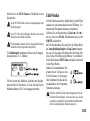 103
103
-
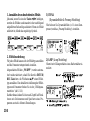 104
104
-
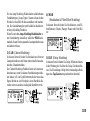 105
105
-
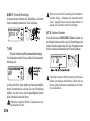 106
106
-
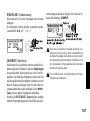 107
107
-
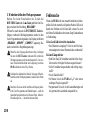 108
108
-
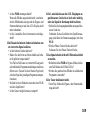 109
109
-
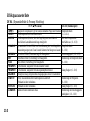 110
110
-
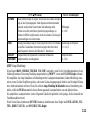 111
111
-
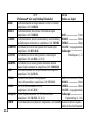 112
112
-
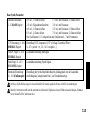 113
113
-
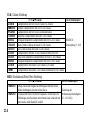 114
114
-
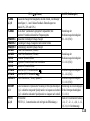 115
115
-
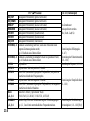 116
116
-
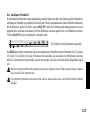 117
117
-
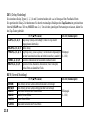 118
118
-
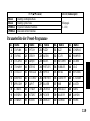 119
119
-
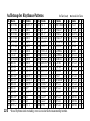 120
120
-
 121
121
-
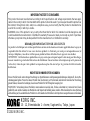 122
122
-
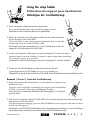 123
123
Korg PX4B Le manuel du propriétaire
- Catégorie
- Instruments de musique
- Taper
- Le manuel du propriétaire
dans d''autres langues
- English: Korg PX4B Owner's manual
- Deutsch: Korg PX4B Bedienungsanleitung
Documents connexes
-
Korg PX4D Le manuel du propriétaire
-
Korg PX4 Le manuel du propriétaire
-
Korg PX4A Manuel utilisateur
-
Korg PX3B Manuel utilisateur
-
Korg PANDORA PX4D Le manuel du propriétaire
-
Korg AX100G Le manuel du propriétaire
-
Korg PX3 Le manuel du propriétaire
-
Korg PX4 Le manuel du propriétaire
-
Korg PANDORA MINI Manuel utilisateur
-
Korg PANDORA PX5D Le manuel du propriétaire