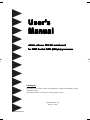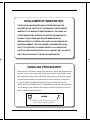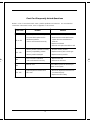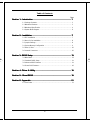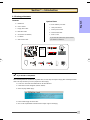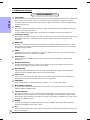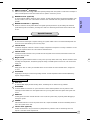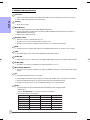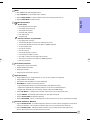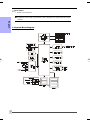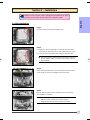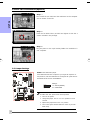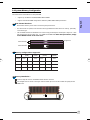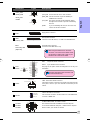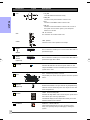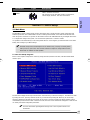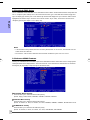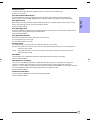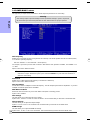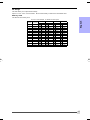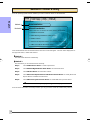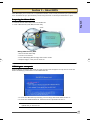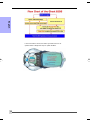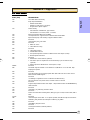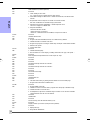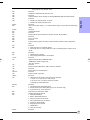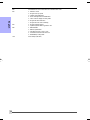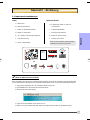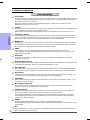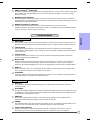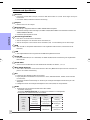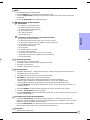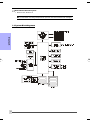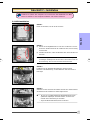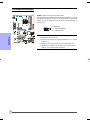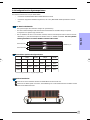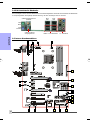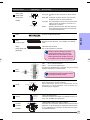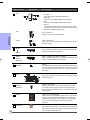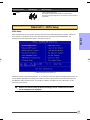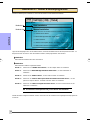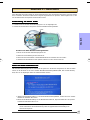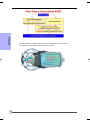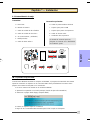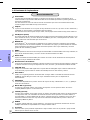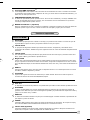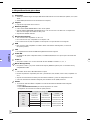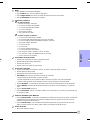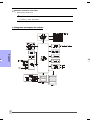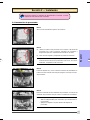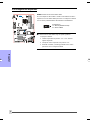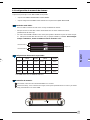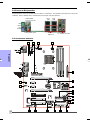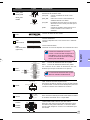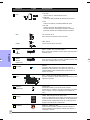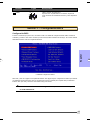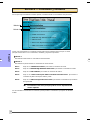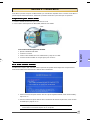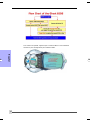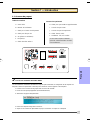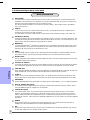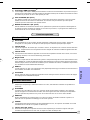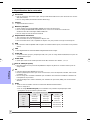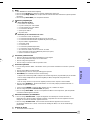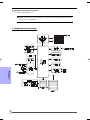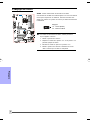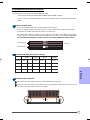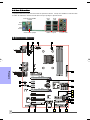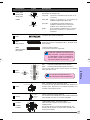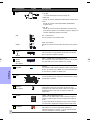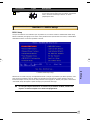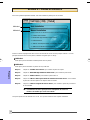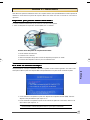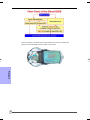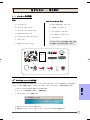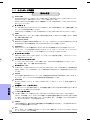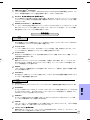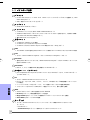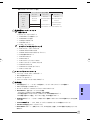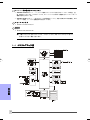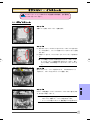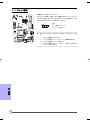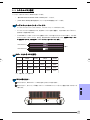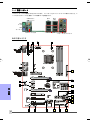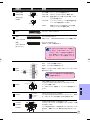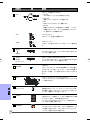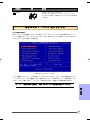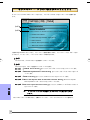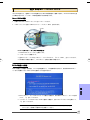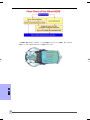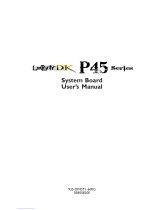Nvidia nForce 570 SLI Manuel utilisateur
- Catégorie
- Cartes mères
- Taper
- Manuel utilisateur

TRADEMARK
All products and company names are trademarks or registered trademarks of their
respective holders.
These specifications are subject to change without notice.
Manual Revision 1.0
May 10, 2006
nVidianVidia
nVidianVidia
nVidia
nForce 570 SLI nForce 570 SLI
nForce 570 SLI nForce 570 SLI
nForce 570 SLI
mainboardmainboard
mainboardmainboard
mainboard
ff
ff
f
or or
or or
or
AMD SocAMD Soc
AMD SocAMD Soc
AMD Soc
kk
kk
k
et et
et et
et
AM2 (940-pin) AM2 (940-pin)
AM2 (940-pin) AM2 (940-pin)
AM2 (940-pin)
prpr
prpr
pr
ocessorocessor
ocessorocessor
ocessor
User’User’
User’User’
User’
ss
ss
s
ManualManual
ManualManual
Manual
6000012MF5710

ii
DISCLAIMER OF WARRANTIES:
THERE ARE NO WARRANTIES WHICH EXTEND BEYOND THE
DESCRIPTION ON THE FACE OF THE MANUFACTURER LIMITED
WARRANTY. THE MANUFACTURER EXPRESSLY EXCLUDES ALL
OTHER WARRANTIES, EXPRESS OR IMPLIED, REGARDING ITS
PRODUCTS; INCLUDING ANY IMPLIED WARRANTIES OF
MERCHANTABILITY, FITNESS FOR A PARTICULAR PURPOSE OR
NONINFRINGEMENT. THIS DISCLAIMER OF WARRANTIES SHALL
APPLY TO THE EXTENT ALLOWED UNDER LOCAL LAWS IN THE
COUNTRY PURCHASED IN WHICH LOCAL LAWS DO NOT ALLOW OR
LIMIT THE EXCLUSION OF THE IMPLIED WARRANTIES.
HANDLING PROCEDURES:
Static electricity can severely damage your equipment. Handle the mainboard and
any other device in your system with extreme care and avoid unnecessary contact
with system components on the mainboard. Always work on an antistatic surface
to avoid possible damage to the mainboard from static discharge. Always have
the power supply unplugged and powered off when inserting and removing
devices within the computer chassis. The Manufacturer assumes no responsibility
for any damage to the mainboard that results from failure to follow instruction or
failure to observe safety precautions.
CAUTION
The mainboard is subject to damage by static electricity.
Always observe the handling procedures.

iii
Post Port Frequently Asked Questions
Below is a list of some basic POST Codes, possible problems and solutions. For more detailed
information about POST Codes, refer to Appendix in this manual.
Post Code Problem Solution
FFh or CFh
1. BIOS chip inserted incorrectly
2. Incorrect BIOS update version
3. Mainboard problem
4. Add-on card inserted incorrectly
1. Reinsert the BIOS chip
2. Download the correct BIOS version
update from the manufacturer's
Web site
3. Replace mainboard
4. Remove and replace the add-on card
C1h - C5h
1. Memory module inserted incorrectly
2. Memory compatibility problem
3. Memory module damaged
1. Reinsert memroy module
2. Replace memory with correct type
3. Replace memory module
2Dh
1. Error occured in VGA BIOS
2. VGA card inserted incorrectly
1. Replace VGA card
2. Reinsert the VGA card
26h
Overclock error Clear CMOS or press the insert key to
power on the system
07h - 12h
1. Initial Keyboard controller error
2. RTC error
1. Ensure the Keyboard and mouse are
connected correctly
2. Replace the RTC battery

iv
Table of Contents
Section 1--Section 1--
Section 1--Section 1--
Section 1--
IntroductionIntroduction
IntroductionIntroduction
Introduction
........................................................................................................................................................
........................................................................................................................................................
............................................................................
11
11
1
1-1 Package Contents ................................................................................1
1-2 Mainboard Features ..............................................................................2
1-3 Mainboard Specification .........................................................................4
1-4 System Block Diagram ...........................................................................6
Section 2--Section 2--
Section 2--Section 2--
Section 2--
InstallationInstallation
InstallationInstallation
Installation
..............................................................................................................................................................
..............................................................................................................................................................
...............................................................................
77
77
7
2-1 CPU Installation ....................................................................................7
2-2 Rear I/O Fan Installation........................................................................8
2-3 Jumper Settings ...................................................................................8
2-4 System Memory Configuration ...............................................................9
2-5 Rear I/O Port........................................................................................10
2-6 Internal Connectors ..............................................................................10
Section 3--Section 3--
Section 3--Section 3--
Section 3--
BIOS SetupBIOS Setup
BIOS SetupBIOS Setup
BIOS Setup
........................................................................................................................................................
........................................................................................................................................................
............................................................................
1313
1313
13
3-1 Main Menu............................................................................................13
3-2 Standard CMOS Setup ..........................................................................14
3-3 Advanced BIOS Features ......................................................................14
3-4 Power BIOS Features............................................................................16
Section 4--Section 4--
Section 4--Section 4--
Section 4--
Driver & UtilityDriver & Utility
Driver & UtilityDriver & Utility
Driver & Utility
................................................................................................................................................
................................................................................................................................................
........................................................................
1818
1818
18
Section 5--Section 5--
Section 5--Section 5--
Section 5--
Ghost BIOSGhost BIOS
Ghost BIOSGhost BIOS
Ghost BIOS
........................................................................................................................................................
........................................................................................................................................................
............................................................................
1919
1919
19
Section 6--Section 6--
Section 6--Section 6--
Section 6--
AppendixAppendix
AppendixAppendix
Appendix
..................................................................................................................................................................
..................................................................................................................................................................
.................................................................................
2121
2121
21
6-1 Post Codes...........................................................................................21
Page

Introduction
1
English
Contents
A. Mainboard
B. User’s manual
C. Floppy drive cable
D. HDD drive cable
E. CD (drivers and utilities)
F. I/O Shield
G. SATA II data cable
Optional items
H. Extra USB2.0 port cable
I. COM port bracket
J. Printer port bracket
K. Thermo Stick cable
L. Rear I/O fan
Section 1 -- Introduction
1-1 Package Contents
When installing Windows XP/2000 into any RAID drive, the O/S setup will require a floppy disk containing the RAID
driver. This step will show you how to prepare this driver floppy.
1. Locate a PC and insert the bundled CD into its CD-ROM drive.
2. A main menu screen will appear (Autorun feature)
3. Select the page “RAID floppy”
B
A
C
D
USER’S
MANUAL
E
F
H
K
G
If you intend to setup RAID:
4. Insert a blank floppy into the A:drive
5. Click on the required RAID controller driver to begin copy into the floppy
If you need the optional item, please contact
your dealer for assistance.
I J
L

Introduction
2
English
1-2 Mainboard Features
Brief Introduction
Socket AM2
Socket AM2 (940-pin) based motherboards are designed to provide performance enhancements for AMD Athlon
AM2 processor-based systems, and it also expected to be the next-generation of platform innovations.
For more information about all the new features Athlon
TM
AM2 Processor deliver, check out the AMD website
at
http://www.amd.com
Chipset
The board is designed with nVidia nForce 570 SLI chipset, featuring performance and stability with the most
innovative technology and features.
For more details about the nVidia chipset, please visit the nVidia Web site at
http://www.nVidia.com.
PCI-Express (PCI-E)
Next generation peripheral interface to succeed to current PCI bus for the next decade. With smaller slot size
and 250MB/sec (PCI-E*1) or 4GB/sec(PCI-E*16) maximum transfer, PCI-Express overcomes PCI bus
bottleneck.
NVIDIA SLI
NVIDIA SLi
TM
technology revolutionizes PC performance by combining multiple PCI Express GPUs in a single
and scalable system! Gamers and hardcore enthusiasts know that dual GPUs mean increased, supercharged
3D graphics and performance.
DDRII
DDRII ushers in the new era of DDR memory technology. DDRII memory offers faster speed, higher data
bandwidth and lower power consumption over DDR.
Dual Channel
Supports dual channel of DDRII memory to give you twice the memory bandwidth for greater system
performance.
Hardware Monitoring
Hardware monitoring enables you to monitor various aspects of the system operation and status. This
includes CPU temperature, voltage and fan speed in RPMs.
Dual GbE LAN
Onboard two Gigabit-LAN controllers. This twin set of Gigabit-LAN breaks traditional bandwidth barrier,
delivering maximum 1000Mbps between internal and external network.
Serial ATA II
S-ATA II is the second generation SATA interface with double the transferring speed up to 300MB/sec. It
supports NCQ to provide faster reading speed for your storage devices.
SATA RAID
RAID function available on chipset’s SATA II ports, RAID 0, 1, 0+1, 5 by NV driver support.
More S-ATA II (Optional)
An extra S-ATA II controller is added to allow for more S-ATA II ports expansion in the form of JMicron’s
JMB363 complete with RAID function.
e-SATA (Optional)
With this new standard, you can now hot-plug external SATA drives to your system similar to USB devices.
With transfer speed up to 6 times faster than USB2.0, RAID capabillity and Port Multiplier function, e-SATA
brings unseen before performance to storage out of the box. This function is available only on S-ATA II ports
from JMicron’s JMB363 controller.
USB2.0
A popular USB standard for plugging in peripherals with up to 480Mbps transfer speed while maintaining
backward compatibility with older USB1.1 device.
8ch
Delivers 8 channel audio to bring you the latest in audio realism from DVD movies and games. Perfect for your
home theatre system.

Introduction
3
English
AMD Cool'n'Quiet
TM
Technology
AMD's Cool'n'Quiet
TM
Technology lowers CPU operating voltage when the system is in idle mode. This helps to
reduce heat dissipation and in effect lowers the fan speed to noise from your PC.
NVIDIA Firewall (Optional)
An unprecedented addition design for nForce product, provide high performance & enhanced reliability of PC
security solution to the users. The features would be more advanced than many stand-alone firewalls can
provide!
NVIDIA ActiveArmor
TM
(Optional)
Enhances networks security while delivers the highest system performance by off-loading CPU-intensive
packet filtering tasks in hardware, providing users with a PC networking environment that is both fast and
secure.
Ghost BIOS
No more worries if BIOS gets corrupted causing your system unable to boot. The onboard backup BIOS will
rescue & recover main BIOS in just a few easy steps.
Thunder Probe
A hardware diagnostic software to monitor voltage, temperature and speed of a variety of hardware. It also
includes an ingenious built in fan control feature called Smart Fan.
Thunder Flash
A Windows based innovation tool to provide safe and easy BIOS rescue function, BIOS flash function and
personal start up screen.
Magic Health
Reports your system hardware status for every boot-up to help detect faults early. Monitor hardware status
including CPU temperature, CPU/Memory/Chipset voltage, fan RPM speed for chassis fan, CPU fan & Power
supply fan.
EZ-Boot
Simply press “ESC” to select your bootable device. No more hassle to search the BIOS menu, change and
re-start.
PowerBIOS
Supporting a full range of overclocking setting via BIOS. Various adjustable feature include FSB/Memory/
Chipset voltage tweaking.
Special Features
BIOS Features:
Post Port
An onboard LED-display trouble-shooting device, facilitating user to detect boot-up problems.
QuickSPDIF
On board SPDIF-out connector for quick connection to multi-channel speakers. Not only removes cable
cluttering but also delivers loss-free digital audio to let you enjoy DVD movies and games with crystal clear
sound.
EZ-Button
A handy power-on button located onboard to turn on/off the system easily, especially while debugging or
testing the system.
LEDION
Onboard LED indicators to show the power status CPU, Chipset and DRAM. You know immediately where to
look if the system fails to start.
Thermo Stick (Optional)
Flexible thermometer to let you measure any temperature by software. Ideal for monitoring VGA card,
chipset or even disk drives temperatures.
H/W Features:

Introduction
4
English
roloCkcaJenohP lennahc2 lennahc6 lennahc8
eulBthgiLni-eniLni-eniLni-eniL
emiLtuo-eniLtuo-oeretstnorFtuo-oeretstnorF
kniPni-ciMni-ciMni-ciM
yarGtuo-oeretsediS
kcalBtuo-oeretsraeRtuo-oeretsraeR
egnarOrefoowbuS&retneCrefoowbuS&retneC
1-3 Mainboard Specification
Processor
Support Socket-AM2 (940-pin) based AMD Athlon-AM2 with 2GTs 16x16 Hyper Transport processors
Support VMM (Virtualization-Machine-Monitoring)
Chipset
nVidia nForce 570 SLI
Main Memory
Four 240-pin unbuffered non-ECC DDRII SDRAM DIMM sockets
Support single-sided or double-sided 1.8v DDRII-533/667/800 DIMMs with dual channel architecture in
256Mb/512Mb/1Gb technologies
Supports up to 16GB memory size
Expansion Slots
Three PCI connectors compliant with PCI v2.3
Two PCI-E (x1) connectors compliant with PCI Express 1.0a
Two PCI-E (x16) connectors compliant with PCI Express 1.0a to support SLi technology
USB
Ten USB connectors compliant with USB2.0 from embedded USB controller (4 connectors at rear panel)
LAN
Two Gigabit Ethernet from onboard Marvell 88E1116 Gigabit Ethernet PHY
P-ATA IDE
One IDE interface (up to 2 IDE devices) with UDMA-33/66/100/133 support from embedded IDE controller
S-ATA RAID
Six S-ATA II ports with up to 300MB/s from chipset with RAID 0, 1, 0+1, 5
More S-ATA (Optional)
Two S-ATA II ports and One P-ATA port from JMicron's JMB363 PCI-Express to 2S1P controller and e-SATA
support.
I/O
Onboard EPoX EP1308 LPC bus I/O controller
Legacy peripheral interface for PS/2 keyboard & mouse, FDD, Parallel, Serial, and IrDA (v1.0 compliant)
Support Hardware Monitoring for fan speed monitoring and CPU temperature sensing
Intelligent fan speed control for CPU-fan (PWM) and Chassis-fan for quiet operation
Audio
8 channel audio from onboard Realtek ALC8xx High Definition audio compliant CODEC
- Support CD-In
- Support Jack detection for fool-proof audio device installation
- Rear panel audio jacks configuration:

Introduction
5
English
BIOS
Flash EEPROM with Award Plug&Play BIOS
Support EZ Boot for fast bootable device selection
Support Magic Health for system hardware status report during system boot-up
Support Ghost BIOS for BIOS Recovery
Peripheral Interfaces
))
))
) At Rear Panel
PS/2 keyboard and mouse ports
One S/PDIF-Out Coaxial jack
One S/PDIF-Out Optical
One RJ45 LAN connector
Four USB2.0 ports
Six Audio jacks
))
))
) Onboard connector and pin-header
One floppy drive connector
One ATA-100/133 IDE connector from nVidia nForce 570 SLI
One ATA-100/133 IDE connector from JMicron’s JMB363 (Optional)
Six extra USB2.0 ports
One CD-IN connector
One IR connector
One Parallel (printer) connector
One Serial port (COM1) connector
Six S-ATA II connectors from nVidia nForce 570 SLI
Two S-ATA II connectors from JMicron’s JMB363 (Optional)
Four Fan connectors
Front Panel Controller
Supports Reset & Soft-Off switches
Supports HDD & Power LEDs
Supports PC speaker
Supports Front Panel Audio connector
Special Features
Support KBPO function – Keyboard power on, turn on the computer from keyboard
Support Wake-On-LAN by PME
Onboard Post Port LED display for system debugging
PowerBIOS for excellent overclocking features:
- Programmable FSB and PCI-E Clock output frequency with 1MHz fine tuning
- Support BIOS adjustable CPU multiplier, FSB clock, PCI-E x16 clock, DIMM frequency
- Support BIOS adjustable CPU Core voltage, Chipset voltage and DIMM voltage
Support EZ-Button – A handy power-on button onboard to turn on/off the system easily
Support LEDION – onboard LED power indicator for CPU, DDR and chipset
Support Thermo Stick temperature (Optional)
Support Ghost BIOS - Rescue, recover BIOS in an easy step and no more worry of BIOS being corrupted.
Powerful utilities for Windows
Support Thunder Probe - A hardware diagnostic software to monitor voltage, temperature and speed of
a variety of hardware. It also includes an ingenious built in fan control feature called Smart Fan.
Support Thunder Flash - A Windows based innovation tool to provide safe and easy BIOS rescue
function, BIOS flash function and personal start up screen.

Introduction
6
English
1-4 System Block Diagram
Form Factor
305mm x 245 mm ATX size
Depending on the model you purchased, some components are optional and may not be
available.

Introduction
7
English
Section 2 -- Installation
Always have the power supply unplugged and powered off when
inserting and removing devices within the computer chassis.
2-1 CPU Installation
Step 1
Open the socket by raising the actuation lever.
Step 2
(1) Align pin 1 on the CPU with pin 1 on the CPU socket as shown.
Insert the CPU and make sure it is fully inserted into the socket.
(2) Close the socket by lowering and locking the actuation lever.
Step 3
Insert the heatsink as shown. Press the clips in the direction of the
arrows shown to secure the assembly to the CPU socket.
Step 4
Plug the CPU fan power into the mainboard’s CPU fan connector.
The installation is complete.
The CPU is keyed to prevent incorrect insertion, do not force
the CPU into the socket. If it does not go in easily, check for
mis-orientation.
(1)
(2)
• Thermal compound and qualified heatsink recommended by
AMD are a must to avoid CPU overheat damage.
• Apply heatsink thermal compound/paste to the CPU.

Introduction
8
English
2-2 Rear I/O Fan Installation (Optional)
Step 1 :
First install the I/O shield and the mainboard to the computer
case as shown on the left.
Step 2 :
Place the fan behind the I/O shield and tighten it with the 4
screws included in the package.
Step 3 :
Plug the power to the 3-pin header JFAN2. Fan installation is
now complete.
2-3 Jumper Settings
JCMOS: Clear CMOS data Jumper
If the CMOS data becomes corrupted or you forgot the supervisor or
user password, clear the CMOS data to reconfigure the system back to
the default values stored in the ROM BIOS.
Settings:
1-2: Normal (Default)
2-3: Clear CMOS
To CMOS Clear data, please follow the steps below.
1. Turn off the system.
2. Change the jumper from “1-2” to “2-3” position for a few
seconds.
3. Replace the jumper back to the “1-2” position.
4. Turn on the system and hold down the <Del> key to enter
BIOS setup.

Introduction
9
English
2-4 System Memory Configuration
The mainboard accommodates Four 240-pin DIMMs.
• Supports up to 16GB of 533/667/800MHz DDRII SDRAM.
• Supports unbuffered DIMM configurations defined in JEDEC DDRII DIMM specification.
DIMM 2
DIMM 4
Dual Channel 2
Dual Channel 1
DIMM 1
Dual Channel interface:
• Dual channel memory access offers increased system performance.
• For dual channel to operate, both channel must be populated with same amount of memory, preferably
of the same type.
• The four DIMM sockets are divided into two colors to help you identify the channel pairs <Figure 1>. Each
dual channel pair has the same color, e.g. DIMM1 and DIMM2. To obtain best performance, simply
mount DIMM sockets of the same color.
Memory configurations supported:
* SS: Single-Sided DIMM, DS: Double-Sided DIMM
<Figure 1>
MMID1
)tib-46(
MMID2
)tib-46(
MMID2
)tib-821(
MMID4
)tib-821(
1#MMIDSD/SSSD/SSSD/SSSD/SS
2#MMIDSD/SSSD/SS
3#MMIDSD/SSSD
/SSSD/SSSD/SS
4#MMIDSD/SSSD/SS
To install, align the notch on the DIMM module with the connector.
Press straight down as shown in the figure until the white clips close and the module fits tightly into the
DIMM socket.
Memory Installation :
Notch

Introduction
10
English
2-5 Rear IO Port
The I/O back panel for this mainboard is shown below. When installing the mainboard into the computer case, use the
bundled I/O shield to protect this back panel.
2-6 Internal Connectors
6
1
1
2
8
7
9
1016
3
1 4
3
5
12
13
15
14
11
11
USB2.0 x 4 ports
PS/2
Mouse
S/PDIF-out
Coaxial Jack
S/PDIF-out Optical
RJ45
LAN
7.1 Audio Channel
RJ45
LAN
PS/2
Keyboard

Introduction
11
English
Connectors Figure Descriptions
1
Ground
+12V
Sense
JCPU_FAN
JPWR_FAN
JSYS_FAN
JFAN2
CPU / Power / Chassis /IO Fan Power Connectors
JCPU_FAN: Connect the CPU fan to this connector.
JPWR_FAN: Use this connector if you are installing an
additional fan in the unit.
JSYS_FAN: The chassis fan will provide adequate airflow
throughout the chassis to prevent overheating
the CPU.
JFAN2: If you are installing the rear I/O fan in the unit,
connect to this fan connector.
2
FDD
Floppy Drive Connector
IDE1
Primary IDE
1
1
Primary IDE Connector
Connects to the IDE device, i.e. HDD and CD-ROM device.
4
PW1
PW12
PW1: 24-pin ATX Power Connector
PW12: 4-pin ATX12V Power Connector
The plugs of the power cables are designed to fit in only one
orientation.
5
CFPA
The PW1 and PW12 Power Connector must
be used simultaneously.
When using two IDE drives on the same
connector, one must be set to Master mode
and the other to Slave mode. Refer to your
disk drive user’s manual for details.
6
CD-IN: CD Audio-in connectors
This connector is used to receive audio from a CD-ROM drive,
TV tuner or MPEG card.
CD-IN
1
1
3
1
-12V3.3V
Ground+5V
PS-ON+5V
-5VPW-OK
+5V5VSB
+5V
+5V
Ground
+12V
+12V
3.3V
+12V+12V
23
11
4
2
3.3V3.3V
GroundGround
GroundGround
GroundGround
GroundGround
24
CD_IN_Left
1
CD_IN_Right
CD_Reference
CUSB3
CUSB4
CUSB5
CUSB3/CUSB4/CUSB5: Six USB2.0 header
This mainboard includes 6 additional onboard USB ports.
To use these additional USB ports, a USB bracket is required.
Please contact your retailer for details.
7
Ground
+12V
Sense
Control
CFPA: Front Panel Audio Connector
This audio connector connects to the audio jacks located on the
front panel. Refer to your case manual to match the pin-out
names.
10
2
91
MIC_In
Front Line-out-R
GND
NC
NC
Key
+5V
NC
NC
Front Line-out-L
IDE2
Secondary IDE
(Optional)
3
Secondary IDE Connector
Connects to the HDD device only.

Introduction
12
English
8
CFP
CFP: Case Front Panel Connector
HD_LED
This LED indicates hard drive activity.
PWR_LED
Connects to the power indicator on the PC case.
RST
Connects to the RESET switch on the PC case.
PW_ON
Connects to the Power button on the PC case, to turn on
the system. To turn off the system, press the power
button for 4 seconds.
CIR
CSPK
CIR: IR connector
For connection to an IrDA receiver unit.
CSPK: Speaker
Connects to the case’s speaker for PC beeps.
1
GND
A-B-
B+
GND
A+
GND
SATA1 ~ SATA6: Six S-ATA II Connectors
These connectors enable you to connect Serial ATA HDDs or
optical drives type.
9
Thermo Stick:
Flexible thermometer to let you measure any temperature by
software. Ideal for monitoring VGA card, chipset or even disk
drives temperatures.
THM-ST
(Optional)
13
CP80P: Post Port Debug LED
Provides two-digit POST code to show why the system fail to
boot. Allows quick and easy optimization.
The LED will display the CPU temperature when you run the
bundled Thunder Probe software.
CP80P
14
SATA7
SATA8
(Optional)
SATA7 ~ SATA8: Two S-ATA II Connectors
These connectors enable you to connect Serial ATA HDDs or
optical drives type with e-SATA.
10
LPT1: Parallel Port (printer) Connector
The parallel port can be used for printers and other parallel
device.
LPT1
12
1
GND
A-B-
B+
GND
A+
GND
EZ-Button — RESET, PW-ON:
These onboard buttons lets you turn on/off the system
easily, it is especially handy for debugging or testing the
system.
EZ-Button
15
Connectors Figure Descriptions
SATA1
SATA6
LEDION:
Onboard LED indicators to show the power status of CPU,
Chipset and DRAM. You know immediately where to look if the
system fails to start.
LEDION
11

Introduction
13
English
3-1 Main Menu
The ROM BIOS contains a built-in Setup program which allows user to modify the basic system configuration and
hardware parameters. The modified data is stored in a battery-backed CMOS, so that data will be retained even
when the power is turned off. In general, the information saved in the CMOS RAM will stay unchanged unless there
is a configuration change in the system, such as hard drive replacement or a device is added.
It is possible for the CMOS battery to fail causing CMOS data loss. If this happens you will need install a new CMOS
battery and reconfigure your BIOS settings.
To enter the Setup Program :
Power on the computer and press the <Del> key during the POST (Power On Self Test). The BIOS CMOS SETUP
UTILITY opens.
The main menu displays all the major selection items. Select the item you need to reconfigure. The selection is made
by moving the cursor, press any direction (arrow key ) to the item and pressing the ‘Enter’ key. An on-line help
message is displayed at the bottom of the screen as the cursor is moved to various items which provides a better
understanding of each function. When a selection is made, the menu of the selected item will appear so that the user
can modify associated configuration parameters.
The BIOS setup screen and description are for reference only, and may not exactly match
what you see on your screen. The contents of BIOS are subject to change without notice.
Please visit our website for BIOS updates.
Section 3 -- BIOS Setup
Connectors Figure Descriptions
1
9
2
10
CTS
Ground
TXD
RI
RTS
RXD
DTR
DCD
DSR
COM1: Serial Port Connector
The serial port can be used with modems, serial printers,
remote display terminals, and other serial device.
COM1
16
For more information regarding BIOS settings refer to the complete manual in the
bundled CD.

Introduction
14
English
3-2 Standard CMOS Setup
Choose “STANDARD CMOS FEATURES” in the CMOS SETUP UTILITY Menu. Standard CMOS Features Setup allows the
user to configure system settings such as the current date and time, type of hard disk drive installed, floppy drive
type, and display type. Memory size is auto-detected by the BIOS and displayed for your reference. When a field is
highlighted (use direction keys to move the cursor and the <Enter> key to select), the entries in the field can be
changed by pressing the <PgDn> or the <PgUp> key.
Notes:
• If the hard disk Primary Master/Slave and Secondary Master/Slave are set to Auto, the hard disk size and
model will be auto-detected.
• The “Halt On:” field is used to determine when the BIOS will halt the system if an error occurs.
3-3 Advanced BIOS Features
Selecting the “ADVANCED BIOS FEATURES” option in the CMOS SETUP UTILITY menu allows users to change system
related parameters in the displayed menu. This menu shows all of the manufacturer’s default values for the board.
Pressing the [F1] key displays a help message for the selected item.
Removable Device Priority
This item allows you to select the hard disk boot priority.
Options: Floppy, LS120, ZIP100, USB-FDD0, USB-FDD1, USB-ZIP0, USB-ZIP1.
Hard Disk Boot Priority
This item allows you to select the hard disk boot priority.
Options: Pri. Master, Pri. Slave, Sec. Master, Sec. Slave, USBHDD0, USBHDD1, USBHDD2, Bootable Add-in cards.
CD-ROM Boot Priority
This item allows you to select the CD-ROM boot priority.
Options: Pri. Master, Pri. Slave, Sec. Master, Sec. Slave, USB-CDROM0, USB-CDROM1.

Introduction
15
English
Init Display First
This item is used to select whether to initialize the PCI-E or PCI first when the system boots.
Options: PCI Slot, PCIEx.
First /Second/Third Boot Device
The BIOS attempts to load the operating system from the devices in the sequence selected in these items.
Options: Floppy, LS120, Hard Disk, CDROM, ZIP100, USB-FDD, USB-ZIP, USB-CDROM, Legacy LAN, Disabled.
Boot Other Device
When enabled, the system searches all other possible locations for an operating system if it fails to find one in the
devices specified under the first, second, and third boot devices.
Options: Enabled, Disabled.
Boot Up Floppy Seek
If this item is enabled, it checks the size of the floppy disk drives at start-up time. You don’t need to enable this item
unless you have a legacy diskette drive with 360K capacity.
Options: Enabled, Disabled.
Boot Up NumLock Status
This controls the state of the NumLock key when the system boots.
On: The keypad acts as a 10-key pad.
Off: The keypad acts like cursor keys.
Security Option
This category allows you to limit access to the System and Setup, or just to Setup.
System: The system will not boot and access to Setup will be denied unless the correct password is
entered at the prompt.
Setup: The system will boot, but access to Setup will be denied unless the correct password is
entered at the prompt.
APIC Mode
This item allows you to enable APIC (Advanced Programmable Interrupt Controller) functionality.
Options: Enabled, Disabled.
HDD S.M.A.R.T. Capability
The S.M.A.R.T. (Self-Monitoring, Analysis, and Reporting Technology) system is a diagnostics technology that
monitors and predicts device performance. S.M.A.R.T. Software resides on both the disk drive and the host
computer. If a device failure is predicted, the host software, through the Client WORKS S.M.A.R.T applet, warns the
user of the impending condition and advises appropriate action to protect the data.
Options: Enabled, Disabled.
Full Screen LOGO Show
This item allows you determine Full Screen LOGO display during POST.
Options: Enabled, Disabled.

Introduction
16
English
3-4 POWER BIOS Features
This page lets you adjust various parameters to obtain improved performance for overclocking.
Warning:
Overclocking requires expert knowledge and risks permanent damage to system components.
We recommend you leave these parameters at their default values for proper operation.
CPU Frequency
Enables you to increment the CPU’s clock generator at 1 MHz step. This works together with CPU Clock Ratio (below)
to set the CPU operating frequency.
CPU Clock Generator x CPU Clock Ratio = CPU Frequency
For example, if you have a processor that is rated at 2.4GHz and the clock generator is 200MHz, then 200MHz x 12
= 2.4GHz
Options: 200 to 450 in 1MHz increments.
Overclocking failure will cause no display on the monitor. To overcome this switch off the power supply
and switch on again. Restart the system, press and hold <
Insert>
key. This will revert the BIOS to
default or initial setting.
PCIE Clock
Enables you to subtle tune the PCIE frequency at increments of 1MHz step.
Options: 100 to 145 in 1MHz increments.
CPU Clock Ratio
Use this item to select a multiplier to set the CPU frequency. See CPU Frequency item above for explanation. If your CPU
multiplier is locked this option will be unavailable.
AMD K8 Cool’n’Quiet
Reduce the noise and heat from you PC when AMD’s Cool’n’Quiet
TM
technology is Auto.
Options: Auto, Disabled.
CPU Voltage
This item allows you to adjust the CPU Vcore voltage.
Options: Auto, -0.200V to +0.500V in 0.025V increments. We recommend that you leave this at the default value.
Chipset Voltage
This item allows you to adjust the Chipset voltage.
Options: +1.5V to +1.8V in 0.1V increments. We recommend that you leave this at the default value.
DIMM Voltage
This item allows you to adjust the DIMM slot voltage.
Options: Auto, +1.8V to +2.5V in 0.1V increments. We recommend that you leave this at the default value.
La page est en cours de chargement...
La page est en cours de chargement...
La page est en cours de chargement...
La page est en cours de chargement...
La page est en cours de chargement...
La page est en cours de chargement...
La page est en cours de chargement...
La page est en cours de chargement...
La page est en cours de chargement...
La page est en cours de chargement...
La page est en cours de chargement...
La page est en cours de chargement...
La page est en cours de chargement...
La page est en cours de chargement...
La page est en cours de chargement...
La page est en cours de chargement...
La page est en cours de chargement...
La page est en cours de chargement...
La page est en cours de chargement...
La page est en cours de chargement...
La page est en cours de chargement...
La page est en cours de chargement...
La page est en cours de chargement...
La page est en cours de chargement...
La page est en cours de chargement...
La page est en cours de chargement...
La page est en cours de chargement...
La page est en cours de chargement...
La page est en cours de chargement...
La page est en cours de chargement...
La page est en cours de chargement...
La page est en cours de chargement...
La page est en cours de chargement...
La page est en cours de chargement...
La page est en cours de chargement...
La page est en cours de chargement...
La page est en cours de chargement...
La page est en cours de chargement...
La page est en cours de chargement...
La page est en cours de chargement...
La page est en cours de chargement...
La page est en cours de chargement...
La page est en cours de chargement...
La page est en cours de chargement...
La page est en cours de chargement...
La page est en cours de chargement...
La page est en cours de chargement...
La page est en cours de chargement...
La page est en cours de chargement...
La page est en cours de chargement...
La page est en cours de chargement...
La page est en cours de chargement...
La page est en cours de chargement...
La page est en cours de chargement...
La page est en cours de chargement...
La page est en cours de chargement...
La page est en cours de chargement...
La page est en cours de chargement...
La page est en cours de chargement...
La page est en cours de chargement...
La page est en cours de chargement...
La page est en cours de chargement...
La page est en cours de chargement...
La page est en cours de chargement...
La page est en cours de chargement...
La page est en cours de chargement...
La page est en cours de chargement...
La page est en cours de chargement...
La page est en cours de chargement...
La page est en cours de chargement...
La page est en cours de chargement...
La page est en cours de chargement...
-
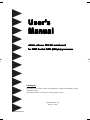 1
1
-
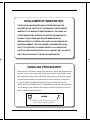 2
2
-
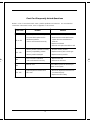 3
3
-
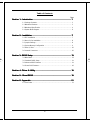 4
4
-
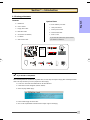 5
5
-
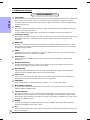 6
6
-
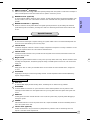 7
7
-
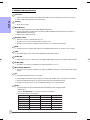 8
8
-
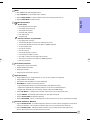 9
9
-
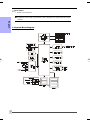 10
10
-
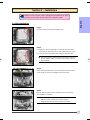 11
11
-
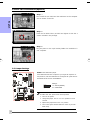 12
12
-
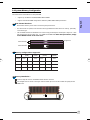 13
13
-
 14
14
-
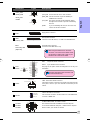 15
15
-
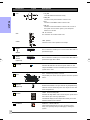 16
16
-
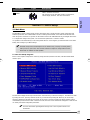 17
17
-
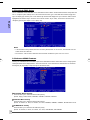 18
18
-
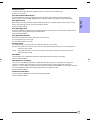 19
19
-
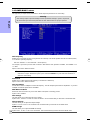 20
20
-
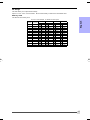 21
21
-
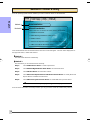 22
22
-
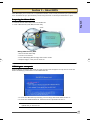 23
23
-
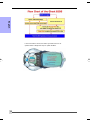 24
24
-
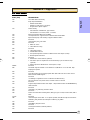 25
25
-
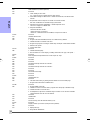 26
26
-
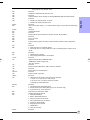 27
27
-
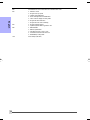 28
28
-
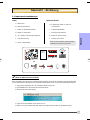 29
29
-
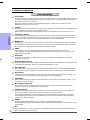 30
30
-
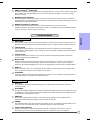 31
31
-
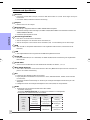 32
32
-
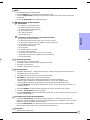 33
33
-
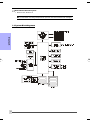 34
34
-
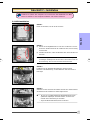 35
35
-
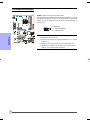 36
36
-
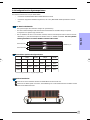 37
37
-
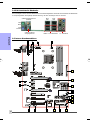 38
38
-
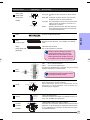 39
39
-
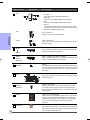 40
40
-
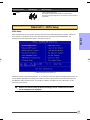 41
41
-
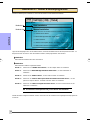 42
42
-
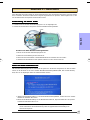 43
43
-
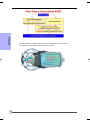 44
44
-
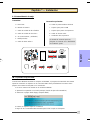 45
45
-
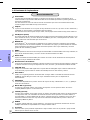 46
46
-
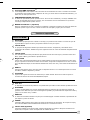 47
47
-
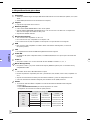 48
48
-
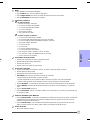 49
49
-
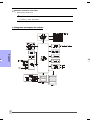 50
50
-
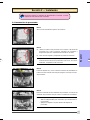 51
51
-
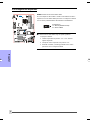 52
52
-
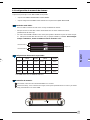 53
53
-
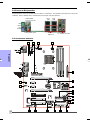 54
54
-
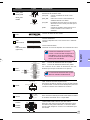 55
55
-
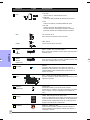 56
56
-
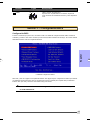 57
57
-
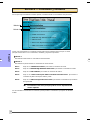 58
58
-
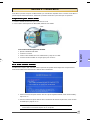 59
59
-
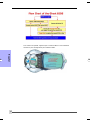 60
60
-
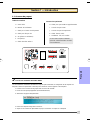 61
61
-
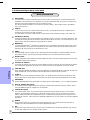 62
62
-
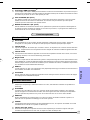 63
63
-
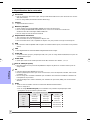 64
64
-
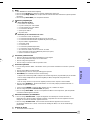 65
65
-
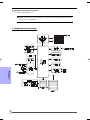 66
66
-
 67
67
-
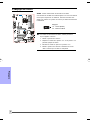 68
68
-
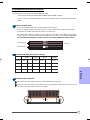 69
69
-
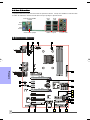 70
70
-
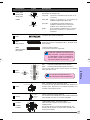 71
71
-
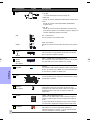 72
72
-
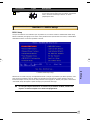 73
73
-
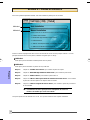 74
74
-
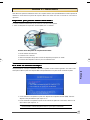 75
75
-
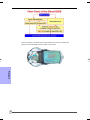 76
76
-
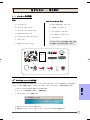 77
77
-
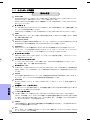 78
78
-
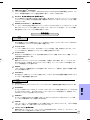 79
79
-
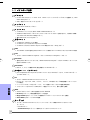 80
80
-
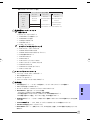 81
81
-
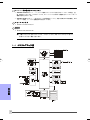 82
82
-
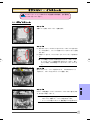 83
83
-
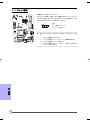 84
84
-
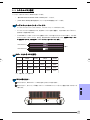 85
85
-
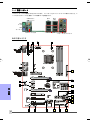 86
86
-
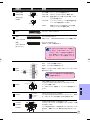 87
87
-
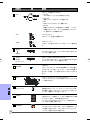 88
88
-
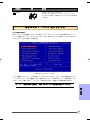 89
89
-
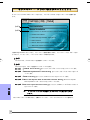 90
90
-
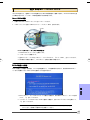 91
91
-
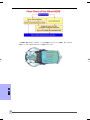 92
92
Nvidia nForce 570 SLI Manuel utilisateur
- Catégorie
- Cartes mères
- Taper
- Manuel utilisateur
dans d''autres langues
Documents connexes
Autres documents
-
ASROCK ALIVEDUAL-ESATA2 Le manuel du propriétaire
-
ASROCK ALIVENF6G-DVI Guide d'installation
-
MSI K9N6PGM2 Le manuel du propriétaire
-
ASROCK AM2NF4G-SATA2 Manuel utilisateur
-
ASROCK ALIVENF6G-VSTA-3049 - Le manuel du propriétaire
-
ASROCK ALIVENF7G-HDREADY-2582 - Le manuel du propriétaire
-
ASROCK AM2NF6G-VSTA Guide d'installation
-
ASROCK ALIVENF6P-VSTA Le manuel du propriétaire
-
Infinity NF4 SLI Manuel utilisateur
-
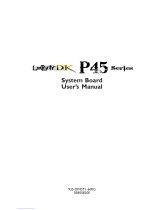 LanParty Blood-Iron P45 Elite Series Manuel utilisateur
LanParty Blood-Iron P45 Elite Series Manuel utilisateur