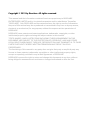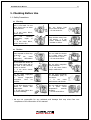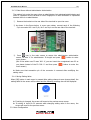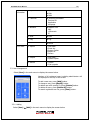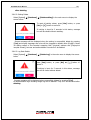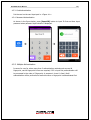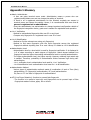AY-B9350
Professional Fingerprint Reader
User Manual

Copyright © 2019 by Rosslare. All rights reserved.
This manual and the information contained herein are proprietary to ROSSLARE
ENTERPRISES LIMITED and/or its related companies and/or subsidiaries’ (hereafter:
"ROSSLARE"). Only ROSSLARE and its customers have the right to use the information.
No part of this manual may be re-produced or transmitted in any form or by any means,
electronic or mechanical, for any purpose, without the express written permission of
ROSSLARE.
ROSSLARE owns patents and patent applications, trademarks, copyrights, or other
intellectual property rights covering the subject matter in this manual.
TEXTS, IMAGES, AND ILLUSTRATIONS INCLUDING THEIR ARRANGEMENT IN THIS
DOCUMENT ARE SUBJECT TO THE PROTECTION OF COPYRIGHT LAWS AND OTHER
LEGAL RIGHTS WORLDWIDE. THEIR USE, REPRODUCTION, AND TRANSMITTAL TO THIRD
PARTIES WITHOUT EXPRESS WRITTEN PERMISSION MAY RESULT IN LEGAL
PROCEEDINGS.
The furnishing of this manual to any party does not give that party or any third party any
license to these patents, trademarks, copyrights or other intellectual property rights,
except as expressly provided in any written agreement of ROSSLARE.
ROSSLARE reserves the right to revise and change this document at any time, without
being obliged to announce such revisions or changes beforehand or after the fact.

AY-B9350 User Manual 3
Table o f Co nt en ts
Table of Contents ..................................................................................................... 3
1. Checking Before Use ............................................................................................ 5
1.1. Safety Precautions .................................................................................................. 5
1.2. Reader Layout .......................................................................................................... 7
1.3. Screen Information during Operation .................................................................... 8
1.3.1. Icon Information ............................................................................................... 8
1.3.2. Message Information ....................................................................................... 9
1.4. Voice Information during Operation ..................................................................... 11
1.5. Buzzer Sound Information during Operation ...................................................... 12
1.6. Correct Face Registration and Authentication Method ..................................... 12
1.7. How to Register and Input Correct Fingerprint .................................................. 13
2. Introduction .......................................................................................................... 15
2.1. Features .................................................................................................................. 15
2.2. Configuration Diagram .......................................................................................... 15
2.2.1. Exclusive Usage (Access) ............................................................................. 15
2.2.2. Connection with PC Server (Access, Time & Attendance) ............................. 16
2.3. Product Specification ............................................................................................ 17
3. Configuration ....................................................................................................... 18
3.1. Check Points before Configuration ..................................................................... 18
3.1.1. Entering Menu ................................................................................................ 18
3.1.2. Administrator Authentication .......................................................................... 18
3.1.3. Enter Menu without Administrator Authorization ............................................ 19
3.1.4. Saving Setting Value ...................................................................................... 19
3.2. Menu Configuration ............................................................................................... 19
3.3. User Management .................................................................................................. 22
3.3.1. Adding ............................................................................................................ 22
3.3.1.1. Registering Picture .................................................................................. 24
3.3.1.2. Registering Name .................................................................................... 24
3.3.1.3. Registering Fingerprint ............................................................................ 25
3.3.1.4. Registering Face ..................................................................................... 27
3.3.1.5. Registering Password ............................................................................. 29
3.3.1.6. Registering Card ..................................................................................... 29
3.3.1.7. Authentication Option .............................................................................. 30
3.3.1.8. Authentication Method ............................................................................. 30
3.3.1.9. Saving ..................................................................................................... 31
3.3.2. Deleting .......................................................................................................... 33
3.3.3. Changing ........................................................................................................ 34
3.3.4. Deleting All ..................................................................................................... 35
3.3.5. Searching ....................................................................................................... 36
3.4. Network Setting ..................................................................................................... 37
3.5. Operation Mode ..................................................................................................... 38
3.6. System .................................................................................................................... 39
3.6.1. System ........................................................................................................... 39
3.6.2. Fingerprint Recognition .................................................................................. 40
3.6.3. Face Recognition ........................................................................................... 41
3.6.4. Setting Current Time ...................................................................................... 42
3.6.6. Database ........................................................................................................ 43
3.6.6.1. Deleting All Users .................................................................................... 43
3.6.6.2. Setting Delete .......................................................................................... 44
3.6.6.3. Log Data Delete ...................................................................................... 44
3.6.6.4. Image Log Delete .................................................................................... 45
3.6.6.5. Deleting All .............................................................................................. 45

AY-B9350 User Manual 4
3.7. Terminal Setting ..................................................................................................... 46
3.7.1. Sound ............................................................................................................. 46
3.7.2. Terminal Option .............................................................................................. 47
3.7.3. Input setting ................................................................................................... 48
3.7.4. Lock Setting ................................................................................................... 49
3.7.5. External Terminal Setup ................................................................................. 50
3.8. Display Setting ....................................................................................................... 51
3.8.1. Theme ............................................................................................................ 51
3.8.2. Camera .......................................................................................................... 51
3.8.3. Language ....................................................................................................... 52
3.8.4. LCD Option .................................................................................................... 53
3.8.5. Message Display Time ................................................................................... 53
3.9. Terminal Information ............................................................................................. 54
3.9.1. System Information ........................................................................................ 54
3.9.2. Terminal Information ...................................................................................... 55
3.9.3. Network Information ....................................................................................... 55
3.9.4. User Information ............................................................................................ 56
3.9.5. Log Information .............................................................................................. 56
3.9.6. About .............................................................................................................. 58
3.10. SD Card ................................................................................................................ 58
4. How to use Terminal ............................................................................................ 61
4.1. Converting Authentication Mode ......................................................................... 61
4.2. ID Input ................................................................................................................... 62
4.3. Authentication ........................................................................................................ 63
4.3.1. Face Authentication ....................................................................................... 63
4.3.2. Fingerprint Verification ................................................................................... 63
4.3.3. Card Authentication ........................................................................................ 65
4.3.4. Password Authentication ................................................................................ 65
4.3.5. Multiple Authentication ................................................................................... 65
Appendix 1 Glossary ............................................................................................... 66
Appendix 2 Declaration of Conformity .................................................................. 67
Appendix 3 Radio Equipment Directive (RED) ..................................................... 68
Appendix 4 RoHS Directive .................................................................................... 69

AY-B9350 User Manual 5
1. Checking Before Use
1.1. Safety Precautions
l Warning
Do not operate the device
with a wet hand. Do not
allow liquid such as water
into the device
.
-> It can cause failure,
electric shock.
Do not device heat
source near the device.
-> It can cause fire.
Do not randomly
disassemble, repair or
remodel.
-> It can cause failure,
electric shock or fire.
Keep children away from
the device. -> It can
cause children’s safety
accident or failure.
- Failing to observe the precautions mentioned above can cause user death or serious injury.
l Caution
Do not install the device in
place exposed to direct rays
of the sun.
-> It can cause
malfunction, deformation
and/or discolor.
Do not install the device
in a place where with
much moisture or dust.
-> It can cause failure.
Do not wash the device by
directly splay water and do
not clean it with benzene,
thinner or alcohol.
-> It can cause electric
shock or fire.
Do not allow magnetics
near the device.
-> It can cause failure
and/or malfunction.
Do not make fingerprint
input part dirty.
-> Correct fingerprint
recognition won’t be
possible.
Do not spray insecticide
or flammable spray on
the device.
-> It can cause
deformation and discolor.
Do not allow impact on the
device or contact with
sharp object.
-> It can cause failure due
to product damage.
Do not install the device
in a place where
temperature severely
changes.
-> It can cause failure.
- Failing to observe the precautions mentioned above can cause user injury or property damage.
* We are not responsible for any accidents and damage that may arise from non-
compliance of the information in this manual.

AY-B9350 User Manual 6
l How to use touch screen
To select the function you want, touch lightly with your fingertip.
When the touch is recognized, the color of button or icon will be temporarily reversed and
return to the original color.
Touch screen operates by recognizing human body’s tiny current (capacitive), so you must
use your fingertip (do not use fingernails).
[Caution]
- Do not let anything with electricity flow touch the touch screen. The touch screen
might not operate properly due to electric stimulation such as static.
- Do not press strongly with sharp object. The touch screen might be damaged.
- The touch sensor might not properly operate with water on the screen or on your
finger.
l How to use face recognition
Installation height for face recognition: We recommend that the device to be installed
125cm high from the ground.
* Caution when installing
- Install the device indoor.
- Do not install under an incandescent light.
- Do not install where there is direct sunlight or counter light.

AY-B9350 User Manual 7
1.2. Reader Layout
Touch LCD
Fingerprint sensor
Dual camera
Card input
IR LED
Illuminance
sensor
SD card input
Speaker
Microphone

AY-B9350 User Manual 8
1.3. Screen Information during Operation
1.3.1. Icon Information
① Warning
display
None
: Normal
: Terminal is disassembled or abnormal status like door error
② Door status
: Door status is not known
: Door is closed
: Door is open
③ Server
connection
status
: LAN cable is not connected
: Not connected to server program
: Not connected to server program
④ Fire sensor
③ Warning signals such as terminal separation
② Current state of the entrance
① Connection state with the server
Menu button
ID input button
Entrance mode selection
button (Indication of the
state of the entrance)
User guidance message
Camera movie display
Face registration location
guide
Current time

AY-B9350 User Manual 9
1.3.2. Message Information
- Main screen
- Authentication is successful
- Authentication failed
- Unregistered user ID is input
- Unregistered card is input

AY-B9350 User Manual 10
- Pass back error occurred when anti-pass back function is
used.
- No response from the server while trying authentication.
- Network to the server is disconnected while trying
authentication.
- Registered but no authentication authorization, or
authentication is tried when it is not access time
- Waiting for user ID input

AY-B9350 User Manual 11
- Waiting for password input
- Waiting for fingerprint input
- Waiting for card input
- Upgrading terminal program
(Do not turn OFF terminal power when this message is
displayed.)
1.4. Voice Information during Operation
Division
Voice information
When authentication is successful
You are authenticated.
When authentication failed
Please try again.

AY-B9350 User Manual 12
1.5. Buzzer Sound Information during Operation
Beep
Reading Fingerprint
or card
A card is read.
fingerprint is input in the fingerprint window
Beep, beep
Verification failed
Authentication is failed
Long beep
Verification is
successful
Authentication is succeeded
1.6. Correct Face Registration and Authentication Method
l Face registration method
- Maintain distance between terminal and face to be about 50 cm.
(Place face into the guide line in the LCD screen.)
- Register face pose according to information. However, stop movement during
capturing.
- Register face after lift up hat or hair to prevent blocking of the lower part of face
including eyebrow. (Based on picture for passport)
- In case of people who wear glasses, he must register both of face with glasses and
face without glasses. However, if glasses frame is replaced, face with glasses must
be registered again.
l Face authentication method
Face authentication method can be set in user environment with the following 3
modes.
- Normal mode: Tilting function of the camera works when a user approaches within
1.5m by detecting user’s face and face position. Face authentication will be
performed when a user approaches between 50 ~ 70 cm. IR LED remains on under
high-intensity illumination while remains off under low illumination.
- Fixed mode: The mode has the fastest authentication speed. However, since it does
not have tilting function, maintain distance between the terminal and user at 50Cm
to set user face position into the LCD guideline. IR LED remains on at all times
- Adaptive mode: The camera will tilt according to face position by detecting user’s
face when a user approaches within 3m. Face authentication will be performed
when a user approaches between 50 ~ 70 cm. IR LED remains on under high-
intensity illumination while remains off under low illumination.
l Cautions
- It is the best to register and authenticate in terminal installation place.
- If a user takes a pose which is different from the registered face, it can reduce face
recognition rate.
If possible, it is best to take a pose facing the front.
- Thick glasses frame or sunglasses can reduce face recognition rate.
l Installation precautions

AY-B9350 User Manual 13
- Make sure the terminal is installed indoor.
- Do not install the device under lighting with incandescent lamp.
- It is not recommended that installation in environment exposed to backlight or direct
rays of the sun.
1.7. How to Register and Input Correct Fingerprint
l Correct fingerprint input method
If possible, input index finger as like to imprint thumbmark.
Slight contact of fingertip is not a correct register/input method.
Touch the center of a fingerprint in the fingerprint input part.
l If possible, input fingerprint of index finger.
For correct and stable input of fingerprint is possible if index finger is used.
l Check if fingerprint is blur or there is any wound.
In case of too dry or moist fingerprint, blur fingerprint or wounded fingerprint, it is
hard to recognize. In this case, register fingerprint of another finger.
l Precautions according to fingerprint status
Sometimes fingerprint can’t be used or there can be difficulty in using fingerprint
according to user’s fingerprint state.
Ø The product is a fingerprint recognition system. If fingerprint is damaged or too
tender, fingerprint can’t be used, and password must be used.

AY-B9350 User Manual 14
Ø If hands are too dry, blow user’s breaths on the fingerprint for easy use.
Ø In case of children, If fingerprint is too small or too tender, sometimes use is
difficult or impossible. It is needed to newly register fingerprint every 6 months.
Ø In case of the old, if there are too many crackles on the fingerprint to be
registered, it can be hard to register fingerprint.
Ø If possible, it is recommended that more than 2 fingerprints of a user are
registered.
Ø If you want to increase the success of authentication, you’d better use 6 fingers
among ten fingers as below.

AY-B9350 User Manual 15
2. Introduction
2.1. Features
l Multi-Modal product which can use both of face and fingerprint authentication functions.
l Tilting camera automatically trace face position.
l Since an illuminance sensor and a Dual Camera (Color & IR) are installed, face
recognition is impossible even in a dark place. Save log image which can be recognized.
l Can be used along with RF Card (EM Card; 125 kHz) and Smart Card (MIFARE Card;
13.56MHz) simultaneously.
l Simple self- authentication through face or fingerprint
- Face recognition and fingerprint recognition technology (Biometrics) are used for
the device. Therefore, risk of password forgetting, card or key missing or robbery
can’t be prevented. In addition, security is enhanced using one’s own biometric
information.
l Access control system through network (LAN)
- Since communication is made between fingerprint recognition device and
authentication server using TCP/IP protocol, expansion is easy because it can be
directly applied to the existing Network. Not only 10/100 Mbps Auto Detect secures
quick speed but also management and monitoring through network is easy and
simple.
l Various registration and authentication methods are provided
- Or / And combination of face, fingerprint, card and password is supported.
If it is set to ‘Or’, authentication will be regarded as successful if any of the
registered authentication methods is successful. If it is set to ‘And’, all registered
Authentication methods must be successful to regard authentication as to be successful.
Ex> Fingerprint, card or fingerprint, fingerprint and card, face or fingerprint or card
or password
2.2. Configuration Diagram
2.2.1. Exclusive Usage (Access)
DC12V Adapter
(DC12V, 3.5A)
Electric lock
(Lock+, Lock-, Monitor)
Exit Button

AY-B9350 User Manual 16
2.2.2. Connection with PC Server (Access, Time & Attendance)
TCP/IP
Internet /
WAN / LAN
TCP/IP
Fingerprint authentication
server (Static IP) database
(MSSQL)
TCP/IP
Remote admin program
(Management of user and
terminal setting)
TCP/IP

AY-B9350 User Manual 17
2.3. Product Specification
Division
SPEC
REMARK
CPU
1GHz Quad Core CPU
LCD
5.0 inch Touch LCD (480*800)
MEMORY
4G + 8G Flash
2GB RAM
External SD Card
support
data backup / FW upgrade
Camera
Tilted Dual Camera (Color & IR)
Authentication speed
Within 1 second
Number of users
100,000 User
100,000 Template (1: Nà1: 100,000)
10,000 Face (1: Nà1: 2,000)
1,000,000 Log / 20,000 Image Log
Fingerprint sensor
Optical type
Scan Area / Resolution
20 * 20mm / 500 DPI
Tempera ture /
Humidity
-20 ~ 45 /
Lower than 90% RH
AC / DC Adapter
INPUT: Universal AC100 ~ 250V
OUTPUT: DC 12V (Option: DC 24V)
UL, CSA, CE Approved
Lock Control
EM, Strike, Motor Lock, Auto Door
I/O
4 In (1 Exit, 3 Monitor)
2 Out (Also for Lock Control)
Communication Port
TCP/IP (10/100Mbps)
Authentication
server comm.
RS-232
RS-485
Controller
communication
Wiegand In/Out
Card reader or
Controller comm.
Card Reader
125 kHz RF / 13.56 MHz Smart
simultaneous use
(1 SAM socket)
HID 125K Prox card (option)
HID iClass Card (option)
option
Dimension
88.0mm * 175.0mm * 43.4mm

AY-B9350 User Manual 18
3. Configuration
3.1. Check Points before Configuration
3.1.1. Entering Menu
Press [ ] icon in the main screen to access into the main menu screen below.
Press the relevant button to move to each sub
menu.
3.1.2. Administrator Authentication
If an administrator is registered, the following administrator authorization screen will be
displayed first.
▶ Administrator authentication
Input administrator ID to proceed with administrator
authentication using card, fingerprint, face or
password according to authentication method of the
relevant administrator.
Administrator authentication screen will be displayed
only when there is a registered administrator.
Authentication will be performed only once to enter
menu mode. After that, access to all menus is
possible until completely move out of the main
menu.

AY-B9350 User Manual 19
3.1.3. Enter Menu without Administrator Authorization
The method is to enter the menu when an administrator lost registered administrator card
which is registered at the terminal or when fingerprint or face verification is impossible
because there is no administrator.
① Remove the bracket on the rear side of the terminal to open the cover
② As shown in the figure below, in cover open status, connect each of the following
5-pin connector No 1 and 3 pin, No 2 and 4 pin on the rear side of the terminal.
② Press icon in the main screen to access into administrator authorization
screen, fill with ‘0’ for administrator ID length and press [ ] button to enter
menu screen.
(But if the admin user ID was ‘000…0’, you can insert the unregistered user ID as
you please instead of the ID ‘000…0’ and then press [ ] button to enter the
menu screen)
▶ Make sure that connection pin of the connector is removed after modifying the
setting value.
3.1.4. Saving Setting Value
When [OK] button in each menu is pressed after setting change to save change detail, the
setting detail in the screen will be saved and the following message box will be displayed.
▶ If nothing is changed, the screen will move to the previous menu screen.
▶ If nothing is input for 30 seconds while changing setting value in the menu, the
screen will move to the previous menu.
3.2. Menu Configuration

AY-B9350 User Manual 20
1. User
management
1. Add
2. Change
3. Delete
4. Delete All
5. Search
2. Network
Terminal IP address
Static IP / DHCP
▶ Terminal IP address
▶ Subnet Mask
▶ Gateway
DNS server
▶ DNS server1
▶ DNS server2
Server IP address
▶ Server IP address
▶ Port
Terminal ID
▶ Terminal ID
3. Operation
mode
1. Function key
setting
□ F1 use
□ F2 use
□ F3 use
□ F4 use
□ ID button
□ Access button
□ F key mode: Normal,Fixed
4. System
1. System
▶ User ID length
▶ Authentication: Server/Terminal
Terminal /Se rver
Server Only
Terminal Only
▶OperationMode : Network/Standalone
2. Fingerprint
recognition
▶ 1: N level [3~9]
▶ 1 to 1 level [1~9]
▶ Fake fingerprint detection : None
Low
Medium
High
□ Check similar FP
3. Face recognition
▶ Face Authentication Use
▶ Matching level [1~4]
▶ Face recognition: Fixed
Normal
Adaptive
▶ Camera Angle [-2~4]
▶ Enrollment Sensitivity: Auto
[1~10]
4. Date/time
▶ Display format
La page est en cours de chargement...
La page est en cours de chargement...
La page est en cours de chargement...
La page est en cours de chargement...
La page est en cours de chargement...
La page est en cours de chargement...
La page est en cours de chargement...
La page est en cours de chargement...
La page est en cours de chargement...
La page est en cours de chargement...
La page est en cours de chargement...
La page est en cours de chargement...
La page est en cours de chargement...
La page est en cours de chargement...
La page est en cours de chargement...
La page est en cours de chargement...
La page est en cours de chargement...
La page est en cours de chargement...
La page est en cours de chargement...
La page est en cours de chargement...
La page est en cours de chargement...
La page est en cours de chargement...
La page est en cours de chargement...
La page est en cours de chargement...
La page est en cours de chargement...
La page est en cours de chargement...
La page est en cours de chargement...
La page est en cours de chargement...
La page est en cours de chargement...
La page est en cours de chargement...
La page est en cours de chargement...
La page est en cours de chargement...
La page est en cours de chargement...
La page est en cours de chargement...
La page est en cours de chargement...
La page est en cours de chargement...
La page est en cours de chargement...
La page est en cours de chargement...
La page est en cours de chargement...
La page est en cours de chargement...
La page est en cours de chargement...
La page est en cours de chargement...
La page est en cours de chargement...
La page est en cours de chargement...
La page est en cours de chargement...
La page est en cours de chargement...
La page est en cours de chargement...
La page est en cours de chargement...
La page est en cours de chargement...
La page est en cours de chargement...
-
 1
1
-
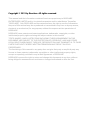 2
2
-
 3
3
-
 4
4
-
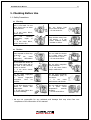 5
5
-
 6
6
-
 7
7
-
 8
8
-
 9
9
-
 10
10
-
 11
11
-
 12
12
-
 13
13
-
 14
14
-
 15
15
-
 16
16
-
 17
17
-
 18
18
-
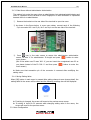 19
19
-
 20
20
-
 21
21
-
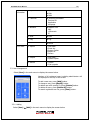 22
22
-
 23
23
-
 24
24
-
 25
25
-
 26
26
-
 27
27
-
 28
28
-
 29
29
-
 30
30
-
 31
31
-
 32
32
-
 33
33
-
 34
34
-
 35
35
-
 36
36
-
 37
37
-
 38
38
-
 39
39
-
 40
40
-
 41
41
-
 42
42
-
 43
43
-
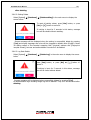 44
44
-
 45
45
-
 46
46
-
 47
47
-
 48
48
-
 49
49
-
 50
50
-
 51
51
-
 52
52
-
 53
53
-
 54
54
-
 55
55
-
 56
56
-
 57
57
-
 58
58
-
 59
59
-
 60
60
-
 61
61
-
 62
62
-
 63
63
-
 64
64
-
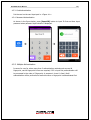 65
65
-
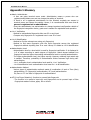 66
66
-
 67
67
-
 68
68
-
 69
69
-
 70
70
dans d''autres langues
- English: Rosslare AY-B9350 User manual
Autres documents
-
Fujitsu Stylistic Q552 Manuel utilisateur
-
Fujitsu Stylistic Q550 Manuel utilisateur
-
Fujitsu Lifebook T580 Manuel utilisateur
-
Fujitsu Stylistic Q702 Manuel utilisateur
-
Fujitsu Stylistic Q572 Mode d'emploi
-
Fujitsu T731 Manuel utilisateur
-
Fujitsu Lifebook T730 Manuel utilisateur
-
Fujitsu KA02066D105 Manuel utilisateur
-
Fujitsu LifeBook T732 Manuel utilisateur
-
Anviz SC011 Guide de démarrage rapide