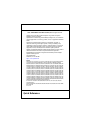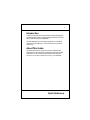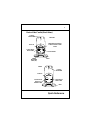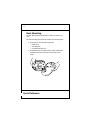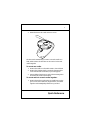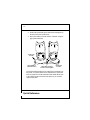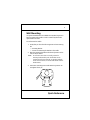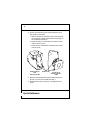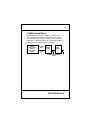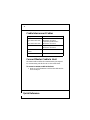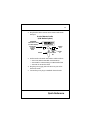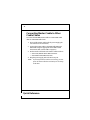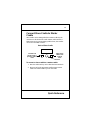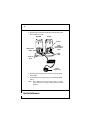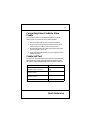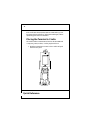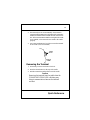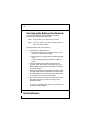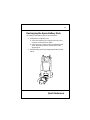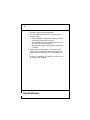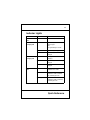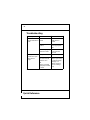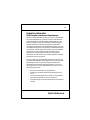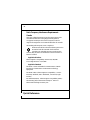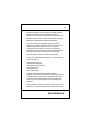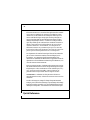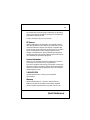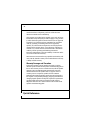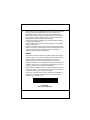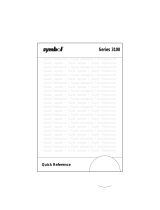RS 2200/3200 Series
CRD4600 Cradle
Quick Reference

Quick Reference
1996 - 1998 SYMBOL TECHNOLOGIES, INC.
All rights reserved.
Symbol reserves the right to make changes to any product to improve
reliability, function, or design.
Symbol does not assume any product liability arising out of, or in connection
with, the application or use of any product, circuit, or application described
herein.
No license is granted, either expressly or by implication, estoppel, or
otherwise under any patent right or patent, covering or relating to any
combination, system, apparatus, machine, material, method, or process in
which Symbol products might be used. An implied license only exists for
equipment, circuits, and subsystems contained in Symbol products.
Symbol is a registered trademark of Symbol Technologies, Inc. Other product
names mentioned in this manual may be trademarks or registered
trademarks of their respective companies and are hereby acknowledged.
Symbol Technologies, Inc.
One Symbol Plaza
Holtsville, N.Y. 11742-1300
http://www.symbol.com
Patents
This product is covered by one or more of the following U.S. and foreign Patents:
U.S. Patent No.4,360,798; 4,369,361; 4,387,297; 4,460,120; 4,496,831; 4,593,186;
4,603,262; 4,607,156; 4,652,750; 4,673,805; 4,736,095; 4,758,717; 4,816,660; 4,845,350;
4,896,026; 4,897,532; 4,923,281; 4,933,538; 4,992,717; 5,015,833; 5,017,765; 5,021,641;
5,029,183; 5,047,617; 5,103,461; 5,113,445; 5,130,520 5,140,144; 5,142,550; 5,149,950;
5,157,687; 5,168,148; 5,168,149; 5,180,904; 5,229,591; 5,230,088; 5,235,167; 5,243,655;
5,247,162; 5,250,791; 5,250,792; 5,262,627; 5,262,628; 5,266,787; 5,278,398; 5,280,162;
5,280,163; 5,280,164; 5,280,498; 5,304,786; 5,304,788; 5,306,900; 5,321,246; 5,324,924;
5,337,361; 5,367,151; 5,373,148; 5,378,882; 5,396,053; 5,396,055; 5,399,846; 5,408,081;
5,410,139; 5,410,140; 5,412,198; 5,418,812; 5,420,411; 5,436,440; 5,444,231; 5,449,891;
5,449,893; 5,468,949; 5,471,042; 5,478,998; 5,479,000; 5,479,002; 5,479,441; 5,504,322;
5,519,577; 5,528,621; 5,532,469; 5,543,610; 5,545,889; 5,552,592; 5,578,810; 5,581,070;
5,589,679; 5,589,680; 5,608,202; 5,612,531; 5,619,028; 5,664,229; 5,668,803; 5,675,139;
5,693,929; 5,698,835; 5,705,800; 5,714,746; 5,723,851; 5,734,152; 5,734,153; 5,745,794;
5,754,587; 5,658,383; D305,885; D341,584; D344,501; D359,483; D362,453; D362,435;
D363,700; D363,918; D370,478; D383,124; D391,250.
Invention No. 55,358; 62,539; 69,060; 69,187 (Taiwan); No. 1,601,796; 1,907,875;
1,955,269 (Japan).
European Patent 367,299; 414,281; 367,300; 367,298; UK 2,072,832; France 81/03938;
Italy 1,138,713.
rev. 7/98

3
Quick Reference
Introduction
Cradles are optional devices which can be used for charging the
terminal’s battery and for communicating with the host or with
other cradle chains (Series 3000, 4100).
The PPT 4600 offers several cradle configurations: a standard
cradle that can be tabletop- or wall-mounted, and a cradle for
vehicle use.
About This Guide
This guide provides the operator and system administrator
instructions for mounting and connecting the standard cradles.
Information on the vehicle mounted cradle can be found in
Vehicle Mount Cradle Quick Reference Guide
, p/n 70-17024-0X.

Quick Reference
4
Parts of the Cradle (Front View)
Infrared
Optics
Spare Battery
Charging LED
Spare Battery
Charging Slot
Cradle
Interlocking
Groove
Terminal
Insertion Slot
Power LED

5
Quick Reference
Parts of the Cradle (Back View)
Locking
Mechanism
Power In
Connection to
Next Cradle
Switch
(Host/3000,
4100, IPL)
Line to Modem
Male DB25 Connection
to Host or Other Cradle
Chain
Base
Connection to
Next Cradle
Connection to
Previous or
Master Cradle
MASTER
SLAVE
Power In
Locking
Mechanism
Base

Quick Reference
6
Desk Mounting
The PPT 4600 cradle can be placed on a desk or mounted on a
wall.
For desk mounting, first secure the cradle to the mounting base:
1. Verify that you have the following items:
• Cradle body
• mounting base
• two phillips head screws
2. Slide the base onto the bottom of the cradle, aligning the
rectangular notches on the base to the prongs on the
cradle.

7
Quick Reference
3. Fasten the base to the cradle with two screws.
The base can be freestanding or used to secure the cradle to a
hard, stable surface. The base also can be used to lock several
cradles together.
To mount one cradle:
1. Position the cradle on a flat, stable surface, clear of debris.
2. Position the cylindrical spacer under the mounting hole
on the notched side of the base (to provide support).
3. Insert a phillips-head screw in each of the mounting holes
and secure the cradle to the desktop.
To mount and lock several cradles together:
1. Position the notches on the side of one cradle base over the
groove in the next cradle base, align the holes, and fasten
together with the #8 phillips-head screw provided.

Quick Reference
8
2. Position the cylindrical spacer under the mounting hole of
the base with a free notched side.
3. Secure the cradles to the flat surface, if desired, using the
appropriate hardware.
To mount standard cradles for use with full-VGA terminals, use
the plastic, oval spacer between the cradle bases to ensure that
there is enough room for the terminals when seated side by side
in the cradles. Position and secure the spacer as you would a
regular cradle base.
Align Holes and Insert
Screws to Fasten Together
Insert Screw
to Fasten
Insert Spacer on
Underside of Base
Insert Screw
to Fasten

9
Quick Reference
Wall Mounting
An optional metal bracket is available from Symbol as part of a
kit for mounting the cradle to a wall. Contact a Symbol sales
representative to order.
To wall mount the cradle:
1. Verify that you have the following items in the mounting
kit.
• mounting bracket
• 3 screws for fastening the bracket to the cradle
2. Place the mounting bracket to the selected position on the
wall, as shown below.
Note:
To wall-mount more than one cradle, position the
mounting brackets side by side. The brackets can be
touching for half VGA terminals, or spaced accordingly
for full-VGA terminals (9.5 inches from bracket center to
bracket center).
3. Insert four mounting screws and fasten for position. Do
not tighten down yet.

Quick Reference
10
4. Remove the bracket from the wall (leaving the screws)
and attach it to the cradle.
a. Slide the bracket on the bottom of the cradle, aligning
the rectangular notches on the bracket to the prongs on
the cradle base (see below).
b. Secure the bottom of the bracket to the bottom of the
cradle with two screws.
c. Secure the top of the bracket to the back of the cradle
with one screw.
5. Place the mounting bracket with the cradle attached on
the wall, over the screws installed in Step 3.
6. Slide the bracket down into place, and tighten the four
screws.
Slide bracket on
base
and insert screws
Secure top of
bracket to back of
cradle
Insert screws

11
Quick Reference
Cradle Connections
The PPT 4600 uses two types of cradles, a “master” and a
“slave” cradle for performing communications. The master
cradle can connect up to 59 slave cradles to a PC, Series 3000
cradle chain, or PPT 4100 cradle chain, at baud rates ranging up
to 38,400 bps. The configuration is shown below:
Host or
4100 Cradle
Chain or
3000 Cradle
Chain
Cradle Interconnection
Cable
Master
Cradle
Slave
Cradle
RS-232
Cable
To ESD
DCE

Quick Reference
12
Cradle Interconnect Cables
Connect Master Cradle to Host
The master cradle includes the communications port required
for communicating with the host PC or other cradle chain.
To connect a master cradle to the host:
1. Insert one end of the RS-232 or null modem cable into the
host’s COM port.
Type of Connection Interconnect Cable Required
4600 Cradle to PC/Printer,
Series 3000 Cradle Chain,
or
Series 4100 Cradle Chain
RS-232 Null Modem DB25 Male to
DB25 Female: 25-15749-01
Straight-through DB25 Male to
DB25 Female: 25-15750-01
Modem Straight-through DB25 Male to
DB25 Female: 25-15750-01
Between Master and Slave
Cradles
25-14051-02
Between 2 Slave Cradles 25-14051-02

13
Quick Reference
2. Plug the other cable connector in the master cradle’s ESD
DTE port.
3. Set the switch on the back of the master cradle as follows:
• Set to Host/3000 for standard communications
• Set to 4100 for communicating via a 4100 cradle chain
• Set to IPL for an IPL download.
4. Plug the power supply jack in the Power In port on the
back of the cradle.
5. Connect the power plug to a standard electrical outlet.
Modem
Port
Connection
to next
cradle in
chain
Male DB25
connection to host
or cradle chain(s)
Back of Master Cradle
(with Modem Option)
Switch
Power
In
Host/
3000
PPT 4100
IPL
I/O

Quick Reference
14
Connecting Master Cradle to Other
Cradle Chains
To connect the PPT 4600 master cradle to a Series 3000 cradle
chain or a PPT 4100 cradle chain:
1. Power off the master cradle (pull the power supply jack
out of the Power In connection).
2. Connect the master cradle to the 4100 cradle OR Series
3000 cradle using the appropriate Series 3000 or 4100
interconnect cable. (See the table on page 12.)
3. Set the switch on the back of the master cradle as follows:
• Set to Host/3000 for Series 3000 connection.
• Set to 4100 for PPT 4100 connection.
4. Plug the power supply jack in the Power In port.
Note:
If you change the master cradle’s switch setting, you must
power the master cradle down and back up for the change
to take effect.

15
Quick Reference
Connect Slave Cradle to Master
Cradle
Slave cradles can be distinguished from master cradles by the
connectors on the back of the cradle. Master cradles include a
DB25 connector for communicating with the host; slave cradles
do not have the DB25 connector.
To connect a slave cradle to a master cradle:
1. Place the cradles side-by-side so that their bases interlock.
2. Plug one end of the appropriate cradle interconnection
cable in the master cradle’s port to next cradle.
Power In
Connection to
master cradle or
previous cradle in
chain
Back of Slave Cradle
Interconnect
cable to next
cradle in
chain
I/O

Quick Reference
16
3. Plug the other end of the cradle interconnect cable in the
slave cradle’s I/O port.
4. Plug the power supply jack in the Power In port on the
slave cradle.
5. Connect the power supply plug to a standard electrical
outlet.
Note:
Each cradle must have its own power supply. Any other
power hookup does not supply adequate power for reliable
operation.
Interconnect
Cable
Cable
Connection to
Next Cradle in
Chain
Power
Cable
I/O Port
MASTER
SLAVE
Power
Supply Plug
Power -In
Ports

17
Quick Reference
Connecting Slave Cradle to Slave
Cradle
Up to 59 slave cradles can be chained together via a single
master cradle. To connect the slave cradles together:
1. Place the cradles side-by-side so the bases interlock.
2. Plug one end of the appropriate cradle interconnection
cable in one slave cradle’s port to the next cradle.
3. Plug the other end of the cradle interconnect cable to the
next slave cradle’s I/O port.
4. Verify that each cradle has its own power supply to ensure
reliable operation.
Cradle Self Test
On power up, the master cradle runs a self test which checks the
RAM, ROM, and UART. The LED flashes during the self test.
The master cradle’s POWER LED reveals the status as follows:
LED Condition Status
Power up/Self-Test
(5 flashes/second -> solid on)
No error in RAM, ROM, or
UART
LED flashing slowly
(7 flashes/second)
RAM test failure
LED flashing moderately
(10 flashes/second)
ROM (CRC on flash) failure
LED flashing rapidly UART failure

Quick Reference
18
If the cradle fails self test (RAM, ROM or UART failure), power
the terminal down and back up. If the self test fails again, call the
Symbol Support Center for assistance.
Placing the Terminal in Cradle
The cradle enables communications between the PPT 4600 and
a computer, printer, modem, or other peripheral device.
1. Slide the terminal into a master or slave cradle and push
back to lock in place.

19
Quick Reference
2. The terminal powers on automatically. The terminal’s
Communications LED turns solid amber if the terminal is
enabled, and flashes if the terminal also has control of the
bus. The Communications LED does not light if the cradle
is not enabled, or the terminal is not seated in the cradle
properly.
3. Use a mini-combination or key lock to secure the terminal
in the cradle. (Lock not included).
Removing the Terminal
1. If necessary, unsecure and remove the lock.
2. Press the release button on the top of the cradle.
3. Pull the terminal forward and lift out of the cradle.
Caution
Removing the terminal from the cradle when the
COMMUNICATIONS LED is blinking may
disrupt communications between the terminal
and host.
Insert
Lock
Back of
Cradle

Quick Reference
20
Recharging the Battery in the Terminal
The cradle automatically recharges the battery when the
terminal is properly inserted in the cradle.
Note:
Charge the battery fully before using the terminal.
Note:
To avoid loss of data, ensure that a terminal placed in the
cradle has a battery installed.
To charge a battery pack in the terminal:
1. Verify that the cradle has power.
a. Connect the cradle’s power supply jack to the power
connector on the back of the cradle.
b. Connect the power supply plug to a standard electrical
outlet.
The Power LED appears green when the cradle has
power.
2. Insert the terminal in the cradle and verify that it is
properly seated. The terminal automatically powers on
and the Battery Charging LED turns amber if the battery
is not fully charged.
3. The terminal’s Battery Charging LED shows amber while
charging. When the battery pack is close to being charged,
the LED toggles between amber and green, and switches
to solid green once the pack is fully charged.
4. Leave the terminal in the cradle for a minimum of 1 hour.
The cradle requires up to 2 hours to recharge a fully
discharged battery.
To prevent overcharging, the cradle power shuts off once
the battery is fully charged.
La page est en cours de chargement...
La page est en cours de chargement...
La page est en cours de chargement...
La page est en cours de chargement...
La page est en cours de chargement...
La page est en cours de chargement...
La page est en cours de chargement...
La page est en cours de chargement...
La page est en cours de chargement...
La page est en cours de chargement...
La page est en cours de chargement...
-
 1
1
-
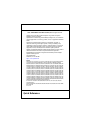 2
2
-
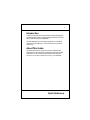 3
3
-
 4
4
-
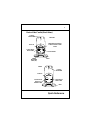 5
5
-
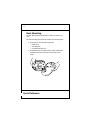 6
6
-
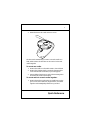 7
7
-
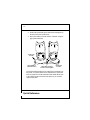 8
8
-
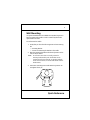 9
9
-
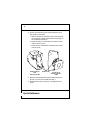 10
10
-
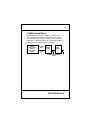 11
11
-
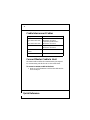 12
12
-
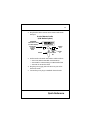 13
13
-
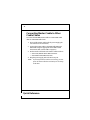 14
14
-
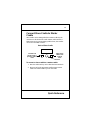 15
15
-
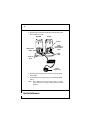 16
16
-
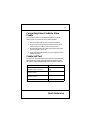 17
17
-
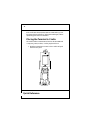 18
18
-
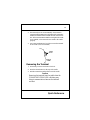 19
19
-
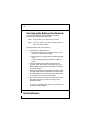 20
20
-
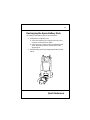 21
21
-
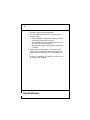 22
22
-
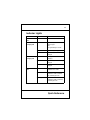 23
23
-
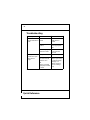 24
24
-
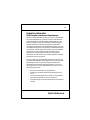 25
25
-
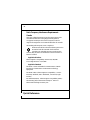 26
26
-
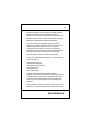 27
27
-
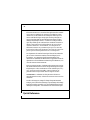 28
28
-
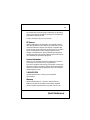 29
29
-
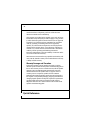 30
30
-
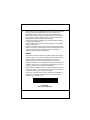 31
31