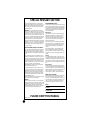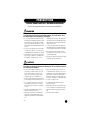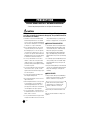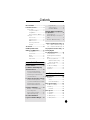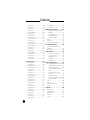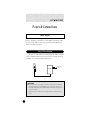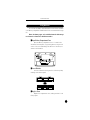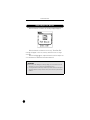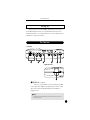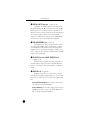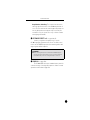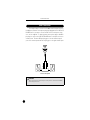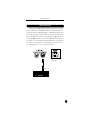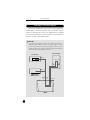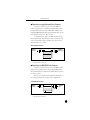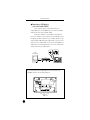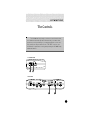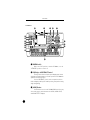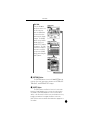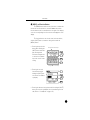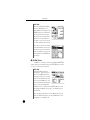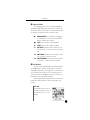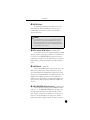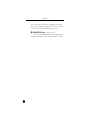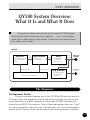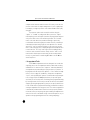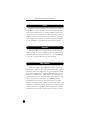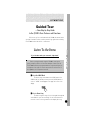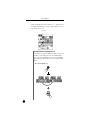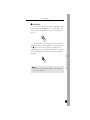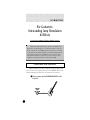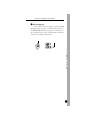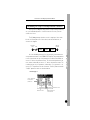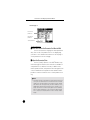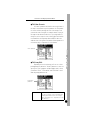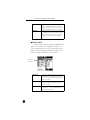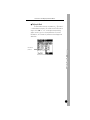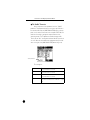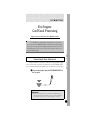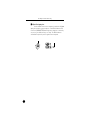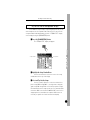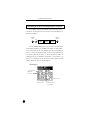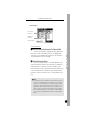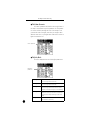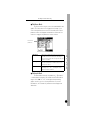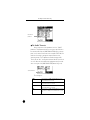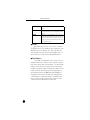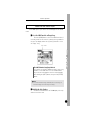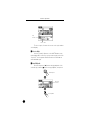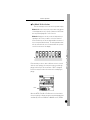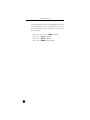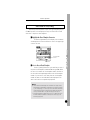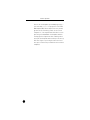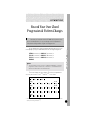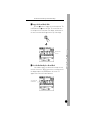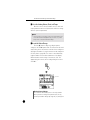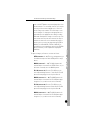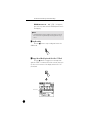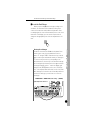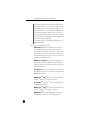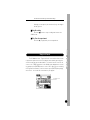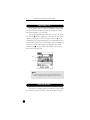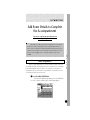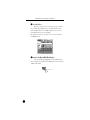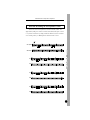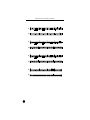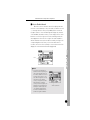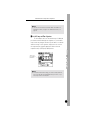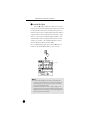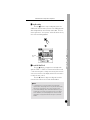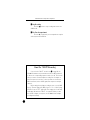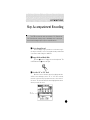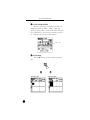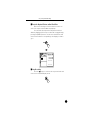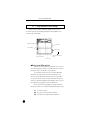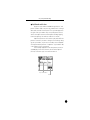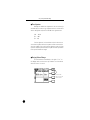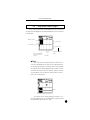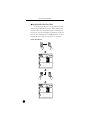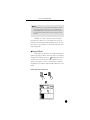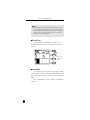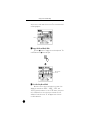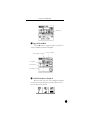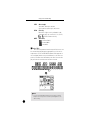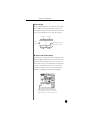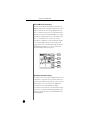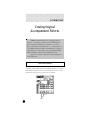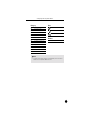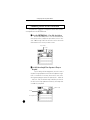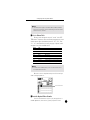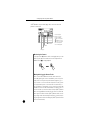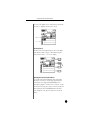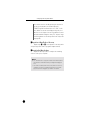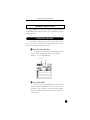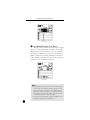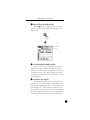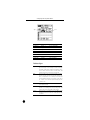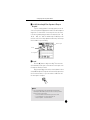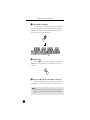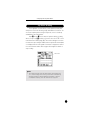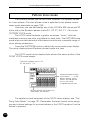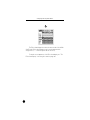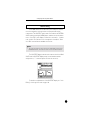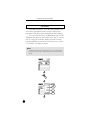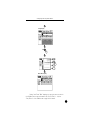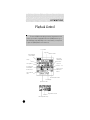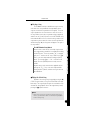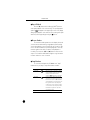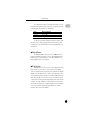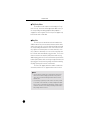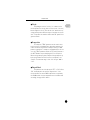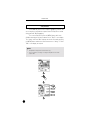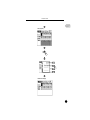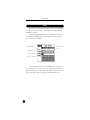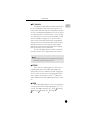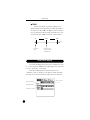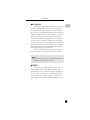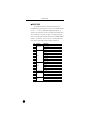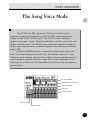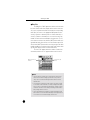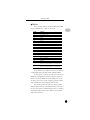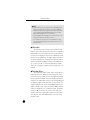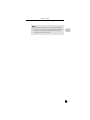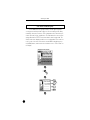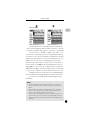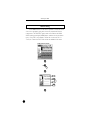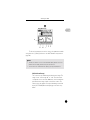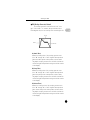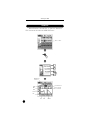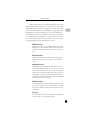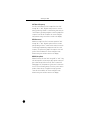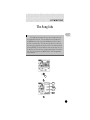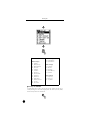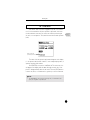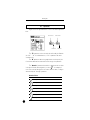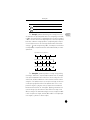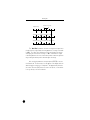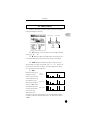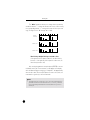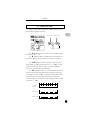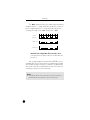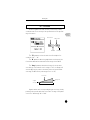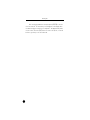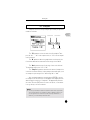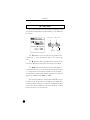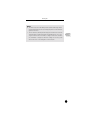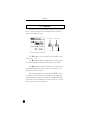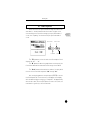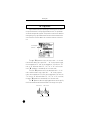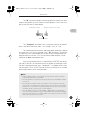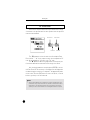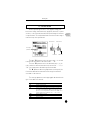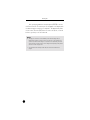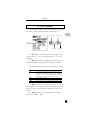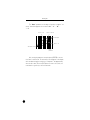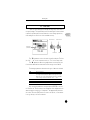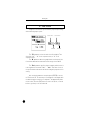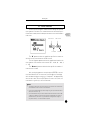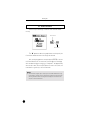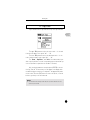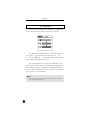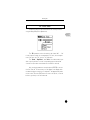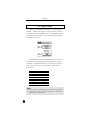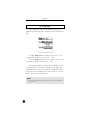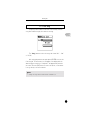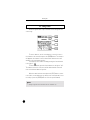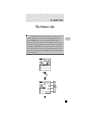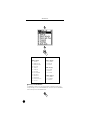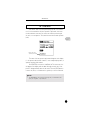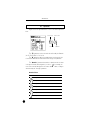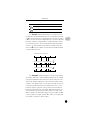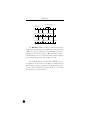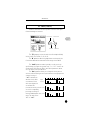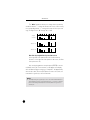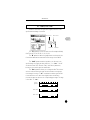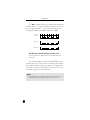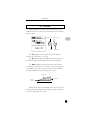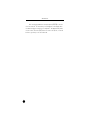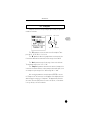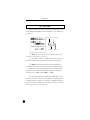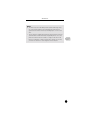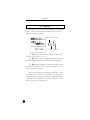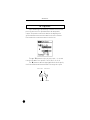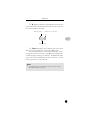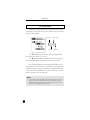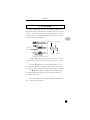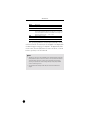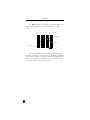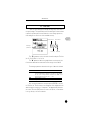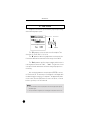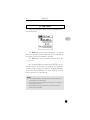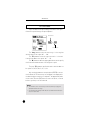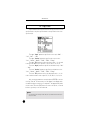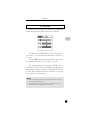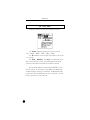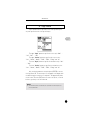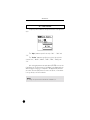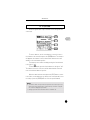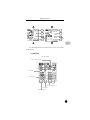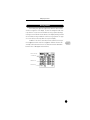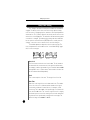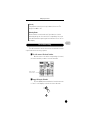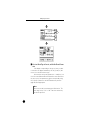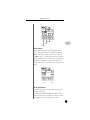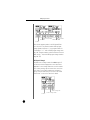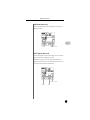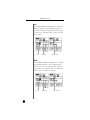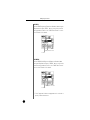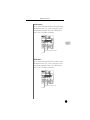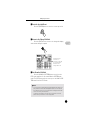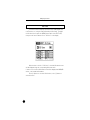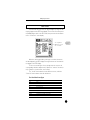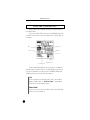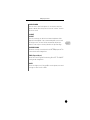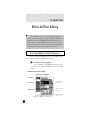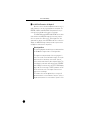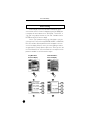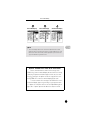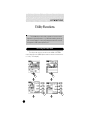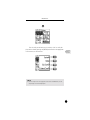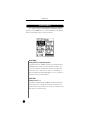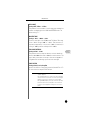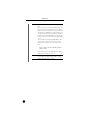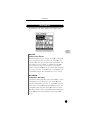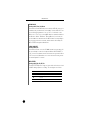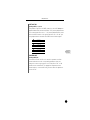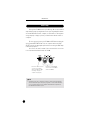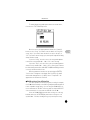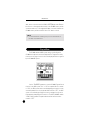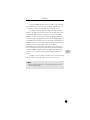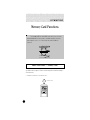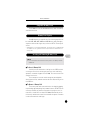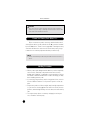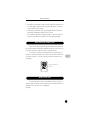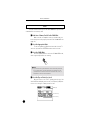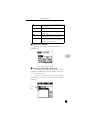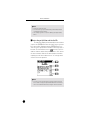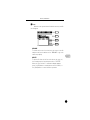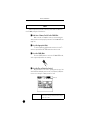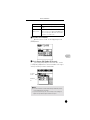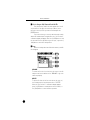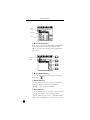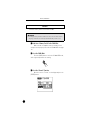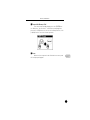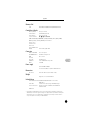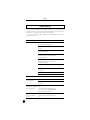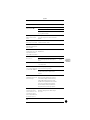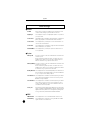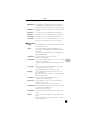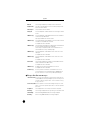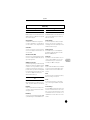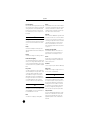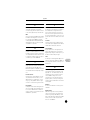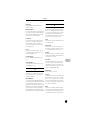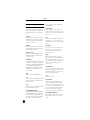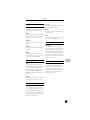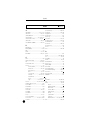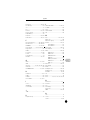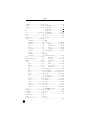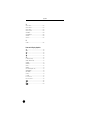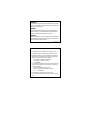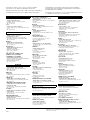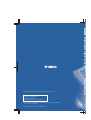Yamaha QY100 Manuel utilisateur
- Catégorie
- Séquenceur
- Taper
- Manuel utilisateur

Owner’s Manual
Owner’s Manual

2
This product utilizes batteries or an external power
supply (adapter). DO NOT connect this product to any
power supply or adapter other than one described in
the manual, on the name plate, or specifically recom-
mended by Yamaha.
WARNING:
Do not place this product in a position
where anyone could walk on, trip over ,or roll anything
over power or connecting cords of any kind. The use of
an extension cord is not recommended! IF you must
use an extension cord, the minimum wire size for a 25'
cord (or less ) is 18 AWG. NOTE: The smaller the AWG
number ,the larger the current handling capacity. For
longer extension cords, consult a local electrician.
This product should be used only with the components
supplied or; a cart, rack, or stand that is recommended
by Yamaha. If a cart, etc., is used, please observe all
safety markings and instructions that accompany the
accessory product.
SPECIFICATIONS SUBJECT TO CHANGE:
The information contained in this manual is believed to
be correct at the time of printing. However, Yamaha
reserves the right to change or modify any of the speci-
fications without notice or obligation to update existing
units.
This product, either alone or in combination with an
amplifier and headphones or speaker/s, may be capa-
ble of producing sound levels that could cause perma-
nent hearing loss. DO NOT operate for long periods of
time at a high volume level or at a level that is uncom-
fortable. If you experience any hearing loss or ringing in
the ears, you should consult an audiologist.
IMPORTANT: The louder the sound, the shorter the
time period before damage occurs.
Some Yamaha products may have benches and / or
accessory mounting fixtures that are either supplied
with the product or as optional accessories. Some of
these items are designed to be dealer assembled or
installed. Please make sure that benches are stable
and any optional fixtures (where applicable) are well
secured BEFORE using.
Benches supplied by Yamaha are designed for seating
only. No other uses are recommended.
NOTICE:
Service charges incurred due to a lack of knowledge
relating to how a function or effect works (when the unit
is operating as designed) are not covered by the manu-
facturer’s warranty, and are therefore the owners
responsibility. Please study this manual carefully and
consult your dealer before requesting service.
ENVIRONMENTAL ISSUES:
Yamaha strives to produce products that are both user
safe and environmentally friendly. We sincerely believe
that our products and the production methods used to
produce them, meet these goals. In keeping with both
the letter and the spirit of the law, we want you to be
aware of the following:
Battery Notice:
This product MAY contain a small non-rechargeable
battery which (if applicable) is soldered in place. The
average life span of this type of battery is approxi-
mately five years. When replacement becomes neces-
sary, contact a qualified service representative to
perform the replacement.
This product may also use “household” type batteries.
Some of these may be rechargeable. Make sure that
the battery being charged is a rechargeable type and
that the charger is intended for the battery being
charged.
When installing batteries, do not mix batteries with
new, or with batteries of a different type. Batteries
MUST be installed correctly. Mismatches or incorrect
installation may result in overheating and battery case
rupture.
Warning:
Do not attempt to disassemble, or incinerate any bat-
tery. Keep all batteries away from children. Dispose of
used batteries promptly and as regulated by the laws in
your area. Note: Check with any retailer of household
type batteries in your area for battery disposal informa-
tion.
Disposal Notice:
Should this product become damaged beyond repair,
or for some reason its useful life is considered to be at
an end, please observe all local, state, and federal reg-
ulations that relate to the disposal of products that con-
tain lead, batteries, plastics, etc. If your dealer is
unable to assist you, please contact Yamaha directly.
NAME PLATE LOCATION:
The name plate is located on the bottom of the product.
The model number, serial number, power require-
ments, etc., are located on this plate. You should record
the model number, serial number, and the date of pur-
chase in the spaces provided below and retain this
manual as a permanent record of your purchase.
Model
Serial No.
Purchase Date
SPECIAL MESSAGE SECTION
PLEASE KEEP THIS MANUAL
92-BP
(bottom)

3
PRECAUTIONS
PLEASE READ CAREFULLY BEFORE PROCEEDING
* Please keep these precautions in a safe place for future reference.
WARNING
Always follow the basic precautions listed below to avoid the possibility of serious injury or
even death from electrical shock, short-circuiting, damages, fire or other hazards. These
precautions include, but are not limited to, the following:
• Do not open the instrument or attempt to disassemble
the internal parts or modify them in any way. The instru-
ment contains no user-serviceable parts. If it should
appear to be malfunctioning, discontinue use immedi-
ately and have it inspected by qualified Yamaha service
personnel.
• Do not expose the instrument to rain, use it near water
or in damp or wet conditions, or place containers on it
containing liquids which might spill into any openings.
• If the AC adaptor cord or plug becomes frayed or dam-
aged, or if there is a sudden loss of sound during use of
the instrument, or if any unusual smells or smoke
should appear to be caused by it, immediately turn off
the power switch, disconnect the adaptor plug from the
outlet, and have the instrument inspected by qualified
Yamaha service personnel.
• Use the specified adaptor (PA-3B or an equivalent rec-
ommended by Yamaha) only. Using the wrong adaptor
can result in damage to the instrument or overheating.
• Before cleaning the instrument, always remove the
electric plug from the outlet. Never insert or remove an
electric plug with wet hands.
• Check the electric plug periodically and remove any dirt
or dust which may have accumulated on it.
CAUTION
Always follow the basic precautions listed below to avoid the possibility of physical injury to
you or others, or damage to the instrument or other property. These precautions include, but
are not limited to, the following:
• Do not place the AC adaptor cord near heat sources
such as heaters or radiators, and do not excessively
bend or otherwise damage the cord, place heavy
objects on it, or place it in a position where anyone
could walk on, trip over, or roll anything over it.
• When removing the electric plug from the instrument or
an outlet, always hold the plug itself and not the cord.
• Do not connect the instrument to an electrical outlet
using a multiple-connector. Doing so can result in
lower sound quality, or possibly cause overheating in
the outlet.
• Unplug the AC power adaptor when not using the
instrument, or during electrical storms.
• Always make sure all batteries are inserted in confor-
mity with the +/- polarity markings. Failure to do so
might result in overheating, fire, or battery fluid leak-
age.
• Always replace all batteries at the same time. Do not
use new batteries together with old ones. Also, do not
mix battery types, such as alkaline batteries with man-
ganese batteries, or batteries from different makers, or
different types of batteries from the same maker, since
this can cause overheating, fire, or battery fluid leakage.
• Do not dispose of batteries in fire.
• Do not attempt to recharge batteries that are not
intended to be charged.
• When the batteries run out, or if the instrument is not to
be used for a long time, remove the batteries from the
instrument to prevent possible leakage of the battery
fluid.
• Keep batteries away from children.
(4)-7

4
PRECAUTIONS
PLEASE READ CAREFULLY BEFORE PROCEEDING
* Please keep these precautions in a safe place for future reference.
CAUTION
Always follow the basic precautions listed below to avoid the possibility of physical injury to
you or others, or damage to the instrument or other property. These precautions include, but
are not limited to, the following:
• If the batteries do leak, avoid contact with the leaked
fluid. If the battery fluid should come in contact with
your eyes, mouth, or skin, wash immediately with water
and consult a doctor. Battery fluid is corrosive and may
possibly cause loss of sight or chemical burns.
• Before connecting the instrument to other electronic
components, turn off the power for all components.
Before turning the power on or off for all components,
set all volume levels to minimum. Also, be sure to set
the volumes of all components at their minimum levels
and gradually raise the volume controls while playing
the instrument to set the desired listening level.
• Do not expose the instrument to excessive dust or
vibrations, or extreme cold or heat (such as in direct
sunlight, near a heater, or in a car during the day) to
prevent the possibility of panel disfiguration or damage
to the internal components.
• Do not use the instrument near other electrical products
such as televisions, radios, or speakers, since this
might cause interference which can affect proper opera-
tion of the other products.
• Do not place the instrument in an unstable position
where it might accidentally fall over.
• Before moving the instrument, remove all connected
adaptor and other cables.
• When cleaning the instrument, use a soft, dry cloth. Do
not use paint thinners, solvents, cleaning fluids, or
chemical-impregnated wiping cloths. Also, do not
place vinyl, plastic or rubber objects on the instrument,
since this might discolor the panel or keyboard.
• Do not rest your weight on, or place heavy objects on
the instrument, and do not use excessive force on the
buttons, switches or connectors.
• Do not operate the instrument for a long period of time
at a high or uncomfortable volume level, since this can
cause permanent hearing loss. If you experience any
hearing loss or ringing in the ears, consult a physician.
■
REPLACING THE BACKUP BATTERY
• This instrument contains a non rechargeable internal
backup battery which permits internal data to remain
stored even when the power is off. When the backup
battery needs replacing, the message "Backup
Batt.Low" will display in the LCD display. When this
happens, immediately back up your data, then have
qualified Yamaha service personnel replace the backup
battery.
• Do not attempt to replace the backup battery yourself, in
order to prevent the possible serious hazards. Always
have qualified Yamaha service personnel replace the
backup battery.
• Never place the backup battery in a location that a child
can reach, since a child might accidentally swallow the
battery. If this should happen, consult a physician
immediately.
■
SAVING USER DATA
• Always save data to a Memory Card (SmartMedia) fre-
quently, in order to help prevent the loss of important
data due to a malfunction or user operating error.
Always turn the power off when the instrument is not in
use.
Make sure to discard used batteries according to local
regulations.
Yamaha cannot be held responsible for damage
caused by improper use or modifications to the
instrument, or data that is lost or destroyed.
(4)-7

5
Meet the QY100.................................. 7
Power & Connections ........................ 8
Power Supply..........................................8
Using a Power Adaptor ....................8
Using Batteries.................................9
When to Replace the Batteries ......10
Setting Up.............................................11
The Connectors ..............................11
Audio Connections .........................14
MIDI Connections ..........................15
Connecting to a Personal
Computer .......................................16
The Controls...................................... 19
QY100 System Overview:
What It Is and What It Does............. 29
The Sequencer ...............................29
Tone Generator ..............................31
Effects ............................................32
Controller........................................32
Amp Simulator................................32
Guided Tour
Listen To the Demo.......................... 33
For Guitarists: Outstanding Amp
Simulation & Effects ........................ 36
Connection & Gain Adjustment ............36
Try Out the Preset Guitar Setups..........38
Customizing the Setups via the Amp
Simulator Parameters ...........................39
For Singers: Cool Vocal Processing 45
Connection & Gain Adjustment ............45
Try Out the Preset Microphone Setups 47
Customizing the Setups via the
Microphone Effect Parameters.............48
Instant Accompaniment .................. 53
But First … So You’ll Know What
We’re Talking About .............................53
Check Out the Preset Styles.................55
Add Chords & Play Along! ....................59
Record Your Own Chord
Progression & Pattern Changes...... 61
Fingered Chords .............................69
Tempo Changes, too … .................70
If You Make Mistakes …................70
Add Some Details to Complete the
Accompaniment ............................... 71
Voice Assignments ...............................71
Realtime Recording on the Sequencer
Tracks ...................................................73
About the “MULTI” Recording.............80
Step Accompaniment Recording... 81
“Pt” — Step Record Pattern Changes .84
“Cd” — Step Record Chord Changes ..87
Step Sequencer Track Recording ... 91
Creating Original
Accompaniment Patterns................ 98
The Preset Phrases...............................98
Combining Phrases In the Pattern
Mode ..................................................100
Recording Original Phrases.................105
Realtime Phrase Recording ..........105
Step Phrase Recording.................111
Pattern Voice mode ............................112
The Effect Send Display .....................113
Voice Editing .......................................115
Play Effects.........................................116
Reference Section
Playback Control ............................ 118
Play Effects.........................................124
Swing ...........................................126
Drum Table Remapping................128
The Song Voice Mode.................... 131
The Effect Send Display .....................136
Voice Editing .......................................138
Drum Edit .....................................142
The Song Jobs................................ 145
00 : Undo/Redo...................................147
01 : Quantize.......................................148
02 : Modify Velocity ............................151
03 : Modify Gate Time ........................153
Contents

6
04 : Crescendo....................................155
05 : Transpose ....................................157
06 : Shift Clock....................................158
07 : Chord Sort....................................160
08 : Chord Separate ............................161
09 : Copy Event ..................................162
10 : Erase Event..................................164
11 : Extract Event................................165
12 : Create Continuous .......................167
13 : Thin Out .......................................169
14 : Time Stretch ................................170
15 : Create Measure ...........................171
16 : Delete Measure ...........................172
17 : Copy Track ...................................173
18 : Mix Track .....................................174
19 : Clear Track ...................................175
20 : Expand Backing ...........................176
21 : Normalize.....................................177
22 : Copy Song ...................................178
23 : Clear Song ...................................179
24 : Song Name ..................................180
The Pattern Jobs ............................ 181
00 : Undo/Redo...................................183
01 : Quantize.......................................184
02 : Modify Velocity ............................187
03 : Modify Gate Time ........................189
04 : Crescendo....................................191
05 : Transpose ....................................193
06 : Shift Clock....................................194
07 : Chord Sort....................................196
08 : Chord Separate ............................197
09 : Copy Event ..................................198
10 : Erase Event..................................200
11 : Extract Event................................201
12 : Create Continuous .......................203
13 : Thin Out .......................................205
14 : Time Stretch ................................206
15 : Copy Phrase.................................207
16 : Get Phrase ...................................208
17: Put Phrase ....................................209
18 : Copy Track ...................................210
19 : Mix Track .....................................211
20 : Clear Track ...................................212
21 : Copy Pattern ................................213
22 : Clear Pattern ................................214
23 : Style Name ..................................215
Editing Songs & Patterns .............. 216
Engaging the SONG or PATTERN
Edit Mode.....................................216
Moving Around.............................219
Change Mode Editing...................220
Insert Mode Editing......................221
XG View ..............................................232
View Filter...........................................233
Phrase Table (Pattern Edit Only) .........234
Effects & Effect Editing .................. 236
Accessing & Editing the Effect
Parameters .........................................236
Effect Editing ......................................240
Utility Functions ............................. 242
Accessing the Utility Mode ..........242
System Parameters......................244
MIDI Parameters ..........................247
Bulk Dump....................................250
Fingered Zone ..............................252
Memory Card Functions ................ 254
About SmartMedia™ Memory Cards .254
Compatible Memory Cards ..........255
Memory Card Capacity.................255
Inserting and Removing Memory
Cards ............................................255
Format New Memory Cards
Before Use!..................................256
Handling Precautions....................256
Write-Protecting Memory Cards ..257
Back Up Your Data .......................257
Save ....................................................258
Load ....................................................262
Mk Dir (Make Directory) .....................265
Format ................................................268
Appendix ......................................... 270
Specifications......................................270
Troubleshooting ..................................272
Error Messages ..................................274
Glossary ..............................................277
Index ...................................................284
Contents

7
Meet the QY100
16-track sequencer, 525-voice tone module, unmatched auto-
matic accompaniment features and more all rolled into one! The
QY100 is a complete mini-studio for accompaniment and electronic
music production that you can use just about anywhere — at home
or on the road.
Guitarists!
The practice and accompaniment tool you’ve been wait-
ing for is here! Use the QY100 as your private “band” to refine and
display your talents to the max.
Singers!
Think of it as a fully programmable, very versatile accompa-
niment and “karaoke” machine complete with a range of superb
vocal effects.
Keyboard Players, Composers, & All Electronic Musicians!
It’s all
here: the sequencer, the tone module, the advanced accompaniment
features. Everything you need to create even the most complex elec-
tronic music.
The screen displays as illustrated in this owner’s manual are for
instructional purposes, and may appear somewhat different
from the screens which appear on your instrument.

8
Power & Connections
Power & Connections
Although the QY100 will run either from an optional AC adaptor or
batteries, Yamaha recommends use of an AC adaptor whenever possible.
Moreover, an AC adaptor is more environmentally friendly than batteries
and does not deplete resources.
Plug the DC output cable from a Yamaha PA-3B AC Adaptor (available
from your Yamaha dealer) into the DC IN jack on the rear panel, then plug
the adaptor into a convenient wall AC power socket.
CAUTION
• Do not attempt to use an AC adaptor other than the specified unit or an appropriate
replacement provided by your Yamaha dealer to power the QY100. The use of an
incompatible adaptor may cause irreparable damage to the QY100, and might pose a
serious shock hazard!
• Unplug the AC power adaptor when not using the instrument, or during electrical
storms.
Power Supply
Using a Power Adaptor
PA-3B
AC power
socket.

Power & Connections
9
Six 1.5V AA size (LR6) or equivalent batteries must first be installed
in the battery compartment. Alkaline batteries are recommended for longer
life.
Never mix battery types, such as alkaline batteries with manga-
nese batteries or batteries from different makers.
z
Open Battery Compartment Cover
Open the battery compartment cover — located on the
instrument’s bottom panel — by pressing down on the grooved
section of the cover and sliding in the direction of the arrow, as
shown in the illustration.
x
Insert Batteries
Insert the six batteries, being careful to follow the polarity
markings on the bottom panel.
c
Replace Cover
Replace the compartment cover, making sure that it locks
firmly in place.
Using Batteries

10
Power & Connections
When the batteries run down, the following display will appear:
When the batteries run down more seriously, “Power Batt.End”
message will appear. In this case, memory card functions are no longer
accessible.
When this display appears, replace the batteries with a complete set
of six new batteries. NEVER mix old and new batteries!
CAUTION
• To prevent possible damage due to battery leakage, remove the batteries from the
instrument if it is not to be used for an extended period of time.
• If keeping the batteries and memory card inserted, a small current flows through the
instrument. When the memory card is not used, remove the memory card from the
CARD slot.
When to Replace the Batteries

Power & Connections
11
What you will connect the QY100 to, and what you will connect to
the QY100, will depend entirely on your individual requirements, and it
would be impossible to cover all possibilities here. A few examples are pro-
vided below to help you get started.
q
DC IN Jack
(
→
page 8)
This jack is only used when you are powering the QY100
from an optional AC adaptor instead of batteries. The DC output
cable from an optional Yamaha PA-3B AC Power Adaptor is
plugged in here.
■
NOTE
• The batteries are automatically disconnected when a plug is inserted
into the DC IN jack.
Setting Up
The Connectors
wr qyt e
u
Right Side Panel
Rear Panel

12
Power & Connections
w
MIDI IN & OUT Connectors
(
→
pages 15, 16)
If you plan to use a MIDI keyboard or other instrument to
play and program the QY100, it should be connected to QY100
MIDI IN connector (see “MIDI Connections,” on page 15). The
MIDI OUT connector can be connected to an external tone gener-
ator if you want to drive external voices from the QY100
sequencer, or a MIDI data recorder such as the Yamaha MDF3 if
you want to store your songs and patterns to floppy disk.
e
LINE OUT/PHONES Jack
(
→
page 14)
This miniature stereo phone jack can be used to connect
the output of the QY100 to a stereo sound system, or a pair of
stereo headphones with a miniature stereo phone plug can be
plugged in here for convenient monitoring (see “Audio Connec-
tions,” on page 14). The output level is adjusted via the VOLUME
control on the left side panel.
r
TO HOST Connector & HOST SELECT Switch
(
→
pages 15, 16)
This jack and selector switch allow direct connection to a
personal computer without the need for a separate MIDI inter-
face. See “Connecting To a Personal Computer” on page 16 for
details.
t
FOOT SW Jack
(
→
page 245)
An optional FC-4 or FC-5 foot switch can be connected
here to perform a number of switching functions. The footswitch
function is selected via the UTILITY functions described on page
245.
Song and Pattern Playback:
The footswitch can be used to
start and stop song or pattern playback.
Section Switching:
The footswitch can be used to select the
QY100’s various style “sections” (e.g. INTRO, MAIN A, FILL
AB, etc.) during song or pattern playback.

Power & Connections
13
Amp Simulator Switching:
The footswitch can be used to
switch the specified sections of the QY100 amp simulator in
or out. The foot switch can be used to bypass the preamp sec-
tion only (delay when a microphone setup is selected), the
reverb effect only, the chorus effect only, or all three simulta-
neously (pages 44 and 52).
y
GUITAR/MIC INPUT Jack
(
→
pages 36, 45)
Connect your guitar or microphone here to use the
QY100’s superlative guitar and vocal effects. The GAIN control
next to the GUITAR/MIC input jack allows matching with a wide
range of guitars and microphones.
u
CARD Slot
(
→
page 254)
The QY100 CARD slot accepts standard memory cards for
convenient storage of settings and sequences. Card access and
operations are described on page 254.
CAUTION
• When connecting a microphone to the QY100 GUITAR/MIC input, be
sure that a microphone amp simulator setup is selected first (page 48).
Loud feedback may occur if one of the guitar setups is selected.

14
Power & Connections
The simplest way to monitor the QY100 sound is via a pair of stereo
headphones (miniature stereo phone plug type) plugged into the LINE OUT/
PHONES jack. If you want to use an external stereo sound system, how-
ever, use the supplied “Y” cable (miniature stereo phone plug to dual RCA
pin plugs) to connect the LINE OUT/PHONES jack to the inputs of a stereo
sound system. The white RCA pin plug goes to the left-channel input of
your stereo sound system and the red plug goes to the right-channel input.
CAUTION
• Make sure that both the QY100 and your sound system are turned OFF (STANDBY)
when making connections.
Audio Connections
LR
Stereo Sound System

Power & Connections
15
Although the QY100 can be played and programmed from the built-
in micro-keyboard, an external MIDI keyboard connected to the MIDI IN
connector provides the added advantages of standard keyboard size and
key velocity sensivity (if your keyboard has a velocity-sensitive keyboard).
Connect the MIDI OUT connector of the keyboard to the MIDI IN connec-
tor of the QY100, and make sure that the QY100 HOST SELECT switch is
set to MIDI. The connected MIDI keyboard will play the voice assigned to
the currently selected sequencer track. See page 71 for instructions on
how to assign different voices to the sequencer tracks.
MIDI Connections
MIDI OUT
(HOST SELECT switch
is set to MIDI)
External MIDI Keyboard

16
Power & Connections
Although the QY100 can be connected to a personal computer via
the MIDI IN/OUT connectors and a MIDI interface, the TO HOST connector
and selector switch allow direct connection to Apple Macintosh, or IBM-PC/
AT series personal computers for sequencing and other music applications
without the need for a separate MIDI interface.
■
IMPORTANT!
• If the QY100 is to be connected to a computer via the TO HOST connector and a
MIDI controller via the MIDI IN connector, the “echo back”(or “MIDI Thru” etc) func-
tion of the music software or sequencer you are using must be turned “on” so that
the MIDI note data from the controller is returned to the QY100 and any subsequent
devices connected to the QY100 MIDI OUT connector.
Connecting to a Personal Computer
TO HOST
QY100
MIDI
OUT
MIDI
IN
MIDI IN
MIDI OUT
Tone Generator
Personal Computer
MIDI Controller
(MIDI Keyboard etc)
echo back = ON

Power & Connections
17
●
Connecting to an Apple Macintosh Series Computer
Connect the TO HOST connector of the QY100 to the
modem or printer port on your Macintosh, depending on which
port your MIDI software is using for MIDI data communication,
using a standard Macintosh 8-pin system peripheral cable. Set the
HOST SELECT switch to the “Mac” position.
You may also have to make other MIDI interface settings
on the computer side, depending on the type of software you use
(refer to your software owner’s manual). In any case the clock
speed should be set to 1 MHz.
“Mac” Cable Connections
• 8-pin system peripheral cable.
• Data transfer rate: 31,250 bps.
●
Connecting to an IBM-PC/AT Series Computer
Connect the TO HOST connector of the QY100 to the RS-
232C port on your IBM computer, using a standard 8-pin MINI
DIN
→
9-pin D-SUB cross cable. Set the HOST SELECT switch to
the “PC-2” position.
Refer to your software owner’s manual for information on
any settings you might have to make on the computer side.
“PC-2” Cable Connections
• 8-pin mini DIN
→
9-pin D-SUB cable.
• Data transfer rate: 38,400 bps.
2 (HSK i)1
1 (HSK 0)2
5 (RxD-)3
MINI DIN
8-PIN
4 GND4
3 (TxD-)5
8 (RxD+)6
7 (GP i)7
6 (TxD+)8
MINI DIN
8-PIN
TO HOST
connector
Modem or
printer port
8 (CTS)1
7 (RST)2
2 (RxD)3
4 5 (GND)
8
3 (TxD) 5
MINI DIN
8-PIN
D-SUB
9-PIN
TO HOST
connector
RS-232C
port

18
Power & Connections
●
Connecting to a USB interface
(such as the Yamaha UX256)
If your computer does not have an RS-232C port or
modem/printer port, the QY100 can be connected via a separate
USB interface such as the Yamaha UX256.
Connect the USB port of your UX256 or other USB inter-
face to the USB port on your computer using a USB cable. Install
the appropriate driver software on your computer (the driver soft-
ware should be supplied with the USB interface. Connect the TO
HOST connector or MIDI IN/OUT connector of the QY100 to your
USB interface. For detailed information, refer to the owner’s man-
ual that came with your USB interface.
Computer
(sequencer software)
USB cable
UX256
QY100
MODEL
If necessary, attach the included rubber feet to the bottom of the
QY100 as shown in the following illustration.
Rubber feet

The Controls
19
The Controls
The QY100 has fairly simple, consistent control interface that,
once understood, makes operation fast and easy, no matter what
operation you are performing. If you read through this section care-
fully, and try out the procedures in the ”TRY THIS” sections, you
should have no problem accessing and operating the QY100’s many
advanced features.
q !4
Left Side Panel
Rear Panel
w !5

20
The Controls
q
POWER Switch
Slide to the “ON” position to turn the QY100 on, or to the
“STANDBY” position to turn it off.
w
LCD Display & CONTRAST Control
This large multi-function liquid crystal display panel shows
all parameters and prompts you need to operate the QY100 with
optimum ease and efficiency.
Use the CONTRAST control on the rear panel to achieve
the best display visibility (LCD visibility varies greatly with viewing
angle and lighting).
e
[SONG] Button
Use this button to select the QY100 SONG mode from any
other mode, and to switch between the SONG, SONG VOICE,
and SONG EFFECT displays.
w!5 o !6 u
!7
!8
e
r
t
y
!3
!1
!0
i
!2
Front Panel
La page est en cours de chargement...
La page est en cours de chargement...
La page est en cours de chargement...
La page est en cours de chargement...
La page est en cours de chargement...
La page est en cours de chargement...
La page est en cours de chargement...
La page est en cours de chargement...
La page est en cours de chargement...
La page est en cours de chargement...
La page est en cours de chargement...
La page est en cours de chargement...
La page est en cours de chargement...
La page est en cours de chargement...
La page est en cours de chargement...
La page est en cours de chargement...
La page est en cours de chargement...
La page est en cours de chargement...
La page est en cours de chargement...
La page est en cours de chargement...
La page est en cours de chargement...
La page est en cours de chargement...
La page est en cours de chargement...
La page est en cours de chargement...
La page est en cours de chargement...
La page est en cours de chargement...
La page est en cours de chargement...
La page est en cours de chargement...
La page est en cours de chargement...
La page est en cours de chargement...
La page est en cours de chargement...
La page est en cours de chargement...
La page est en cours de chargement...
La page est en cours de chargement...
La page est en cours de chargement...
La page est en cours de chargement...
La page est en cours de chargement...
La page est en cours de chargement...
La page est en cours de chargement...
La page est en cours de chargement...
La page est en cours de chargement...
La page est en cours de chargement...
La page est en cours de chargement...
La page est en cours de chargement...
La page est en cours de chargement...
La page est en cours de chargement...
La page est en cours de chargement...
La page est en cours de chargement...
La page est en cours de chargement...
La page est en cours de chargement...
La page est en cours de chargement...
La page est en cours de chargement...
La page est en cours de chargement...
La page est en cours de chargement...
La page est en cours de chargement...
La page est en cours de chargement...
La page est en cours de chargement...
La page est en cours de chargement...
La page est en cours de chargement...
La page est en cours de chargement...
La page est en cours de chargement...
La page est en cours de chargement...
La page est en cours de chargement...
La page est en cours de chargement...
La page est en cours de chargement...
La page est en cours de chargement...
La page est en cours de chargement...
La page est en cours de chargement...
La page est en cours de chargement...
La page est en cours de chargement...
La page est en cours de chargement...
La page est en cours de chargement...
La page est en cours de chargement...
La page est en cours de chargement...
La page est en cours de chargement...
La page est en cours de chargement...
La page est en cours de chargement...
La page est en cours de chargement...
La page est en cours de chargement...
La page est en cours de chargement...
La page est en cours de chargement...
La page est en cours de chargement...
La page est en cours de chargement...
La page est en cours de chargement...
La page est en cours de chargement...
La page est en cours de chargement...
La page est en cours de chargement...
La page est en cours de chargement...
La page est en cours de chargement...
La page est en cours de chargement...
La page est en cours de chargement...
La page est en cours de chargement...
La page est en cours de chargement...
La page est en cours de chargement...
La page est en cours de chargement...
La page est en cours de chargement...
La page est en cours de chargement...
La page est en cours de chargement...
La page est en cours de chargement...
La page est en cours de chargement...
La page est en cours de chargement...
La page est en cours de chargement...
La page est en cours de chargement...
La page est en cours de chargement...
La page est en cours de chargement...
La page est en cours de chargement...
La page est en cours de chargement...
La page est en cours de chargement...
La page est en cours de chargement...
La page est en cours de chargement...
La page est en cours de chargement...
La page est en cours de chargement...
La page est en cours de chargement...
La page est en cours de chargement...
La page est en cours de chargement...
La page est en cours de chargement...
La page est en cours de chargement...
La page est en cours de chargement...
La page est en cours de chargement...
La page est en cours de chargement...
La page est en cours de chargement...
La page est en cours de chargement...
La page est en cours de chargement...
La page est en cours de chargement...
La page est en cours de chargement...
La page est en cours de chargement...
La page est en cours de chargement...
La page est en cours de chargement...
La page est en cours de chargement...
La page est en cours de chargement...
La page est en cours de chargement...
La page est en cours de chargement...
La page est en cours de chargement...
La page est en cours de chargement...
La page est en cours de chargement...
La page est en cours de chargement...
La page est en cours de chargement...
La page est en cours de chargement...
La page est en cours de chargement...
La page est en cours de chargement...
La page est en cours de chargement...
La page est en cours de chargement...
La page est en cours de chargement...
La page est en cours de chargement...
La page est en cours de chargement...
La page est en cours de chargement...
La page est en cours de chargement...
La page est en cours de chargement...
La page est en cours de chargement...
La page est en cours de chargement...
La page est en cours de chargement...
La page est en cours de chargement...
La page est en cours de chargement...
La page est en cours de chargement...
La page est en cours de chargement...
La page est en cours de chargement...
La page est en cours de chargement...
La page est en cours de chargement...
La page est en cours de chargement...
La page est en cours de chargement...
La page est en cours de chargement...
La page est en cours de chargement...
La page est en cours de chargement...
La page est en cours de chargement...
La page est en cours de chargement...
La page est en cours de chargement...
La page est en cours de chargement...
La page est en cours de chargement...
La page est en cours de chargement...
La page est en cours de chargement...
La page est en cours de chargement...
La page est en cours de chargement...
La page est en cours de chargement...
La page est en cours de chargement...
La page est en cours de chargement...
La page est en cours de chargement...
La page est en cours de chargement...
La page est en cours de chargement...
La page est en cours de chargement...
La page est en cours de chargement...
La page est en cours de chargement...
La page est en cours de chargement...
La page est en cours de chargement...
La page est en cours de chargement...
La page est en cours de chargement...
La page est en cours de chargement...
La page est en cours de chargement...
La page est en cours de chargement...
La page est en cours de chargement...
La page est en cours de chargement...
La page est en cours de chargement...
La page est en cours de chargement...
La page est en cours de chargement...
La page est en cours de chargement...
La page est en cours de chargement...
La page est en cours de chargement...
La page est en cours de chargement...
La page est en cours de chargement...
La page est en cours de chargement...
La page est en cours de chargement...
La page est en cours de chargement...
La page est en cours de chargement...
La page est en cours de chargement...
La page est en cours de chargement...
La page est en cours de chargement...
La page est en cours de chargement...
La page est en cours de chargement...
La page est en cours de chargement...
La page est en cours de chargement...
La page est en cours de chargement...
La page est en cours de chargement...
La page est en cours de chargement...
La page est en cours de chargement...
La page est en cours de chargement...
La page est en cours de chargement...
La page est en cours de chargement...
La page est en cours de chargement...
La page est en cours de chargement...
La page est en cours de chargement...
La page est en cours de chargement...
La page est en cours de chargement...
La page est en cours de chargement...
La page est en cours de chargement...
La page est en cours de chargement...
La page est en cours de chargement...
La page est en cours de chargement...
La page est en cours de chargement...
La page est en cours de chargement...
La page est en cours de chargement...
La page est en cours de chargement...
La page est en cours de chargement...
La page est en cours de chargement...
La page est en cours de chargement...
La page est en cours de chargement...
La page est en cours de chargement...
La page est en cours de chargement...
La page est en cours de chargement...
La page est en cours de chargement...
La page est en cours de chargement...
La page est en cours de chargement...
La page est en cours de chargement...
La page est en cours de chargement...
La page est en cours de chargement...
La page est en cours de chargement...
La page est en cours de chargement...
La page est en cours de chargement...
La page est en cours de chargement...
La page est en cours de chargement...
La page est en cours de chargement...
La page est en cours de chargement...
La page est en cours de chargement...
La page est en cours de chargement...
La page est en cours de chargement...
La page est en cours de chargement...
La page est en cours de chargement...
La page est en cours de chargement...
La page est en cours de chargement...
La page est en cours de chargement...
La page est en cours de chargement...
La page est en cours de chargement...
La page est en cours de chargement...
La page est en cours de chargement...
La page est en cours de chargement...
La page est en cours de chargement...
La page est en cours de chargement...
La page est en cours de chargement...
La page est en cours de chargement...
La page est en cours de chargement...
La page est en cours de chargement...
La page est en cours de chargement...
La page est en cours de chargement...
La page est en cours de chargement...
-
 1
1
-
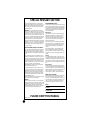 2
2
-
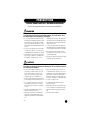 3
3
-
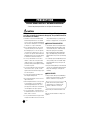 4
4
-
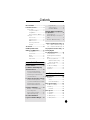 5
5
-
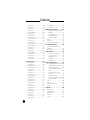 6
6
-
 7
7
-
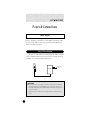 8
8
-
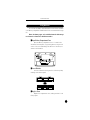 9
9
-
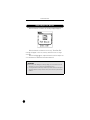 10
10
-
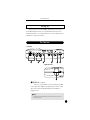 11
11
-
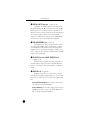 12
12
-
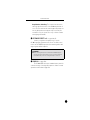 13
13
-
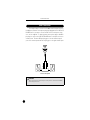 14
14
-
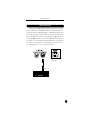 15
15
-
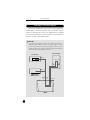 16
16
-
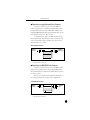 17
17
-
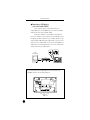 18
18
-
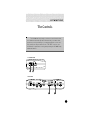 19
19
-
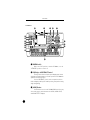 20
20
-
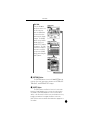 21
21
-
 22
22
-
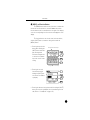 23
23
-
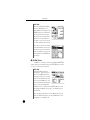 24
24
-
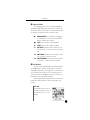 25
25
-
 26
26
-
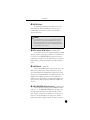 27
27
-
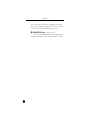 28
28
-
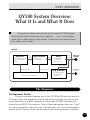 29
29
-
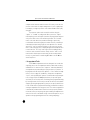 30
30
-
 31
31
-
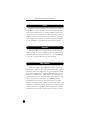 32
32
-
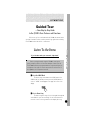 33
33
-
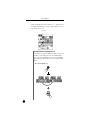 34
34
-
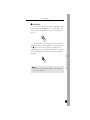 35
35
-
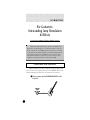 36
36
-
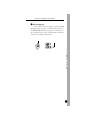 37
37
-
 38
38
-
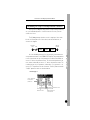 39
39
-
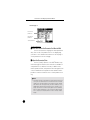 40
40
-
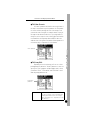 41
41
-
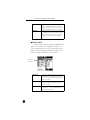 42
42
-
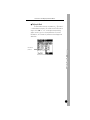 43
43
-
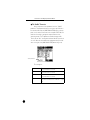 44
44
-
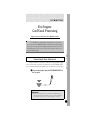 45
45
-
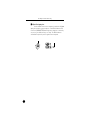 46
46
-
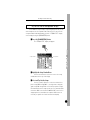 47
47
-
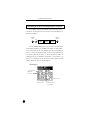 48
48
-
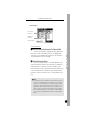 49
49
-
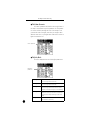 50
50
-
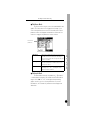 51
51
-
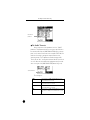 52
52
-
 53
53
-
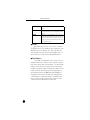 54
54
-
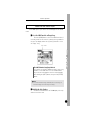 55
55
-
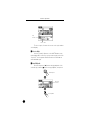 56
56
-
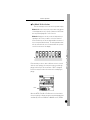 57
57
-
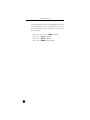 58
58
-
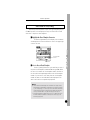 59
59
-
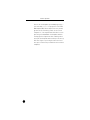 60
60
-
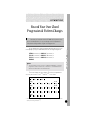 61
61
-
 62
62
-
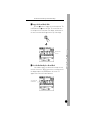 63
63
-
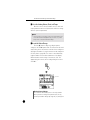 64
64
-
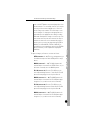 65
65
-
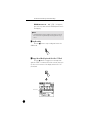 66
66
-
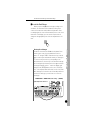 67
67
-
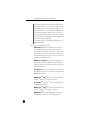 68
68
-
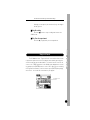 69
69
-
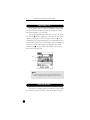 70
70
-
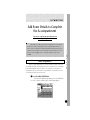 71
71
-
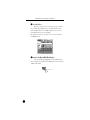 72
72
-
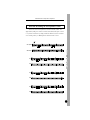 73
73
-
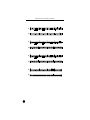 74
74
-
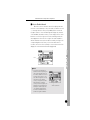 75
75
-
 76
76
-
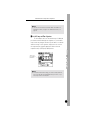 77
77
-
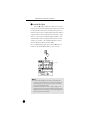 78
78
-
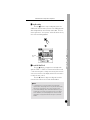 79
79
-
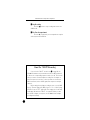 80
80
-
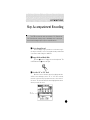 81
81
-
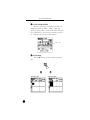 82
82
-
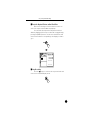 83
83
-
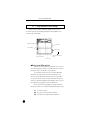 84
84
-
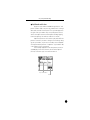 85
85
-
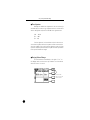 86
86
-
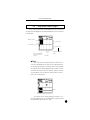 87
87
-
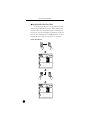 88
88
-
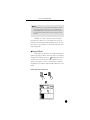 89
89
-
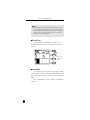 90
90
-
 91
91
-
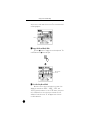 92
92
-
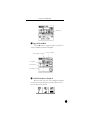 93
93
-
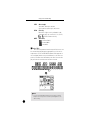 94
94
-
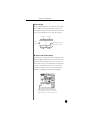 95
95
-
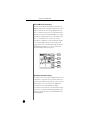 96
96
-
 97
97
-
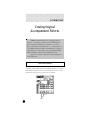 98
98
-
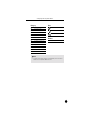 99
99
-
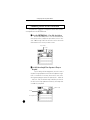 100
100
-
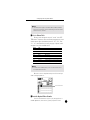 101
101
-
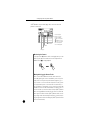 102
102
-
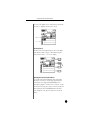 103
103
-
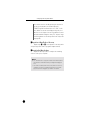 104
104
-
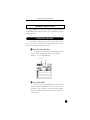 105
105
-
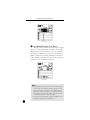 106
106
-
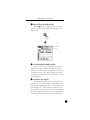 107
107
-
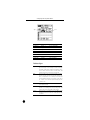 108
108
-
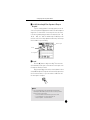 109
109
-
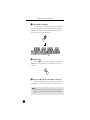 110
110
-
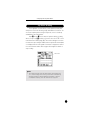 111
111
-
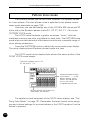 112
112
-
 113
113
-
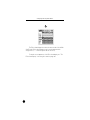 114
114
-
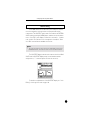 115
115
-
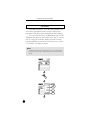 116
116
-
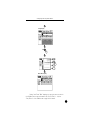 117
117
-
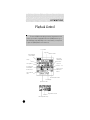 118
118
-
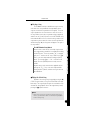 119
119
-
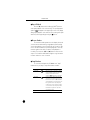 120
120
-
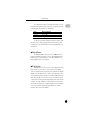 121
121
-
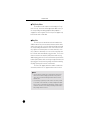 122
122
-
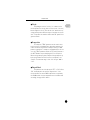 123
123
-
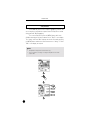 124
124
-
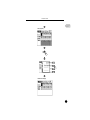 125
125
-
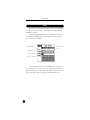 126
126
-
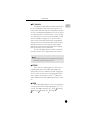 127
127
-
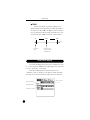 128
128
-
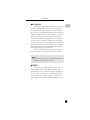 129
129
-
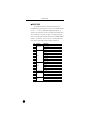 130
130
-
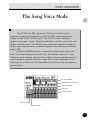 131
131
-
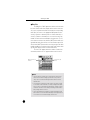 132
132
-
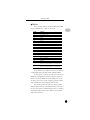 133
133
-
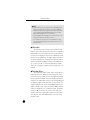 134
134
-
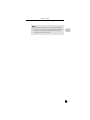 135
135
-
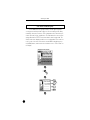 136
136
-
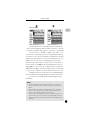 137
137
-
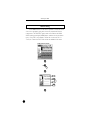 138
138
-
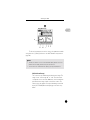 139
139
-
 140
140
-
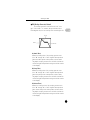 141
141
-
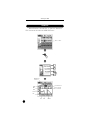 142
142
-
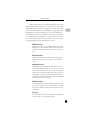 143
143
-
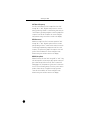 144
144
-
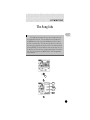 145
145
-
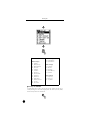 146
146
-
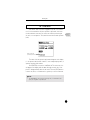 147
147
-
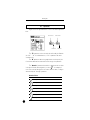 148
148
-
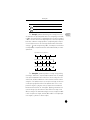 149
149
-
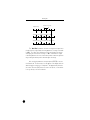 150
150
-
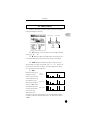 151
151
-
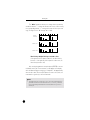 152
152
-
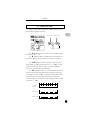 153
153
-
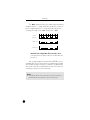 154
154
-
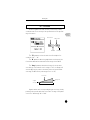 155
155
-
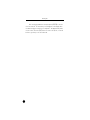 156
156
-
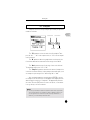 157
157
-
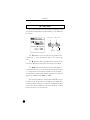 158
158
-
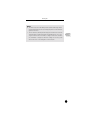 159
159
-
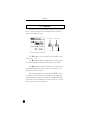 160
160
-
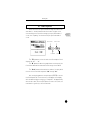 161
161
-
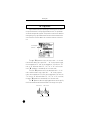 162
162
-
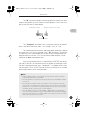 163
163
-
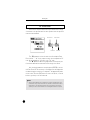 164
164
-
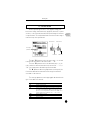 165
165
-
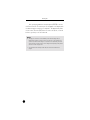 166
166
-
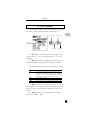 167
167
-
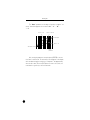 168
168
-
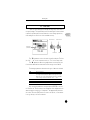 169
169
-
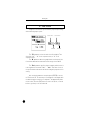 170
170
-
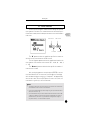 171
171
-
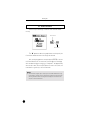 172
172
-
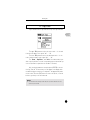 173
173
-
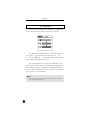 174
174
-
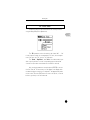 175
175
-
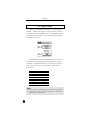 176
176
-
 177
177
-
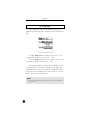 178
178
-
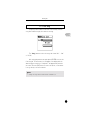 179
179
-
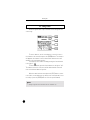 180
180
-
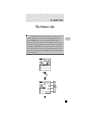 181
181
-
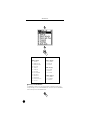 182
182
-
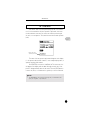 183
183
-
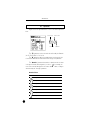 184
184
-
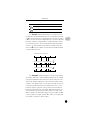 185
185
-
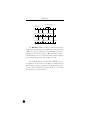 186
186
-
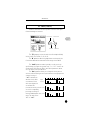 187
187
-
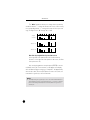 188
188
-
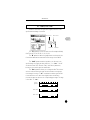 189
189
-
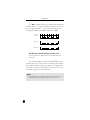 190
190
-
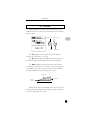 191
191
-
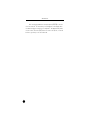 192
192
-
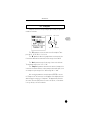 193
193
-
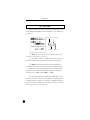 194
194
-
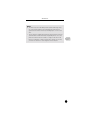 195
195
-
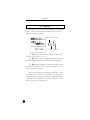 196
196
-
 197
197
-
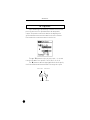 198
198
-
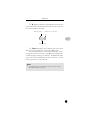 199
199
-
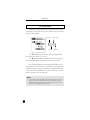 200
200
-
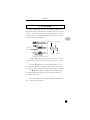 201
201
-
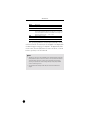 202
202
-
 203
203
-
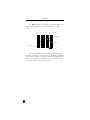 204
204
-
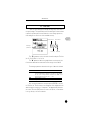 205
205
-
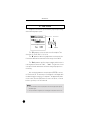 206
206
-
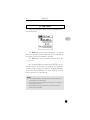 207
207
-
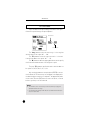 208
208
-
 209
209
-
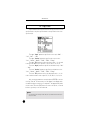 210
210
-
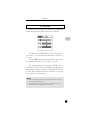 211
211
-
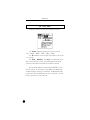 212
212
-
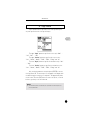 213
213
-
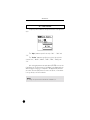 214
214
-
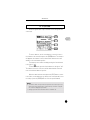 215
215
-
 216
216
-
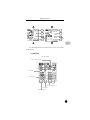 217
217
-
 218
218
-
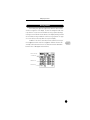 219
219
-
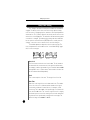 220
220
-
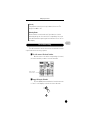 221
221
-
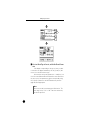 222
222
-
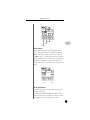 223
223
-
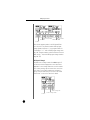 224
224
-
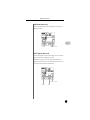 225
225
-
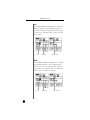 226
226
-
 227
227
-
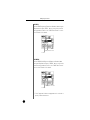 228
228
-
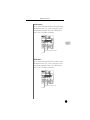 229
229
-
 230
230
-
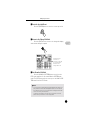 231
231
-
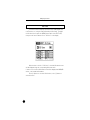 232
232
-
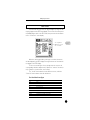 233
233
-
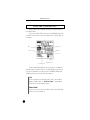 234
234
-
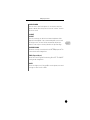 235
235
-
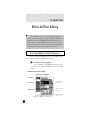 236
236
-
 237
237
-
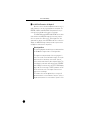 238
238
-
 239
239
-
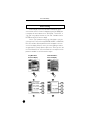 240
240
-
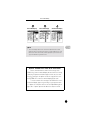 241
241
-
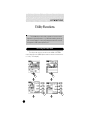 242
242
-
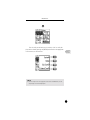 243
243
-
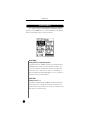 244
244
-
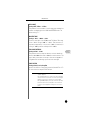 245
245
-
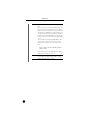 246
246
-
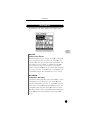 247
247
-
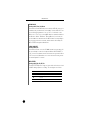 248
248
-
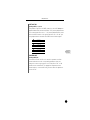 249
249
-
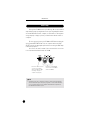 250
250
-
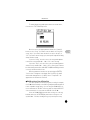 251
251
-
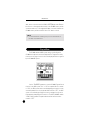 252
252
-
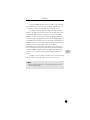 253
253
-
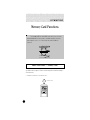 254
254
-
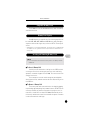 255
255
-
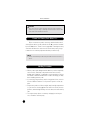 256
256
-
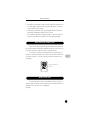 257
257
-
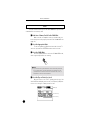 258
258
-
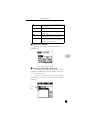 259
259
-
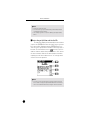 260
260
-
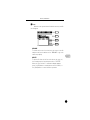 261
261
-
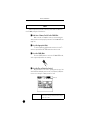 262
262
-
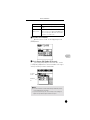 263
263
-
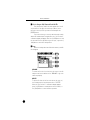 264
264
-
 265
265
-
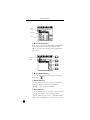 266
266
-
 267
267
-
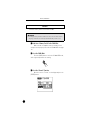 268
268
-
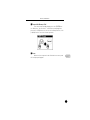 269
269
-
 270
270
-
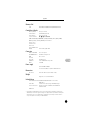 271
271
-
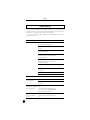 272
272
-
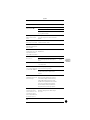 273
273
-
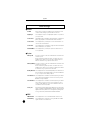 274
274
-
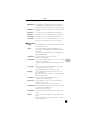 275
275
-
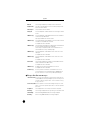 276
276
-
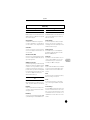 277
277
-
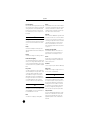 278
278
-
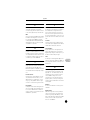 279
279
-
 280
280
-
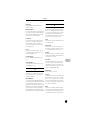 281
281
-
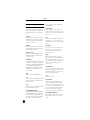 282
282
-
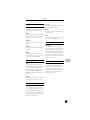 283
283
-
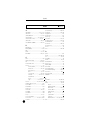 284
284
-
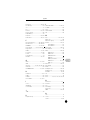 285
285
-
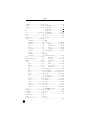 286
286
-
 287
287
-
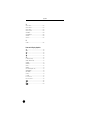 288
288
-
 289
289
-
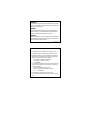 290
290
-
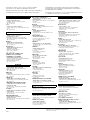 291
291
-
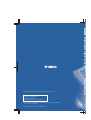 292
292
Yamaha QY100 Manuel utilisateur
- Catégorie
- Séquenceur
- Taper
- Manuel utilisateur
dans d''autres langues
- italiano: Yamaha QY100 Manuale utente
- English: Yamaha QY100 User manual
- español: Yamaha QY100 Manual de usuario
- Deutsch: Yamaha QY100 Benutzerhandbuch
- русский: Yamaha QY100 Руководство пользователя
- Nederlands: Yamaha QY100 Handleiding
- português: Yamaha QY100 Manual do usuário
- dansk: Yamaha QY100 Brugermanual
- polski: Yamaha QY100 Instrukcja obsługi
- čeština: Yamaha QY100 Uživatelský manuál
- svenska: Yamaha QY100 Användarmanual
- Türkçe: Yamaha QY100 Kullanım kılavuzu
- suomi: Yamaha QY100 Ohjekirja
- română: Yamaha QY100 Manual de utilizare
Documents connexes
-
Yamaha QY22 Manuel utilisateur
-
Yamaha QY100 Le manuel du propriétaire
-
Yamaha SH-01 Le manuel du propriétaire
-
Yamaha Portatone EZ-J23 Manuel utilisateur
-
Yamaha QY100 Fiche technique
-
Yamaha QX21 Le manuel du propriétaire
-
Yamaha QY700 Manuel utilisateur
-
Yamaha PLG150-DX Le manuel du propriétaire
-
Yamaha QY70 Manuel utilisateur
-
Yamaha PSR-1000 Manuel utilisateur